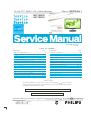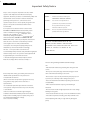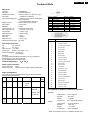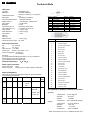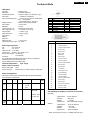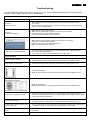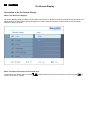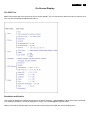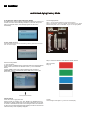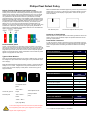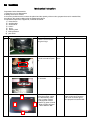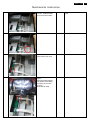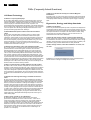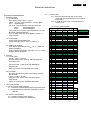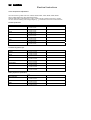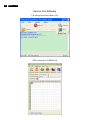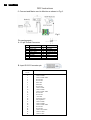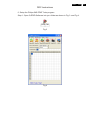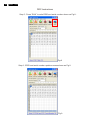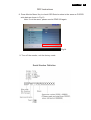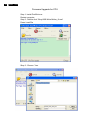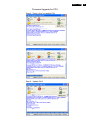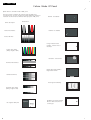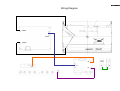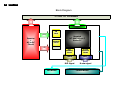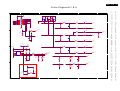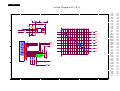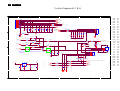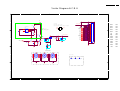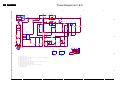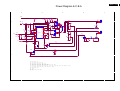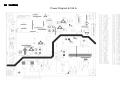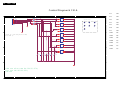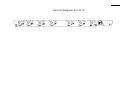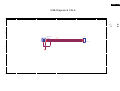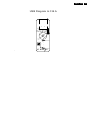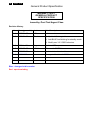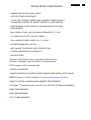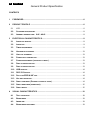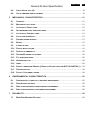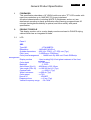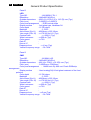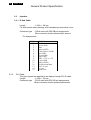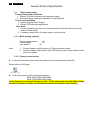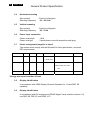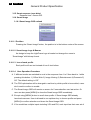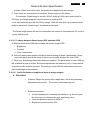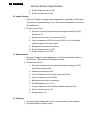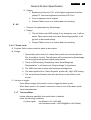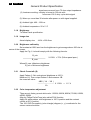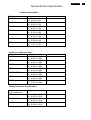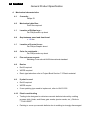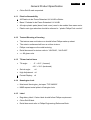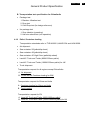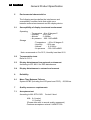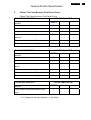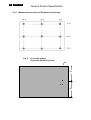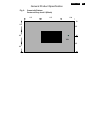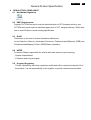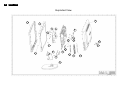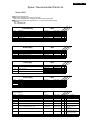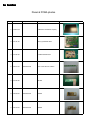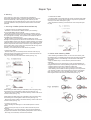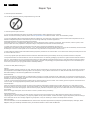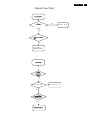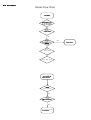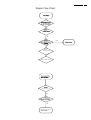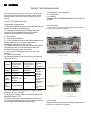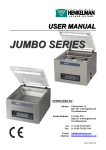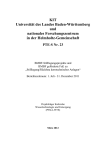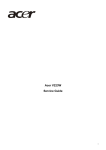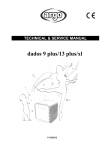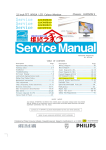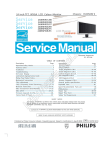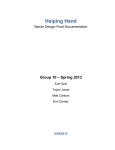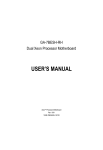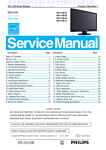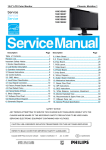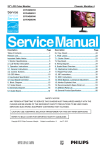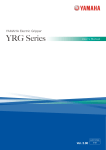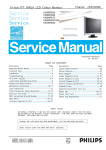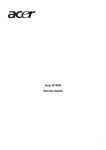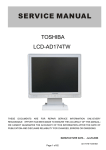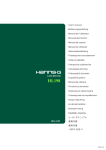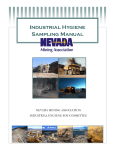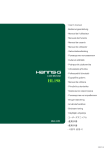Download 190C1SB/00 190C1SB/93
Transcript
22 inch TFT WXGA LCD Colour Monitor Chassis: MERIDIAN 1 190C1SB/00 190C1SB/93 Horizontal frequencies 30 - 8 3 kHz TABLE OF CONTENTS Description Page Description Page Important Safety Notice--------------------------------------2 Technical Data--------------------------------------------- 3~5 Installation-------------------------------------------------------6 Troubleshooting-----------------------------------------------7 Failure Mode Of Panel - -----------------------------------34 Wiring Diagram--------------------------------------------35 Block Diagram----------------------------------------------36 Scaler Diagram & C.B.A. ----------------------------37~43 On Screen Display-----------------------------------------8~9 Lock/unlock, Aging,Factory mode------------------------10 Philips Pixel Defect Policy ---------------------------------11 Mechanical Instructions ------------------------------12~15 Color adjustment --------------------------------------------16 Power Diagram & C.B.A. ---------------------------44~47 Control Diagram & C.B.A. ---------------------------48~49 LED Diagram & C.B.A. ---------------------------------50~51 USB Diagram & C.B.A. ---------------------------------52~55 General product specification----------------------56~85 Exploded V iew ----------------------------------------------86 Spare/ Recommended P arts List-----------------------87 PCBA photos--------------------------------------------------88 Repair tips-----------------------------------------------89~90 Repair Flow chart--------------------------------------91~93 Safety Test Requirments-----------------------------------94 F AQs (Frequently Asked Questions)--------------17~18 Electrical instruction ----------------------------------19~20 Service Tool-----------------------------------------------21~22 DDC Instructions & Serial Number -----------------23~29 DDC DATA -----------------------------------------------30~31 Firmware Upgrade for CPU- ------------------------32~33 SAFETY NOTICE ANY PERSON ATTEMPTING TO SERVICE THIS CHASSIS MUST FAMILIARIZE HIMSELF WITH THE CHASSIS AND BE AWARE OF THE NECESSARY SAFETY PRECAUTIONS TO BE USED WHEN SERVICING ELECTRONIC EQUIPMENT CONTAINING HIGH VOL TAGES. CAUTION: USE A SEPARATE ISOLATION TRANSFORMER FOR THIS UNIT WHEN SERVICING. REFER TO BACK COVER FOR IMPORTANT SAFETY GUIDELINES Published by Philips Consumer Lifestyle Copyright reserved Subject to modification JMay15 2009 GB 312278518590 2 190C1 LCD Important Safety Notice Proper s ervic e and repair is important to the safe, reliable operation of all Philips Consumer Electronics Company equipment. The service procedures recommended by Philips and FOR PRODUCTS CONTAINING LASER : DANGER - described in this service manual a re eff ective methods of performing service operations . Some of these service AVOID DIRECT EXPOSURE TO BEAM. CAUTION - operations require the us e of tools speciall y desi gned for the Use of controls or adjustments or performance of procedures other than purpose. The special tools should be used when and as those specified herein may result in recomm ended. hazardous radiation exposure. It is im portant to note that this m anual c ontains various CAUTI ONS and NOTICES which should becarefully read in Invisible laser radiation when open. CAUTION - The use of optical instruments with this product will increase eye hazard. order to m inimize the risk of personal injury to service personnel . The possibility exists that improper service methods may damage the equipment. It is also important to underst and that these CAUTIONS and NOTICES ARE NOT EXHAU STIVE. Philips could not possibly know, evaluate and advise the servic etrade of all conceivable ways i n which TO ENSURE THE CONTINUED RELIABILITY OF THIS service might be done or of the possible hazardous PRODUCT , USE ONLY ORIGINAL MANUFACTURER'S consequences of each way. Consequently, Philips has not REPLACEMENT PAR TS, WHICH ARE LISTED WITH THEIR PART undertaken any such broad evaluation. Accordingly, NUMBERS IN THE PARTS LIST SECTION OF THIS who uses a servi ce procedure or tool which is not SERVICE MANUAL. recommended by Philips must first satisfy himself thoroughly that neither his safety nor the safe operation of the equipment will be jeopardized by the service method selected. * * Hereafter throughout this manual, Philips Consumer Electronics Company will be referred to as Philips . * * Take care during handling the LCD module with backlight unit - Must mount the module using mounting holes arranged in four WARNING corners. - Do not press on the panel, edge of the frame strongly or electric Critical components having special safety characteristics are identified with a by the Ref. No. in the parts list and enclosed within a broken line shock as this will result in damage to the screen. - Do not scratch or press on the panel with any sharp objects, such as pencil or pen as this may result in damage to the panel. (where several critical components are grouped in one area) along with the safety symbol on the schematics or exploded views. - Protect the module from the ESD as it may damage the electronic circuit (C -MOS). Use of substitute replacement parts which do not have the - Make certain that treatment body are grounded through same speci fied safety characteristic s may create shock, fire, wrist band. or other hazards . - Do not leave the module in high temperature and in areas of high Under no circumstances should the original design be humidity for a long time. modified or altered without written permission from Philips. Philips assumes no liability, express or implied, arising out of - Avoid contact with water as it may as hort circuit within the module. - If the surface of panel become dirty, please wipe it off with a soft any unauthorized modification of design. Servicer assumes all liability. material. (Cleaning with a dirty or rough cloth may damage the panel.) 190C1 LCD Technical Data SEC panel Type NR. Resolution Outside dimensions Pitch (mm) : LTM190BT03 : 1400x900 (WXGA+) : 428 (H) x 278(V) x 17.5(D) mm (Typ.) : 0.2835mm x 0.2835mm : 14400 horiz. By 900 vert. Pixels RGB Color pixel arrangement strip arrangement : Hard coating(3H) & Anti-glare treatment of the front polarizer Color depth : 16.7M colors Backlight : 2 CCFL Active area (W x H) : 408.24mm x 255.15mm View angle (CR>10) : >=160/160 for H/V (Typ) Contrast ratio : >=1000:1 (Typ) White luminance : >=300 nit (Typ) Color gamut : >=72% Source IC : LDI,NEC Response time : <=5 ms (Typ) Vertical frequency range : 56~76Hz Display surface PIN No. 1 2 3 4 5 6 7 8 SIGNAL PIN No. Red 9 Green/ SOG 10 Blue 11 Sense (GND) 12 Cable Detect (GND) 13 Red GND 14 Green GND 15 Blue GND Pin No. SIGNAL DDC +3.3V or +5V Logic GND Sense (GND) Bi-directional data H/H+V sync V-sync Data clock Description 1 T.M.D.S. data2- Scanning frequencies 2 T.M.D.S. data2+ Hor. : 30 – 83 K Hz Ver. : 56 - 76 Hz Video dot rate : < 137 MHz Power input : 90-264 V AC, 50/60 ± 2 Hz Power consumption: < 36 W (Typ.) < 42 W (Max.) Functions: (1) D-SUB analog R/G/B separate inputs, H/V sync separated, Composite (H+V) TTL level, SOG sync (2) DVI digital Panel Link TMDS inputs 3 T.M.D.S. data2 shield 4 No Connect 5 No Connect 0 °C - 40 °C Ambient temperature: Power input connection Power cord length : 1.8 M Power cord type : 3 leads power cord with protective earth plug. Power management The monitor must comply with the Microsoft On Now specification, and meet EPA requirements. Mode HSYNC VSYNC Video Pwr-cons. Indication Rec. time Powe r-On Stand by On On active < 36 W typ. White LED < 42 W max. Off Off blanked < 0.8 W Blinking White LED Period: 3sec On, 3sec Off DC Powe r Off -- N/A < 0.5 W 6 DDC clock 7 DDC data 8 No Connect 9 T.M.D.S. data1- 10 T.M.D.S. data1+ 11 T.M.D.S. data1 shield 12 No Connect 13 No Connect 14 +5V Power 15 Ground (for +5V) 16 Hot plug detect 17 T.M.D.S. data0- 18 T.M.D.S. data0+ 19 T.M.D.S. data0 shield 20 No Connect 21 No Connect 22 T.M.D.S clock shield 23 T.M.D.S. clock+ 24 T.M.D.S. clock- <3s Susceptibility of display to external environment Operating LED Off - Temperature : 0 to 40 degree C - Humidity - Altitude - Air pressure : 80% max : 0-3658m : 600-1100 mBAR Storage Storage - Temperature - Humidity - Altitude - Air pressure : -20 to 60 degree C : 95% max : 0-12192m : 300-1100 mBAR Note: recommend at 5 to 35°C, Humidity less than 60 % 3 4 190C1 LCD Technical Data LGD panel Type NR. Resolution : LM190WX1-TLL1 : 1440x900 (WXGA+) : 428.0 (H) x 278.0 (V) x 14.5 (D) mm Outside dimensions (Typ) Pitch (mm) : 0.2835(H) x 0.2835(V) Color pixel arrangement : RGB vertical stripe Display surface : Anti-glare type, Hardness 3H Color depth : 16.7M colors Backlight : 2 CCFL Active area (W x H) : 408.24mm x 255.15mm View angle (CR>10) : >=170/160 for H/V (Typ) Contrast ratio : >=1000:1 (Typ) White luminance : >=250 nit (Typ) Color gamut : >=72% Gate IC : Source IC : Response time : <=5 ms (Typ) Vertical frequency range : 56~76Hz PIN No. 1 2 3 4 5 6 7 8 SIGNAL PIN No. Red 9 Green/ SOG 10 Blue 11 Sense (GND) 12 Cable Detect (GND) 13 Red GND 14 Green GND 15 Blue GND Pin No. SIGNAL DDC +3.3V or +5V Logic GND Sense (GND) Bi-directional data H/H+V sync V-sync Data clock Description 1 T.M.D.S. data2- Scanning frequencies 2 T.M.D.S. data2+ Hor. : 30 – 83 K Hz Ver. : 56 - 76 Hz Video dot rate : < 137 MHz Power input : 90-264 V AC, 50/60 ± 2 Hz Power consumption: < 36 W (Typ.) < 42 W (Max.) Functions: (1) D-SUB analog R/G/B separate inputs, H/V sync separated, Composite (H+V) TTL level, SOG sync (2) DVI digital Panel Link TMDS inputs 3 T.M.D.S. data2 shield 4 No Connect 5 No Connect 0 °C - 40 °C Ambient temperature: Power input connection Power cord length : 1.8 M Power cord type : 3 leads power cord with protective earth plug. Power management The monitor must comply with the Microsoft On Now specification, and meet EPA requirements. Mode HSYNC VSYNC Video Pwr-cons. Indication Rec. time Powe r-On Stand by On On active < 36 W typ. White LED < 42 W max. Off Off blanked < 0.8 W Blinking White LED Period: 3sec On, 3sec Off DC Powe r Off -- N/A < 0.5 W 6 DDC clock 7 DDC data 8 No Connect 9 T.M.D.S. data1- 10 T.M.D.S. data1+ 11 T.M.D.S. data1 shield 12 No Connect 13 No Connect 14 +5V Power 15 Ground (for +5V) 16 Hot plug detect 17 T.M.D.S. data0- 18 T.M.D.S. data0+ 19 T.M.D.S. data0 shield 20 No Connect 21 No Connect 22 T.M.D.S clock shield 23 T.M.D.S. clock+ 24 T.M.D.S. clock- <3s Susceptibility of display to external environment Operating LED Off - Temperature : 0 to 40 degree C - Humidity - Altitude - Air pressure : 80% max : 0-3658m : 600-1100 mBAR Storage Storage - Temperature - Humidity - Altitude - Air pressure : -20 to 60 degree C : 95% max : 0-12192m : 300-1100 mBAR Note: recommend at 5 to 35°C, Humidity less than 60 % 190C1 LCD Technical Data CMO panel Type NR. Resolution Outside dimensions Pitch (mm) : M190A1-L0G : 1400x900 (WXGA+) : 428 (H) x 278(V) x 16.2(D) mm (Typ.) : 0.2835mm x 0.2835mm : 14400 horiz. By 900 vert. Pixels RGB Color pixel arrangement strip arrangement : Hard coating(3H) & Anti-glare treatment of the front polarizer Color depth : 16.7M colors Backlight : 2 CCFL Active area (W x H) : 408.24mm x 255.15mm View angle (CR>10) : >=170/160 for H/V (Typ) Contrast ratio : >=1000:1 (Typ) White luminance : >=250 nit (Typ) Color gamut : >=72% Gate IC : Source IC : Response time : <=5 ms (Typ) Vertical frequency range : 56~76Hz Display surface PIN No. 1 2 3 4 5 6 7 8 SIGNAL PIN No. Red 9 Green/ SOG 10 Blue 11 Sense (GND) 12 Cable Detect (GND) 13 Red GND 14 Green GND 15 Blue GND Pin No. SIGNAL DDC +3.3V or +5V Logic GND Sense (GND) Bi-directional data H/H+V sync V-sync Data clock Description 1 T.M.D.S. data2- Scanning frequencies 2 T.M.D.S. data2+ Hor. : 30 – 83 K Hz Ver. : 56 - 76 Hz Video dot rate : < 137 MHz Power input : 90-264 V AC, 50/60 ± 2 Hz Power consumption: < 36 W (Typ.) < 42 W (Max.) Functions: (1) D-SUB analog R/G/B separate inputs, H/V sync separated, Composite (H+V) TTL level, SOG sync (2) DVI digital Panel Link TMDS inputs 3 T.M.D.S. data2 shield 4 No Connect 5 No Connect 6 DDC clock 7 DDC data 8 No Connect 9 T.M.D.S. data1- 0 °C - 40 °C Ambient temperature: Power input connection Power cord length : 1.8 M Power cord type : 3 leads power cord with protective earth plug. 10 T.M.D.S. data1+ 11 T.M.D.S. data1 shield 12 No Connect 13 No Connect 14 +5V Power 15 Ground (for +5V) 16 Hot plug detect Power management 17 T.M.D.S. data0- The monitor must comply with the Microsoft On Now specification, and meet EPA requirements. Mode HSYNC VSYNC Video Pwr-cons. Indication Rec. time 18 T.M.D.S. data0+ Powe r-On On Stand by Off On active < 36 W typ. White LED < 42 W max. Off blanked < 0.8 W Blinking White LED Period: 3sec On, 3sec Off DC Powe r Off -- N/A < 0.5 W 19 T.M.D.S. data0 shield 20 No Connect 21 No Connect 22 T.M.D.S clock shield 23 T.M.D.S. clock+ 24 T.M.D.S. clock- <3s Susceptibility of display to external environment Operating LED Off - Temperature : 0 to 40 degree C - Humidity - Altitude - Air pressure : 80% max : 0-3658m : 600-1100 mBAR Storage Storage - Temperature - Humidity - Altitude - Air pressure : -20 to 60 degree C : 95% max : 0-12192m : 300-1100 mBAR Note: recommend at 5 to 35°C, Humidity less than 60 % 5 6 190C1 LCD Installation Front View Product Description Accessory Pack Unpack all the parts Power cord DVI cable (Optional) VGA cable EDFU pack 1 To switch monitor's power On and Off 2 To access the OSD menu 3 To adjust the OSD menu 4 Change to 4:3 display Connecting to Your PC 5 Input To change the signal input source 1) Connect the power cord to the back of the monitor firmly. (Philips has pre-connected VGA cable for the first installation. 6 Automatically adjust the horizontal position, vertical position, phase and clock settings / Return to previous OSD level 7 To adjust brightness of the display 8 SmartImage. There are five modes to be selected: Office Work, Image Viewing, Entertainment, Economy, and Off Rear View 2) Connect to PC (a) Turn off your computer and unplug its power cable. 1 USB downstream port 2 USB upstream port 3 VGA input 4 DVI-D input (available for selective models) 5 AC power input 6 Kensington anti-thief lock (b) Connect the monitor signal cable to the video connector on the back of your computer. (c) Connect the USB cable to the USB port of your computer. (d) Plug the power cord of your computer and your monitor into a nearby outlet. (e) Turn on your computer and monitor. If the monitor displays an image, installation is complete. 190C1 LCD 7 Troubleshooting This page deals with problems that can be corrected by a user. If the problem still persists after you have tried these solutions, contact Philips customer service representative. Common Problems Having this problem Check these items No Picture (Power LED not lit) 1. Make sure the power cord is plugged into the power outlet and into the back of the monitor. 2. First, ensure that the power button on the front of the monitor is in the OFF position, then press it to the ON position. No Picture (Power LED is blinking) 1. Make sure the computer is turned on. 2. Make sure the signal cable is properly connected to your computer. 3. Check to see if the monitor cable has bent pins. 4. The Energy Saving feature may be activated Screen says 1. Make sure the monitor cable is properly connected to your computer. (Also refer to the Quick Set-Up Guide). 2. Check to see if the monitor cable has bent pins. 3. Make sure the computer is turned on. AUTO button not working properly 1. The Auto Function is designed for use on standard Macintosh or IBM-compatible PCs running Microsoft Windows. 2. It may not work properly if using nonstandard PC or video card. Imaging Problems Display position is incorrect 1. Press the Auto button. 2. Adjust the image position using the Phase/Clock of Setup in OSD Main Controls. Image vibrates on the screen 1. Check that the signal cable is properly connected to the graphics board or PC. Vertical flicker appears 1. Press the Auto button. 2. Eliminate the vertical bars using the Phase/Clock of Setup in OSD Main Controls. Horizontal flicker appears 1. Press the Auto button. 2. Eliminate the vertical bars using the Phase/Clock of Setup in OSD Main Controls. The screen is too bright or too dark 1. Adjust the contrast and brightness on On-Screen Display. (The backlight of the LCD monitor has a fixed life span. When the screen becomes dark or begins to flicker, please contact your sales representative). An after-image appears 1. If an image remains on the screen for an extended period of time, it may be imprinted in the screen and leave an after-image. This usually disappears after a few hours An after-image remains after the power has been turned off. 1. This is characteristic of liquid crystal and is not caused by a malfunction or deterioration of the liquid crystal. The after-image will disappear after a period of time. Green, red, blue, dark, and white dots remains 1. The remaining dots are normal characteristic of the liquid crystal used in today’s technology. Adjust blue "power on" light 1. Adjust blue "power on" light using the power LED of Setup in OSD Main Controls. 8 190C1 LCD On-Screen Display Description of the On Screen Display What is the On-Screen Display? On-Screen Display (OSD) is a feature in all Philips LCD monitors. It allows an end user to adjust screen performance or select functions of the monitors directly through an on-screen instruction window. A user friendly on screen display interface is shown as below Basic and simple instruction on the control keys. In the OSD shown above users can press confirm the choice or change. buttons at the front bezel of the monitor to move the cursor, to 190C1 LCD 9 On-Screen Display The OSD Tree Below is an overall view of the structure of the On-Screen Display. You can use this as a reference when you want to work your way around the different adjustments later on. Resolution notification This monitor is designed for optimal performance at its native resolution, 1440x900@60Hz. When the monitor is powered on at a different resolution, an alert is displayed on screen: Use 1440x900@60Hz for best results. Display of the native resolution alert can be switched off from Setup in the OSD (On Screen Display) menu. 10 190C1 LCD Lock/Unlock,Aging,Factory Mode To lock/unlock OSD FUNCTION(User Mode) The OSD function can be locked by pressing"OK"button(1) for more than 10 seconds, the screen shows following windows for 4 seconds. Every time when you press"OK" button, this message appears on the screen automatically . Access Aging Mode Step 1 : Access Factory Mode then enter Factory Menu. Step 2 : By pressing " UP" and " DOWN " key to Burning Icon. Press "MENU then press " UP" and "DOWN " key to turn on Aging Mode. Unlock OSD function Unlocked OSD function can be released by pressing "OK" button for more than 10 seconds again. Step 3 : Disconnect interface cable between Monitor and PC. Access Factory Mode 1). Turn off monitor. 2). [Push "EXIT" & "MENU" buttons at the same time and hold them]+[Press "power" button until comes out "Windows screen" ] => then release all buttons 3).Press "MENU" button, wait until the OSD menu with Characters "MERIDIAN 190C1 V1.2 2009-04-24” (below OSD menu) come on the Screen of the monitor. After 3 seconds, bring up: Factory Mode indicator Factory Menu Cursor can move on gray color area Hot key function: by pressing " UP " and " DOWN " key Simultaneously at User Mode (or Factory Mode) (PS: The Of fset R G B function can be used on reduce or eliminate snowy noise on the background when the resolution of video signal is 1680*1050vertical 60Hz. Slightly increase or decrease the value until snowy noise completely disappear . repeatly Connect Signal cable again=> go back to normal display 190C1 LCD 11 Philips Pixel Defect Policy Philips' Flat Panel Monitors Pixel Defect Policy Philips strives to deliver the highest quality products. We use some of the industry's most advanced manufacturing processes and practice stringent quality control. However, pixel or sub pixel defects on the TFT LCD panels used in flat panel monitors are sometimes unavoidable. No manufacturer can guarantee that all panels will be free from pixel defects, but Philips guarantees that any monitor with an unacceptable number of defects will be repaired or replaced under warranty. This notice explains the different types of pixel defects and defines acceptable defect levels for each type. In order to qualify for repair or replacement under warranty, the number of pixel defects on a TFT LCD panel must exceed these acceptable levels. For example, no more than 0.0004% of the sub pixels on a 19" XGA monitor may be defective. Furthermore, Philips sets even higher quality standards for certain types or combinations of pixel defects that are more noticeable than others. This policy is valid worldwide. Black Dot Defects Black dot defects appear as pixels or sub pixels that are always dark or 'off'. That is, a dark dot is a sub-pixel that stands out on the screen when the monitor displays a light pattern. These are the types of black dot defects: One dark sub pixel Two or three adjacent dark sub pixels Proximity of Pixel Defects Because pixel and sub pixels defects of the same type that are near to one another may be more noticeable, Philips also specifies tolerances for the proximity of pixel defects. Pixel Defect Tolerances Pixels and Sub pixels A pixel, or picture element, is composed of three sub pixels in the primary colors of red, green and blue. Many pixels together form an image. When all sub pixels of a pixel are lit, the three colored sub pixels together appear as a single white pixel. When all are dark, the three colored sub pixels together appear as a single black pixel. Other combinations of lit and dark sub pixels appear as single pixels of other colors. In order to qualify for repair or replacement due to pixel defects during the warranty period, a TFT LCD panel in a Philips flat panel monitor must have pixel or sub pixel defects exceeding the tolerances listed in the following tables. BRIGHT DOT DEFECTS MODEL ACCEPTABLE LEVEL 190C1 Types of Pixel Defects 1 lit subpixel 3 Pixel and sub pixel defects appear on the screen in different ways. There are two categories of pixel defects and several types of sub pixel defects within each category. 2 adjacent lit subpixels 1 3 adjacent lit subpixels (one white pixel) 0 Distance between two bright dot defects* >15mm Bright Dot Defects Bright dot defects appear as pixels or sub pixels that are always lit or 'on'. That is, a bright dot is a sub-pixel that stands out on the screen when the monitor displays a dark pattern. There are the types of bright dot defects: Total bright dot defects of all types BLACK DOT DEFECTS MODEL Two adjacent lit sub pixels: Three adjacent lit sub One lit red, green or Purple blue sub pixel - Red + Green = ACCEPTABLE LEVEL 190C1 1 dark subpixel 5 2 adjacent dark subpixels 2 3 adjacent dark subpixels 0 Distance between two black dot defects* - Red + Blue = 3 Total black dot defects of all types >15mm 5 pixels (one white pixel) Yellow TOTAL DOT DEFECTS - Green + Blue = MODEL Cyan (Light Blue) Total bright or black dot defects of all types A red or blue bright dot must be more than 50 percent brighter than neighboring dots while a green bright dot is 30 percent brighter than neighboring dots. Note: * 1 or 2 adjacent sub pixel defects = 1 dot defect ACCEPTABLE LEVEL 190C1 5 12 190C1 LCD 0HFKDQLFDO,QVWUXFWLRQ Preparation before disassemble 1.Clean the room for disassemble 2.Identify the area for monitor 3.Check the position that the monitors be placed and the quantity of the monitor ;prepare the area for material flow; according to the actual condition plan the disassemble layout 4.Prepare the implement, equipments, materials as bellow: 1) Press-fixture 2) working table 3) Screw-driver 4) knife*1 5) glove 6) cleaning cloth 7) ESD protection 8) plus driver item picture Operation Disassemble the base, press the circular button Bring the hinge Tool 2 Disassemble the clip, use a small screw-driver prize up Screwdriver 3 Disassemble the stand, Æ 6 screws plus driver 4 disassembly the bezel from the monitor, notice the disassembly order : 1.Top (1) parts of bezel 2.Left (2) parts of bezel 3.Bottom (3) parts of bezel 4. Right (4) parts of bezel Don’t draw the BZL 1 1 4 2 3 Notes When disassembly the bezel ,notice don’t bend the C/B .man must wear glove The purpose is loose the BZL 190C1 LCD Mechanical Instruction 5 Turn over the monitor ,Uplift the Rear cover from the monitor 6 Tear off the AL tape 7 Draw the ffc cable Take off the rear cover 8 Tear off these two acetic tapes Take the entire internal mechanism from Bezel and then put it on the cushion Draw the ffc cable Don’t dismantle the Rear cover 13 14 190C1 LCD Mechanical Instruction 9 Disassembled the rear coverΚ C/B screw *2 USB screw*1 The other USB screw*1 Then tear off one gasket on the top of the USB PCBA. Plus driver 10 Disassembled the Main-BKT : hexagonal screw *4 Screwdriver 11 Tear off the top AL tape. 12 Tear off this Mylar AL tape on the top of lamp cable, Pull out disassemble the lamp cables Notes the below PIC Then the designed Main-BKT will help to pull out the wires Man can raise the Lock of Lamp and then Pull out the lamp easily 190C1 LCD Mechanical Instruction 13 Tear off the right and left AL tape 14 Uplift the Main-BKT unlock the LVDS by using two hands(see note). 15 Disassemble the Power board 7 screws Tear off the cover of AC-SOCKET 16 Take the PCBA from Main-BKT and then put it on the cushion 17 Pull out the cable of Power board Please carefully use two hands(one hand presses the locking-latch of FFC cable’s housing, and at the same time another hand pulls out the FFC cable.) for this step to avoid from deforming the terminals of positive-locking type FFC cable. Plus driver Notes: Pull the connect upright 15 16 190C1 LCD Color Adjustment Alignment procedure 1. Turn on the LCD monitor . 2. Turn on the Timing/pattern generator. See Fig.1 3. Preset LCD color Analyzer CA-1 10 -Remove the lens protective cover of probe CA-A30. -Set measuring/viewing selector to measuring position for reset analyzer .(zero calibration) as Fig.2 - Turn on the color analyzer (CA-1 10) -Press 0-CAL button to starting reset analyzer . Fig.5 5.Display Press "UP" or "DOWN" button to select . Change the value by "UP" or "DOWN" key until the X, Y co-ordinates as below Fig. 1 Fig.2 4. Access Factory Mode 1). Turn off monitor. 2). [Push "AUT O" & "MENU" buttons at the same time and hold them] +[Press "power" button untill comes out "Windows screen" ] => then release all buttons 3).Press "MENU button, wait until the OSD menu with Characters" MERIDIAN 190C1 V1.2 2009-04-24 " (below OSD menu) come on the Screen of the monitor as shown in Fig3. 5.1 Color temperature adjustment There are six factory preset white color 11500K, 9300K, 8200K, 7500K, 6500K, sRGB, 5000K Align by Philips PerfecTune (also called FGA) function. Apply full white pattern, with brightness in 100 % position and the contrast control at 50 % position. The 1931 CIE Chromaticity (color triangle) diagram (x , y) coordinate for the screen center should be: Product specification CIE coordinates (x,y) 11500K 9300K 8200K 7500K Factory Mode indicator Fig. 3 6500K/sRGB sRGB 4). Press button, then select factory mode indicator by "MENU" "LEFT" or "RIGHT" button .Press"MENU" button to bring up submenu windows as below: 5000K x = 0.270 ± 0.02 11500K y = 0.281 ± 0.006 x = 0.283 ± 0.02 9300K x = 0.283 ± 0.006 y = 0.297 ± 0.02 y = 0.297 ± 0.006 x = 0.291 ± 0.02 8200K x = 0.291 ± 0.006 y = 0.306 ± 0.02 y = 0.306 ± 0.006 x = 0.298 ± 0.02 7500K x = 0.298 ± 0.006 y = 0.314 ± 0.02 y = 0.314 ± 0.006 x = 0.313 ± 0.02 6500K/sRGB x = 0.313 ± 0.006 y = 0.329 ± 0.02 y = 0.329 ± 0.006 x = 0.313 ± 0.02 sRGB x = 0.313 ± 0.006 y = 0.329 ± 0.02 y = 0.329 ± 0.006 x = 0.345 ± 0.02 5000K x = 0.345 ± 0.006 y = 0.357 ± 0.02 y = 0.357 ± 0.006 x = 0.283 ± 0.015 y = 0.297 ± 0.015 6500K/sRGB x = 0.313 ± 0.015 y = 0.329 ± 0.015 sRGB x = 0.313 ± 0.015 y = 0.329 ± 0.015 Fig. 4 x = 0.270 ± 0.006 y = 0.281 ± 0.02 Quality Inspection specification: CIE coordinates (x,y) 9300K Production alignment spec. CIE coordinates (x,y) 190C1 LCD 17 FAQs (Frequently Asked Questions) General FAQs Q: When I install my monitor what should I do if the screen shows 'Cannot display this video mode'? A: Recommended video mode for Philips 19": 1440x900 @60Hz. 1. Unplug all cables, then connect your PC to the monitor that you used previously. 2. In the Windows Start Menu, select Settings/Control Panel. In the Control Panel Window, select the Display icon. Inside the Display Control Panel, select the 'Settings' tab. Under the setting tab, in box labeled 'desktop area', move the slidebar to 1440x900 pixels (19"). 3. Open 'Advanced Properties' and set the Refresh Rate to 60Hz, then click OK. 4. Restart your computer and repeat step 2 and 3 to verify that your PC is set at 1440x900@60Hz (19"). 5. Shut down your computer, disconnect your old monitor and reconnect your Philips LCD monitor. 6. Turn on your monitor and then turn on your PC. Q: What are the .inf and .icm files on the CD-ROM? How do I install the drivers (.inf and .icm)? A: These are the driver files for your monitor. Follow the instructions in your user manual to install the drivers. Your computer may ask you for monitor drivers (.inf and .icm files) or a driver disk when you first install your monitor. Follow the instructions to insert the ( companion CD-ROM) included in this package. Monitor drivers (.inf and .icm files) will be installed automatically. Q: How do I adjust the resolution? A: Your video card/graphic driver and monitor together determine the available resolutions. You can select the desired resolution under Windows® Control Panel with the "Display properties". Q:Can I change the color setting of my monitor? A:Yes, you can change your color setting through OSD control as the following procedures, 1. Press "MENU" to show the OSD (On Screen Display) menu 2. Press "Down Arrow" to select the option "Color" then press "OK" to enter color setting, there are three settings as below. a. Color Temperature; The six settings are 5000K, 6500K, 7500K, 8200K, 9300K and 11500K. With settings in the 5000K range the panel appears ‘warm,' with a red-white color tone, while a 11500K temperature yields ‘cool, blue-white toning." b. sRGB; this is a standard setting for ensuring correct exchange of colors between different device (e.g. digital cameras, monitors, printers, scanners, etc) c. User Define; the user can choose his/her preference color setting by adjusting red, green blue color. d. Gamma; The five settings are 1.8, 2.0, 2.2, 2.4, and 2.6. *A measurement of the color of light radiated by an object while it is being heated. This measurement is expressed in terms of absolute scale, (degrees Kelvin). Lower Kelvin temperatures such as 2004K are red; higher temperatures such as 9300K are blue. Neutral temperature is white, at 6504K. Screen Adjustments Q: When I install my monitor, how do I get the best performance from the monitor? A:For best performance, make sure your display settings are set at 1440x900@60Hz for 19". Q: How do LCDs compare to CRTs in terms of radiation? A: Because LCDs do not use an electron gun, they do not generate the same amount of radiation at the screen surface. Compatibility with other Peripherals Q: What if I get lost when I am making monitor adjustments? A: Simply press the MENU button, the Setup button, then select 'Reset' to recall all of the original factory settings. Q: What is the Auto function? A: The AUTO adjustment key restores the optimal screen position, phase and clock settings by pressing of a single button – without the need to navigate through OSD (On Screen Display) menus and control keys. Note: Auto function is available in selected models only. Q: My Monitor has no power (Power LED does not light up). What should I do? A: Make sure the AC power cord is connected between the monitor and AC outlet, and click a key on keyboard/mouse to wake up the PC. Q: Will the LCD monitor accept an interlaced signal under PC models? A: No. If an Interlace signal is used, the screen displays both odd and even horizontal scanning lines at the same time, thus distorting the picture. Q: What does the Refresh Rate mean for LCD? A: Unlike CRT display technology, in which the speed of the electron beam is swept from the top to the bottom of the screen determines flicker, an active matrix display uses an active element (TFT) to control each individual pixel and the refresh rate is therefore not really applicable to LCD technology. Q: Will the LCD screen be resistant to scratches? A: A protective coating is applied to the surface of the LCD, which is durable to a certain extent (approximately up to the hardness of a 2H pencil). In general, it is recommended that the panel surface is not subject to any excessive shocks or scratches. Q: How should I clean the LCD surface? A: For normal cleaning, use a clean, soft cloth. For extensive cleaning, please use isopropyl alcohol. Do not use other solvents such as ethyl alcohol, ethanol, acetone, hexane, etc. Q: Can I connect my LCD monitor to any PC, workstation or Mac? A: Yes. All Philips LCD monitors are fully compatible with standard PCs, Macs and workstations. You may need a cable adapter to connect the monitor to your Mac system. Please contact your Philips sales representative for more information. Q: Are Philips LCD monitors Plug-and-Play? A: Yes, the monitors are Plug-and-Play compatible with Windows® 95, 98, 2000, XP and Vista. Q: What is USB (Universal Serial Bus)? A: Think of USB as a smart plug for PC peripherals. USB automatically determines resources (like driver software and bus bandwidth) required by peripherals. USB makes necessary resources available without user intervention. There are three main benefits of USB. USB eliminates "case anxiety," the fear of removing the computer case to install circuit board cards -- that often requires adjustment of complicated IRQ settings -- for add-on peripherals. USB does away with "port gridlock." Without USB, PCs are normally limited to one printer, two Com port devices (usually a mouse and modem), one Enhanced Parallel Port add-on (scanner or video camera, for example), and a joystick. More and more peripherals for multimedia computers come on the market every day. With USB, up to 127 devices can run simultaneously on one computer. USB permits "hot plug-in." No need to shut down, plug in, reboot and run set up to install peripherals. No need to go through the reverse process to unplug a device. Bottom line: USB transforms today's "Plug-and-Pray" into true Plug-and-Play! Please refer to glossary for more information about USB. Q: What is a USB hub ? A: A USB hub provides additional connections to the Universal Serial Bus. A hub's upstream port connects a hub to the host, usually a PC. Multiple downstream ports in a hub allows connection to another hub or device, such as a USB keyboard, camera or printer. 18 190C1 LCD FAQs (Frequently Asked Questions) LCD Panel Technology Q: What is a Liquid Crystal Display? A: A Liquid Crystal Display (LCD) is an optical device that is commonly used to display ASCII characters and images on digital items such as watches, calculators, portable game consoles, etc. LCD is the technology used for displays in notebooks and other small computers. Like light-emitting diode and gas-plasma technologies, LCD allows displays to be much thinner than cathode ray tube (CRT) technology. LCD consumes much less power than LED and gas-displays because it works on the principle of blocking light rather than emitting it. Q: What differentiates passive matrix LCDs from active matrix LCDs? A: An LCD is made with either a passive matrix or an active matrix display grid. An active matrix has a transistor located at each pixel intersection, requiring less current to control the luminance of a pixel. For this reason, the current in an active matrix display can be switched on and off more frequently, improving the screen refresh time (your mouse pointer will appear to move more smoothly across the screen, for example). The passive matrix LCD has a grid of conductors with pixels located at each intersection in the grid. Q: What are the advantages of TFT LCD compared with CRT? A: In a CRT monitor, a gun shoots electrons and general light by colliding polarized electrons on fluorescent glass. Therefore, CRT monitors basically operate with an analog RGB signal. A TFT LCD monitor is a device that displays an input image by operating a liquid crystal panel. The TFT has a fundamentally different structure than a CRT: Each cell has an active matrix structure and independent active elements. A TFT LCD has two glass panels and the space between them is filled with liquid crystal. When each cell is connected with electrodes and impressed with voltage, the molecular structure of the liquid crystal is altered and controls the amount of inlet lighting to display images. A TFT LCD has several advantages over a CRT, since it can be very thin and no flickering occurs because it does not use the scanning method. Q: Why is vertical frequency of 60Hz optimal for an LCD monitor? A: Unlike a CRT monitor, the TFT LCD panel has a fixed resolution. For example, an XGA monitor has 1024x3 (R, G, B) x 768 pixels and a higher resolution may not be available without additional software processing. The panel is designed to optimize the display for a 65MHz dot clock, one of the standards for XGA displays. Since the vertical/horizontal frequency for this dot clock is 60Hz/48kHz, the optimum frequency for this monitor is 60Hz. Q: What kind of wide-angle technology is available? How does it work? A: The TFT LCD panel is an element that controls/displays the inlet of a backlight using the dual-refraction of a liquid crystal. Using the property that the projection of inlet light refracts toward the major axis of the liquid element, it controls the direction of inlet light and displays it. Since the refraction ratio of inlet light on liquid crystal varies with the inlet angle of the light, the viewing angle of a TFT is much narrower than that of a CRT. Usually, the viewing angle refers to the point where the contrast ration is 10. Many ways to widen the viewing angle are currently being developed and the most common approach is to use a wide viewing angle film, which widens the viewing angle by varying the refraction ratio. IPS (In Plane Switching) or MVA (Multi Vertical Aligned) is also used to give a wider viewing angle. Q: Why is there no flicker on an LCD Monitor? A: Technically speaking, LCDs do flicker, but the cause of the phenomenon is different from that of a CRT monitor -- and it has no impact of the ease of viewing. Flickering in an LCD monitor relates to usually undetectable luminance caused by the difference between positive and negative voltage. On the other hand, CRT flickering that can irritate the human eye occurs when the on/off action of the fluorescent object becomes visible. Since the reaction speed of liquid crystal in an LCD panel is much slower, this troublesome form of flickering is not present in an LCD display. Q: Why is an LCD monitor virtually low of Electro Magnetic Interference? A: Unlike a CRT, an LCD monitor does not have key parts that generate Electro Magnetic Interference, especially magnetic fields. Also, since an LCD display utilizes relatively low power, its power supply is extremely quiet. Ergonomics, Ecology and Safety Standards Q: What is the CE mark? A: The CE (Conformité Européenne) mark is required to be displayed on all regulated products offered for sale on the European market. This 'CE' mark means that a product complies with the relevant European Directive. A European Directive is a European 'Law' that relates to health, safety, environment and consumer protection, much the same as the U.S. National Electrical Code and UL Standards. Q: Does the LCD monitor conform to general safety standards? A: Yes. Philips LCD monitors conform to the guidelines of TCO Displays 5.0 standards for the control of radiation, electromagnetic waves, energy reduction, electrical safety in the work environment and recyclability. The specification page provides detailed data on safety standards. Q: After I change new PC, I found this information on screen, how can I do? A: Because you activate Theft Deterrence function in SmartControl II. Please contact IT manager or Philips Service Center. 225B1 LCD 19 Electrical Instructions Electrical characteristics 3.3. 3.3 User mode 3.1.1. Can save those timing that not in Preset mode and can be showed (not over scalar or Panel spec.) 3.3.2. It needs to reserve the 12 timings space in memory size. 1. Interface signals 1.1. D-Sub Analog Input signal: Video, Hsync., Vsync c Video: 0.7 Vp-p, input impedance, 75 ohm @DC Sync.: Separate sync TTL level , input impedance 2.2k ohm terminate Hsync Positive/Negative Vsync Positive/Negative Composite sync TTL level, input impedance 2.2k ohm terminate (Positive/Negative) Sync on green video 0.3 Vp-p Negative (Video 0.7 Vp-p Positive) 1.2. DVI-D Digital I Input signal: Single TMDS link (Three channels: RX0-/+, RX1-/+, RX2-/+) 1.3. USB PLUG support Input signal: Upstream input (VBUS, D+, D-, GND) via USB-B receptacle. Output signal: Downstream output (VBUS, D+, D-, GND) through USB-A receptacle 2. Interface 2.1. D-Sub Cable Length : 1.8 M +/- 50 mm Fix with monitor when packing, with transplant pin protective cover. Connector type : D-Sub male with DDC2B pin assignments. Blue connector thumb-operated jack screws 2.2. DVI Cable The input signals are applied to the display through DVI-D cable. Length : 1.8 M +/- 50 mm Connector type : DVI-D male with DDC-2B pin assignments White connector thumb-operated jackscrews 3.3.3 Factory preset modes 19W Preset Mode Item H.Freq. (KHz) 1 31.469 2 31.469 Mode Resolution IBM VGA 10H IBM VGA 3H 640x350 720x400 3 31.469 IBM VGA 12H 640x480 59.94 4 35 5 37.861 6 37.5 7 43.269 8 35.156 MACINTOSH VESA VESA VESA VESA 640x480 640x480 640x480 640x480 800x600 67 72.809 75 85.008 56.25 9 37.879 10 48.077 11 46.875 VESA VESA VESA 800x600 800x600 800x600 60.317 72.188 75 12 53.674 13 49.7 14 56.4 15 44.75 VESA MACINTOSH - 800x600 832x624 960x720 960x720 85.061 75 75 60 16 48.363 VESA 1024x768 60.004 17 56.476 18 60.023 VESA VESA 1024x768 1024x768 70.069 75.029 19 61.08 20 68.677 21 22 60.289 23 54.1 IBM XGA-2 VESA CVT 2.3MA CVT 2.3MA 1024x768 1024x768 1280 x768 1280 x768 1152x864 75.781 84.997 60 75 60 24 63.851 VESA 1152x864 70.012 25 VESA 1152x864 75 MACINTOSH SUN WS SUN WS CVT 1152x870 1152x900 1152x900 1280x800 75 66.004 76.15 59.81 1280x800 1280x960 74.93 60 26 68.7 27 61.845 28 71.81 29 49.7 30 31 62.8 60 CVT VESA 32 75 VESA 1280x960 75 33 63.981 34 71.691 35 76 36 79.976 VESA SUN WS DOS/V VESA 1280x1024 1280x1024 1280x1024 1280x1024 60.02 67.189 72 75.025 37 81.13 38 91.1 39 44.772 40 52.5 SUN WS VESA - 1280x1024 1280x1024 1280x720 1280x720 76.11 85 60 70 1400x1050 60 1400x1050 75 41 3. Timing requirement 3.1.Factory Preset mode definition: 3.1.1. Perfect FOS while presenting all required timings. 3.1.2. Required timings need to be specified in User's Manual 3.2. Preset mode definition: 3.2.1. Need to support those timings. 3.2.2. Perfect FOS after auto adjustment. 67.5 V.Freq. (Hz) BW(MHz ) 70.086 70.087 64 42 80 43 91.1 CVT 1400x1050 85 1440x900 59.901 45 55.935 VESA-reduced blanking mode VESA 1440x900 59.887 106.5 46 70.635 47 75 48 66.587 VESA VESA CVT 2.3MA-R 1440x900 1600x1200 1920x1080 136.75 161 138.5 49 50 CVT1.76MW 1680x1050 CVT1.76MW-R 1680x1050 74.984 60 60.0 (for DVI-D 60 60 65.29 Preset mode: 50 Sets User mode: 10 Sets CVT-reduced blanking CVT 44 55.469 Factory Preset mode: 13 Sets 88.75 146 119 20 190C1 LCD Electrical Instructions Color temperature adjustment There are six factory preset white color 11500K, 9300K, 8200K, 7500K, 6500K, sRGB, 5000K Align by Philips PerfecTune (also called FGA) function. Apply full white pattern, with brightness in 100 % position and the contrast control at 50 % position. The 1931 CIE Chromaticity (color triangle) diagram (x , y) coordinate for the screen center should be: Product specification CIE coordinates 11500K 9300K 8200K 7500K 6500K/sRGB sRGB 5000K (x,y) x = 0.270 ± 0.02 y = 0.281 ± 0.02 x = 0.283 ± 0.02 y = 0.297 ± 0.02 x = 0.291 ± 0.02 y = 0.306 ± 0.02 x = 0.298 ± 0.02 y = 0.314 ± 0.02 x = 0.313 ± 0.02 y = 0.329 ± 0.02 x = 0.313 ± 0.02 y = 0.329 ± 0.02 x = 0.345 ± 0.02 y = 0.357 ± 0.02 Production alignment spec. CIE coordinates 11500K 9300K 8200K 7500K 6500K/sRGB sRGB 5000K (x,y) x = 0.270 ± 0.006 y = 0.281 ± 0.006 x = 0.283 ± 0.006 y = 0.297 ± 0.006 x = 0.291 ± 0.006 y = 0.306 ± 0.006 x = 0.298 ± 0.006 y = 0.314 ± 0.006 x = 0.313 ± 0.006 y = 0.329 ± 0.006 x = 0.313 ± 0.006 y = 0.329 ± 0.006 x = 0.345 ± 0.006 y = 0.357 ± 0.006 Quality Inspection specification: (x,y) CIE coordinates 9300K 6500K/sRGB sRGB x = 0.283 ± 0.015 y = 0.297 ± 0.015 x = 0.313 ± 0.015 y = 0.329 ± 0.015 x = 0.313 ± 0.015 y = 0.329 ± 0.015 190C1 LCD Service tool-Hardware PCM code 12NC 5E.L8215.001 996510019769 21 22 190C1 LCD Service tool-Software FW writing tool: Easy Writer V4.1 DDC writing tool: Q-EDID-V16 190C1 LCD DDC Instructions DDC Data Re-programming In case the DDC data memory IC or main EEPROM which storage all factory settings were replaced due to a defect, the serial numbers have to be re-programmed "Analog DDC IC, Digital DDC IC & EEPROM". It is advised to re-soldered DDC IC and main EEPROM from the old board onto the new board if circuit board have been replaced, in this case the DDC data does not need to be re-programmed. Additional information Additional information about DDC (Display Data Channel) may be obtained from Video Electronics Standards Association (VESA). Extended Display Identification Data(EDID) information may be also obtained from VESA. Configuration and procedure "PI-EDID" The software is provided by IMS to upgrade the firmware of CPU. PI-EDID Tools is for the interface between "Parallel Port of PC" and "15 pin-D-SUB connector of Monitor". It is a windows-based program, which cannot be run in MS-DOS. System and equipment requirements 1. An Pentium (or above) personal computer or compatible. 2. Microsoft operation system Windows 95/98/2000/XP and Port95NT.exe. 3. EDID Software "PI-EDID.exe" 4. ISP boardas shown in Fig. 1 And I2C Board Jump wire should follow J10 (short), J9 (open), J5/J6/ (1and 2 pin short) J7/J8 (1 and 2 pin short) 3 2 1 1 2 3 Connected to print cord and PC Connected to Display Signal Cable Fig.1 23 24 190C1 LCD DDC Instructions 5. Connect and Mains cord to Monitor as shown in Fig.2. Fig.2 Pin assignments : A. 15-pin D-Sub Connector PIN No. 1 2 3 4 5 6 7 8 SIGNAL PIN No. Red 9 Green/ SOG 10 Blue 11 Sense (GND) 12 Cable Detect (GND) 13 Red GND 14 Green GND 15 Blue GND SIGNAL DDC +3.3V or +5V Logic GND Sense (GND) Bi-directional data H/H+V sync V-sync Data clock B. Input DVI-D Connector pin Description Pin No. 1 2 T.M.D.S. data2T.M.D.S. data2+ 3 T.M.D.S. data2 shield 4 No Connect 5 No Connect 6 DDC clock 7 DDC data 8 No Connect 9 T.M.D.S. data1- 10 T.M.D.S. data1+ 11 T.M.D.S. data1 shield 12 No Connect 13 No Connect 14 +5V Power 15 Ground (for +5V) 16 Hot plug detect 17 T.M.D.S. data0- 18 T.M.D.S. data0+ 19 T.M.D.S. data0 shield 20 No Connect 21 No Connect 22 T.M.D.S clock shield 23 T.M.D.S. clock+ 24 T.M.D.S. clock- 190C1 LCD DDC Instructions 6. Setup the Philips-IMS EDID Tools program Step 1: Open Q-EDID Software into your folder as shown in Fig.3. and Fig.4. Fig.3 Fig.4 25 26 190C1 LCD DDC Instructions Step 2: Press “Open File” then choose LCD_Analog.ddc or LCD_DVI.ddc as shown in Fig. 5 . Fig.5 190C1 LCD DDC Instructions Step 3 : Load DDC file success as shown in Fig. 6 . Fig.6 Step 4 : update Serial number and press enter to correct S/N number shown as Fig.7 . Fig.7 27 28 190C1 LCD DDC Instructions Step 5 : Press “RUN” to write EDID and serial number shown as Fig.8 . Fig.8 Step 6 : EDID and serial number update success shown as Fig.9 Fig.9 190C1 LCD 29 DDC Instructions 8. Press Monitor Menu Key to check OSD Serial number is the same as PI-EDID write data as shown in Fig.10 Note: If not the same, please rewrite EDID S/N again. Fig.14 9. Turn off the monitor, exit the factory mode. Serial Number Definition 30 190C1 LCD DDC DATA Analog DDC //////////Displaying Monitor EDID////////// 128 bytes EDID Data (Hex): 0 1 2 3 4 5 6 0: 00 10: 37 20: 0E 30: 99 40: 71 50: 01 60: 22 70: 00 80: 30 90: 00 100: 70 110: 00 120: 20 FF C0 28 26 4F 01 30 1C 30 00 73 FD 20 FF 01 19 0F 81 01 50 00 30 00 20 00 20 FF 00 78 50 80 01 98 00 30 FC 31 38 20 FF 00 EE 54 95 9A 36 00 30 00 39 4C 20 FF 00 DE BF 0F 29 00 FF 30 50 30 1E 20 FF 0A 95 EF 01 A0 98 00 30 68 43 53 00 7 8 9 00 41 0C 13 01 03 A3 54 4C 80 95 00 01 01 01 D0 51 84 FF 10 00 30 30 30 30 30 31 69 6C 69 0A 00 00 0E 00 0A 42 Decoded EDID data <---Header---> Header: <-x-Header-x-> 00 FF FF FF FF FF FF 00 <---Vendor/Product Identification---> ID Manufacturer Name: PHL ID Product Code: 49207 ID Serial Number: 00000001 Week of Manufacture: 10 Year of Manufacture: 2009 <-x-Vendor/Product Identification-x-> <---EDID Structure Version/Revision---> EDID Version#: 1 EDID Revision#: 3 <-x-EDID Structure Version/Revision-x-> <---Basic Display Parameters/Features---> Video i/p definition: Analog Setup: Blank-to-Black not expected Seperate Syncs. support: Yes Composite Sync. support: Yes Vsync. Pulse: serration required Max Horz Image Size: 40 cm. Max Vert Image Size: 25 cm. Display Gamma: 2.2 Display Type: RGB color display Standard Default Color Space: Yes Features, Preferred Timing Mode: In first detailed block Features, GTF support: No DPMS Features, Stand-by: Yes DPMS Features, Suspend: Yes DPMS Features, Active Off: Yes <-x-Basic Display Parameters/Features-x-> <---Color Characteristics---> Red x: 0.639648 Red y: 0.329102 Green x: 0.299805 Green y: 0.599609 Blue x: 0.150391 Blue y: 5.95703e-002 White x: 0.313477 White y: 0.329102 <-x-Color Characteristics-x-> <---Established Timings---> Established Timimgs 1: BF - 720x400 @70Hz - 640x480 @60Hz - 640x480 @67Hz - 640x480 @72Hz - 640x480 @75Hz - 800x600 @56Hz - 800x600 @60Hz Established Timimgs 2: EF - 800x600 @72Hz - 800x600 @75Hz - 832x624 @75Hz - 1024x768 @60Hz - 1024x768 @70Hz - 1024x768 @75Hz - 1280x1024 @75Hz - 1152x870x75Hz Established Timings 3: 80 <-x-Established Timings-x-> <---Standard Timing Identification---> Standard Timing: 1440x1440 @60Hz Standard Timing: 1152x864 @75Hz Standard Timing: 1280x1024 @60Hz Standard Timing: 1440x1440 @75Hz <-x-Standard Timing Identification-x-> <---Detailed Timing Descriptions---> Detailed Timing: 1440x900 @59Hz Detailed Timing: FF (Monitor SN) '0000000000001' Detailed Timing: FC (Monitor name) 'Philips 190C' Detailed Timing: FD (Monitor limits) Vert: 56 - 76 Hz Horz: 30 - 83 KHz Clk: 140 MHz <-x-Detailed Timing Descriptions-x-> Extension Flag: 00 Checksum: 42 190C1 LCD 31 DDC DATA DVI DDC //////////Displaying Monitor EDID////////// 128 bytes EDID Data (Hex): 0 1 2 3 4 5 6 7 8 0: 00 10: 37 20: 80 30: 99 40: 71 50: 01 60: 22 70: 00 80: 30 90: 00 100: 70 110: 00 120: 20 FF C0 28 26 4F 01 30 1C 30 00 73 FD 20 FF 01 19 0F 81 01 50 00 30 00 20 00 20 FF 00 78 50 80 01 98 00 30 FC 31 38 20 FF 00 EE 54 95 9A 36 00 30 00 39 4C 20 FF 00 DE BF 0F 29 00 FF 30 50 30 1E 20 FF 0A 95 EF 01 A0 98 00 30 68 43 53 00 00 13 A3 80 01 D0 FF 30 30 69 0A 0E D0 41 01 54 95 01 51 10 30 30 6C 00 00 9 0C 03 4C 00 01 84 00 30 31 69 00 0A Decoded EDID data <---Header---> Header: <-x-Header-x-> 00 FF FF FF FF FF FF 00 <---Vendor/Product Identification---> ID Manufacturer Name: PHL ID Product Code: 49207 ID Serial Number: 00000001 Week of Manufacture: 10 Year of Manufacture: 2009 <-x-Vendor/Product Identification-x-> <---EDID Structure Version/Revision---> EDID Version#: 1 EDID Revision#: 3 <-x-EDID Structure Version/Revision-x-> <---Basic Display Parameters/Features---> Video i/p definition: Digital Setup: Blank-to-Black not expected Seperate Syncs. support: No Composite Sync. support: No Vsync. Pulse: serration not required Max Horz Image Size: 40 cm. Max Vert Image Size: 25 cm. Display Gamma: 2.2 Display Type: RGB color display Standard Default Color Space: Yes Features, Preferred Timing Mode: In first detailed block Features, GTF support: No DPMS Features, Stand-by: Yes DPMS Features, Suspend: Yes DPMS Features, Active Off: Yes <-x-Basic Display Parameters/Features-x-> <---Color Characteristics---> Red x: 0.639648 Red y: 0.329102 Green x: 0.299805 Green y: 0.599609 Blue x: 0.150391 Blue y: 5.95703e-002 White x: 0.313477 White y: 0.329102 <-x-Color Characteristics-x-> <---Established Timings---> Established Timimgs 1: BF - 720x400 @70Hz - 640x480 @60Hz - 640x480 @67Hz - 640x480 @72Hz - 640x480 @75Hz - 800x600 @56Hz - 800x600 @60Hz Established Timimgs 2: EF - 800x600 @72Hz - 800x600 @75Hz - 832x624 @75Hz - 1024x768 @60Hz - 1024x768 @70Hz - 1024x768 @75Hz - 1280x1024 @75Hz - 1152x870x75Hz Established Timings 3: 80 <-x-Established Timings-x-> <---Standard Timing Identification---> Standard Timing: 1440x1440 @60Hz Standard Timing: 1152x864 @75Hz Standard Timing: 1280x1024 @60Hz Standard Timing: 1440x1440 @75Hz <-x-Standard Timing Identification-x-> <---Detailed Timing Descriptions---> Detailed Timing: 1440x900 @59Hz Detailed Timing: FF (Monitor SN) '0000000000001' Detailed Timing: FC (Monitor name) 'Philips 190C' Detailed Timing: FD (Monitor limits) Vert: 56 - 76 Hz Horz: 30 - 83 KHz Clk: 140 MHz <-x-Detailed Timing Descriptions-x-> Extension Flag: 00 Checksum: D0 32 190C1 LCD Firmware Upgrade for CPU Step 1: Install Port95nt.exe Restart computer. Step 2 : Dobule click “EasyUSB Writer\Writer_t9.exe” Press Load File Step 3 : Choose *.hex 190C1 LCD Firmware Upgrade for CPU Step 4 : Press “Auto” to update F/W Step 5 : Update OK !! 33 34 190C1 LCD Failure Mode Of Panel Quick reference for failure mode of LCD panel this page presents problems that could be made by LCD panel. It is not necessary to repair circuit board. Simply follow the mechanical instruction on this manual to eliminate failure by replace LCD panel. Failure description Vertical block defect Polarizer has bubbles Phenomenon Polarizer has bubbles Vertical dim lines Foreign material inside polarizer . It shows liner or dot shape. Vertical lines defect (Always bright or dark) Concentric circle formed Horizontal block defect Bottom back light of LCD is brighter than normal Horizontal dim lines Back light un-uniformity Horizontal lines defect (Always bright or dark) Has bright or dark pixel Backlight has foreign material. Black or white color, liner or circular type 190C1 LCD Wiring Diagram CN801 CN701 CN802 J8 J3 J1 J2 J5 J1 J2 35 36 190C1 LCD Block Diagram 2 CCFLs TFT LCD Module LVDS +3.3V Inverter + AC to DC Circuit 1M Flash EEPROM 24C16 +5V Novatek NT 68670B ver.C Scaler IC HDCP LED Board DVI EEPROM 24C02 D-sub EEPROM 24C02 TMDS ADC DVI Signal D-sub Signal Control Board 190C1 LCD 37 S c alar Diagram & C .B .A 1 2 3 4 5 12 H SI TP78 13 VSI TP79 14 VGA_SCL TP82 15 TP74 GAI+ TP75 BAI+ TP71 TP76 DN1 J BAV99 RAIGAI- C1 0.1U Z BAI- K DN3 J BAV99 C2 DN2 J BAV99 0.1U Z C3 0.1U Z A TP81 G2 A VGA_SDA TP70 RAI+ A 6 1 7 2 8 3 9 4 10 5 K K J1 11 A G1 +5V_ESD L1 RAI+ 100M/33ohm Z30 R2 D-sub 15 TP77 R1 75 J C4 0.047U 16V 100 J C6 0.047U 16V 100 J C7 0.047U 16V C8 0.047U 16V R I1 A RI1 C5 4.7P C * 75J RAI- R3 RI1- RI1- VGA_5V 1K J K R5 VGA_DET R4 +5V_ESD K A D1 TZMC6V2 DN4 BAV99 R8 R6 DN5 BAV70 100 J R10 75 J C11 0.047U 16V C12 0.047U 16V C15 0.047U 16V GI1- L3 BAI+ R11 U1 Z30 BI1 A0 2 3 4 R12 12K J R13 12K J 75J VCC 8 A1 WP 7 A2 SCL 6 VGA_SCL 5 VGA_SDA GND SDA R15 R16 100 J BI1- BI1C VGA_SDA p4 D3 TZMC6V2 R17 VSI 100 J VSIN D2 TZMC6V2 D4 TZMC6V2 R20 2.2K J C18 12P J A A C17 47P J R14 VGA_SCL p4 150 J A C16 47P J C13 4.7P C * BAI- K AT24C02N-10SU-1.8 150 J BI1 K 1 GI1- VGA_5V A2 K C14 0.1U Z C R9 J EDID_VCC R7 1M J GI1 B GAI- A1 GI1 4.7P C * 75J +5V 75 J C9 A C10 0.1U Z Z30 SOGI A_Detect J B L2 GAI+ SOGI = R19 H SI K HSIN A EDID_VCC R67 10K J 100 J R68 10K J D8 R21 2.2K J TZMC6V2 C19 22P J = D D C R69 1 Q9 2N3904S E R305 NC / 10K J A_Detect B 20K J 2 3 4 5 C1 C 10 C 11 C 12 C 13 C 14 C 15 C 16 C 17 C 18 C 19 C2 C3 C4 C5 C6 C7 C8 C9 D1 D2 D3 D4 D8 DN1 DN2 DN3 DN4 DN5 J1 L1 L2 L3 Q9 R1 R 10 R 11 R 12 R 13 R 14 R 15 R 16 R 17 R 18 R 19 R2 R 20 R 21 R3 R4 R5 R6 R 67 R 68 R 69 R7 R8 R9 U1 A2 B1 B4 C4 C3 C1 C4 C1 C1 C4 D4 A3 A3 A4 A3 A4 B4 B4 B3 B1 C2 C2 C3 D3 A2 A3 A2 B2 B1 A1 A3 B3 C3 D1 A4 C4 C3 C1 C1 C4 C2 C2 C4 D3 D4 A3 C4 D4 A4 B4 A2 B4 D1 D2 D2 B5 B3 B4 C1 38 190C1 LCD S c alar Diagram & C .B .A 1 2 DVIPC5V +5V DN6 BAV70 A1 3 4 5 +5V_ESD R81 A2 1K J A J A 100 J R25 100 J C22 47P J A0 1 7 WP A1 2 6 SCL A2 3 5 SDA GND 4 +5V_ESD C23 RX0M 0.1U Z J DN7 BAV99 R26 10 RX0- AT24C02N-10SU-1.8 C24 0.1U Z RX0P 10K J J DN8 BAV99 R28 10 R29 10 R30 10 RX0+ A K C21 47P J R306 VCC K DVI_SDA R24 C20 0.1U Z U2 8 K W P_DVI DVI_SCL R23 4.7K J A R22 4.7K J C25 0.1U Z J RX1K RX1M DN9 BAV99 A B C26 0.1U Z RX1P J DN10 BAV99 B RX1+ A K J2 TP5 RX2M RX1M RX0M RX2P RX1P RX0P DVI_SCL DVI_SCL p4 DVI_SDA C27 0.1U Z RX2M J DN11 BAV99 R27 C28 0.1U Z RX2P J DN13 BAV99 10 R34 10 R35 10 RX2+ DVI_DET A C30 0.1U Z J DN14 BAV99 RXCK RXCM DVIPC5V A +5V_ESD C31 0.1U Z RXCP TP8 J DN15 BAV99 RXC+ TP9 TP10 TP11 J RXCP K K A 1K J DN12 BAV99 C C29 0.1U Z HDCP Hot-Plug error DVI_HPD D7 TZMC6V2 K A R33 RXCM A TP12 TP13 A K TP7 R32 RX2- DVI_SDA p4 1K J 10 K TP73 R31 K TP3 A G1 G2 TP6 TP2 D6 TZMC6V2 2K22009024 G1 G2 TP4 D5 TZMC6V2 C 1 9 17 2 10 18 3 11 19 4 12 20 5 13 21 6 14 22 7 15 23 8 16 24 A TP1 1 9 17 2 10 18 3 11 19 4 12 20 5 13 21 6 14 22 7 15 23 8 16 24 R304 47 J W P_DVI D D 1 2 3 4 5 C 20 C 21 C 22 C 23 C 24 C 25 C 26 C 27 C 28 C 29 C 30 C 31 D5 D6 D7 DN10 DN11 DN12 DN13 DN14 DN15 DN6 DN7 DN8 DN9 J2 R 22 R 23 R 24 R 25 R 26 R 27 R 28 R 29 R 30 R 304 R 306 R 31 R 32 R 33 R 34 R 35 R 81 U2 A2 B1 B2 A3 B3 B3 B4 B4 B4 C2 C4 C4 C1 C2 C2 B4 B4 C2 B4 C4 C4 A2 A3 B3 B4 B1 A1 A2 A1 B1 B5 B2 B5 B5 B5 D2 B2 B5 B5 C2 C5 C5 A2 A2 190C1 LCD S c alar Diagram & C .B .A CVDD1V8 C48 4.7U K +1.8V L6 Z220 C49 4.7U K CVDD1V8 52 C41 0.1U Z 115 C42 0.1U Z +3.3V ADC_VAA CVDD1V8 C79 0.1U Z VGA_3V3 L9 Z220 DVDD 53 DVDD ADC_VAA C33 0.1U K C32 0.1U K C36 1UF K C38 L5 Z220 RI1 RI1- VGA_SCL p3 DVI_SDA p3 DVI_SCL R40 100 J R41 100 J R42 100 J R43 100 J 24 25 RIN1+ RIN1- R86 R87 10K J 10K J 12V_Enable p5 SDA p5 SCL SDA SCL C80 0.1U Z R48 1M J +3.3V Y1 C45 12MHZ 22P J TX1 RX1 C46 22P J MCU_VCC 3 MCU_GND VSO HSO 34 35 46 47 PB7/DDC_SDA1* PB6/DDC_SCL1* PB5/DVI_SDA0* PB4/DVI_SCL0* 30 33 125 126 PB3/ADC3/INTE1 PB2/ADC2/INTE0 PB1/ADC1 PB0/ADC0 48 49 50 51 PD5 SDA/P35 SCL/P34 DVDD 44 GND 128 OSCO 127 OSCI 31 32 1 RSTB BenQ scaler pulse issue +3.3V SPI_CE SPI_SO SPI_SI SPI_CK WP VGA_DET R131 NC/4.7K J SPI_CE SPI_SO WP R130 4.7K J U7 1 2 3 4 CE# VDD SO HOLD# WP# SCK VSS SI C83 0.1U K 8 7 6 5 SPI_CK SPI_SI IC FLASH MX25L1005MC-12G SON-8 VGA_3V3 6 C37 0.1U Z C82 22U K 15 C35 1UF K C34 1UF K 53 90 17 26 6 15 52 115 119 27 9 12 18 101 78 64 109 100 99 98 97 96 95 94 93 92 91 88 87 84 83 82 81 80 79 T0M T0P T2M T2P TCLK1M TCLK1P T3M T3P RSCLKBM/T1M/R1 RSCLKBP/T1P/R0 86 85 T1M T1P RSRA3M/T4M/G1/RSRB0M RSRA3P/T4P/G0/RSRB0P RSRA2M/T5M/B7/GSGB0M RSRA2P/T5P/B6/RSGB0P RSRA1M/T6M/B5/RSGB0M RSRA1P/T6P/B4/RSBB0P RSGA3M/TCLK2M/B3 RSGA3P/TCLK2P/B2 RSGA2M/T7M/B1 RSGA2P/T7P/B0 RSGA1M RSGA1P/VCKI 77 76 75 74 73 72 71 70 69 68 63 62 T4M T4P T5M T5P T6M T6P TCLK2M TCLK2P T7M T7P RSCLKAM/V7 RSCLKAP/V6 RSBA3M/V5 RSBA3P/V4 RSBA2M/V3 RSBA2P/V2 RSBA1M/V1 RSBA1P/V0 61 60 59 58 57 56 55 54 RSRB3M/DHS RSRB3P/DVS RSRB2M/DDE RSRB2P/DCLK RSRB1M/TTL_POL RSRB1P RSGB3M/R7 RSGB3P/R6 RSGB2M/R5 RSGB2P/R4 RSGB1M/T0M/R3 RSGB1P/T0P/R2 RSBB3M/T2M/G7 RSBB3P/T2P/G6 RSBB2M/TCLK1M/G5 RSBB2P/TCLK1P/G4 RSBB1M/T3M/G3 RSBB1P/T3P/G2 SP GPO1 GPO2/AD0 GPO3/AD1 INT_VSO/GPO4 INT_HSO/GPO5 GPO6 PWMA/GPO7 PWMB/GPO8 P31/TXD P30/RXD R51 100K J C47 1U K +3.3V NT68667 / NT68670B C43 0.1U K LS_CURRENT ADC_KEY1 ADC_KEY2 DVDD 2 U3 ADC_GNDA AGND AGND PGND DGND/CGND DGND/CGND DGND/CGND NC/GND R I1 RI1- PVCC SOG1I GIN1+ GIN1- DVDD DVDD BIN1+ BIN1- 21 22 23 AVCC AVCC 19 20 SOGI GI1 GI1- ADC_VAA BI1 BI1- CVDD CVDD NC/CVDD HSYNCI1 VSYNCI1 PLL_GND 41 42 PD0 PD1 PD2 PD3 PD4 PD6 VGA_SDA p2 H SIN VSIN 104 105 106 107 108 29 +3.3V p2 +3.3V RX2+ RX2RX1+ RX1RX0+ RX0RXC+ RXC- PA0/PWM2 PA2/PWM4 PA1/PWM3 PA3/PWM5 PA4/PWM6* PA5/PWM7* PA6/PWM8* PA7/PWM9* BI1 BI1SOGI GI1 GI1- REXT 4 5 7 8 10 11 13 14 L11 Z220 change PC0* PC1* PC2 PC3/PWM0 PC4/PWM1 PC5 PC6 PC7 R128 R129 100 J 100 J VSO 100 J HSO C40 0.1U K U4 R147 R38 4.7K J 4.7K J R39 4.7K J 1 A0 VCC 8 2 A1 WP 7 3 A2 SCL 6 SCL 4 GND SDA 5 SDA EWP AT24C16AN-10SJ-1.8 +3.3V R50 12K J R45 4.7K J PWM control Backlight 2009.01.14 INV_ADJ 120 121 28 122 123 124 102 103 100 J +3.3V +3.3V 89 110 111 112 113 R307 114 R308 116 117 118 R36 R53 EWP R_PWM G_PWM B_PWM Smart_BLU LED_ORG LED_BLU PANEL_ON INV_ON/OFF DVI_HPD DVI_DET VOL_ADJ 1K J 10K J SENSOR MUTE PWR_KEY LS_INT 65 66 67 36 37 38 39 40 HSIN VSIN 16 RX2+ RX2RX1+ RX1RX0+ RX0RXC+ RXC- 43 DPLL 45 R37 470 RX2+ RX2RX1+ RX1RX0+ RX0RXC+ RXC- C39 0.1U Z PLL_VDD VGA_3V3 ᆃش +3.3V P VCC 4.7U K L10 Z220 P VCC 90 C50 1U K C44 1U K 39 C 32 C 33 C 34 C 35 C 36 C 37 C 38 C 39 C 40 C 41 C 42 C 43 C 45 C 46 C 47 C 48 C 49 C 50 C 79 C 80 C 82 C 83 L 10 L 11 L5 L6 L9 R 128 R 129 R 130 R 147 R 307 R 308 R 36 R 37 R 38 R 39 R 40 R 41 R 42 R 43 R 45 R 47 R 48 R 50 R 51 R 53 R 86 R 87 U3 U4 U7 Y1 A4 A4 A5 A5 A4 A4 A2 A2 B4 A2 A2 B2 C1 C1 D2 A1 A1 C4 A2 C1 A4 D1 A5 A5 A3 A1 A4 D3 D2 D1 B5 C4 C4 C4 A2 B5 B5 B2 B2 B2 C2 C4 C5 C1 C4 C2 C4 C1 C1 A2 B5 D1 C1 40 190C1 LCD S c alar Diagram & C .B .A 1 2 3 4 5 J3 TP14 TP15 TP16 TP68 TP69 TP17 TP18 L7 Z30 L8 Z220 MUTE VOL_ADJ A C58 J5 0.1U K 0.1U K 0.1U K R88 R89 R90 ADC_KEY1 ADC_KEY2 PW R_KEY C90 0.1U K 1K J 1K J 1K J TP20 TP21 TP22 TP23 K 47U 25V C57 D9 +12V C86 0.1U K +5V C61 220P J R138 NC / 2.4K 2KK2088005 TZMC6V2 E 220P J 220P J 2N3906S Q4 R136 B NC / 220 J R137 R141 NC / 2.4K 2.4K R63 NC / 150 R140 0 +5V NC / 0 J C85 0.1U K +12V R139 Need to close to U3 NC / 10 KJ J8 E R64 LED_BLU R142 2N3906S Q1 B R143 connect to ADC pin E R62 NC / 10K J LS_CURRENT LED_BLU 2N3906S Q2 B 1 2 3 4 TP57 R65 TP58 TP59 C 4.7K J Change R64 , R65 to up white LED current to 20mA 2009.04.29 TP72 J7 75 C59 0.1U Z TP62 1 2 TP64 3 TP65 4 TP66 5 C60 C84 NC / 0.1U Z NC / 0.1U Z +3.3V C R124 4.7K J IN OUT + C71 2 2 4 C74 0.1U K p4 SCL p4 SDA 3 1 1 +1.8V RM2101B0DA GND TAB U5 100U 25V R144 NC/100 J R145 NC/100 J R118 4.7K J R120 4.7K J R122 R125 4.7K J 1 2 3 4 2KK2088004 C 2K62095105 +3.3V G1 LED_ORG C LED_ORG 1K J G1 B C Smart_BLU C63 D11 G1 1 2 3 4 5 G2 G2 Smart_BLU B R135 NC / 10K J C62 D10 TZMC6V2 TZMC6V2 G1 1 2 3 4 5 G2 G2 Z220 A L12 K 0.1U K C56 K C51 47U 25V 1U K C52 + C55 A + R80 NC 2 C53 0.1U K C54 1 1 12V_Enable TP67 2K61185112 +5V +3.3V TP80 2 A INV_ADJ INV_ON/OFF A 1 2 3 4 5 6 7 8 9 10 11 12 R126 NC / 4.7K J R_PWM Connect PWM I/O pin G_PWM NC/1K J B_PWM Connect to SDA/SCL (24C16) C73 0.1U Z C87 1U K C88 NC / 0.1U Z C89 1U K D D 1 2 3 4 5 C 51 C 52 C 53 C 55 C 56 C 57 C 58 C 59 C 61 C 62 C 63 C 71 C 73 C 74 D10 D11 D9 J3 J5 J8 L7 L8 Q2 R 143 R 64 R 65 R 88 R 89 R 90 U5 A2 A2 A1 A2 A2 A2 A2 B2 A3 A3 A3 C1 C2 C1 A4 A4 A4 A1 A4 B5 A2 A2 B2 B2 B1 B2 A3 A3 A3 C1 190C1 LCD 41 S c alar Diagram & C .B .A 1 2 3 4 5 +5V A A J6 R71 U9 spec. Vds=-30V, Vgs=+/-12V Id=-3.5A when ambient temp.=70 degre 0J 7D.00697.E3B G(1) U8 1 VCC 2 4 NC GND 3 G697L483T1UF Reset IC : R71, U8, C64 NC : R70 , C81 R70 D(3) S(2) T7P T7M TCLK2P TCLK2M T6P T6M TP36 TP37 TP38 TP39 TP40 TP41 T5P T5M TP42 TP43 T4P T4M T3P T3M TCLK1P TCLK1M TP44 TP45 TP46 TP47 TP48 TP49 T2P T2M T1P T1M T0P T0M TP50 TP51 TP52 TP53 TP54 TP55 20K J NC LCD_5V_POWER D R72 4.7K J R83 22K U6 APM2301AAC-TRL G C81 0.1U K C R73 47K J Q3 2N3904S B + C75 47U 25V C76 0.1U K R74 10K J C77 4.7U K G1 1 2 3 4 5 6 7 8 9 10 11 12 13 14 15 16 17 18 19 20 21 22 23 24 25 26 27 28 29 30 G2 B 2KK2085030 E PANEL_ON R92 4.7K J S B TP32 TP33 TP34 TP35 1 CD /RESET 2 C64 47P J 5 LCD_5V_POWER G1 1 2 3 4 5 6 7 8 9 10 11 12 13 14 15 16 17 18 19 20 21 22 23 24 25 26 27 28 29 30 G2 R93 +5V 22K * C78 0.1U K 1 1 5 C 1 Screw Holes 9 5 9 5 4 8 4 8 4 8 3 7 3 7 3 7 2 6 2 6 2 6 H1 H2 H3 HOLE-V8 HOLE-V8 HOLE-V8 GND GND 9 C Optical Points Fiducial_Mark Fiducial_Mark Fiducial_Mark GND D D 1 2 3 4 5 C 75 C 76 C 77 C 78 C 81 J6 Q3 R 72 R 73 R 74 R 83 R 92 R 93 U6 B3 B3 B2 B2 B2 A5 B2 B2 B2 B1 B2 B3 B2 B2 42 190C1 LCD Scalar Diagram & C.B.A. 190C1 LCD Scalar Diagram & C.B.A. 43 190C1 LCD Power Diagram & C.B.A 5 4 3 C615 1000P M 2KBP06M-LF BD601 + D601 E7 C605 100U 450V RC650 A R612 100 1 A +17V K 10 C609 0.001U J D706 N.A A R721 100 J K 3 K C704 C705 1000P K 1000P K UF4007-LF R702 10 K A A K A D701 SB360-LF K 5 +5VS L701 2.7U IC701 LD1117AV33 +5V 3 VI VO +3.3V 2 1 1 UF4007-LF B 1 4 6 D602 Va Q701 2SC1213A D702 N.A 2 E8 D R713 330 D701 7 L601 45MH ZD701 BZV55C15 E 2 2 N2 D705 UG4D-E3/73 K +17VSW 1 R607 68K GND 2 1 1 ~ N .A 3 R701 10 A T601 2000uH E6 4 C602 D C706 C707 1000P K 1000P K 1 C C604 1000P M ~ C603 1000P M 2 3 L4 + R603 680K S 7 S D 2 . . 4 C 2 470V 8 F601 250V 2A S M 2 1 1 2 68 R606 4.7 J + C710 25V/47U C713 0.1U K IC703 KA431AZTA_NL R A C708 4700P K R712 11K F R R714 10K F R708 10K F IC702 KA431AZTA_NL 3 5 A C711 0.1U K 1 + K C608 25V/47U 2 BZV55-C9V1 ZD601 1 K C607 0.1U K R707 10K F R706 3.3K F BL_ON N G G 2 C 2.2 TP602 TP603 4 1 R711 R704 1 R605 12.1K F L1 R705 1K F P05 TP601 C703 470U 16V <Spec> JR1 IC602 PC123FY1J00F K 1 + A S 6 3 VAR1 1 L2 + 8 4 2 t C709 330U 35V RC1210 1 5 2 NTC 8OHM TR601 C C702 680U 16V + C715 470U 16V <Spec> 9 4 IC601 TOP258PN 2 R601 680K + C701 680U 16V 2 R602 680K 2 + 1 1 N1 C611 10U 50V 2 L3 2 + C601 0.22U M G L BRT_ADJ TP702 HS2 3DL8309001 1 HSink 15L*10.5W*19H B GND PAD GC1 3D05402001 +5V HSink +3.3V TP704 TP703 TP705 R715 10 J CN701 1 2 3 4 5 6 7 8 9 10 11 1 2 3 4 5 6 7 8 9 10 11 5K.L2M05.001 1 CN601 TP701 B G1 IC701 G1 44 +3.3V B2: B3: B4: B5: C2: C3: C4: C5: D3: D4: D5: R712, R714, CN701 R704, R706, R707, R708, R711, C710, C711, C713, C708, IC702, IC703, HS2, GC1 R606, R605, C607, C608, ZD601 CN601, F601, VAR1 L701, C703, C715, C709, IC701 R702, R705, R713, C704, C705, C701, C702, D701, D702, Q701, IC602 IC601, C605, C611, D601, D602, R612 R601, R602, R603, TR601, C601, L601 R701, R721, C615, C706, C707, T601, D705, D706, ZD701 BD601, R607, C609 C602, C603, C604 A A 5 4 3 2 1 190C1 LCD Power Diagram & C.B.A 5 4 3 2 1 K C807 2.2U K A R828 1K IC801-12 12 IC801-13 BRT_ADJ 13 VDDA PDR2 6 TIMER GNDA 5 PWM OZ9933 14 ISEN 15 OVPT RT1 CT 3 SST/CMP 2 VSEN 1 C A R807 432K C812 0.022U K R808 1K 16 ENA C809 220P J C810 0.1U K R812 10K A C816 18PF J C823 1U K 5 6 8 7 .. 5 TP803 CN802 7 F2 C821 5PF D R817 3M 2 IC801-2 R805 100K R842 10 J R806 90.9K F 4 IC801-15 R829 100K 4 0.047U K 84.008M3.030 C804 1U K Q802 D805 BAV99 K R821 100K TP804 C822 470P J R822 33K F 1 2 1 2 2K62272102 Q805-D R816 2K D 2 K 11 ZD803 TZMC6V2 P_C C806 J 7 R820 33K F D809 LL4148 Q805 2N7002K G K C831 0.22U K R834 1M J GNDP R811 10K D 2 R815 2K D805-J S PDR1 1 10 C820 470P J 1 2K62272102 R819 100K J 8 CN801 1 2 T801 2 3 8 C827 4.7U M C829 (open) N_D NDR2 IC801-11 R804 10K 5 6 8 7 2 NDR1 TP802 C819 5PF D N_B IC801 9 F1 4 R841 10 J C803 47U 50V <Spec> TP801 Q801 P_A 84.008M3.030 R803 10 J + C811 1000P K(open) ZD801 TZMC6V2 R801 5.1K C805 0.047U K 1 +5V R802 5.1K ZD802 TZMC6V2 1 D C801 330U 35V A 2 + 3 1 K +17V A K A C R831 D801 511 F BAV99 IC801-16 BL_ON D806-A1 A1 IC801-14 IC801-1 Q808 2N7002K J C813 0.1U K R810 100K C814 0.033U K R827 365 F S G C884 0.1U K C808 0.01U K D R809 100K D806 BAV70 A2 R830 100K J B B B1: B3: B4: C1: C2: C3: C4: C5: D1: D3: D4: R831, R834, C831 R810, R827, C808, C814, D806 R808, R809, R830, C813, C884, Q808 CN802, R815, R816, D801, D805, D809, Q805 C816, C819, C820, C821, C822, R819, R820, R817, R821, R822 T801, Q801, Q802, C805, C806, C809, C810, C823, C827, C829, R806, R807, R841, R842, R811, R812, IC801, R803, R804, R805, C803, C804, C807, C812, ZD803 R828, R829, C811 CN801 ZD801, ZD802, R801, R802 C801 A A 5 4 3 2 1 45 46 190C1 LCD Power Diagram & C.B.A 190C1 LCD Power Diagram & C.B.A 47 48 190C1 LCD C ontrol Diagram & C .B .A. 5 4 G2 5 4 3 2 1 G1 D 3 2 1 SW1 J1 G2 5 4 3 2 1 G1 TP1 TP2 TP3 TP4 TP5 2KK2088005 PW_SW R1 10K J R2 1K J KEY_ENTER R3 10K J R4 47K J 1 1 4 4 3 3 2 2 Optical Points 6B40100021 SW2 R5 1K J R6 10K J R7 47K J 1 1 4 OP1 4 OP2 OP3 D 3 3 2 2 OP4 6B40100021 SW3 1 KEY_RIGHT 3 1 3 4 2 OP5 OP7 6B40100021 SW4 Check if 5 pin and pitch is 1mm; Blue LED ?? KEY_LEFT 1 1 4 4 3 3 2 2 6B40100021 SW5 1 C KEY_AUTO 3 1 4 4 3 2 2 D4 R3 D4 R6 D4 R2 D4 R5 D4 R4 D4 R7 D4 SW1 D3 SW2 D3 SW3 D3 SW4 C3 SW5 C3 SW6 C3 SW7 C3 OP6 4 2 R1 C 6B40100021 SW6 KEY_Input 1 1 4 4 3 3 2 2 6B40100021 SW7 KEY_SmartImage 1 1 4 4 3 3 2 2 6B40100021 C2 0.1U Z B A C3 0.1U Z C4 0.1U Z C5 C6 0.1U Z 0.1U Z C7 0.1U Z C8 0.1U Z B LED use Blue LED 8C.00150.074; Key use 6B.40100.021; ZD use 5 4 A 3 2 1 190C1 LCD Control Diagram & C.B .A. 49 190C1 LCD LED Diagram & C.B.A 1 2 3 4 5 A A B TP1 TP2 TP3 U1 WHITE K 1 2 3 4 K 1 2 3 4 K J1 U2 WHITE U3 WHITE B A A 2K62095104 A 50 C C OP1 OP2 OP3 OP4 OP5 OP6 OP7 D D 1 2 3 4 5 J1 B2 U1 B3 U2 B3 U3 B4 190C1 LCD LED Diagram & C.B .A 51 52 190C1 LCD USB Diagram & C.B.A. 5 4 3 2 1 4 4 UAS21-4K5300 G1 G1 G2 G2 J1 3 VCC DATADATA+ GND 1 2 3 4 VCC DATADATA+ GND TP1 TP2 TP3 TP4 1 2 3 4 J2 1 2 3 4 3 2K62244104 C1 0.1U K 2 2 1 1 5 4 3 2 1 J1 J2 B2 B3 190C1 LCD USB Diagram & C.B.A. 5 4 3 2 1 4 J1 B2 J2 B4 4 4 1 J1 3 2B12218B51 1TP1 2TP3 3TP5 4TP7 VCC DATADATA+ GND 1 2 3 4 J2 1 2 3 4 3 2K62244104 G1 G2 2 3 2 2 1 1 5 4 3 2 1 53 54 190C1 LCD USB Diagram & C.B.A 190C1 LCD USB Diagram & C.B.A 55 56 190C1 LCD General Product Specification Meridian 1-190C1 GENERAL PRODUCT SPECIFICATION Issued by: Paul Tsai/Argent Chan Revision History Ver. Date (yy.mm.dd) Author Brief Description 0.1 2007.01.25 UC Initiate version 0.2 2008.04.22 Paul 1) Update H9 timing table 2) Add BLUE Led blinking for standby mode 3) Modify sec 3.3.3 OSD behaviors 0.3 2008 Jul 21 Argent Updated ME request 1.0 2008.08.05 UC Hsu Release for PVT Exit 1.1 2008/09/09 Paul Update video dot rate data 0.1 2009/4/27 Blue : changes in this version Red : open/reminding Change to Meridian 1-190C1 190C1 LCD General Product Specification . ANALOG AND DIGITAL DUAL INPUT . AUTO PICTURE ADJUSTMENT . 13 FACTORY PRESET MODES AND 50PRESET MODES WHICH CAN BE RECOVERED TO PRESET MODES, 12 USER MODES . USER FRIENDLY OSD DISPLAY FOR MODE IDENTIFICATION /ADJUSTMENT . MAX. RESOLUTION 1440*900 NON-INTERLACED AT 76 HZ . 19” WIDE COLOR TFT LCD FLAT PANEL . FULL RANGE POWER SUPPLY 90 – 264 VAC . CE ENVIRONMENTAL POLICY . ANTI-GLARE TO REDUCE LIGHT REFLECTION . POWER MANAGEMENT CAPABILITY . SOG SUPPORT .Windows Vista Premium Logo Certification for Dual models Windows Vista Basic Logo Certification for Analog models. .HDCP support for DVI input products . USB PLUG SUPPORT . SMART CONTRAST & SMART IMAGE & SMART RESPONSE (OVER DRIVE) SMARTContrast: > 30000:1(Typical) SI to input exact measurement value .SMART CONTROL & SMART MANAGEMENT REQUIREMENT .TrueVision TM (formerly PerfectTuneII or FGA, FACTORY GAMMA ALIGNMENT) .WEEE REQUIREMENT .RoHS REQUIREMENT .TCO 5.0 REQUIREMENT. 57 58 190C1 LCD General Product Specification CONTENTS 1 FOREWORD ..................................................................................................................... 6 2 PRODUCT PROFILE ........................................................................................................ 6 3 4 2.1 LCD ............................................................................................................................ 6 2.2 SCANNING FREQUENCIES ............................................................................................... 8 2.3 AMBIENT TEMPERATURE: 0 °C - 40 °C .......................................................................... 8 ELECTRICAL CHARACTERISTICS ................................................................................. 8 3.1 INTERFACE SIGNALS ...................................................................................................... 8 3.2 INTERFACE ................................................................................................................... 9 3.3 TIMING REQUIREMENT ................................................................................................. 11 3.4 HORIZONTAL SCANNING............................................................................................... 13 3.5 VERTICAL SCANNING ................................................................................................... 13 3.6 POWER INPUT CONNECTION ......................................................................................... 13 3.7 POWER MANAGEMENT (SUPPLIER TO INPUT).................................................................. 13 3.8 DISPLAY IDENTIFICATION ............................................................................................. 13 3.9 DISPLAY IDENTIFICATION ............................................................................................. 13 3.10 USB SUPPORT............................................................................................................ 14 3.11 DDC /CI SUPPORT ..................................................................................................... 14 3.12 DATA FOR EDID & INF FILE ........................................................................................ 14 3.13 HOT-KEY DEFINITION ................................................................................................... 14 3.14 SMART CONTRAST (DYNAMIC CONTRAST RATIO)............................................................ 14 3.15 SMART RESPONSE (OVER DRIVE) .................................................................................. 15 3.16 SMART IMAGE ............................................................................................................. 15 VISUAL CHARACTERISTICS ........................................................................................ 18 4.1 TEST CONDITIONS ....................................................................................................... 18 4.2 BRIGHTNESS .............................................................................................................. 19 4.3 IMAGE SIZE ................................................................................................................. 19 4.4 BRIGHTNESS UNIFORMITY ............................................................................................ 19 190C1 LCD 59 General Product Specification 5 6 7 4.5 CHECK CROSS TALK (S).............................................................................................. 19 4.6 COLOR TEMPERATURE ADJUSTMENT ............................................................................ 19 MECHANICAL CHARACTERISTICS.............................................................................. 21 5.1 COSMETIC - ................................................................................................................ 21 5.2 MECHANICAL DATA FILES - .......................................................................................... 21 5.3 LOCATION OF PHILIPS LOGO - ...................................................................................... 21 5.4 GAP BETWEEN PANEL AND FRONT BEZEL ...................................................................... 21 5.5 LOCATION OF CONTROL ICONS -................................................................................... 21 5.6 COLOR FOR RESIN/PAINT - ........................................................................................... 21 5.7 FIRE ENCLOSURE REQUEST- ........................................................................................ 21 5.8 RESINS ...................................................................................................................... 21 5.9 IF PAINT IS USED ......................................................................................................... 21 5.10 PLASTIC MOLD TOOLING .............................................................................................. 21 5.11 PLASTICS FLAMMABILITY ............................................................................................. 22 5.12 TEXTURE/GLOSSING OF HOUSING ................................................................................. 22 5.13 TILT AND SWIVEL BASE ................................................................................................ 22 5.14 KENSINGTON LOCK ..................................................................................................... 22 5.15 LABEL........................................................................................................................ 22 5.16 PRODUCT DIMENSION / WEIGHT (( REFER TO PHILIPS APPROVED SHT 191/SHT560 ) ) ... 23 5.17 TRANSPORTATION ....................................................................................................... 23 5.18 PALLET / CONTAINER LOADING .................................................................................... 24 ENVIRONMENTAL CHARACTERISTICS ...................................................................... 25 6.1 SUSCEPTIBILITY OF DISPLAY TO EXTERNAL ENVIRONMENT .............................................. 25 6.2 TRANSPORTATION TESTS ............................................................................................. 25 6.3 DISPLAY DISTURBANCES FROM EXTERNAL ENVIRONMENT ............................................... 25 6.4 DISPLAY DISTURBANCES TO EXTERNAL ENVIRONMENT ................................................... 25 RELIABILITY................................................................................................................... 25 7.1 MEAN TIME BETWEEN FAILURES .................................................................................. 25 60 190C1 LCD General Product Specification 8 QUALITY ASSURANCE REQUIREMENTS.................................................................... 25 8.1 9 ACCEPTANCE TEST ..................................................................................................... 25 PHILIPS’ FLAT PANEL MONITORS PIXEL DEFECT POLICY ..................................... 26 10 REGULATORY COMPLIANCE ...................................................................................30 10.1 WORLDWIDE REGULATORY .......................................................................................... 30 10.2 EMC REQUIREMENTS ................................................................................................. 30 10.3 ROHS........................................................................................................................ 30 10.4 WEEE ....................................................................................................................... 30 10.5 ONGOING REGULATORY .............................................................................................. 30 190C1 LCD 61 General Product Specification 1 FOREWORD This specification describes a 19” WXGA multi-scan color TFT LCD monitor with maximum resolution up to 1440*900 /75 Hz non-interlaced. All optical characteristics (including WHITE-D, Brightness, and so on) are determined according to panel specification after warming up approximate 30 minutes that brightness stability is optimal, and follow strictly after panel specification. 2 PRODUCT PROFILE This display monitor unit is a color display monitor enclosed in PHILIPS styling cabinet which has an integrated tilt base. 2.1 LCD Panel 1 SEC Type NR. : LTM190BT03 Resolution : 1400x900 (WXGA+) Outside dimensions : 428 (H) x 278(V) x 17.5(D) mm (Typ.) Pitch (mm) : 0.2835mm x 0.2835mm Color pixel arrangement : 14400 horiz. By 900 vert. Pixels RGB strip arrangement Display surface : Hard coating(3H) & Anti-glare treatment of the front polarizer Color depth : 16.7M colors Backlight : 2 CCFL Active area (W x H) : 408.24mm x 255.15mm View angle (CR>10) : >=160/160 for H/V (Typ) Contrast ratio : >=1000:1 (Typ) White luminance : >=300 nit (Typ) Color gamut : >=72% Source IC : LDI,NEC Response time : <=5 ms (Typ) Vertical frequency range : 56~76Hz 62 190C1 LCD General Product Specification Panel 2 LGD Type NR. : LM190WX1-TLL1 Resolution : 1440x900 (WXGA+) Outside dimensions : 428.0 (H) x 278.0 (V) x 14.5 (D) mm (Typ) Pitch (mm) : 0.2835(H) x 0.2835(V) Color pixel arrangement : RGB vertical stripe Display surface : Anti-glare type, Hardness 3H Color depth : 16.7M colors Backlight : 2 CCFL Active area (W x H) : 408.24mm x 255.15mm View angle (CR>10) : >=170/160 for H/V (Typ) Contrast ratio : >=1000:1 (Typ) White luminance : >=250 nit (Typ) Color gamut : >=72% Gate IC : Source IC : Response time : <=5 ms (Typ) Vertical frequency range : 56~76Hz Panel 3 CMO Type NR. : M190A1-L0G Resolution : 1400x900 (WXGA+) Outside dimensions : 428 (H) x 278(V) x 16.2(D) mm (Typ.) Pitch (mm) : 0.2835mm x 0.2835mm Color pixel arrangement : 14400 horiz. By 900 vert. Pixels RGB strip arrangement Display surface : Hard coating(3H) & Anti-glare treatment of the front polarizer Color depth : 16.7M colors Backlight : 2 CCFL Active area (W x H) : 408.24mm x 255.15mm View angle (CR>10) : >=170/160 for H/V (Typ) Contrast ratio : >=1000:1 (Typ) White luminance : >=250 nit (Typ) Color gamut : >=72% Gate IC : Source IC : Response time : <=5 ms (Typ) Vertical frequency range : 56~76Hz 190C1 LCD 63 General Product Specification 2.2 Scanning frequencies Hor. : 30 – 83 K Hz Ver. : 56 - 76 Hz Video dot rate : < 137 MHz Power input : 90-264 V AC, 50/60 ± 2 Hz Power consumption : < 36 W (Typ.) < 42 W (Max.) Functions: (1) D-SUB analog R/G/B separate inputs, H/V sync separated, Composite (H+V) TTL level, SOG sync (2) DVI digital Panel Link TMDS inputs 2.3 Ambient temperature: 0 °C - 40 °C 3 Electrical characteristics 3.1 Interface signals 1). D-Sub Analog Input signal: Video, Hsync., Vsync Video: 0.7 Vp-p, input impedance, 75 ohm @DC Sync.: Separate sync TTL level , input impedance 2.2k ohm terminate Hsync Positive/Negative Vsync Positive/Negative Composite sync TTL level, input impedance 2.2k ohm terminate (Positive/Negative) Sync on green video 0.3 Vp-p Negative (Video 0.7 Vp-p Positive) 2). DVI-D Digital Input signal: Single TMDS link (Three channels: RX0-/+, RX1-/+, RX2-/+) 3). USB PLUG support Input signal: Upstream input (VBUS, D+, D-, GND) via USB-B receptacle. Output signal: Downstream output (VBUS, D+, D-, GND) through USB-A receptacle 64 190C1 LCD General Product Specification 3.2 Interface 3.2.1 D-Sub Cable Length : 1.8 M +/- 50 mm Fix with monitor when packing, with transplant pin protective cover. Connector type : D-Sub male with DDC2B pin assignments. Blue connector thumb-operated jack screws Pin assignments: PIN No. 1 2 3 4 5 6 7 8 9 10 11 12 13 14 15 3.2.2 SIGNAL Red Green/ SOG Blue Sense (GND) Cable Detect (GND) Red GND Green GND Blue GND DDC +3.3V or +5V Logic GND Sense (GND) Bi-directional data H/H+V sync V-sync Data clock DVI Cable The input signals are applied to the display through DVI-D cable. Length : 1.8 M +/- 50 mm Connector type : DVI-D male with DDC-2B pin assignments White connector thumb-operated jackscrews 190C1 LCD General Product Specification Pin Assignment: Description Pin No. 1 2 3 4 5 6 7 8 9 10 11 12 13 14 15 16 17 18 19 20 21 22 23 24 T.M.D.S. data2T.M.D.S. data2+ T.M.D.S. data2 shield No Connect No Connect DDC clock DDC data No Connect T.M.D.S. data1T.M.D.S. data1+ T.M.D.S. data1 shield No Connect No Connect +5V Power Ground (for +5V) Hot plug detect T.M.D.S. data0T.M.D.S. data0+ T.M.D.S. data0 shield No Connect No Connect T.M.D.S clock shield T.M.D.S. clock+ T.M.D.S. clock- 3.2.3 USB Cable (High Full Speed) (N/A) 3.2.4 Audio cable (N/A) 3.2.5 HDMI Type A cable pin out (N/A) 3.2.6 S/PDIF output (N/A) 65 66 190C1 LCD General Product Specification 3.3 Timing requirement Factory Preset mode definition: 1. Perfect FOS while presenting all required timings. 2. Required timings need to be specified in User's Manual Preset mode definition: 1. Need to support those timings. 2. Perfect FOS after auto adjustment. User mode 1. Can save those timing that not in Preset mode and can be showed (not over scalar or Panel spec.) 2. It needs to reserve the 12 timings space in memory size. 3.3.1 Mode storing capacity Factory preset modes : 13 Preset modes : 45 User modes : 12 Note: 1. 2. Screen displays perfect picture at 13 factory-preset modes. Screen displays visible picture with OSD warning when input modes are the 48 preset modes 3.3.2 Factory preset modes z Factory modes and preset modes are defined in the enclosed timing table file Please refer to 19W page. M1 Timing table_20080511.xls z Video timing mode (internal firmware support) , 60Hz: 480p/720p/1080i/1080p 50Hz: 576p/720p/1080i/1080p (Since Panel Vsync support Frequence is 53 ~ 76 Hz, can’t make sure that 50Hz timings are able to display normally, no de-interlace function for interlace video timing.) 190C1 LCD 67 General Product Specification 3.3.3 Software control functions via OSD / control adjustable functions: Please refer to following Hudson9 OSD definitions, if any deviation, then refer to PVT Exit sample. ITEM 1 OSD DEFINITIONS Reset No: Exit Yes: Auto adjustment for displaying timing mode and recall factory preset 8 LANGUAGES M1 OSD Definition v14.doc 2 OSD LANGUAGES M1 languages.xls 3 M1 new item translation _ 2009020 OSD TREE Button definition _ 20081126_Office 200 4 POWER ON LOGO 19W_1440x900.zip Power On Logo: Power On Æ Show up Philips logo 3 seconds Æ Change to input signal. This picture is reference only. The official drawing will send out by PM. 5 Audio Selection 6 Register information Stand-alone – On: Isolate video and audio control input Stand-alone – Off: Integrate video and audio control input Mute – On: Turn off audio Mute – Off: Turn on audio No audio support this model AC On/DC On register information -> Show register OSD 3 sec -> Only to show first 5 times when AC or DC power on/off -> After reset in OSD, then re-count 5 times again. 68 190C1 LCD General Product Specification 3.4 Horizontal scanning Sync polarity Scanning frequency 3.5 : Positive or Negative : 30 – 83 K Hz Vertical scanning Sync polarity Scanning frequency 3.6 : Positive or Negative : 56 - 76 Hz Power input connection Power cord length Power cord type 3.7 : 1.8 M : 3 leads power cord with protective earth plug. Power management (supplier to input) The monitor must comply with the Microsoft On Now specification, and meet EPA requirements. Mode HSYNC VSYNC Power-On On On Video Pwr-cons. Indication Rec. time active < 36 W typ. White LED -- < 42 W max. Standby Off Off blanked < 0.8 W Blinking White LED <3s Period: 3sec On, 3sec Off DC Power Off N/A < 0.5 W LED Off * Energy star report less than 33 watt 3.8 Display identification In accordance with VESA Display Channel Standard Ver.1.0 and DDC 2B capability 3.9 Display identification In accordance with DVI requirement (DDWG digital Visual Interface revision 1.0) use DDC-2B, DDC/CI, and EDID V1.3 190C1 LCD 69 General Product Specification 3.10 USB support Connect the upstream port of the monitor to host PC’s USB port via USB cable, Then attach external device to the downstream port of the monitor. Check if the device can work properly. 3.11 DDC /CI Support In accordance with VESA DDC/CI and MCCS ver.2.0, the monitor should be workable with Philps SmartManage lite, SmartControl II, and Protrait Display Tune at least. 3.12 Data for EDID & INF file Data for EDID & .inf file 1 User visible strings on .inf file 2 Manufacturer ID ( EDID data) 3 Product ID, "xxxx" 4 codes 4 maximum resolution 5 Horizontal Frequency Range 6 Vertical Frequency Range 7 Monitor Name (13 characters max.) 3.13 Philips 190C (19inch WIDE LCD MONITOR 190C1 ) PHL MSB(byte 12): C0 LSB (byte 11): 37 1440x900 30~83 KHz 56~76Hz Philips 190C Hot-key definition Hot key operation for Meridian 1 Monitors.x Any deviation between document and sample, please refer to Philips approved sample. 3.14 Smart contrast (Dynamic contrast ratio) Smart Contrast is a kind of dynamic backlight control. This function changes the panel backlight dynamically according to the frame brightness histogram. At least the minimum contrast ratio has to be > 30000:1. 70 190C1 LCD General Product Specification 3.15 Smart response (over drive) Respone time < 2msec GtG 3.16 Smart image 3.16.1 Smart Image OSD outlook 3.16.1.1 Position Pressing the “Smart Image” button, the position is in the bottom center of the screen. 3.16.1.2 Smart Image Logo & Banner As design to keep the LightFrame logo at header but change the name to “SmartImage” with bitmap format. 3.16.1.3 Icon of each profile Each profile will use text instead of icon & text before. 3.16.1.4 User Operation Procedure A. 5 different modes are switched to next in the sequence from 1 to 5 then back to 1 while pressing this button: 1) Office Work 2) Image Viewing 3) Entertainment 4) Economic 5) Off. The default setting is ‘Off”. B. The FOS optimization will be changed in real time by which profile to be scrolled, users don’t need to confirm to enable. C. The Smart Image OSD will remain on screen for 5 seconds after user last action. Or user can also press [MENU] to close the Smart Image OSD immediately. D. Except using [MENU] button to scroll down profile. If Smart Image OSD already launched onscreen. User is allowed to use up/down key to choose profile and press [MENU] to confirm selection and close the Smart Image OSD. E. If the model has multiple inputs including VGA and DVI, each input has their own set of 190C1 LCD 71 General Product Specification profiles. When user switch input, the profile to be applied will also change. F. Each input can memorize their individual “Smart Image” profile status. For example, Smart Image is on with “Office” profile at VGA input, when switch to DVI input, the Smart Image will revert to previous profile of DVI. In the input switching process the “Smart Image” OSD will also show up to present which profile is selected if “Smart Image” is enabled at that input. The Smart Image status will also be stored after the monitor is resumed from AC on/off or power switch on/off. 3.16.1.5 Linkage between Smart Image OSD and main OSD A. Settings within main OSD have linkage with Smart Image OSD. i. Brightness ii. Contrast iii. Color Temperature B. Because each preset profiles will define default setting of these 3 parameters. Users can understand what is the value of that in preset profile by open the main OSD. C. When any SmartImage Lite profile had been enabled. The parameters in main OSD are still available for user to adjust. But these adjustments are temporary only. If users switch to another profile and then go back. The setting in main OSD will show preset values of that SmartImage profile enabled. 3.16.1.6 Profile Definitions (supplier to input at design stages) A. Office Work i. Purpose: Design for general office application, like word processing, Spreadsheet and email. The screen is dominated by text. ii. Enhancement point: 1. A little sharpness for increasing the details of e.g. an excel grid. No other type of enhancement as it won't bring value. 2. Color temperature remains in 6500°K. 3. Brightness level should be 70%. 72 190C1 LCD General Product Specification 4. Smart Response set to “Off”. 5. Smart Contrast set to “Off”. B. Image Viewing i. Purpose: Design for image viewing application, especially in slide show. The screen is dominated by picture. Powerpoint presentation could use this profile also. ii. Enhancement Point: 1. Dynamic contrast enhancement by histogram analysis (DLC) should be off. 2. Sharpness and color to be enhanced 75%. 3. Color temperature 6500°K (or even 5500°K, but it should be checked against the light output) 4. Brightness level sets to maximum. 5. Smart Response set to “Off”. 6. Smart Contrast set to “Off”. C. Entertainment i. Purpose: Design for video application, Like Microsoft Media Player or Real Player. The screen is dominated by video. ii. Enhancement Point: 1. Dynamic contrast enhancement by histogram analysis (DLC) should be implemented. 2. Sharpness enhanced 90%. 3. Color enhancement set as the same with Video. 4. Color temperature set to7500K. 5. Brightness level sets to maximum. 6. SmartResponse set to “On ” 7. Gamma Table turn off to achieve fastest response time. 8. Smart Contrast set to “On” 9. Gamms set to 2.4 D. Economy i. Purpose: Adjust brightness level for reducing power consumptions ii. No optimization by Smart Image. 190C1 LCD 73 General Product Specification iii. Design: 1. Brightness level set to 70%, a little higher brightness level than laptop PC, fine tune brightness level before DVT exit. 2. Color temperature set to original 3. Gamma Table is turn on to reduce bad color tracking. E. Off i. Purpose: No optimization by SmartImage. ii. Design: 1. This will follow user OSD setting. If any change by user, it will be saved. When switch back from other SmartImage profiles, it will go back to last saved setting. 2. Gamma Table is turn on to reduce bad color tracking. 3.16.1.7 Demo mode A. Purpose: Built-in demo mode for sales in-store demo. B. Design: i. Dynamically split screen to 2 vertical frames with one vertical white line. The line width is 2 pixels. The left frame will be enhanced by SmartImage Lite and right frame remains original performance. ii. There is OSD showing “SmartImage Lite & SmartResponse Demonstration” in left frame and “Original Image” in right frame. iii. The OSD word color is white with transparent background. iv. The demo profile will be “Video Playback” profile with “High” ODC setting. v. The current SmartContrast value also be shown on the bottom of the screen. C. Hot keys to trigger: Press [Smart Image] 3 seconds or more to trigger the demo mode. When demo mode is On, press 3 seconds or more to turn off the demo mode. Visual characteristics 3.17 Test conditions Unless otherwise specified, this specification is defined under the following conditions. (1) Input signal : As defined in 3.3, 1440*900 non-interlaced mode (1440*900@60Hz 146.25MHz), 74 190C1 LCD General Product Specification signal sources must have 75 ohm output impedance. (2) Luminance setting : controls to be set to 300 nits with full screen 100 % duty cycle white signal (3) Warm up: more than 30 minutes after power on with signal supplied. (4) Ambient light: 400 -- 600 lux. (5) Ambient temperature: 20 ± 5 °C 3.18 Brightness To follow Panel specification. 3.19 Image size Actual display size 3.20 410.4 x 256.5mm Brightness uniformity Set contrast at 100% and turn the brightness to get average above 300 nits at centre of the screen. Apply the Fig 1, it should comply with the following formula: B_min X 100% > 75% (Follow panel spec.) B_max Where B_max =Maximum brightness B_min = Minimum brightness 3.21 Check Cross talk (S) Apply Pattern 2. Set contrast and brightness at 100 %. Measure YA. Then output Pattern 3 and measure YB. the cross talk value : ABS ( YA - YB ) ⎯⎯⎯⎯⎯⎯⎯⎯⎯ X 100% < 1.5 % YA 3.22 Color temperature adjustment There are six factory preset white color 11500K, 9300K, 8200K, 7500K, 6500K, sRGB, 5000K Align by Philips PerfecTune (also called FGA) function. Apply full white pattern, with brightness in 100 % position and the contrast control at 50 % position. The 1931 CIE Chromaticity (color triangle) diagram (x , y) coordinate for the screen center should be: 190C1 LCD General Product Specification Product specification CIE coordinates 11500K 9300K 8200K 7500K 6500K/sRGB sRGB 5000K (x,y) x = 0.270 ± 0.02 y = 0.281 ± 0.02 x = 0.283 ± 0.02 y = 0.297 ± 0.02 x = 0.291 ± 0.02 y = 0.306 ± 0.02 x = 0.298 ± 0.02 y = 0.314 ± 0.02 x = 0.313 ± 0.02 y = 0.329 ± 0.02 x = 0.313 ± 0.02 y = 0.329 ± 0.02 x = 0.345 ± 0.02 y = 0.357 ± 0.02 Production alignment spec. CIE coordinates (x,y) 11500K x = 0.270 ± 0.006 y = 0.281 ± 0.006 9300K x = 0.283 ± 0.006 y = 0.297 ± 0.006 8200K x = 0.291 ± 0.006 y = 0.306 ± 0.006 7500K x = 0.298 ± 0.006 y = 0.314 ± 0.006 6500K/sRGB x = 0.313 ± 0.006 y = 0.329 ± 0.006 sRGB x = 0.313 ± 0.006 y = 0.329 ± 0.006 5000K x = 0.345 ± 0.006 y = 0.357 ± 0.006 Quality Inspection specification: (x,y) CIE coordinates 9300K 6500K/sRGB sRGB x = 0.283 ± 0.015 y = 0.297 ± 0.015 x = 0.313 ± 0.015 y = 0.329 ± 0.015 x = 0.313 ± 0.015 y = 0.329 ± 0.015 75 76 190C1 LCD General Product Specification 4 Mechanical characteristics 4.1 Cosmetic Philips ID 4.2 Mechanical data files ProE files required 4.3 Location of Philips logo Per Philips make-up sheet 4.4 Gap between panel and front bezel < 1.0 mm 4.5 Location of Control icons Per Philips Graphic sheet 4.6 Color for resin/paint Per Philips make-up sheet 4.7 Fire enclosure requestShielding Cover should fulfill international standard 4.8 Resins • RoHS required • WEEE required. • Resin type/selection refer to Project Book Section 7.2 Plastic material. 4.9 If paint is used • RoHS required • WEEE require • If new painting type need to implement, refer to UN-D 1235. 4.10 • Plastic mold tooling Tooling to be designed to minimize cosmetic defects induced by molding process (sink, blush, weld lines, gate marks, ejector marks, etc.). Refer to “TYV61-90007”. • Painting to cover up cosmetic defects due to molding is strongly discouraged. 190C1 LCD 77 General Product Specification • 4.11 China RoHS mark requested. Plastics flammability • All Plastics to be Flame Retardant UL 94-HB or Better. • Base / Pedestal to be Flame Retardant UL 94-HB. • All major plastic parts (bezel, back cover) need to be molded from same resin. • 4.12 Plastic resin type selection should be referred to “plastic-Philips Pool monitor”. Texture/Glossing of housing • The texture area and texture no should follow Philips make-up sheet. • The exterior surfaces shall have a uniform texture. • Philips must approve the mold texturing. • Detail document for texture refer to “UN-D249”, “UN-D 600”. • > = 80 gloss units 4.13 • Tilt and swivel base Tilt angle : -5 ° +2/-0 ° (forward) +20 ° +3/-0° (backward) • Swivel angle : • High Adjustment : nil • Portrait Display : nil 4.14 nil Kensington Lock • Must meet Kensington_slot.spec “TYE-M0004”. • MMD request metal plate in Kinsington hole. 4.15 Label • Regulatory label / Carton label should follow Philips requirement. • China RoHS label. • Detail document refer to Philips Engineering Reference Book. 78 190C1 LCD General Product Specification 4.16 Product dimension 191/SHT560 ) ) / Weight (( Refer to Philips approved SHT • Unit dimension : 443 mm (W) * 368 mm(H) * 170 mm(D) • Packed unit dimension: 495 mm(W) * 418 mm(H) * 142 mm(D) for WW : 522mm(W) * 440mm(H) * 142mm(D) for China • Net weight : 4.2Kg (Including I/F cable ? g) • Gross weight : 5.1Kg for WW : 5.3 Kg for China 4.17 Transportation Transportation standards refer to UAN-D1534/00/01/02. 4.17.1 Transportation packages 。 Net weight Packaging and wrapping shall be sufficient to protect the product against damage or loss during shipment from the supplier to the destination specified in the purchase order. All packaging materials are subject to test and evaluation per UAN-D1534/00/01/02. 。 The cushion material shall be constructed using EPS material. 。 The doggy hole is requested. 4.17.2 Transportation Test 。 The overall test refer to UAN-D1534/00/01/02. 。 Vibration, drop test should be performed at ambient temperature(20°C to 23oC) and relative humidity (40% to 65% ). A. Transportation test specification for all regions except China/India • Package test 1. Random Vibration test 2. Drop test 3. Cold Drop test (for design reference) • Un-package test 1. Half sine shock test (non operation) 190C1 LCD General Product Specification B. Transportation test specification for China/India • Package test 1. Random Vibration test 2. Drop test 3. Cold Drop test (for design reference) • Un-package test 1. Sine vibration (operating) 2. Half sine shock test (non operation) 4.18 Pallet / Container loading Transportation standards refer to TYE-M0002 ,UAN-D1534 and UAW-0309. • Air shipment • Sea container 20'(pallet/slip sheet) • Sea container 40'(pallet/slip sheet) • Sea container 40' High Cube (pallet/slip sheet) • Land 45‘ Truck and Trailer (800X1200mm pallet) • Land 45‘ Truck and Trailer (1000X1200mm pallet) for UK • Truck shipmentTransportation request for all regions except China/India A. Air shipment B. 20’/40’/40’HQ Container loading for WW Transportation request for China and India A. Container loading for China and India B. Truck loading Transportation request for EU A. Land 45‘ Truck and Trailer (800X1200mm pallet) B. Land 45‘ Truck and Trailer (1000X1200mm pallet) for UK 79 80 190C1 LCD General Product Specification 5 Environmental characteristics The following sections define the interference and susceptibility condition limits that might occur between external environment and the display device. 5.1 Susceptibility of display to external environment Operating - Temperature : 0 to 40 degree C - Humidity : 80% max - Altitude : 0-3658m - Air pressure : 600-1100 mBAR Storage - Temperature - Humidity - Altitude - Air pressure : -20 to 60 degree C : 95% max : 0-12192m : 300-1100 mBAR Note: recommend at 5 to 35°C, Humidity less than 60 % 5.2 Transportation tests Refer to 5.15.2 5.3 Display disturbances from external environment According to IEC 801-2 for ESD disturbances 5.4 Display disturbances to external environment 6 Reliability 6.1 Mean Time Between Failures System MTBF (Including the LCD panel and CCFL) : 50,000 hrs 7 Quality assurance requirements 7.1 Acceptance test According to MIL-STD-105D Control II level AQL: 0.4 (major) 1.5 (minor) (Please also refer to annual quality agreement) Customer acceptance criteria: UAW0377/00 190C1 LCD General Product Specification 8 Philips’ Flat Panel Monitors Pixel Defect Policy Philips’ Flat Panel Monitors Pixel Defect Policy BRIGHT DOT DEFECTS ACCEPTABLE LEVEL MODEL 190C1 1 lit sub-pixel 3 2 adjacent lit sub-pixels 1 3 adjacent lit sub-pixels (one white pixel) 0 Distance between two bright dot ≧25mm defects* Bright dot defects within 20 mm circle 0 Total bright dot defects of all type 3 BLACK DOT DEFECTS MODEL ACCEPTABLE LEVEL 190C1 1 dark sub-pixel 5 2 adjacent dark sub-pixels 2 3 adjacent dark sub-pixels (one white 0 pixel) Distance between two black dot defects* ≧15mm Black dot defects within 20 mm circle* 1 Total black dot defects of all type 5 TOTAL DOT DEFECTS MODEL Total bright or black dot defects of all ACCEPTABLE LEVEL 190C1 5 type * 1 or 2 adjacent sub-pixel defects = 1 dot defect 81 82 190C1 LCD General Product Specification Fig 1: Measurement locations of Brightness Uniformity Fig 2: Cross talk pattern Gray level 46 (64 Gray level) 1/6 1/2 YA 1/2 190C1 LCD General Product Specification Fig 3: Cross talk Pattern Center at Gray level 0 (Black) 1/3 1/3 1/6 1/3 1/2 1/3 YB 1/2 1/3 83 84 190C1 LCD General Product Specification SEPARATE SYNC. VIDEO D C E HORIZONTAL B A VIDEO R Q S VERTICAL P O COMPOSITE SYNC. VIDEO C D HORIZONTAL B A FIG-4 TIMING CHART -1 E 190C1 LCD 85 General Product Specification 9 REGULATORY COMPLIANCE 9.1 Worldwide Regulatory TYE-A0004 20090325.xls 9.2 EMC Requirements Supplier DVT EMI test result must be submitted prior to DVT samples delivery, and PVT EMI test result must be submitted again prior to PVT samples delivery. Which also has to meet Philips' immunity testing specification. 9.3 RoHS Restriction on the use of certain hazardous substances. Lead, Cadmium, Mercury, Hexavalent Chromium, Polybrominated Bipheny1 (PBB) and Polybrominated Bipheny1 Ether (PBDE)(flame retardant). 9.4 WEEE Producer (Philips) responsible for retailer take back schemes and recycling. --System implemented. --Collection and recycle targets. 9.5 Ongoing Regulatory There's a possibility that other regulatory certificates will be required during the life of the product. It is the responsibility of the supplier to provide related documentation. 86 190C1 LCD Exploded View 2 1 3 5 6 8 16 19 9 22 20 17 21 18 7 11 23 14 13 12 15 10 190C1 LCD Spare / Recommended Parts List Model:190C1 Model 19 0 Panel+PCBA Styling C 1 19 SB 0 C /0 1S 0 B /9 3 Ϩ Spare parts change rule: !!Gray color: old parts can be ALT to new parts Gray color with delete line: old parts can not be used to this model Ϩ Spare parts upgrade rule: last number +1 --> Latest version parts number Example old : 6K.0QC01.011 new : 6K.0QC01.012 PCM code 5E.0V101.021 5E.0V202.001 6K.0KJ07.001 5E.0V126.001 5F.LS8PP.001 5E.0KJ08.001 5E.0KJ32.001 5K.0RT05.N01 Philips 12NC 996510018330 996510018324 996510018325 SEC SEC V V V V V V V V V V V V V V V V /9 3 Description MAIN (I/F) BOARD ASS'Y POWER BOARD ASS'Y ASSY CTRL BD+FFC CABLE LED BD LCDM19W LTM190BT03 P (SEC) USB BD (OUT) USB BD (IN) FFC CABLE 30P 1S B C 1S Model Description BASE ASS'Y(Black) STAND ASS'Y ASSY CLIP (Black) COVER HINGE TOP (Black) FRONT BEZEL ASS'Y (Black) REAR COVER ASS'Y PCM code 6E.0KJ03.002 6E.0KJ02.001 6E.0KJ05.001 4B.0KJ04.011 6K.0KJ01.041 6K.0KJ02.001 Philips 12NC 996510020188 996510018774 996510018328 SEC SEC V V V V V V V V V V V V Description CUSHION T EPS 110 CUSHION M EPS 120 CARTON PCM code 4G.0KJ03.001 4G.0KJ01.001 4G.0KJ04.001 4G.0KJ02.001 4D.0KJ02.031 4D.0KJ01.021 Philips 12NC 996510018333 996510018777 996510018334 996510018778 /9 3 C SEC SEC V V V V V V 30 PCM code 4J.0V101.001 5B.0V101.001 2G.00921.001 2G.04245.001 5K.L2H06.501 5K.05407.511 Philips 12NC 996510007306 996510006066 996510006065 996510020257 /9 3 C SEC SEC V V V V V V V V V V PCM code 0D.00258.030 1J.20329.011 T801 XFORM INV 250MH EEL-19 L181IA 1J.26049.161 VAR1 IC801 TVS 10D 470V TVR10471KFC3FW IC PWM CTRL OZ9933GN SON-16P 2D.50009.031 7A.09933.001 Q801 Q802 FET MOS SP8M3FD5TB NC 8P 8D.02790.037 U3 IC CTRL NT68670BMFG QFP 128P 7A.68670.A0E U1 U2 IC EEPROM AT24C02BN-SH-T SON-8 U4 U7 U6 C 19 0 19 0 Philips 12NC /9 3 B Description IC PWR SW TOP258PN DIP8C 7P XFORM 2.0MH EFD-25 IN2010B 1S Location IC601 T601 1S Model C Critical components B /0 0 26 27 Description QSG PHILIPS 190C1 CD EDFU PHILIPS 190C1 CORD H05VV-F 10A250V EUR 1.8M CORD RVV 250V 1.8M BLK CHINA CABLE SIGNAL (D-SUB) DVI CABLE 19 0 19 0 location 200 210 B 1S 1S Model C Accessory Styling B /0 0 100 19 0 19 0 location B 1S 1S Model C Packing Styling B /0 0 location 12 11 13 23 1 2 19 0 19 0 C Mechanical Styling B /0 0 location 6 5 10 7 3 9 8 25 SEC SEC Remark V V Power controller IC V V Power transformer V V Inverter Transformer V V V V Varistor Inverter Controller IC V V FET MOS 996510018319 V V CPU & firmware are included within this Scalar IC 7B.02402.C01 996510007137 V V DDC for D-sub or DVI IC EEPROM AT24C16BN-SH-T SON-8 7B.02416.N01 996510007136 V V IC FLASH PM25LV010A-100SCE SON FET MOS APM2305BAC-TRL PC 3P 7B.25010.C01 8D.02305.031 996510018321 V V V V 996510007143 It's EEPROM to record HDCP key, FGA data and other parameter Save FW FET MOS 87 88 190C1 LCD Panel & PCBA photos ITEM PCM Philips 12NC Description 1 5F.LS8PP.001 LCDM19W LTM190BT03 P (SEC) 2 5E.0V101.021 MAIN (I/F) BOARD ASS'Y 3 5E.0V202.001 POWER BOARD ASS'Y 4 6K.0KJ07.001 996510018330 5 5E.0V226.001 ASSY CTRL BD+FFC CABLE LED BD 6 5E.0KJ08.001 996510018324 USB BD 7 5E.0KJ32.001 996510018325 USB BD Photo 190C1 LCD 89 Repair Tips 0. Warning All ICs and many other semi -conductors are susceptible to electrostatic discharges (ESD). Careless handling during repair can reduce life drastically . When repairing, make sure that you are connected with the same potential as the mass of the unit via a wrist wrap with resistance. Keep components and tools also at the same potential! 1.4 Attachment of SMDs - Locate the SMD on the solder lands by means of tweezers and solder the component on one side. Ensure that the component is positioned correctly on the solder lands (see Fig.2A). - Next complete the soldering of the terminals of the component (see Fiq. 2B). 1. Servicing of SMDs (Surface Mounted Devices) 1.1 General cautions on handling and storage - Oxidation on the terminals of SMDs results in poor soldering. Do not handle SMDs with bare hands. - Avoid using storage places that are sensitive to oxidation such as places with sulphur or chlorine gas, direct sunlight, high temperatures or a high degree of humidity. The capacitance or resistance value of the SMDs may be affected by this. - Rough handling of circuit boards containing SMDs may cause damage to the components as well as the circuit boards. Circuit boards containing SMDs should never be bent or flexed. Different circuit board materials expand and contract at different rates when heated or cooled and the components and/or solder connections may be damaged due to the stress. Never rub or scrape chip components as this may cause the value of the component to change. Similarly, do not slide the circuit board across any surface. 1.2 Removal of SMDs - Heat the solde r (for 2-3 seconds) at each terminal of the chip. By means of litz wire and a slight horizontal force, small components can be removed with the soldering iron. They can also be removed with a solder sucker (see Fig. 1A) While holding the SMD with a pair of tweezers, take it off gently using the soldering iron's heat applied to each terminal (see Fig. 1 B). - Remove the excess solder on the solder lands by means of litz wire or a solder sucker (see Fig. 1C). While holding the SMD with a pair of tweezers, take it off gently using the soldering iron's heat applied to each terminal (see Fig. 1 B). - Remove the excess solder on the solder lands by means of litz wire or a solder sucker (see Fig. 1C). 1.3 Caution on removal - When handling the soldering.iron. use suitable pressur e and be careful. - When removing the chip, do not use undue force with the pair of tweezers. - The soldering iron to be used (approx. 30 W) should preferably be equipped with a thermal control (soldering temperature: 225 to 250 C). - The chip, once removed, must never be reused. 2. Caution when attaching SMDs - When soldering the SMD terminals, do not touch them directly with the soldering iron. The soldering should be done as quickly as possible, care must be taken to avoid damage to the terminals of the SMDs themselves. - Keep the SMD's body in contact with the printed board when soldering. - The soldering iron to be used (approx. 30 W ) should preferably be equipped with a thermal control (soldering temperature: 225 to 250 C). - Soldering should not be done outside the solder land. - Soldering flux (of rosin) may be used, but should not be acidic. - After soldering, let the SMD cool down gradually at room temperature. - The quantity of solder must be proportional to the size of the solder land. If the quantity is too great, the SMD might crack or the solder lands might be torn loose from the printed board (see Fig. 3). 90 190C1 LCD Repair Tips 3. Lead-free product identification You can identify lead-free product by Philips-lead-free logo on PCB. 4. Lead-free product repair instruction 4.1 Use only lead-free Solder Alloy 0622 149 00106(1.2mm SAC305) or 0622 14900108(1.0mm SAC305). Remark: For lead free soldering material, please visit www.alphametals.com website for details. This is recommended by Philips. 4.2 Use only adequate solder tools applicable for lead-free soldering-tin. The solder tool must be able to reach at least a solder-temperature of 400, to stabilize the adjusted temperature at the solder-tip and to exchange solder-tips for different applications. Small Passives/Actives to be removed with thermal tweezers Automated system for IC and BGA repair (Microscope, Camera, Beam split optics, Computer, Programmer, Heat controllers, Vacuum system, Laser pointer) Solder Hand-Tool (Adjustable in temperature height, Temperature shall be held constant, Flexible tips) 4.3 Adjust your solder tool so that a temperature around 360 -380 is reached and stabilized at the solder joint. Heating-time of the solder-joint should not exceed ~ 4 sec. Avoid temperatures above 400 otherwise wear-out of tips will rise drastically and flux-fluid will be destroyed. Corrosion of Tool-Spikes can be avoided when using SAC305 and a temperature of less than 400. 4.4 Mix of lead-free solder-tin/parts with leaded soldering-tin/parts is possible but not recommended. If not to avoid clean carefully the solder-joint from old tin and re-solder with new tin. 4.5 Use only original spare-parts listed in the Service-Manuals. Standard-material (consumables) can also be purchased at external companies. 4.6 Special information for lead-free BGA-ICs: this ICs will be delivered in so-called dry-packaging to protect the IC against moisture and with lead-free logo on it. This packaging may only be opened shortly before it is used (soldered). Otherwise the body of the IC gets wet inside and during the heating time the structure of the IC will be destroyed due to high (steam-) pressure. If the packaging was opened before usage the IC has to be heated up for some hours (around 90 ) for drying (Take attention for ESD-protection!) 5. Rework on BGA (Ball Grid Array) ICs General Although (LF)BGA assembly yields are very high, there may still be a requirement for component rework. By rework, we mean the process of removing the component from the PWB and replacing it with a new component. If an (LF) BGA is removed from a P WB, the solder balls of the component are deformed drastically so the removed (LF)BGA has to be discarded. Device Removal As is the case with any component that, it is essential when removing an (LF) BGA, the board, tracks, solder lands, or surrounding components are not damaged. To remove an (LF)BGA, the board must be uniformly heated to a temperature close to the reflow soldering temperature. A uniform temperature reduces the chance of warping the PWB. To do this, we recommend that the board is heated until it is certain that all the joints are molten. Then carefully pull the component off the board with a vacuum nozzle. For the appropriate temperature profiles, see the IC data sheet. Area Preparation When the component has been removed, the vacant IC area must be cleaned before replacing the (LF) BGA. Removing an IC often leaves varying amounts of solder on the mounting lands. This excessive solder can be removed with either a solder sucker or solder wick. The remaining flux can be removed with a brush and cleaning agent. After the board is properly cleaned and inspected, apply flux on the solder lands and on the connection balls of the (LF)BGA Note: Do not apply solder paste, as this has shown to result in problems during re-soldering. Device Replacement The last step in the repair process is to solder the new component on the board. Ideally, the (LF) BGA should be aligned under a microscope or magnifying glass. If this is not possible, try to align the (LF)BGA with any board markers. To reflow the solder , apply a temperature profile according to the IC data sheet. So as not to damage neighbouring components, it may be necessary to reduce some temperatures and times. More Information For more information on how to handle BGA devices, visit this URL: http://www.atyourservice.ce.philips.com (needs subscription). After login, select Magazine, then go to Workshop Information. Here you will find Information on how to deal with BGA-ICs. 190C1 LCD Repair Flow Chart NG Power Board Bad Power Board OK OK OK Check Scaler Board OK OK Bad Scaler Board 91 92 190C1 LCD Repair Flow Chart 18V/12V/5V DC OK NO OK Check Power Board OK Check LCD Panel Control Board OK OK Board 190C1 LCD Repair Flow Chart 18V/12V/5V DC OK NO OK Check Power Board OK Check LCD Panel Control Board OK OK Board 93 94 190C1 LCD Safety Test Requirements All units that are returned for service or repair must pass the original manufactures safety tests. Safety testing requires both Hipot and Ground Continuity testing. 3. Equipments and Connection 3.1. Equipments For example : - Zentech 9032 PROGRAMMABLE AUT O SAFETY TESTER HI-POT TEST INSTRUCTION 1.Application requirements 1.1 All mains operated products must pass the Hi-Pot test as described in this instruction. 1.2 This test must be performed again after the covers have been refitted following the repair , inspection or modification of the product. 3.2. Connection * Turn on the power switch of monitor before Hipot and Ground Continuity testing. 2. Test method 2.1 Connecting conditions 2.1.1 The test specified must be applied between the parallel blade plug of the main scord and all accessible metal parts of the product. 2.1.2 Before carrying out the test, reliable conductive connections must be ensured and thereafter be maintained throughout the test period. 2.1.3 The mains switch(es) must be in the "ON" position. 2.2 Test Requirements All products should be HiPot and Ground Continuity tested as follows: Hi-Pot Test for products where Condition the mains input is 220V AC Hi-Pot Test for products where the mains input is 110V AC Test voltage 1700VDC (1200VAC) 2820VDC (2000VAC) Test time 3 seconds 1 seconds Trip current (Tester) Set at 100uA for Max limit; 5mA Set at 0.1uA for Min limit. Ramp time (Tester) Set at 2 seconds Ground Continuity Test requirement Test current: 25A, AC Test time: 3 seconds Resistance required: <=0.09+Rohm, R is the resistance of the mains cord. 91 220CW9 LCD 2.2.1 The minimum test duration for Quality Control Inspector must be 1 minute. 2.2.2 The test voltage must be maintained within the specified voltage + 5%. 2.2.3 There must be no breakdown during the test. 2.2.4 The grounding blade or pin of mains plug must be conducted with accessible metal parts. 4. Recording Hipot and Ground Continuity testing records have to be kept for a period of 10 years.