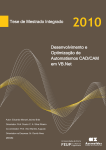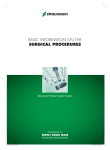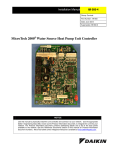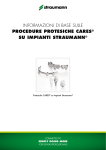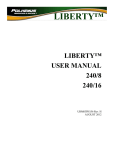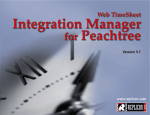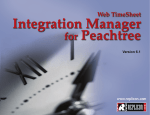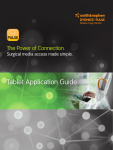Download InstallatIon manual Straumann® CarES® SCan CS2
Transcript
Installation manual Straumann® CARES® Scan CS2 Contents 1.Foreword 2 2. 3 Intended use 3. Scanner, computer, monitor and accessory kit 3.1Straumann® CARES® Scan CS2 scanner 4 4 3.2 5 Computer box 3.3Monitor box 5 3.4Accessory kit 6 4. Warnings: Precautionary measures 7 5. 5.1 Operating elements and connections of the scanner Description of operating elements 8 8 6. Setup and installation 6.1Unpacking of the scanner 10 10 6.2Setup of the computer and monitor 10 6.3Setup of the scanner 11 7. Getting started 7.1my.Straumann® CARES® Desktop 12 12 8. 8.1 Setup of the internet connection Configuration of the internet connection 13 13 8.2 Configuration of an internet connection with a dynamic IP address (DHCP) 13 8.3 Configuration of an internet connection with a static IP address 15 9.Troubleshooting 17 10. Changing fine fuses 17 11. Cleaning notes 18 12. Preparation for transportation (packing of the scanner) 20 13. Technical data 25 14. Explanation of symbols 26 1.Foreword Dear User, Thank you for your interest and welcome to Straumann! These installation instructions show you how to install the Straumann® CARES ® Scan CS2 scanner. Please read these installation instructions and the provided Software User Manual carefully to become familiar with the instructions prior to use. Please keep these installation instructions safe in case you require them again in the future. This device was manufactured and packed with the greatest care; however, should you experience problems with it or if a part listed in chapter 3 is missing, please contact your local Straumann representative immediately. The information in this manual corresponds to the latest state of the art; nevertheless, it must be noted that the specifications of the scanner may be changed without previous announcement. The relationship between Straumann and the user is exclusively governed by the General Terms and Conditions of Straumann. Straumann products must be used in accordance with their accompanying instructions for use. If you would like additional information on the proper use of Straumann products, please contact your local Straumann distributor. 2 2. Intended use The Straumann® CARES® Scan CS2 is a 3D scanner of high precision for objects of the dental area. It is used for 3D measurements of single preparations, abutments, models of the jaw with up to 14 elements, and different impressions. Together with the corresponding software, the scanner gives dental technicians the ability to scan models, design a restoration (crown, bridge, abutment, etc. in a wide range of materials) and send the resulting data file directly to the manufacturing facility. Notes pp The surface of the materials must be scannable and therefore it must be matte (not shiny/reflecting). pp In addition, the surfaces should have a homogeneous color gradient. Please note Practitioners must have appropriate knowledge and instruction in the handling of the Straumann product described herein (“Straumann Product”) for using the Straumann Product safely and properly in accordance with these instructions. The Straumann Product must be used in accordance with the instructions for use provided by the manufacturer. It is the practitioner’s responsibility to use the device in accordance with these instructions for use and to determine if the device fits to the individual patient situation. The Straumann Product is part of an overall concept and must be used only in conjunction with the corresponding original components and instruments distributed by Straumann USA, LLC, its ultimate parent company and all affiliates or subsidiaries of such parent company (“Straumann”), except if stated otherwise in these instructions. If use of products made by third parties is not recommended by Straumann in these instructions, any such use will void any warranty or other obligation, express or implied, of Straumann. Validity Upon publication of these instructions, all previous versions are superseded. 3 3.Scanner, computer, monitor and accessory kit The Straumann® CARES® Scan CS2 scanner is delivered in transport packaging, which is designed to prevent any damage of the scanner during transport. Please check the packaging for external damage. Should you discoversuch damage, please inform your local Straumann r epresentative immediately, as potential complaints will otherwise expire. Please store the transport packaging in case you need to safely transport your scanner. Contents of the delivery include: 1. Straumann® CARES® Scan CS2 scanner 2. Computer box 3. Monitor box 4. Accessory kit 3.1Straumann® CARES ® Scan CS2 scanner The illustration may differ from the current configuration 4 3.2 Computer box The contents of the computer box may vary in different countries. For further information, please contact your local Straumann representative. Content of the computer box: pp Computer The illustration may differ from the current configuration 3.3 Monitor box The contents of the monitor box may vary in different countries. For further information, please contact your local Straumann representative. Content of the monitor box: pp Monitor pp Monitor signal cable(s) (DVI/VGA) pp Monitor manual The illustration may differ from the current configuration 5 3.4 Accessory kit The contents of the accessory kit may vary in different countries. For further information, please contact your local Straumann representative. Content of the accessory kit: pp Power cable for scanner pp Power cable for computer pp Power cable for monitor pp USB cable for scanner – computer pp Complete set-up aid kit (set-up aid kit, putty holder and putty) pp One copy of Software User Manual pp Installation manual for Straumann® CARES® Scan CS2 scanner pp Keyboard pp Mouse pp Network cable (blue), length 10 m (optional) pp Socket strip (optional) pp One small can of CopyCAD wax (optional) 6 4.Warnings: Precautionary measures If the unit develops smoke, smells burnt or produces unusual noises, immediately pull out the main power cable and ask your local Straumann representative or technical support for advice. Attempting to work with a faulty device can be dangerous. Keep small objects and liquids away from the unit. Small objects may inadvertently drop through the ventilation slots of the unit`s housing and thereby cause fire, electric shock or damage of the unit. Should an object or liquid get into the housing, immediately pull out the main power cable of the unit. Have the unit checked by a qualified Straumann technician before you work with it again. Place the unit on a suitable and stable surface. Otherwise, the unit could be damaged and there is a risk of fire and electric shock. pp Do not use the unit outdoors. pp Do not use the unit in a moving vehicle (ship, aircraft, train, car, etc.). pp Do not install it in dusty or damp environment. pp Do not place it in the vicinity of a heat-generating device or an air humidifier (recommended temp range 15 – 35 °C, 59 – 95 °F, humidity 5 – 60 %). pp After unpacking and before making any electrical connections, allow the unit to acclimate to ambient temperature and humidity for 2 hours. Use the enclosed main power cable for connection to the national standard line voltage. Make sure that the nominal voltage of the main power cable is not exceeded. Otherwise, there is a risk of fire and electric shock. The unit must be connected to a correctly grounded wall outlet. Otherwise, there is a risk of fire and electric shock. Connect the main power cable to an easily accessible wall outlet. Make sure that you can quickly pull out the main power cable in case of an emergency. Caution pp Do not block the ventilation slots of the housing (on the back of the scanner). pp Do not place any books, papers or other objects on any ventilation slots. pp Do not install the unit in a constricted space without ventilation. Blocking the ventilation slots so that air can no longer circulate may cause fire or other damage. 7 5.Operating elements and connections of the scanner 5.1 Description of operating elements Position of indication lights Scanner status Scanner as illustrated from the front Status of scanner and laser based on indication lights Indication lights and meanings: Status Scanner status LED (left) Laser status LED (right) Scanner off Off Off Scanner and PC turned on, setting up the connection Yellow, flashing slowly Off Connection established and HighSpeed USB active Green Off Scanner in standby Yellow Green Ready to load/unload scanner (loading position, unloading position) Green Green Scanning Green Yellow, flashing Referencing Green Yellow, flashing Positioning Green Yellow, flashing Stop Green Off Problem, please contact service support Red, flashing Red, flashing 8 Laser status Description of ports 1 2 3 4 Ports on the back of the scanner (1) USB connection to computer USB connection for scanner control which must be connected to the computer with the supplied serial cable. (2)Port of power supply This port of the scanner must be connected to the power supply with the supplied main power cable. (3)Fine fuse holder For changing the fine fuses (insert), please refer to chapter 10. (4)On/off switch for scanner power supply Rocker switch for switching the scanner on and off Warning pp The fine fuse insert may be opened only with the main power cable pulled out. pp If the line voltage is selected incorrectly, the unit may be destroyed and there is a risk of fire. 9 6.Setup and installation The scanner works within a voltage range of 100 – 240 V AC. Arrangement/setup of the system pp All plug connections should be easily accessible. 6.1 Unpacking of the scanner Please remove the individual components (foam parts) while unpacking the scanner. Store the foam components in a safe place in case you need to ship the scanner in the future. Please refer to chapter 12 to see the individual packaging components. 6.2 Setup of the computer and monitor 1.Plug the keyboard (preferably via the PS/2 connector) into the designated port on the back of the computer. 2.Plug the mouse (preferably via the PS/2 connector) into the designated port on the back of the computer. 3.Plug the scanner into the designated port on the back of the computer (USB). 4.Plug the monitor signal cable (preferably the supplied DVI cable) into the designated port on the back of the computer. 5.Connect the computer to a power outlet with the enclosed main power cable. 10 5 1 2 3 4 6.3 Setup of the scanner Follow these steps to set up the scanner (refer to the illustration on the right): 1. Release the transportation lock on the right side of the scanner and the two transportation locks on the back before the scanner is turned on. Important: All transportation locks have to be released before operation. Transportation locks: One lock on the side of the scanner This symbol indicates that the scanner is in a locked position. 2. U se the supplied USB cable to connect the scanner to the computer (port 3 on the back of the computer). 3. Connect the scanner to the power outlet with the enclosed main power cable. For more information regarding the connections and operating elements of the scanner, please refer to chapter 5. Transportation locks: Two locks on the back of the scanner Caution Place the scanner on a stable and flat surface. Ensure that no external vibration is influencing the scanner while in operation. Do not continue operation in the event of scan objects or any other objects being lost inside the scanner. 11 7. Getting started After you have carefully connected all components according to the instructions, the Straumann® CARES® Scan CS2 scanner as well as the computer and monitor can be switched on. Directly after switching on the system, the left (green) LED on the scanner will light up. The right LED on the scanner will not light up since the scanner is not in operation. After registration/login on the start screen, the scanner is ready to use. Please refer to the Software User Manual for more information. 7.1my.Straumann® CARES ® Desktop As a Straumann customer, the default option to set up the my.Straumann® CARES® Desktop is activated. With the pre-setting, the server and client are automatically started and guides you immediately to the my.Straumann® CARES® Desktop which contains individual tiles with Straumann® applications. 12 8.SETUP OF THE INTERNET CONNECTION Provided that you did not order a special system configuration before delivery, the default setting is routing via DHCP. 8.1 Configuration of the internet connection To establish an internet connection, it is necessary to connect the network card on the back of the computer with a router via the network cable. For information on configuring and setting up further connections for your router, please read the relevant operating instructions or contact your service technician. 8.2Configuration of an internet connection with ad ynamic IP address (DHCP) 1.Log into the Windows operating system. 2. Click on the Start button. 3.Enter Network connections in the search field and then click on Show network connections. 4.Right-click on Local Area Connection and then select Properties. 13 5.Select Internet Protocol (TCP/IPv4) using the left mouse key and then click on Properties. 6.Select both Obtain an IP address automatically and Obtain DNS server address automatically. 7.Then click OK. 8. Start Internet Explorer to test the connection; if the home page is displayed, your computer is connected to the internet. 14 8.3Configuration of an internet connection with a static IP address 1.Log into the Windows operating system. 2. Click on the Start button. 3.Enter Network connections in the search field and then click on Show network connections. 4.Right-click on Local Area Connection and then select Properties. 5.Select Internet Protocol (TCP/IPv4) using the left mouse key and then click on Properties. 15 6.Select both Use the following IP address and Use the following DNS server addresses. 7.Enter valid IP addresses in both fields. 8.Then click OK. 9.Start Internet Explorer to test the connection; if the home page is displayed, your computer is connected to the internet. 16 9.Troubleshooting Please refer to the Software User Manual to find potential causes for errors and their solutions. 10.Changing fine fuses If necessary, remove the insert with an appropriate screwdriver and change the corresponding fine fuses (5 x 20 mm, 2.0 AT 250 V AC compliant with IEC 60127-2 SS 3). Note Be sure to unplug the power before changing fuses. 17 11. Cleaning notes The following recommendations refer to the scanner, the standard PC housing, the plastic housing, and the LCD monitor with surface made of coated and/or painted plastic. Cleaning of scanner pp Use a damp towel to clean the outside of the scanner. Please make sure that the scanner is unplugged while doing so. pp Use a dry towel to clean the inside of the scanner. Do NOT use any wet or damp towels to clean the inside. Do NOT use compressed air to clean the inside. Damp cleaning of monitor pp If you damp clean an electrical device, always switch the device off first and disconnect it from the power supply. After cleaning let the device dry. pp Never use aggressive cleaning agents such as thinners, scouring liquid, wax, petroleum, spirit, spray cleaners, acids or alkalis. Do not use any hard or rough cleaning media such as scouring sponges. These can destroy the coating of the screens. pp A damp cloth is sufficient for cleaning (microfiber cloth recommended). Be sure to wring out the cleaning cloths well so that no excess water can get to sensitive electronic components. The screen surface should be cleaned with as little pressure as possible to avoid abrasion of the coating. pp If you use a special screen cleaner, never spray it directly on the device, but spray on the cloth instead. Fine spray mist could possibly reach sensitive components. Under no circumstances should you wipe off the screen surface with paper towels since these are too hard and scratch the surface. 18 Keyboard pp Keyboards should be cleaned with the computer switched off or disconnected from the computer. pp Dust and other dirt particles between the key gaps can be removed with a soft and dry long-fiber brush. The use of compressed air is preferred. A hair dryer which can blow cold air may also be used. pp The keys should then be freed from dirt and grease traces with a slightly moistened cloth. No moisture should penetrate the keyboard, as this could damage the built-in electronics or lead to errors in data transmission to the PC at a later stage. In case of doubt let the keyboard dry or dry it with warm (not hot) air. Dust in the interior of the computer If you suspect dust in the scanner, PC housing, plastic housing, or the LCD monitor do not open. Contact Straumann technical support. Opening the housing of any hardware will void the warranty. Caution Do not open the housing while the computer is connected to the power supply. Otherwise, there is a risk of electric shock. 19 12.Preparation for transportation (packing of the scanner) Important: The scanner needs to be in parking position and locked to ensure safe transportation (please note that the actual transportation packaging may vary from the following illustrations). 1.In order to park the scanner, please open the software and go to Scanner in the task line. Click on Scanner in parking position. This puts the scanner in the parking position for transportation. 2.Lock the scanner with the one transportation lock on the right side and the two locks on the back of the scanner (see description in chapter 6.3, including the symbol indicating the correct locking position). Foam parts for transportation It is necessary to use the original packaging components for the safe transportation of the scanner. Straumann® CARES ® Scan CS2 – Packaging overview Transportation box for the Straumann® CARES ® Scan CS2 scanner 20 Foam components number 1 to 3 (2 for each side; left and right) and component number 4 (one piece for the top). Please note that the actual pieces are not numbered and that this is an illustration only. Foam components for the bottom of the box (numbers 5 – 7). Please note that the actual pieces are not numbered and that this is an illustration only. Step-by-step Please follow the steps below to pack the scanner. 1. Insert components 2 and 3 into 1 as shown in the picture on the right. 21 2. Insert component 6 into component 5. 3. P lace component 7 on the bottom of the box as illustrated. 4.Insert components 5 – 6 (as illustrated in step 2) as protection on the back of the box. 22 5.Carefully place the scanner into the box. 6. C over the scanner with a protective plastic wrap. 7.Position components 1–3 (prefabricated as described in step 1). 23 8.Place component number 4 across as shown in the illustration on the right. 9.Close the lid of the box and tape it shut. 24 13.Technical data Technical data Model designation: CARES ® Scan CS2 Connections:USB 2.0 High-speed/power supply Power:100 – 240 V AC 50 – 60 Hz Power Input max.: 900 mA Laser protection class: Class 1, 1M IP protection: IP20 –1 0 moving axes for scanning dental preparations by means of laser light sectional method Scan time Single die: 25 – 45 sec. (Smartscan) Jaw model: 20 – 90 sec. (Smartscan) Scan method:Automated scanning of dies and jaw models by multiple scanning angles. 35°– 75° Tested according to IEC 60825-1 (TÜV), Standard: 2007 Additional Information Weight:15.2 kg Degree of pollution: Degree of pollution 2: Laboratory environment Altitude: Recommended altitude below 2’000 m, 6’600 ft Environment: Recommended temperature 15° – 35 °C, 59 – 95 °F, humidity (5°– 60 °) Theo. Measuring fieldWidth: 16 mm Height: 42 mm Max. die height 22.3 mm Max. jaw height 30 mm (preparation share) Laser classification 1M Measuring tolerance ± 10 µm (pot object) Structure of the serial number SN= ABBBBCCCC: A = Scanner generation B = Year of manufacturing C = Number The serial number 220101001 means: 2nd generation scanner, manufactured in 2010, as scanner number 1001 25 14.Explanation of symbols Protective Earth Laser radiation LASER RADIATION DO NOT VIEW DIRECTLY WITH OPTICAL INSTRUMENTS CLASS 1M LASER PRODUCT Laser warning Caution – Risk of electrical shock SN Serial number Order code Fuse Consult instructions for use Do not dispose of with household waste Caution: Federal law restricts this device to sale by or on the order of a dental professional. Fragile, handle with care Keep dry This way up 26 Notes Straumann USA Straumann USA, LLC 60 Minuteman Road Andover, MA 01810 Phone 800/448 8168 978/747 2500 Fax 978/747 2490 www.straumannusa.com Straumann Canada Straumann Canada Limited 3115 Harvester Road, 1st Floor Burlington, ON L7N 3N8 Phone 800/363 4024 905/319 2900 Fax 905/319 2911 www.straumann.ca © Straumann USA, LLC 2012. All rights reserved. Straumann® and/or other trademarks and logos from Straumann® that are mentioned herein are the trademarks or registered trademarks of Straumann Holding AG and/or its affiliates. All rights reserved. USLIT 416 03/12 International Headquarters Institut Straumann AG Peter Merian-Weg 12 CH-4002 Basel, Switzerland Phone+41 (0)61 965 11 11 Fax +41 (0)61 965 11 01 Straumann Products are CE marked w w w.strau m an n .c o m