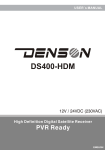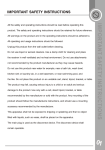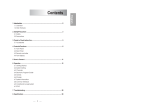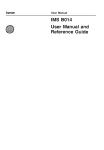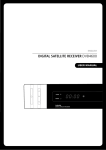Download All the safety and operating instructions should be
Transcript
All the safety and operating instructions should be read before operating this product. The safety and operating instructions should be retained for future reference. All warnings on the product and in the operating instructions should be adhered to. All operating and usage instructions should be followed. Unplug this product from the wall outlet before cleaning. -Do not use liquid or aerosol cleaners. Use a damp cloth for cleaning and place the receiver in well ventilated and no-heat environment. -Do not use attachments not recommended by the product manufacturer as they may cause hazards. -Do not use this product near water for example, near a bath tub, wash bowl, kitchen sink or laundry tub, in a wet basement, or near swimming pool, and the like. -Do not place this product on an unstable cart, stand, tripod, bracket, or table. The product may fall, causing serious injury to a child or an adult and serious damage to the product. -Use only with a cart, stand tripod, bracket, or table recommended by the manufacturer or sold with the product. -Any mounting of the product should follow the manufacture's instructions, and should use a mounting accessory recommended by the manufacturer. -This apparatus shall not be exposed to dripping or splashing and that no object filled with liquids, such as vases, shall be placed on the apparatus. -The main plug is used as the disconnect device. The disconnect device shall remain operable. ENGLISH 01 CONTENTS 1. Introduction 1-1 Main Features 1-2 Accessories 2. Controls & Features 2-1 Front Panel 2-2 Rear Panel 2-3 Remote Control Unit(RCU) 3. Connection Diagram of the Receiver 3-1 Connecting to the antenna 3-2 Connecting to TV and VCR 3-3 Connecting to HiFi system 3-4 Connecting to TV with VCR and Motorized System (DiSEqC 1.2 / USALS) 4. Function Guide 4-1 Channel Information 4-2 Changing Channels 4-3 Volume Control 4-4 Channel List for TV/Radio/Favorite 4-5 Language 4-6 Program Guide 4-7 Teletext 4-8 Subtitles 4-9 A/V Selection 5. Main Menu 5-1 Installation 5-2 System Setting 5-3 User Preference 5-4 Common Interface (CI Model Only) 6. Troubleshooting 7. Technical Specifications 02 1. Introduction 1-1 Main Features 64 programmable satellites / 6,000 programmable channels 950~2150 Mhz IF range 2 Slot Common Interface (CI Model Only) DVB-S/DVB-S2 Compliant (EN 300307) MPEG2 MP@HL, MPEG4 Part10/H.264 1 LNB input, IF loop through for 2nd receiver Variable input symbol rate 1 ~ 45Msps Easy auto satellite program searching Picture-In-Graphics function Multi language menu Electronic Program Guide 8 favorite channel group selection / parental lock Auto NTSC / PAL switching Teletext supported by OSD and VBI USB / RS 232 downloading Data transfer / receiver-to-receiver and / or PC-to-receiver DiSEqC version 1.2/1.3 supported USB 2.0 Master HDMI / HDCP (optional) Video Resolution 1080i, 720p, 576i, 576p, 480i, 480p 1-2 Accessories User's manual : 1 Remote control unit : 1 Batteries (AAA Type) : 2 Warranty Card : 1 03 2. Controls & Features 2-1 Front Panel Power ( ) To put the receiver in and out of standby mode. Display Shows channel number, remote control commands and time in standby mode. CH. -,+ Channel up & down. VOL. -,+ Volume up & down. USB Port Firmware downloading by using USB memory stick 2 Slots for CI module(CI Model Only) To insert Smart Card(Optional) 04 LOOP THROUGH : Satellite broadcasting signal output socket through the IF INPUT IN socket for another digital receiver. IF INPUT : Satellite broadcasting signal input socket. RS-232C : Serial port for firmware update and data transfer. SD OUT : Composite video output socket for the television set. (yellow) S/PDIF : Dolby digital output socket for the audio system. HDMI(optional) : Audio and video output socket for the high definition television set. AUDIO L/R : Stereo audio output socket for the television set or the audio system. (white/red) HD OUT : Component video output socket for the television set. (Green/blue/red) TV (SCART) : Audio and video output socket for the television set. VCR (SCART) : Audio and video input/output socket for the video cassette recorder or suchlike. POWER : Switch button for power on/off. 05 2. Controls & Features 2-3 Remote Control Unit (RCU) 06 2. Controls & Features 2-3 Remote Control Unit (RCU) (POWER) : turns the receiver on and off. (MUTE) : switches the sound on and off. V.Format : changes the video format. (Pause) : pauses the screen while viewing but audio remains active. EPG : shows program information about the selected channel. FAV : opens Filter box for favorite channel. : selects TV mode or Radio mode. Numeric (0~9) : enables to select channel directly. A-Z : used for channel sorting. MENU : displays the main menu BACK : returns to the previous mode or menu. EXIT : returns to the viewing mode from any menu mode. INFO : displays channel information. OK : selects a program, the highlighted line or parameter value or shows the TV/radio channel list while watching TV or listening to the radio. VOL. , : moves the highlighted line or changes volume up/down. CH. , : moves the highlighted line or changes channel up/down. FTA/CAS : opens Filter box for FTA/CAS. SAT : opens Filter box for satellites. A/V : displays the audio and video configuration. (+100), (-100)(Page up/down button)s : moves the highlighted line to the next page or changes the channel up/down by 100 channels. +, - : moves the highlighted line, changes parameters and volume up/down SLEEP(F1) : sets sleep mode. (F2) : displays teletext available. (F3) : displays subtitle available. PAL / NTSC(F4) : selects TV system (PAL / NTSC) RED, GREEN, YELLOW, BLUE : These color buttons are used to select functions such as Delete, Move, Rename, Sort and also used for games. 07 3. Connection Diagram of the Receiver 3-1 Connecting the antenna Connect the antenna cable to the IF INPUT connector. If you have another digital receiver, link it to the LOOP THROUGH connector. 3-2 Connecting to a TV HDMI : Plug one side of the HDMI cable into the HDMI socket on the digital receiver and the other side of it into the matching socket on TV. If you have a high definition TV set, HDMI gives the best results. In addition, you don't have to make audio connections because the HDMI connector can output stereo audio or Dolby digital audio. SCART (TV) : Plug side end of the SCART cable into the TV socket on the digital receiver, and the other side of it into the matching socket on TV. You do not have to make audio connections, unless you use a conversion cable, such as SCART-to-Component, it so you have to make audio connections. 08 3. Connection Diagram of the Receiver Component connector (YPbPr) : Plug each side of the RCA cables into the matching color sockets (BLUE, GREEN and RED) on the digital receiver, and the other side into the matching color sockets on TV. You have to make audio connections. VIDEO : Plug one side of the RCA cable into the VIDEO(yellow) socket on the digital receiver and the other side into the matching socket on your TV. You cannot view high definition video with the composite connector. In addition, you have to make audio connections. 3-3 Connecting to HiFi System You can enjoy Dolby digital audio by connecting S/PDIF cable to your digital audio systems. In this case TV or audio system must be able to decode Dolby digital audio. In order to get stereo sound, you need to connect RCA cable from the AUDIO L/R sockets on the receiver to the LINE, AUX, SPACE or EXTRA input sockets on your HiFi system. 3-4 Connecting to Motorized System (DiSEqC 1.2 / USALS) Connect a coaxial cable to the IF input connector on the receiver and the other to the REC or receiver connector on the DiSEqC 1.2 / USALS motor. Please refer to DiSEqC 1.2 / USALS connection. 09 4. Function Guide 4-1 Channel Information Every time you change channels, program information will be displayed for a few seconds. The information may include : 1)Current time 2)Current channel number & name, satellite name & TP information 3)Symbol for CAS, Teletext, Alternate A/V, EPG, Parental lock information 4)Signal meter(Power, Quality) 5)Program information : Whenever you press the INFO button, the program information window will appear. 6)Resolution of the screen (1080i, 720p, 576i, 576p, 480i, 480p) 4-2 Changing Channels You may change the channel by simply entering the channel number using your RCU 0~9 buttons. Alternately, you may use the , buttons on the RCU and/or the front panel of the receiver. 4-3 Volume Control Press the , buttons on the RCU to control the volume. The volume indicator will show whenever you control the volume on the screen for a few seconds and disappear automatically. 10 4. Function Guide 4-4 Channel List for TV/Radio/Favorite Press OK to display the channel list on the screen. Select the channel you want by moving the highlighted line using , , , and press OK. Press FAV to open the favorite channel list and select one. (Refer to the favorite menu in page 16 to set favorite channel.) Whenever you press the FAV button, Filter Box for FAV CH is opened automatically. You can select a favorite channel on the favorite channel list using , , . [Color Keys] 1)RED(FTA/CAS) : Press RED button to open Filter box for FTA/CAS menu and select one using , , and press OK 2)GREEN(Satellite List) : Press GREEN button to open Filter box for Satellite menu and select one using , , and press OK. 3)YELLOW(Sort) : Press Yellow button to open Filter box for sort menu and select one (Normal / Alphabetical) using , and press OK. 4)Blue(Edit channel) : Press Blue button to display Edit Channel box. Refer to 5-2-1 for the detailed instruction of Edit channel. 11 4. Function Guide 4-5 Language You can set Menu Language at the User Preference in MAIN MENU. Select Menu Language by using , . (English, Arabic, Persian, Turkish, German, French, Spanish, Russian, Polish, Czech, Greek, Dutch, Portuguese, Hungarian, Italian, Slovak, Swedish, Slovenian) 1) Press BACK to return to the MAIN MENU. 2) Press EXIT to return to the viewing mode. 4-6 Program Guide You can set “Change CH” to reserve the time of watching a TV program you want. Press EPG. EPG box will be displayed on the screen. Select the program you want using , , , and press RED button to set “Change CH”. Press RED button again to cancel. You can check the information of programs you reserved at Event Timer in System Setting menu (Channel name, mode, date, the time of start/end of the program) 4-7 Teletext The display of Teletext is based on the transmitted data using the EBU teletext specification and DVB Bitmap. It is available only when the current channel carries teletext service data. VBI insertion mode and OSD(On Screen Display) mode are supported. In the VBI insertion mode, which is always on, can only be viewed on TV which supports teletext using your TV's RCU. In the OSD mode, you can view teletext even though your TV does not support teletext. To watch teletext in OSD mode, press the button on the RCU. 0 ~ 9 : Press page number. , : Page up and down. , : Page left and right list. , : Page number increase and decrease by 100. 12 4. Function Guide 4-8 Subtitles You can see the symbol active when the current channel provides subtitle service. Press on the RUC and select language you want in the language selection menu. Press OK subtitle to display on the screen in the language you select. 4-9 A/V Selection Quick adjustment for setting Audio / Video can be done by pressing Blue button in the viewing mode. You can use , buttons to change the setting modes of audio or video. Output Mode : select the audio output mode among stereo(LR), Mono(LL) and Mono(RR) Alternate Audio : select the audio channel in case that several audio channels input. Alternate Video : select the video channel in case that several video channels input. 13 5. Main menu 5-1 Installation You can install the TP Setup, Antenna positioning and the other related to Satellite Setup in this section. Press RED button to delete the highlighted SAT. Press GREEN button to add the SAT. Press YELLOW button to rename the highlighted SAT. Press BLUE button to search all TP in the highlighted SAT. Move to LNB Frequency, DiSEqC, Network Search, FTA only, PID Filter, 22KHz Tone, LNB Power using , , , and adjust the types of them using , . 5-1-1 TP Setup Select TP Setup using , , and press OK. TP Setup box will show up on the screen. Select Frequency, Symbol Rate, Polarity, Demodulation, Code, Pilot using , , , and adjust the types of them using , , , . Press RED button to delete the highlighted TP. Press GREEN button to add TP. Press YELLOW button to edit PID. Press BLUE button to search all channels. 14 5. Main menu 5-1-2 Antenna Positioning Select Antenna Positioning using , and press OK. Antenna Positioning box will Show up on the screen. DiSEqC1.2 Select the satellite you want, frequency, the type of step size (1,2,3,4STEP / Continuous) Move the dish using , to West or East. The antenna will move continuously till you press other button. Select Command Mode and choose Save to save the position after the antenna is positioned properly. Select the satellite and choose Go To Sat Position for the Command Mode and press OK when you want to move the antenna to the saved satellite position. Select Satellite and choose Reset for the Command Mode and press OK when you delete the saved satellite position. USALS Press OK to select the Satellite Position (My Longitude and My Latitude). Select Go To Position 0 in Command Mode for “Position 0” which is the imaginary point on the geo-stationary orbit of the satellite and press OK. Select Go To Sat Position in Command Mode for “Sat Position” which is calculated from the “Position 0” and press OK. Use the Step Size and Move Dish commands to move the antenna if you want to manually control the antenna position. 5-2 System Setting 5-2-1 Edit Channel The factory set password is 0000. You can edit channel lists in this section. Press RED button to delete the selected channel. WARNING box will display on the screen Select the type of deletion you want using , . ( Selected Channel : deletes only the selected channel / Selected TP Channel : deletes all channels in the same TP / Selected Sat. Channel : deletes all channels in the same satellite / All channels : deletes all channels) Press OK to delete. Press BACK to cancel of deletion. 15 5. Main menu Move Channels Select the channel you want to move to other position in the channel box using , . Press GREEN button to move the channel you want. Move the selected channel to where you want using , . Press OK to confirm the position. Rename Channels Select the channel you want to rename using , . Press YELLOW button. Keypad will display on the screen. Select the characters(A…Z, 0…9) using , , , . Press OK for typing. Select OK on the Keypad and press OK to save. Channel Lock Select the channel you want to lock using , . Press BLUE button to lock the channel. will show up at the end of the channel name. Favorite channel Press to create and change the number of the favorite channel lists up to 8. The favorite channel box will display on the screen and the number of favorite channel box will be changed as you repeat to press . Select the channel you want to add using , and press OK. The channel name you selected will display in the FAV box. The information will be saved automatically as you go to other menu. 16 5. Main menu Sort Press A-Z to change the type of order for the channels back and forth between Alphabetical Sort and Normal Sort. 5-2-2 Parental Control Parental Control You can set the censorship classification or change the password. Select the type of limitation using , . (7/12/15/18/Lock All/ View All) Change Password Select Change Password and press OK. New Password box will display. Enter the password and press OK. Verify Password will display. Enter the same password as the new password. Press OK to save. 5-2-3 Time Adjustment The time set will be used as the standardized time for TV Guide, Wake up / Sleep time. The current time is based on the TDT(time description table) in the stream of the current program(Automatic Update should be ON) -Automatic Update ON : Set Time Offset with GMT and Daylight Saving Time. -Automatic Update OFF : Select Date Setting / Current Time / Time Offset using , . Press OK and numeric button for time, date, year or , for Month. 17 5. Main menu 5-2-4 Receiver Upgrade All program data in the master receiver can be transferred to the next(slave) receiver using this function. Connect the serial cable between the receivers. Select the Date Transfer menu on the Master receiver. Select the type of transfer you want using , . (Software & channel list, Software only or channel list only) and press OK. The massage for completion of transfer will show up on the screen. If the massage for the error, you need to start transfer procedure again. 5-2-5 Default Setting This function will clear all settings to the factory default. All satellite and transponder lists will be set to the factory default. Press OK to execute the default Setting. Press BACK to cancel and return to System Installation Menu. 5-2-6 System Information This section displays the information of current hardware and software version, loader version, System ID and update date. 18 5. Main menu 5-2-7 Event Timer There is three kinds of event type (Wake Up / Sleep / Change CH) Select Wake up mode using , and press OK. Entry Information box will show up on the screen. Select channel you want and set the time in Start Time. Select Sleep mode using , and press OK. Entry information box will show up on the screen. Select the time for sleep in Start Time Press GREEN button to add Change CH. Entry Information box will show up on the screen. Select Channel, Mode(Once/Daily/Weekly), Date, Start Time, Duration, Stop time using , , , ,OK. Press OK to reserve. The information of the reservation will show up in Event Timer box. Press RED button to delete the reservation of event timer. 5-2-8 Software Upgrade by USB (1)Copy the latest firmware upgrade file to a USB flash drive. (2)Connect the USB flash drive to the USB port in receiver, and a window will be appeared in the TV Monitor. (3)Select the firmware upgrade file and press OK key on your RCU, and then the selected data are transferred to the receiver and upgrade gets started. When the upgrade is completed, the receiver will be automatically rebooted. If you do not press any key on RCU for 5 seconds, the upgrade will automatically started with the presently selected firmware. (4)The upgradeable firmware is Program file and Channel data file 19 5. Main menu 5-3 User Preference Select appropriate settings by pressing Left/Right( / ) buttons at each menu. All the settings will be automatically applied by going back to the Main Menu. - Menu Language : English / French / German / Italian / Russian / Turkish / Czech / Greek / Slovak / Slovenian / Hungarian / Portuguese / Spanish / Swedish / Polish / Arabic / Persian / Dutch - Audio Language : English / French / German / Italian / Russian / Turkish / Czech / Danish / Hungarian / Portuguese / Spanish / Swedish / Polish / Arabic / Persian / Finnish / Dutch / Rumanian - Subtitle Language : English / French / German / Italian / Turkish / Czech / Slovak / Danish / Hungarian / Portuguese / Spanish / Swedish / Polish / Finnish / Rumanian - Video Output : CVBS / RGB / COMPONENTS - Audio Output : Stereo(LR) / Mono(LL) / Mono(RR) - Screen Ratio : 4:3 / 16:9 - Display Format : Auto / Letterbox / Center Mode - Display Time : 1~20 / Disable - Transparency : 25% / 50% / 70% / Disable 5-4 Common Interface You can see the information of CAM in common interface of the receiver. Select the common interface you want and press OK. The information of CAM in common interface will displays on the screen. 20 6. Troubleshooting There may be various reasons for abnormal operation of the unit. Therefore, if the unit dies not work properly, check the unit according to the procedures shown in the table below. Problem Possible causes What to do *The display on the front *Main cable is not connected. *Check that the main cable is plugged into the power panel does not light up. socket *No sound or picture. *Wrong connection of the video/audio output to the TV input terminal. *Wrong connection of satellite antenna cable. *Wrong direction of satellite antenna. *Black-and-White screen *No signal or weak signal. or V-Hold problem *Wrong setting of channel information in System Installation Menu. *Your TV mode is different from satellite broadcasting mode. *The RCU is not working *Battery exhausted. *Fluorescent light interfering with the remote controller. *RCU is incorrectly aimed *Connect two terminals correctly with a SCART cable or RCA or RF cable. *Connect the antenna cable correctly. *Adjust the direction of antenna. *Check the cable connections LNB and other equipment connected between the LNB and the receiver or adjust the antenna. *Type the setting value correctly. *Use TV of same mode. Use a NTSC/PAL converter connected to the receiver TV. *Change the batteries. *Switch off the light. *Aim the RCU at the receiver. 21 7. Technical Specifications Tuner & Channel Input Connector : F-type, IEC 169-24, Female Frequency Range : 950MHz to 2150Mhz Input Impedance : 75ohm or 75 . Unbalanced Signal Level : -25 to -65dBm LNB Power & Polarization : Vertical - +13V / Horizontal - +18V Current : 500mA Max overload Protection 22KHz Tone : Frequency - 22KHz ± 4KHz Amplitude : 0.65V± 0.2V DiSEqC Control : Version 1.0/1.2/1.3 compatible Demodulation : DVBS-QPSK, DVBS2-QPSK, DVBS2-8PSK Input Symbol Rate : DVBS 1-45 Ms/s DVBS2-QPSK 20 - 30MSPS DVBS2-8PSK 10 - 30MSPS FEC Decoder : DVBS Code Rate 1/2, 2/3, 3/4, 5/6, 7/8 and Auto DVBS2 Code Rate 1/2, 2/3, 3/4, 3/5, 4/5, 5/6, 8/9, 8/10 (QPSK) DVBS2 Code Rate 2/3, 3/4, 3/5, 5/6, 8/9, 9/10 (8PSK) MPEG Transport Stream A/V Decoding Transport Stream : MPEG-2 ISO/IEC 13818 Transport Stream : Specification Profile Level : MPEG-2 MP@ML, MPEG-4 part 10 H.264 Input Rate : 160 Mbit/s Max Audio Decoding : MPEG / MusiCam Layer Ⅰ&Ⅱ Audio Mode : Single channel / Dual channel joint stereo / Stereo Sampling : 32, 44.1 and 48KHz Memory Main Processor : STx 7100 SH4 core( 350MIPS) Flash Memory : 8 Mbyte Program DRAM : 128 Mbyte Common Interface (CI Model Only) 2 full independent module capability common interface standard compliant DVB_CI (CENELEC EN-50221) Up to 20Mbits/s on Common Interface Up to 100Mbits/s on Transport Stream MPEG ll Transfer Stream compliant 3.3V or 5V l/O buffer for direct interface with FEC and DEMUX lcs 22 7. Technical Specifications A/V & Data In / Out TV SCART : Output (CVBS, RGB, Component, Audio R/L) VCR SCART : In / Output (CVBS, RGB, Component, Audio R/L) VIDEO OUT : 1 X RCA Cinch AUDIO OUT : 2 X RCA Cinch S/PDIF : Fiber Optic Digital Audio Output RS232C : Transfer rate 115,200 bps / 9 pin D-sub Type COMPONENT OUT(YPbPr) : 3 X RCA Cinch USB 2.0 Master HDMI with DHCP(Optional) Power Supply Input Voltage : 100-250V~ 50 / 60Hz Type : SMPS Power consumption : Max. 40W Protection : Separate internal fuse. The input should have lightning Protection Physical Specification Size (WxDxH) : 340 x 240 x 60mm Weight (Net) : Approximately 3 Kg, Operating Temp : 0 C to + 45 C Storage Temp : -10 C to + 70 C Storage Humidity : 5% ~ 95% RH (Non-Condensing) 23 OPENSAT HD