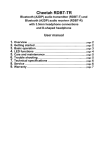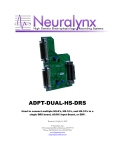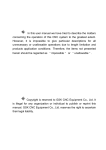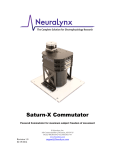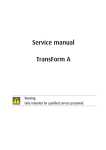Download Digital Lynx Quickstart Installation Manual
Transcript
Digital Lynx Quickstart Installation Manual Installation guide for installing the Digital Lynx system with computer ã Neuralynx, Inc. 105 Commercial Drive, Bozeman, MT 59715 Phone 406.585.4542 • Fax 406.585.9034 www.Neuralynx.com Revision 1.1 10/27/2010 [email protected] Table of Contents 1 2 3 4 5 6 7 8 Document Overview ................................................................................................ 3 Installation Guide Overview .................................................................................... 3 Electrostatic Sensitive Equipment ............................................................................ 3 Unpacking the Digital Lynx ..................................................................................... 4 4.1 Turning on Cheetah ........................................................................................... 5 Connecting the Ribbon Cables ................................................................................. 6 Connecting the Headstage ........................................................................................ 7 Testing the System................................................................................................... 8 7.1 PC Board Connections ...................................................................................... 9 Normal Usage ........................................................................................................ 10 List of Figures and Tables Figure 1 Power Indicator LED's....................................................................................... 4 Figure 2 80 Pin Connectors and Toggling LED's ............................................................. 5 Figure 3 Cheetah Welcome Screen .................................................................................. 6 Figure 4 –80 Pin Connector ............................................................................................. 7 Figure 5 Digital Lynx ...................................................................................................... 7 Figure 6 Tether Adapter Connection ................................................................................ 8 Figure 7 Test Mouse Setup ............................................................................................. 8 Figure 7-2 Analog Signal Breakout ................................................................................. 9 ã Neuralynx, Inc. 105 Commercial Drive, Bozeman, MT 59715 Phone 406.585.4542 • Fax 406.585.9034 www.Neuralynx.com Revision 1.1 10/27/2010 [email protected] Page 2 1 Document Overview This document will cover the basic setup of the Digital Lynx 10S Acquisition System with computer. This document can also be used in setting up the Digital Lynx 4S systems. 2 Installation Guide Overview The installation guide is an easy step by step way of setting up your full acquisition system. In this guide we will walk through setting up the Digital Lynx, computer, HS, test mouse, and starting the Cheetah Acquisition Software. The complete systems are fully tested in the Neuralynx lab. Upon arrival, we suggest that you run some simple tests to ensure that nothing was damaged in shipping. The system is setup and tested at Neuralynx before shipments, so it is a true plug and play system. These tests will be outlined below. Please contact support at [email protected] for any questions during the setup. 3 Electrostatic Sensitive Equipment All Neuralynx Equipment is Electrostatic Sensitive and should be handled with appropriate measures. Always where a static strap and use all appropriate ESD measures when handling any electronics. Please contact Neuralynx for detailed information if you have questions. Please reference the Digital Lynx Users Manual for all technical information about the Digital Lynx. Also, all associated user’s manual documentation can be found on the desktop of your new PC or from the Neuralynx website, www.neuralynx.com. ã Neuralynx, Inc. 105 Commercial Drive, Bozeman, MT 59715 Phone 406.585.4542 • Fax 406.585.9034 www.Neuralynx.com Revision 1.1 10/27/2010 [email protected] Page 3 4 Unpacking the Digital Lynx Carefully unpack the Digital Lynx from its packaging. The Digital Lynx will be shipped with a 15 volt power supply and 2 fiber optic cables. One optic cable is 3 meters and the other cable is 5 meters. Only one of these cables is needed at a time and the other can be stored for later use. These cables need to be handled with care because of the glass components in the cabling. The Digital Lynx can either be rack mounted or just set on a flat service for recordings. After an appropriate spot as been selected, plug in the 15 volt power supply to the power receptacle on the back of the Digital Lynx. Without the computer, turn on the Digital Lynx. Double check all power light indicators and make sure that they are all lit with a bright green LED. Figure 1 Power Indicator LED's Second, check all of the input boards and look at the bottom five lights and make sure that they are toggling on and off. The way in which they are toggling is not important; just make sure that they are toggling on and off. This will indicate that the Digital Lynx is ready to be connected to the PC. ã Neuralynx, Inc. 105 Commercial Drive, Bozeman, MT 59715 Phone 406.585.4542 • Fax 406.585.9034 www.Neuralynx.com Revision 1.1 10/27/2010 [email protected] Page 4 Figure 2 80 Pin Connectors and Toggling LED's Next, unpack the computer and set it in the desired location. Connect the mouse, monitor, keyboard and the power. It is a good idea to connect all powered items to one common power strip. This will reduce the chance for ground loops and will create one common ground for the system. Ex) Plug the Digital Lynx, monitor and PC into the same power strip. Turn on the computer and login into Windows using the user name: administrator and password: cheetah. These can be modified later if you desire. Next, connect the fiber optic cable to both the Digital Lynx and the computer. Do this by first removing the dust caps on both ends of the cable and the receiving ports on the Digital Lynx and PC. 4.1 Turning on Cheetah On the Desktop there is a “Run Cheetah” shortcut button to access Cheetah. With the Digital Lynx turned on and connected to the PC, click this button. This will prompt a Cheetah Welcome Screen. Click the second button, “Start Cheetah Using the Following File.” (see Figure 3 Cheetah Welcome Screen) Now, depending on your specific configuration setup, you should see either a time window or spike window. Start acquisition by pressing the Ctrl + A button. Check the acquisition status window and make sure that you have a timestamp running and ensure that no errors are populating this screen. ã Neuralynx, Inc. 105 Commercial Drive, Bozeman, MT 59715 Phone 406.585.4542 • Fax 406.585.9034 www.Neuralynx.com Revision 1.1 10/27/2010 [email protected] Page 5 Figure 3 Cheetah Welcome Screen For more detailed information concerning the Cheetah Software, please refer to the Cheetah Quickstart guide and the Cheetah Reference Guide. Both can be found on your new computer under, C:\Program Files\Neuralynx\Cheetah5\Documentation. 5 Connecting the Ribbon Cables Each system is fully configurable with different combinations of Input Boards and Digital Reference Selector (DRS) boards. In most systems, depending on the number of channels, a ribbon cable must be inserted in between each Input Board and DRS combinations. In the shipment there should be a DRS Kit shrink wrapped together. In this package you will find the global reference cable and the eighty pin ribbon cable that will need to be inserted in between the DRS and Input Boards. Connect this cable by facing pin 1, which will be marked with red (see Figure 4 –80 Pin Connector), down and carefully insert it into both boards. Each connection can be confirmed with a small “click.” Next, the Global reference cable can be inserted into the Global Reference MDR Connector. If you have multiple Input Board/ DRS combinations, this cable should link all of them together. If using the first version of the GRB (Black Connectors), please make sure to securely fasten the connection using the screws on each connector. If using the second version of the GRB (Silver Connectors), please make sure the side clips “clamp” for a secure connection. ã Neuralynx, Inc. 105 Commercial Drive, Bozeman, MT 59715 Phone 406.585.4542 • Fax 406.585.9034 www.Neuralynx.com Revision 1.1 10/27/2010 [email protected] Page 6 Figure 4 –80 Pin Connector 6 Connecting the Headstage Figure 5 Digital Lynx ã Neuralynx, Inc. 105 Commercial Drive, Bozeman, MT 59715 Phone 406.585.4542 • Fax 406.585.9034 www.Neuralynx.com Revision 1.1 10/27/2010 [email protected] Page 7 The Headstage (HS) can be connected to the Digital Lynx. This will be done using the tether and tether adapter. If you are using a DRS, plug the tether adapter into the DRS MDR50 input (see Figure 6 Tether Adapter Connection). The tether will then be connected to the tether adapter and the HS will be connected to the tether. Figure 6 Tether Adapter Connection Note: The HS should always be stored with the shorting plug attached. 7 Testing the System It is good practice to test the system with a Signal Mouse and Minirator. This can be done by connecting the HS to a Signal Mouse and running a generated signal into Cheetah. Figure 7 Test Mouse Setup ã Neuralynx, Inc. 105 Commercial Drive, Bozeman, MT 59715 Phone 406.585.4542 • Fax 406.585.9034 www.Neuralynx.com Revision 1.1 10/27/2010 [email protected] Page 8 With Cheetah on and Acquisition started, turn on the HS power with the toggle button in the Hardware Properties Page. This can be confirmed by looking at the two LED’s on the tether adapter, the blue HS Power LED on the DRS’s, and the HS. Note: the following example will be using the HS-36 as an example. The Signal Mouse 36 uses a one thousand to one reduction to test your Headstage 36 input signal. It is an easy way to quickly check for signal pass through and reference capabilities. The SM-36 uses a BNC input from a signal generator to output specific frequencies, amplitudes, and waveforms. 7.1 PC Board Connections Figure 7-8 Analog Signal Breakout The Signal BNC Input is used to input a function generator test signal. Note that this signal is first reduced by 1000:1 by two resistors. This is usually a sine or square wave. A 1 volt input will result in a 1 millivolt signal to the input of the HS-36 inputs. ã Neuralynx, Inc. 105 Commercial Drive, Bozeman, MT 59715 Phone 406.585.4542 • Fax 406.585.9034 www.Neuralynx.com Revision 1.1 10/27/2010 [email protected] Page 9 The HS-36 Connector is where the HS-36 is connected. When attaching the HS-36 pay special attention to the orientation of the connectors. The alignment pins will prevent backwards connections. You can also use the “Black Part Number” printed on the connectors to indicate the orientation; they should both be on the same side. S1 thru S5 controls the 1000:1 reduced signal to various “banks” or sets of signals on the HS-36 connector. These switches are arranged as: S1 Signal to HS-36 A1 thru A8 S2 Signal to HS-36 A9 thru A16 S3 Signal to HS-36 Ref1 thru Ref4 S4 Signal to HS-36 B1 thru B8 S5 Signal to HS-36 B9 thru B16 The 1000:1 reduced signal is connected to one pole of each of the 5 switches. Each switch will control the input signal to the above described banks. When each switch is in the UP position it will cause the reduced signal to be connected to the respective HS-36 bank of signals. When each switch is in the DOWN position it will cause the Ground (or no signal) to be connected to the respective HS-36. Therefore this provides a convenient method to have either the reduced signal or no signal presented to each bank of HS-36 input signals. Note that the middle switch controls the signal input to all 4 reference inputs on the headstage. If this switch is in the UP position then this connects the reduced signal to all 4 Reference channels on the HS-36. Remember that the Lynx-8 amplifiers, ERP-27 and Digital Lynx acquisition hardware usually, depending on the setup, subtract a reference from an input channel, for noise and artifact rejection. Therefore if all 5 signals are in the UP position (all banks ON) it is very possible to see a flat (or no) signal on an acquisition channel of Cheetah. 8 Normal Usage The Signal Mouse is usually used to test a system from the headstage inputs completely thru the system thru the acquisition hardware and software to the display screen. The following method is usually used: 1. Connect a 20Hz 1 volt Square wave signal to the Signal BNC connector. 2. Put Switches S1, S2, S4 & S5 in the UP position (signal on) 3. Put Switch S3 (Reference Switch) in the DOWN position (no signal) ã Neuralynx, Inc. 105 Commercial Drive, Bozeman, MT 59715 Phone 406.585.4542 • Fax 406.585.9034 www.Neuralynx.com Revision 1.1 10/27/2010 [email protected] Page 10 This will cause all 36 HS-36 inputs to have a 1mv square wave signal and all 4 Reference inputs to have no signal. This will usually cause Cheetah to display the square wave with current signal conditioning setup based on the settings of the ERP-27 and/or Amplifiers and/or Cheetah Software settings. For example if an input is connected to a Spike Channel Object (in the software) it will give a filtered (differentiated) square wave signal which usually looks like a nice “classic spike” on the appropriate spike display. Note: normal spike channels are filtered from 600 to 6 KHz. If a CSC channel is displaying the signal it will most likely look like a square wave that has been filtered and amplified with the current settings. The SM-36 allows one to adjust filtering frequencies, gain and reference selection and view the effect it has on the test signal. The SM-36 allows a very quick method to test the system if a failed component is suspected. If all switches are turned UP (signal ON) this will put the same signal on all channels and all 4 references. If the ERP-xx or DRS-36 is setup for reference selection of any of the 4 reference inputs this will usually cause all channels to display a “flat signal” or no signal because of the excellent reference subtraction of the Cheetah hardware system. Congratulations!! Your system is ready to go. ã Neuralynx, Inc. 105 Commercial Drive, Bozeman, MT 59715 Phone 406.585.4542 • Fax 406.585.9034 www.Neuralynx.com Revision 1.1 10/27/2010 [email protected] Page 11