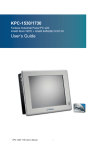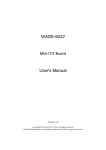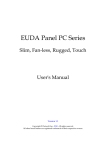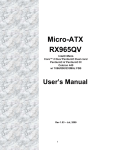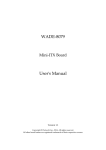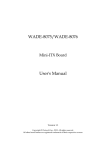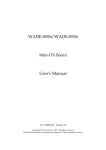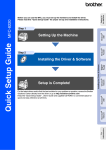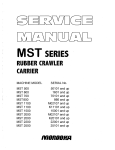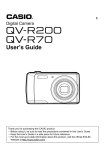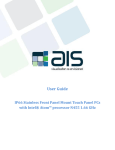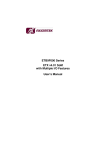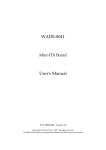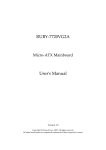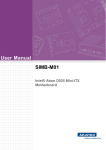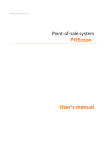Download PEB-2771/2781VG2A User`s Manual
Transcript
PEB-2771/2781VG2A
Embedded System Board
User's Manual
Version 1.6
Copyright © Portwell, Inc., 2012 All rights reserved.
All other brand names are registered trademarks of their respective owners.
Preface
Table of Contents
How to Use This Manual
Chapter 1 System Overview.......................................................................................................1-1
1.1 Introduction ....................................................................................................... 1-1
1.2 Check List........................................................................................................... 1-1
1.3 Product Specification........................................................................................ 1-2
1.4 System Configuration....................................................................................... 1-3
1.5 System Architecture.......................................................................................... 1-7
Chapter 2 Hardware Configuration ...........................................................................................2-1
2.1 Jumper Setting ................................................................................................... 2-1
2.2 Connector Allocation........................................................................................ 2-2
Chapter 3 System Installation....................................................................................................3-1
3.1 Intel® N455/D525............................................................................................. 3-1
3.2 Main Memory .................................................................................................... 3-1
3.3 Installing the Single Board Computer............................................................ 3-1
3.3.1 Chipset Component Driver .................................................................... 3-2
3.3.2 Intel Integrated Graphics GMCH Chip ................................................ 3-2
3.3.3 Intel Gigabit Ethernet Controller ........................................................... 3-2
3.3.4 Audio Controller ...................................................................................... 3-2
3.4 Clear CMOS Operation .................................................................................... 3-2
3.5 WDT Function ................................................................................................... 3-3
3.6 GPIO.................................................................................................................... 3-4
Chapter 4 BIOS Setup Information............................................................................................4-1
4.1 Entering Setup -- Launch System Setup ........................................................ 4-1
4.2 Main .................................................................................................................... 4-2
4.3 Advanced ........................................................................................................... 4-3
4.4 PCIPnP.............................................................................................................. 4-21
4.5 Boot ................................................................................................................... 4-23
4.6 Security ............................................................................................................. 4-28
4.7 Chipset.............................................................................................................. 4-29
4.8 Exit..................................................................................................................... 4-34
Chapter 5 Troubleshooting ........................................................................................................5-1
5.1 Hardware Quick Installation........................................................................... 5-1
5.2 BIOS Setting ....................................................................................................... 5-1
Appendix A
Appendix B
Preface
How to Use This Manual
The manual describes how to configure your PEB-2771VG2A/PEB-2781VG2A system
to meet various operating requirements. It is divided into five chapters, with each
chapter addressing a basic concept and operation of Single Host Board.
Chapter 1 : System Overview. Presents what you have in the box and give you an
overview of the product specifications and basic system architecture for this series
model of single host board.
Chapter 2 : Hardware Configuration. Shows the definitions and locations of Jumpers
and Connectors that you can easily configure your system.
Chapter 3 : System Installation. Describes how to properly mount the CPU, main
memory and Compact Flash to get a safe installation and provides a programming
guide of Watch Dog Timer function.
Chapter 4 : BIOS Setup Information. Specifies the meaning of each setup
parameters, how to get advanced BIOS performance and update new BIOS. In
addition, POST checkpoint list will give users some guidelines of trouble-shooting.
Chapter 5 : Troubleshooting. Provides various useful tips to quickly get
PEB-2771VG2A/PEB-2781VG2A running with success. As basic hardware
installation has been addressed in Chapter 3, this chapter will basically focus on
system integration issues, in terms of backplane setup, BIOS setting, and OS
diagnostics.
The content of this manual is subject to change without prior notice. These changes
will be incorporated in new editions of the document. Portwell may make
supplement or change in the products described in this document at any time.
Updates to this manual, technical clarification, and answers to frequently asked
questions will be shown on the following web site : http://www.portwell.com.tw/.
System Overview
Chapter 1
System Overview
1.1
Introduction
Portwell Inc., a world-leading innovator in the Industrial PC (IPC) market and a
member of the Intel® Embedded and Communications Alliance (Intel ECA),
announced today the Portwell PEB-2771/2781VG2A utilizing the Intel® ECX form
factor based on the Intel® Atom™ processor D525/N455 and the Intel® System
Controller Hub ICH8M, includes integrated, enhanced graphics and memory
controllers on 45nm process technology, delivering significant power reduction,
performance improvements and smaller platform footprint over the previous Intel®
Atom™ processor N270. The PEB-2771/2781VG2A can provide the low power
consumption for low profile fanless applications such as POS, Print Imaging, ATM,
Kiosk, Medical, Panel PC, Digital Security and Digital Signage.
PEB-2771/2781VG2A supports dual display by VGA and 18/24-bit LVDS. With its
display-enriched interface, PEB-2771/2781VG2A can support various multimedia
devices and enriched IO interfaces that can supply various USB and COM devices.
PEB-2771/2781VG2A supports SO-DIMM memory slot for DDR3 SDRAM up
to 2GB, and comes with PS/2 Keyboard and Mouse header, 4 x COM ports, 2 x SATA,
2 x Gigabit Ethernet, 6 x USB2.0 ports. It also support CompactFlash Socket and one
Mini-PCIE socket for embedded application usage.
1.2
Check List
The PEB-2771/2781VG2A package should cover the following basic items
One PEB-2771/2781VG2A 3.5’ Main Board
One Thermal Kit
One Serial ATA cable
One SATA Power cable
One Installation Resources CD-Title
If any of these items is damaged or missing, please contact your vendor and keep all
packing materials for future replacement and maintenance.
PEB-2771VG2A/2781VG2A User’s Manual
1-1
System Overview
1.3
Product Specification
z Main processor
- Support Intel Atom processor D525/N455
- CPU bus clock: 800 MHz
z Chipset
-Intel® ICH8M
z Main Memory
- Support signal channel DDR3 memory interface
- Up to 2GB DDR3 800 SDRAM on SO-DIMM socket
z System BIOS
-AMI BIOS
z Expansion Interface
-One Mini-PCI Express socket
z SATA Interface
-Two SATA ports
z Serial Ports
-Support there RS-232 and one RS-232/422/485 serial ports
z USB Interface
-Support six USB (Universal Serial Bus) ports (two at rear, four on-board for internal
devices)
z PS/2 Mouse and Keyboard Interface
-Support on board pin header for PS/2 keyboard/mouse
z Audio Interface
-Support on board pin header for Mic-in/Line-out
z Real Time Clock/Calendar (RTC)
-Support Y2K Real Time Clock/Calendar
z Watchdog Timer
- Support WDT function through software programming for enable/disable and
interval setting
- Generate system reset
z On-board VGA
- Intel Atom D525/N455 Integrated DX9 Graphics device
- Support Intel DVMT 4.0
z On-board Ethernet LAN
-Two Gigabit Ethernet (10/100/ 1000 Mbits/sec) LAN ports
z High Driving GPIO
-Onboard programmable 8-bit Digital I/O interface
PEB-2771VG2A/2781VG2A User’s Manual
1-2
System Overview
z Cooling Fans
-Support one 3-pin power connector for system fan
z System Monitoring Feature
-Monitor system temperature and major power sources, etc
z Outline Dimension (L X W):
-146mm (5.75”) X 105mm (4.0”)
1.4
System Configuration
System Configuration
CPU Type
SBC BIOS
Onboard Intel® Atom™ CPU D525 @1.8GHz L2:1MB
FSB:800MHz
Portwell,Inc.PEB-2771 BIOS Rev.: R1.00.E0 (11112010)
Memory
Transcend DDR3 1066 2GB (Samsung K4B1G0846F)
VGA Card
Onboard Intel® Graphics Media Accellerator(Luna Pier) 3150
VGA Driver
Intel® Graphics Media Accellerator 3150 Version 6.14.10.5134
LAN Card
Onboard Intel® 82567V-3 Gigabit Network Connection
LAN Driver
Intel® 82567V-3 Gigabit Network Connection Version 10.1.6.0
LAN Card
Onboard Intel® 82583V Gigabit Network Connection
LAN Driver
Intel® 82583V Gigabit Network Connection Version 11.4.7.0
Audio Card
Onboard Realtek ALC888 Audio
Audio Driver
Realtek High Definition Audio Version 5.10.0.5296
Chip Driver
Intel® Chipset Device Software Version 9.1.1.1019
USB 2.0 Driver
SATA HDD
Intel® ICH8 Family USB2 Enhanced Host Controller Version
9.1.1.1016
Seagate ST3160815AS 160GB
Compact Flash
Apacer 128MB
CDROM
Lite-On LH-20A1S DVD-ROM
Power Supply
APH-3020
PEB-2771VG2A/2781VG2A User’s Manual
1-3
System Overview
Programs for loading both CPU & VGA: Run Burning Test V5.3 RUN time: 10 / 30
Minutes.
Full
Loading Full Loading 30Min
10Min
Item
Power ON
DC +12V
USB Loading Test
1.59
2.27
4.90 V/ 480 mA
2.22
z Operating Temperature:
0°C ~ 60°C
z Storage Temperature:
-20°C ~ 80°C
z Relative Humidity:
5% ~ 90%, non-condensing
Mechanical Drawing
[TOP side]
PEB-2771VG2A/2781VG2A User’s Manual
1-4
System Overview
[Bottom side]
[Rear IO]
PEB-2771VG2A/2781VG2A User’s Manual
1-5
System Overview
[Top side with thermal kit]
[Rear IO with thermal kit]
PEB-2771VG2A/2781VG2A User’s Manual
1-6
System Overview
1.5
System Architecture
All of details operating relations are shown in PEB-2771/2781VG2A series System
Block Diagram.
PEB-2771/2781VG2A System Block Diagram
PEB-2771VG2A/2781VG2A User’s Manual
1-7
Hardware Configuration
Chapter 2
Hardware Configuration
This chapter gives the definitions and shows the positions of jumpers, headers and
connector. All of the configuration jumpers on PEB-2771/2781 are in the proper
position. The default settings are indicated with a star sign (★).
2.1
Jumper Setting
In general, jumpers on the single board computer are used to select options for certain features.
Some of the jumpers are designed to be user-configurable, allowing for system enhancement.
The others are for testing purpose only and should not be altered. To select any option, cover
the jumper cap over (SHORT) or remove (NC) it from the jumper pins according to the
following instructions. Here NC stands for “Not Connect”
Component side
PEB-2771VG2A/PEB-2781VG2A User’s Manual
2-1
Hardware Configuration
Solder side
2.2
Connector Allocation
J1
J2
J3
J4
J5
PS/2 Keyboard/Mouse Connector (1*6 Pin Wafer/2.0mm)
Inverter Power Connector (5*1 Pin Wafer)
LCD LVDS Connector (15*2 Pin Hirose)
SATA Power 2 Output Connector (1*4 Pin Wafer/2.5mm)
SATA Power 1 Output Connector (1*4 Pin Wafer/2.5mm)
J6
J7
J8
J9
J11
J12
J13
J14
J15
J16
J17
Line-OUT/Line-IN/Microphone connector (5*2-1 Pin Header)
SATA2 Connector
SATA1 Connector
SATA Power 2 voltage Setup (1*3 Pin Header/2.54mm)
USB (3~2) Connector (5*2-1 Pin Header/2.0mm)
USB (4~5) Connector (5*2-1 Pin Header/2.0mm)
Port 80 Connector (2x5-1(Pin 9) Pin Header/2.54mm)
TPM Connector
GPIO Connector (5*2 Pin BOX Header/2.0mm)
COM4 (RS-232) (2*5 Pin BOX Header/2.0mm)
MINI-PCI-E Connector.
PEB-2771VG2A/PEB-2781VG2A User’s Manual
2-2
Hardware Configuration
J18
J19
J21
J22
J23
J24
J25
J26
J27
J28
J29
U6
JP1
JP2
JP3
JP4
JP5
JP6
JP7
JP8
JP9
JP10
JP11
JP12
JP13
JP14
COM3 (RS-232) (2*5 Pin BOX Header/2.0mm)
COM2 (RS-232) (2*5 Pin BOX Header/2.0mm)
System Panel Connectors (2*4 Pin Header/2.0mm)
LAN 1 Connector (RJ-45)
LAN 2 Connector (RJ-45)
USB (0~1) Connector (USB A Typex2)
CPU Fan Connector (3*1 Pin Wafer)
Power Input Connector (Din Jack 3 Pin)
VGA Connector (D-SUB15 Pin Female)
COM1 (RS-232) (D-SUB9 Pin Male)
Compact Flash Card Connector (Type I & II)
DDR3 SDRAM Connector (SO-DIMM 204 Pin)
18 to 24 bits bypass and scaler voltage select (3x1 Pin Header/2.0mm)
CMOS Setup (1*3 Pin Header/2.0mm)
LVDS for 18 to 24 Bits mode adjust
LCD Panel Voltage Setup (2*3 Pin Header/2.0mm)
LCD Panel Light Enable Voltage Setup (1*3 Pin Header/2.0mm)
18 to 24 bits Chip programming(6x1 Pin Header/2.54mm)
COM4 RI Function Setup (3x2 Pin Header/2.0mm)
COM3 RI Function Setup (3x2 Pin Header/2.0mm)
Suspend LED Connector (1x2 Pin Header/2.0mm)
Case Open Detect Connector (1x2 Pin Header/2.0mm)
COM1 RI Function Setup (3x2 Pin Header/2.0mm)
COM2 RI Function Setup (3x2 Pin Header/2.0mm)
COM2 RS232/RS422/RS485 Function Setup(13x2 Pin Header/2.0mm)
CF MASTER/SLAVE Setup (1x2 Pin Header/2.0mm)
Pin Assignments of Connectors
J1: PS/2 Keyboard/Mouse Connector (1*6 Pin Wafer/2.0mm)
PIN NO.
1
2
3
4
5
6
DESCRIPTION
K/B CLK
M/S DATA
K/B DATA
KB5V
M/S CLK
GND
J2: Inverter Power Connector (5*1 Pin Wafer)
PIN NO.
1
2
3
4
5
DESCRIPTION
+5V
GND
+12V
LCD_BL ADJ
LCD_BL EN
PEB-2771VG2A/PEB-2781VG2A User’s Manual
2-3
Hardware Configuration
J3: LCD LVDS Connector (15*2 Pin Hirose)
PIN NO.
2
4
6
8
10
12
14
16
18
20
22
24
26
28
30
DESCRIPTION
VDD
LCD1DO0LCD1DO1LCD1DO2LCD1DO3LCD1CLKLDATA1
Ground
LCD2DO0LCD2DO1LCD2DO2LCD2DO3LCD2CLKN/C
Ground
PIN NO.
1
3
5
7
9
11
13
15
17
19
21
23
25
27
29
DESCRIPTION
VDD
LCD1DO0+
LCD1DO1+
LCD1DO2+
LCD1DO3+
LCD1CLK+
LCLK1
Ground
LCD2DO0+
LCD2DO1+
LCD2DO2+
LCD2DO3+
LCD2CLK+
N/C
Ground
J4: SATA Power 2 Output connector (1*4 Pin Header/2.54mm)
PIN NO.
1
2
3
4
DESCRIPTION
12V
GND
GND
+5V
J5: SATA Power 12 Output connector (1*4 Pin Header/2.54mm)
PIN NO.
1
2
3
4
DESCRIPTION
12V
GND
GND
+5V
J6: Line-OUT/Line-IN/Microphone connector (5*2 Pin Wafer/2.0mm)
PIN NO.
1
3
5
7
9
DESCRIPTION
MIC in L
Line in L
Line in R
Line out L
Line out R
PIN NO.
2
4
6
8
10
PEB-2771VG2A/PEB-2781VG2A User’s Manual
DESCRIPTION
GND
GND
GND
GND
MIC in R
2-4
Hardware Configuration
J7.J8: SATA1 Connector
PIN NO.
S1
S2
S3
S4
S5
S6
S7
Signal Description
GND
TX+
TXGND
RXRX+
GND
J10: Battery Connector (1*2 Pin Wafer/2.0mm)
PIN NO.
1
2
DESCRIPTION
Battery+
Battery-
J11: USB (3~2) Connector (5*2-1 Pin Header/2.0mm)
PIN NO.
1
3
5
7
DESCRIPTION
+5V
USB_D4USB_D4+
GND
PIN NO.
2
4
6
8
10
DESCRIPTION
+5V
USB_D5USB_D4+
GND
GND
J12: USB (5~4) Connector (5*2-1 Pin Header/2.0mm)
PIN NO.
1
3
5
7
DESCRIPTION
+5V
USB_D3USB_D3+
GND
PIN NO.
2
4
6
8
10
DESCRIPTION
+5V
USB_D2USB_D2+
GND
GND
J13: Port 80 Connector (2x5-1(Pin 9) Pin Header/2.54mm)
PIN NO.
1
3
5
7
DESCRIPTION
LPC AD0
LPC AD1
LPC AD2
LPC AD3
PIN NO.
2
4
6
8
10
PEB-2771VG2A/PEB-2781VG2A User’s Manual
DESCRIPTION
+3.3V
RESET
LPC FRAME
LPC PCICLK
NC
2-5
Hardware Configuration
J14: TPM (10*2 Pin Header/2.0mm)
PIN NO.
1
3
5
7
9
11
13
15
17
19
DESCRIPTION
PCLK_TPM
LFRAME#
PLT_RST#
LAD3
VCC3
LAD0
SMB_CLK
3V_DUAL
GND
LPCPD#
PIN NO.
2
4
6
8
10
12
14
16
18
20
DESCRIPTION
GND
NC
VCC
LAD2
LAD1
GND
SMB_DATA
SERIRQ
NC
NC
J15: GPIO Connector (5*2 Pin BOX Header/2.0mm)
PIN NO.
1
3
5
7
9
DESCRIPTION
GPIO0 reverse output
GPIO1 reverse output
GPIO2 reverse output
GPIO3 reverse output
+5V
PIN NO.
2
4
6
8
10
DESCRIPTION
GPIO0
GPIO1
GPIO2
GPIO3
GND
J16: COM4 (RS-232) (2*5 Pin BOX Header/2.0mm)
PIN NO.
1
3
5
7
9
DESCRIPTION
DCD#4
RXD#4
TXD#4
DTR#4
GND
PIN NO.
2
4
6
8
10
DESCRIPTION
DSR#4
RTS#4
CTS#4
V_RI4
NC
J17: Mini-PCI-E Connector
J18: COM3 (RS-232) (2*5 Pin BOX Header/2.0mm)
PIN NO.
1
3
5
7
9
DESCRIPTION
DCD#4
RXD#4
TXD#4
DTR#4
GND
PIN NO.
2
4
6
8
10
PEB-2771VG2A/PEB-2781VG2A User’s Manual
DESCRIPTION
DSR#4
RTS#4
CTS#4
V_RI4
NC
2-6
Hardware Configuration
J19: COM2 (RS-232) (2*5 Pin BOX Header/2.0mm)
PIN NO.
1
3
5
7
9
DESCRIPTION
DCD#4
RXD#4
TXD#4
DTR#4
GND
PIN NO.
2
4
6
8
10
DESCRIPTION
DSR#4
RTS#4
CTS#4
V_RI4
NC
J21: System Panel Connectors (2*4 Pin Header/2.0mm)
PIN NO.
1
3
5
7
DESCRIPTION
HDD LED +
PWRLED+
GND
PWR_ON_SW#
PIN NO.
2
4
6
8
DESCRIPTION
HDD LEDPWRLEDSYS_RESET#
GND
J22: LAN 2 Connector (RJ-45)
J23: LAN 1 Connector (RJ-45)
J24: USB (0~1) Connector (USB A Typex2)
J25: CPU Fan Connector (3*1 Pin Wafer)
PIN NO.
1
2
3
Signal Description
Fan Speed Detect
+12V
Fan Speed Driver
J26: Power Input Connector (Din Jack 3 Pin)
PIN NO.
1
2
3
CG1
Signal Description
VIN
GND
GND
GND
J27: VGA Connector (D-SUB15 Pin Female)
J28: COM1 (RS-232) (D-SUB9 Pin Male)
J29: Compact Flash Card Connector (Type I & II)
U6: DDR3 SDRAM Connector (SO-DIMM 204 Pin)
PEB-2771VG2A/PEB-2781VG2A User’s Manual
2-7
Hardware Configuration
JP1: 18 to 24 bits bypass and scaler mode voltage Setup (1*3 Pin Header/2.0mm)
PIN NO.
1-2
2-3
Short
Short
DESCRIPTION
+1.8V (Scaler)★
+2.5V(Bypass)
JP2: CMOS Setup (1*3 Pin Header/2.0mm)
PIN NO.
1-2
3-4
Signal Description
Normal (Keep CMOS Setup) ★
Clear CMOS Setup
JP3: LVDS for 18 to 24 Bits mode adjust
PIN NO.
1-2
3-4
Short
DESCRIPTION
5-6
Short
Short
Short
24 bit 2CH Panel
24 bit 1CH Panel(Open LDI Mode)
24 bit 1CH Panel(SPWG Mode)
18 bit 1CH Panel
JP4: LCD Panel Voltage Setup (2*3 Pin Header/2.0mm)
PIN NO.
2-4
4-6
Short
Short
DESCRIPTION
3-4
Short
+3.3V TFT LCD ★
+5V TFT LCD
+12V TFT LCD
JP5: LCD Panel Light Enable Voltage Setup (1*3 Pin Header/2.0mm)
PIN NO.
1-2
2-3
Short
Short
DESCRIPTION
+3.3V ★
+5V
JP7: COM4 RI Function Setup (3x2 Pin Header/2.0mm)
PIN NO.
1-2
3-4
Short
Short
DESCRIPTION
5-6
Short
+5V Output
RI Function ★
+12V Output
PEB-2771VG2A/PEB-2781VG2A User’s Manual
2-8
Hardware Configuration
JP8: COM3 RI Function Setup (3x2 Pin Header/2.0mm)
PIN NO.
1-2
3-4
Short
Short
DESCRIPTION
5-6
+5V Output
RI Function ★
+12V Output
Short
JP9: Suspend LED Connector (1x2 Pin Header/2.0mm)
PIN NO. DESCRIPTION
1
Suspend LED+
2
GND
JP10: Case Open Detect Connector (1x2 Pin Header/2.0mm)
PIN NO. DESCRIPTION
1
CASEOP#
2
GND
JP11: COM1 RI Function Setup (3x2 Pin Header/2.0mm)
PIN NO.
1-2
3-4
Short
Short
DESCRIPTION
5-6
Short
+5V Output
RI Function ★
+12V Output
JP12: COM2 RI Function Setup (3x2 Pin Header/2.0mm)
PIN NO.
1-2
3-4
Short
Short
DESCRIPTION
5-6
Short
+5V Output
RI Function ★
+12V Output
JP13: COM2 RS232/RS422/RS485 Function Setup)
PIN NO.
5-6
Short
9-11
Short
10-12
Short
3-4
Short
7-9
Short
8-10
Short
1-2
Short
7-9
Short
8-10
Short
15-17
Short
DESCRIPTION
16-18
Short
Other
Open
14-16
Short
21-22
Short
RS-232 Function★
PIN NO.
13-15
Short
DESCRIPTION
PIN NO.
19-20
Short
Other
Open
RS-422 Function
DESCRIPTION
Other
Open
PEB-2771VG2A/PEB-2781VG2A User’s Manual
RS-485 Function
2-9
Hardware Configuration
JP14: CF MASTER/SLAVE Setup (1x2 Pin Header/2.0mm)
PIN NO.
1-2
Short
Open
DESCRIPTION
MASTER ★
Normal (SLAVE)
MASTER ★
PEB-2771VG2A/PEB-2781VG2A User’s Manual
2-10
System Installation
Chapter 3
System Installation
This chapter provides you with instructions to set up your system. The additional
information is enclosed to help you set up onboard PCI device and handle Watch Dog
Timer (WDT) and operation of GPIO in software programming.
3.1
Intel® N455/D525
- Intel® Atom D525 Processor (1M Cache, 1.8GHz, Max TDP 13 Watts)
- Intel® Atom N455 Processor (512K Cache, 1.66GHz, Max TDP 6.5 Watts)
3.2
Main Memory
PEB-2781 provide 1 x 200pin SO-DIMM sockets which supports 800 DDR3-SDRAM
as main memory, Non-ECC (Error Checking and Correcting), non-register functions.
The maximum memory can be up to 2GB. Memory clock and related settings can be
detected by BIOS via SPD interface.
For system compatibility and stability, do not use memory module without brand.
Memory configuration can be set to either one double-sided DIMM in one DIMM
socket or two single-sided SO-DIMM in both sockets.
Beware of the connection and lock integrity from memory module to socket. Inserting
improperly it will affect the system reliability.
Before locking, make sure that all modules have been fully inserted into the card slots.
Note:
To insure the system stability, please do not change any of DRAM parameters in BIOS
setup to modify system the performance without acquired technical information.
3.3
Installing the Single Board Computer
To install your PEB-2781 into standard chassis or proprietary environment, please
perform the following:
Step 1 : Check all jumpers setting on proper position
Step 2 : Install and configure CPU and memory module on right position
Step 3 : Place PEB-2781 into the dedicated position in the system
Step 4 : Attach cables to existing peripheral devices and secure it
PEB-2771VG2A/PEB-2781VG2A User’s Manual
3-1
System Installation
WARNING
Please ensure that SBC is properly inserted and fixed by mechanism.
Note:
Please refer to section 3.3.1 to 3.3.7 to install INF/VGA/LAN/Audio drivers.
3.3.1
Chipset Component Driver
PEB-2781 uses state-of-art Intel® N455 CPU. It’s a new chipset that some old
operating systems might not be able to recognize. To overcome this compatibility
issue, for Windows Operating Systems such as Windows XP, please install its INF
before any of other Drivers are installed. You can find very easily this chipset
component driver in PEB-2781 CD-title.
3.3.2
Intel Integrated Graphics GMCH Chip
PEB-2781 uses Intel® N455 integrated graphic chipset to gain an outstanding graphic
performance. PEB-2781 supports VGA, LVDS dual display. This combination makes
PEB-2781 an excellent piece of multimedia hardware.
Drivers Support
Please find all the drivers in the PEB-2781 CD-title. Drivers support , Windows
XP/Vista/Win7.
3.3.3
Intel Gigabit Ethernet Controller
Drivers Support
Please find INTEL 82567V&82583V LAN driver in /Ethernet directory of PEB-2781
CD-title. The drivers support Windows XP/Vista/Win7.
3.3.4
Audio Controller
Please find Intel® Realtek ALC888 (High Definition Audio driver) form PEB-2781
CD-title. The drivers support Windows XP/Vista/Win7.
3.4
Clear CMOS Operation
The following table indicates how to enable/disable Clear CMOS Function hardware
circuit by putting jumpers at proper position.
(JP2)RTC Reset
Default
Function
Normal Operation
Clear CMOS
JP5
1-2 Short
2-3 Short
PEB-2771VG2A/PEB-2781VG2A User’s Manual
3-2
System Installation
3.5
WDT Function
The working algorithm of the WDT function can be simply described as a counting
process. The Time-Out Interval can be set through software programming. The
availability of the time-out interval settings by software or hardware varies from
boards to boards.
PEB-2771VG2A/PEB-2781VG2A allows users control WDT through dynamic
software programming. The WDT starts counting when it is activated. It sends out a
signal to system reset or to non-maskable interrupt (NMI), when time-out interval
ends. To prevent the time-out interval from running out, a re-trigger signal will need
to be sent before the counting reaches its end. This action will restart the counting
process. A well-written WDT program should keep the counting process running
under normal condition. WDT should never generate a system reset or NMI signal
unless the system runs into troubles.
The related Control Registers of WDT are all included in the following sample
program that is written in C language. User can fill a non-zero value into the Time-out
Value Register to enable/refresh WDT. System will be reset after the Time-out Value
to be counted down to zero. Or user can directly fill a zero value into Time-out Value
Register to disable WDT immediately. To ensure a successful accessing to the content
of desired Control Register, the sequence of following program codes should be
step-by-step run again when each register is accessed.
Additionally, there are maximum 2 seconds of counting tolerance that should be
considered into user’ application program. For more information about WDT, please
refer to Winbond W83627UHG data sheet.
There are two PNP I/O port addresses that can be used to configure WDT,
1) 0x2E:EFIR (Extended Function Index Register, for identifying CR index number)
2) 0x2F:EFDR (Extended Function Data Register, for accessing desired CR)
Below are some example codes, which demonstrate the use of WDT.
//Step1. Enter W83627UHG configuration registers mode:
outportb(0x2E, 0x87);
outportb(0x2E, 0x87);
//* Step2. Pin89 to be WDTO
outportb(0x2E, 0x2b);
outportb(0x2E + 1, 0x04);
//* Step3. Select logic device 8:
outportb(0x2E, 0x07);
outportb(0x2E + 1, 0x08);
PEB-2771VG2A/PEB-2781VG2A User’s Manual
3-3
System Installation
//* Step4. Config WDT using second to be unit:
outportb(0x2E, 0xf5);
outportb(0x2E + 1, 0x00);
//* Step5. Set WDT time-out time:
outportb(0x2E, 0xf6);
outportb(0x2E + 1, time_out);
//* Step6. Exit configuration registers mode:
outportb(0x2E, 0xaa);
3.6
GPIO
/*
W83627UHG GPIO DEMO PROGRAM
File Name : 2780GPIO.C
Write by : Eason Huang
*/
#include <stdio.h>
#include <conio.h>
#include <dos.h>
#define Superio2_Addr
/* #define DEBUG
0x2E
1 */
void enter_Superio2_CFG(void)
{
outportb(Superio2_Addr, 0x87);
outportb(Superio2_Addr, 0x87);
}
void exit_Superio2_CFG(void)
{
outportb(Superio2_Addr, 0xAA);
}
PEB-2771VG2A/PEB-2781VG2A User’s Manual
3-4
System Installation
void Set_CFG2(unsigned char Addr2,unsigned char Value2)
{
unsigned char d2;
outportb(Superio2_Addr, Addr2);
delay(2);
outportb(Superio2_Addr +1, Value2);
#ifdef DEBUG
d2 = inportb(Superio2_Addr+1);
printf("\nWrite %x to CR%x, read back is:%x",Value2,Addr2,d2);
#endif /*DEBUG*/
delay(2);
}
unsigned char Get_CFG2(unsigned char Addr2)
{
unsigned char d2;
outportb(Superio2_Addr, Addr2);
delay(2);
d2 = inportb(Superio2_Addr+1);
#ifdef DEBUG
printf("\nGet data %x from CR%x",d2,Addr2);
#endif /*DEBUG*/
delay(2);
return(d2);
}
int main(void)
{
unsigned char d2;
printf("\n------------------------------------------------------------------------");
printf("\nPEB-2771/2781 GPIO TEST Program R1.0
-");
printf("\n------------------------------------------------------------------------");
printf("\n Please short the following pins with 2.00mm-pitched jumper on J13");
printf("\n P.S: SIO: W83627UHG, Winbond");
printf("\n GP50(J13 PIN 1)----GP57(J13 PIN 2)");
printf("\n GP51(J13 PIN 3)----GP56(J13 PIN 4)");
printf("\n GP52(J13 PIN 5)----GP55(J13 PIN 6)");
printf("\n GP53(J13 PIN 7)----GP54(J13 PIN 8)");
printf("\n GND (J13 PIN10)****VCC (J13 PIN 9)");
printf("\n\n Starting...");
PEB-2771VG2A/PEB-2781VG2A User’s Manual
3-5
System Installation
enter_Superio2_CFG();
/* CR2A B7 = 1 selet GPIO Port 1*/
d2 = Get_CFG2(0x2A);
d2 = (d2 & 0x7F) | 0x80;
Set_CFG2(0x2A, d2);
// 87 87
/* IO test loop 1 */
/* Set GPIO Port 5 Enable */
Set_CFG2(0x07, 0x08); /* Select logic device 08*/
Set_CFG2(0x30, 0x02); /* Enable GPIO Port 5 */
//-------------------------------------------------------------------------------------------------------// GPIO50->57
// GPIO51->56
// GPIO52->55
// GPIO53->54
//-------------------------------------------------------------------------------------------------------/* Set GPIO Port 5 of Superio2 Enable */
Set_CFG2(0x07, 0x08);
Set_CFG2(0xE0, 0xF0);
Set_CFG2(0xE2, 0x00);
/* Select logic device 08*/
/* GPIO Port 5 is [11110000], 0: output, 1:input */
/* GPIO Port 5 is non-inversed*/
delay(2);
Set_CFG2(0x07, 0x08);
Set_CFG2(0xE1, 0x0F);
/* Select logic device 08*/
/* GP50~53 of Superio2 -> GP57~54 of Superio2 */
delay(100);
Set_CFG2(0x07, 0x08);
d2 = Get_CFG2(0xE1);
/* Select logic device 08*/
/* get GPIO Port 6 data */
//printf("\n%x",d2);
if ((d2&0xFF) == 0x0F ){
printf("\n GPIO[50,51,52,53]->[57,56,55,54] test ok!");
}
else{
printf("\n GPIO[50,51,52,53]->[57,56,55,54] test fail!");
}
return(0);
}
PEB-2771VG2A/PEB-2781VG2A User’s Manual
3-6
BIOS Setup Information
Chapter 4
BIOS Setup Information
PEB-2781 is equipped with the AMI BIOS stored in Flash ROM. These BIOS has a
built-in Setup program that allows users to modify the basic system configuration
easily. This type of information is stored in CMOS RAM so that it is retained during
power-off periods. When system is turned on, PEB-2781 communicates with
peripheral devices and checks its hardware resources against the configuration
information stored in the CMOS memory. If any error is detected, or the CMOS
parameters need to be initially defined, the diagnostic program will prompt the user
to enter the SETUP program. Some errors are significant enough to abort the start up.
4.1
Entering Setup -- Launch System Setup
Power on the computer and the system will start POST (Power On Self Test) process.
When the message below appears on the screen, press <Del> key to enter Setup.
Press <Del> to enter SETUP
If the message disappears before you respond and you still wish to enter Setup,
restart the system by turning it OFF and On or pressing the RESET button. You may
also restart the system by simultaneously pressing <Ctrl>, <Alt>, and <Delete> keys.
Press <F1> to Run SETUP or Resume
The BIOS setup program provides a General Help screen. You can call up this screen
from any menu by simply pressing <F1>. The Help screen lists the appropriate keys
to use and the possible selections for the highlighted item. Press <Esc> to exit the
Help screen.
PEB-2771VG2A/PEB-2781VG2A User’s Manual
4-1
BIOS Setup Information
4.2
Main
Use this menu for basic system configurations, such as time, date etc.
AMI BIOS, Processor, System Memory
These items show the firmware and hardware specifications of your system. Read
only.
System Time
The time format is <Hour> <Minute> <Second>. Use [+] or [-] to configure system
Time.
System Date
The date format is <Day>, <Month> <Date> <Year>. Use [+] or [-] to configure
system Date.
PEB-2771VG2A/PEB-2781VG2A User’s Manual
4-2
BIOS Setup Information
4.3
Advanced
Use this menu to set up the items of special enhanced features.
CPU Configuration
These items show the advanced specifications of your CPU. Read only.
PEB-2771VG2A/PEB-2781VG2A User’s Manual
4-3
BIOS Setup Information
Max CPUID Value Limit
Disabled for Windows XP
The choice: Disabled, Enabled.
Execute-Disable Bit capability
When disabled, force the XD feature flag to always return 0
The choice: Disabled, Enabled.
Hyper Threading Technology
“Enabled” for Windows XP and Linux 2.4.X (OS optimized for Hyper-Threading
Technology and “Disabled” for other OS (OS not optimized for Hyper-Threading
Technology).
The choice: Enabled, Disabled.
Intel(R) Speed Step (tm) Tech
Disable: Disable GV3.
Enable: Enable GV3.
Intel(R) C-STATE Tech
CPU idle is set to C2, C3, C4 State.
Enhanced C-States
CPU idle is set to Enhanced C-States.
PEB-2771VG2A/PEB-2781VG2A User’s Manual
4-4
BIOS Setup Information
IDE Configuration
The IDE Configuration the IDE devices, such as hard disk drive or CD-ROM drive. It
uses a separate sub menu to configure each hard disk drive (Master and Slave).
ATA/IDE Configuration
The choice: Disabled, Compatible, Enabled.
Legacy IDE Channels
The choice: SATA Only, SATA Pri,PATA Sec, PATA Only.
PEB-2771VG2A/PEB-2781VG2A User’s Manual
4-5
BIOS Setup Information
Primary / Secondary / Third / Fourth /Fifth IDE Master / Slave
While entering setup, BIOS auto detects the presence of IDE devices. This displays the
status of auto detection of IDE devices.
[Type] Press PgUp/<+> or PgDn/<-> to select [Not Installed], [Auto], [CD/DVD]
or [ARMD] type. You can use [Manual] to define your own drive type manually.
[LBA/Large Mode] Enabling LBA causes Logical Block Addressing to be used in
place of Cylinders, Heads and Sectors.
[Block (Multi-Sector Transfer)] Any selection except Disabled determines the number
of sectors transferred per block.
[PIO Mode] Indicates the type of PIO (Programmed Input/Output)
[DMA Mode] Indicates the type of Ultra DMA
[S.M.A.R.T.] This allows you to activate the S.M.A.R.T. (Self-Monitoring Analysis &
Reporting Technology) capability for the hard disks. S. M.A.R.T is a utility that
monitors your disk status to predict hard disk failure. This gives you an opportunity
to move data from a hard disk that is going to fail to a safe place before the hard disk
becomes offline.
[32 Bit Data Transfer] Enable/Disable 32-bit Data Transfer.
PEB-2771VG2A/PEB-2781VG2A User’s Manual
4-6
BIOS Setup Information
Hard Disk Write Protect
Disabled/Enabled device write protection, this will be effective only if device is
accessed through BIOS.
The choice: Disabled, Enabled.
IDE Detect Time Out (Sec)
Select the time out value for detecting ATA/ATAPI device (s).
The choice: 0, 5, 10, 15, 20, 25, 30, 35.
ATA(PI) 80Pin Cable Detection
Select the mechanism for detecting 80Pin ATA (PI) cable.
The choice: Host & Device, Host, Device.
Super IO Configuration
PEB-2771VG2A/PEB-2781VG2A User’s Manual
4-7
BIOS Setup Information
Serial Port 1 Address/IRQ
Allows BIOS Select Serial Port1 Base Addresses.
The choice: Address: Disabled, 3F8, 3E8, 2E8,
IRQ: 3, 4, 10, 11.
Serial Port 2 Address/IRQ
Allows BIOS Select Serial Port2 Base Addresses.
The choice: Address: Disabled, 2F8, 3E8, 2E8,
IRQ: 3, 4, 10, 11.
Serial Port 3 Address/IRQ
Allows BIOS Select Serial Port3 Base Addresses.
The choice: Address: Disabled, A20, A28, A30, A38, A40, A48.
IRQ: 3, 4, 10, 11.
Serial Port 4 Address/IRQ
Allows BIOS Select Serial Port4 Base Addresses.
The choice: Address: Disabled, A20, A28, A30, A38, A40, A48.
IRQ: 3, 4, 10, 11.
Hardware Health Configuration
Configuration / monitor the Hardware Health.
PEB-2771VG2A/PEB-2781VG2A User’s Manual
4-8
BIOS Setup Information
ACPI Settings
Select for Advanced ACPI Configuration.
General ACPI Configuration
PEB-2771VG2A/PEB-2781VG2A User’s Manual
4-9
BIOS Setup Information
Suspend mode
This item specifies the power saving modes for ACPI function. If your operating
system supports ACPI, you can choose to enter the Standby mode in S1 (POS) or S3
(STR) fashion through the setting of this field. Options are:
[S1 (POS)] The S1 sleep mode is a low power state. In this state, no system context is
lost (CPU or chipset) and hardware maintains all system contexts.
[S3 (STR)] The S3 sleep mode is a lower power state where the information of system
configuration and open applications/ files is saved to main memory that remains
powered while most other hardware components turn off to save energy. The
information stored in memory will be used to restore the system when a “wake up”
event occurs.
Advanced ACPI Configuration
Advanced ACPI Configuration settings, Use this section to configure additional ACPI
options.
PEB-2771VG2A/PEB-2781VG2A User’s Manual
4-10
BIOS Setup Information
ACPI Version Features
Enable RSDP pointers to 64-bit Fixed System Description Tables.
The choice: ACPI v1.0 / ACPI v2.0 / ACPI v3.0.
ACPI APIC support
Include ACPI APIC table pointer to RSDT pointer list.
The choice: Disabled, Enabled.
AMI OEMB table
Include OEMB table pointer to R(X) SDT pointer list.
The choice: Disabled, Enabled.
Headless mode
Enable / Disable Headless operation mode through ACPI.
The choice: Disabled, Enabled.
South Bridge ACPI Configuration
The South Bridge ACPI related Configuration settings, Use this section to configure
additional ACPI options.
PEB-2771VG2A/PEB-2781VG2A User’s Manual
4-11
BIOS Setup Information
Energy Lake Feature
Select the ACPI state used for System Suspend.
The choice: Disabled, Enabled.
APIC ACPI SCI IRQ
Enable / Disable APIC ACPI SCI IRQ.
The choice: Disabled, Enabled.
USB Device Wakeup From S3/S4
Enable / Disable USB device Wake from S3/S4 mode.
The choice: Disabled, Enabled.
High Performance Event Timer
The choice: Disabled, Enabled.
HPET Memory Address
The choice: FED0000h, FED1000h, FED2000h, FED3000h
AHCI Settings
Select for AHCI Configuration.
PEB-2771VG2A/PEB-2781VG2A User’s Manual
4-12
BIOS Setup Information
AHCI Port0 ~ Port2
While entering setup, BIOS auto detects the presence of IDE devices. This displays the
status of auto detection of IDE devices.
SATA Port0 ~ Port2
Select the type of device connected to the system.
The choice: Auto, Not Installed.
S.M.A.R.T
This allows you to activate the S.M.A.R.T. (Self-Monitoring Analysis & Reporting
Technology) capability for the hard disks. S. M.A.R.T is a utility that monitors your
disk status to predict hard disk failure. This gives you an opportunity to move data
from a hard disk that is going to fail to a safe place before the hard disk becomes
offline.
The choice: Disabled, Enabled.
PEB-2771VG2A/PEB-2781VG2A User’s Manual
4-13
BIOS Setup Information
APM Configuration
Select for APM Configuration.
Power Management/APM
Enables for Power Management.
The choice: Disabled, Enabled.
Power Button Mode
Go into On/Off or Suspend when Power button is pressed.
The choice: On/Off, Suspend.
Video Power Down Mode
Power Down video in Suspend or Standby mode.
The choice: Disable, Standby, Suspend.
Hard Disk Power Down Mode
Power Down Hard Disk in Suspend or Standby mode.
The choice: Disable, Standby, Suspend.
PEB-2771VG2A/PEB-2781VG2A User’s Manual
4-14
BIOS Setup Information
Standby Time out
Go into Standby in the specified Time.
The choice: Disable. 1 Min, 2 Min, 4 Min, 8 Min, 10 Min, 20 Min, 30 Min, 40 Min, 50
Min, 60 Min.
Suspend Time out
Go into Suspend in the specified Time.
The choice: Disable. 1 Min, 2 Min, 4 Min, 8 Min, 10 Min, 20 Min, 30 Min, 40 Min, 50
Min, 60 Min.
Resume On Ring
The choice: Disabled, Enabled.
Resume on LAN
The choice: Disabled, Enabled.
Resume on PME#
The choice: Disabled, Enabled.
Resume On RTC Alarm
The choice: Disabled, Enabled.
Configure ASF Parameters
Select for ASF Support
PEB-2771VG2A/PEB-2781VG2A User’s Manual
4-15
BIOS Setup Information
ASF Support
The choice: Disabled, Enabled.
MPS Configuration
Configure the Multi-Processor Table.
MPS Revision
This field allows you to select which MPS (Multi-Processor Specification) version to
be used for the operating system. You need to select the MPS version supported by
your operating system. To find out which version to use, consult the vendor of your
operating system.
The choice: 1.1, 1.4.
PEB-2771VG2A/PEB-2781VG2A User’s Manual
4-16
BIOS Setup Information
PCI Express Configuration
Configure PCI Express Support.
Active State Power-Management
PCI Express L0s and L1 link power states.
The choice: Disabled, Enabled.
Smbios Configuration
SMBIOS Configuration Menu
PEB-2771VG2A/PEB-2781VG2A User’s Manual
4-17
BIOS Setup Information
Smbios Smi Support
SMBIOS SMI Wrapper support for PnP Function 50h-54h
The choice: Disabled, Enabled.
USB Configuration
Legacy USB Support
Set to [Enabled] if you need to use any USB 1.1/2.0 device in the operating system
that does not support or have any USB 1.1/2.0 driver installed, such as DOS and SCO
Unix.
The choice: Disabled, Enabled, Auto.
USB 2.0 Controller Mode
This setting specifies the operation mode of the onboard USB 2.0 controller.
The choice: FullSpeed, HiSpeed.
PEB-2771VG2A/PEB-2781VG2A User’s Manual
4-18
BIOS Setup Information
BIOS EHCI Hand-Off
This is a workaround for OSes without EHCI hand-off support. The EHCI ownership
change should claim by EHCI driver.
The choice: Disabled, Enabled.
Legacy USB1.1 HC Support
The choice: Disabled, Enabled
USB Mass Storage Device Configuration
USB Mass Storage Device Configuration
Number of seconds POST waits for the USB mass storage device after start unit
command.
The choice: 10 Sec, 20 Sec, 30 Sec, 40 Sec.
Emulation Type.
The choice: Auto, Floppy, Forced FDD, Hard Disk, CDROM.
PEB-2771VG2A/PEB-2781VG2A User’s Manual
4-19
BIOS Setup Information
Trusted Computing
TCG.TPM SUPPORT
The choice: No, Yes
PEB-2771VG2A/PEB-2781VG2A User’s Manual
4-20
BIOS Setup Information
4.4
PCIPnP
Advanced PCI/PnP setting wrong values in below sections may cause system to
malfunction.
Clear NVRAM
Clear NVRAM during System Boot.
The choice: No, Yes.
PEB-2771VG2A/PEB-2781VG2A User’s Manual
4-21
BIOS Setup Information
Plug & Play O/S
No: lets the BIOS configure all the devices in the system.
Yes: lets the operating system configure Plug and Play (PnP) devices not required for
boot if your system has a Plug and Play operating system.
The choice: No, Yes.
PCI Latency Timer
Select value in units of PCI clocks for PCI device latency timer register.
The choice: 32, 64, 96, 128, 160, 192, 224, 248.
Allocate IRQ to PCI VGA
Yes: Assigns IRQ to PCI VGA card if card requests an IRQ.
No: Does not assign IRQ to PCI VGA card even if card requests an IRQ.
The choice: No, Yes.
Palette Snooping
Enabled: informs the PCI devices that an ISA graphics device is installed in the
system so the card will function correctly.
The choice: Disabled, Enabled.
PCI IDE BusMaster
Enabled: Uses PCI bus mastering for reading / writing to IDE drives.
The choice: Disabled, Enabled.
OffBoard PCI/ISA IDE Card
Some PCI IDE cards may require this to be set to the PCI slot number that is holding
the card. AUTO: Works for most PCI IDE cards
The choice: Auto, PCI Slot1, PCI Slot2, PCI Slot3, PCI Slot4, PCI Slot5, PCI Slot6.
IRQ 3 / IRQ 4 / IRQ5 / IRQ7 / IRQ 9 / IRQ 10 / IRQ 11 / IRQ 14 / IRQ 15
Available: Specified IRQ is available to be used by PCI/PnP devices.
Reserved: Specified IRQ is reserved for used by Legacy ISA devices.
The choice: Available, Reserved.
PEB-2771VG2A/PEB-2781VG2A User’s Manual
4-22
BIOS Setup Information
DMA Channel 0 / DMA Channel 1 / DMA Channel 3 / DMA Channel 5 / DMA
Channel 6 / DMA Channel 7
Available: Specified DMA is available to be used by PCI/PnP devices.
Reserved: Specified DMA is reserved for use by Legacy ISA devices.
The choice: Available, Reserved.
Reserved Memory Size
Select Size of memory block to reserve for legacy ISA devices.
The choice: Disabled, 16K, 32K, 64K.
4.5
Boot
Use this menu to specify the priority of boot devices.
PEB-2771VG2A/PEB-2781VG2A User’s Manual
4-23
BIOS Setup Information
Boot Settings Configuration
Quick Boot
Enabling this setting will cause the BIOS power-on self test routine to skip some of its
tests during boot up for faster system boot.
The choice: Disabled, Enabled.
Quiet Boot
This BIOS feature determines if the BIOS should hide the normal POST messages
with the motherboard or system manufacturer's full-screen logo. When it is enabled,
the BIOS will display the full-screen logo during the boot-up sequence, hiding normal
POST messages.
When it is disabled, the BIOS will display the normal POST messages, instead of the
full-screen logo.
Please note that enabling this BIOS feature often adds 2-3 seconds of delay to the
booting sequence. This delay ensures that the logo is displayed for a sufficient
amount of time. Therefore, it is recommended that you disable this BIOS feature for a
faster boot-up time.
The choice: Disabled, Enabled.
PEB-2771VG2A/PEB-2781VG2A User’s Manual
4-24
BIOS Setup Information
AddOn ROM Display Mode
This item is used to determine the display mode when an optional ROM is initialized
during POST. When set to [Force BIOS], the display mode used by AMI BIOS is used.
Select [Keep Current] if you want to use the display mode of optional ROM.
The choice: Force BIOS, Keep Current.
Bootup Num-Lock
This setting is to set the Num Lock status when the system is powered on.
Setting to [On] will turn on the Num Lock key when the system is powered on.
Setting to [Off] will allow users to use the arrow keys on the numeric keypad.
The choice: Off, On.
PS/2 Mouse support
Select [Enabled] if you need to use a PS/2-interfaced mouse in the operating system.
The choice: Disabled, Enabled, Auto.
Wait For ‘F1’ If Error
When this setting is set to [Enabled] and the boot sequence encounters an error, it
asks you to press F1. If disabled, the system continues to boot without waiting for you
to press any keys.
The choice: Disabled, Enabled.
Hit ‘DEL’ Message Display
Set this option to [Disabled] to prevent the message as follows:
The choice: Disabled, Enabled.
PEB-2771VG2A/PEB-2781VG2A User’s Manual
4-25
BIOS Setup Information
Interrupt 19 Capture
Interrupt 19 is the software interrupt that handles the boot disk function. When
enabled, this BIOS feature allows the ROM BIOS of these host adaptors to "capture"
Interrupt 19 during the boot process so that drives attached to these adaptors can
function as bootable disks. In addition, it allows you to gain access to the host
adaptor's ROM setup utility, if one is available.
When disabled, the ROM BIOS of these host adaptors will not be able to "cap ture"
Interrupt 19. Therefore, you will not be able to boot operating systems from any
bootable disks attached to these host adaptors. Nor will you be able to gain access to
their ROM setup utilities.
The choice: Disabled, Enabled.
Boot Device Priority
1st Boot Device
The items allow you to set the sequence of boot devices where BIOS attempts to load
the disk operating system. First press <Enter> to enter the sub-menu. Then you may
use the arrow keys (↑↓) to select the desired device, then press <+>, <-> or
<PageUp>, <PageDown> key to move it up/down in the priority list.
The choice: (Network: IBA GE Slot 00C8 v1324), Disabled.
PEB-2771VG2A/PEB-2781VG2A User’s Manual
4-26
BIOS Setup Information
Hard Disk Drives
1st Drive
This setting allows users to set the priority of the removable devices. First press
<Enter> to enter the sub-menu. Then you may use the arrow keys (↑↓) to select the
desired device, then press <+>, <-> or <PageUp>, <PageDown> key to move it
up/down in the priority list.
PEB-2771VG2A/PEB-2781VG2A User’s Manual
4-27
BIOS Setup Information
4.6
Security
Use this menu to set supervisor and user passwords.
Supervisor Password / Change Supervisor Password
Supervisor Password controls access to the BIOS Setup utility. These settings allow
you to set or change the supervisor password.
User Password / Change User Password
User Password controls access to the system at boot. These settings allow you to set or
change the user password.
Boot Sector Virus Protection
Boot Sector Virus Protection.
The choice: Disabled, Enabled.
PEB-2771VG2A/PEB-2781VG2A User’s Manual
4-28
BIOS Setup Information
4.7
Chipset
This menu controls the advanced features of the onboard Northbridge and
Southbridge.
North Bridge Chipset Configuration
PEB-2771VG2A/PEB-2781VG2A User’s Manual
4-29
BIOS Setup Information
DRAM Frequency
Users are recommended to use Auto for memory frequency selection.
The choice: Auto, Max MHz.
Configure DRAM Timing by SPD
This option provides DRAM plug-and-play support by serial presence detect (SPD)
mechanism via the system management bus (SMBUS) interface.
The choice: Disabled, Enabled.
Initate Graphic Adapter
Select which graphics controller to use as the primary boot device.
The choice: IGD, PCI/IGD, PCI/PEG, PEG/IGD, PEG/PCI.
Internal Graphics Mode Select
Select the amount of system memory used by the internal graphics device.
The choice: Enabled, 8MB.
Video Function Configuration
PEB-2771VG2A/PEB-2781VG2A User’s Manual
4-30
BIOS Setup Information
DVMT Mode Select
Intel's Dynamic Video Memory Technology (DVMT) allows the system to
dynamically allocate memory resources according to the demands of the system at
any point in time. The key idea in DVMT is to improve the efficiency of the memory
allocated to either system or graphics processor.
It is recommended that you set this BIOS feature to DVMT Mode for maximum
performance. Setting it to DVMT Mode ensures that system memory is dynamically
allocated for optimal balance between graphics and system performance.
The choice: Fixed Mode, DVMT Mode.
DVMT/FIXED Memory
When set to DVMT/FIXED Mode, the graphics driver will allocate a fixed amount of
memory as dedicated graphics memory, as well as allow more system memory to be
dynamically allocated between the graphics processor and the operating system.
The choice: 128MB, 256MB, Maximum DVMT.
Boot Display Device
The choice: CRT, LVDS, CRT+LVDS.
Flat Panel Type
The choice: 640x480 18 bit, 800x600 18 bit, 1024x768 18 bit, 1280x1024 24bit.
Backlight Control Support
The choice: VBIOS-Default, Both BLC & BIA Disable, BLC Enabled.
BIA Control
The choice: VBIOS-Default, BIA Disabled, BIA Enabled at Level 1, BIA Enabled at
Level 2, BIA Enabled at Level 3, BIA Enabled at Level 4, BIA Enabled at Level 5.
Spread Spectrum Clock
The choice: Disabled, Enabled.
PEB-2771VG2A/PEB-2781VG2A User’s Manual
4-31
BIOS Setup Information
South Bridge Configuration
USB Functions
This setting specifies the function of the onboard USB controller.
The choice: Disabled, 2 USB Ports, 4 USB Ports, 6 USB Ports.
USB 2.0 Controller
Set to [Enabled] if you need to use any USB 2.0 device in the operating system that
does not support or have any USB 2.0 driver installed, such as DOS and SCO Unix.
The choice: Enabled, Disabled.
82567V Controller
The choice: Enabled, Disabled.
PEB-2771VG2A/PEB-2781VG2A User’s Manual
4-32
BIOS Setup Information
GbE LAN Boot
When [Enabled], the BIOS attempts to boot from a LAN boot image before it attempts
to boot from a local storage device.
The choice: Enabled, Disabled.
GbE Wake Up From S5
This field specifies whether the system will be awakened from the S5 power saving
mode when activity or input signal of onboard LAN is detected.
The choice: Enabled, Disabled.
HDA Controller
This setting controls the High Definition Audio interface integrated in the
Southbridge.
The choice: Enabled, Disabled.
SMBUS Controller
The choice: Enabled, Disabled.
SLP_S4# Min. Assertion Width
The choice: 4 to 5 seconds, 3 to 4 seconds, 2 to 3 seconds, 1 to 2 seconds.
PICE Port 0/1/2/3/4/5
The choice: Auto, Enabled, Disabled.
PICE High Priority Port
The choice: Disable, Port 0, Port 1, Port 2, Port 3, Port 4, Port 5.
PICE Port 0/1/2/3/4/5 IOxAPIC Enable
The choice: Enabled, Disabled.
PEB-2771VG2A/PEB-2781VG2A User’s Manual
4-33
BIOS Setup Information
4.8
Exit
This menu allows you to load the BIOS default values or factory default settings into
the BIOS and exit the BIOS setup utility with or without changes.
Saving Changes and Exit
Exit System Setup and save your changes to CMOS. Pressing <Enter> on this item
asks for confirmation: Save changes to CMOS and exit the Setup Utility.
Discard Changes and Exit
Abandon all changes and exit the Setup Utility.
Discard Changes
Abandon all changes and continue with the Setup Utility.
Load Optimal Defaults
Use this menu to load the default values set by the SBC manufacturer specifically for
optimal performance of the SBC.
Load Failsafe Defaults
Use this menu to load the default values set by the BIOS vendor for stable system
performance
PEB-2771VG2A/PEB-2781VG2A User’s Manual
4-34
Troubleshooting
Chapter 5
Troubleshooting
This chapter provides a few useful tips to quickly get PEB-2781 running with success.
As basic hardware installation has been addressed in Chapter 2, this chapter will
primarily focus on system integration issues, in terms of BIOS setting, and OS
diagnostics.
5.1
Hardware Quick Installation
DC 12V Power Input
PEB-2781 supports DC12V input only.
.
5.2
BIOS Setting
It is assumed that users have correctly adopted modules and connected all the device
cables required before turning on DC 12V in. 200-pin DDR3 SO-DIMM, keyboard,
mouse, SATA hard disk, VGA connector, device power cables are good examples
that deserve attention. With no assurance of properly and correctly accommodating
these modules and devices, it is very possible to encounter system
failures that result in malfunction of any device.
To make sure that you have a successful start with PEB-2781, it is recommended,
when going with the boot-up sequence, to hit “DEL” key and enter the BIOS setup
menu to tune up a stable BIOS configuration so that you can wake up your system far
well.
PEB-2771VG2A/PEB-2781VG2A User’s Manual
5-1
Troubleshooting
Loading the default optimal setting
When prompted with the main setup menu, please scroll down to “Load Optimal
Defaults”, press “Enter” and “Y” to load in default optimal BIOS setup. This will
force your BIOS setting back to the initial factory configuration. It is recommended to
do this so you can be sure the system is running with the BIOS setting that Portwell
has highly endorsed. As a matter of fact, users can load the default BIOS setting any
time when system appears to be unstable in boot up sequence.
Auto Detect Hard Disks
In the BIOS => Advanced, pick up any one from Primary/Secondary Master/Slave
IDE ports, and press “Enter”. Setup the selected IDE port and its access mode to
“Auto”. This will force system to automatically pick up the IDE devices that are being
connected each time system boots up.
Improper disable operation
There are too many occasions where users disable a certain device/feature in one
application through BIOS setting. These variables may not be set back to the original
values when needed. These devices/features will certainly fail to be detected.
It is also very common that users would like to disable a certain device/port to
release IRQ resource. A few good examples are
A quick review of the basic IRQ mapping is given below for your reference.
IRQ#
IRQ#
IRQ 0
Description
Default Use
System Timer
IRQ 1
IRQ 2
IRQ 3
IRQ 4
IRQ 5
IRQ 6
IRQ 7
IRQ 8
IRQ 9
IRQ 10
IRQ 11
IRQ 12
IRQ 13
IRQ 14
IRQ 15
Keyboard Event
Usable IRQ
COM2
COM1
Usable IRQ
Diskette Event
Usable IRQ
Real-Time Clock
Usable IRQ
Usable IRQ
Usable IRQ
IBM Mouse Event
Coprocessor Error
Hard Disk Event
Usable IRQ
PEB-2771VG2A/PEB-2781VG2A User’s Manual
5-2
Troubleshooting
It is then very easy to find out which IRQ resource is ready for additional peripherals.
If IRQ resource is not enough, please disable some devices listed above to release
further IRQ numbers.
System Memory Address Map
Each On-board device in the system is assigned a set of memory addresses, which
also can be identical of the device. The following table lists the system memory
address used for your reference.
.
Memory Area
Size
Description
0000-003F
0040-004F
0050-006F
0070-0E2E
0E2F-0F6B
0F6C-9FBF
First Meg
9FC0-9FFF
A000-AFFF
B000-B7FF
B800-BFFF
C000-CD9F
CDA0-EFFF
F000-FFFF
1K
Interrupt Area
0.3K
BIOS Data Area
0.5K
System Data
54K
DOS
5K
Program Area
577K
【Available】
-- Conventional memory end at 639K -1K
Extended BIOS Area
64K
VGA Graphics
32K
Unused
32K
VGA Text
54K
Video ROM
137K
Unused
64K
System ROM
Interrupt Request Lines (IRQ)
Peripheral devices can use interrupt request lines to notify CPU for the service
required. The following table shows the IRQ used by the devices on board.
IRQ#
IRQ 0
Current Use
System ROM
Default Use
System Timer
IRQ 1
IRQ 2
IRQ 3
IRQ 4
IRQ 5
IRQ 6
IRQ 7
IRQ 8
IRQ 9
System ROM
【Unassigned】
System ROM
System ROM
【Unassigned】
System ROM
Unused
System ROM
【Unassigned】
Keyboard Event
Usable IRQ
COM2
COM1
Usable IRQ
Diskette Event
Usable IRQ
Real-Time Clock
Usable IRQ
PEB-2771VG2A/PEB-2781VG2A User’s Manual
5-3
Troubleshooting
IRQ 10
IRQ 11
IRQ 12
IRQ 13
IRQ 14
IRQ 15
【Unassigned】
【Unassigned】
System ROM
System ROM
System ROM
【Unassigned】
PEB-2771VG2A/PEB-2781VG2A User’s Manual
Usable IRQ
Usable IRQ
IBM Mouse Event
Coprocessor Error
Hard Disk Event
Usable IRQ
5-4