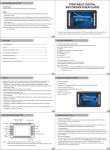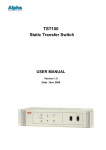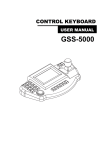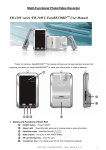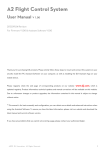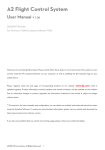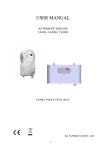Download PORTABLE DIGITAL RECORDER USER GUIDE - COP
Transcript
PORTABLE DIGITAL RECORDER USER GUIDE NOTES Thank you for purchasing our latest product--PDR. Please read the instructions carefully for safe usage. We recommend you to keep this instruction manual for future reference. Please read this user manual in detail before using the product. 1ᇬWe have tried our best to make sure no mistakes or information was missing while making this manual. 2ᇬ Manufacture warranty period is 1 year. Our Company assumes no responsibility for any consequencesthat may arise while using and/or installing this products. We cannot be liable for direct or indirect loss of data including, but not limited to, deleting, wrong operation, wrong repair etc. 3ᇬShould there be revision or update of software, hardware and manual, we will not issue any notice. Please feel free to contact original place of purchase to check for updates. Notice:the difference of display memory and real memory is because of occupied by the player software. TABLE OF CONTENTS PC Requirements………………………………………………………………………………2 NOTES…………………………………………………………………………………………….2 PRODUCT INTRODUCTION……………………………………………………………………3 BUTTONS AND CONNECTORS……………………………………………………………..3 OPERATIONAL DETAILS……………………………………………………………………..4 TROUBLESHOOTING…………………………………………………………………………..4 SPECIFICATION & ACCESSORIES…………………………………………………………5 1 PC Requirements 1. PC’s minimum system requirement WIN98 II/ME/2000/XP, IBM compatible private Computer or notebook. Pentium 200MHz or above. USB port. 32MB memory (128MB for WIN2000) or above. 20MB hard disk space CD-ROM Drive Sound card Available for internet 2.Connect Mp4 player to your PC Using USB cable (it is supplied in the accessories) connect USB port terminal from the player to USB port at PC correctly. Notice: please power off the player BEFORE inserting USB cable. Then turn on the player. Otherwise it will influence the player’s function. Other USB cables then provided should not be used. NOTES Dear customer, thank you for choosing our product. We sincerely hope our products can satisfy you. Please read the following instruction carefully before using. 1. Do nor use in high temperature, high humidity environment, especially in the high temperature bathrooms .0 degrees Centigrade - 40 degrees Centigrade is the best working temperature for Mp4; 2. Avoid putting the MP4 where there is direct sunlight. 3. Please power OFF the unit before inserting or pulling out the SD card and Video Cable. Failure to do so will cause unpredictable damage to PDR or cause it to freeze the system; 4. Put it in the place where the children can't reach, avoid contact with sharp object to prevent damages 5. Please don't disassemble the MP4 without authorization . Please contact your distributor or our company, if any query; 6. Please do not change the battery or puncture the battery. That is extremely hazardous and may explode or cause a fire. 7. To ensure your safety and safety for others, please do not use while driving or operating machinery. 8. We suggest customer copy or backup the data at all times, to prevent loss of data due but not limited to, sudden loss of power. 2 PRODUCT INTRODUCTION 1) Video Record 2) Video play᧶support ASF᧤MPEG-4᧥᧨AVI᧤DIVXᇬXVID᧥3GP,MP4 format. 3) Built-in MIC/LINE IN/OUT᧷ 4) Support Camera IN,AV out᧷ 5) Multiple language ᧤English/Portuguese᧥set᧷ 6) Support SD/MMC card ᧷ 7) Built-in lithium batery ᧷ 8) Built-in speaker ᧷ BUTTON AND CONNECTOR 14 15 17 16 13 12 POWER AV OUT CAMERA IN 1 MODE 2 MIC ESC 3 6 MIC 5 SC E MODE i VOL+ L VOL- Mn S VOL- VO + D 4 AV OUT RESET CAMERA IN 11 10 9 8 1. POWER ON/OFF 2. MIC (N/A) 3. VOLUME (-) / SELECT 4. VOLUME (+) / SELECT 5. ESC 6. MODE 7. LED INDICATOR 8. FORWARD 9. PLAY/PAUSE 10. REWIND 11.LED INDICATOR 12.MICRO SD CARD SLOT 13.USB PORT. 14.CAMERA INPUT 15.SPEAKER 16. RESET 17.A/V OUTPUT 7 Note᧶ 1. PLease fully charge the unit before any operation using USB connection or the AC/DC adapter. It will take 5 hours to complete the initial charge. Blue Leds will flash when charging and will turn off when completed. 2. The DVR has 2GB built-in flash memory. For an extra memory, insert a micro SD card at the slot no.12 as shown on the diagram above. Setting must be changed under the memory function in order to use the Micro SD card. 3. Press the Power Button for 3 seconds to turn the unit ON. The blue LED will blink. If the camera is connected , the image will show up. If Not, the warning message will pop up. Press PLAY/PAUSE button to continue with other operations. OPERATION DETAILS 1.Power ON/OFF operation: Press Power On button for 3secs, then enter the menu stand-by mode of PDR. And press power on button for 3secs to power it off. 3 2.Storage media: if inserted the external storage card,please set SD/MMC as current work area in the“Memory”of System Setting.The system will default FLASH as current work area. 3.Battery Recharge: Connect the USB to the PDR to start charging and the power light will turn on red. And it will turn off when fully charged. Takes up to 5hrs to fully charge. 4.Connect PC operation: Power on the PDR player, use USB cable to connect to the PC. Then the PDR screen will show the connection picture. The computer will find two REMOVABLE DISCS. The first one is flash memory, and the second is SD/MMC card memory. Attention: you cannot open the drive without SD/MMC card inserted in the PDR unit. VIDEO RECORDING: 1. Connect camera to Camera IN using one of the cables supplied. 2. Power on the PDR, press or to select Video Record menu and press to enter the Video Record menu. 3. Press to start recording, note that the time will be shown at bottom right corner of the screen. Press again to stop recording the small will appear on top your screen. Exit by pressing ESC and you can browse in Video. In some cases to get back to Main menu gets couple seconds depending on your SD Card Capacity. 4 VIDEO PLAYER 1. MENU: In the Video press MODE for 2 secs to enter the Menu. press VOL+ (up) or VOL- (down) to (IN) or move down and up through the menu or And use (OUT) from the submenu. to select the option. Press ESC to exit the menu. 2. DISP MODE: This option gives you a choice between List or thumbnail for file display 3.LOOP MODE: There is CURRENT / ALL / RANDOM LOOP play for the files. CURRENT: will only play the current selected video continuously. ALL: will play all files in sequence continuously. RANDOM: will play files randomly continuously. FILE PROTECT: LOCK: Keep the file protected against accidental removal. UNLOCK: leaves the file unprotected. 5 DEL FILE: CURRENT: Delete the Selected File ALL: Deletes all the files. TV output: 1. Press and hold the MODE button for 3 sec. and the DISP MODE menu will display on top left of the screen.For LCD output, select LCD output Function. 2. For TV output, select PAL or NTSC Function. Results will vary on type of TV monitor used. AV OUT CAMERA IN PLAYBACK: Under the VIDEO PLAYER, use VOL+ or VOL- buttons to move up or down through the files and press Press to PLAY. to pause, VOL+ or VOL- to adjust volume, and VOL+ or VOL- to move to next or previous video. SYSTEM SETUP: Press or to move cursor to select, Press to ENTER ,press ESC to exit. Language: There are only English and Portuguese Languages available, press 6 or button to move the cursor, and press to select. The unit will shut down, Power back up to resume. Default: Make the setting to the default ,but the internal video files will remain. And the startup picture will be the same as default set. Select the option and press Sound: This operation can turn the speaker ON or OFF , and also control the keytones. Use VOL+ / VOL- to move cursor up and down, and use or to move left and right , Press to select. Memory: There is 2 types of storage. Flash Built in Memory: 1956MB capacity. To use flash memory as a default drive, select WORK SPACE. To erase and format, select FORMAT SD Card: depends on SD card used. To use SD card as a default drive, select WORK SPACE. To erase and Format, select FORMAT. 7 Time setting: Press or finished, press to move cursor , press VOL+ or VOL- to change number, when to confirm. The Time display will not show on LCD view playback, but will be present on PC playback. Download the files contained in the DVR into the PC to playback the Video with Time display. Power Mode: This function allows to set a time to turn the PDR to stand by mode. to move cursor to right and left , a n d press NEVER / 60s / 30s / 180s Press or VOL+ or VOL- to move up and down. The LEDs will flash during the Standby mode. Press the PLAY/PAUSE button to Resume the operation in the DVR. TROUBLE SHOOTING Troubleshooting: 1. No power᧶ If there is no power, Charge the PDR first. Leave charging 6 hrs for its first charge. If still no power, try another source of power through USB connection for charge. 2. Auto power off after power on: When the unit gets low battery, it automatically turns off. The auto power off function is set through the menu, to change the settings, go to the TIME SETTING under the system setup. 3. Have not response when press button: Depending on the capacity of the SD card, the PDR may get slow. It can take more than 10 seconds to respond, specially when trying to see the files. 4. Saved files cannot be found: When the SD card is inserted ,normally is set as a default drive to store files.so if you had some files recorded on the units flash memory, remove the SD card and search. It could be either a lost file due to improper recording or interruption. 5. PDR is not responding: When PDR is not responding, Press “RESET” Button. 8 Product Specification: Built-in flash memory capacity: 2GB Signal to noise ratio 90dB Micro SD Card Expandable to 4GB Earphone output rate 5mW+5mW LCD 2.4 inch TFT Output frequency range 60Hz-16KHz Dimensions 83.5 x 50.2 x 12.5 mm AV Output 3.5mm (Video / Audio) USB port USB 2.0(full speed) Camera Input 3.5mm ( Video / Audio Video Compatibility ASF (MPEG4) / AVI (DIVX, XVID) / 3GP / MP4 Video Compression MPEG4 Audio Play Power Charger AC110V/220V (input) DC5V / 1A (output) Accessories: User manual Stereo earphone Video Player and converter CD USB Cable AV RCA output Cable AV 4pin input Cable (suitable for Spy Cameras) Optional Items: 9 MP3 /Power 3~5VDC)