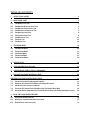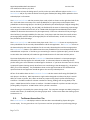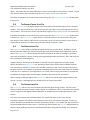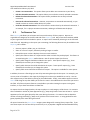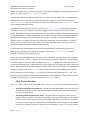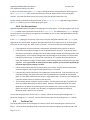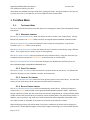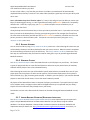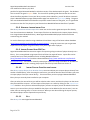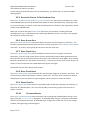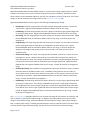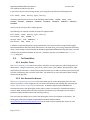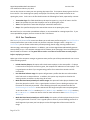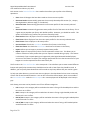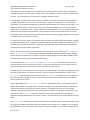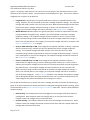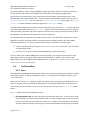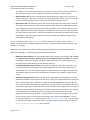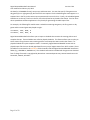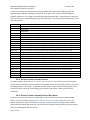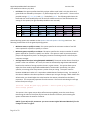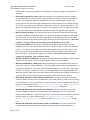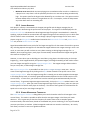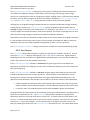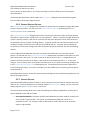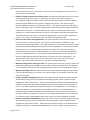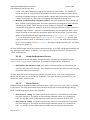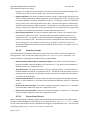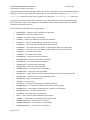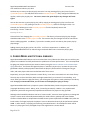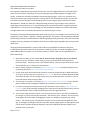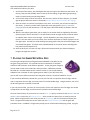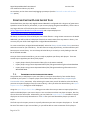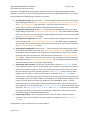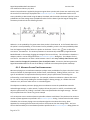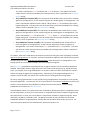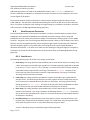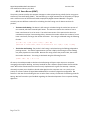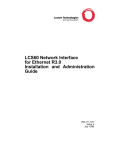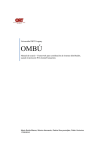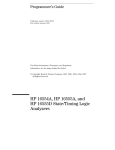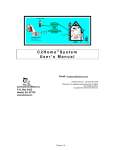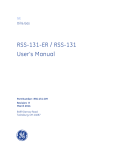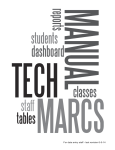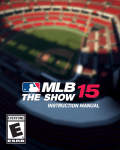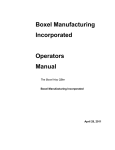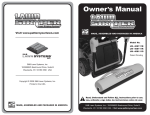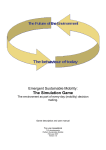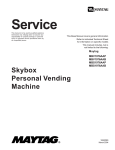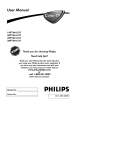Download Digital Diamond Baseball User Manual
Transcript
Digital Diamond Baseball User Manual Version 5.0.4 February 23, 2015 TABLE OF CONTENTS 1. QUICK START GUIDE 3 2. MAIN GAME TABS 3 2.1. 2.2. 2.3. 2.4. 2.5. 2.6. 2.7. 2.8. 2.9. THE HOME PLATE TAB THE BROWSE REAL LIFE STATS TAB THE BROWSE SEASON STATS TAB THE BROWSE CAREER STATS TAB THE ORGANIZATION TAB THE TRANSACTIONS TAB THE REPORTING TAB THE PLAY TAB THE NOTES TAB 3 3 7 8 8 8 10 11 15 3. THE MAIN MENU 16 3.1. 3.2. 3.3. 3.4. 3.5. 16 19 22 29 35 THE LIBRARY MENU THE PLAYERS MENU THE TEAMS MENU THE SEASON MENU THE OPTIONS MENU 4. LEAGUE PLAY 54 5. CUSTOMIZING PLAY-‐BY-‐PLAY 55 6. CAREER MODE AND FICTIONAL LIBRARIES 58 7. PLAYING THE GAME WITH REAL DICE 60 CREATING CUSTOM PLAYER IMPORT FILES 61 7.1. 7.2. 7.3. 7.4. 7.5. 61 62 62 64 68 IMPORTING PLAYERS FROM ANOTHER LIBRARY CREATING CSV IMPORT FILES USING THE LAHMAN DATABASE IMPORTING CSV FILES INTO A LIBRARY CREATING CSV IMPORT FILES FROM DATA ON THE WORLD WIDE WEB UPDATING DRAFT LIBRARIES AND FOLLOWING ALONG WITH THE CURRENT BASEBALL SEASON 8. HOW THE GAME ENGINE WORKS 68 8.1. EXPLAINING NORMALIZATION 8.2. HOW BASIC PROBABILITIES ARE CALCULATED 8.3. HOW RATINGS ARE CALCULATED 68 70 72 Digital Diamond Baseball User Manual Last modified on February 23, 2015 Version 5.0.4 1. QUICK START GUIDE When you first run Digital Diamond Baseball, you will be asked to agree to the End User License Agreement (EULA) and enter your product key. If you are using the trial version, and do not have a product key, you can play a three inning game by clicking Cancel when asked to enter your product key. To play your first game just complete the following steps: 1. Select the Play tab. 2. Highlight the first game in the schedule pane located on the left-‐hand side of the Play tab. 3. Click on the Play Selected Game button located in the tool bar above the schedule pane. This will populate the lineups and starting pitchers for both teams using the as-‐played lineups on that day in baseball history. You may be asked to confirm the execution of any player transactions on that day. 4. Click the breen Play Ball! button located at the very bottom of the Play tab. This will advance you to the Play Ball screen. 5. Click the Start button located in the Control panel near the bottom of the screen. The Control panel contains buttons for all of the offensive and defensive actions you can perform during a game. By default you will be managing the home team and the computer will be managing the away team. 6. Click the Pitch button in the Control panel to throw the first pitch! To learn more about playing games with Digital Diamond Baseball, see Section 2.8. 2. MAIN GAME TABS 2.1. THE HOME PLATE TAB The Home Plate tab serves as “one stop shopping” for information about the current season. This tab contains several different reports summarizing the state of the ongoing season. These reports are displayed in a “carousel” view that will automatically transition from one report to the next. If you hover the mouse over a report, the carousel will pause so you can read the report. 2.2. THE BROWSE REAL LIFE STATS TAB The Browse Real Life tab displays the real-‐life statistics and ratings for all of the players in the current library. The top table on this tab displays the real life batting, fielding, and running statistics for all players in the library. The bottom table shows the real life pitching statistics for all players in the library. Each of these tables has two tabs: the first tab displays real-‐life statistics and the second contains player ratings. Players that do not meet the minimum playing time requirements (plate appearances or batters faced) will be displayed in red. If a player did not meet the minimum playing time requirements, their Page 3 of 74 Digital Diamond Baseball User Manual Last modified on February 23, 2015 Version 5.0.4 performance will be adjusted towards the library’s average performance. Players that are currently inactive will be displayed in a grey italic font. Retired players are hidden by default on this tab. If you wish to show retired players, click on the Filter toolbar button. Retired players will be shown on this tab in green. In addition to real-‐life statistics, the Browse Real Life Stats tab also contains rating tables that show a players’ pitching ratings, hitting ratings, running ratings, and fielding ratings at each position. The statistics listed in the batting and pitching tables are self-‐explanatory. However, the ratings are what ultimately determine the player’s performance and should be explained in more detail. The following lists describes the ratings used to simulate a player’s performance at the pate, on the mound, on the bases, and in the field: At the Plate and on the Mound: • • • • • • • • • • OUT%: This specifies the probability that a batter will make an out (not counting a strikeout), or that a pitcher will get a batter out (not counting a strikeout). SO%: This specifies the probability that a batter will strikeout, or that a pitcher will strikeout a batter. BB%: This specifies the probability that a batter will walk, or that a pitcher will give up a walk. 1B%: This specifies the probability that a batter will hit a single, or that a pitcher will give up a single. 2B%: This specifies the probability that a batter will hit a double, or that a pitcher will give up a double. 3B%: This specifies the probability that a batter will hit a triple, or that a pitcher will give up a triple. HR%: This specifies the probability that a batter will hit a home run, or that a pitcher will give up a home run. BNT: The bunt rating for a player. This represents the odds that a batter will be able to successfully execute a sacrifice bunt. This rating will typically be between 1 and 5, with 1 being the best and 5 being the worst. However, during a game this rating will be displayed as the actual probability of a successful bunt, and will include game factors such as if the infield is in. RN: The run rating for a player. This represents the base running ability of a player and is used during a game to determine how likely a player will successfully take an extra base. His rating will typically be between 1 and 5, with 1 being the best and 5 being the worst. Dur: The durability rating for a pitcher, which indicates how many batters a pitcher can face before they are susceptible to becoming fatigued. Pitcher durability ratings are displayed in the game interface using one of two formats. The first format is used for pitchers with the same starter/reliever durability. For example, a pitcher with a starter and reliever durability rating of 27 will have their durability rating displayed as (27). Using the second format, a pitcher with a starter rating of 21 and a reliever rating of 14 will have their durability rating displayed as (21|14). An indication of how many batters a has faced will always be displayed next to the pitcher’s durability rating. For example, if a pitcher has a starter rating of 28 and a relief rating Page 4 of 74 Digital Diamond Baseball User Manual Last modified on February 23, 2015 Version 5.0.4 of 12, and that pitcher has faced 9 batters, their fatigue status will be displayed as (28|12)/9. This means that, if they started the current game, the pitcher can face 19 more batters before they are susceptible to becoming tired, and if they are being used in relief, they can face 3 more batters before they are susceptible to becoming tired. Once susceptible, a pitcher will only become tired if they allow a batter to reach base, or if they start an inning while susceptible to becoming tired. On the Bases: • • STL: The steal rating for a player. This represents the odds that a runner will be able to steal a base given he gets a good lead. If the runner does not get a lead they will not be able to attempt a steal until the next batter comes to the plate, and could possibly get picked off! LD: The lead rating for a player. This rating represents how easy it will be for a runner to get a good lead and attempt a steal. This rating will typically be between 1 and 5, with 1 being the best and 5 being the worst. However, during a game this rating will be displayed as the actual probability of a good lead, and will include game factors such as the pitcher’s hold rating, and if the runner is being held on the base. In the Field: • • • • Err: The error rating for a player. This rating represents the probability that a player will make an error at a given position. The player's error rating at their primary position (the position they have the most fielding chances at) will be displayed using a bold font and a dark green background. Other positions that a player qualifies for are shown with a light green background. Positions that a player does not qualify to play are shown without any background highlighting. Error ratings displayed in a red font indicate that the player did not meet the minimum number of chances at the specified position. If a player did not meet the minimum number of chances, their fielding rating will be adjusted towards (up or down) the library’s average fielding rating for the given position. Rng: The range rating for a player. This rating represents the ability for a player to get to a ball hit their vicinity on the field. This rating will always be between 1 and 5, with 1 being the best and 5 being the worst. Players with a good range rating will occasionally make a great play to take a base hit away from the batter. Players with a poor range rating will occasionally allow a ball through that should have resulted in an out. Arm: The strength and accuracy of a fielder’s arm. This rating only applies to catchers and outfielders. This rating will always be between 1 and 5, with 1 being the best and 5 being the worst. Outfielders with a good arm will have a better chance of preventing runners from taking an extra base and throwing them out if they try. Catchers with a good arm will increase the chance that a runner will be thrown out when trying to steal. Hld: A pitcher’s ability to keep a runner from getting a good jump when attempting to steal a base. This rating will typically be between 1 and 5, with 1 being the best and 5 being the worst. However, during a game this rating will be displayed as the amount that will be added to or subtracted from the lead runner’s lead rating. Page 5 of 74 Digital Diamond Baseball User Manual Last modified on February 23, 2015 Version 5.0.4 For more details about how these ratings are calculated, please see Sections 8.2 and 8.3. Each table on the Browse Real Life Stats tab can be sorted by clicking on the column header that you wish to sort by. Clicking on the header more than once will toggle between ascending and descending order. A toolbar is displayed at the top of each table in the Browse Real Life Stats tab. Using this tool bar you can perform the following actions: • • • • • • • • • • • Group players in the library. When a player plays for more than one team during a season, they will be given multiple records in the library. Clicking on the Group Players toolbar button will organize all the records for each player under in a collapsible row in the table, and this row will contain the totals for all of the player’s records. You can expand or collapse this row by clicking on the baseball in the first column in the row. You can also expand or collapse all rows by clicking on the + (expand) or -‐ (collapse) in the toolbar. Filter the players shown in the table. This can be done by viewing a dialog box containing all of the filtering options, or by using the quick filter controls on the toolbar. If the library contains L/R platoon stats, you can choose to view the left-‐handed, right-‐handed, or combined statistics. Clear the current player filter. Create a new player or edit the selected player. Delete the selected players. Trade the selected players. Trading a player moves the player to a new team and retains a record of the player’s accumulated season statistics on their previous team Move the selected players to a new team. Moving a player places the player on a new team and does not retain a record of the player’s performance on their previous team. Edit the league average file associated with selected players. The league average file puts a player’s real-‐life statistics in the context of when they were accumulated. For example, a player that played for an American League team during the 1993 season should be associated with the league averages of all American League players that played in 1993. Activate or deactivate the selected players. Retire or un-‐retire the selected players. Double clicking on any player in the Browse Real Life Stats tab (or any other tab within the main game window) will display the Player Popup dialog. This dialog will show a complete summary of the currently selected player, including real-‐life, simulated, and career statistics. In addition, if the selected player has a valid Baseball Reference ID or Retrosheet ID entered in the library, you will be able to view their Baseball Reference or Restrosheet pages from within the Player Popup dialog. Page 6 of 74 Digital Diamond Baseball User Manual Last modified on February 23, 2015 Version 5.0.4 You can choose to keep this dialog open if you like, and as you select different players on the Browse Real Life Stats tab (or any other tab within the main game window) the dialog will be updated to show selected player’s information. The Browse Real Life Stats tab also contains player cards, which are shown on the right-‐hand side of the tab. Each card shows a summary of the event probabilities for a given player and compares these probabilities to the average player in the library (as defined by the selected player’s league average file). For each event on the card (e.g., SO, OUT, BB), the likelihood of the event is shown using a percentage and a range of numbers based on the roll of a 1000-‐sided die (Digital Diamond Baseball uses a 1000-‐ sided die to determine the outcome of a plate appearance). Events are colored red if they are larger than the library’s average probability for that event. Each player card also shows the overall on base percentage (OBP) and extra base percentage (EBP) for the selected batter, as well as the lead, steal, bunt, durability and hold ratings. The Browse Real Life Stats tab contains three player cards. The Batter Card shown on top displays the event probabilities for the currently selected batter and the average batter. The Pitcher Card shown on the bottom displays the event probabilities for the currently selected pitcher and the average pitcher. The Combined Card shown in the middle shows the event probabilities for the matchup between the selected batter and pitcher. If the library you are working in contains L/R platoon splits, you will be able to view either the combined, left-‐handed or right-‐handed statistics for the batter and the pitcher. The arrow displayed at the top of the Combined Card shows how the batter’s on base percentage is affected by the matchup against the selected pitcher. A red arrow indicates an advantage for the pitcher and a green arrow indicates an advantage for the batter. If you hover the mouse over the arrow, a popup will appear showing exactly what factors are contributing to the advantage (e.g., the pitcher’s ability, the current ballpark). The probabilities shown on the right-‐hand side of the combined card represent how the average batter would do against the currently selected pitcher. All four of the tables shown in the Browse Real Life Stats tab also contain draft-‐rating field (DRAT) for each player in the library. DRAT represents a single number designed to indicate the player’s overall ability as a hitter or pitcher, but it does not have any impact on the player’s performance during a simulation. The DRAT number for a batter considers the hitting, fielding, and running ability of the player. A DRAT above 150 for a batter is excellent. The DRAT number for a pitcher considers only the pitching ability of a pitcher. A DRAT below 2.0 for a pitcher is excellent. The draft-‐rating is only used by the system during a draft. The computer manager uses DRAT, along with several other factors, to decide who pick during a player draft. To learn more about the drafting system see Section 3.4.1. 2.3. THE BROWSE SEASON STATS TAB The Browse Season Stats tab displays statistics that have been accumulated by players during the current replay. This is a great tab to visit if you want to see how your players are performing during a Page 7 of 74 Digital Diamond Baseball User Manual Last modified on February 23, 2015 Version 5.0.4 replay. The season stats are cleared whenever a season is restarted or a new season is created. You can also reset the season stats manually using the Players-‐>Reset Season Stats menu item. This tables and toolbars on this tab function just like they do in the Browse Real Life Stats tab described in Section 2.1. 2.4. THE BROWSE CAREER STATS TAB The Browse Career Stats tab displays statistics that have been accumulated by players across all replay seasons. This is a great tab to visit if you want to see how your players are performing over the span of many seasons. The career stats can be reset manually using the Players-‐>Reset Career Stats menu item. This tables and toolbars on this tab function just like they do in the Browse Real Life Stats tab described in Section 2.1. The Group Players toolbar button is especially useful on this tab because it will group each player’s career seasons under one item in the table, so you can view the player’s career totals, or expand the top-‐level item and see the totals for each season in a player’s career. 2.5. THE ORGANIZATION TAB The Organization tab is used to manage the leagues and divisions in your library. By default, all new libraries have two leagues (AL and NL), and there are three divisions within each league (East, Central, West). The Organization tab also displays the win/loss records of all teams in the league. By default, teams are sorted within a division by their winning percentage within each division. Wins and losses are only recorded for scheduled games. Leagues, divisions, and teams can be added or removed from your organization using the toolbar buttons located on the Organization tab. Removing a team from a division does not delete the team from your library. However, if a team is not included in a division it will not be considered by many of the game features. For example, the automatic schedule generator will not include teams in a schedule if they are not in a division in your organization. As a result, when creating a new library it is important to populate your organization with the leagues, divisions, and teams as soon as possible. When creating or editing a league in the Organization tab you can specify if the league should use the DH rule. Teams in a DH league will use the DH rule for all of their home teams. 2.6. THE TRANSACTIONS TAB The Transactions tab lists all of the transactions that will take place during a replay. This tab is most often used when you want to replay a season exactly as it unfolded in real life. Transactions are typically used in conjunction with Digital Diamond Baseball’s as-‐played lineup feature and opening day roster feature. Each time you manually play a scheduled game, the system will check to see if there are any transactions listed on this tab that should take place on or prior to the date of the game. If there are, you will be asked if you would like to execute the pending tractions. If you answer yes, the transactions will be executed before the game starts. If you fast play several games, the Fast Play dialog provides an option to have pending transactions executed automatically as the games are played. All transactions Page 8 of 74 Digital Diamond Baseball User Manual Last modified on February 23, 2015 Version 5.0.4 are reset when a season is restarted. Importantly, transactions are deleted from a library when a brand new season is created. Digital Diamond Baseball supports three different types of transactions: activations, deactivations, and trades. Activations and deactivations can be used to represent events such as promotions, demotions, and time spent on the DL. Trade transactions assume that the player being traded has a player record on both the team they are being traded from and being traded to. This is typically the case for most Digital Diamond Baseball libraries that were designed for accurate season replays. When a trade transaction is executed, the player record on the current team is deactivated and the player record on the destination team is activated. Using the Import button on the toolbar, it is possible to import a comma separated text file (CSV) of transactions directly into the library. The game currently supports three different formats: the Simple Format, Mark Miller’s Baseball Goodies ATMGR format (http://ballstat.com/markmiller/Goodies.htm), and Retrosheet’s transaction format (http://retrosheet.org/). The Simple Format can be used to create your own transaction import file. The first line in the import file is always ignored. Spreadsheet software can be a very helpful tool for creating CSV files (be sure to save your file as a CSV file before you try to import it). Your import file should contain the following fields (one transaction per line) in comma-‐separated format: Date Type Player From Team To Team Details Enter the date in MM/DD/YYYY format. Can be equal to either Activate, Deactivate, or Trade. Enter names using Last Name, First Name format. This is the team that a player was activated or deactivated on, or was traded from. This field should only be populated for a Trade transaction. This represents the team that a player was traded to. Additional details about the transaction. Mark Miller’s Baseball Goodies ATMGR format is the most comprehensive format currently supported. Retrosheet’s transactions are missing several transactions including most minor league promotions and demotions. When importing transactions, the team and player names in the import file may not always match up with the names in the library. For example, the team name in the import file might be NYA and in the library it might be NYY. Alternatively, the player name in the import file might be Jim Smith and in the library it might be Jimmy Smith. If an ambiguity like this is encountered, you will be prompted by the game to resolve it. In addition, some transactions in an import file may be for a player with little or no major league experience. If this happens you may not be able find a match for the player in the library. In this case you can skip the transaction when prompted using the Skip button. The tool bar on the Transactions tab also allows you to perform the following functions: Page 9 of 74 Digital Diamond Baseball User Manual Last modified on February 23, 2015 • • • • • Version 5.0.4 Create a new transaction. This option allows you to add a new transaction to your library. Edit the selected transaction. This option allows you to edit the currently selected transaction. Delete the selected transactions. This option allows you delete the currently selected transaction. Execute the selected transactions. However, transactions are executed automatically, so you should not have to use this toolbar button very often. Undo the selected transactions. This will reverse the action taken by the selected transaction. F or example, if it is a player activation transaction, undoing it will deactivate the player. 2.7. THE REPORTING TAB The Reporting tab allows you to browse and save a wide variety of library reports. Reports are organized into categories on the left-‐hand side of the Reporting tab. Only teams that have been added to your organization will be included in reports. A report can be viewed by selecting it on the left-‐hand side of the tab. Depending on the report you are viewing, the following features may be available in the Reporting tab’s toolbar: • • • • • • • Save any report in HTML, text, or CSV format. Zoom in or out of a report, effectively making it larger or smaller. Reload the report so that it displays the most current statistics. Specify the columns shown in a report and the order in which they are displayed. This feature is accessed using the Options toolbar button. Not all reports support this feature. Specify which leagues should be included in the report. Team specific reports (e.g., Team Schedule) do not allow you to change this option. Specify which divisions should be included in the report. Team specific reports (e.g., Team Schedule) do not allow you to change this option. Specify which team should be included in the report. This option is available for most reports. In addition, there are a few things you can do by interacting directly with the report. For example, you can sort most of the tables in the report by clicking on the column you would like to sort by. You can also collapse many of the tables by clicking on the table header. Finally, some tables support contain a Search field along the top that allows you to filter the rows in the table based on the words you enter in the field. All of these dynamic features are available to you when viewing the reports in the game interface, or if you have saved them as HTML files. For reports that show league leaders, the top ten players in each category will be shown. For statistics that are based on number of plate appearances (e.g., AVE, SLG), batters must have at least 3.1 plate appearances for each game played by their team during the season. For statistics that are based on number of innings pitched (e.g., ERA, SO/9) pitchers must have at least 1.0 inning pitched for each game played by their team during the season. All reports located in the Library Export category were designed for creating library import files. If you save these reports in CSV format they can be used, as is, to populate a Digital Diamond Baseball library. Page 10 of 74 Digital Diamond Baseball User Manual Last modified on February 23, 2015 Version 5.0.4 These reports match the Lahman database import format described in 3.1.8. These reports provide an excellent way to backup the players in a library using ordinary text-‐based CSV files. 2.8. THE PLAY TAB The Play tab is the most complex tab in the main window. This tab takes many forms depending on when it is viewed. If no game is in progress, the Play tab contains the Schedule pane and the Create Lineups pane. If a game is in progress, the Play tab will contain one of the following three screens: the Play Ball screen, the Box Score screen, or the Play-‐By-‐Play screen. You can switch between these views using the green button located along the bottom of the tab. 2.8.1. THE SCHEDULE PANE If you visit the Play tab before a game is in progress, the Play tab will contain the Schedule pane on the left and the Create Lineups pane on the right. Sitting between the Schedule pane and the Create Lineups pane is a divider bar that can be dragged left or right to increase or decrease the size of the Schedule pane. Depending on your screen resolution, you may want to use this divider to optimize your display. If your screen resolution is very small, you might find that the Schedule pane is completely collapsed on the left-‐hand side of the tab. If this is the case, simply grab the divider on the left-‐hand side of the tab and drag it to the right to view the Schedule pane. The position of this divider will be saved when you exit the game and restored each time start the game. The Schedule pane contains the schedule of games in your library. Games that have already been played are shown in red. The games that are ready to be played are shown in black. Finally, games that cannot be played yet are shown in gray. All games are grouped by the day they will be played. You can collapse and expand each day by clicking on the arrow next to the game date. An explanation point (!) next to a played scheduled game indicates that a special event took place during that game. A star (*) next to a scheduled game indicates that the schedule contains the actual lineups that were used in real life for that game (also known as as-‐played lineups). You can add or modify as-‐ played lineups for a game using the Edit button located along the top of the Schedule pane. Finally, playoff games are displayed in in the schedule using italics. If you hover over a game in the Schedule pane a popup will be displayed showing you additional information about that game. The information shown will vary depending on if the game was played or not. Double-‐clicking on a played game will display the box score and play-‐by-‐play account for the selected game, if they were saved when the game was played. It is also possible to import or export a played game into your library. This is a very handy feature for users that are playing in a league with other users. In league play, managers export their played games and send the exported files to the league Commissioner. The Commissioner then uses the export files to import the games into the master library. You can export games or import games by right clicking on one or more games in the Schedule pane and selecting the Import Game or Export Game menu items. See Section 4 for more information about league play. Page 11 of 74 Digital Diamond Baseball User Manual Last modified on February 23, 2015 Version 5.0.4 The Schedule pane contains a tool bar that allows you to perform a variety of schedule maintenance tasks. You can create a new scheduled game, edit an existing scheduled game, delete a scheduled game, expand or collapse all of the game date groupings, play a scheduled game, or fast play one or more games. When creating a scheduled game you can specify the date, away team, and home team. You can also specify if the game should be played during the day or at night, how many innings the game should be played (by default, of course this value is 9 innings), and the as-‐played lineups for the game. To generate an entire schedule of games you must create a new season. You can create a new season using the Season-‐>Create New Season/Schedule menu item. 2.8.2. THE CREATE LINEUPS PANE When a game is not in progress, the Create Lineups pane is displayed on the right-‐hand side of the Play tab. You can use the Create Lineups pane to prepare your lineups for an unscheduled exhibition game or a scheduled game. The first step in playing a game is to decide which teams you want to play with. If you want to play a scheduled game, select the game you want to play in the Schedule pane and click on the Play Selected Game toolbar button located above the Schedule pane. This will pre-‐populate the Create Lineups pane with information about the game (e.g., the away and home teams) including as-‐played lineups if they were included in the schedule. In addition, the Play toolbar button will change to a red Cancel toolbar button. If you change your mind and do not want to play the scheduled game, just click on the Cancel toolbar button. If you want to play an unscheduled game (an exhibition game), you will have to select the teams manually in the Teams and Pitchers section of the Create Lineup pane. The next step is to decide which teams the computer will manage, and which teams you will manage, using the check boxes located just above the team name in the Teams and Pitchers section of the Create Lineup pane. You can choose to manage one, both, or none of the teams. If the computer manages both teams you will be able to watch as the game unfolds. The managers for each team can also be changed during the game using the in-‐game options. You will also want to decide if the game will use the designated hitter (DH) and if it will be a day game or a night game. These decisions can be made using the two checkboxes located on bottom right-‐hand side of the Play tab. If you are playing a scheduled game, the Day Game check box will be disabled and the DH check box will be automatically populated depending on the DH rule used by the home team’s league. You can override the suggested DH rule if you like. The starting pitchers should be selected next. For unscheduled games, starting pitchers can be selected by allowing the computer to make the choice (using the Default Starter button) or by using a pitcher specified in the team’s profile (using the Load From Profile button). For scheduled games that also Page 12 of 74 Digital Diamond Baseball User Manual Last modified on February 23, 2015 Version 5.0.4 contain as-‐played lineups, you have the option of selecting the starting pitcher that actually started that game in real life (using the Load From As Played button). After you have selected the starting pitchers you are ready to pick the lineups. For unscheduled games, starting lineups can be selected by allowing the computer manager to make the choice (using the Default Lineup button), by using a lineup stored in the team’s profile using the Load From Profile button, or by manually building the lineup. If you decide to pick a pitcher or a lineup by selecting the Load From Profile button, you will be given two options. The first is to allow the computer manager to pick a lineup or starter from the team profile. Depending on how the team profile is setup, the computer manager may make substitutions for the scheduled starter, or players in the lineup. The computer manager’s decision to make substitutions is based on player usage, and various team profile settings. As a result, this option might produce a different starter or a slightly different lineup each time it is selected. The second option is to select a specific lineup or starter from the team profile. You should select this option if you don’t want the computer manager to make any changes to your selection. If you are playing a scheduled game that contains as-‐played lineups, you also have the choice of selecting actual lineups used in real life for that game. Click on the Load From As Played button to populate a lineup with the as-‐played lineups. If you wish to manually build the lineup, click on a spot in the lineup and select a player and a position. You can also use the Up and Down buttons to move a player up or down in the lineup. Double clicking on the slot number in the lineup table will display the Player Popup dialog with a detailed summary of the currently selected player. Hovering the mouse over a player will also display information about that player. When valid lineups have been selected for both teams, the boarder around the lineup tables will change from red to green, and the Play Ball! button along the bottom of the window will turn green. To start the game, just click on the Play Ball! button located at the very bottom of the Play tab. This button will only be enabled if valid lineups have been selected for both teams. After you confirm that you want to play the game, you will be presented with the Play Ball pane. 2.8.3. THE PLAY BALL PANE The Play Ball pane is where all the action takes place. The Play Ball pane consists of the following items: • • A line score is displayed across the top. This pane will show team logos if they exist, as well as a detailed account of the scoring. Hovering over a team in the line score will display a popup of the team’s current record. The playing field is displayed in the center. This pane shows an image of the home team’s ballpark. Also on the pane is the name of the ballpark, the name of each player on the field, the number of outs in the inning, the position of the infield, and if the runner on first is being held. Each player’s error, range, arm rating (catchers and outfielders); hold rating (pitchers); and lead, steal, and run rating (for runners), is shown next to each player’s name. If the current pitcher is Page 13 of 74 Digital Diamond Baseball User Manual Last modified on February 23, 2015 • • • • • • Version 5.0.4 tired, the pitcher’s icon will be displayed with a red border. If ballpark factors are enabled, you can hover over the ballpark image to view the current ballpark’s factors. The player picture for the current pitcher and current batter. These are displayed along the top of the play area. Player pictures are only shown if they have been added to the PlayerPics folder (see section 3.5.14). If you are using a low-‐resolution screen, you may want to disable this option using the in-‐game Options dialog box or the Options-‐>General Options-‐>Other menu item. A play-‐by-‐play window is displayed below the play area. A control panel is displayed below the play-‐by-‐play window. This window contains buttons for all of the actions a manger can take during a game. The most important button is the Pitch/Swing button located in the top-‐left corner of the control panel. Because this button is the most commonly clicked button, it is given focus after each play completes. This allows you to activate the button by simply hitting the Space Bar key. The lineup, current Player tab, bench, and bullpen are shown on the left for each team. The batter that is currently up is displayed in red in the lineup, and the batter that is due up in the next half inning is shown in blue. Used players on the bench are shown in blue. Tired pitchers are shown in the bullpen in red. The current Player tab shows the player picture (see Section 3.5.14), the real-‐life stats, and the season stats for the current batter or pitcher. The season stats will update in real-‐time as the game unfolds. A toolbar button is shown just above the away lineup/bench/bullpen. This toolbar allows you to change the in-‐game options, view the Matchups dialog, hide the cards shown on the left-‐ hand side of the Play Ball pane, and zoom in/out on the ballpark image. The Matchups dialog is an indispensible tool for helping you make managerial decisions. You should consult this dialog whenever you are contemplating bringing in a pinch hitter, relief pitcher, or pinch hitter. Hiding the cards is handy if you have a small screen resolution or are using an oversized ballpark image. Finally, the zoom buttons are a great way to scale a ballpark so that it fits nicely on your screen. The player cards are shown on the right. The top card displays event probabilities for the current batter as compared to the average batter in the library. The bottom card displays event probabilities for the current pitcher as compared to the average pitcher in the library. The middle card displays the combined event probabilities for the batter/pitcher matchup. This card succinctly displays the probabilities for all events for the given situation. Hovering over the green or red arrow in this card will display all of the factors affecting the current batter. When playing a game it is possible to transition between the Play Ball pane, the Box Score pane, and the Play-‐By-‐Play Account pane using the green button located at the bottom of the Play tab. If you are currently viewing the Play Ball pane, clicking the button along the bottom will bring you to the Box Score pane, which contains HTML and text versions of the box score for the game in progress. This pane also allows you to save the a copy of the box score to a file. Page 14 of 74 Digital Diamond Baseball User Manual Last modified on February 23, 2015 Version 5.0.4 If you are currently viewing the Box Score pane, clicking the button along the bottom will bring you to the Play-‐By-‐Play Account pane, which will allow you to view an HTML version of the play-‐by-‐play account. This pane also allows you to save a copy of the play-‐by-‐play account to a file. Finally, clicking on the button along the bottom of the Play-‐By-‐Play Account page will bring you back to the Play Ball pane so you can continue playing the game. 2.8.4. FAST PLAYING GAMES Digital Diamond Baseball also supports fast playing one or more games. To fast play a game click on the Fast Play toolbar button located at the top of the Schedule Pane. This will display the Fast Play dialog (if your intention is to fast play just one game in the schedule, be sure to select that game before clicking on the Fast Play button). In the Fast Play dialog you can specify if you want to fast play the game selected in the Schedule pane, all games up to a specific date, all games during the day except for a specific team, or all of the games left to play on the current day, week, month, or season. You can also specify the following options: • • • • • If you would like to have transactions automatically executed while the games are played. If you want the computer manager to use as-‐played lineups if they exist. If you do not select this option, the computer manager will use the team profiles to determine starting pitchers and starting lineups. The computer manager will search through all of the lineups in a team profile looking for a valid lineup. If it cannot find a valid lineup, or if a profile does not exist for the team, the computer manager will do its best to select starting pitchers and lineups using its own algorithm. I t is a good idea to auto-‐generate team profiles (or build them by hand) for all teams before fast playing a season. If want the box scores and play-‐by-‐play accounts to be saved. You can choose to have them saved for all games, only for games with special events, or not at all. If the fast play process should halt if an invalid lineup is encountered. If you check this box, the computer manager will halt the fast play if the as-‐played lineups are invalid for the selected game, or if the team profile does not contain a single valid lineup. If this box is not checked, the computer will do its best to resolve any lineup issues. The maximum number of games to play in parallel. The more games you play in parallel, the faster you will be able to play the entire season. However, the optimal value for this option depends on the number of processing cores your computer has. The more cores, the more games you can play in parallel. Your best bet is to experiment with different values to determine what is best for your computer. To start the fast play process, click on the Start button. When the fast play process begins the Start button will change to a Stop button. You can halt fast play at any time by clicking on the Stop button. 2.9. THE NOTES TAB This tab provides a place for the designer of a library to enter notes describing the contents of the library. Library authors typically provide a summary of the teams and players in the library and a few Page 15 of 74 Digital Diamond Baseball User Manual Last modified on February 23, 2015 Version 5.0.4 notes about the standards that were used when creating the library. Using the toolbar on this tab, you can save your notes as an HTML file, or load an HTML file into the notes editor. 3. THE MAIN MENU 3.1. THE LIBRARY MENU The Library menu contains menu items that allow you to manage your library files and populate libraries with players. 3.1.1. MANAGING LIBRARIES The Library-‐>Create A New Library menu item allows the user to create a new, empty library. All new libraries are stored in the Libraries folder located in your Digital Diamond Baseball installation folder. The Library-‐>Open A Library menu item allows the user to open an existing library. Only libraries installed in the Libraries folder can be opened. The Library-‐>Save This Library As menu item allows the user to save the current library using a different name. This is a great way to create a copy of an existing library. The Library-‐>Delete A Library menu item allows the user to delete a library. Using this menu item you can delete any library except the DefaultLibrary or the library that is currently open. The Library-‐>Download Free Libraries menu item will open your Web browser and take you to the library download page at digitaldiamondbaseball.com. 3.1.2. EMPTY THIS LIBRARY The Library-‐>Empty This Library menu item clears the contents of the current library. This includes the removal of all players, teams, schedules, statistics, and transactions. 3.1.3. COMPACT THIS LIBRARY The Library-‐>Compact This Library menu item frees up empty space in the current library. This will often reduce the size of the library file and improve the performance of the library. 3.1.4. BACKUP CURRENT LIBRARY The Library-‐>Backup Current Library menu item backups the current library. All library backups are stored in the Backups folder located in your Digital Diamond Baseball installation folder. Each library backup is placed in a folder with the same name as the library being backed up. Inside this folder will be a folder for each date that the library is backed up, and in the date folder is the actual library backup. In addition, you can specify a “tag” when you create a backup that will be appended to the folder name. This makes it easier to remember at what point in the season the backup was created. When backing up a library you will be asked if you want to include any of the box scores and play-‐by-‐ play accounts, custom ballpark images, custom player images, custom logos, or custom sound files that Page 16 of 74 Digital Diamond Baseball User Manual Last modified on February 23, 2015 Version 5.0.4 are part of your library. Any files that you choose to include in your backup will be automatically unpacked when the library is restored. This makes library backups a great way to share your library with other users. Users should back up their libraries often! It is easy to do, and gives you the ability to restore your library if something goes wrong. It is also a good idea to backup your Backups folder onto a completely different disk. To do this, simply copy your Backups folder and paste it onto a flash drive, CD, or someplace on the Cloud. Library backups are also the easiest way to share your library with other users. If you want to share you library, browse to the backup library file using your operating system’s file manager (the file will have the same name as the library and will also have a ddbbz or ddbbz4 extension), and email this file to the person you want to share the library with. That person can install your library using the Library-‐ >Restore a Library menu item. 3.1.5. RESTORE A LIBRARY You can restore a library using Library-‐>Restore A Library menu item. After selecting this menu item you will be asked to browse to the library backup file that you want to restore. When the restore completes the restored library will become your current library. The Library-‐>Restore A Library menu item is the best way to install libraries that you find on the web or were given to you by another Digital Diamond Baseball customer. 3.1.6. GENERATE PLAYERS The Library-‐>Generate Players menu item adds fictional or real-‐life players to your library. This feature is great for people who like to create fictional libraries or who want to play with a library of randomly selected real-‐life players from a slice in baseball history. After selecting this menu item you will be asked to specify what libraries you would like to use for your player pool, how many players to select at each position, and minimum requirements for the players that are chosen (e.g., age, minimum games played). In addition, you can specify if you want the selected players to retain their actual names, or have the names randomly created. All players will be selected from teams in the pool of players you selected. If you specify that you want to use random names, the players names will be changed before they are imported into your library. Players will not be selected if they already exist in your library. See Section 5 to learn more about how this feature can be used with Digital Diamond Baseball’s career mode. 3.1.7. IMPORT BASEBALL REFERENCE/RETROSHEET IDENTIFIERS The Library-‐>Import Baseball Reference/Retrosheet Identifiers menu item allows you to import each player’s unique Baseball Reference and Retrosheet identifier into your library using the Lahman database. The Lahman Database is licensed under a Creative Commons Attribution-‐ShareAlike 3.0 Unported License (for details see: http://creativecommons.org/licenses/by-‐sa/3.0/). As a result, it is Page 17 of 74 Digital Diamond Baseball User Manual Last modified on February 23, 2015 Version 5.0.4 possible for Digital Diamond Baseball to include a version of the database with the game. The database file is stored in the game’s Import folder. This is useful for updating older libraries that do not have these identifiers populated. Once your library contains these identifiers, you will be able to view each player’s Baseball Reference page and Retrosheet page from within the Player Popup dialog. The game also uses the Baseball Reference identifier to optimize certain features of the game, so it is a good idea to make sure that all of the players in your libraries have Baseball Reference identifiers if possible. 3.1.8. GENERATE LAHMAN IMPORT FILES The Library-‐>Generate Lahman Import Files menu item can be used to generate import files directly from the Lahman Access database. These import files that can then be used to import players directly into a Digital Diamond Baseball library. Most Digital Diamond Baseball player libraries have been created using this method. To use this feature you must be using a Windows PC and have a copy of the latest Lahman database (http://www.seanlahman.com/baseball-‐archive/statistics/). Using this menu item you can generate import files for all players in a given season, or for just a single team of players. 3.1.9. IMPORT PLAYERS FROM CSV FILES Digital Diamond Baseball has extensive support for importing a large number of players directly into a library. This is accomplished using import files that follow the required format. Import files can be created from lots of freely available sources including Baseball Reference (http://baseballreference.com) and the Lahman Database (http://www.seanlahman.com/baseball-‐ archive/statistics/). You can also manually create player import files using a text editor or spreadsheet program. Users interested in creating player import files from by hand should see Section 0. 3.1.10. IMPORT PLAYERS FROM ANOTHER LIBRARY The Library-‐>Import Players From Another Library menu item allows you to import players directly from another installed library. After choosing this menu item, you will be asked to select the library you want to import players from (the source library). The source library can be any Digital Diamond Baseball library that you currently have installed on your computer. After you select the source library you will be asked to select a team, and then the players on that team that you would like to import. You can import all the players on a team by clicking on the Import Entire Team checkbox. Once you have selected the players you want to import you will be asked to select the team in your current library that you would like the players to be added to (the source team). You can either select an existing team, or create a new one. When you are done selecting the import options, the selected players will be imported into your library. 3.1.11. EXIT The Library-‐>Exit exits Digital Diamond Baseball. Page 18 of 74 Digital Diamond Baseball User Manual Last modified on February 23, 2015 3.2. Version 5.0.4 THE PLAYERS MENU The Players menu provides a variety of menu items that allow you to perform operations on all players in the database. Many these same operations are performed automatically by the system at the appropriate times. You can also perform some of these operations using the toolbar in the Browse Real Life Stats, Season Stats, and Career Stasts tabs. 3.2.1. ACTIVATE ALL PLAYERS The Players-‐>Activate All Players menu item activates all players in the current library. 3.2.2. DEACTIVATE ALL PLAYERS The Players-‐>Deactivate All Players menu item deactivates all players in the current library. 3.2.3. RESET ROSTERS TO OPENING DAY The Players-‐>Reset Rosters To Opening Day menu item activates all players on an opening day roster, and deactivates all players that are not on an opening day roster. Opening Day Rosters can be imported or entered by hand using the Teams-‐>Edit Opening Day Rosters menu item. Rosters are automatically reset every time a new season is created or a season is restarted. The opening day roster feature can be combined with the transactions feature and the as-‐played lineup feature to create very accurate season replays. In addition, opening day rosters can be used to create playoff libraries that can restore team rosters to the state they were in right before the playoffs start. See Section 3.3.2 to learn more about how to enter or import opening day rosters. 3.2.4. COMBINE DUPLICATE PLAYER RECORDS Libraries designed for the accurate replay of a season have multiple player records for the same player. This happens when a player has been traded at least once during the season. This works great if your intention is to accurately replay a season using the exact same lineups and transactions that took place during the year. However, duplicate player records are annoying if your intention is to explore new territory by drafting entirely new teams. The Players-‐>Combine Duplicate Player Records menu item is useful for when you want to run a draft. This menu item creates a team called DUP (this team will be created automatically if it does not already exist) that holds all duplicate player records. It then combines the duplicate player records into a single player record and places that player record on a team called TOT (this team will be created automatically if it does not already exist). All players should be activated in the library before running this command, as inactive players will not be considered by this command. When you run a draft using the Season-‐>Draft menu item, you can request to have this operation performed automatically for you, in combination with releasing all players to the free agent pool. As a result, users typically do not have to use this menu item. The combination of combining duplicates and releasing all players to the free agent pool will generate a library full of unique player records all stored on the free agent team. This is exactly what you want if Page 19 of 74 Digital Diamond Baseball User Manual Last modified on February 23, 2015 Version 5.0.4 you are looking to draft new teams from an existing library. See Section 3.4.1 to learn more about drafting players. 3.2.5. RELEASE ALL PLAYERS TO THE FREE AGENT POOL The Players-‐>Combine Release All Players To The Free Agent Pool menu item moves players to a team called FRAGENT (this team will be created automatically if it does not already exist). Only players that are on the TOT team, or reside on a team that has been placed in a division in your organization, will be moved to the FRAGENT team. When you run a draft using the Season-‐>Draft menu item, this operation is usually performed automatically for you, in combination with combining all duplicate records. As a result, users typically do not have to use this menu item. 3.2.6. RESET SEASON STATS The Players-‐>Reset Season Stats menu item deletes all season stats for all players in the library. This function is executed automatically when you restart a season using the Season-‐>Restart Current Season menu item. As a result, users typically do not have to use this menu item. 3.2.7. RESET CAREER STATS The Players-‐>Reset Career Stats menu item deletes all career stats for all players in the library. Importantly, if you are using a career library (a library with players that have been aged at least once) this menu item will not restore the library to the state it was in before the career began. Once a library becomes a career library, it will remain a career library. The only way to truly reset a career library is to restore it from a backup that was created before the players were aged. See Section 6 to learn more about career libraries. 3.2.8. RESET PLAYER USAGE The Players-‐>Reset Player Usage menu item will reset the player usage for all players in the library. This will not have any affect on the players’ season or career stats. This menu item is useful if you want to allow players to start over with zero player usage but you do not want to restart the season. 3.2.9. GRANT DAYS OFF The Players-‐>Grant Days Off menu grants a specified number of days off to all players in the library, or all players on a specified team. This menu item provides a simple way to grant some extra rest to players in a library. 3.2.10. CUSTOMIZE RATINGS The Players-‐>Customize Ratings menu item allows you to manage the extended player ratings in your library using the Customize Ratings dialog box. An extended player rating is a rating that is somewhat difficult to automatically calculate. All extended player ratings have a value from 1 to 5, with 1 being excellent, 3 being average, and 5 being poor. Page 20 of 74 Digital Diamond Baseball User Manual Last modified on February 23, 2015 Version 5.0.4 Digital Diamond Baseball calculates default values for some of these ratings using the player’s real-‐life statistics (see Section 8.3 for more information about how these are calculated). However, because these statistics can be somewhat subjective, the user can override any of them if they wish. All of these ratings can also be viewed in the ratings section of the Browse Real Life Stats tab. Digital Diamond Baseball currently supports the following extended player ratings: • • • • • • • Bunt Rating: The bunt rating specifies how often a player will be able to execute a successful sacrifice bunt. Digital Diamond Baseball calculates a default value for this rating. Lead Rating: The lead rating specifies how often a player will be able to get a good enough lead to attempt stealing a base. Digital Diamond Baseball calculates a default value for this rating. Run Rating: The run rating specifies how often a player will be able to take an extra base. Digital Diamond Baseball does not calculate a default value for this rating. Instead, all players are assigned a 3. Range Rating: The range rating specifies how much ground a player can cover when in the field. Player’s with good range can make plays on batted balls that other players can’t. Digital Diamond Baseball does not calculate a default value for this rating. Instead, all players are assigned a 3 (average) if they qualify to play a position and a 5 for positions they are not qualified to play. Catcher Arm Rating: The catcher arm rating specifies how hard it will be for a runner to steal a base against a catcher. Catchers with good arms are more likely to throw a base runner out when they attempt a steal. This rating is combined with runner’s steal percentage to determine how likely the runner will be able to steal a base given they get a good lead. Digital Diamond Baseball does not calculate a default value for this rating. Instead, all catchers are assigned a 3 rating. Outfield Arm Rating: The outfield arm rating specifies how hard it will be for a runner to take an extra base when an outfielder makes a play. Outfielders with good arms are more likely to throw a base runner out when they attempt an extra base, or even prevent a base runner from attempting an extra base. Digital Diamond Baseball does not calculate a default value for this rating. Instead, all outfielders are assigned a 3. Hold Rating: The hold rating specifies how hard it will be for a runner to get a good enough lead to attempt to steal a base. This rating is combined with the runner’s lead rating to determine the likelihood that the runner will get a good lead. Pitchers with a good hold rating will make it more difficult for a runner to get a good lead and will increase the chance that a runner will get picked off. Digital Diamond Baseball does not calculate a default value for this rating. Instead, all pitchers are assigned a 3. The Customize Ratings dialog box allows the user to browse through all of the players in the library and view, override, or reset their extended ratings. In addition, this dialog allows you to reset all player ratings to their default ratings, temporarily disable customized player ratings, import player ratings in bulk, or export player ratings. Disabling customized player ratings is especially useful if you want replay a season without using customized ratings, but you don’t want to loose the customized ratings. Page 21 of 74 Digital Diamond Baseball User Manual Last modified on February 23, 2015 Version 5.0.4 If you want to import custom ratings in bulk, your rating file must follow the following format: Full Name, Team, Rating Type, Rating The Rating Type field can have one of the following values: CARM, OFARM, HOLD, RUN, RANGEP, RANGEC, RANGE1B, RANGE2B, RANGE3B, RANGESS, RANGELF, RANGECF, RANGERF. The first line in the import file is always ignored. The following is an example of what an import file might look like: Full Name, Team, Rating Type, Rating Tim Simth, NYY, OFARM, 2 George West, CIN, RANGESS, 1 Ken Armis, LAD, HOLD, 4 In addition to the extended player ratings listed above, there are three other ratings used by Digital Diamond Baseball to determine player performance: the steal rating, error rating, and pitcher durability rating. These ratings are automatically calculated by Digital Diamond Baseball using the player’s real-‐life statistics and cannot be overridden by the user. Therefore, they are not included in the Customize Ratings dialog box. 3.3. THE TEAMS MENU 3.3.1. ADD/EDIT TEAMS The Teams-‐>Add/Edit Teams menu item makes it possible to create new teams, edit existing teams, or delete teams. Using this menu item, you can set a team’s name, year, ballpark, play-‐by-‐play file, logo, and home/away team colors. Custom play-‐by-‐play files allow you to add or override system play-‐by-‐play calls with commentary that is specific to the team. See Section 5 for more information about creating custom play-‐by-‐play files. 3.3.2. EDIT OPENING DAY ROSTERS The Teams-‐>Edit Opening Day Rosters menu item allows you to set the opening day roster for each team in your library. Once configured, you can restore all lineups to their opening day state using the Players-‐>Reset Rosters To Opening Day menu item. In addition, Digital Diamond Baseball will automatically restore the opening day rosters when a season is restarted, or a brand new season is created. When combined with real-‐life transactions (see Section 2.6), opening day rosters make it possible to replay baseball seasons with amazing accuracy. This menu item also allows you to import the opening day rosters for all players in the library. The opening day roster files available on Mark Miller’s Baseball Goodies website (http://ballstat.com/markmiller/Goodies.htm) can be used to import opening day rosters for most seasons in history. Page 22 of 74 Digital Diamond Baseball User Manual Last modified on February 23, 2015 Version 5.0.4 You can also choose to create your own opening day import files. The importer always ignores the first line in the file. The remaining lines specify each player in the library that started the season on an opening day roster. Each row in the file should contain the following four fields, separated by commas: • • • • Transaction Type: This field should always be equal to Opening Day for all rows in the file. Year: This specifies the year that the player was on an opening day roster. Team: This specifies the team that the player started the season with. Player: This specifies the player that started the season on an opening day roster. Microsoft Excel, or some other spreadsheet software, is recommended for creating import files. If you use a spreadsheet program, be sure to save the file in CSV format. 3.3.3. EDIT TEAM PROFILES The Teams-‐>Edit Team Profiles menu item allows you to edit team profiles using the Team Profile Editor. A team profile allows you to take control over how the computer manages a team. Using the Team Profile Editor you can create a wide variety of lineup settings, bench usage, starting rotations and reliever usage, and manager tendencies. In addition, you can have Digital Diamond Baseball generate team profiles for you. The computer manager will do a better job of managing if the team profiles have been created for all teams. I t is a good idea to make sure that all teams have a team profile before replaying a season. When you ask the computer manager to generate team profiles you will be presented with one or more of the following options: • • • • Include inactive players: this option will include inactive players in the team profile. If a player is inactive when the profile is used in a game, the computer will substitute an active player. This is a good option to select if you are generating profiles for a season that contains real-‐life transactions. Use old-‐school reliever usage: this option will generate a profile that does not utilize modern relief roles such as setup and closer. In addition, this option may use pitchers listed in the starting rotation as relievers on days they do not start. Make decisions based primarily on real-‐life usage: this option will select players based on how often they played in real-‐life. This is a good option to select if you are looking to replay a real-‐ life season as accurately as possible. Users selecting this option may also want to edit the Global Managerial Tendencies so that starters will last longer and pitch more complete games. To do this set the Relief Rest tendency to More or Much More and the Reliever Usage tendency to Less or Much Less. Please see section 3.5.4 for more information about Global Managerial Tendencies. Make decisions based primarily on real-‐life ability: this option will select players based on how well they performed in real-‐life. This is a good option to select if you are building profiles for a draft league and you want your best players on the field regardless of their actual real-‐life usage. Page 23 of 74 Digital Diamond Baseball User Manual Last modified on February 23, 2015 Version 5.0.4 Each section in the Team Profile Editor has a toolbar that allows you to perform the following operations: • • • • • • • • • • • Save: Saves all changes that have been made to the current team profile. Generate Section: Automatically generates the currently selected profile section (i.e., Lineups, Starting Rotation, Reliever Usage, or Tendencies). Generate Team: Automatically generates the entire team profile for the currently selected team. Generate Teams: Automatically generates team profiles for all of the teams in the library. This is a great way to populate your library with default profiles. However, you should be careful. This option will overwrite any profiles that you have created by hand! Clear Section: Clears all players from the currently selected profile section. Clear Team: Clears all players from the entire team profile for the currently selected team. Clear Teams: Clears all players in all team profiles. Set Use Closers: Checks the Use Closers check box for all teams in the library. Clear Use Closers: Un-‐checks the Use Closers check box for all teams in the library. Import: Allows you to import a previously exported team profile. Export: Exports a team profile so that it can be imported at a later time. This allows you to create a collection of team profiles that you can import as needed during a replay. This feature is also handy if you are participating in a league with other Digital Diamond baseball players. You can use this feature to export your manager profile and send it to the Commissioner of your league so it can be imported into the master library file. The first tab in the Team Profile Editor is the Lineups tab. This tab allows you to create several different lineups and specify what situation they should be used as well as how often they should be used. In addition, you can specify how substitutions will be made to any lineup before they are used in a game. To help you make decisions, you can hover over any player in the drop-‐down list box to see a summary of their real life and simulated statistics. You can also consult the Roster Report, which is accessible in the Team Profile Editor under the Roster Report tab. Inactive players will be displayed in the lineup in gray. Each lineup you create can be placed in one of four different categories: • • • • LHP: Lineups in this category will be used when the team is facing a left-‐handed pitcher and the DH rule is not in effect. RHP: Lineups in this category will be used when the team is facing a right-‐handed pitcher and the DH rule is not in effect. RHP w/ DH: Lineups in this category will be used when the team is facing a right-‐handed pitcher and the DH rule is in effect. LHP w/ DH: Lineups in this category will be used when the team is facing a left-‐handed pitcher and the DH rule is in effect. Page 24 of 74 Digital Diamond Baseball User Manual Last modified on February 23, 2015 Version 5.0.4 Each lineup has a lineup frequency that determines how often the lineup will be used. Each time the computer manager is asked to select a lineup it will use this frequency value to determine which lineup to select. The total frequency of all lineups in a category should be 100%. If the computer manager selects a lineup that is invalid for some reason (perhaps one of the players is no longer active due to a transaction) it will continue to search all of the lineups in your profile for a valid lineup. The computer manager will conduct this search based on the frequencies you specify. The frequency feature makes it really easy to provide the computer manager with a rich set of lineups to chose from as it manages its team. Many of the online baseball statistics sites (e.g., Baseball Reference) provide the most frequent lineups used by a team during the season, and how often they were used. You can enter these lineups directly into the profile and your computer manager will utilize your players in a fashion that is very similar to real life. For each lineup you can create a set of bench player settings that will be used by the computer manager to make lineup substitutions. Using bench player settings you can list the players you would like to be inserted into the lineup, what position in the lineup you would like them to be placed, and how often you would like this substitution to be made. You can also ask the computer to create bench player settings for you by clicking on the Generate Bench and Generate Frequencies toolbar buttons. Before the computer generates the bench player settings you will be given an opportunity to specify if a player’s real-‐life usage or real-‐life ability should be used to determine how often a player should be substituted. The second tab in the Team Profile Editor is the Starting Rotation tab. This tab allows you to create a starting rotation as well as specify spot starters. To help you make decisions, you can hover over any player in the drop-‐down list box to see a summary of their real life statistics. For each pitcher in the rotation you can also specify a spot percentage. The spot percentage determines how often a spot starter will replace the starter. This percentage must be between 0 -‐ 100%. The Use strict rotation check box located at the bottom of the Starting Rotation table allows you to specify if you want the computer manager to stick to a strict rotation or skip starters at the bottom of the rotation when top starters are rested. On the right-‐hand side of the Starting Rotation tab is the Spot Starters table. You can use this table to specify which pitchers you would like the computer manager to consider when selecting a spot starter. A spot starter will be used if all of the starting pitchers in the rotation are tired, or if the computer manager has decided to replace the current starting pitcher based on the spot percentage value. Each spot starter in the Spot Starters table has a frequency value associated with them that helps the computer manager decide which spot starter to select. The total frequency for all spot starters must be 100%. The Reliever Usage tab allows you to specify what relievers should be used in a particular situation and if the computer manager should give special consideration to the closer role. In addition, you can specify the likelihood that a rested pitcher in a particular role will be selected by the computer manager during Page 25 of 74 Digital Diamond Baseball User Manual Last modified on February 23, 2015 Version 5.0.4 a game. To help you make decisions, you can hover over any player in the drop-‐down list box to see a summary of their real life statistics. Inactive pitchers will be displayed in in gray. There are six different categories that a reliever can be placed in: • • • • Long Relievers: Long relievers are typically used when a reliever is required before the sixth inning. However, this will vary based on the team's manager tendencies settings. The computer manager will avoid a pitcher in this list if they are tired. What constitutes being tired also varies based on the team's manager tendencies settings. If there is not a rested pitcher in this category, the computer manager will look for someone in the Middle Relievers category. Middle Relievers: Middle relievers are typically used when a reliever is required after the fifth inning and before the eighth inning. However, this will vary based on the team's manager tendencies settings. The computer manager will avoid a pitcher in this list if they are tired. What constitutes being tired also varies based on the team's manager tendencies settings. If there is not a rested pitcher in this category, the computer manager will look for someone in the Setup vs. RHB or Setup vs. RHB category. Setup vs. RHB and Setup vs LHB: These categories are typically used when a reliever is required after the seventh inning. However, this will vary based on the team's manager tendencies settings. The computer manager will avoid a pitcher in this list if they are tired. What constitutes being tired also varies based on the team's manager tendencies settings. If there is not a rested pitcher in one of these categories, the computer manager will look for someone in the Middle Relievers category. Closer vs. RHB and Closer vs. LHB: These categories are typically used when a reliever is required after the eighth inning, the team is winning by three or fewer runs. Once a closer is selected, the computer manager will stick with him until they successfully close out the game or they blow the save. The computer manager will avoid a pitcher in this list if they are tired. What constitutes being tired also varies based on the team's manager tendencies settings. If there is not a rested pitcher in this category, the computer manager will look for someone in one of the setup categories. If the Use Closers checkbox is not selected, the computer manager will not distinguish between the setup role and the closer role. All closers will be placed in the setup categories and special consideration will not be given to closers. The Tendencies tab allows you to specify how often a manager will make a particular decision during a game. All of these tendencies are determined relative to the global managerial tendency settings, which can be accessed via the Options-‐>Global Managerial Tendencies menu item. There are several different tendency settings: • • Base Stealing: This tendency determines how aggressive the manager will be with respect to stealing bases. More Frequent means the manager will try to steal more often and Less Frequent means the manager will try to steal less often. Sacrifice Bunting: This tendency determines how often the manager will sacrifice bunt. More Frequent means the manager will attempt a sacrifice more often and Less Frequent means the manager will sacrifice bunt less often. Page 26 of 74 Digital Diamond Baseball User Manual Last modified on February 23, 2015 • • • • • • • • Version 5.0.4 Pinch Hitting: This tendency determines how often the manager will pinch hit. More Frequent means the manager will pinch hit more often and Less Frequent means the manager will pinch hit less often. Reliever Usage: This tendency determines how often the manager will use relief pitchers. More Frequent means the manager will be more willing to bring in a reliever and Less Frequent means the manager will be more reluctant to bring in a reliever. Reliever Rest: This tendency determines how much rest a computer manager will give his relievers. More Frequent means the manager will rest his relievers longer and Less Frequent means the manager will be more likely to bring in a reliever if they are tired. Hit and Run: This tendency determines how often the computer manager will attempt a hit and run for this team. More frequent means the manager will try to hit and run more often and Less Frequent means the manager will try to hit and run less often. Base Running: This tendency determines how aggressive the computer manager will be when there is a chance for an extra base. More frequent means the manager will try to take an extra base more often and Less Frequent means the manager will be more conservative on the base paths. Infield In: This tendency determines how often the computer manager will bring the infield in. More frequent means the manager will bring the infield in more often and Less Frequent means the manager will bring the infield in less often. Hold Runners: This tendency determines how often the computer manager will hold a runner at first base. More frequent means the manager will hold the runner run more often and Less Frequent means the manager will hold the runner less often. Intentional Walks: This tendency determines how often the computer manager will intentionally walk a hitter. More frequent means the manager will intentionally walk the hitter more often and Less Frequent means the manager will intentionally walk the hitter less often. The Team Profile Editor also contains a Team Roster Report and a Team Profile report that you may find handy when creating a team profile. 3.3.4. BALLPARKS Digital Diamond Baseball supports the creation of ballparks that can be assigned to one or more teams in your player library. Each ballpark can have several different attributes assigned to it, and some of these attributes will have an effect on the outcome of games played in that ballpark. To access the Ballpark Editor select the Teams-‐>Ballparks menu item. Each ballpark can have values specified for any of the following attributes: • • • Name and Nickname: The ballpark's name is required and its nick name is optional. If the name is omitted, "untitled" we be assigned as the park's name. City: The city that the ballpark is located in. This field is optional. Capacity: The maximum attendance of the ballpark. This field is optional. Page 27 of 74 Digital Diamond Baseball User Manual Last modified on February 23, 2015 • • • • • Version 5.0.4 Surface and Roof: The type of playing field and the type of roof. This field is optional. Currently, the surface and roof type have no effect on the outcome of a game. Year opened and Year closed: The open and close date of the ballpark. This field is optional. Ballpark images: All ballparks can be assigned an image for day games and night games. You can use the same image for day and night games if you like. The game comes with a collection of ballpark images, each in two different sizes, which are either in the public domain or have been made available via the Creative Commons License (see the readme.txt file for more information). If you do not specify an image, the Field.gif image located in the Ballparks folder will be used by default. You must also assign a properties file for your image that contains the locations of the players on the field. Property files are also provided for all of the images that come with the game. NOTE: custom images and properties files must be stored in the Ballparks folder (or a subfolder of the Ballparks folder) located in your Digital Diamond Baseball installation folder. Ballpark dimensions: The ballpark dimensions. These fields are optional. Currently, these dimensions have no effect on the outcome of the game. Ballpark factors: You must specify five different ballpark factors for each of your custom ballparks (one for HR, one for 3B, one for 2B, one for 1B, and one for BB). If a factor is omitted, it will be assigned 100, which has a neutral effect. A factor greater than 100 means the park gives up more occurrences of a particular event, and a factor less than 100 means the park gives up less occurrences of an event. Each ballpark factor results in a bonus or penalty assigned to the batter's probabilities. A player’s real-‐life stats already reflect the factors for each stadium they player in during the season. Therefore, ballpark factors should have an overall neutral impact on a player’s performance. To accommodate this, Digital Diamond Baseball adjusts ballpark factors based on the away team’s ballpark. As long as the schedule is relatively balanced (each team plays the same number of home games against a team as they do away games against that team) the overall effect of ballpark factors will be neutral. The ballpark factor bonus/penalty applied to a player’s event probabilities are determined using the following formula: New Event Probability = [(Home Park’s Event Factor/100) / (Away Park’s Event Factor/100)] * Event Probability Ballpark factors can be calculated several different ways. There are many locations on the World Wide Web that provide ballpark factors. For example, ESPN's ballpark factors can be found at http://espn.go.com/mlb/stats/parkfactor/_/year/2011. NOTE: Ballpark factors will be ignored if the Enable Ballpark Factors checkbox is not checked in the Options-‐>General Options-‐>Other dialog box. Page 28 of 74 Digital Diamond Baseball User Manual Last modified on February 23, 2015 Version 5.0.4 As mentioned above, when customizing ballpark images you need to specify an image and a property file that specifies the locations of the players that are placed on the image during game play. Specifically, this file must contain X and Y coordinates for each fielder, each potential runner, a left-‐ handed batter, and a right-‐handed batter. The best way to create a ballpark property file is to use the Ballpark Location File Editor. You can access the Ballpark Location File Editor by clicking on the Edit Park Location Files button located at the bottom-‐right of the Ballpark Factors dialog. To import all the ballparks from one library into another library you can use the Import button located in the bottom right hand corner of the Ballpark Editor. When you click on this button you will be asked to select the library from which you want to import the libraries from. After you select your library, a ll of the ballparks in that library will be imported into the current library. You should feel free to create your own "ballpark only" libraries. This will make it easy for you to share ballparks across your own player libraries, and also share your ballpark creations with other Digital Diamond Baseball users. To create your own ballpark library, just follow these simple steps: 1. Create a new player library using the Library-‐>Create a New Library menu item. This will create an empty player library. 2. Use the Teams-‐>Ballparks menu item to add ballparks to your empty library. That is it! When you are done adding parks to your new library, you can import these parks into any player library you want using the import feature described above. In addition, you can share your ballpark library with other Digital Diamond Baseball users using the Library-‐>Backup Current Library and Library-‐>Restore A Library menu item. 3.4. THE SEASON MENU 3.4.1. DRAFT The Digital Diamond Baseball drafting feature allows you to create a free agent pool of players and draft teams from the pool. Drafting is conducted from the Draft dialog, which is available using the Season-‐ >Draft menu item. When you first open the Draft dialog, the state of the draft currently in progress will be displayed. If no draft is in progress, the first round will be displayed and no draft picks will be listed. At this point you can continue your current draft, or you can start a new draft by clicking on the Start New Draft toolbar button. The Draft dialog contains the following three tabs: • Draft Management tab: this tab is where you will make your draft picks. It contains a list of the teams drafting, the current round and draft order, the draft strategies used by each team, and a history of all of the picks that have been made so far. In addition, the target player distribution that the computer manager will be trying to achieve will be displayed along the top of the draft. Page 29 of 74 Digital Diamond Baseball User Manual Last modified on February 23, 2015 • • Version 5.0.4 The majority of the draft action takes place in this tab. At any time you can hover the mouse over a draft pick to get a tooltip showing a summary of the player's real life statistics. Browse Players tab: this tab is a handy tool for exploring who you might want to pick next. It displays all players in the library, and allows you to sort and filter based on a variety of statistics. For more information about how to utilize this tab for examining player see 2.1. Draft Rosters tab: this tab displays up-‐to-‐the minute roster reports for every team in the draft. This report shows all players on the currently selected team. Players are organized by position and if a player plays more than one position, they will appear in more than one section on the report. A bold font indicates that the position is the player’s primary position. Also included in the report are the roster totals, an offensive and defensive team rating, and each player’s draft rating (DRAT). The draft rating is the primary statistic used by the computer manager when making picks during a draft. To start a new draft, click on the Start New Draft button located in the top-‐left corner of the Draft dialog. You do not have to complete a draft in one sitting. The draft is automatically saved when you close the Draft dialog. When you start a new draft, you will be asked to specify the operations you would like to perform before the draft begins. You will be given the following three options: • • • Backup the current library: the draft feature makes major changes to your library. A s a result, it is a good idea to make a backup of the current library before you draft. This makes it possible to restore your library to the state it was in before you ran the daft (see 3.1.1 for more information about backing up and restoring a library). Consolidate duplicate player records: each player that played on more than one team in the current library will be consolidated into a single combined statistical record and placed on a team named TOT. This ensures that all players in the draft will have a single combined record. The duplicate player records will not be discarded; instead they are copied to a team named 'DUP'. Create the free agent pool: all players in the current organization, and all players on the TOT teal will be released to a free agent pool. Be sure to setup your organization before running the draft. The free agent pool is realized as a single team named FRAGENT (if this team does not exist, it will be created automatically). Importantly, only the players on the teams in the current organization, and players on the TOT team, will be included in the free agent pool. This makes it possible to create a draft pool consisting of a subset of the players in your library. For example, if you want to draft only the NL players in your library, remove all AL teams from your organization before starting the draft. If you would like to create the free agent pool yourself, before running a draft, you can simply move players onto a team called FRAGENT. You can move players using the Move feature located in the Browse Real Life Stats tab. If you do choose to create the free agent pool yourself, before running the draft, you do not want to check the Release all players to the free agent pool check box. Page 30 of 74 Digital Diamond Baseball User Manual Last modified on February 23, 2015 Version 5.0.4 After confirming the start of the draft, you will be presented with the Start Draft dialog, which will allow you to specify the draft options. The options included in this dialog box are: • • • • The Position Settings: These settings specify how many players at each position the computer will try to draft. The number at each position is specified as a percentage of the overall size of the roster at the time the pick is made. You cannot change this option after the draft begins. The Draft Order and Number of Rounds: You can change the order using the Up and Down buttons located to the left of the draft list. By checking the Snake Draft Order check box you can have the draft order to reverse after each round. You cannot change this option after the draft begins. Who Will Be Making the Picks: Your options here are either the computer or a human. You can change this option during the draft for either the current round, or all remaining rounds. Draft Strategies: These options allow you to change the criteria used by the computer manager when they make a pick. You can specify two different strategies: one for selecting batters and one for selecting pitchers. After sorting players by draft rating (DRAT), the computer manger will use the specified draft strategies to determine which of the top-‐ten players to choose. Batter strategies include preferences for better on base percentage, power, speed, defense, and age (preference for younger players). Pitcher strategies include preferences for fewer base runners, more strikeouts (power), fewer walks (control), fewer earned runs, and age (preference for younger players). You can change this option during the draft for either the current round, or all remaining rounds. Once the draft begins, the Draft Management tab displays the current round and the team responsible for making the next pick. The current round is indicated in a drop down list box at the top of the tab and the team responsible for the next pick is highlighted in red. You can click on the Draft Players button to have the next team in the draft order to make a pick, or click on the Skip Current Pick button to skip the current daft pick. If it is currently the computer's turn to make a pick, a dialog box will be displayed that allows you to can specify what you want to happen after the draft pick is completed. This dialog will give you three choices: • • • Draft the current computer pick only: this choice will result in only the current pick being made and control will be returned to the Draft Management tab. Draft until the end of the round or until the next human pick: this choice will result in consecutive picks until either a human pick is encountered, or until the current round ends. Draft until the end of the draft or until the next human pick: this choice will result in consecutive draft picks until either a human pick is encountered, or until the entire draft ends. If you are running a draft using all computer mangers, this is a very fast way to complete the draft. If it is currently your turn to make a pick, a dialog box will be displayed that will allow you to select the player you wish to draft. This dialog box contains a list of all available players in the free agent pool, sorted alphabetically. To help you make a pick, you can hover the mouse over any player in the list and the player's detailed statistics page will be displayed in a pop-‐up. To make your pick, simply highlight Page 31 of 74 Digital Diamond Baseball User Manual Last modified on February 23, 2015 Version 5.0.4 the player you want and click on OK. To help you locate the player you are looking for, you can type some or all of the player's last name into the Last Name text field and click Find. This will filter the list so it only contains player's matching the last name you entered. Click the Clear button to return to the complete list of payers. You can also ask the computer manager for a suggestion by clicking on the Suggest button. This will display a dialog box asking you to specify what type of player you are looking for (e.g., batter, Pitcher, left fielder). From this dialog box, you can also ask the computer manager to suggest the best pick for your team. After you select an option, the computer will highlight its recommendation. At any time during the draft you can (and should) consult the Browse Players and Draft Rosters tabs. These tabs will help you determine what players you need and then find the best players to meet that need. At any time during the draft you can change who is responsible for drafting for a team (computer or human) and the strategies used. If you change either of these, you will be asked if you want the change to affect the current round, or the current round and all subsequent rounds. One of the most difficult tasks when creating the Digital Diamond Baseball draft feature was coming up with a computer-‐drafting algorithm that would create complete, good, and evenly matched teams. This is further complicated by the fact that drafted teams will be expected to be able to conform to player-‐ usage limits. During the draft, the computer manger tries hard to ensure that it picks the best available players that meet the current needs of the team. Our computer drafting does add some variability to the algorithm so that consecutive drafts will produce slightly different results. 3.4.2. CREATE NEW SEASON/SCHEDULE To create a new season, select the Season-‐>Create New Season/Schedule menu item. Creating a new season will delete all season statistics, saved box scores, play-‐by-‐play accounts, opening day rosters settings, and the entire schedule. Career stats will not be reset, thus allowing you to keep track of players’ career numbers across simulations. This menu item will also give you the option of automatically creating a season schedule using the Generate New Schedule dialog box. The Generate New Schedule dialog box allows you to automatically generate a schedule for an entire season, or import a predefined schedule, including one that contains the starting lineups and starting pitchers for each game in the schedule. If you allow the system to generate a full season schedule for you, the schedule it creates will be balanced, meaning each team will play each other team in the their league the same number of times (if possible) and evenly at both the team’s home stadiums. Occasionally, an extra day rest will be added to the scheduled and sometimes day games will be scheduled. In addition, series will vary from between three and four games in length and the schedule will not include interleague play. If you want to generate a more sophisticated schedule than the one that Digital Diamond Baseball will create automatically, you can import a schedule. To import a schedule, you will need a file that contains Page 32 of 74 Digital Diamond Baseball User Manual Last modified on February 23, 2015 Version 5.0.4 the date (in YYYYMMDD format), away team, and home team. You can also specify if the game was a day game (D) or a night game (N), but this field is not required. Each scheduled game must appear on a separate line in the file, and a comma must separate each item on the line. Finally, the scheduled games should start on the very first line in the file; there should not be any header information. Excel or some other spreadsheet software application is very handy for generating schedule import files. For example, the following file would create a schedule containing two games, the first game is a day game and the second game was played at night: 20100422, PHL, NYM, D 20100423, NYY, BOS, N Digital Diamond Baseball also allows you to import a schedule that contains the starting pitchers and complete lineups. These schedules are called as-‐played schedules. This feature allows you to replay an entire season using the exact same starting pitchers and lineups that were used in that season. As-‐ played schedules are quite complex to make. Fortunately, Digital Diamond Baseball comes with as-‐ played import files that are already populated for every major league season from 1877 to 2014. These schedules are contained in the Schedules folder located inside the Digital Diamond Baseball installation folder (e.g., GM1980.txt, GM1981.txt). The schedule information included with the game was obtained free of charge from and is copyrighted by Retrosheet. Interested parties may contact Retrosheet at 20 Sunset Rd., Newark, DE 19711. Page 33 of 74 Digital Diamond Baseball User Manual Last modified on February 23, 2015 Version 5.0.4 If you want to create your own custom as-‐played schedule you should start by editing one of the Retrosheet game log files included with the game. Once again, Excel or some other spreadsheet software application is very handy for generating as-‐played schedule files. The good news is that most of the 161 columns in a Retrosheet game log can be left blank. You only need to provided values for the following columns: Columns 1 4 7 13 103 105 107 & 108 110 & 111 113 & 114 116 & 117 119 & 120 122 & 123 125 & 126 128 & 129 131 & 132 134 & 135 137 & 138 140 & 141 143 & 144 146 & 147 149 & 150 152 & 153 155 & 156 158 & 159 Value Game date in YYYYMMDD format Away team Home team D or N for Day game or Night game Away Starter Home Starter Away team player name for lineup spot #1 and position (1-‐10, where 10 is DH) Away team player name for lineup spot #2 and position (1-‐10, where 10 is DH) Away team player name for lineup spot #3 and position (1-‐10, where 10 is DH) Away team player name for lineup spot #4 and position (1-‐10, where 10 is DH) Away team player name for lineup spot #5 and position (1-‐10, where 10 is DH) Away team player name for lineup spot #6 and position (1-‐10, where 10 is DH) Away team player name for lineup spot #7 and position (1-‐10, where 10 is DH) Away team player name for lineup spot #8 and position (1-‐10, where 10 is DH) Away team player name for lineup spot #9 and position (1-‐10, where 10 is DH) Home team player name for lineup spot #1 and position (1-‐10, where 10 is DH) Home team player name for lineup spot #2 and position (1-‐10, where 10 is DH) Home team player name for lineup spot #3 and position (1-‐10, where 10 is DH) Home team player name for lineup spot #4 and position (1-‐10, where 10 is DH) Home team player name for lineup spot #5 and position (1-‐10, where 10 is DH) Home team player name for lineup spot #6 and position (1-‐10, where 10 is DH) Home team player name for lineup spot #7 and position (1-‐10, where 10 is DH) Home team player name for lineup spot #8 and position (1-‐10, where 10 is DH) Home team player name for lineup spot #9 and position (1-‐10, where 10 is DH) 3.4.3. RESTART CURRENT SEASON/SCHEDULE To restart a season, select the Season-‐>Restart Current Season/Schedule menu item. Restarting the current season will delete all season statistics; all saved box scores; all play-‐by-‐play accounts; and set all scheduled games to "un-‐played". In addition, all team rosters will be reset to the opening day rosters. Career stats will not be reset, thus allowing you to keep track of players’ career numbers across simulations. 3.4.4. RESTART CURRENT SEASON/SCHEDULE WITH AGING If you wish to convert the library to a career library, you can choose to restart the season and age players. This can be done using the Season-‐>Restart Current Season With Aging menu item. This feature will age each player in the library by one year, increase the year in the generated schedule, make projections about how the player’s performance will change as they get older, and retire players that have reached the end of their career. Page 34 of 74 Digital Diamond Baseball User Manual Last modified on February 23, 2015 Version 5.0.4 Importantly, once your library becomes a career library, it can never return back to a non-‐career library. The only way to return the library back to a single-‐season library is to restore it from a backup. As a result, when you choose to age your library using this menu item, you will be given the option to make a backup of the library. I t is strongly recommended that you do create a backup before aging a library. To learn more about Digital Diamond Baseball’s career mode, see Section 6. 3.5. THE OPTIONS MENU 3.5.1. GENERAL OPTIONS The Options-‐>General Options menu item provides access to four different categories of general options: hitting, pitching, running, and other. These options allow you to change parameters that determine how the game engine works in each of these four categories. All of the general hitting, pitching, and running options are stored in the current player library. As a result, changing these options will only affect the current library. In addition, if you share the library with other users, the options will “travel” with the library. The miscellaneous (“other”) general options are stored globally rather than at the library level. This means that these options will remain in effect regardless of the library you currently have open. General batting options are available via the Options-‐>General Options-‐>Hitting menu item. The following list describes all of the general batting options: • • • • • Penalty for squeeze play: The probability of a successful bunt is decreased when a manager elects to execute the squeeze play. This option specifies by how much the bunt success probability should be decreased. This option must be between 0-‐999 and a value of 1 is equivalent to 0.1%. For example, a value of 500 represents a 50% decrease in the chance of success. Single bonus to RHB when runner on 1B held: This option contains the bonus given to a right-‐ handed batters probability of getting a single when they are at the plate and a runner is being held on 1B. This option must be between 0-‐999 and a value of 1 is equivalent to 0.1%. For example, a value of 5 represents a 0.5% bonus. Single bonus to LHB when runner on 1B held: This option contains the bonus given to a left-‐ handed batters probability of getting a single when they are at the plate and a runner is being held on 1B. This option must be between 0-‐999 and a value of 1 is equivalent to 0.1%. For example, a value of 10 represents a 1% bonus. Single bonus when infield in: This option contains the bonus given to a batters probability of getting a single when they are hitting with the infield in. This option must be between 0-‐999 and a value of 1 is equivalent to 0.1%. For example, a value of 50 represents a 5% bonus. 1B penalty when hit and run: This option contains the penalty given to a left-‐handed batter’s probability of getting a single when the hit and run is on. This option must be between 0-‐999 and a value of 1 is equivalent to 0.1%. For example, a value of 30 represents a 3% bonus. Page 35 of 74 Digital Diamond Baseball User Manual Last modified on February 23, 2015 • Version 5.0.4 Pull factor: This option specifies how likely a player will be to pull a ball. Only line drives and ground balls are affected by this option. Fly balls and pop-‐ups are “pull neutral”. There are four possible settings: Off, Low, Med, and High. The default is Med. The following table shows the likelihood that a left-‐handed player will hit the ball to different areas of the field based on the setting for this option (the right-‐handed probabilities are reversed): 1B 2B SS 3B LF CF RF Off 20% 30% 30% 20% 30% 40% 30% Low 30% 30% 20% 20% 20% 30% 40% Med 30% 40% 20% 10% 20% 30% 50% High 20% 50% 10% 10% 20% 20% 60% General pitching options are available via the Options-‐>General Options-‐>Pitching menu item. The following list describes all of the general pitching options: • • • Minimum starts to qualify as starter: This option specifies the minimum number of real-‐life starts required for a pitcher to qualify as a starter. Minimum games to qualify as a reliever: This option specifies the minimum number of real-‐life games required for a pitcher to qualify as a reliever. This option is useful to prevent position players that happened to pitch in an emergency situation from being used as a reliever by the computer manager. Average batters faced per inning (REQUIRES A RESTART): The actual number batters faced by a pitcher is often not available. As a result, this must be estimated by Digital Diamond Baseball based on the number of innings a pitcher threw in a given season. This option allows you to adjust the factor used by Digital Diamond Baseball to estimate BF. Specifically, this option specifies, on average, how many batters a pitcher faces per inning. This option must be between 0-‐5000 and a value of 1 is equivalent to 0.001 batters faced per inning. For example, if the value is 2900 then the value represents 2.9 batters per inning on average. While 2.900 is the default value, you should adjust this value based on the season or baseball era the library represents. This is especially important for older seasons. The formula calculating the average batters faced per inning is: (Total PA - Total BB given up by pitchers - Total H given up by pitchers) / Total innings pitched This option is also a great way to adjust offensive output globally across the entire library. Decreasing the value of this option will increase the amount of offense, and increasing this option will decrease the amount of offense. NOTE: If you adjust this parameter you must restart Digital Diamond Baseball for the change to have an effect. Page 36 of 74 Digital Diamond Baseball User Manual Last modified on February 23, 2015 • • • Version 5.0.4 Average number of HBP per BB: This option controls how often the pitcher will hit a batter. Specifically, the value entered here is the average number of batters hit by a pitch per walk. Average number of WP per BF: This option controls how often the pitcher will throw a wild pitch. Specifically, the value entered here is the average number of wild pitches thrown per batter faced. Average number of PB per BF: This option controls how often there will be a passed ball. Specifically, the value entered here is the average number of passed balls per batter faced. General running options are available via the Options-‐>General Options-‐>Running menu item. The following list describes all of the general running options: • • • • • • • Probability runner takes extra base: This option specifies the probability that a runner will take an extra base on a hit. This option must be between 0-‐999 and a value of 1 is equivalent to 0.1%. For example, a value of 200 represents a 20% probability that a runner will take an extra base on a base hit. This probability may be adjusted during a game based on the speed of the runner, the number of outs, and where the ball is hit. Probability a runner takes an extra base on hit and run: This option specifies the probability that a runner will take an extra base on a hit and run. This option must be between 0-‐999 and a value of 1 is equivalent to 0.1%. For example, a value of 900 represents a 90% probability that a runner will take an extra base on a base hit. Bonus to extra base chance with 2 outs: This value of this option increases the probability of a runner taking an extra base when there are 2 outs. This option must be between 0-‐999 and a value of 1 is equivalent to 0.1%. For example, a value of 200 results in a 20% increase in the probability that a runner will take an extra base on a hit. Penalty for 1st-‐>3rd when not hit to RF: This value of this option decreases the probability of a runner going 1st to 3rd when the ball is NOT hit to right field. This option must be between 0-‐999 and a value of 1 is equivalent to 0.1%. For example, a value of 100 results in a 10% decrease in the probability that a runner will go 1st to 3rd on a hit to left or center field. Bonus when stealing and not held on 1B: This option increases the runner's stolen base success rate when they are being held on 1B. This option must be between 0-‐999 and a value of 1 is equivalent to 0.1%. For example, a value of 100 results in a 10% increase in a runner's stolen base success rate. Chance extra base attempt draws a throw: This value determines how often the computer manager will attempt a throw when a runner takes an extra base. If a throw is made, trailing runners will be given a chance to advance. This option must be between 0-‐999 and a value of 1 is equivalent to 0.1%. For example, a value of 100 results in a 10% chance a throw will be made and trailing runners will have a chance to advance on the throw. Penalty to lead when stealing 3B: This option decreases the runner's lead chance when attempting to steal third base. This option must be between 0-‐999 and a value of 1 is equivalent to 0.1%. For example, a value of 200 results in a 20% decrease in a runner's probability of getting a good lead when stealing third. Page 37 of 74 Digital Diamond Baseball User Manual Last modified on February 23, 2015 • • • • • • • • • Version 5.0.4 Penalty to steal rating when hit and run: This option decreases the runner's stolen base success rate when the hit and run is on and the batter strikes out. This option must be between 0-‐999 and a value of 1 is equivalent to 0.1%. For example, a value of 50 results in a 5% decrease in a runner's stolen base success rate. Infield hit chance for fast runners: This option determines how often a batter’s single will be an infield hit if the batter is fast. This option must be between 0-‐999 and a value of 1 is equivalent to 0.1%. For example, a value of 100 results in a 10% chance that a single will be an infield hit for speedy batters. Infield hit chance for ave runners: This option determines how often a batters single will be an infield hit if the batter has average speed. This option must be between 0-‐999 and a value of 1 is equivalent to 0.1%. For example, a value of 60 results in a 6% chance that a single will be an infield hit for batters with average speed. Infield hit chance for slow runners: This option determines how often a batters single will be an infield hit if the batter has poor speed. This option must be between 0-‐999 and a value of 1 is equivalent to 0.1%. For example, a value of 10 results in a 1% chance that a single will be an infield hit for slow batters. Tag up chance for fast runners: This option determines how often a fast runner on third will tag-‐up on a medium fly ball. This option must be between 0-‐999 and a value of 1 is equivalent to 0.1%. For example, a value of 100 results in a 10% chance that the runner will tag up. Tag up chance for ave runners: This option determines how often an average runner on third will tag-‐up on a medium fly ball. This option must be between 0-‐999 and a value of 1 is equivalent to 0.1%. For example, a value of 100 results in a 10% chance that the runner will tag up. Tag up chance for slow runners: This option determines how often a slow runner on third will tag-‐up on a medium fly ball. This option must be between 0-‐999 and a value of 1 is equivalent to 0.1%. For example, a value of 100 results in a 10% chance that the runner will tag up. Tag up bonus for deep outs: This option determines how much the tag up chance will increase on a deeply hit ball. This option must be between 0-‐999 and a value of 1 is equivalent to 0.1%. For example, a value of 200 results in a 20% increased in the chance that the runner will tag up. Enable SF rule: This option allows you to enable or disable the sacrifice fly rule. If the rule is disabled, runners can still score by tagging up from third base, but the batter will not be awarded a sacrifice fly. In Major League Baseball, this rule was not in effect before 1908, between 1931 and 1930, and between 1940 and 1953. Miscellaneous general options are available via the Options-‐>General Options-‐>Other menu item. The following list describes all of the miscellaneous (“other”) general batting options (many of these options are also available during a game using the in-‐game Options toolbar button): • Combined card animation delay: After each pitch, the Combined Player Card is animated adding some suspense to the outcome of the confrontation between the batter and pitcher. This options specifies how long the animation will persist before the result is displayed. A value of zero will disable the animation. Page 38 of 74 Digital Diamond Baseball User Manual Last modified on February 23, 2015 • • • • • • • • • • • Version 5.0.4 Play by play delay: To add suspense to the game, there is a time delay between the display of each message printed in the Message Window. This option specifies how long the delay should be. A value of zero will disable the delay. If the play by play delay is too small, sound will be disabled. Fielder/runner/batter name font: The font family, style, and size used to display players in the play area during a game. Play by play font: The font family, style, size, and color used to display the play by play during a game. Font size for tables and lists: Specifies the font size used in ALL tables and lists in the user interface. This is great for people with poor vision because it increases the font size throughout the game interface. Allow games to be played out of order: The default behavior does not allow games to be played during a day until all the games on the previous day have been completed. Checking this option makes it possible to play scheduled games in any order. You should check this option if you are participating in a league so you can play all the games in a series without playing other series during the same time period. Number of innings in a game: Specifies the number of innings to be played in a game, no including extra innings. This option is ignored in the trial version. Show roll: This option allows you to control if/when to display the dice roll that determines the outcome of the play. There are four options: Never, Before the play, After the play, and Entered by the user. If you set this option to Never, no dice rolls will be displayed in the play-‐by-‐play. If you set this option to Before the play, all dice rills will be displayed during the game, and the swing roll will be displayed before the play unfolds. However, some users prefer to wait until after the play-‐by-‐play call before seeing the swing dice roll because they feel it adds to the suspense of the play. In this case, you should set this option to After the play. Finally, the Entered by the user option will cause the game engine to prompt the user to enter the dice roll. This allows users to roll physical dice to determine game outcomes. We recommend using three 10-‐sided dice (0-‐9), each of a different color. This will allow you to roll all three dice at the same time to determine the outcome. Alternatively, one 10-‐sided die (0-‐9) will work, but you have to roll it three different times. Enable ballpark factors: When this checkbox is selected, the physical characteristics of the home team's ballpark will play a role in the outcome of the. Enable ballpark factor normalization: When this checkbox is selected, ballpark factors will be normalized based on the team’s schedule. This option attempts to allow ballpark factors to have an impact on game play, while at the same time limiting its effect on the overall league-‐ wide statistics. This option should be used if you are replaying an actual baseball season. Enable player popups: When this checkbox is selected, a pop-‐up window will be displayed when you hover the mouse over a player in most of the game screens. This pop-‐up contains a wide variety of statistics for the player. Un-‐checking this option will disable the pop-‐up. Enable sound: When this checkbox is selected, sound effects will be played during a game. If the play by play delay is too short, sound will be disabled regardless of the value of this option. Page 39 of 74 Digital Diamond Baseball User Manual Last modified on February 23, 2015 • • • • Version 5.0.4 Show Pitcher/Batter Pics: When this checkbox is selected, the current pitcher and batter player pictures will be displayed along the top of the play area. Library Play-‐By-‐Play File: This option allows you to specify what play-‐by-‐play file this library should use. To install a custom play-‐by-‐play file, just copy the file into the PlayByPlay folder and then specify the filename in this option. Baseball Reference URL Template: This option allows you to specify the URL that will be used to display a player’s Baseball Reference page in the Player Popup Dialog. Retrosheet URL Template: This option allows you to specify the URL that will be used to display a player’s Retrosheet page in the Player Popup Dialog. 3.5.2. NORMALIZE OPTIONS The Normalize Options dialog box is accessible from the Options-‐>Normalize Options menu item and allows you to change parameters that determine how the game engine employs normalization (see Section 8.1 for more information about normalization). There are two types of normalization: historical normalization and minimum playing time normalization. Historical normalization makes it possible to play games with players from different historical eras. Minimum playing time normalization adjusts statistics for players that have not met the minimum playing time limitations. All of the normalization options are stored in the player library. As a result, changing these options will only affect the current library. In addition, if you share the library with other users, the options will “travel” with the library. The following list describes all of the normalization options: • • • Normalization penalty for batters/runners/fielders: Minimum playing time normalization attempts to adjust event probabilities for batters that don't meet a minimum number of plate appearances. This adjustment moves the probabilities towards a reduced league average. This option specifies how much the target probabilities should be reduced from the league average for batters. This option must be between 0-‐999, where a value of 1 is equivalent to 0.1%. A value of 999 results in no penalty and adjusts all probabilities towards the league average without a reduction. Normalization penalty for pitchers: Minimum playing time normalization attempts to adjust event probabilities for pitchers that don't meet a minimum number of batters faced in real life. This adjustment moves the probabilities towards a reduced league average. This option specifies how much the target probabilities should be reduced from the league average for pitchers. This option must be between 0-‐999, where a value of 1 is equivalent to 0.1%. A value of 999 results in no penalty and adjusts all probabilities towards the league average without a reduction. Normalization penalty for fielders: Minimum playing time normalization attempts to adjust event probabilities for fielders that don't meet a minimum number of fielding chances in real life. This adjustment moves the probabilities towards a reduced league average. This option specifies how much the target probabilities should be reduced from the league average for fielders. This option must be between 0-‐999, where a value of 1 is equivalent to 0.1%. A value Page 40 of 74 Digital Diamond Baseball User Manual Last modified on February 23, 2015 • • • • • • • • Version 5.0.4 of 999 results in no penalty and adjusts all probabilities towards the league average without a reduction. Normalization penalty for runners: Minimum playing time normalization attempts to adjust event probabilities for runners that don't meet a minimum number of stolen base attempts in real life. This adjustment moves the probabilities towards a reduced league average. This option specifies how much the target probabilities should be reduced from the league average for runners. This option must be between 0-‐999, where a value of 1 is equivalent to 0.1%. This option must be between 0-‐999, where a value of 1 is equivalent to 0.1%. A value of 999 results in no penalty and adjusts all probabilities towards the league average without a reduction. Morey variance parameter: This option determines the likelihood of observing performances that differ markedly from league averages. This value must be between 1000 and 2000, with a default of 1350. The maximum setting of 2000 reduces the likelihood of outlier performances, while the minimum setting 1000 permits greater tolerance of outlier performances. T here will rarely be a need to change this parameter from its default value of 1350. Force Zero Probabilities: If this option is checked, the combined card will produce a zero probability for an outcome when either the pitcher or the batter did not achieve the outcome in real-‐life. For example, if this option is checked, and a pitcher never struck out a batter in real-‐ life, but the batter struck out 100 times, the combined card will calculate a 0% chance of the batter striking out. By default this option is not checked. T here will rarely be a need to change this parameter from its default value. Minimum PA before normalization: This option specifies the minimum number of real-‐life plate appearances required for a batter to avoid minimum playing time normalization. Minimum probability for a batting stat: Minimum playing time normalization often results in a reduction in a player's event probabilities. This option specifies the smallest value allowed for a batting event probability. This option must be between 0-‐999, where a value of 1 is equivalent to 0.1%. For example, a value of 1 prevents any batting probability from dropping below 0.1%. When this option is larger than 0, there will always be the possibility that a batter will achieve an event (SO, OUT, BB, 1B, 2B, 3B, HR) even if they never achieved that event in real-‐life. Minimum BF allowed for relievers before normalization: This option specifies the minimum number of batters faced (in real-‐life) required for a pure relief pitcher to avoid minimum playing time normalization. A pure relief pitcher is a pitcher that does qualify as a reliever but does not qualify as a starter (based on the Minimum games to qualify as a reliever and Minimum starts to qualify as a starter options located in the General Pitching Options dialog box). Minimum BF allowed for starters before normalization: This option specifies the minimum number of batters faced (in real-‐life) required for a pure starting pitcher to avoid minimum playing time normalization. A pure starting pitcher is a pitcher that does not qualify as a reliever but does qualify as a starter (based on the Minimum games to qualify as a reliever and Minimum starts to qualify as a starter options located in the General Pitching Options dialog box). Minimum BF allowed for starters/relievers before normalization: This option specifies the minimum number of batters faced (in real-‐life) required to avoid minimum playing time Page 41 of 74 Digital Diamond Baseball User Manual Last modified on February 23, 2015 • • • • • • • • Version 5.0.4 normalization for a pitcher that can start and relieve (based on the Minimum games to qualify as a reliever and Minimum starts to qualify as a starter options located in the General Pitching Options dialog box). Minimum probability for a pitching stat: Minimum playing time normalization often results in a reduction in a player's event probabilities. This option specifies the smallest value allowed for a pitching event probability. This option must be between 0-‐999, where a value of 1 is equivalent to 0.1%. For example, a value of 1 prevents any pitching probability from dropping below 0.1%. When this option is larger than 0, there will always be the possibility that a pitcher will give up an event (SO, OUT, BB, 1B, 2B, 3B, HR) even if they never allowed that event to happen in real-‐ life. Minimum SB before normalization: This option specifies the minimum number of stolen bases (in real-‐life) required for a runner to avoid minimum playing time normalization. Minimum stolen base rate: Minimum playing time normalization can result in a reduction in a player's stolen base rate. This option specifies the smallest value allowed for a player's stolen base rate. This option must be between 0-‐999, where a value of 1 is equivalent to 0.1%. For example, a value of 350 prevents any stolen base rate from dropping below 35%. Maximum stolen base rate: While minimum playing time normalization often results in a reduction in a player's stolen base rate, there is still the possibility that the stolen base rate ends up being unrealistically high. This option specifies the largest value allowed for a stolen base rate. This option must be between 0-‐999, where a value of 1 is equivalent to 0.1%. For example, a value of 950 prevents any stolen base rate from exceeding 95%. Minimum fielding chances allowed before normalization: This options specifies the minimum number of chances at a position (in real-‐life) required for a fielder to avoid minimum playing time normalization at that position. Penalty when playing completely out of position: This option specifies the penalty to apply to a fielder when they play completely out of position. The error rate for the position is equal to the league fielding average at the position plus the value of this option. This option must be between 0-‐999, where a value of 1 is equivalent to 0.1%. For example, a value of 100 causes the error rate of a player playing completely out of position to be 10% higher than the league average at that position. Penalty when playing a similar position: This option specifies the penalty to apply to a fielder when they play a position similar to a position that they are qualified to play. The error rate for the position is equal to the league fielding average at the position plus the value of this option. This option must be between 0-‐999, where a value of 1 is equivalent to 0.1%. For example, a value of 50 causes the error rate of a player playing a similar position to be 5% higher than the league average at that position. Minimum error rate: Minimum playing time normalization can result in a reduction in a player's error rate. This option specifies the smallest value allowed for a player's error rate. This option must be between 0-‐999, where a value of 1 is equivalent to 0.1%. For example, a value of 10 prevents an error rate from dropping below 1%. Page 42 of 74 Digital Diamond Baseball User Manual Last modified on February 23, 2015 • Version 5.0.4 Maximum error rate: While minimum playing time normalization often results in a reduction in a player's error rate, there is still the possibility that the error rate ends up being unrealistically high. This option specifies the largest value allowed for an error base rate. This option must be between 0-‐999, where a value of 1 is equivalent to 0.1%. For example, a value of 250 prevents any stolen base rate from exceeding 25%. 3.5.3. LEAGUE AVERAGES Each player in a library is associated with a league average file and the league averages play an important role in determining the performance of the players. The LgAvFile field displayed in the Browse Real Life Stats tab determines what league average file a player is associated with. Generally speaking, a player should be associated with the league average file that matches the year in which their real life statistics were accumulated. You can change a player’s league average file for one or more players using the Edit LgAvFile toolbar button located in the Browse Real Life Stats tab, Browse Season Stats tab, and the Browse Career Stats tab. Digital Diamond Baseball comes with all of the league average files for the seasons from 1871 to present day, including separate average files for the National League and American League starting in 1973. As a result, in most cases you will not have to worry about creating or editing league average files. In addition, when importing players, each player is automatically associated with the league average file that matches the player’s year. However, in cases when you are building your own library using players that did not play in the major leagues (e.g., minor league baseball, the Japanese league, little league baseball) you will need to create your own league average file using the League Averages Editor. The League Averages Editor makes it easy to create, edit, or delete league average files. The League Averages Editor is accessible from the Options-‐>League Averages menu item. You can create a new league average file by clicking on the New button located in the top-‐left corner of the League Averages Editor. After the league average file is created, you can either populate the averages in the dialog box by hand, or have them generated automatically based on the real life statistics in the current library. In most cases, you will want to have the numbers generated automatically from the current library. To generate league averages automatically, click on the Generate toolbar button in the League Averages Editor. After you create a new league average file for your library, make sure that you set the LgAvFile field for each player in the library. The value of the LgAvFile field should be set equal to the name of your new league average file. 3.5.4. GLOBAL MANAGERIAL TENDENCIES The Global Managerial Tendencies dialog allows you to set the baseline value for all managers in the current library. This makes it possible to define how the average manager in the library will make decisions. This is a great way to alter the frequency of certain events such as complete games, intentional walks, and stolen bases, based on the baseball era you are simulating, or the style of baseball you want your library to emulate. Global managerial tendencies are stored in each library. As a result, each library can have its own set of global tendencies. Page 43 of 74 Digital Diamond Baseball User Manual Last modified on February 23, 2015 Version 5.0.4 The Global Managerial Tendencies dialog gives you the option of defining the baseline frequency for nine different managerial strategies: base stealing, sacrifice bunting, pinch hitting, reliever usage, reliever rest, executing the hit and run, bringing the infield in, holding runners, and intentionally walking the batter. Each of these strategies can be set to five different frequencies: Much Less, Less, Average, More, and Much More. The Average setting has been tuned to match present day baseball. Changing any of the global managerial tendencies does not override the individual manager tendency settings that are located in the Team Profile Editor. Instead, the global tendencies define how the average manager in the library will make decisions. For example, if you use the Team Profile Editor to set the manager of the New York Mets to steal more frequently, this means the manager will run more often than the average manager, as defined in the global managerial tendencies. Please keep in mind that the individual manager tendencies are always relative to the global tendencies. It is not possible to know exactly what it means for the manager of the New York Mets to steal more frequently unless you know what the global stealing tendency value is set to in the library. The Global Managerial Tendencies dialog is used primarily to adjust the style of baseball being played. 3.5.5. SPLIT OPTIONS The Split Options dialog makes it possible to specify how L/R splits are handled in the library. You can access the Split Options dialog by selecting the Options-‐>Split Options menu item. Digital Diamond baseball gives the user two options: use global default split adjustments, or use real-‐life individual L/R platoon split statistics if the are available in the library. If the Enable Individual Splits checkbox is u nchecked, the game engine will use the default split adjustments specified in this dialog box, and any real-‐life individual L/R platoon split stats stored in the library will be ignored. If the Enable Individual Splits checkbox is c hecked, the game engine will attempt to use the real-‐life individual L/R platoon split stats stored in the library. If platoon splits are not available for certain batter/pitcher matchup, the engine will fall back to using the global default split adjustments. The algorithm used to determine if real-‐life splits can be used for a particular matchup is described below: • • If both the pitcher and the batter have real-‐life platoon split statistics that meet the minimum PA/BF specified in the Normalization Options, real-‐life individual L/R platoon splits will be used. In all other cases, the combined statistics will be used for b oth the pitcher and the batter. The global default split adjustments can be specified by entering a number between 1 and 999, where 1 represents an adjustment of 0.1%. The Split Options dialog makes it possible to save global split adjustments options to a file and recall them at a later time. To create a new set of split options, click on the New toolbar button and provide a name for you new set of options. Next, enter the new values and click on OK to save your changes. You can specify which set of options you want to use in your library by selecting the option file in the Split Options File drop-‐down list box. The selected split option Page 44 of 74 Digital Diamond Baseball User Manual Last modified on February 23, 2015 Version 5.0.4 file is stored in the player library. As a result, each library can have a different set of split options associated with it. The default split adjustments values listed in the Split Options dialog box were calculated using data from the 2001 to 2010 major league seasons. 3.5.6. PRIMARY POSITION OPTIONS The Primary Position Options dialog makes it possible to specify how the computer manager determines a player's primary position. You can access the Primary Position Options by selecting the Options-‐ >Primary Position Options menu item. The Primary Position Options dialog box allows you to specify the minimum number of fielding chances required for a position to be considered as a “primary position”. When a computer manager determines a player's primary position, it will look for a position that the player played in real life, and had at least the specified minimum number of fielding chances. If a player qualifies for more than one position, the computer manager will select the one with the most fielding chances. If a player does not qualify for any position, the computer manager will select the position played by the player with the most fielding chances. Users of Digital Diamond Baseball way wish to maintain several different sets of primary position options. To help with this, the Primary Position Options dialog makes it possible to save options to a file and recall them at a later time. To create a new set of options, click on the New toolbar button and provide a name for you new set of options. Next, enter the new values and click on OK to save your changes. You can specify which set of options you want to use in your library by selecting the option file in the Primary Positions Options File drop-‐down list box. The selected primary positions option file is stored in the player library. As a result, each library can have a different set of primary position options associated with it. The default values listed in the Primary Positions Options dialog box were calculated using data from the 2011 major league season. 3.5.7. CONTACT OPTIONS Digital Diamond Baseball provides the ability to control the type of contact made by a batter when they make an out. Contact probabilities are controlled using the Contact Options dialog. You can access this dialog using the Options-‐>Contact Options menu item. The Contact Options dialog allows you to edit the following four different probabilities, and the sum of these probabilities must add up to 1000: • Ground Ball Probability: This option specifies the likelihood that contact made by a batter on an out will result in a ground ball. This option must be between 0-‐999 and a value of 1 is equivalent to 0.1%. For example, a value of 450 results in a 45% chance that an out will be made on a ground ball. Page 45 of 74 Digital Diamond Baseball User Manual Last modified on February 23, 2015 • • • Version 5.0.4 Fly Ball Probability: This option specifies the likelihood that contact made by a batter on an out will result in a fly ball. This option must be between 0-‐999 and a value of 1 is equivalent to 0.1%. For example, a value of 300 results in a 30% chance that an out will be made on a fly ball. Line Drive Probability: This option specifies the likelihood that contact made by a batter on an out will result in a line drive. This option must be between 0-‐999 and a value of 1 is equivalent to 0.1%. For example, a value of 180 results in an 18% chance that an out will be made on a line drive. Pop Up Probability: This option specifies the likelihood that contact made by a batter on an out will result in a pop up. This option must be between 0-‐999 and a value of 1 is equivalent to 0.1%. For example, a value of 70 results in a 7% chance that an out will be made on a pop up. All of the contact options are stored in the player library. As a result, changing these options will only affect the current library. In addition, if you share the library with other users, the options will “travel” with the library. 3.5.8. PLAYING TIME OPTIONS When replaying a season, or participating in league play, it is often useful to limit the playing time of the players in the league. If you are replaying a season, playing time limits increase the accuracy of the replay. When participating in league play, playing time limits ensure that the players with excellent stats, but limited playing time, are not overplayed to gain an advantage. If the playing time limits are enabled, the computer manager will try its best not to overuse players. In addition, a penalty can be enabled that will penalize players that have been overused. The options related to the playing time limits can be configured using the Options-‐>Playing Time Options menu item. This will display the Playing Time Limits dialog box. The Playing Time Limits dialog box contains several options: • • • • Enable playing time limits: When this option is checked the playing time limits feature will be enabled. As a result, the computer manager will try its best not to over use players. If this option is not checked, playing time limits will be disabled and the remaining three options will be ignored. Maximum player usage: This value represents the maximum number of AB/BF a batter/pitcher can have during a simulated season as a percentage of their real-‐life AB/BF. For example, if a player had 500 AB in real-‐life and this option is set to 110%, the player will be considered overused if they exceed 550 AB (500 * 1.10). Enable overuse penalty: When this option is checked, players that have exceeded their maximum usage will be penalized. The penalty increases as the overuse increases. The overuse penalty affects the player's ability (pitching or hitting). This penalty is designed to discourage overuse in league play. You can always determine if an overuse penalty is being applied to the current batter or pitcher during a game by hovering the mouse over the red/green arrow in the combined batter card. Maximum usage penalty: If the overuse penalty is enabled, this option allows you to specify the maximum penalty. As the player's level of overuse increases so does the penalty. This value Page 46 of 74 Digital Diamond Baseball User Manual Last modified on February 23, 2015 Version 5.0.4 puts an upper bound on the size of the penalty. This value can be an integer between 0-‐999. The smaller the value the smaller the maximum penalty. The default is 100, which represents a maximum penalty of 10%. Several screens and reports can be used to help you monitor the playing time during a replay. For example, the Roster Report displays the current usage of all players’ on your team. In addition, player usage is displayed in the Browse Season Stats tab and in most player popup windows. In all of these views, usage will be displayed in red if the player's exceeds the maximum player usage value. All of the playing time options are stored in the player library. As a result, changing these options will only affect the current library. In addition, if you share the library with other users, the options will “travel” with the library. 3.5.9. PITCHER FATIGUE OPTIONS The parameters that control how pitchers get tired and how long they need to rest are accessible from the Options-‐>Pitcher Fatigue Options menu item. These options are described in detail below: • • • • OBP fatigue penalty per batter: This option specifies how much of a bonus to apply to a batter's on base percentage when a pitcher is fatigued. The bonus increases by the value of this option for each additional batter beyond the pitcher's limit. This option must be between 0-‐999 and a value of 1 is equivalent to 0.1%. For example, a value of 20 represents a 2% increase in a batter's on base percentage for each batter beyond the pitcher's limit. SO fatigue penalty per batter: This option specifies how much to decrease the ratio between strikeouts and outs when a pitcher is fatigued. The option decreases by the value of this option for each additional batter beyond the pitcher's limit. This option must be between 0-‐999 and a value of 1 is equivalent to 0.1%. For example, a value of 10 represents a 1% decrease in the likely hood that an out will be a strikeout for each batter beyond the pitcher's limit. This parameter has no affect on the batter's on base percentage, but it does reduce the probability that, when a batter gets out, it will be a strikeout (as opposed to all other types of outs). Maximum fatigue penalty: The maximum bonus that will be applied to a batter's on base percentage of strikeout ratio when a pitcher is fatigued. As a tired pitcher faces additional batters, the bonus will never exceed the value of this option. This option must be between 0-‐ 999 and a value of 1 is equivalent to 0.1%. For example, a value of 100 represents a maximum 10% bonus applied to a batter's on base percentage or a maximum 10% decrease in the strikeout/out ratio. Starter's fatigue deduction factor when rested: This option specifies how much rest a starting pitcher will be given when granted a day off. Specifically, the value of this option represents a percentage of a pitcher's durability, and this will be used to determine the number of batters faced that will be deducted from a pitcher's fatigue per day of rest. This option must be between 0-‐999 and a value of 1 is equivalent to 0.1%. For example, if the value is 200 and the starter's durability is 30, that starter's fatigue will be reduced by 5 batters faced (30 durability * 20%) per day off of rest. At 200, it will typically take five days for a starter to be completely rested. As a result, a value of 200 works well with a five-‐man rotation and a value of 250 works Page 47 of 74 Digital Diamond Baseball User Manual Last modified on February 23, 2015 • • • • • • Version 5.0.4 well with a 4-‐man rotation. For seasons in which pitcher’s often pitched on three days rest, a value of 250 is recommended. Reliever's fatigue deduction factor when rested: This option specifies how much rest a reliever will be given when granted a day off. Specifically, the value of this option represents a percentage of a pitcher's durability, and this will be used to determine the number of batters faced that will be deducted from a pitcher's fatigue per day of rest. This option must be between 0-‐999 and a value of 1 is equivalent to 0.1%. For example, if the value is 600 and the reliever's durability is 10, that reliever's fatigue will be reduced by 6 batters faced (10 durability * 60%) per day off of rest. A value of 500 will allow a reliever to be fully rested every other appearance, a value of 1000 will allow the reliever to be rested the day after each appearance. The default value for this option is 700, which is optimized for a 25-‐man roster containing 10 pitchers. For libraries with a 40-‐man roster, this option should be decreased. Chance for consecutive relief appearances: This option specifies the chance that a reliever will be able to pitch in consecutive games. This option is used to add some variability in how relievers rest between appearances. The larger this option is, the more likely a reliever’s fatigue value will be decreased during the first day of rest after an appearance. This option provides an excellent way to control reliever usage. Specifically, the lower this value is the less likely a reliever will be able to pitch in consecutive games. This option must be between 0-‐999 and a value of 1 is equivalent to 0.1%. For example, a value of 250 represents a 25% chance that a reliever’s fatigue value will decrease during their first day of rest after an appearance. The default value for this option is 500, which is optimized for a 25-‐man roster containing 10 pitchers. For libraries with a 40-‐man roster, this option should be decreased. Minimum innings before starter gets tired: This option specifies how many innings a starter can pitch without getting tired, regardless of the number of batters they have faced. The default is 5, which specifies that a pitcher will not get fatigued until after they have pitched five innings. Minimum durability value: This option specifies the smallest possible durability rating allowed. If the calculated durability for a pitcher is less than this option, the durability will be set to the value for this option. Starter's maximum durability bonus: When the number of batters faced by a pitcher exceeds their durability rating, they are susceptible to becoming fatigued. When a pitcher becomes fatigued their performance suffers. Exactly how many batters a pitcher can face beyond their durability rating before they become fatigued varies from game to game, and from pitcher to pitcher. This option specifies the range of this variation for starting pitchers. For example, by setting this option to 5, starting pitchers will be able to face from 0 to 5 additional batters before becoming susceptible to fatigue. Once susceptible, a pitcher will only become tired if they allow a batter to reach base, or if they start an inning while susceptible to becoming tired. For seasons in which complete games were more common, this value should be increased. Reliever's maximum durability bonus: When the number of batter's faced by a pitcher exceeds their durability rating, they are susceptible to becoming fatigued. When a pitcher becomes fatigued their performance suffers. Exactly how many batters a pitcher can face beyond their durability rating before they become fatigued varies from game to game, and from pitcher to Page 48 of 74 Digital Diamond Baseball User Manual Last modified on February 23, 2015 • Version 5.0.4 pitcher. This option specifies the range of this variation for relief pitchers. For example, by setting this option to 3 relief pitchers will be able to face from 0 to 3 additional batters before becoming susceptible to fatigue. Once susceptible, a pitcher will only become tired if they allow a batter to reach base, or if they start an inning while susceptible to becoming tired. Maximum runs before starter considered “shelled”: This value determines when a pitcher has been “shelled” by the opposing team. A pitcher is shelled if they have given up more runs than specified by this option. When a pitcher has been shelled, the computer manager will contemplate taking them out. However, the pitcher will only be replaced if there is someone in the bullpen that is “better”. A reliever is considered better if the next batter will have a worse chance of getting on base then they would have against the current pitcher. The value of this option will be altered by the game engine based on the Reliever Usage Tendency in the Team Profile for the pitcher's team. If the Reliever Usage Tendency is set to Average then the exact value of the option is used. If the tendency is set to Less Frequent, the value will be increased by one. If the tendency is set to More Frequent, the value will be decreased by one. The default value for this option is 6. All of the pitcher fatigue options are stored in the player library. As a result, changing these options will only affect the current library. In addition, if you share the library with other users, the options will “travel” with the library. 3.5.10. AGING AND RETIREMENT OPTIONS The parameters that control how players are aged and enter retirement are accessible from the Options-‐>Pitcher Fatigue Options menu item. These options are described in detail below: • Retire players after players are aged: If this option is checked, players will automatically be retired as they reach retirement age. The probability that a player will retire increases each year beyond the earliest retirement age. All of the aging and retirement options are stored in the player library. As a result, changing these options will only affect the current library. In addition, if you share the library with other users, the options will “travel” with the library. 3.5.11. RATING OPTIONS Extended ratings in Digital Diamond Baseball always have a value from 1 to 5 (1 is the best, 3 is average, 5 is the worst). The rating options determine how these ratings map to actual percentages during a game. The following options exist in this dialog box: • • Bunt chance for 1 rating: This option represents the chance for a successful bunt if the batter has a bunt rating of 1. This option must be between 0-‐999 and a value of 1 is equivalent to 0.1%. For example, a value of 950 represents a 95% chance the bunt will be successful. Bunt chance for 2 rating: This option represents the chance for a successful bunt if the batter has a bunt rating of 2. This option must be between 0-‐999 and a value of 1 is equivalent to 0.1%. For example, a value of 900 represents a 90% chance the bunt will be successful. Page 49 of 74 Digital Diamond Baseball User Manual Last modified on February 23, 2015 • • • • • • • • • • • Version 5.0.4 Bunt chance for 3 rating: This option represents the chance for a successful bunt if the batter has a bunt rating of 3. This option must be between 0-‐999 and a value of 1 is equivalent to 0.1%. For example, a value of 850 represents an 85% chance the bunt will be successful. Bunt chance for 4 rating: This option represents the chance for a successful bunt if the batter has a bunt rating of 4. This option must be between 0-‐999 and a value of 1 is equivalent to 0.1%. For example, a value of 800 represents an 80% chance the bunt will be successful. Bunt chance for 5 rating: This option represents the chance for a successful bunt if the batter has a bunt rating of 5. This option must be between 0-‐999 and a value of 1 is equivalent to 0.1%. For example, a value of 750 represents a 75% chance the bunt will be successful. Good lead for 1 rating: This option represents the chance for a successful lead if the batter has a lead rating of 1. This option must be between 0-‐999 and a value of 1 is equivalent to 0.1%. For example, a value of 520 represents a 52% chance the bunt will be successful. Good lead for 2 rating: This option represents the chance for a successful lead if the batter has a lead rating of 2. This option must be between 0-‐999 and a value of 1 is equivalent to 0.1%. For example, a value of 470 represents a 47% chance the bunt will be successful. Good lead for 3 rating: This option represents the chance for a successful lead if the batter has a lead rating of 3. This option must be between 0-‐999 and a value of 1 is equivalent to 0.1%. For example, a value of 405 represents a 40.5% chance the bunt will be successful. Good lead for 4 rating: This option represents the chance for a successful lead if the batter has a lead rating of 4. This option must be between 0-‐999 and a value of 1 is equivalent to 0.1%. For example, a value of 355 represents a 35.5% chance the bunt will be successful. Good lead for 5 rating: This option represents the chance for a successful lead if the batter has a lead rating of 5. This option must be between 0-‐999 and a value of 1 is equivalent to 0.1%. For example, a value of 305 represents a 30.5% chance the bunt will be successful. Hold rating factor: This option represents how much a pitcher’s hold rating will affect a runner’s lead rating. This option must be between 0-‐999 and a value of 1 is equivalent to 0.1%. For example, a value of 50 represents changing the runner’s lead rating in increments of 5%. The value of this option is multiplied by the difference between the pitcher’s hold rating and 3. For example, if the pitcher has a hold rating of 1 the runner’s lead rating will decrease by 10% and if the pitcher’s hold rating is a 5 it will increase by 10%. OF Arm rating factor: This option represents how much an outfielder’s arm rating will affect a runner’s chance to take an extra base. This option must be between 0-‐999 and a value of 1 is equivalent to 0.1%. For example, a value of 75 represents changing the runner’s extra base chance in increments of 7.5%. The value of this option is multiplied by the difference between the arm rating and 3. For example, if an outfielder has an arm rating of 1 the runner’s chance of successfully taking an extra base will decrease by 15% and if the outfielder’s arm is a 5 it will increase by 15%. C Arm rating factor: This option represents how much a player’s arm rating will affect a runner’s chance to steal a base. This option must be between 0-‐999 and a value of 1 is equivalent to 0.1%. For example, a value of 75 represents changing the runner’s steal in increments of 7.5%. The value of this option is multiplied by the difference between the arm rating and 3. For Page 50 of 74 Digital Diamond Baseball User Manual Last modified on February 23, 2015 • • Version 5.0.4 example, if a catcher has an arm rating of 1 the runner’s chance of successfully stealing a base will decrease by 15% and if the catcher’s arm is a 5 it will increase by 15%. Range rating factor: This option represents how likely a player’s range rating will affect have an effect on a batted ball (either making a great play, or not making an easy one). This option must be between 0-‐999 and a value of 1 is equivalent to 0.1%. For example, a value of 25 represents at least a 2.5% chance of having an effect on the play. The value of this option is multiplied by the difference between the range rating and 3. For example, if a second baseman has a range rating of 1 there is a 5% chance they may rob the batter of a hit, and if they have a range rating of 5 there is a 5% chance they will allow a hit that should have been an out. Base running rating factor: This option represents how much a runner’s run rating will affect their chance to take an extra base. This option must be between 0-‐999 and a value of 1 is equivalent to 0.1%. For example, a value of 100 represents changing the runner’s extra base chance in increments of 10%. The value of this option is multiplied by the difference between the run rating and 3. For example, if a runner has a run rating of 1 the runner’s chance of successfully taking an extra base will increase by 20% and if the runner’s run rating is a 5 it will decrease by 20%. 3.5.12. RARE PLAY OPTIONS The Rare Play Options dialog box allows you to control how often certain rare plays will take place during a season. You can access this dialog using the Options-‐>Rare Play Options menu item. The options contained I this dialog box are described in more detail below: • • • • • Ground rule 2B, automatic 2B, fan interference chance: This option represents how likely a ground rule double, automatic double, or fan interference is. This option must be between 0-‐ 999 and a value of 1 is equivalent to 0.1%. Triple play chance: This option represents how likely a triple play will be. This option must be between 0-‐999 and a value of 1 is equivalent to 0.1%. The default value was chosen to match a rough generate, on average, 2-‐3 triple plays a season, however this number will vary based on the season you are replaying. Inside the park HR chance: This option represents how likely a ground rule double, automatic double, or fan interference is. This option must be between 0-‐999 and a value of 1 is equivalent to 0.1%. Chance error results in 2 bases: This option represents how likely a 2 base error is. This option must be between 0-‐999 and a value of 1 is equivalent to 0.1%. Chance error results in 3 bases: This option represents how likely a 3 base error is. This option must be between 0-‐999 and a value of 1 is equivalent to 0.1%. 3.5.13. SPECIAL EVENT OPTIONS When a scheduled game completes, Digital Diamond Baseball examines the box score to determine if the game should be flagged as containing one or more special events. The Special Event Options dialog lets you control which events will be considered when flagging a completed boxes core. You can access this dialog using the Options-‐>Special Events Options menu item. Page 51 of 74 Digital Diamond Baseball User Manual Last modified on February 23, 2015 Version 5.0.4 The Special Event Options dialog allows you to select and configure a large set of events. These events are described in detail below: • • • • • • • • • • • • • • • • • • Innings: Checking this option will cause any game to be flagged if it lasted at least as long as the specified innings. Team runs: Checking this option will cause any game to be flagged if one or more teams scored at least the specified number of runs. Team hits: Checking this option will cause any game to be flagged if one or more teams had at least the specified number of hits. Team errors: Checking this option will cause any game to be flagged if one or more teams committed at least the specified number of runs. Team left on base: Checking this option will cause any game to be flagged if one or more teams left at least the specified number of runners on base. Team double plays: Checking this option will cause any game to be flagged if one or more teams turn at least the specified number of double plays. Batter home runs: Checking this option will cause any game to be flagged if one or more players hit at least the specified number of home runs. Batter hits: Checking this option will cause any game to be flagged if one or more players had at least the specified number of hits. Batter RBI: Checking this option will cause any game to be flagged if one or more players had at least the specified number of RBI. Batter runs scored: Checking this option will cause any game to be flagged if one or more players scored at least the specified number of runs. Batter stolen bases: Checking this option will cause any game to be flagged if one or more players stole at least the specified number of bases. Fielder errors: Checking this option will cause any game to be flagged if one or more players committed at least the specified number of errors. Pitcher strike outs: Checking this option will cause any game to be flagged if one or more pitchers strikes out at least the specified number of strike outs. Batter hits an inside the park home run: Checking this option will cause any game to be flagged if one or more players hits an inside the park homerun. Batter hits for cycle: Checking this option will cause any game to be flagged if one or more players hit for the cycle. Pitcher throws no hitter: Checking this option will cause any game to be flagged if one or more pitchers throw a no hitter. Pitcher throws a complete game: Checking this option will cause any game to be flagged if one or more pitchers throw a complete game. Team turns a triple play: Checking this option will cause any game to be flagged if one or more teams turns a double play. Page 52 of 74 Digital Diamond Baseball User Manual Last modified on February 23, 2015 Version 5.0.4 All of the special event options are stored in the player library. As a result, changing these options will only affect the current library. In addition, if you share the library with other users, the options will “travel” with the library. 3.5.14. PLAYER PICTURE OPTIONS Digital Diamond Baseball will display player pictures inside the Player Information Popup (and several other locations) if the picture files are located in correct folder and the Player Picture Options are configured correctly. The Player Picture Options dialog can be accessed via the Options-‐>Player Picture Options menu item. Digital Diamond Baseball does not come with any player pictures. However, if you have a collection of player photos, you can include them in the game. Please be sure to respect the copyright privileges for any of the images you obtain. To get Digital Diamond Baseball to display your player photos, you must tell the game where to find them by editing the Player Pics Subfolder option located in the Player Picture Options dialog box. If you leave this option empty, the game will look for a player's photo in the PlayerPics folder, which is a folder that is created automatically for you in the Digital Diamond Baseball installation folder. However, it usually makes sense to organize your photos by placing them in subfolders inside the PlayerPics folder (for example, you might wish to organize them by year). If you organize your photos into a subfolder of the PlayerPics folder, you must enter the name of the subfolder into the Player Pics Subfolder field. For example, if you place all of your 2008 player photos into a subfolder named 2008Players, you need to set the Player Pics Subfolder option to 2008Players for each library that will be using these photos. Once you have the images in the correct folder, you must make sure that the photos follow the required naming convention used by Digital Diamond Baseball. By default, the game looks for photos based on the players' first name, last name, and team. For example, if you want an image of Ryan Braun to be displayed by the game, and Ryan is playing for MIL, the photo for Ryan Braun should be named ryan_braun_mil.jpg. If the game cannot find a photo that matches this name it will look a second time, but without including the team as part of the filename. For example, if the file ryan_braun_mil.jpg does not exist the game will look for the file named ryan_braun.jpg. If this second attempt fails, the image will not be shown. The file naming convention used by Digital Diamond Baseball is configurable via the Player Picture Options dialog, which is accessible via the Options-‐>Player Picture Options menu item. You can configure the naming convention rules by editing the following options: • Primary Player Pics Template: This option specifies the first template that the game will use to locate a player photo. The default value for this option is first_last_team.jpg. When searching for a player's photo, the game will replace first, last, and team with the player's first name, last name, and the name of the team they play for (not including the team year). For example, if Jimmy Rollins is on PHL the game will look for a file named jimmy_rollins_phl.jpg. Unless you are playing the game on Linux, the case (upper case/lower case) of the filename does not matter. If you want the game to use a different file naming convention, you can change the Page 53 of 74 Digital Diamond Baseball User Manual Last modified on February 23, 2015 • Version 5.0.4 Primary Player Pics Template. For example, if your photos are in PNG format instead of JPG; they use team name, followed by last name, followed by first name; and they use dashes as a separator instead of underscores; then you should change the Primary Player Pics Template to team-‐last-‐first.png. Secondary Player Pics Template: This option specifies the second template that the game will use to locate a player photo. This template is only used if the game fails to find a matching file using the primary template. The default value for this template is first_last.jpg. Currently, player photos are shown in the Player Popups window and in the Player Editor. By default, the height and width of the pictures will be 75x75. However, you can specify your own custom dimensions in the Player Picture Options dialog. If you specify a size that is different than the size of your photos, the game will scale the photos. All of the player picture options are stored in the current library. As a result, changing these options will only affect the current library. In addition, if you share the library with other users, the options will “travel” with the library. 3.5.15. SOUND OPTIONS The Options-‐>Sound Options menu item allows you to to change the sound effects used by Digital Diamond Baseball. Before you can use a custom sound file, it must be saved in the Sound folder of the Digital Diamond Baseball installation folder. Sounds files must be in the WAVE audio file format. WAVE files typically use the wav file extension. 3.5.16. RESET ALL OPTIONS TO DEFAULT The Options-‐>Reset All Options To Default menu item resets all library options to the default values shipped with the game. This menu item will also reset your stored product key. If you select this menu you will be asked to enter your product key the next time you run the game. Feel free to contact customer support ([email protected]) if you cannot remember your product key. 4. LEAGUE PLAY One of the many ways to enjoy Digital Diamond Baseball is to participate in league play. In league play, several users form a league, draft teams, and play an entire season. During the season, users build a team profile, play games, negotiate trades with other managers, and execute roster moves. Each league has a commissioner that is responsible for coordinating the playing of games, trades, roster moves, and manager profile changes. Digital Diamond Baseball has several features that make it possible for users to participate in a league. The following describes the typical process used by leagues and highlights how this process can be followed using Digital Diamond Baseball: 1. Once the league is formed and the commissioner is chosen, a new library is created and the players that will be used by the league are imported into the library. Page 54 of 74 Digital Diamond Baseball User Manual Last modified on February 23, 2015 Version 5.0.4 2. Teams are created and assigned to each manager and then organized into divisions by the commissioner. 3. If this is a draft league, a draft is run so that each league member can draft his or her team. Otherwise the teams are played using their real-‐life rosters. 4. After the draft, the commissioner creates a schedule and then backs up the master library file. The backup file is emailed to all of the league members so they can restore the library file and create their team profiles. 5. Once the profiles are created, managers export their profiles and email them to the league commissioner. The league commissioner is responsible for importing the profiles into the master library file. 6. For each series during the season, the commissioner sends a backup of the master library file to all league members. League members restore the library file and the home team’s manager plays each series. Managers must check the Allow games to be played out of order check box in the General Other Options dialog box before playing their games. This allows them to play the games in their series before the other games in the scheduled have been completed. 7. When the home manager finishes the series for their team, they export their games and send the exported files to the commissioner. The commissioner is responsible for importing the files into the master library file in the order in which they were played. All games played on one day should be imported before the games on the next day. 8. If the league members make any changes to their team profile during a series they can export their new team profile and send it to the commissioner. The commissioner is responsible for importing the team profile changes into the master library before the next set of games are played. 9. In-‐between series, if team managers want to make trades or roster moves they can notify the commissioner via email so that the commissioner can make the changes in the master library file. 10. The league members repeat steps 4 -‐ 7 until the season is over. If you are interested in participating in a league visit the Digital Diamond Baseball forum. The forum has a topic dedicated to helping users learn about existing leagues, and join them. 5. CUSTOMIZING PLAY-‐BY-‐PLAY Digital Diamond Baseball allows the customization of the play-‐by-‐play messages shown in the message window during game play. Customizing play by play is as simple as editing a text file! The default play-‐ by-‐play calls used by the game are located in the systemPBP.properties file located in the Properties folder. U sers should not edit this file directly The recommended way to customize the play by play is to create a copy of the userPBP.properties file located in the PlayByPlay folder and add play-‐by-‐play lines to that file. Each line that you place in this file represents a particular event that can take place during the game, as well as the play-‐by-‐play text Page 55 of 74 Digital Diamond Baseball User Manual Last modified on February 23, 2015 Version 5.0.4 that will be used to describe that event. When you are don editing the file, you can tell Digital Diamond Baseball to user your play-‐by-‐play file by selecting it for use by the library using the Options-‐>General Options-‐>Other menu item, or for use by a specific team using the Teams-‐>Add/Edit Teams menu item. The play-‐by-‐play text for each event can contain zero or more tokens that will be replaced during the game with current values. For example, the ~FIELDER1~ token will be replaced by the last name of the player that the ball was hit to. A list of some of the available tokens is given below: • • • • • • • • • • • • • • • • • • • • • • • • • • • • • • • ~AWAYSCORE~ -‐ number of runs scored by the away team. ~AWAYTEAM~ -‐ name of the away team. ~BATTER~ -‐ last name of the current batter. ~CHANCE~ -‐ odds out of 1000 that the event will take place. ~CONTACT~ -‐ type of contact made (e.g., ground ball, pop-‐up). ~FIELDER1~ -‐ last name of the fielder that the ball was hit to. ~FIELDER2~ -‐ last name of the first fielder the ball will be thrown to to make a play. ~FIELDER3~ -‐ last name of the final fielder the ball will be thrown to to make a play. ~PITCHER~ -‐ last name of the pitcher. ~CATCHER~ -‐ last name of the catcher. ~FIRSTBASE~ -‐ last name of the first baseman. ~SECONDBASE~ -‐ last name of the second baseman. ~THIRDBASE~ -‐ last name of the third baseman. ~SHORTSTOP~ -‐ last name of the shortstop. ~LEFTFIELD~ -‐ last name of the left fielder. ~CENTERFIELD~ -‐ last name of the center fielder. ~RIGHTFIELD~ -‐ last name of the right fielder. ~GAMESTATS~ -‐ game stats for the current batter (empty unless they have at least 1 AB). ~HOMESCORE~ -‐ number of runs scored by the home team. ~HOMETEAM~ -‐ name of the home team. ~INNING~ -‐ current inning. ~LOCATION~ -‐ location of a hit ball (e.g., left field, third base). ~NUMBEROFHRS~ -‐ the number of HRs hit by the batter so far this game ~NUMBEROFKS~ -‐ the number of strikeouts by the pitcher so far this game ~NUMBEROFOUTS~ -‐ current number of outs. ~PITCHER~ -‐ last name of the current pitcher. ~ROLL~ -‐ roll of the dice used to determine an outcome. ~RUNNER~ -‐ runner that is is the subject of the current event. ~RUNNERONFIRST~ -‐ runner that is on first base. ~RUNNERONSECOND~ -‐ runner that is on second base. ~RUNNERONTHIRD~ -‐ runner that is on third base. Page 56 of 74 Digital Diamond Baseball User Manual Last modified on February 23, 2015 • • • • Version 5.0.4 ~SEASONSTATS~ -‐ season stats for the current batter (empty if game is unscheduled). ~TAB~ -‐ inserts two spaces into the play-‐by-‐play text. ~VELOCITY~ -‐ the speed of the hit ball (hard, medium, or soft). ~WINTEAM~ -‐ the team that won the game For each play-‐by-‐play event you can specify how likely it should be that the play-‐by-‐play text is selected during game play. There are four options: • • • • often likely unlikely rarely There is a 60% chance that text in the often category will be displayed; a 30% chance that text in the likely category will be displayed; a 7% chance that text in the unlikely category will be displayed; and a 3% chance that rare text will be displayed. You may have more than one play-‐by-‐play text specified in each likelihood category. If you do, each text item in the category will be given the same opportunity to be chosen within that category. In other words, if you have three items in the often category, each item will have a 20% chance of getting selected (60/3). Each text item listed for a play-‐by-‐play event must end with a unique number. If two play-‐by-‐play text items share the same number within an event, the most recent item will override the previous items. You can take advantage of this feature to override a play-‐by-‐play text item in the systemPBP.properties file. The standard is to use a number > 100 for your own custom play-‐by-‐play text items, and a number < 100 when you want to override a system play-‐by-‐play call. Each line in a play-‐by-‐play file consists of an event name, followed by the likelihood, and then a unique number. For example, to create a brand new unlikely play-‐by-‐play text item for when a player strokes a hard hit single to left field, you would add the following line to the userPBP.properties file: aSingleHardLF.unlikely.100=~TAB~~VELOCITY~ ~CONTACT~ to ~LOCATION~ ...\n~TAB~a base knock for ~BATTER~! The \n in the example above adds the text that follows to a new line in the message window. As a result, the play-‐by-‐play text above will produce output that will resemble this: hard line drive to left field ... a base knock for Rollins! The following is an example of how to override one of the play-‐by-‐play text items located in the systemPBP.properties file. Suppose that you want to override text that is displayed when a batter comes to the plate. Adding the following line to the userPBP.properties file will replace the default "often" batter-‐up play-‐by-‐play item specified in systemPBP.properties: batterUp.often.1=\n~BATTER~ takes his time as he approaches the plate. Page 57 of 74 Digital Diamond Baseball User Manual Last modified on February 23, 2015 Version 5.0.4 The best way to create new play-‐by-‐play text items is to copy existing play-‐by-‐play items from the systemPBP.properties file and paste them into the userPBP.properties. Next, change the likelihood, the number, and the play-‐by-‐play text. Y ou must restart the game before any changes will take effect. You can also remove a system play-‐by-‐play call by copying an existing play-‐by-‐play item from the systemPBP.properties file, pasting it into the userPBP.properties, and then clearing the value. For example, the following line in the userPBP.properties file will completely remove the batterUp.often.1 PBP call: batterUp.often.1= Please refrain from changing the systemPBP.properties file directly; all custom play-‐by-‐play changes should be made to the userPBP.properties file. This ensures that your changes will not be overwritten when installing upgrades. In addition, if you make a mistake you will not destroy the system play-‐by-‐ play settings. Adding custom play-‐by-‐play can be a lot of fun. Feel free to experiment! In addition, visit digitaldiamondbaesball.com for videos that go into detail about how to customize play-‐by-‐play. 6. CAREER MODE AND FICTIONAL LIBRARIES Digital Diamond Baseball libraries can be converted into career libraries that allow you to transform your players from models of real-‐life performance to predictions of future performance. This is accomplished by aging your players each time you restart a seasons, using the Season-‐>Restart Current Season With Aging menu item. This feature will age each player in the library by one year, increase the year in the generated schedule, make projections about how the player’s performance will change as they get older, and retire players that have reached the end of their career. Importantly, once your library becomes a career library, it can never return back to a non-‐career library. The only way to return the library back to a single-‐season library is to restore it from a backup. As a result, when you choose to age your library, you will be given the option to make a backup of the library. It is strongly recommended that you do create a backup before aging a library. Digital Diamond Baseball uses a projection system called the Morey Iterative Projection System (MIPS) (copyright 2013-‐2014, Leslie C. Morey, Ph.D.; licensed by permission). MIPS is a very sophisticated projection system that can generate projected annual statistics for players as they get older. Although other baseball simulations also have “career modes”, these are static algorithms, meaning that a player’s entire career is basically determined by his initial statistics, perhaps with some random variation included. What is unique about the MIPS career system implemented in DDBB is that, after the initial season of a league is played, the player’s career is determined entirely by his performance within DDBB. In other words, if a player gets hot during a simulated season—his subsequent career will be better. If a player gets into a prolonged slump-‐-‐that might lead to a career decline. Page 58 of 74 Digital Diamond Baseball User Manual Last modified on February 23, 2015 Version 5.0.4 One important implication of this unique characteristic is that managerial decisions will actually affect player career outcomes! Should you rest your promising young outfielder against the league’s best pitcher, to allow him to build his confidence (and his batting average)? If you are in a pennant race, should you overuse your young star pitcher, knowing that he will still be the best pitcher on your staff even with an overuse penalty, but also knowing that the heavy usage is likely to also hurt his career development? Should you allow your underperforming veteran to play through a slump, where he might regain his previous form, or sit him knowing that his current performance is going to hasten his career decline? To the best of our knowledge, no other baseball simulation has a career mode where managerial decisions can actually influence the rise and fall of player careers. The beauty of the Digital Diamond Baseball career mode is that you, the manager, have control over the progression of your players. However, nothing is guaranteed! The system is not completely predictable (sometimes great player's have bad seasons and average players have great ones). You have to be ready to adapt to the ups and downs of baseball to build a core of solid players and guide your team to annual dominance! Using Digital Diamond Baseball in career mode combines several different features of the game, including player generation (fictional or real players), drafting, fast play or manual managing of games, and the MIPS projection system. To use convert a library to career mode, you will typically want to follow these steps: 1. Start with the library of your choice a nd be sure to back it up before you go any further. Once you convert a library to career mode, you can’t go back without restoring it from a previous backup. The library can be a real-‐life MLB season, a library comprised of players across many baseball eras, or a library of fictional players. 2. Next, activate all players in the library (Players-‐>Activate All Players) and place all players onto an opening day roster (Team-‐>Edit Opening Day Rosters) 3. Career mode works best with libraries that don’t contain as-‐played lineups or duplicate players. As a result, the next step is to run a draft (Season-‐>Draft). Be sure to combine duplicate records and release all players to the free agent pool when you conduct the draft. See Section 3.4.1 for more information about running a draft. 4. The next step is to create a new season (Season-‐>Create New Season/Schedule) with a full 162 game schedule and then highlight and delete all transactions in the Transactions tab. 5. It is now time to generate team profiles for all of the teams in your library (Teams-‐>Edit Team Profiles). If you will be manually managing one or more teams in the upcoming season, you may want to build those team’s profiles by hand rather than auto-‐generate them. 6. You are now ready to play the season. You can pick a specific team or two that you would like to manage, or you can just fast play the season. The choice is yours. However, one of the most exciting parts of career mode is managing your team on a daily basis to groom your young players. The more they play, and the better they do, the more likely they will get better with age. As manager you will get to decide if you want to play younger players at the expense of the current season (to help the players develop) or play the established veterans and go for the pennant in the current year. Page 59 of 74 Digital Diamond Baseball User Manual Last modified on February 23, 2015 Version 5.0.4 7. At the end of the season, you should generate and save reports that document the season. At the very least you will probably want to save the final standings, league batting and pitching reports, and the batting and pitching leaders. 8. You are now ready to restart the season. But this time, and for all future seasons, you should age the players when the season is restarted (Season-‐>Restart Current Season With Aging). 9. After the season is restarted, some players may retire. As a result, you will need to replenish the rosters. To do this, you will want to generate some young players (Library-‐>Generate Players) to fill in for the retired ones. The new players will automatically be placed in the free agent pool. 10. With the new players generated, you are ready to run another draft to supplement the teams that lost players due to retirement. The draft should contain enough rounds to allow all teams to replenish their rosters to full strength. This will depend on how many players recently retired. This time when you run the draft, don’t combine duplicates or release all players to the free agent pool. Instead, you will be drafting the young players that just entered the league and are already free agents. The draft order should be based on the end of season standings (the last place team should pick first). 11. After the draft you can return to step 5 above and continue watch your teams and players progress through their careers! 7. PLAYING THE GAME WITH REAL DICE An exciting and unique feature of Digital Diamond Baseball is the ability to play the game using actual dice. This provides the best combination of computer simulation and the classic cards and dice approach. To play the game using dice you will need at least one 10-‐sided die, and even better, 3 differently colored 10-‐sided die. Each die should contain numbers from 0-‐9. You can purchase 10-‐ sided dice from a number of online gaming stores. NOTE: if you don’t have dice, you can still use this feature and then have the game roll three “virtual 10-‐sided dice” for you. If you have three differently colored dice, you can pick one color to represent the ones digit, another color to represent the tens digit, and a third color for the hundredths digit. Using three dice, one roll of the dice will generate a number from 0-‐999 If you only have one die, you must roll it three times, the first roll represents the ones digit, the second roll represents the tens digit, and the third roll represents the hundreds digit. Once you have the dice, all you have to do is set the Show roll option, accessed via the Options-‐>General Options-‐>Other menu item, to Entered by user. After you edit this option you are ready to play the game. When the game starts, each time you click on Pitch/Swing you can roll the dice and enter the result. The game will lookup the correct result from the Combined Player Card and the game will proceed as usual. In addition, the game will prompt you to roll dice when attempting a steal, trying for Page 60 of 74 Digital Diamond Baseball User Manual Last modified on February 23, 2015 Version 5.0.4 an extra base, and on close extra-‐base/tagging-‐up attempts (see the Chance for a close call on extra base option). CREATING CUSTOM PLAYER IMPORT FILES The default library that ships with Digital Diamond Baseball is configured with a large set of great teams spread out across the history of baseball, so you can start playing the game immediately. There is also a very large collection of free libraries that are available on our website (http://digitaldiamondbaseball.com/libraries.php) and on SportsReplays.net (http://www.sportsreplays.net/downloads4.htm). Of course, it is also a lot of fun to build your own custom libraries. Using various resources on the World Wide Web, you will be able to build player libraries that contain teams from any season in history. You can even put your child's little league team in digital diamond baseball! To create a new library in Digital Diamond Baseball, select the Library-‐>Create A New Library menu item and enter a name for your new library. This will create an empty player library, and the new library will become your current library. You can always tell what library is currently in use by looking at the title bar of the Main window. Once you have created a new library, you are ready to populate your library with players. There are several ways to populate your library with players: • • • Import players directly from another library (this is the easiest method). Import players using Comma Separated Value (CSV) files generated using the Lahman database Import players using Comma Separated Value (CSV) files generated using information on the World Wide Web. 7.1. IMPORTING PLAYERS FROM ANOTHER LIBRARY The quickest way to add players to your new library is to import them directly from another library installed on your system. To import a player from another library select the Library-‐>Import Players From Another Library menu item. After selecting this menu item you will be asked to select the library you want to import the players from (the source library). After you select the source library, the Import Players From Library dialog box will be displayed. Using the Import Players From Library dialog you can select the team you want to import players from and the individual players you want to import. You can select more than one player to import, but they all must be on the same team. Alternatively, you can check the Import Entire Team checkbox to import all players on the currently selected team. Click OK after you have selected the players you want to import. The final step in the import process is to specify what team you want to import the players to. This will be one of the teams in your current library, or you will be able to create a new team for the players. Page 61 of 74 Digital Diamond Baseball User Manual Last modified on February 23, 2015 Version 5.0.4 When you are prompted to do so, select the destination team (or create a new one) and the players will be added to your library. 7.2. CREATING CSV IMPORT FILES USING THE LAHMAN DATABASE The easiest way to create import files is to use the Lahman Database, which is a free and comprehensive database containing baseball statistics from 1871 to present time. While this database is free, please consider making a donation to support this amazing project (donations can be made at http://baseball1.com/statistics; Digital Diamond Baseball is not affiliated with the Lahman Database project in anyway). The Lahman Database is licensed under a Creative Commons Attribution-‐ShareAlike 3.0 Unported License (for details see: http://creativecommons.org/licenses/by-‐sa/3.0/). As a result, it is possible for Digital Diamond Baseball to include a version of the database with the game. The database file is stored in the game’s Import folder. Using this included database, you can generate player import files using the Library-‐>Generate Lahman Import Files menu item. This will display the Generate Lahman Import Files dialog box. To generate import files for a custom library, follow the steps listed below: • • • • • Selecting the Lahman DB File: Click on the ... button to locate your Lahman Database file. This is the Lahman database file included with the game and located in the Import folder. Selecting the year: Select the year that you would like to import. This year determines what statistics will be included in library. Selecting the team: After selecting the year you will be given the option to select the team you want to import. The default option is All Teams, which will import all teams in the selected year. If you select a specific team, only that team will be included in the import file. Estimating SO and CS: In most cases, you do not want to check the Estimate CS and SO check box. However, for some seasons in the late 1800s and early 1900s statistics for CS and SO are missing. If you check the Estimate CS and SO checkbox, Digital Diamond Baseball will estimate these values using the ratios you specify for SB/CS and AB/SO. If you only wish to estimate one of these stats (just CS or just SO), you can leave the ratio field blank. The default ratios (3 SB/CS and 12 AB/SO) were chosen based on ratios for seasons in the same era that were not missing these statistics. If you check the Estimate CS and SO box, values for CS and SO will be estimated for all players in the library. Generating the import files: Click on the Generate button. This will generate the import files. When the import is complete, click Close to exit the dialog. Section 7.3 discusses how to import these files into Digital Diamond Baseball. 7.3. IMPORTING CSV FILES INTO A LIBRARY Once you have created CSV import files, you will be ready to import the players into your custom library. To import the players, select the Library-‐>Import Players Into This Library menu item. This will display the Import Players dialog box. Page 62 of 74 Digital Diamond Baseball User Manual Last modified on February 23, 2015 Version 5.0.4 Importing is accomplished by specifying the import files that you just generated using the Lahman Database. The process is similar if you generated the import files using Baseball Reference, or by hand. Please complete the following steps to perform the import: 1. Specifying the Formats: Click the three "..." buttons located in the Format Section of the Import Players dialog and select the Lahman-‐BattingFormatWithAge, Lahman-‐PitchingFormatWithAge, and Lahman-‐FieldingFormat files respectively. These files can be found in the Import\Lahman folder, which is located in the Digital Diamond Baseball installation folder. 2. Specifying the Batting Stats: Click the "..." button located in the Batting Section of the Import Players dialog and select the Lahman-‐YEAR-‐TEAM-‐BatterCombined file, where YEAR and TEAM are the year and team you selected when you generated the import files. This file will be located in the Import\Lahman\YEAR-‐TEAM folder. 3. Specifying the Pitching Stats: Click the "..." button located in the Pitching Section of the Import Players and select the Lahman-‐YEAR-‐TEAM-‐PitcherCombined file, where YEAR and TEAM are the year and team you selected when you generated the import files. This file will be located in the Import\Lahman\YEAR-‐TEAM folder. 4. Specifying the Fielding Stats: Click the nine "..." buttons located in the Fielding Section of the Import Players and select each of the nine Lahman-‐YEAR-‐TEAM-‐FieldingPOS files, where YEAR and TEAM are the year and team you selected when you generated the import files, and POS represents each of the nine positions. These files will be located in the Import\Lahman\YEAR-‐ TEAM folder. Please note that for much older seasons, only one fielding file will be created for the outfield positions (Lahman-‐YEAR-‐TEAM-‐FieldingOF). This file should be selected for each of the three outfield positions in the Import Players dialog. 5. Selecting the Type of Import: In most cases, you will want to perform a Basic Import. A basic import updates a player's statistics if they already exist in the library, and creates new players if they are not already in the library. Players are matched up based on their first and last name, the year they played, and the team they played on. The Basic Import feature will only add or update players in a library; it never removes players. In addition, The Basic Import feature requires that no team have two players on it with the same name (e.g., there were two pitchers named Bobby Jones on the Mets in 2000). If this happens, you should rename the players in the import file so the names are unique (e.g., Bobby M. Jones and Bobby R. Jones). If you are importing players into a library that is already populated with players, and you want to erase those players first, you should select the Empty library before import radio button before you do the import. The Draft League Import, Freeze Year, and Freeze Team options are not used when importing from Lahman. These options are explained in detail later in this section and in the help videos posted on digitaldiamondbaseball.com. 6. Importing the Players: Click on the Import button to start the import. When the import completes, click on the Close button and you should see your players in the Browse Rea Life Stats tab. Congratulations, you just created your first custom library! Page 63 of 74 Digital Diamond Baseball User Manual Last modified on February 23, 2015 7.4. Version 5.0.4 CREATING CSV IMPORT FILES FROM DATA ON THE WORLD WIDE WEB It is possible to create a custom library using import files that you collect using online baseball statistical references, instead of using the Lahman database. Baseball-‐Reference.com is perhaps the best free online reference for building custom libraries. The exciting part about this feature is it allows you to build libraries based on statistics from the currently active baseball season. In other words, you can have a library that mirrors the current baseball season as it unfolds. In Digital Diamond Baseball, import files are simply text files that consist of player statistics. Each player is specified on a different line in the file, and a comma separates each statistic for a player. Digital Diamond Baseball requires that certain statistics be specified for batting, pitching, and fielding. However, fielding statistics are optional. The first step to create a custom library using import files is to create a single file containing batting statistics for all the players you would like to have in your library. This file should include batting statistics for pitchers as well. Next, you will need a single file containing pitching statistics for all pitchers in your library. Finally, if you want to have individual fielding ratings, you can also provide a single file per position for all players in your library. All of these files can easily be created by exporting the statistics from an online baseball statistical reference. Batting, pitching, and fielding files must follow a particular format. The example that will follow shows a format that works well with Baseball-‐Reference.com. However, the format can be customized to suite other online baseball statistical references. Here is a list of the required batting stats: FullName Joe Smith# Andy Williams* Randy Thomas Age 25 Team PHI G 154 AB 573 R 88 H 146 Doubles 41 Triples 1 HR 20 RBI SB 24 CS 10 BB 87 SO 132 HBP 0 SH 1 SF 3 IBB 1 Pos D79 22 PHI 149 511 62 134 20 2 10 8 2 60 140 1 0 2 0 89 36 PHI 84 210 14 65 5 0 5 0 0 16 23 2 3 5 2 6 Here is a table of the required pitching stats: FullName Steve Jones* Tony Ulmer Age 25 Team PHI W L G 53 GS 0 CG 0 SV 31 IP 49.2 H 33 R 19 ER 19 HR 5 BB 25 IBB SO 1 49 HBP 5 WP 2 32 PHI 19 19 2 0 112.1 112 41 35 6 22 2 2 4 77 Page 64 of 74 Digital Diamond Baseball User Manual Last modified on February 23, 2015 Version 5.0.4 Here is a table of the required fielding stats (remember, you need one file per position; this example represents statistics for RF): FullName Joe Smith Andy Williams Age 23 32 Team PHI PHI Games 83 67 Chances 259 145 PO 34 15 Assists 56 34 Errors 1 12 The data shown in the tables above were generated using Baseball-‐Reference.com. In the batting and pitching files, an * listed after a player's name indicates that they bat or throw left-‐handed. For batting files, a # listed after a player's name indicates that they are switch hitters. The Pos field in the batting statistics file indicates all the positions played, where each character represents a position (i.e., D-‐DH, 1-‐ pitcher, 2-‐catcher, 3-‐first base, 4-‐second base, 5-‐third base, 6-‐short stop, 7-‐left field, 8-‐center field, and 9-‐right field). Creating the import files listed above is easy using Baseball-‐Reference.com. The steps shown below walk you through the steps for importing the batting statistics for the 2010 NL: 1. Point your browser at Baseball-‐Reference.com and navigate to Leagues-‐>NL History-‐>2010 NL. 2. Scroll down to the Player Standard Batting section and click on the SHARE link. If you don't see the SHARE link, wait for the page to finish loading, it can take a while for the entire page to load. 3. Click on the next to the columns that are not required by Digital Diamond Baseball. If you don't see the SHARE, wait for the page to finish loading, it can take a while for the entire page to load. When you are done your player table should only include FullName, Team, G, AB, R, H, 2B, 3B, HR, SB, CS, BB, SO, SH, Pos. Summary. 4. Click on the comma-‐separated link to get the statistics in Comma-‐Separated-‐Value format. Page 65 of 74 Digital Diamond Baseball User Manual Last modified on February 23, 2015 Version 5.0.4 5. Press the Ctrl and A keys at the same time to select all of the statistics and then press the Ctrl and C keys at the same time to copy the statistics to your clipboard. Next, open your favorite text editor (you can use Window's Notepad, but Notepad++ is a better choice), and paste the text into your editor. Do not use a word processor like MS Word because it will not save the file using plain text. 6. Scroll to the end of the file and delete everything after the last player. 7. Create a folder under the Import\BaseballReference folder (this folder can be found in your Digital Diamond Baseball installation folder). This folder will be used to store your import files. Because these are 2010 NL statistics, you may want to call the folder 2010NL. Next, use your editor to save the statistics to a file called CombinedBatting.txt in the Import\BaseballReference\2010NL folder. Page 66 of 74 Digital Diamond Baseball User Manual Last modified on February 23, 2015 Version 5.0.4 8. Repeat these steps using the pitching statistics on Baseball-‐Reference.com to create a file called CombinedPitching.txt and save it in Import\BaseballReference\2010NL folder. 9. If you wish to include fielding statistics in your library, you can get them using the Fielding menu in Baseball-‐Reference.com. This menu provides access to the required fielding statistics for each position. 10. You will need to create one import file for each position. For example, the fielding for pitchers in Baseball-‐Reference.com can be generated as shown below: NOTE: For the fielding stats you will need to delete the LgAve line located on the second line of each fielding file, and also everything after the last player in the file. Once you have created the import files listed above, you can import them using the steps listed in Section 7.3. When entering the batting, pitching, and fielding layout files in the Import Players dialog box, select the files located in the Import\BaseballReference folder located inside your Digital Diamond Baseball installation folder. For the batting, pitching, and fielding statistics, select the files you created in steps 8 and 9 and saved in the Import\BaseballReference\2010NL folder. Because the year is not included in your import files, you will need to enter the year (in this case the statistics are from 2010) into the Freeze Year field in the Import Players dialog box before you execute the import. Page 67 of 74 Digital Diamond Baseball User Manual Last modified on February 23, 2015 Version 5.0.4 7.5. UPDATING DRAFT LIBRARIES AND FOLLOWING ALONG WITH THE CURRENT BASEBALL SEASON If you want to follow along with the current baseball season, or are update a library that is being used for a draft league, all you have to do is repeat the steps listed in Section 7.4 as often as you like (every month, every week, or even every day). For example, every Monday morning during the regular season you could download and import the statistics from Baseball-‐Reference.com and your library will be instantly updated with the current season stats and rosters! In addition, the season stats that you have accumulated while simulating games will remain unchanged. When updating a custom library that is used in a draft league, and consists of players that were drafted, be sure to select the Draft league import radio button in the Import Players dialog box. This will tell Digital Diamond Baseball to handle the import differently. If this radio button is selected, players will be matched up between your library and the import file using just the name of the player. This allows the players in your library to be on different teams than they are on in the import file. When a match is found, the player’s stats will be updated in the library using the stats in the import file. If a match is found on more than one team in the import file, the stats will be combined for the corresponding player in the library. If no match is found, the player will be deactivated in your library. Because players are matched up using just the player’s name, you cannot have two different players with the same name in either the import file or in the library. If this is the case, be sure to rename the players so their names are unique (e.g., try adding a middle initial). This feature is perfect for updating a draft league library to use stats from the most recently completed major league season. However, it can also be used to update a draft library periodically while a major league season is in progress. When updating a custom library that consists of the stats from the current baseball season, be sure to select the Real-‐time Stats league import radio button in the Import Players dialog box. This will tell Digital Diamond Baseball to attempt to detect trades, call-‐ups, and demotions automatically and generate transactions to match these roster changes. 8. HOW THE GAME ENGINE WORKS 8.1. EXPLAINING NORMALIZATION Digital Diamond Baseball supports two types of normalization: historical normalization and minimum playing time normalization. 8.1.1. HISTORICAL NORMALIZATION Historical normalization makes it possible to play games with players from wildly different historical eras. For example, thanks to historical normalization players that played during the "dead-‐ball" era will be able to compete fairly against modern-‐day players. Historical normalization in Digital Diamond Baseball is applied two different ways: for pitcher/batter matchups and also for fielding statistics. Page 68 of 74 Digital Diamond Baseball User Manual Last modified on February 23, 2015 Version 5.0.4 Historical normalization is applied by the game engine when a pitcher and a batter are matched up, and the result of this match up is displayed in the Combined Player Card. The adjustment made to each event probability is determined using the Morey-‐Z method, which considers the batter’s/pitcher’s event probabilities and the average event probabilities taken from the batter’s/pitcher league average files. The Morey-‐Z method uses the following formula: Where PB*P is the probability of a game event when pitcher P faces batter B. In the formula above PP is the pitcher’s event probability; PB is the batter’s event probability; and PL is the event probability taken from the league average file of either the pitcher or the batter. The 2 in the term is called the Variance Parameter. The variance parameter is automcatically calculated by Digital Diamond Baseball based on the average slugging percentage of the current library. This calculation is based on a midpoint, which it can be configured via the Normalization Options dialog box. The midpoint for the Variance Parameter can have a value between 1 and 2. I t is very unlikely that the user will have a need to change this parameter from its default value. Permission has been granted to Digital Diamond Baseball for the use of the Morey-‐Z method to simulate pitcher/batter matchups. 8.1.2. MINIMUM PLAYING TIME NORMALIZATION Minimum playing time normalization attempts to adjust event probabilities for players that don't meet a minimum number of plate appearances, batters faced, steal attempts, fielding chances, and so on. This type of normalization is important because it prevents a player's performance from being over influenced by a small statistical sample size. For example, without normalization a batter that went 1 for 1 in real-‐life may end up leading the simulated league in batting average, or a fielder that never made an error, will never make an error in a simulated game. The adjustment made by minimum playing time normalization moves the probabilities towards a reduced league average. In other words, if a player did not play much in real-‐life, normalization will adjust his performance by "sliding" it towards a value someplace below the league average. The best way to explain how this is done is to give an example Let's assume we want to estimate how many doubles a batter would have if they had met the minimum number of plate appearances specified in the Normalize Options dialog. To determine the total number of doubles, the minimum playing time normalization algorithm simulates the missing plate appearances, assuming that the batter will perform a little worse than the average hitter. Just how worse is determined by the normalization penalties specified in the Normalize Options dialog (there are Page 69 of 74 Digital Diamond Baseball User Manual Last modified on February 23, 2015 Version 5.0.4 two different penalties, one for pitchers and one for batters/runners/fielders). This normalization is achieved using the following two formulas: For batter's: normalized number of SO = actual SO + ROUNDUP[ ( (min PA - actual PA) * ( (1.0 / batter's normalization penalty) * league average for SO/PA)) ] *The formula is similar for BB, 1B, 2B, 3B, and HR. For pitcher's: normalized number of SO = actual SO + ROUNDDOWN[ ( (min PA - actual PA) * (pitcher's normalization penalty * league average for SO/PA) ) ] *The formula is similar for BB, 1B, 2B, 3B, and HR. Let’s consider an example showing how minimum playing time normalization works. For the purposes of this example, assume the minimum number of plate appearances before normalization is defined as 100. We can also assume that the batter only had 50 plate appearances and had just 1 double. Finally, let's assume that the average batter (as specified in the current league averages file) hit a double in 4.7% of their plate appearances, and the normalization penalty for batters is 50%. Using these numbers, the normalization formula would predict a total of 2 doubles: normalized number of 2B = 1 + ROUNDDOWN[( (100 - 50) * (0.50 * 0.047) ) ] = 2 doubles Minimum playing time normalization is used by Digital Diamond Baseball for calculating SO, BB, 1B, 2B, 3B, HR, SB, and E for any player that does not meet the minimum play requirements as defined in the Normalize Options dialog. When browsing players in the Browse Real Life Stats tab, the names of players with normalized statistics are shown using a red, italicized font. 8.2. HOW BASIC PROBABILITIES ARE CALCULATED The simulated performance of each pitcher and batter in a library is determined by the player's ratings and the following six basic probabilities: • • • The probability of a strike out (SO%): This represents the probability that a batter will strike out against an average pitcher, or that a pitcher will strike out an average batter. This value is calculated as SO/PA for batters and SO/BF for pitchers. This value will never be smaller than the minimum probability for a batting statistic, which is specified in the Normalize Options dialog. The probability of all other outs (OUT%): This represents the probability that a batter will make an out, other than a strikeout, against an average pitcher, or that a pitcher will cause an average batter to make an out other than a strikeout. This value is calculated as 1.0 - SO% + BB% + 1B% + 2B% + 3B% + HR%. The probability of a single (1B%): This represents the probability that a batter will get a base hit against an average pitcher, or that a pitcher will give up a base hit against an average batter. Page 70 of 74 Digital Diamond Baseball User Manual Last modified on February 23, 2015 • • • Version 5.0.4 This value is calculated as 1B/PA for batters and 1B/BF for pitchers. This value will never be smaller than the minimum probability for a batting statistic, which is specified in the Normalize Options dialog. The probability of a double (2B%): This represents the probability that a batter will hit a double against an average pitcher, or that a pitcher will give up a double against an average batter. This value is calculated as 2B/PA for batters and (H * 2B/H), where 2B/H is specified by the current league average file. This value will never be smaller than the minimum probability for a batting statistic, which is specified in the Normalize Options dialog. The probability of a triple (3B%): This represents the probability that a batter will hit a triple against an average pitcher, or that a pitcher will give up a triple against an average batter. This value is calculated as 3B/PA for batters and (H * 3B/H), where 3B/H is specified by the current league average file. This value will never be smaller than the minimum probability for a batting statistic, which is specified in the Normalize Options dialog. The probability of a home run (HR%): This represents the probability that a batter will hit a home run against an average pitcher, or that a pitcher will give up a home run against an average batter. This value is calculated as HR/PA for batters and HR/BF for pitchers. This value will never be smaller than the minimum probability for a batting statistic, which is specified in the Normalize Options dialog. For a batter, each event listed above represents the chance that the given event will happen to a batter against an average pitcher. For a pitcher, each event listed above represents the chance that the pitcher will allow the given event while facing an average batter. What determines an average batter or an average pitcher are the statistics located in the current league average file. On a Player Card, probabilities are displayed using a range of numbers that lie somewhere between 0 and 999. Each number inside a range represents a 0.1% chance that the event (e.g., SO, 1B) will take place. For example, if the range 0-‐168 appears on a batter's card for his SO%, that batter has a 16.9% chance of striking out against the average pitcher. Alternatively, if the range 0-‐168 appears on a pitcher's card for his SO%, that pitcher has a 16.9% chance of striking out the average batter. Of course, during a game batters are not typically facing average pitchers and pitchers are not typically facing average batters. To account for this, the current batter's card must be combined with the current pitcher's card to determine the probabilities resulting from the confrontation. These resulting probabilities are shown on the Combined Card. The probabilities shown on a combined card are calculated by adjusting the batter's probabilities based on how much better, or worse, the current pitcher is compared to the pitcher’s league average file and how much better, or worse, the current batter is compared to the batter’s league average file. More specifically, the Morey-‐Z method is used. The Morey-‐Z method not only calculates the combined probabilities based on the pitcher/batter matchup but also normalizes these results across eras. For more information about how this method works, please see Section 8.1.1. Page 71 of 74 Digital Diamond Baseball User Manual Last modified on February 23, 2015 Version 5.0.4 Additional adjustments are made to the probabilities shown in the Combined Card based on the pitcher's and batter's handedness, if the players have been overused, the current ballpark, and on the current fatigue of the pitcher. The outcome between a batter and a pitcher is determined by the game engine by rolling a virtual 1,000-‐sided die. The end-‐result is determined by looking the value of the die roll up on the Combined Card. In an effort to make the inner workings of the game engine as transparent as possible, virtual die rolls are shown in the Message Window during game play. 8.3. HOW RATINGS ARE CALCULATED The simulated performance of each pitcher and batter in a library is determined by the player's basic probabilities (see How Basic Probabilities are Calculated) and several ratings. These ratings and probabilities are also used by the computer manager to make decisions during a game or in the middle of a draft. The game's core set of ratings help determine a player's ability to run the bases, bunt, field a position, and stay strong while pitching. When the game engine needs to make a decisions about the outcome during the game, it may consult these core ratings and roll a virtual 1,000-‐sided die to determine the outcome. In an effort to to make the inner workings of the game engine as transparent as possible, the virtual die rolls that determine the outcome are show in the Message Window during game play. 8.3.1. CORE RATINGS The following describes each of the four core ratings in more detail: 1. Steal rating: This rating represents the probability that a runner will be able to successfully steal a base, assuming they were able to get a good lead. The odds of getting a good lead are defined in the Options-‐>General Options-‐>Running dialog. If a runner has met the minimum number of stolen base attempts required the steal rating is calculated as SB/(SB+CS). However, if the runner does not meet the minimum number of required attempts, this rating is normalized. This rating is also historically normalized. 2. Lead rating: This rating represents the odds that a batter will be able to get a good lead and attempt a steal. The lead rating is based on how often a player attempts a steal when they are on first base and it is reduced based on the pitcher’s hold rating. This rating is based on the following formula (SB+CS)/(1B+BB). The result of this formula is then standardized to a value of 1 to 5 based on the mean and standard deviation of all players in the library. 3. Bunt rating: This rating represents the probability that a runner will be able to successfully execute a sacrifice bunt. This rating is based on the following formula (SH)/(AB). The result of this formula is then standardized to a value of 1 to 5 based on the mean and standard deviation of all players in the library. 4. Durability rating: This rating represents how many batters a pitcher can face before they may become tired. Pitchers have two durability ratings: one is used when they start a game and the other when they pitch in relief. In many cases these two ratings are equal. A starter’s durability rating is calculated using the following formula: Page 72 of 74 Digital Diamond Baseball User Manual Last modified on February 23, 2015 Version 5.0.4 Starter’s Durability = 25.971137 + (-2.132575*WHIP) + (12.073428*(CG/GS)) A reliever’s durability rating is calculated differently depending on whether or not they also qualify as a starter. If the relief pitcher is also qualified to start, their relief durability is calculated as: Relief Durability = Starter’s Durability * (GS/ G) However, if the relief pitcher is not qualified to start, then their relief durability is calculated as: Reliever’s Durability = BF / G In all cases described above, if a pitcher’s durability rating is calculated to be less than BF / G then their rating will be changed to BF / G. 5. Fielding rating: This rating represents the probability that a fielder will make an error while playing a position. If a fielder has at met the minimum number of fielding chances required at a position (as specified in the Normalize Options dialog) this value is calculated as E/chances. If the runner does not meet the minimum number of required attempts at a position, this rating is normalized (see Explaining Normalization). This rating is also historically normalized (see Explaining Normalization for more information). Finally, if the fielder has no fielding chances at a position, this value is calculated by reducing the average error rate (as specified in the current league average file) by either a minor or major penalty. If the player is being rated at a position that is similar to a position they have played, the penalty is minor. If the position is very different than a position they have played the penalty is major. The value for both minor and major fielding penalties are specified in the Normalize Options dialog. A chart explaining how major and minor penalties are selected when playing out of position is shown below: Subst. Position P C 1B 2B 3B SS LF CF RF Position Fielder Can Play P C 1B None Major Major Major None Major Minor Minor None Major Major Major Major Major Major Major Major Major Major Major Major Major Major Major Major Major Major 2B Minor Major Minor None Minor Minor Major Major Major 3B Minor Major Minor Minor None Minor Major Major Major SS Minor Major Minor Minor Minor None Major Major Major LF Major Major Minor Major Major Major None Minor Minor CF Major Major Minor Major Major Major Minor None Minor RF Major Major Minor Major Major Major Minor Minor None All other ratings used by Digital Diamond Baseball default to an average rating (3). Users can customize these ratings if they wish. For more information about customizing ratings see Section 3.2.10. Page 73 of 74 Digital Diamond Baseball User Manual Last modified on February 23, 2015 Version 5.0.4 8.3.2. DRAFT RATING (DRAT) The primary statistic used by the computer manager to select players during a draft (and in many game situations) is the Draft Rating (DRAT). The Draft Rating is a single measurement of the quality of a player and is visible on most of the statistical tables employed by Digital Diamond Baseball. The game currently uses two different methods for calculating the draft rating: one for batters and one for pitchers: • The Batter Draft Rating: The batter's draft rating is calculated using the stolen base version of runs created, which was created by Bill James. This statistic measures the number of runs a hitter contributes to his or her team. The stolen base version of this statistic also takes into consideration a player's base stealing ability. Because this number reflects the number of runs a hitter contributes, the larger the number the better. This rating is calculated using the following formula: (H + BB - CS) * (TB + (0.55 * SB)) / (AB + BB) (where TB is total bases, which is calculate as 1B + 2(2B) + 3(3B) + 4(HR)) • The Pitcher Draft Rating: The pitcher's draft rating is calculated using the fielding independent pitching statistic. This statistic approximates a pitcher's ERA by eliminating the effect fielding may have played on the actual ERA. Because this rating reflects the pitcher's ERA, the smaller the number the better. This rating is calculated using the following formula: (13HR + 3BB - 2K) / IP + 3.10 Of course, the technique used to calculate the Draft Rating will have a major impact on computer managing and computer drafting, and every baseball fan has a different opinion about what should be used. We feel the measurement we have currently implemented is a great first attempt. However, ultimately we want you to be able to decide what algorithm the computer uses. As a result, a top priority for a future release of Digital Diamond Baseball is to make the algorithm configurable. We envision in the near future allowing the user to select from a variety of methods of calculating the Draft Rating. We look forward to your feedback regarding the future development of our computer-‐drafting algorithm! Page 74 of 74