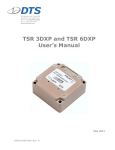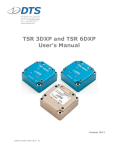Download Transient Shock Recorder(TSR) User`s Manual
Transcript
Version 1.08 April 2013 10920-03010-MAN (Rev. 0) SLICEWare 1.08 User’s Manual April 2013 Table of Contents DTS Support .................................................................................................... 3 Introducing SLICEWare................................................................................... 4 1.1. Basic Requirements ................................................................................4 1.2. Data Collection Concepts .........................................................................4 1.2.1. 1.3. Data Collection Modes .....................................................................4 SLICEWare ............................................................................................5 1.3.1. Software Installation .......................................................................5 1.3.2. Tab Menu Descriptions ....................................................................7 Appendix A: SLICEWare XML File Format ..................................................... 22 Appendix B: SLICEWare Binary File Format .................................................. 26 Appendix C: SLICE Base Firmware Update Procedure .................................. 30 [email protected] ii 10920-03010-MAN (Rev. 0) SLICEWare 1.08 User’s Manual April 2013 DTS Support SLICE systems and SLICEWare are designed to be reliable and simple to operate. Should you need assistance, DTS has support engineers worldwide with extensive product knowledge and test experience to help via telephone, e-mail or on-site visits. The best way to contact a DTS support engineer is to e-mail [email protected]. Your e-mail is immediately forwarded to all DTS support engineers worldwide and is typically the fastest way to get a response, particularly if you need assistance outside of normal business hours. For assistance by telephone, please go to http://dtsweb.com/support/techsupport.php to find the phone number appropriate for your region of the world. [email protected] 3 10920-03010-MAN (Rev. 0) SLICEWare 1.08 User’s Manual April 2013 Introducing SLICEWare The SLICEWare software application allows for easy: Test set-up, Sensor database management, Real-time sensor check-out, Test execution, Data download and viewing, Data export. SLICE API (Application Programmers Interface) and LABView drivers are also available. Please contact technical support ([email protected]) for the latest update to your software version. 1. Software This section covers software installation and use. See Appendices A, B and C for additional information regarding file formats and how to update the Base SLICE firmware. 1.1. Basic Requirements SLICEWare is a Windows®-based program. Minimum PC specifications are: Windows XP, Windows Vista, or Windows 7. 32- and 64-bit versions are supported. 1 GHz or faster processor 2 GB RAM minimum. More RAM is important for longer/higher sample rate data acquisition. 100 MB disk space for software plus storage for test data. 1024 x 768 minimum screen resolution. 1.2. Data Collection Concepts SLICE is a standalone data logger. Once it is armed, the PC can be disconnected if desired. (Power must remain connected, however.) After receiving a Start Record or trigger signal, the SLICE autonomously collects data, storing it to flash memory with no user interaction. After the test, the user can reconnect the PC to download the data. There is also a real-time mode in the SLICEWare software application that allows the user to check channel inputs on an oscilloscope-looking screen. (This data is can be logged.) 1.2.1. Data Collection Modes SLICE supports two data collection modes: Circular Buffer and Recorder. (Note: SLICEWare cannot simultaneously display the data while the system is recording.) [email protected] 4 10920-03010-MAN (Rev. 0) SLICEWare 1.08 User’s Manual April 2013 Circular Buffer Mode In Circular Buffer mode, the user can program SLICE to record pre- and post-trigger data. Time Zero (T=0) is marked when the trigger signal is received. Recorder Mode Recorder mode starts when a Start Record signal is received and continues for the time specified in the test set-up. If a trigger signal is received sometime after the Start Record, this is marked as T=0. NOTE: An event or trigger signal applied anywhere in the SLICE chain is distributed throughout the system. This applies to level trigger as well. 1.3. SLICEWare This section discusses the basics of SLICE data collection using the SLICEWare application. 1.3.1. Software Installation Locate the installation files on the CD or flash drive provided. Double-click the “set-up.exe” file to begin installation. Click for each of the screens: set-up wizard, driver installation, installation folder and confirming installation. [email protected] 5 10920-03010-MAN (Rev. 0) SLICEWare 1.08 User’s Manual April 2013 You must allow the driver to be installed. You may see these screens: For Windows® Vista or Windows® 7, click to “Install this driver software anyway.” For Windows® XP, click “Continue Anyway.” Note: Windows® will ask you to reinstall the hardware driver each time you connect the SLICE Stack to a different USB port. To start SLICEWare, either double-click the icon on the desktop or navigate to the SLICEWare folder in the Start menu: [email protected] 6 10920-03010-MAN (Rev. 0) SLICEWare 1.08 User’s Manual 1.3.2. April 2013 Tab Menu Descriptions 1.3.2.1. Prepare This tab identifies the relationship between available sensors and the attached SLICE units. Sensor information can be added, removed, viewed, edited or assigned to channels on connected data acquisition hardware. The image below highlights the different screen areas. The red boxes and type are used in this manual only (not visible in actual software). [email protected] 7 10920-03010-MAN (Rev. 0) SLICEWare 1.08 User’s Manual April 2013 Click anywhere on a line in the Sensor List to show the Sensor Details for that sensor. Ribbon Control Groups Current Sensor Add: Will add a blank Sensor Details field to all for creating a new sensor entry. Delete: Deletes the sensor that is highlighted in the sensor list. Undo Edit: Reverts all edits made in the sensor details fields. Read ID: Reads the EID from the channel selected in the Connected Sensor list. The returned ID value will be populated in the Sensor ID field for the sensor that is highlighted in the sensor list. Measure Bridge: Measures a sensors bridge resistance from the channel selected in the Connected Sensor list. The returned bridge resistance will be populated in the Bridge resistance (ohms) field for the sensor that is highlighted in the sensor list. Save: Saves edits made in the Sensor Detail area. [email protected] 8 10920-03010-MAN (Rev. 0) SLICEWare 1.08 User’s Manual April 2013 Manual Sensor Assignment The user can manually assign and remove sensors that do not have an EID. The user cannot un-assign or overwrite an auto-assigned channel. Assign: After highlighting a sensor in the Sensor List and highlighting an un-assigned channel in the Connected Sensors area, use this to assign the sensor. Un-assign: Remove the highlighted channel in the Connected Sensors area. Apply: Commits the sensor set-up information to SLICE. Note: A sensor that is manually applied should not have a value in the Sensor ID field and the SLICE should not have an EID installed on the connector. If the Sensor ID field is populated or an EID exists on the channel, the sensor will need to be re-applied after switching away from and then back to the Prepare tab. Sensor ID Refresh: The sensor IDs are read when the software is started or when a SLICE is rebooted. If sensor connections are switched, choosing refresh will read the connected IDs on the current channels. Integration Read SIF: This button imports and merges a sensor information file (SIF) from an existing DTS TDAS Control installation into the current SLICEWare Sensor Database. Read SIFs: This button imports and merges multiple sensor information files (SIF) from an existing DTS TDAS Control installation into the current SLICEWare Sensor Database. Merge XML: This button imports and merges a SLICEWare Sensor Database file into the current SLICEWare Sensor Database. EQX: This button imports and merges an Equipment Exchange (EQX) file into the current SLICEWare Sensor Database. Export SIFs: This button exports the current SLICEWare Sensor Database to Sensor Information Files in a folder selected by the user. Ethernet Devices: This button allows the user to connect to a SLICE Distributor or TDAS hardware by entering the hardware’s IP. Archive Backup: This button will back up the current SLICEWare settings and database files to a location specified by the user. Display Configure: This button allows the user to selectively change the layout of the Sensor Grid and Channel List [email protected] 9 10920-03010-MAN (Rev. 0) SLICEWare 1.08 User’s Manual April 2013 Sensor Details General Serial Number: Used to identify the sensor. Can be any unique identifier. The sensor list is sorted by default with the serial number. Description: Used as a secondary identifier of the sensor. The Description is displayed as the sensor identifier by default in the connected sensors section. Manufacturer: Use to select the sensor manufacturer. This list is populated by the Model.SensorDB.xml file. Model: Use to select the sensor model. This list is populated by the Model.SensorDB.xml file. Sensor ID: Enter or “READ ID” to populate. ISO: Used to specify an ISO code for a sensor. Sensor Settings Range (EU): The maximum expected value the sensor will be subjected to. Units: The Engineering Units of the sensor. Sensitivity: o When Proportional to Excitation is checked: This value is the calibrated sensitivity in mV/V/EU. o When Proportional to Excitation is un-checked: This value is the calibrated sensitivity in mV/EU. Initial EU: Typically left at 0.00. This entry may be used to insert an engineering value to the starting point of the recorded sensor. Excitation: Leave at 5.0. Adjustment is not enabled as of 200910. Proportional to Exc: Used to change the way sensitivity is calculated. Invert: Used to invert a channel. [email protected] 10 10920-03010-MAN (Rev. 0) SLICEWare 1.08 User’s Manual April 2013 Channel Settings Shunt Check and Bridge Resistance: When Shunt Check is checked, the sensor will have the bridge resistance measured during diagnostics and compared to the value entered in Bridge resistance. SW Filter (Hz): Choose the frequency of a software filter to be applied to the data when viewing. This only affects the viewed data as all data stored will be as collected with the hardware anti-alias filter. Zero Method (post download software zeroing): o Use Diagnostics Zero: The Zero Measured Output (ZMO) of the sensor during Diagnostics will be used to set the EU zero of the downloaded data. o Average Over Time: Used in conjunction with ZeroStart and ZeroEnd, the average EU value during the Start and End window will be used to Zero the collected data. The Zero Start/End window must be set to data that will be collected. If using a negative time, then the Acquire tab must include this window. o None: The actual recorded input will not be adjusted or compensated for zero level. This setting can be used to show the actual mV offset. An example may be to record a logic level signal and see the actual on/off state. Remove Offset (hardware): When checked, this will remove the ZMO during diagnostics. This will “electrically” zero the input. Zero Start (ms)/End (ms): See Zero MethodAverage Over Time. Offset Check: Used in conjunction with Limit Low/High during diagnostics. When checked, the ZMO is measured and compared the Low/High limits as a pass/fail criteria during diagnostics. Calibration History This field is automatically updated whenever a new sensitivity is applied to the sensor attributes. You cannot enter directly into this field. [email protected] 11 10920-03010-MAN (Rev. 0) SLICEWare 1.08 User’s Manual April 2013 Step-by-Step Procedure to Add a New Sensor 1. On the PREPARE tab, click the “Add” button in the “Current Sensor” button group 2. Edit the Sensor Details Field 3. Select “Save” in the “Current Sensor” button group Connect SLICE … Connect the USB and power up the SLICE system… [email protected] 12 10920-03010-MAN (Rev. 0) SLICEWare 1.08 User’s Manual April 2013 SLICE hardware appears on right hand side … Sample Rate The sample rate dropdown selects and configures SLICE PRO units and channels for the selected samples per second (SPS). Selecting a sample rate has implications on the maximum useable input voltage bandwidth and hardware anti-aliasing filtering, so the sample rate is set prior to diagnostics. Contact DTS Technical Support for more details on the trade-offs between gain and bandwidth. When the sample rate is set, SLICEWare will automatically configure SLICE PRO units for the maximum number of channels available at the sample rate. Maximum Sample Rate of SLICE PRO SIM [email protected] Sample Rate Maximum Channels 500,000 sps 18 600,000 sps 15 700,000 sps 12 1,000,000 sps 9 13 10920-03010-MAN (Rev. 0) SLICEWare 1.08 User’s Manual April 2013 Hardware AAF and Input Range By default, the hardware anti-aliasing filter (AAF) is configured to 1/5 of the sample rate. For SLICE PRO hardware, the hardware AAF has implications on the maximum usable input range. Some sensors should be configured to ignore the input range available at the current hardware AAF. This can be done in the sensor settings. Sample Rate Hardware AAF Minimum Range Maximum Range 1,000,000 sps 200,000 Hz ±15.6 mV ±500 mV 500k – 1M sps 100,000 Hz ±3.9 mV ±1250 mV <500k sps 45,000 Hz ±1.95 mV ±2500 mV 1.3.2.2. Diagnostics This tab ensures that the connected hardware is operating normally. Hardware diagnostics include checks for battery level, excitation voltage, noise and expected offset. [email protected] 14 10920-03010-MAN (Rev. 0) SLICEWare 1.08 User’s Manual April 2013 SLICEWare configures any connected channels … Detailed calibration results for all channels … [email protected] 15 10920-03010-MAN (Rev. 0) SLICEWare 1.08 User’s Manual 1.3.2.3. April 2013 Real-time This tab shows data input to the attached SLICE hardware in real-time. It is a useful tool for establishing confidence in the current hardware configuration prior to data collection. 1 g roll test … Real-time with multiple channels selected … [email protected] 16 10920-03010-MAN (Rev. 0) SLICEWare 1.08 User’s Manual 1.3.2.4. April 2013 Acquire This tab configures and controls the data acquisition process. The user enters the test name, description, sample rate, acquisition mode (Circular Buffer or Recorder mode), pre- and post-trigger times and then prepares the system for data acquisition with the arm command. After the test is completed, the user can use the download command to view the data. Enter sampling rate, pre and post trigger times, etc. … [email protected] 17 10920-03010-MAN (Rev. 0) SLICEWare 1.08 User’s Manual April 2013 System Armed … System triggered and acquiring data … Note: SLICEWare cannot simultaneously display the data while the system is recording. [email protected] 18 10920-03010-MAN (Rev. 0) SLICEWare 1.08 User’s Manual April 2013 Downloading data … 1.3.2.5. Review This tab displays collected data. Previously downloaded tests can be viewed and examined on a per-channel basis. [email protected] 19 10920-03010-MAN (Rev. 0) SLICEWare 1.08 User’s Manual April 2013 Dynamic “zoom” selection … 1.3.2.6. Data This tab provides export options for collected data. Export options include CSV, ISO and DIAdem formats. Export options for CSV, TDM, ISO DIAdem (DAT) and TDAS formats … 1.3.2.7. Settings This tab provides an interface to modify basic settings related to each tab. [email protected] 20 10920-03010-MAN (Rev. 0) SLICEWare 1.08 User’s Manual 1.3.2.8. April 2013 Help This tab provides information about contacting technical support, connected hardware, the computer operating system that SLICEWare is currently running on, and links DTS software and hardware manuals. [email protected] 21 10920-03010-MAN (Rev. 0) SLICEWare 1.08 User’s Manual April 2013 Appendix A: SLICEWare XML File Format Overview The .DTS file is an XML based file that contains information about the overall test and the individual channels. Some of the information may be redundant with information stored in the binary channel header. The attributes and relationships of each XML node are described below. XML Structure <Test> The Test tag is the outer most tag. It contains the following attributes and describes details common to the entire test. Name Data Type Description Id String The name of the test, typically the same as the .DTS file name Description String The description of the test provided by the user InlineSerializedData Boolean Guid FaultFlags Windows UUID string A unique identifier assigned to each event Integer (UInt16) 16-bit bit array Bit 0: Incoming status line dropped Bit 1: ADC Buffer Overrun Bit 2: Flash CRC Error Bit 3: Trigger before start Bit 4: Input voltage low Bit 5: Input voltage high Bit 6: Back-up voltage low Bit 7: Back-up voltage high Bit 8-15: Unused <Modules> Within the Test node will be a list of modules contained within a <Modules></Modules> tag. A module corresponds to a data acquisition system—for example, an entire Stack. Each module will have its own <Module> tag with the following attributes: Name Data Type Description AaFilterRateHz Integer The name cut off frequency of the hardware antialias filter used during the test Number Integer A sequential number assigned to each module within the test SerialNumber String The factory assigned serial number of the Base [email protected] 22 10920-03010-MAN (Rev. 0) SLICEWare 1.08 User’s Manual Name NumberOfSamples April 2013 Data Type Description The number of samples stored in each channel file. This will be fewer than the number of samples Integer originally requested by the user if the data has been subsampled or if only a portion of the data was downloaded. UnsubsampledNumberOfSamples Integer The total number of samples collected during data acquisition PostTriggerSeconds Double The number of seconds of recorded data that the user requested after T=0 PreTriggerSeconds Double The number of seconds of recorded data that the user requested before T=0 RecordingMode String Either the value RecorderMode or CircularBuffer. Other values will be added in the future. SampleRateHz Integer The rate at which sampling occurred during data collection StartRecordSampleNumber The sample number at which the start signal was Integer first detected. The value will always be 0 when RecordingMode=CircularBuffer. NumberOfChannels Integer InlineSerializedData Boolean The number of user configured channels within the module <TriggerSampleNumbers> This is a list (possibly 0 length) of trigger sample numbers. In the Circular Buffer case, there will be one trigger sample number. In Recorder mode, the trigger is optional. In the case of multiple event mode, there may be more than one trigger sample number. <Channels> The Channels tag contains a list of channel elements. It should have the same number of entries as NumberOfChannels in the Module tag. The type of the child elements will depend on the type of signal conditioning SLICE used. <AnalogInputChanel> The AnalogInputChanel tag corresponds to a Bridge SLICE channel. (Note: There is a typo in the tag name and “Chanel” is misspelled. It has been retained for backward compatibility.) Many of the attributes indicate how the channel was configured during the test. The AnalogInputChanel element has the following properties: Name ChannelType [email protected] Data Type String Description This identifies the representation of the data contained in the .BIN file. Currently this value is always expected to be DTS.Serialization.Test+Module+AnalogInputChannel. 23 10920-03010-MAN (Rev. 0) SLICEWare 1.08 User’s Manual April 2013 Data Type Description Number Integer The channel number within the signal conditioning unit. In a Bridge SLICE, channels are numbered 0–2. Start Date Currently unused Bridge String Either FullBridge or HalfBridge BridgeResistanceOhms Integer The specified bridge resistance used during the shunt check ChannelDescriptionString String The user provided description for the channel Description String The user provided description for the sensor; currently the same as ChannelDescriptionString DesiredRange Integer The user requested full scale Sensitivity Double The sensitivity of the sensor in either mv/V/EU or mv/EU depending on ProportionalToExcitation SoftwareFilter String The requested filtering to apply to this channel. Stored data is unfiltered, and this value must be used to apply proper filtering. Typical values are "1650hz" for CFC1000. ProportionalToExcitation Boolean Indicates if the output of this sensor is proportional to excitation. Used in conjunction with Sensitivity. IsInverted (Optional) Indicates if the data should be inverted Boolean before presenting to the user. If missing, this attribute is considered 'false'. IsSubsampled (Optional) Indicates if the data stored on disk is at a Boolean lower sample rate than the original data collection. If missing, this attribute is considered 'false'. Eu String The user provided Engineering Units (EU) (e.g., mm, g, or msec2) SerialNumber String The serial number of the sensor used with this channel CalSignalEnabled Boolean Applies to IEPE SLICE only. ShuntEnabled Boolean For Bridge SLICE only. Indicates if the user requested the channel be shunted during diagnostics. RemoveOffset Boolean Indicates if the user requested hardware offset compensation be used during diagnostics ZeroMethod String Identifies the type of software offset compensation that should be used. If the value is "UsePreCalZero," then the Pre Calibration zero value stored in the channel file should be used. If the value is "AverageOverTime," then an average value computed from the channel data should be used. ZeroAverageWindowBegin Double If ZeroMethod=AverageOverTime, this is the beginning of the window to be used for computing the average ZeroAverageWindowEnd Double If ZeroMethod=AverageOverTime, this is the end of the window to be used for computing the average Name [email protected] 24 10920-03010-MAN (Rev. 0) SLICEWare 1.08 User’s Manual Name InitialEu April 2013 Data Type Description A value provided by the user that should be subtracted Double from all scaled data in addition to the selected ZeroMethod UnsubsampledSampleRateHz Integer The sampling rate used during data collection. Valid only if IsSubsampled=true. MeasuredShuntDeflectionMv Double (Optional) If a shunt test was performed, the actual deflection of the shunt TargetShuntDeflectionMv Double (Optional) If a shunt test was performed, the expected shunt deflection MeasuredExcitationVoltage (Optional) The measured excitation voltage, if available. Used by SLICEWare for scaling proportional-toDouble excitation sensor data if "factory" excitation voltage is not available. FactoryExcitationVoltage (Optional) The factory excitation voltage, if available. Double Used by SLICEWare for scaling proportional-toexcitation sensor data. TimeOfFirstSample Double The time relative to T=0 of the first sample [email protected] 25 10920-03010-MAN (Rev. 0) SLICEWare 1.08 User’s Manual April 2013 Appendix B: SLICEWare Binary File Format Bin File Header Version 4 (SLICEWare versions 1.06 and higher) Offset # of bytes Data Type Description 0 4 UInt32 Magic key to identify file: 0x2C36351F 4 4 UInt32 Version number of this file header (currently 4) 8 8 UInt64 Offset (in bytes) from start of file to where data samples start 16 8 UInt64 Number of samples in this file 24 4 UInt32 Number of bits per sample 28 4 UInt32 0 = Unsigned samples, 1 = signed samples 32 8 Double Sample rate 40 2 UInt16 Number of triggers. May be 0 42 N = Number UInt64 of triggers * 8 Trigger sample number N + 42 4 Int32 Pre Test zero level (in counts) N + 46 4 Int32 Removed ADC (in counts) N + 50 4 Int32 Pre-Test Diagnostics Level (in counts) N + 54 8 Double Pre-Test Noise (Percentage of Full Scale) N + 62 4 Int32 Post Test Zero Level (in counts) N + 66 4 Int32 Post Test Diagnostics Level (in counts) N + 70 4 Int32 Data Zero Level (in counts) N + 74 8 Double Scale Factor mV (mV/Count) N + 82 8 Double Scale factor EU (mV/EU or mV/V/EU) N + 90 2 Int16 EU field length (with terminator) N + 92 X = Length of Char EU field Engineering units (without NULL termination) N + 92 + X 8 Double Excitation N + 100 + X 4 Int32 Trigger Adjustment Samples (reserved) N + 104 + X 4 Int32 Zero mV (in counts) N + 108 + X 4 Int32 Window Average (in counts) [email protected] 26 10920-03010-MAN (Rev. 0) SLICEWare 1.08 User’s Manual Offset April 2013 # of bytes Data Type Description N + 112 + X 4 Int32 Original offset (in counts) N + 116 + X 16 Char [] ISO Code N + 132 + X 4 Int32 CRC32 N + X + 136 64bit (ulong) offset found in 3rd file field Size of Sample Data 16-, 24-, or 32-bit depending on "Number of DATA SAMPLES START HERE bits per sample" Bin File Header Version 1 (SLICEWare versions prior to 1.06) Offset # of bytes Data Type Description 0 4 UInt32 Magic key to identify file: 0x2C36351F 4 4 UInt32 Version number of this file header (currently 1) 8 8 UInt64 Offset (in bytes) from start of file to where data samples begin 16 8 UInt64 Number of samples in this file 24 4 UInt32 Number of bits per sample 28 4 UInt32 0 = Unsigned samples, 1 = signed samples 32 8 Double Sample rate 40 2 UInt16 Number of triggers. May be 0. 42 N = Number UInt64 of triggers * 8 Trigger sample number N + 42 4 Int32 Pre Test zero level (in counts) N + 46 4 Int32 Pre Test Cal level (in counts) N + 50 8 Double Pre test noise as a percent of FS N + 58 4 Int32 Post test zero level (in counts) N + 62 4 Int32 Post test cal level (in counts) N + 66 4 Int32 Data-Zero level (in counts) N + 70 8 Double Scale factor MV (mV/Count) N + 78 8 Double Scale factor EU mV/EU (non-proportional); mV/V/EU (proportional) N + 86 2 UInt16 Number of bytes in engineering unit field + 1 N + 88 X = Length of Array/string EU field Engineering unit (without NULL termination) N + X + 88 16 Char 16 character ISO code N + X + 104 4 UInt32 CRC32 for entire file [email protected] 27 10920-03010-MAN (Rev. 0) SLICEWare 1.08 User’s Manual Offset # of bytes N + X + 108 64bit Size of (ulong) offset found in Sample Data 3rd file field April 2013 Data Type Description 16-, 24-, or 32-bit depending on "Number DATA SAMPLES START HERE of bits per sample" Example File Shown below is an example view of a .CHN file in HEXADECIMAL notation. The byte numbers are along the left side of the viewer. Boxed in white is first the DATA start offset and it can be seen that starting at the byte specified in this offset is the actual sample data. Note that it is prefaced by trailing "00" from the previous value and from then on, all sample data is consistently non-zero. [email protected] 28 10920-03010-MAN (Rev. 0) SLICEWare 1.08 User’s Manual April 2013 Additional Information Note that the file is 'little-endian'—that is the values are serialized into the file LSB first. This is not important but should be considered if changes are to be made to the serialization procedure. It must only be consistent between read and write operations. The .NET serialization utilities currently used in SLICEWare have defaulted to this because the x86 processor architecture is 'little-endian'. Take the data offset for example. The 8 bytes read E2 00 00 00 00 00 00 00, but this does not mean the data starts at byte #1.62850163 × 10e19. E2 is the LSB, so the offset is 00 00 00 00 00 00 00 E2, or byte #226d. [email protected] 29 10920-03010-MAN (Rev. 0) SLICE Base Firmware Update Procedure To update the SLICE MICRO™ or SLICE NANO™ Base firmware, you need: 1. Hardware: SLICE USB cable or SLICE SSI Cable Kit. 2. Software: ZIP file extracted on your PC. (This is typically provided by Technical Support via an attachment or web link.) The ZIP file contains the SLICE Firmware Updater program (eSENSING_FirmwareUpdater.exe) and required support files. 3. Firmware: Firmware version (*.sfw) you want to install. 4. Procedure: 1. With PC on, connect the SLICE Base to the PC via USB. Base. Power-up the SLICE 2. Start the SLICE Firmware Updater (eSENSING_FirmwareUpdater.exe). screen will show the serial number of the connected Base: [email protected] +1 562 493 0158 1 The 19 August 2011 ©Diversified Technical Systems, Inc. - All Rights Reserved SLICE Base Firmware Update Procedure 3. Press . The SLICE LEDs will flash. SLICE will disconnect, then reconnect. The internal ID of the SLICE Base will be shown: If this does not happen after 30 seconds, close then reopen the Firmware Updater program. 4. Press . Select the file (*.sfw) you want to use for update. 5. Press . The progress bar will show the progress of the firmware update. When the update is complete, the SLICE Base will reboot. 6. After reboot, the serial number and new firmware version will be shown. The status bar will indicate that the firmware update was successful. [email protected] +1 562 493 0158 2 19 August 2011 ©Diversified Technical Systems, Inc. - All Rights Reserved SLICEWare 1.08 User’s Manual April 2013 Revision History Date By 8 April 2013 EKK [email protected] Description Copied 10920-03002-MAN rev 5 as initial release. (Rev 0) 32 10920-03010-MAN (Rev. 0)