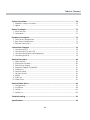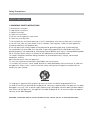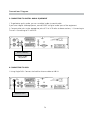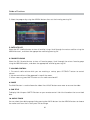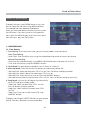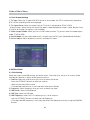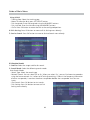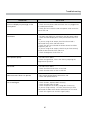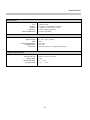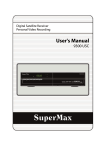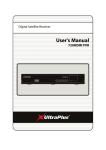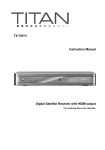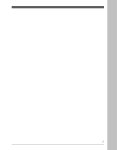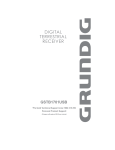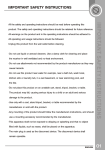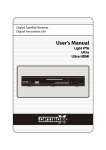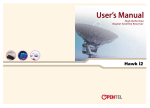Download DIGITAL SATELLITE RECEIVER DVB4600
Transcript
ENGLISH DIGITAL SATELLITE RECEIVER DVB4600 USER MANUAL STANBY REMOTE DVB4600 DIGITAL SATELLITE RECEIVER Table of Contents Safety Precautions .......................................................................................................70 1. Important Safety Instructions .................................................................................... 70 2. Notice ......................................................................................................................71 Before You Begin .........................................................................................................72 1. Main Features ..........................................................................................................72 2. Accessories .............................................................................................................72 Hardware Description .................................................................................................73 1. Front Panel Configuration .......................................................................................73 2. Rear Panel Configuration ........................................................................................74 3. Remote Control Unit ...............................................................................................75 Connections Diagram ..................................................................................................76 1. Connecting to TV .....................................................................................................76 2. Connecting to TV and VCR .....................................................................................77 3. Connecting to Digital Audio Equipment ...................................................................78 4. Connecting to Dish ..................................................................................................78 Guide of Functions ..................................................................................................... 80 1. Select Service ......................................................................................................... 80 2. Information Window ............................................................................................. 80 3. Multi-Picture Display .............................................................................................. 81 4. Electronic Program Guide(EPG) .............................................................................. 81 5. Satellite List ......................................................................................................... 82 6. Favorite Group ..................................................................................................... 82 7. Volume Control .................................................................................................... 82 8. PAUSE ................................................................................................................... 82 9. Sub-Title ............................................................................................................. 82 10. Audio Track ....................................................................................................... 82 Guide of Main Menu ................................................................................................. 1. Configuration ...................................................................................................... 2. Installation ........................................................................................................... 3. Utilities .................................................................................................................. 4. Service List ........................................................................................................... 83 83 86 91 92 Troubleshooting ......................................................................................................... 95 Specifications ..............................................................................................................96 69 Safety Precautions SAFETY PRECAUTIONS 1. IMPORTANT SAFETY INSTRUCTIONS 1. Read these instructions. 2. Keep these instructions. 3. Heed all warnings. 4. Follow all instructions. 5. Do not use this apparatus near water. 6. Clean only with dry cloth. 7. Do not block any ventilation openings. Install in accordance with the manufacturer’s instructions. 8. Do not install near any heat sources such as radiators, heat registers, stoves, or other apparatus (including amplifiers) that produce heat. 9. Do not reverse the safety purpose of the polarized or grounding-type plug. A polarized plug has two blades with one wider than the other. A grounding type plug has two blades and a third grounding prong. The wide blade or third prong are provided for your safety. If the provided plug does not fit into your outlet, consult an electrician for replacement of the obsolete outlet. 10. Protect the power cord from being walked on or pinched particularly at plugs, convenience receptacles, and the point where they exit from the apparatus. 11. Only use attachments/accessories specified by the manufacturer. 12. Use only with the cart, stand, tripod, bracket, or table specified by the manufacturer, or sold with the apparatus. When a cart is used, use caution when moving the cart/apparatus combination to avoid injury from tip-over. 13. Unplug this apparatus during lightning storms or when unused for long periods of time. 14. Refer all servicing to qualified service personnel. Servicing is required when the apparatus has been damaged in any way, such as power-supply cord or plug is damaged, liquid has been spilled or objects have fallen into the apparatus, the apparatus has been exposed to rain or moisture, does not operate normally, or has been dropped. WARNING: TO PREVENT FIRE OR SHOCK HAZARD DO NOT EXPOSE THE SET TO RAIN OR MOISTURE. 70 Safety Precautions 2. NOTICE 1. These serving instructions are for use by qualified service personnel only to reduce the risk of electric shock do not perform any servicing other than that contained in the operating instructions unless you are qualified to do so. 2. The apparatus shall not be exposed to dripping or splashing and that no objects filled with liquids, such as vases, shall be placed on the apparatus. 3. The mains plug is used as the disconnect device. The disconnect device shall remain readily operable. TO REDUCE THE RISK OF ELECTRIC SHOCK, DO NOT REMOVE THE COVER(OR BACK). NO USER-SERVICEABLE PARTS ARE INSIDE. REFER SERVICING TO QUALIFIED SERVICE PERSONNEL. The Lightning Flash with arrowhead symbol within an equilateral triangle, is intended to alert the user to the presence of un-insulated “dangerous voltage” within the product enclosure that may be of sufficient magnitude to constitute a risk of shock to persons The exclamation point within an equilateral triangle is intended to alert the user to the presence of important operating and maintenance (servicing) instructions in the literature accompanying the product 71 Before You Begin BEFORE YOU BEGIN 1. MAIN FEATURES - USB 2.0 Host Support(MP3 Player & JPEG Viewer) - MPEG-II Digital & Fully DVB Compliant - Blind Scan - Multi-LNB Controlled by DiSEqC Control Version 1.0, 1.2 and USALS - Multi-Satellite Search - Support EPG(Electronic Program Guide) - On-Screen Display with 65535 Color Full Resolution - Favorite Channel Groups - Powerful Channel Control by Favorites, Lock, Skip, Move and Delete - Channel Sorting by Alphabet, Transponder and CAS - Multi-language Supported (OSD & Menu) - Teletext Support - Multi-picture Display - Parental Lock / Receiver Lock - CVBS Video & Audio Output via RCA - CVBS, RGB Video & Audio Output via TV SCART - Coaxial Output for Digital Audio - Software & Channel Database Upgrade via RS-232 & USB 2. ACCESSORIES User’s Manual Remote Control AAA size Batteries X2 NOTE: IF ANY ACCESSORIES LISTED ABOVE ARE MISSING, CONTACT THE SALES REPRESENTATIVE WHERE YOU PURCHASED THIS UNIT. 72 Hardware Description HARDWARE DESCRIPTION 1. FRONT PANEL CONFIGURATION 1 2 3 5 STANBY REMOTE DVB4600 DIGITAL SATELLITE RECEIVER 4 1. POWER Button: Press to switch between STANDBY and POWER ON modes. 2. CH Up/Down Button: Press to change services in normal mode, to move the highlighted-bar UP/DOWN in menu mode. 3. STANDBY Indication LED(RED): The LED lights on in standby mode. 4. REMOTE Indication LED(GREEN): The LED lights on when a key on the Remote Control is pressed. 5. DISPLAY: The 4-digit shows service number or menu state in normal mode, shows local time in standby mode. 73 Hardware Description 2. REAR PANEL CONFIGURATION 1 2 3 4 6 8 5 7 9 10 1. LNB IN: Use to connect a satellite antenna. 2. LNB OUT: Use it when connecting to another STB for loop-through. 3. AUDIO L/R: Use to connect audio left, right of TV or VCR. 4. VIDEO: Use to connect to video input of TV or VCR. 5. SPDIF: Use to connect SPDIF to digital audio equipment.(Coaxial or Optic) 6. VCR SCART: Use to connect to the VCR via a SCART cable. 7. TV SCART: Use to connect to the TV via a SCART cable. 8. RF OUT: Use to connect to RF(ANT) input jack of TV. 9. RF IN: Use to connect a general Aerial Antenna. 10. RS-232C: Use it when connecting to your PC. 74 Hardware Description 3. REMOTE CONTROL UNIT 1. POWER: Turns the STB On/Off. 2. MUTE: Turns the sound On/Off. 3. UHF: To adjust UHF Service. 4. SLEEP: To adjust sleep timer. 5. TV/SAT: Toggles the TV output source between the satellite input and UHF/VHF antenna input. 6. TV/RADIO: Switches between TV and Radio. 7. NUMERIC Keys: Controls the numerical operation and service numbers directly. 8. EPG (Electronic Program Guide): Show the TV/Radio program guide. 9. INFO: Shows the information of the current program. If you press one more, detail information box will be shown. 10. MENU: To enter the main menu or to move to the previous menu. 11. EXIT: Exit from the menu or pop-up window. 12. ARROW: Moves the highlight bar for selecting options on the menus. And this key is used to change services(UP/DOWN) or change audio volume(LEFT/RIGHT). 13. OK: Shows the service list in non-menu mode and select an item or confirm in menu mode. 14. PAGE UP/DOWN: Move to the next or previous page if more than one page are available. 15. RECALL: Moves to previous service. 16. SAT: To change the satellite groups. 17. FAV: To change the favorite groups. 18. COLOR Keys: Used for special function in menu. BLUE key is used to display multiple pictures. 19. AUDIO: To select audio language. 20. SUBTITLE: To show multilingual subtitle. 21. PAUSE: This key is used to pause the video. Press once more to resume the video. 22. TELETEXT: To show the digital teletext. 1 2 3 4 5 6 7 8 9 10 11 12 12 13 14 16 17 19 18 21 20 22 NOTE: WHEN INSERTING BATTERIES, MAKE SURE THAT THE POLARITY (+/-) IS CORRECT. 75 15 Connections Diagram CONNECTIONS DIAGRAM 1. CONNECTING TO TV 1. Connect the TV antenna to RF IN. 2. Connect the RF OUT to RF IN of TV. 3. Connect the VIDEO and AUDIO L, R to VIDEO IN and AUDIO L, R IN of TV. 4. Connect the TV SCART to SCART of TV. TV AUDIO R AUDIO L VIDEO TV ANTENNA 76 SCART RF IN Connections Diagram 2. CONNECTING TO TV AND VCR 1. Connect the TV antenna to RF IN. 2. Connect the RF OUT to RF IN of VCR. 3. Connect RF OUT of VCR to RF IN of TV. 4. Connect the TV SCART to SCART of TV. 5. Connect the VRC SCART to SCART of VCR. 6. Connect other jacks to the appropriate jacks of TV refer to above section, 1. Connecting to TV. TV SCART VCR RF IN RF OUT TV ANTENNA 77 RF IN SCART Connections Diagram 3. CONNECTING TO DIGITAL AUDIO EQUIPMENT 1. To get better quality audio, you can use digital audio via coaxial cable. If you have a digital audio equipment, connect SPDIF to Digital audio input of the equipment. 2. Connect other jacks to the appropriate jacks of TV or VCR refers to above sections, 1. Connecting to TV and 2. Connecting to TV and VCR. SPDIF (coaxial) Digital Audio Equipment 4. CONNECTING TO DISH 1. Using Single DISH: Connect the Satellite Antenna cable to LNB IN. Satellite DISH 78 Connections Diagram 2. Using DiSEqC switch: Connect the cable of DiSEqC switch to LNB IN. DISH DISH DISH DiSEqC switch 3. Using DiSEqC motor: Connect the cable of DiSEqC motor to LNB IN. Satellite DISH With DiSEqC motor 79 DISH Guide of Functions GUIDE OF FUNCTIONS 1. SELECT SERVICES To select the desired service, you can use below methods. 1.1 Using UP/DOWN buttons You can navigate between services using UP/DOWN buttons. Whenever you press the UP(DOWN) button, current service will be changed to next(previous) service. You have to press UP or DOWN button until find the service you want. 1.2 Using NUMERIC buttons If you know the service number, enter the number directly using NUMERIC buttons. 1.3 Using Service List To select the desired service in the service list, you should firstly display the service list using OK button. Use ARROW buttons to select a desired service and press OK button. In the Service List window, you can also use additional functions with COLOR buttons. Press RED button, you can sort the services by Alphabet, Transponder, Group and CAS. Press GREEN button, you can add the service to one of 10 favorites. 2. INFORMATION WINDOW If, you want to view the current service information window press INFO button. Then the Information window will appear. This Information window is automatically displayed when changing services. This window contains many items such as service number, service name, scrambled service, Teletext, subtitle, Dolby Digital symbol, duration time and so on. 80 Guide of Fuctions Press INFO button once more, you can get more detailed information. 3. MULTI PICTURE DISPLAY Press the BLUE button to display multiple pictures and RED button display 9 or 12 multiple pictures option. 4. ELECTRONIC PROGRAM GUIDE (EPG) Electronic Program Guide (EPG) helps you navigate through all the possible viewing options. The EPG supplies information such as program listings, start/end times and detailed information about the program listings for all available services. The availability and amount of these program details will vary, depending on the particular broadcaster. 1. If you press EPG button, EPG menu will be displayed. 2. Press the ARROW buttons to move to other service or to see previous/next guide. 3. Press EPG button once to view full EPG (Entertainment Program Guide) and press button twice to view only selected EPG. Press button consecutively to go back and forth. 4. Press GREEN button to view next day EPG and RED button to view EPG for previous day. 81 Guide of Fuctions 5. Select the program by using the ARROW buttons then set the timer by pressing OK. 5. SATELLITE LIST Select the SAT (satellite) button to view all satellite listings. Scroll through the various satellites using the ARROW buttons, and select the appropriate satellite by pressing OK. 6. FAVORITE GROUP Select the FAV (favorite) button to view all favorite groups. Scroll through the various favorite group using the ARROW buttons, and select the appropriate satellite by pressing OK. 7. VOLUME CONTROL 1. To control audio volume while you are watching a service, press LEFT/RIGHT button to control volume. 2. Volume control bar will be appeared in top of the screen. 3. When necessary, press MUTE button to turn audio sound on/off. 8. PAUSE The PAUSE button is used to freeze the video. Press PAUSE button once more to resume the video. 9. SUB-TITLE To display Sub-title press SUBTITLE button on your remote control. Sub-title is based on the transmitted data. 10. AUDIO TRACK You can select the audio language list by pressing the AUDIO button. Use the ARROW buttons to choose the audio track from the list than press OK to change. 82 Guide of Main Menu GUIDE OF MAIN MENU To display the menu, press MENU button at any time. You can select the sub menu using ARROW buttons. The selected sub menu becomes highlighted. When you have selected the sub menu you want, press the OK button. If you want to return to the previous menu, press the MENU button. And if you want to exit from the menu, press the EXIT button. 1. CONFIGURATION 1.1. Time Setting 1. Time Setting: To set the current time, you can use two modes; Auto and Manual Auto Time Setting: - Local Offset: Enter the offset value using the standardized information of current service area. Manual Time Setting: - Date: Enter the calendar date by using ARROW UP/DOWN buttons then press OK to finish. - Time: Enter the time by using the NUMERIC buttons. 2. Clock Mode: To select display method of time.(12 Hours or 24 Hours) 3. Wake Up Mode: Enter the time for the receiver to automatically power ON. - Wake Up Date: Select the date when STB is turn on. Press OK button to display calendar. - Wake Up Days: Select a day of the week when STB is turn on. - Wake Up Time: Enter the turn-on time of STB using NUMERIC buttons. - Wake Up Service: Select the service when STB is turn on. Press OK button to display service list. 4. Sleep Mode: the time for the receiver to automatically switch OFF and go to standby mode. - Sleep Date: Select the date when STB is turn off. Press OK button to display calendar. - Sleep Days: Select a day of the week when STB is turn off. - Sleep Time: Enter the turn-off time of STB using NUMERIC buttons. To display Sub-title press SUBTITLE button on your remote control. Sub-title is based on the transmitted data. 83 Guide of Main Menu 1.2. Timer Manager Current time is based on the TDT (Time Description Table) in the satellite signal for the current program. Press GREEN button to set the current time, Press RED button to cancel out the set time. To change set time from current program, press OK button to make change. The time setting will be add automatically from the standardized time on EPG. 1.3. UI Setting 1. OSD Transparency: Set the OSD transparent type. 2. Info Box Position: Set the information window position. 3. Info Box Display Time: Set the display duration of information window displayed on the screen after changing services. 4. Volume Bar Display Time: Set the display duration of volume bar displayed on the screen after changing volume. 84 Guide of Main Menu 1.4. Parental Control Access to services and programs is controlled by a 4-digit secret code that is defined by the user. Whenever you attempt to access parental control menu, the pop-up window will instruct you to input a PIN code.(If necessary, you can change it.) NOTE: THE DEFAULT PIN CODE IS ‘0000’. 1. Censorship: Set the parental guidance rating of highlighted censorship classification. The parental level is given as age-based numbers. 2. Change Pin code: To change your PIN code, input the new PIN code using NUMERIC buttons. To verify the new PIN code, input the new PIN code again. 3. Installation: Set the accessibility of Installation menu. 4. Configuration: Set the accessibility of Configuration menu. 5. Edit Service: Set the accessibility of Edit Service menu. 1.5. Language Setting 1. Menu Language: Select the desired menu language by using the ARROW buttons. NOTE: The Kind of languages can be changed depending on the country. Languages are subject to change without prior notice. 2. Audio Language: Select the default language for audio when changing services. If no language is provided, then the default language of current service will be automatically selected. 3. Subtitle Language: Select the default language for subtitle when changing services. 85 Guide of Main Menu 1.6. A/V Output Setting 1. TV Type: Select the TV types.(PAL/NTSC/Auto) In Auto mode, the STB is automatically selected as NTSC or PAL according to the service played. 2. TV Aspect Ratio: Select the aspect ratio of TV which is connected to STB.(4:3/16:9) - Display Format: Select the format which the video is to be displayed on screen. (Letter Box/Pan Scan) In case of 16:9 mode, this option is not available. 3. Video Output Mode: When you use a SCART cable to watch TV, you can select the video output mode. (CVBS or RGB) 4. Sound Mode: Set the audio mode which is output from the RCA jack.(Stereo/Mono/Left/Right) 5. Picture Adjust: Adjust brightness, contrast and color of screen. 2. INSTALLATION 2.1. Dish Setting Select the antenna and LNB settings for service search. The values that are set in this menu will be available for selection in other service searching menus. 1. Satellite: Select the satellite what you want to search the service. - Press the LEFT/RIGHT button to select the satellite. - Select the wanted satellite name. - If the desired satellite name is not listed then select User Defined. 2. Frequency: Select frequency what you want to check the signal. 3. LNB Power: Select the LNB power. 4. LNB Type: Select the LNB type. 5. LNB Frequency: Select the L.O. frequency that is set to antenna. - Use the LEFT/RIGHT buttons to select the LNB frequency. - If the required LNB frequency is not listed, then enter the frequency manually using the NUMERIC buttons. 86 Guide of Main Menu - When you select Universal in LNB type, both 9750 and 10600 are supported at the same time. And LNB 22KHz setting is disabled. 6. LNB 22 KHz: When you use a dual LNB or two antennas connected to a 22 KHz tone switch box, make 22 KHz tone switch enable or disable to select LNB or antenna. 7. DiSEqC 1.0: If you use a DiSEqC 1.0 switch, select one of the DiSEqC inputs. 8. DiSEqC 1.1: If you use a DiSEqC 1.1 switch, select one of the DiSEqC inputs. 9. Service Search: Press OK button to move to Service Search menu directly. 2.2. Positioner Setting 1. Satellite: Select the satellite what you want to search the service. - Press the LEFT/RIGHT button to select the satellite. - Select the wanted satellite name. - If the desired satellite name is not listed then select User Defined. 2. Frequency: Select frequency what you want to check the signal. 3. Positioner: Select the positioner. Using DiSEqC 1.2 - Tracking Step: Select the tracking step. - Move : To move the dish, press LEFT/RIGHT button. - Go to Stored Position: Press OK button to move the dish to stored position. - Positioner Command: To use various positioner command, press OK button. Then, available positioner commands will appear. 87 Guide of Main Menu Using USALS - Tracking Step: Select the tracking step. - Move: To move the dish, press LEFT/RIGHT button. - Dish Longitude: Enter the longitude using the NUMERIC buttons. - Dish Latitude: Enter the latitude using the NUMERIC buttons. - Go To: Press OK button to rotate the dish to the configured position. 4. Dish Setting: Press OK button to move to Dish Setting menu directly. 5. Service Search: Press OK button to move to Service Search menu directly. 2.3. Service Search 1. Satellite: Select the target satellite for search. 2. Search Mode: Select the following search mode. Auto Search Mode - Search Type: Select the search type. - Network Search: You can select Off or On. When you select ‘On’, you can find more transponders using the home network. As it refers to NIT during searching, if there is the frequency information of other transponder, it searches the other transponder besides the transponder that the user inputs. - Start Search: Press OK button to start search. - Dish Setting: Press OK button to move to Dish Setting menu directly. 88 Guide of Main Menu Blind Search Mode - Frequency: Set Auto to search whole frequency, Set Manual to search only desired frequency. - Polarity: Select the Horizontal or vertical polarization you wish to search. - Search Type: Select the search type. - Start Search: Press OK button to start search. - Dish Setting: Press OK button to move to Dish Setting menu directly. Manual Search Mode - Frequency: Select the frequency from the list to search. - Symbol rate: Enter the symbol rate using the NUMERIC buttons. - Polarity: Select the polarity. - Search Type: Select the search type. - Network Search: You can select Off or On. When you select ‘On’, you can find more transponders using the home network. As it refers to NIT during searching, if there is the frequency information of other transponder, it searches the other transponder besides the transponder that the user inputs. - Start Search: Press OK button to start search. - Dish Setting: Press OK button to move to Dish Setting menu directly. 89 Guide of Main Menu Advanced Search Mode - Frequency: Select the frequency from the list to search. - Symbol rate: Enter the symbol rate using the NUMERIC buttons. - Polarity: Select the polarity.(Vertical/Horizontal) - Video PID: Enter the video PID using the NUMERIC buttons. - Audio PID: Enter the audio PID using the NUMERIC buttons. - PCR PID: Enter the PCR PID using the NUMERIC buttons. - Start Search: Press OK button to start search. 2.4. Factory Setting This menu allows you to restore the factory set values in case the user has encountered some problems after changing any new values of service data and others which may be in error. Press OK button to erase all services and restore default setting. The STB will return to factory default parameters. 2.5. System Information This displays general information about what hardware and software version your receiver is running on. 90 Guide of Main Menu 3. UTILITIES 3.1. MP3 Player Stick the external USB memory into the provided USB port on front panel. Once inserted, press OK button to read external USB memory stick and choose the MP3 file from the window you want to play. 3.2. Image Viewer You can display the image file that is in the external USB memory stick on the screen. Select the image file(jpeg format) and press OK button to display the image. 3.3. Calendar To display calendar, press OK button. Utilize ARROW buttons to choose the date, button UP/DOWN will switch from past/next month. 91 Guide of Main Menu 3.4. Calculator To use a calculator, press OK button. 4. SERVICE LIST 4.1. Service List Manager Service List Manager menu will be appeared when press OK button. You can select Edit Mode by press YELLOW button. 1. Lock Services: All service lists will be shown on left side of window, right side will show make service to be lock. By using ARROW and OK button you may move the chosen service to right side window to lock service. 2. Move Services: All Service Lists will be shown on left window, Service Lists for moving will be shown on right Window. Move the Service to Right window by using ARROW and OK button, then right window services will be moved to related location when select desired location from the left window. 92 Guide of Main Menu 3. Delete Services: All service lists will be shown on left side of window. By using ARROW and OK button you may select services to be delete. And press GREEN button to delete the selected services. 4. Skip Services: All service lists will be shown on left side of window, right side will show make service to be skip. By using ARROW and OK button you may move the chosen service to right side window to skip service. 5. Set Favorites: Press FAV button to mark the favorite group list. Once, favorite group is chosen, left side window will show all service list marked and right side window will show only the marked service list. Using ARROW and OK buttons you may add any service to the favorite group or delete any service from the favorite group. 6. Edit Service Name: All service lists will be shown on left side of window. Move the highlighted bar to the service what you want to edit its name and press OK button. Then you can see the virtual keyboard. Using ARROW and OK buttons, you can edit the service name. 93 Guide of Main Menu 4.2. Service List Option 1. Service List Preview: Setting ‘ON’: Service will be played when press ‘OK’ by moving from the Service List to other service. To erase Service List on screen, press ‘OK’ one more time. Setting ‘OFF’: Service will be played when press ‘OK’ by selecting service. Service List will be disappeared. 2. Service List Slide PopUp: Side pop up will be shown shen press RED or GREEN button on Service List. Side pop up effect will be applied when set ‘ON’. 3. Lock Favorite Popup: When set ON, press GREEN button to open set favorite menu and enter PIN code. When set OFF PIN code is not require. 4. View Only Filtered List: When set ON, only filtered list will be shown on the service list. When Turn OFF, all list will be shown on the service list. 94 Troubleshooting PROBLEM SOLUTION Does not display any message on the front panel. - Check the main power cable and check that it is plugged into a suitable power outlet. - Check you have switch the STB main power switch ON at the rear of the STB. No Picture - See ‘Does not display any message on the front panel’ above. - Check the video output port is firmly connected to the TV or VCR. - If you are using the RF output, check that the RF lead is connected firmly to the STB and TV/VCR. - Check that you have selected the correct channel or Video Output on your TV. - If you are using the RF Output, check that you have correctly tuned the UHF channel of the STB or TV. - Check the brightness level of the TV. Poor picture quality - See ‘No Picture’ above. - Check the signal level, if this is low then try adjusting the alignment of your dish. No Sound - See ‘No Picture’ above. - Check the volume level of the TV and STB. - Check the Mute status of the TV and STB. Remote Control does not operate - Point remote control directly towards the STB. - Check and replace batteries. No or Bad Signal - Check the LNB ; Replace LNB if necessary. - Check the cable from the LNB. - Check the position of the dish; realign dish if necessary. - If you are using a DiSEqC 1.0 switch, check that you have connected the LNBs to the correct connections on the switch. - Check the ‘Signal Level’ and the ‘Signal Quality’. 95 Specifications Tuner & Channel Decoder Input Connector Loop through out Frequency Range Input Impedance Signal Level LNB Power 22KHz Tone DISEqC Control Demodulation Input Symbol Rate FEC Decoder F-type, IEC 169-24, Female F-type, IEC 169-24, Female 950MHz ~ 2150MHz 75Ω, unbalanced -65 to -25dBm 13/18VDC, max.400mA (22±2)KHz, (0.6±0.2)V V1.0/1.2/USALS Compatible QPSK 2 ~ 45 Ms/s 1/2, 2/3, 3/4, 5/6 and 7/8 with Constraint Length K=7 MPEG Transport Stream A/V Decoding Transport Stream Profile Level Input Rate Video Formats Video Resolution Audio Decoding Audio Mode Sampling Rate Smart Card Reader MPEG-II ISO/IEC 13818 MPEG-II MP@ML Max. 15Mbit/s 4:3 LetterBox, 4:3 PanScan, 16:9 720 x 576, 720 x 480 MPEG/MusiCam Layer .&. Stereo/Joint stereo/Mono 32KHz, 44.1KHz and 48KHz CONAX compatible Main System Main Processor Memory Conexant Virgo Flash-ROM : 2 MBytes SDRAM : 16 MBytes Audio / Video & Data IN/OUT TV SCART VCR SCART RCA RS-232C USB RGB, CVBS Video, Audio L, R Output CVBS Video, Audio L, R Output RGB, CVBS, Audio L, R Input CVBS Video Output, Audio L, R Output, SPDIF Output AC-3 Dolby Digital (RCA & Optical) 9 pin D-SUB (Male) type, Transfer rate 115Kbps USB 2.0 Host Support (FAT16/FAT32 System) 96 Specifications Front Panel Slot Buttons Display Indicators Smart Card Reader 1 USB Host Slot 3 Buttons (CH UP/DOWN, STANDBY) 7-Segment (Channel No. or Time) 2 LEDs (STANDBY, REMOTE) CONAX Compatible Power Supply Input Voltage Type Power Consumption Standby Power Protection AC 100 ~ 250V, 50/60Hz SMPS Max. 20W Max. 8W Separate Internal Fuse & Lighting protection Physical Specification Size (W x H x D) Weight (Net) Operating Temp. Storage Temp. 260mm X 55mm X 210mm 1.6Kg 0°C ~ +45°C -10°C ~ +70°C 97