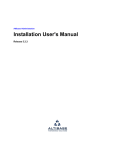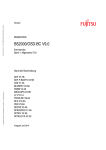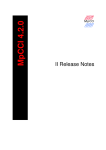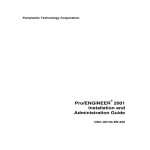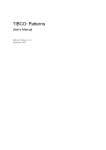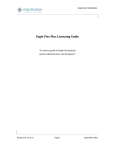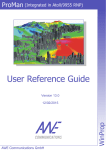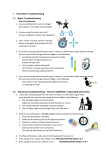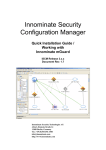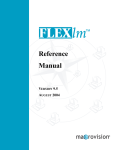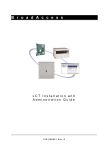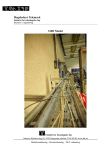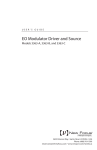Download Licensing with FlexLM®
Transcript
BCT Products Licensing with FlexLM BCT Technology AG Im Lossenfeld 9 D-77731 Willstätt Tel. +49 7852 996-0 Fax. +49 7852 996-100 [email protected] www.bct-technology.com Page 2 1. Table of Contents 1. Table of Contents................................................................................................3 2. Introduction .........................................................................................................6 Licensing of BCT Software with FLEXlm ...........................................................................................6 Support ............. ………………………………………………………………………………………………6 Software Updates ..................................................................................................................................6 BCT Technology AG .............................................................................................................................6 3. Software – Licensing with FLEXlm® .................................................................7 Node Locked Licensing ........................................................................................................................7 Floating Licensing..................................................................................................................................7 4. Configuration of one workplace for FLEXlm®..................................................8 Windows 2000 / Windows XP ..............................................................................................................8 Obtaining the Network Address: ....................................................................................................8 Specifics for Windows 2000 and Windows XP ..........................................................................9 MAC-Adresse unter HP-Unix / SUN .................................................................................................10 Query the Network Address with the BCT Tool lmhostid .....................................................10 Query the Network Address Using the Shell ............................................................................10 5. License File ....................................................................................................... 11 Naming of the License File.................................................................................................................11 Requesting the License File...............................................................................................................11 Type of the License File .....................................................................................................................11 Node Locked License .........................................................................................................................11 The Environment Variable BCT_LICENSE_FILE ...................................................................12 Content of a Node Locked License .............................................................................................12 Combining Node Locked Licenses ..............................................................................................13 Licensing step by step ........................................................................................................................14 Installation and Configuration of a Node Locked License .............................................................15 Floating License ...................................................................................................................................16 FLEXlm - Contents ...........................................................................................................................16 Page 3 The License Manager Daemon (lmgrd)..................................................................... 16 The Vendor Daemon (bctflex) = the License Server.................................................. 17 The Server License File (e.g. bctv200.dat)................................................................ 17 Environment Variable (BCT_LICENSE_FILE)........................................................... 17 Installation of a License Server on Windows ..........................................................................19 Installation of a Clients............................................................................................................23 Tip: Mixed Environments ........................................................................................................24 Manual Modification of the Environment Variable (Windows System) ...................................24 Resetting a Faulty Configuration ............................................................................................25 6. The License File ................................................................................................ 26 File Name of a License File: ...................................................................................................26 Content of a License File ........................................................................................................26 Compatibility of License Files .................................................................................................27 7. Configuration of FLEXlm® ............................................................................... 28 With LMTOOTS on Windows Systems...................................................................................28 Start LMTOOTS ........................................................................................................ 28 Configuration of the License Managers using LMTOOLS ......................................... 29 Service/License File .................................................................................................. 29 Config Services ......................................................................................................... 29 Start/Stop/Restart...................................................................................................... 31 System Settings ........................................................................................................ 32 System-V-Scripts (RC-Scripts) for UNIX Systems..................................................................33 BCT License Tool for UNIX Systems......................................................................................33 FLEXlm Utilities for UNIX Systems.........................................................................................34 lmhostid ................................................................................................................... 34 lmutil ................................................................................................................... 34 8. Troubleshooting................................................................................................ 36 Problems During the Installation.............................................................................................36 No license file found .................................................................................................. 36 Problems During Operation ....................................................................................................36 No such feature when starting a BCT Product .......................................................... 36 9. Error Messages ................................................................................................. 38 Error Messages in FLEXlm® ..................................................................................................39 Page 4 10. FLEXlm® Log File ............................................................................................ 45 11. Software License Contract............................................................................... 46 Page 5 2. Introduction The licensing of BCT Products uses the same technology as Unigraphics. This documentation has been made to support you while licensing BCT Products. We wish you a good start and maximum efficiency in the BCT world. Your BCT Team Licensing of BCT Software with FLEXlm BCT software products are FLEXlm protected. You need a license file to be able to use the software. You can request this license by filling out a form on the BCT Portal (http://www.bct-portal.com) or by phone at +49 7852 996-222 or by email at [email protected]. With the information you give us we will generate the license file which we will send to you via email. Support Our support team is available for technical questions at: phone: +49 7852 996-222 or email: [email protected]. Software Updates BCT updates and expands the functionality in the products. The latest updates are available at http://www.bct-portal.com. BCT Technology AG Im Lossenfeld 9 77731 Willstätt, Germany Phone +49 7852 996-0 Fax +49 7852 996-100 E-mail:[email protected] Internet: www.bct-technology.com Page 6 3. Software – Licensing with FLEXlm® Licensing with FLEXlm allows a flexible license management according to the requirements of the single workstation or individual network installations. With FLEXlm® you can choose between two types of licenses: • • Node Locked Licensing Floating Licensing Node Locked Licensing This type of licensing requires the physical network address (ID or MAC address), one license file and one environment variable (reference to the location of the license file). This type of licensing is simple and is tied to one particular computer or node. Node Locked licenses are usually stored and managed locally, but you will in this tutorial also alternative possibilities for central storage Floating Licensing This type of licensing requires less licenses in the entire network, which are distributed according to access rights, requirements and availability. The planning and installation is a little more complex, but the administration is easier. As a license administrator you have always the possibility to see, who is using which license and which licenses are available. If necessary, a license change (e.g. increase of the number) is made by replacing one single file. The configuration of FLEXlm® and the related services for BCT Products is usually made during installation of the environment, customization should not be necessary. Page 7 4. Configuration of one workplace for FLEXlm® For FLEXlm® licensing you need a unique MAC (Media Access Control) address of you network card. This address is unique and is required to generate the specific license file for your machine. Windows 2000 / Windows XP Obtaining the Network Address: With Windows NT 4.0, Windows 2000 or Windows XP open a MS-DOS window and enter ipconfig –all [Enter]. You will get the following: Your actual MAC address is in this case: 00-60-B0-ED-1B-FF. Write down this address, it is needed for the generation of the license file. (see License File). You can also aquire this network addresse using the LMTOOLS. Please see chapter 6 “The License File, Compatibility of License Files”. Page 8 Specifics for Windows 2000 and Windows XP Attention: Due to some features within Windows 2000, it is possible that this value cannot be determined. The reason may be that your computer is currently disconnected from the network (automatic network card shutdown). In order for your address to be available when not connected to the network, you will have to add the following entry to the Windows Registry: The following level may need to be created HKEY_LOCAL_MACHINE\System\CurrentControlSet\Services\Tcpip\Parameters Add the following key DisableDHCPMediaSense With the parameters Data Type: REG_DWORD - Boolean Value Data Range: 1 This should only be performed by experienced users, since editing the registry can lead to unexpected results or serious errors. Page 9 MAC Adress on HP-Unix / SUN On Unix you have two possibilities to determine the MAC address: Query the Network Address with the BCT Tool lmhostid BCT provides a tool to determine the network address of your machine. The tool works system specific and is located in the bct_eoms tree in the following directories: Operating system Input HP-UNIX /bct_eoms/bct_license/flexlm/v8.3/700/lmhostid HP-UNIX 64 /bct_eoms/bct_license/flexlm/v8.3/hpux64/lmhostid SUN Solaris /bct_eoms/bct_license/flexlm/v8.3/sun/lmhostid SUN Solaris 64 /bct_eoms/bct_license/flexlm/v8.3/sun64/lmhostid HP-UNIX and SUN Solaris up to Unigraphics V18 HP-UNIX 64 and SUN Solaris 64 beginning with Unigraphics NX1 Query the Network Address Using the Shell Depending on the operation system, enter the following command in the shell: Operating sys- Input / Output tem HP-UNIX # echo ‘ /usr/bin/uname –i ‘ 16o p | dc 0060B0ED1BFF # Note: the character following „16“ is not a zero but a lower case O. SUN # hostid 0060B0ED1BFF # Page 10 5. License File The license file is a text file created at BCT. This file should be installed by the system administrator or an experienced user familiar with the existing network. Naming of the License File The license file has the extension „.dat“. Example: bctv200.dat. Requesting the License File A license file can be requested via the following means: • via Telephone (see cover for phone number) • via Fax (see cover for fax number) • via E-mail (see cover for e-mail address) • in writing (see cover for mailing address) To request a license file you need to know the type of license and your network address(es) for nodelocked licenses. Type of the License File The following explains the types of licensing and recommendations. If you are not certain, please contact BCT directly. Node Locked License The Node Locked License is the licensing of a single workstation, hence the name: tied to one node. It doesn’t make any difference where the license file is located, for example it can be on a server for automatic backup perposes. Important is the fact, that this license file can be used only by one specific workstation. Advantages of Node Locked Licensing • • • Simple setup Continuous availability of the license for the specific machine Lower initial cost per license (but not necessarily cost effective) Page 11 Disadvantages of Node Locked Licensing • • • Not flexible More administrative effort required for modifications Higher costs The Environment Variable BCT_LICENSE_FILE During the installation you will be asked where the license file is normally located. This information will be stored in the environment variable BCT_LICENSE_FILE. With a standard installation, e.g. Unigraphics NX2 (V20.x), the value for this variable is: on Windows NT: BCT_LICENSE_FILE=c:\bct_eoms\bct_license\ug_v20.0\bctv200.dat on UNIX: BCT_LICENSE_FILE=/bct_eoms/bct_license/ug_v20.0/bctv200.dat Depending on your installation environment, this value can be different on your system. There are multiple models for variation of the installation. One example could be: You are in a network environment and the design department has multiple workstations. All of them should have their own continuously available license. The decision is made to use node-locked licensing type. Since normally the network administrator manages the licenses, all license files are combined to one single file and placed centrally located on the network. When changes are required, the advantage is that modifications will have to be made in only one location and the license files can be integrated with automated backup procedures. Content of a Node Locked License A Node Locked license consists of the following: File Name (e.g.): NC-978443555_093CD492FD07_bctv200.dat File Content (e.g.): PACKAGE BCT_Machinery_Package_for_UG bctflex 20.000 093CD492FD07 COMPONENTS="3DPOOL \ 3DPOOL_ADMIN PED PED_ADMIN PN_MASTER PN_IDIAS PN_EXT_DB \ PN_IMAN RASTER_VIEW RASTER_FULL PDA PDA_ADMIN \ RASTER_AUTOLOADER PE_CREATOR IECS_INFORMER" OPTIONS=SUITE INCREMENT BCT_Machinery_Package_for_UG bctflex 20.000 permanent uncounted E5F8F18ED6BC \VENDOR_STRING= NC-978443555 HOSTID=005004dfcb54 Page 12 Combining Node Locked Licenses In order to manage Node – Locked – Licenses centrally in a network, unique file names are required, such as: Example: bctv200_workstation_1.dat or the individual Node – Locked – Licenses are manually being combined: Create a new file (ASCII File) and copy the content of every individual Node – Locked – License File into this new file. Due to the different network addresses collisions are not possible. Save this new file with a name according to BCT recommendations or create your own naming scheme. Example: bvtv200.dat At this point the environment variable for every workstation needs to be created or modified. For this purpose you may use the installation routine with the re-configure option or you may manually adjust this variable as follows: Page 13 Licensing step by step Page 14 Installation and Configuration of a Node Locked License Configuration of a Node Locked Installation: Follow the installation of the BCT Products as described in the installation documentation. Example for Windows: To configure your computer for Node Locked licenses, select the option Node Locked in the BCT Licensing. Confirm with [ Next ]. Example for Windows: For the Node Locked Installation a license file is required. A dialog prompts you to enter the path to the license file (attention: a Node Locked license is required!) Please note, that the file must now be available in the right naming format. If desired, this license file is copied to the BCT license directory. Please enter the correct path to your license file. Click [ Next ]. Continue as described in the installation documentation. Page 15 Floating License Floating License types are comparable to client server applications. Various components provide a common functionality. For a Floating License you need a License Server with an appropriate server license. This file is tied to the MAC address of the server. The licenses can be requested by the clients and are available for any user. Advantages of a Floating License • • • • flexible handling and availability simple administration centralized management cost effective, if not all workstation access the licenses simultaneously Disadvantages • The number of licenses may not be sufficient, if all or the majority of workstations work with the same license. Increasing the number of licenses may be more expensive than node-locked licensing. FLEXlm - Contents FLEXlm contains four primary components • License Manager Daemon (lmgrd) • Vendor Daemon (bctflex) • License File (bctv200.dat) • Application (BCT Products / FLEXlm Client) The components must be configured for one another during the installation. The License Manager Daemon (lmgrd) The License Manager Daemon controls the first contact between the Client-Software (in this case:BCT software) and the appropriate Vendor Daemon (in this case: bctflex). In addition the Vendor Daemon is being started by the License Manager Daemon. Page 16 The Vendor Daemon (bctflex) = the License Server In FLEXlm® licenses are being assigned to running processes in the entire network. Every vendor, using FLEXlm licensing has its own clearly identifiable service in the network. This service is called bctflex in the case of BCT. Bctflex controls how many licenses are issued to whom and how many are still available. Communication between the client application and the Vendor Daemon normally uses the network protocol TCP/IP. The license server, as well as the client applications can run on different nodes within the network (WAN), in addition they are platform independent, which means they also support heterogeneous networks. The Server License File (e.g. bctv200.dat) The license data is stored in a text file and is being generated by BCT. The installation is being performed by a Network- or License-Administrator or another authorized person. The license file contains the following data: • • • Information about the server node (especially MAC address and server name for identification) Information about the BCT daemons At least one additional line with information (license information, so-called features or increments for each licensed BCT product) Each feature line contains a license key based on the data of this line, the host-IDs in the serve lines and other data specific to BCT. Environment Variable (BCT_LICENSE_FILE) To start BCT Software on a system, the environment variable BCT_LICENSE_FILE must be defined. The value of this variable in a network with a floating license is the port for BCT ( = 27003 ) in combination with the name of the license server. Example: BCT_LICENSE_FILE = 27003@server Important: The environment variable must also be set on the server in case it is also a client. You can also set several license servers with the environment variable BCT_LICENSE_FILE. Please pay attention, that every server has to use port 27003. In Windows systems, the servers are separated with a semicolon “;”, in Unix systems with a colon „:“. Important: ONLY this separators can be used für the definition of the servers. Page 17 Example for Windows-Systems: BCT_LICENSE_FILE = 27003@server1;27003@server2;27003@server3 Example for Unix Systems: BCT_LICENSE_FILE = 27003@server1:27003@server2:27003@server3 On Windows systems the environment variable is set in file: \\bct_eoms\bct_def\eoms_set.cmd and can be customized manually. Alternatively you can customize this varaibles with the installation routine of the BCT Products, option „Reconfiguration“, as described in „Node Locked Licensing“. On Unix Systems is usually set in different system scripts: Platform / Environment File Unix Plattforms in general /etc/profile HP-Unix: /etc/csh.login Sun Solaris /etc/.login VUE 2.0 $X11_DIR/vue/Vuelogin/Xsession VUE 3.0 /usr/vue/config/Xsession CDE /usr/dt/config/Xsession.d CDE /etc/dt/config/Xsession.d Page 18 Installation of a License Server on Windows FLEXlm® License Server Installation on Windows platforms: Log in as administrator. It does not suffice to be user with administrator rights. Insert the installation CD. Into your CD-Rom drive. If the installation does not start automatically change to the CD-ROM directory and start the file install.bat. Select the language for the installation routine (german / english). Click [ OK ] to confirm your selection. Continue with [ Next ]. Page 19 If you accept the Software License Agreement, confirm with [ Yes ]. Confirm with [ Next ]. In this window select c) License Server Installation and confirm with [ Next ]. Page 20 Define the installation directory with [ Browse ] (e.g.: e:\bct_products). Confirm your specifications [ Next ]. To configure your computer as a license server, select the option Server when BCT Licensing is prompted Confirm with [ Next ]. A license file is required for the Server Installation. A dialog prompts you to enter the path of the license file, (Attention: the license file is necessary! ) Please note that the file must now be in this directory unter the right name. If desired, this license file is copied to the BCT license directory. Please enter the correct path of your license file. Click [ Next ]. Page 21 Verification of the installation parameters. The installation options are summarized and displayed prior to the installation. Adjustments can be made using the [ Back ] button, use [ Next ] to start the installation. After the installation you must restart your computer. Confirm with [ Finish ]. Page 22 Installation of a Client Configuration of a Client Node Locked Installation: The counterpart to the server, the client is installed individually on each machine. Follow the installation instruction of the BCT Products, as described in in the installation documentation. Example for Windows: In order to configure your computer as a client, select the option „Client“ when prompted to select the BCT Licensing. Confirm with [ Next ]. Example for Windows: The name of the server is needed for Client Licensing. Enter the name of the name of the license server. As a prefix the name must contain the port address 27003 and an “@”. The complete name would be 27003@server. You can also enter other license servers, which must be separated with a semicolon on Windows platforms and a colon on Unix platforms. Example:.For Windows:. 27003@server1;27003@server2. Click [ Next ]. Continue with the installation as described in the installation documentation. Page 23 Tip: Mixed Environments In some cases it could be beneficial to think about mixed environments: It could for example be considered to issue node-locked licenses to all workstations in the design department and a certain number of floating licenses to workstations in manufacturing for on-demand usage. The reasoning being the design department’s definite requirement for available licenses at all times on every machine. Manufacturing on the other hand may be able to work with a certain number of floating licenses, which in their overall cost may be more effective. Note: If in doubt, ask. Manual Modification of the Environment Variable (Windows System) The environment variable can also be changed manually: With Windows NT / Windows 2000 it is normally being set and managed in the file eoms_set.cmd within the BCT root directory (normally drive:\bct_eoms or environment variable %BCT_EOMS_DIR%. You can look up the name of your BCT root directory using the command set BCT in a MS-DOS window): From within this directory, change to the sub-directory \bct_def, where you will find all configuration files for the BCT environment. Load this file in a text editor and look for the line beginning with: SET BCT_LICENSE_FILE = (Edit Æ Search Æ „bct_lincense_file“) Page 24 Change the value of this line manually according to your own environment. Caution: Manually modify this file only if you are 100 percent certain. Modifications using the installation routine include certain automatic validity checkers. Resetting a Faulty Configuration For various reasons, such as incorrect information or mistakes, it can happen that a configuration is not being completed correctly. You will notice that once yourBCT - Modules do not start properly. In case of such mistakes, you can repeat the installation / configuration at any time. The installation routine is also beneficial when for example systems are being modified. Basic Rule: When executing a new installation over an existing installation your data is not affected. In case you do not have access to your data, the paths have most likely been modified without moving the data to the new location. Contact your administrator in such cases. Data Backup: Complete and reliable backup of data prior to re-configuring systems or making updates, etc. is considered standard practice. The responsibility for data is in your hands, we advise you to handle your data accordingly. Page 25 6. The License File As already mentioned, there are two types of license files: Node – Locked – License File Floating – License File At first glance both files appear similar, but they are not interchangeable. File Name of a License File: When you receive a license file from BCT it may have the following name: NC-978445333_0060B08608FC_bctv200.dat In this example it is a Node – Locked - License for the network address 00-60-B0-86-08-FC and UG Version 20.xx. This file must be copied into the appropriate directory (BCT license directory) and re-named. The file name should reflect the appropriate UG version, such as bctv200.dat or bctv200.dat. The actual name of the file is of lesser importance, but the link to the license file must be configured correctly. Content of a License File The license data is stored in a text file and is being generated by BCT. The installation is being performed by a Network- or License-Administrator or another authorized person. The license file contains the following data: • • • Information about the network node (especially MAC address and server name for identification) Information about the BCT daemons At least one additional line with information (license information, so-called features or increments for each licensed BCT product) Each feature line contains a license key based on the data of that line, of the host IDs in the server lines and other BCT specific data. Page 26 Compatibility of License Files The question regarding compatibility comes up when you are upgrading to a new version of Unigraphics®. In such a case you do not only have to update your Unigraphics® installation but also your BCT products. Attention: License files for UG-Version 20.xx (NX2) can also be used for version 17.xx, but not the other way around. This means license files are compatible to lower versions. It is not sufficient to change the file name and some evident Unigraphics version-related information contained in these files. A new file must definitely be created. Page 27 7. Configuration of FLEXlm® With LMTOOTS on Windows Systems Start LMTOOTS Certain configurations can be performed manually on Microsoft Windows 2000® or Microsoft Windows XP® using the LMTOOLS program. Warning: Make changes ONLY if you are aware of the consequences. In case of doubt, as the system or license administrator. Start the Windows Explorer Change to the directory d:\bct_eoms\bct_license \flexlm\v8.3\windows (d:\bct_eoms is the installation directory of the BCT Software (License Server) ). Start the program lmtools.exe. Page 28 Configuration of the License Managers using LMTOOLS Proceed as follows to configure a license server using LMTOOLS: Service/License File Configuration using Services In tab „Service/License File“ select the option „Configuration using Services“. Wählen Sie im Reiter „Service/License File“ die Option „Configuration using Services“. The list in this window contains all license servers that are available on this machine. If no license server is installed the list is empty. Config Services Make the settings for theFlexLM Server in the tab „Config Services“: Page 29 Service Name: The Service Name must be “BCT License Manager”. Path to the lmgrd.exe file: Here you must enter the path with file name to the file lmgrd.exe. This file is located in directory: d:\bct_eoms\bct_license\flexlm\v8.3\windows\lmgrd.exe 1) Path to the license file: This field must contain the directory including the name of the license file. This file should be located in directory e:\bct_eoms\bct_license 1). For a license file for BCT Products that are used with Unigraphics NX2 the entry is as follows: d:\bct_eoms\bct_license\bctv200.dat 1) 1) In this case „d:\bct_eoms“ is the directory of the license server resp. where the BCT Products have been installed. Page 30 Path to the debug log file: This is the path and file name of the log file, in which FLEXlm logs the actions of the server. For this file the following directory and name is recommended: d:\bct_eoms\bct_license\flexlm\v8.3\windows\bctdebug.log 1) • Use Service If this switch is active, a service for this license server is configured. This switch must be active. • Start Server at Power Up If this switch is active, the service for the license server is started automatically when the Windows system is started. It is recommended to activate this switch. • Save Services After the modifications in this window, click this button to save the settings. Start/Stop/Restart In this tab you can start, stop an restart the installed license servers. Page 31 System Settings The system settings can also be determined with the LMTOOLS program. The LMTOOLS program can be started from CD-ROM or the installation directory. Depending on the installation program it can bein one of the following directories: x:\bct_license\flexlm\v8.3\windows x:\x86\bct_license\flexlm\v8.3\windows x:\Disk1\bct_license\flexlm\v8.3\windows x:\Disk1\x86\bct_license\flexlm\v8.3\windows x:\ is the CDROM directory or the installation directory (e.g. when downloading from the BCT-Portal) • Ethernet Address This Ethernet Address corresponds to the MAC Address which you need for the license request (see Configuration of one workplace for FLEXlm®). Page 32 System-V-Scripts (RC-Scripts) for UNIX Systems After the installation of the License Server you will find a script „rc.bct.flexlm“ in your init.d directory. HPUX: /sbin/init.d/rc.bct.flexlm Solaris: /etc/init.d/rc.bct.flexlm This script can be used to start the BCT FlexLM service as usual on certain runlevels by creating links to this script in the according directories. The installation creates the following link for starting the service at boot: HPUX: /sbin/rc3.d/S920rc.bct.flexlm Solaris: /etc/rc3.d/S92rc.bct.flexlm The RC-Script handles the following parameters: start stop restart. You can e.g. restart the BCT License Server by using this command as user root: HPUX: /sbin/init.d/rc.bct.flexlm restart Solaris: /etc/init.d/rc.bct.flexlm restart BCT License Tool for UNIX Systems BCT provides with ist Version 7 a tool for the management of the license server. This tool is started as root user with the script „bct_license_tool.sh“. This tool can be found in the subdirectory „bct_license“ (e.g.. /bct_eoms/bct_license/bct_license_tool.sh). It provides an interactive interface to the RC script mentioned above. You can start, stop and restart the BCT License Server. If unexpected problems should occur with the BCT License Server and the restart of the deamon does not show any effect, we recommend you to reinstall the BCT License Server from the BCT CD-ROM. Page 33 FLEXlm Utilities for UNIX Systems Depending on the operation system, the FLEXlm Utilities are available in the bct_eoms directory: Operating system Input HP-UNIX /bct_eoms/bct_license/flexlm/v8.3/700 HP-UNIX 64 /bct_eoms/bct_license/flexlm/v8.3/hpux64 SUN Solaris /bct_eoms/bct_license/flexlm/v8.3/sun SUN Solaris 64 /bct_eoms/bct_license/flexlm/v8.3/sun64 lmhostid The program lmhostid helps you to determine the network address of your computer. It is important for the licensing of the BCT Products. See chapter 4 „Configuration of one workplace for FLEXlm®“. lmutil The program lmutil can start, stop the FLEXlm Server, and check for available licenses, etc. The licenses available on the server can be displayed with lmutils as follows: /bct_eoms/bct_license/flexlm/v8.3/700/lmutil lmdiag -c /bct_eoms/bct_license/bctv200.dat -n With this command, the available licenses are displayed as follows: This license can be checked out ----------------------------------------------------"IECS_PROFESSIONAL" v20.000, vendor: bctflex License server: bct_hp7 floating license no expiration date Requests from the same USER/HOST/DISPLAY do not consume a new license This license can be checked out ----------------------------------------------------"PDM_CONNECT" v20.000, vendor: bctflex License server: bct_hp7 floating license no expiration date Page 34 Requests from the same USER/HOST/DISPLAY do not consume a new license This license can be checked out ----------------------------------------------------"BCT_INSPECTOR" v20.000, vendor: bctflex License server: bct_hp7 floating license no expiration date Requests from the same USER/HOST/DISPLAY do not consume a new license Page 35 8. Troubleshooting Problems During the Installation No license file found This message means, that you defined a path where no valid license files could be found. Invalid means, that the contents of the file or the file name are not valid. The license file must be copied to the appropriate location before you define the path. Problems During Operation No such feature when starting a BCT Product If you receive the following error message when starting BCT you have entered the false port either at the installation or in the license file itself. Page 36 Remedy: Either you modify the configuration in the BCT environment variable using the BCT installation routine Æ Option Re-Configuration or you edit the license file manually: Page 37 9. Error Messages FLEXlm® error messages that are caused by applications have the following content: • • • • • • • FLEXlm® Error Number – a negative number starting at–1 FLEXlm® Error Text – a short sentence (up to 80 characters), summarizing the problem FLEXlm® Error Description (optional) – a short paragraph explaining the problem, possible solutions or workarounds FLEXlm® Minor Error Number – a positive number starting at 1. This numbers are unique error identifiers and are used by FLEXlm® - ISVs for advanced support. Their meaning is not documented. System Error Number (optional) – a UNIX or Windows error code which is set by the operating system. System-Fehlercode Explanation (optional) – a short sentence (up to 80 characters) which explains the error code. Other support information (optional). Error messages have been improved beginning with FLEXlm® Version 6. Error messages are available only in applications that use FLEXlm® Version 6 or higher. This error codes may have two different formats or are displayed in a view controlled by the application. a) Format 1 (short): FLEXlm error text (-lm_errno, minor_num[:sys_errno]) [sys error text] The system error information can be missing. Example: Can’t connect to license (-15, 12:61) Connection refused b) Format 2 (long, new, version6+) • • • FLEXlm error text FLEXlm error explanation [Optional Supporting information] Example: Cannot connect to license server The server (lmgrd) has not been started yet, or the wrong port@host or license file is being used, or the port or hostname in the license file has been changed. Feature: f1 Server name: localhost License path: @localhost:license.dat:./*.lic FLEXlm error: -15,12. System Error: 61 “Connection refused” Page 38 Error Messages in FLEXlm® Errors marked with an " * " indicates errors which should not appear in shipping software. These are errors intended to help the programmer incorporate FLEXlm in their product, and should be fixed before shipping. Errors marked with " + " indicate errors due to an operating system failure. Error Description -1 Cannot find license file. -2 Invalid license file syntax. -3 No server for this feature. -4 Licensed number of users already reached. -5 No such feature exists. -6 No port number in license file and FLEXlm service does not exist. (pre-v6 only) -7 No socket connection to license manager service. -8 Invalid (inconsistent) license key or signature. The license key/signature and data for the feature do not match. This usually happens when a license file has been altered. -9 Invalid host. The hostid of this system does not match the hostid specified in the license file. -10 Feature has expired. -11 Invalid date format in license file. -12 Invalid returned data from license server. -13 No SERVER lines in license file. -14 Cannot find SERVER host name in network database. The lookup for the host name on the SERVER line in the license file failed. This often happens when NIS or DNS or the hosts file is incorrect. Workaround: Use IP address (e.g., 123.456.789.123) instead of host name. -15 Cannot connect to license server. The server (lmgrd) has not been started yet, or the wrong port@host or license file is being used, or the port or host name in the license file has been changed. -16 Cannot read data from license server. -17 Cannot write data to license server. -18 License server does not support this feature. Page 39 -19 Error in select system call. -20 [Obsolete] -21 License file does not support this version. -22 Feature checkin failure detected at license server. -23 License server temporarily busy (new server connecting). -24 Users are queued for this feature. -25 License server does not support this version of this feature. -26 Request for more licenses than this feature supports. -27 [Obsolete] -28 [Obsolete] -29 Cannot find ethernet device. -30 Cannot read license file. -31 Feature start date is in the future. -32 No such attribute. -33 Bad encryption handshake with daemon. -34 Clock difference too large between client and server. -35 In the queue for this feature. -36 Feature database corrupted in daemon. -37 Duplicate selection mismatch for this feature. -38 User/host on EXCLUDE list for feature. -39 User/host not on INCLUDE list for feature. -40 Cannot locate dynamic memory. -41 Feature was never checked out. -42 Invalid parameter. -43 * No FLEXlm key data supplied in initializing call. -44 * Invalid FLEXlm key data supplied. -45 * FLEXlm function not available in this version. Page 40 -46 [Obsolete] -47 Clock setting check not available in daemon. -48 * FLEXlm platform not enabled -49 * Date invalid for binary format. -50 * FLEXlm key data has expired. -51 * FLEXlm not initialized. -52 FLEXlm vendor daemon did not respond within timeout interval. -53 Checkout request rejected by vendor-defined checkout filter. -54 No FEATURESET line in license file. -55 Incorrect FEATURESET line in license file. -56 Cannot compute FEATURESET data from license file. -57 + socket() call failed. -58 [Obsolete] -59 Message checksum failure. -60 Server message checksum failure. -61 Cannot read license file data from server. -62 Network software (TCP/IP) not available. -63 You are not a license administrator. -64 lmremove request before the minimum lmremove interval. -65 * Unknown VENDORCODE struct type passed to lm_init(). -66 * FLEXlm include file/library version mismatch. -67 [Obsolete] -68 [Obsolete] -69 [Obsolete] -70 [Obsolete] -71 Invalid TZ environment variable. -72 * Old VENDORCODE (three-word) struct type passed to lm_init(). Page 41 -73 Local checkout filter rejected request. -74 Attempt to read beyond end of license file path. -75 + SYS$SETIMR call failed (VMS). -76 Internal FLEXlm error - please report to GLOBEtrotter Software. -77 Bad version number - must be floating-point number with no letters. -78 * FLEXlm internal error -78. -79 * FLEXlm internal error -79. -80 * FLEXlm internal error -80. -81 * FLEXlm internal error -81. -82 Invalid PACKAGE line in license file. -83 FLEXlm version of client newer than server. -84 USER_BASED license has no specified users - see server log. -85 License server doesn't support this request. -86 License object already in use (Java only). -87 Checkout exceeds MAX specified in options file. -88 System clock has been set back. -89 This platform not authorized by license. -90 Future license file format or misspelling in license file. The file was issued for a later version of FLEXlm than this program understands. -91 ENCRYPTION_SEEDS are non-unique. -92 Feature removed during lmreread, or wrong SERVER line hostid. -93 This feature is available in a different license pool. This is a warning condition. The server has pooled one or more INCREMENT lines into a single pool, and the request was made on an INCREMENT line that has been pooled. -94 Attempt to generate license with incompatible attributes. -95 Network connect to this_host failed. The license file indicates this_host, and the server is not running on this host. If it's running on a different host, this_host should be changed to the correct host. Page 42 -96 Server node is down or not responding. See the system administrator about starting the server, or make sure that you're referring to the right host (see LM_LICENSE_FILE environment variable). -97 The desired vendor daemon is down. Check the lmgrd log file, or Try lmreread. -98 This FEATURE line can't be converted to decimal format. -99 The decimal format license is typed incorrectly. -100 Cannot remove a linger license. -101 All licenses are reserved for others. The system administrator has reserved all the licenses for others. Reservations are made in the options file. The server must be restarted for options file changes to take effect. -102 [Unused] -103 [Unused] -104 [Unused] -105 [Unused] -106 License server out of network connections. The vendor daemon can't handle any more users. See the debug log for further information. -107 [Unused] -108 [Unused] -109 [Unused] [Unused] -110 Dongle not attached, or can't read dongle. Either the hardware dongle is unattached, or the necessary software driver for this dongle type is not installed. -112 Missing dongle driver. In order to read the dongle hostid, the correct driver must be installed. These drivers are available at http://www.globetrotter.com or from your software vendor. -113 FLEXlock checkouts attempted. Only one checkout is allowed with FLEXlock-enabled apps. Page 43 -114 SIGN= attribute required. This is probably because the license is older than the application. You need to obtain a SIGN= version of this license from your vendor. -115 Error in Public Key package. Page 44 10. FLEXlm® Log File FLEXlm deamons generate debug log files in the following formats: hh:mm (Daemon name) message where hh:mm Error generation time. Daemon name Either lmgrd or the vendor daemon name. In the case where a single copy of the daemon cannot handle all of the requested licenses, an optional "_" followed by a number indicates that this message comes from a forked daemon.. The Debug Log File can be used for diagnosis of configuration problemsn and deamon software problems. Note: A debug log file can not be used for an analysis with SAMreport. Page 45 11. Software License Contract § 1 General This contract is about the user rights for computer programs, the user manual and other corresponding written material of the company BCT Technology AG, in the following designated as "Software". § 2 Copyrights The user can copy the delivered program as far as the copying for the use of the program is necessary. Necessary copying includes for example the installation of the program from the original data carrier to the mass storage of the hardware in use as well as the loading of the program into the operating store. Furthermore the user can make copies for security purposes. He may however only make and keep one copy. This security copy must be marked as copy of the respective program and has to be provided with the manufacturer's label which is attached to the program documentation. It is not allowed to make any further copies which also includes the printing of the program code on a printer as well as the copying of the manual. § 3 Multiple use and network use The user can operate the software on all hardware he disposes of. Should he change the hardware he has to delete the software from the mass store used before. It is not allowed to store, keep or use the software on more than one hardware. The use of this software within one network or another multi=point computer system is not allowed if the possibility of multiple access at the same time is created. Should the user intend to operate the software on a network or other multi=point computer system he has to install an access protection mechanism which avoids multiple access at the same time, or he has to pay a network fee according to the number of users working on the system. BCT will inform the user immediately about the amount of the fee for multiple use as soon as BCT has received in writing the confirmation of the planned network use including the number of work stations that will use the software. The address of BCT can be found on the first page of this contract. The use on a network is only allowed after payment of the total network fee. Page 46 § 4 Recompiling and Change of Programs The recompiling of the program code in other code types as well as other ways of finding out the different programming steps of the software (reverse engineering) are forbidden. The necessary information for the purpose of creation of interoperability with an independent computer program can be ordered from BCT against a minor fee. Changes of programs especially for elimination of failures or extension of the scope of functions are only allowed if the changed program is only for own use. Own use in this case means particularly private use of the user. Beside that there is also meant the use for professional or market purposes as far as it is limited to the own use of the user or his staff and not any kind of commercial use to the exterior. Copyright remarks, serial numbers as well as other characteristics for program identification must in no way be removed or modified by the user. § 5 Resale and Sub-Leasing The user is allowed to resell the software including the user manual and other accompanying material to a third party provided that the buying third party accepts that the submitted contract conditions are also valid for him. In case the user sells the program to someone else he has to hand over all programs copies including any security copies and he has to destroy the copies not handed over. Should the software be an updated version (Update), the assignment must comprise the latest update and all earlier versions. As a result of the resale all rights of the user to operate the programs expire. The user is not allowed to lease the software including the user manual and other accompanying material to a third party for commercial purposes. He can lease the software (free of charge) provided that the third party accepts that the submitted contract conditions are also valid for him and that the user hands over all programs copies including any security copies and that he destroys the copies not handed over. For the time the users leases the software to a third party the user has no right to use the program himself. The user is not allowed to give the software to a third party if there is reasonable suspicion that the third party will violate the contract conditions, particularly by making forbidden program copies. § 6 Information obligations The user is obliged to inform BCT about the name and complete address of the buyer in writing in case of a resale. § 7 Guarantee Claims due to deficiencies of the software have to asserted towards the seller the software was purchased from. Page 47