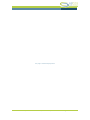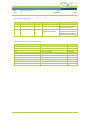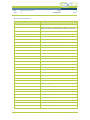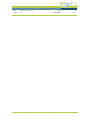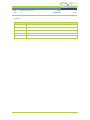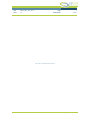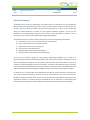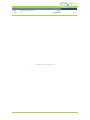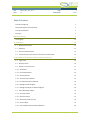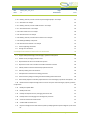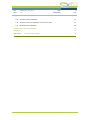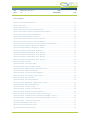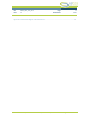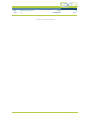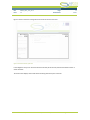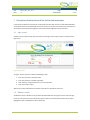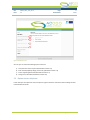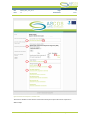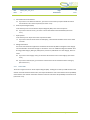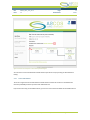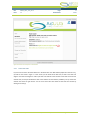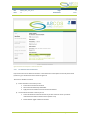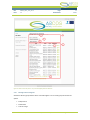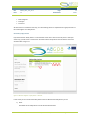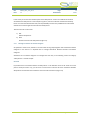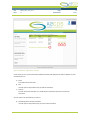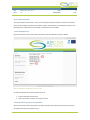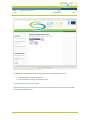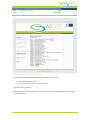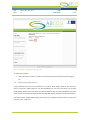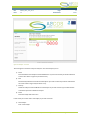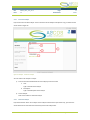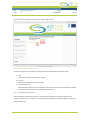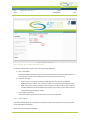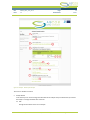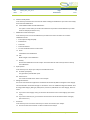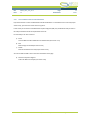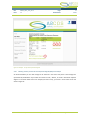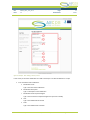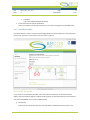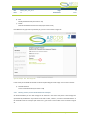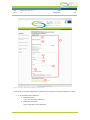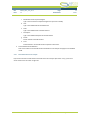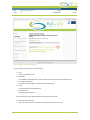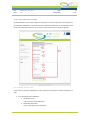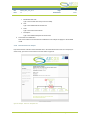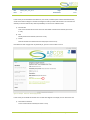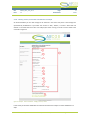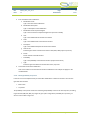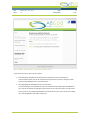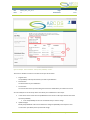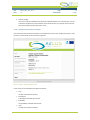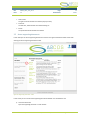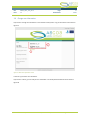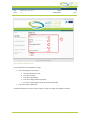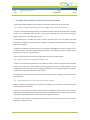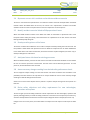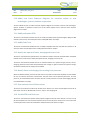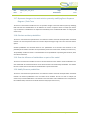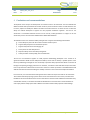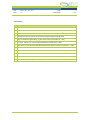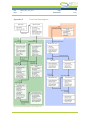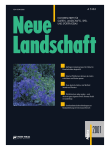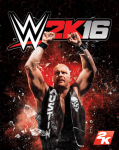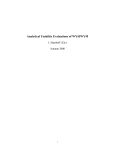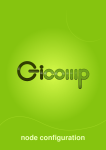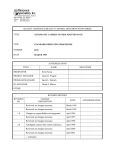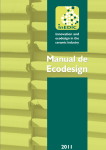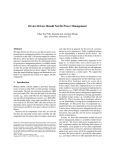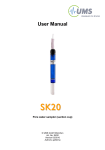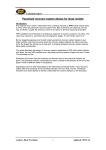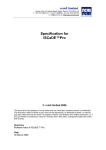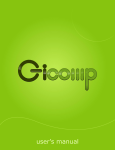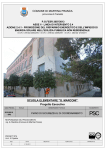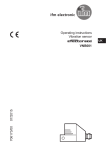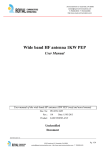Download Tool for risk assessment and user manual
Transcript
Tool for risk assessment User Manual H. Udluft (TUD), P.C. Roling (TUD), R. Curran (TUD) The software tool described in this document embodies the ASCOS risk models and representation of accident scenarios. Coordinator L. J. P. Speijker (NLR) Work Package Manager S. Bravo Muñoz (APS) Grant Agreement No. Document Identification 314299 D3.3 Status Version Approved 1.2 Date of Issue Classification 16-10-2014 Public This page is intentionally left blank ASCOS — Aviation Safety and Certification of new Operations and Systems Grant Agreement No. 314299 Ref: Issue: Page: Classification: ASCOS_WP3_TUD_D3.3 1.2 1 Public Document Change Log Version Author(s) Date Affected Sections Description of Change 1.0 1.1 H. Udluft H. Udluft 24-03-2014 03-09-2014 All All 1.2 L.J.P. Speijker 16-10-2014 1, Appendix B, Conclusions and recommendations First approved version Updated document to match latest version of the tool Made consistent with D3.6. Conclusions Section 4 added. Appendix B, with changes for CATS, shifted to internal note. Review and Approval of the Document Organisation Responsible for Review Name of person reviewing the document Date APSYS Airbus Group NLR TR6 CAAi JPM TUD IoA Susana Bravo Muñoz A.L.C. Roelen B. Pauly S. Long, T. Longhurst J.P. Magny R. Curran, H. Udluft K. Piwek, A. Iwaniuk 21-03-2014 21-03-2014 21-03-2014 21-03-2014 21-03-2014 21-03-2014 21-03-2014 Organisation Responsible for Approval Name of person approving the document Date APSYS Airbus Group NLR S. Bravo Muñoz L.J.P. Speijker 21-03-2014 16-10-2014 ASCOS — Aviation Safety and Certification of new Operations and Systems Grant Agreement No. 314299 Ref: Issue: Page: Classification: ASCOS_WP3_TUD_D3.3 1.2 2 Public Document Distribution Organisation Names European Commission M. Kyriakopoulos NLR L. Speijker, A. Rutten, M.A. Piers, U. Dees, P. van der Geest, A. Roelen, J.J Scholte, J.G. Verstraeten, A.D. Balk, E. van de Sluis Thales Air Systems GmbH G. Schichtel, J.-M. Kraus Thales Air Systems SA B. Pauly Airbus Defence and Space APSYS S. Bravo Muñoz, J.P. Heckmann, M. Feuvrier Civil Aviation Authority UK S. Long, A. Eaton, T. Longhurst ISDEFE M. Martin Sanchez, I. Etxebarria, M. Sánchez CertiFlyer G. Temme, M. Heiligers Avanssa N. Aghdassi Ebeni A. Simpson, J. Denness, S. Bull Deep Blue L. Save JRC W. Post, R. Menzel JPM J. P. Magny TU Delft R. Curran, H. Udluft, P.C. Roling Institute of Aviation K. Piwek, A. Iwaniuk CAO P. Michalak, R. Zielinski EASA K. Engelstad FAA J. Lapointe, T. Tessitore SESAR JU P. Mana Eurocontrol E. Perrin CAA Netherlands R. van de Boom JARUS R. van de Leijgraaf SRC J. Wilbrink, J. Nollet ESASI K. Conradi Rockwell Collins O. Bleeker, B. Bidenne Dassault Aviation B. Stoufflet, C. Champagne ESA T. Sgobba, M. Trujillo EUROCAE A. n’Diaye TUV NORD Cert GmbH H. Schorcht FAST R. den Hertog ASCOS — Aviation Safety and Certification of new Operations and Systems Grant Agreement No. 314299 Ref: Issue: ASCOS_WP3_TUD_D3.3 1.2 Page: Classification: ASCOS — Aviation Safety and Certification of new Operations and Systems 3 Public Grant Agreement No. 314299 Ref: Issue: ASCOS_WP3_TUD_D3.3 1.2 Page: Classification: 4 Public Acronyms Acronym Definition ESD Event sequence diagram FT Fault tree WP Work package ASCOS Aviation safety and certification of new operations and systems AoC Area of Change ASCOS — Aviation Safety and Certification of new Operations and Systems Grant Agreement No. 314299 Ref: Issue: ASCOS_WP3_TUD_D3.3 1.2 Page: Classification: 5 Public This page is intentionally left blank ASCOS — Aviation Safety and Certification of new Operations and Systems Grant Agreement No. 314299 Ref: Issue: ASCOS_WP3_TUD_D3.3 1.2 Page: Classification: 6 Public Executive Summary The objective of this study is the development of a software tool for risk assessment. The tool embodies the ASCOS risk model and representation of accident scenarios, which are based on CATS. The tool allows the user to access, explore and modify the ASCOS risk model and accident scenarios. It allows the user to utilize the safety risk method developed to support the new proposed certification approach. The tool for risk assessment is a web-based software tool that can be used by a safety practitioner as support in the risk assessment process. The tool will be validated within ASCOS WP5 Validation. The software tool has now reached a stable prototype level. It supports the following functionalities: a) Create safety risk picture for the current and future aviation system b) Support safety analysis for the certification process c) Support analysis of future and emerging risk d) Create precursors and safety barriers e) Represent safety culture and safety management f) Classify and filter results by EASp; AoC and stakeholder The tool for risk assessment supports an initial proposed methodology developed in the context of an agreement between ASCOS and the EASp Action EME1.2 [11], which seeks to develop a possible picture of the future by establishing a foresight cell. This would help to prioritize safety improvements efforts on the basis of foresight incorporating emerging and future risk. However, it should be noted that EASA and/or other CAA’s have not yet tested or evaluated the current version of the tool. Follow-up activities in the ASCOS WP5 should dedicate some efforts towards evaluating the usability of the tool in the context of the EASp Action EME1.2. For future work, it is recommended to seek opportunities to widen the scope of the tool for risk assessment. This could be achieved by opening up access to the tool for risk assessment to more users, and collect their feedback on which functionalities of the tool are useful to them and from which additional functionalities they could benefit. However, it should be noted that the ASCOS tool for risk assessment is recommended to be used only by aviation safety experts with sufficient and relevant aviation safety expertise and knowledge. ASCOS — Aviation Safety and Certification of new Operations and Systems Grant Agreement No. 314299 Ref: Issue: ASCOS_WP3_TUD_D3.3 1.2 Page: Classification: 7 Public This page is intentionally left blank ASCOS — Aviation Safety and Certification of new Operations and Systems Grant Agreement No. 314299 Ref: Issue: ASCOS_WP3_TUD_D3.3 1.2 Page: Classification: 8 Public Table of Contents Document Change Log 1 Review and Approval of the Document 1 Document Distribution 2 Acronyms 4 Executive Summary 6 List of Figures 11 1 Introduction 14 1.1 Background and scope 14 1.2 Objectives 14 1.3 Structure of the document 14 1.4 General structure of the screens of the tool for risk assessment 14 2 Description of the functions of the tool for risk assessment 16 2.1 Login screen 16 2.2 Welcome screen 16 2.3 Explore current risk picture 17 2.3.1 Access ESDs 19 2.3.2 Access ESD elements 20 2.3.3 Access Fault trees 21 2.3.4 Access fault tree elements 22 2.3.5 List and filter fault tree elements 24 2.3.6 Manage element categories 25 2.3.7 Manage associations to element categories 28 2.4 33 Start safety design analysis 2.4.1 Start new analysis 35 2.4.2 Share the analysis 35 2.4.3 Share analysis with new user 36 2.4.4 Access analysis 37 2.4.5 View modified model and add modifications 40 ASCOS — Aviation Safety and Certification of new Operations and Systems Grant Agreement No. 314299 Ref: Issue: ASCOS_WP3_TUD_D3.3 1.2 Page: Classification: 9 Public 2.4.6 Modify / remove / Create an event sequence diagram (ESD) in an analysis 41 2.4.7 Show ESD in an analysis 43 2.4.8 Modify / remove / Create an ESD element in an analysis 44 2.4.9 Show ESD element in an analysis 46 2.4.10 Create a fault tree in an analysis 48 2.4.11 Show fault tree in an analysis 49 2.4.12 Modify / remove / Create fault tree element in an analysis 51 2.4.13 Modify probability of top event 52 2.4.14 Show fault tree element in an analysis 55 2.5 Access supporting documents 56 2.6 Change user information 57 3 Example functionalities of the tool for risk assessment 59 3.1 Support safety based design of technologies, operations and systems 59 3.2 Handle current, emerging and future risks 59 3.3 Representation of risk for the certification process 59 3.4 Represent current risk in accident and accident avoidance scenarios 60 3.5 Identify accident scenarios linked to EASp operational issues 60 3.6 Develop a safety picture of the future 60 3.7 Anticipate future risks based on existing precursors 60 3.8 Assess necessary changes resulting from desired safety performance levels 60 3.9 Derive safety objectives and safety requirements for new technologies, operations and systems 60 3.10 Model new Event Sequence Diagrams for scenarios unique to new technologies, systems, products or operations 61 3.11 Modify and update ESDs 61 3.12 Modify Fault Trees 61 3.13 Identify the impacts of future, emerging and current risks 61 3.14 Identify future and emerging risks resulting from precursors 61 3.15 Show and overview of all base events 61 3.16 Visualize ESDs and Fault trees 61 3.17 Represent changes to the total aviation system by modifying Event Sequence Diagrams / Fault Trees 62 ASCOS — Aviation Safety and Certification of new Operations and Systems Grant Agreement No. 314299 Ref: Issue: ASCOS_WP3_TUD_D3.3 1.2 Page: Classification: 10 Public 3.18 Calculate accident probabilities 62 3.19 Show the influence of stakeholders on parts of the model 62 3.20 Modify Elements probabilities 62 4 Conclusions and recommendations 63 References 64 Appendix A Functional flow diagram ASCOS — Aviation Safety and Certification of new Operations and Systems 65 Grant Agreement No. 314299 Ref: Issue: ASCOS_WP3_TUD_D3.3 1.2 Page: Classification: 11 Public List of Figures Figure 1: General structure of the tool ................................................................................................................. 15 Figure 2: Login screen ........................................................................................................................................... 16 Figure 3: Welcome screen .................................................................................................................................... 17 Figure 4: View current risk picture - Overview screen.......................................................................................... 18 Figure 5: View current risk picture - View event sequence diagram .................................................................... 20 Figure 6: View current risk picture - ESD element ................................................................................................ 21 Figure 7: View current risk picture - Fault tree ..................................................................................................... 22 Figure 8: View current risk picture - Fault tree top event .................................................................................... 23 Figure 9: View current risk picture - Fault tree base event .................................................................................. 24 Figure 10: View current risk picture - list, search and filter fault tree elements .................................................. 25 Figure 11: Element categories - Safety-barrier - Overview................................................................................... 26 Figure 12: Element categories - Safety-barrier - Details ....................................................................................... 27 Figure 13: Associations - Safety-barrier - Overview ............................................................................................. 29 Figure 14: Associations - Safety-barrier - New - Step 1/4 ..................................................................................... 30 Figure 15: Associations - Safety-barrier - New - Step 2/4 ..................................................................................... 31 Figure 16: Associations - Safety-barrier - New - Step 3/4 ..................................................................................... 32 Figure 17: Associations - Safety-barrier - New - Step 3/4 ..................................................................................... 33 Figure 18: Analysis – overview ............................................................................................................................. 34 Figure 19: Analysis - Create new analysis ............................................................................................................. 35 Figure 20: Analysis - Share an analysis- overview................................................................................................. 36 Figure 21: Analysis - Share an analysis - Share with new user.............................................................................. 37 Figure 22: Analysis - Details of the analysis .......................................................................................................... 38 Figure 23: Analysis - List of event sequence diagrams ......................................................................................... 41 Figure 24: Analysis - ESD - Modify / remove / create ........................................................................................... 42 Figure 25: Analysis - ESD - Show ESD .................................................................................................................... 43 Figure 26: Analysis - ESD - Show empty ESD ......................................................................................................... 44 Figure 27: Analysis - ESD element - Modify / remove / create ............................................................................. 45 Figure 28: Analysis - ESD - Show ESD element...................................................................................................... 47 Figure 29: Analysis - Fault tree - Create ................................................................................................................ 48 Figure 30: Analysis - Fault tree - Show fault tree .................................................................................................. 49 Figure 31: Analysis - Fault tree - Show empty fault tree ...................................................................................... 50 Figure 32: Analysis - Fault tree element - Modify / remove / create ................................................................... 51 Figure 33: Analysis - Fault tree element - Edit top event probability - Screen 1 .................................................. 53 Figure 34: Analysis - Fault tree element - Edit top event probability - Screen 2 .................................................. 54 Figure 35: Analysis - Fault tree element - Show ................................................................................................... 55 Figure 36: Supporting documents - Index ............................................................................................................ 56 Figure 37: Show user information screen ............................................................................................................. 57 Figure 38: Edit user information screen ............................................................................................................... 58 ASCOS — Aviation Safety and Certification of new Operations and Systems Grant Agreement No. 314299 Ref: Issue: ASCOS_WP3_TUD_D3.3 1.2 Page: Classification: 12 Public Figure 39: Functional flow diagram of the software tool ..................................................................................... 65 ASCOS — Aviation Safety and Certification of new Operations and Systems Grant Agreement No. 314299 Ref: Issue: ASCOS_WP3_TUD_D3.3 1.2 Page: Classification: 13 Public This page is intentionally left blank ASCOS — Aviation Safety and Certification of new Operations and Systems Grant Agreement No. 314299 Ref: Issue: 1 ASCOS_WP3_TUD_D3.3 1.2 Page: Classification: 14 Public Introduction 1.1 Background and scope In the ASCOS project the goal is to develop aviation certification process adaptions. Within work package 3 a total aviation safety assessment methodology is developed, for handling of current, emerging and future risks through the use of safety based design systems and tools [1]. This document presents the results of sub work package 3.3 ‘tool for risk assessment’. 1.2 Objectives The objective of this study is the development of a software tool for risk assessment. The tool should embody the ASCOS risk models and representation of accident scenarios, which are based on CATS. The tool should allow the user to access, explore and modify the ASCOS risk models and accident scenarios. It should allow the user to utilize the safety risk method developed to support the new proposed certification approach. The tool for risk assessment is a web-based software tool that can be used by a safety practitioner as support in the risk assessment process. It uses the Event Sequence Diagram (ESD) and Fault Tree logic to represent the total aviation system risk model that was developed in the WP3.2 study [2]. The user can use the tool to explore the risk model developed in ASCOS and to assess the impact of modifications in the Total Aviation System in order to support the certification process. The tool is being validated within ASCOS WP5 Validation. 1.3 Structure of the document In the first part of the user manual the various functions of the software are explained. Each function is presented with screenshots and explanations of the different ways the user can interact with every screen. The general structure of the tool is shown section 1.4. Section 2 describes the functions of the tool for risk assessment. Section 3 explains the (example) functionalities of the tool for risk assessment. Section 4 gives some conclusions. Appendix A provides the functional flow diagram for the developed tool for risk assessment. 1.4 General structure of the screens of the tool for risk assessment The tool for risk assessment is a web-based tool. It requires a computer connected to the internet, with a web browser such as Internet Explorer, Safari or Mozilla Firefox. The software tool has been developed – and is maintained – by the TU Delft, based on a set of required functionalities established by NLR [6]. Initial testing was performed by APSYS, JRC and NLR, resulting in software updates. It should be noted that the tool is still being validated. User feedback and comments may still be processed until the end of ASCOS WP5 Validation. The current version of the tool, which is hosted on the NLR server, can be accessed through the URL: http://www.ascos-project.eu/risk-tool To get access and use the tool, an account and login data can be requested from the ASCOS coordinator ([email protected]) or directly from the TU-Delft ([email protected] or [email protected]). ASCOS — Aviation Safety and Certification of new Operations and Systems Grant Agreement No. 314299 Ref: Issue: ASCOS_WP3_TUD_D3.3 1.2 Page: Classification: 15 Public Figure 1 shows an overview of the general structure of the screens of the tool. Figure 1: General structure of the tool In the navigation area you can access the various functional part of the tool, which are described in section 2 of this document. The content area displays content and allows interacting with various part of the tool. ASCOS — Aviation Safety and Certification of new Operations and Systems Grant Agreement No. 314299 Ref: Issue: 2 ASCOS_WP3_TUD_D3.3 1.2 Page: Classification: 16 Public Description of the functions of the tool for risk assessment In this section the functions of the tool for risk assessment are described. The tool is a web-based application. The functions of the tool are distributed over various screens. An overview over the structure of the screens is represented in the functional flow diagram, which can be found in Appendix A of this document. 2.1 Login screen The first screen you will see when you access the tool is the login screen. Figure 2 shows a screenshot of the login screen. Figure 2: Login screen To login to the tool, you have to follow the following 3 steps: 1. Enter your username in the field “name” 2. Enter your password in the filed “password” 3. Click on the link “Forgot Password?” to set a new password 4. Click on the button “Login” After this you will be redirected to the welcome screen which is described in section 2.2. 2.2 Welcome screen The Welcome screen is the first screen you will be presented with after you login to the tool. From the login screen you can access the functions of the tool. Figure 3 shows a screenshot of the welcome screen, which highlights the links to the different functions of the tool. ASCOS — Aviation Safety and Certification of new Operations and Systems Grant Agreement No. 314299 Ref: Issue: ASCOS_WP3_TUD_D3.3 1.2 Page: Classification: 17 Public Figure 3: Welcome screen As a user you can access the following 4 parts of the tool: a) View past and current risk picture (described in section 2.3) b) Start an Analysis (Safety design / Future risk) (described in section 2.4) c) Access supporting documents (described in section 2.5) d) Change user information (described in section 2.6) 2.3 Explore current risk picture In this mode you can explore the current risk picture. Figure 4 shows the initial screen when entering the View Current Risk Picture mode. ASCOS — Aviation Safety and Certification of new Operations and Systems Grant Agreement No. 314299 Ref: Issue: ASCOS_WP3_TUD_D3.3 1.2 Page: Classification: 18 Public Figure 4: View current risk picture - Overview screen This screen is divided in 2 main sections. These sections allow you to explore the current risk picture in different ways: ASCOS — Aviation Safety and Certification of new Operations and Systems Grant Agreement No. 314299 Ref: Issue: a. ASCOS_WP3_TUD_D3.3 1.2 Page: Classification: 19 Public List and filter fault tree elements: a.a. If you click on “List fault tree elements”, you access a screen where you explore details of all fault tree elements in the current risk picture (see section 2.3.5). b. Event sequence diagrams (ESD): In this section you see a list of all Event sequence diagrams (ESD) in the current risk picture. b.a. If you click on the link “show”, you access a screen with details of the selected ESD (see section 2.3.1). c. Export options: In this section you can export the current risk picture to EXCEL. c.a. If you click on the link “Excel version of model (XLS)”, a download of the EXCEL version of the model is started. d. Manage associations: The tool for risk assessment supports the classification of elements by different categories. Each category can be associated to an element through an “association”. There are 6 different categories available: Area of change, EASP category, Risk-type, Safety-barrier, Precursors, Stakeholder. For each category, there are 2 links: d.a. If you click on the category name, you will access the overview screen of the category. (See section 2.3.6) d.b. If you click on this link (d.b), you access the overview screen of the associations within a category. (See section 2.3.7) 2.3.1 Access ESDs The screen in Figure 5 shows an event sequence diagram (ESD). The diagram is made up of ESD elements. Each element of the ESD shows the element title, the unique identification code of the element and the probability of the element. Each element of the ESD is linked to a fault tree and inherits the probability from the fault tree (see section 2.3.3). ASCOS — Aviation Safety and Certification of new Operations and Systems Grant Agreement No. 314299 Ref: Issue: ASCOS_WP3_TUD_D3.3 1.2 Page: Classification: 20 Public Figure 5: View current risk picture - View event sequence diagram You can access a screen with details of each ESD element (see section 2.3.2) by clicking on the ESD element title (a). 2.3.2 Access ESD elements The screen in Figure 6 shows an ESD element. Each ESD element is linked to a fault tree. The ESD element inherits its probability from the top event of the linked fault tree. If you click on the link (a) to the linked fault tree, you access a screen that shows details of the linked fault tree. ASCOS — Aviation Safety and Certification of new Operations and Systems Grant Agreement No. 314299 Ref: Issue: ASCOS_WP3_TUD_D3.3 1.2 Page: Classification: 21 Public Figure 6: View current risk picture - ESD element 2.3.3 Access Fault trees If you click on the link to the linked fault tree in the detail view of an ESD element (explained in section 2.3.2), you will see the screen in Figure 7. In this screen you see details of the fault tree, as well as the fault tree diagram. The fault tree diagram is made up of fault tree elements. Each element of the fault tree shows the element title, the unique identification code of the element and the element probability. For top events the element also shows the gate variant. You can access the screen with details of each fault tree element by clicking on the link (a). ASCOS — Aviation Safety and Certification of new Operations and Systems Grant Agreement No. 314299 Ref: Issue: ASCOS_WP3_TUD_D3.3 1.2 Page: Classification: 22 Public Figure 7: View current risk picture - Fault tree 2.3.4 Access fault tree elements If you click on the link to a top event in the fault tree (explained in section 2.3.3), you will see the screen in Figure 8. In this screen you see the details of the top event, as well as the cut-set of the top event. The calculation of the probability of the top event is based on the probabilities of the cut-set. ASCOS — Aviation Safety and Certification of new Operations and Systems Grant Agreement No. 314299 Ref: Issue: ASCOS_WP3_TUD_D3.3 1.2 Page: Classification: 23 Public Figure 8: View current risk picture - Fault tree top event If you click on the link to a base event in the fault tree (explained in section 2.3.3), you will open the screen in Figure 9. In this screen you see the details of the base event. ASCOS — Aviation Safety and Certification of new Operations and Systems Grant Agreement No. 314299 Ref: Issue: ASCOS_WP3_TUD_D3.3 1.2 Page: Classification: 24 Public Figure 9: View current risk picture - Fault tree base event 2.3.5 List and filter fault tree elements If you click on the link “List fault tree elements” in the initial screen of the explore current risk picture mode (section 2.3), you will access the screen shown in Figure 10. This screen is divided in 2 sections: a) Search and filter. In this section you can: 1. Search the list of fault tree elements 2. Filter fault tree elements by stakeholder 3. Apply the search and filter to the list of fault tree elements b) List of fault tree elements. In this list you can: 1. Access the details of a fault tree element. If you click on the link “show” you will be redirected to the fault tree element screen (section 2.3.4) 2. Switch between pages of fault tree elements ASCOS — Aviation Safety and Certification of new Operations and Systems Grant Agreement No. 314299 Ref: Issue: ASCOS_WP3_TUD_D3.3 1.2 Page: Classification: 25 Public Figure 10: View current risk picture - list, search and filter fault tree elements 2.3.6 Manage element categories Associations allow to group elements of the risk model together. You can create groups of elements for specific: • Safety-barriers • Stakeholders • Areas of change ASCOS — Aviation Safety and Certification of new Operations and Systems Grant Agreement No. 314299 Ref: Issue: ASCOS_WP3_TUD_D3.3 1.2 • EASP categories • Risk-types • Precursors Page: Classification: 26 Public All associations are created the same way, so in the following section it is explained how to group elements of the model together to a safety barrier. Overview of safety barriers If you follow the link “Safety-barriers” in the Overview screen of the “View current risk picture”-mode (see section 2.3), you will access a screen with an overview of all the safety-barriers that are defined. The screen will look similar to Figure 11. Figure 11: Element categories - Safety-barrier - Overview In this screen you see a list of all the safety barriers that are defined. Each safety-barrier you can: a) Show: View details of the safety barrier and a list of associated elements. ASCOS — Aviation Safety and Certification of new Operations and Systems Grant Agreement No. 314299 Ref: Issue: ASCOS_WP3_TUD_D3.3 1.2 Page: Classification: 27 Public b) Edit: Change the name and description of the safety barrier. c) Destroy: Delete the safety barrier. You have to approve that you want to delete the safety-barrier. You can create new safety barriers if you click on: d) New Safety barrier: Create a new safety barrier. Details of safety-barrier If you followed the link “show” in the safety-barrier overview (Figure 11), you will access a screen with details of the safety barrier: Figure 12: Element categories - Safety-barrier - Details ASCOS — Aviation Safety and Certification of new Operations and Systems Grant Agreement No. 314299 Ref: Issue: ASCOS_WP3_TUD_D3.3 1.2 Page: Classification: 28 Public In this screen you see the name and description of the safety-barrier. You also see a table of the elements associated to the safety barrier. In the example in Figure 12, there are 2 elements associated to the safety barrier. For each associated element code, title and probability are listed. The probabilities of all associated elements are summed to give the total rate of the safety barrier. There are two links on this screen: a) Edit: Edit the safety barrier b) Back: Go back to the list of all safety barriers (Figure 11). 2.3.7 Manage associations to element categories As explained in section 2.3.6, elements in the risk model can be grouped together and associated to element categories. In this section it is explained how to manage associations between elements and element categories. Associations for all element categories are managed the same way. In the following section the category “safety-barrier” is used as example. Overview If you follow the link “Associate elements to safety-barrier” in the Overview screen of the “View current risk picture”-mode (see section 2.3), you will access a screen with an overview of all the associations between safety-barriers and elements that are defined. The screen will look similar to (Figure 13). ASCOS — Aviation Safety and Certification of new Operations and Systems Grant Agreement No. 314299 Ref: Issue: ASCOS_WP3_TUD_D3.3 1.2 Page: Classification: 29 Public Figure 13: Associations - Safety-barrier - Overview In this screen you see a list of all associations between elements and safety-barriers that are defined. For each associations you can: a) Show: View details of the association b) Edit: This will open a 4 step wizard to help you edit the association. c) Destroy: This will remove the association. You will be asked to confirm that you want to remove the association. You can create a new association if you click on: d) New Safety-barrier element association: This will open a 4 step wizard to help you create a new association. ASCOS — Aviation Safety and Certification of new Operations and Systems Grant Agreement No. 314299 Ref: Issue: ASCOS_WP3_TUD_D3.3 1.2 Page: Classification: 30 Public Create / edit an association This section explains how to create a new, or edit and existing association between an element of the model and an element category. Association are created in 4 steps. All associations are created the same way. In the following section, an ESD element is associated to a safety-barrier as an example. 1. Select the safety-barrier Figure 14 shows step 1 of the wizard, where you select one of the safety barrier that you defined. Figure 14: Associations - Safety-barrier - New - Step 1/4 To select the safety barrier for the association you must: 1. Select a safety barrier from the list 2. Click on the button “continue” to continue to step 2. 2. Select the element-type for the new association Figure 15 shows step 2 of the wizard, where you select the type of the element that you want to associate to the safety-barrier that you selected in step 1. ASCOS — Aviation Safety and Certification of new Operations and Systems Grant Agreement No. 314299 Ref: Issue: ASCOS_WP3_TUD_D3.3 1.2 Page: Classification: 31 Public Figure 15: Associations - Safety-barrier - New - Step 2/4 To select the type of the element which you want to associate to the safety-barrier you must: 1. Select the type of the element from the list. 2. Click on the button “continue” to continue to step 3. 3. Select the element for the new association Figure 16 shows step 3 of the wizard, where you select the element that you want to associate to the safetybarrier that you selected in step 1. ASCOS — Aviation Safety and Certification of new Operations and Systems Grant Agreement No. 314299 Ref: Issue: ASCOS_WP3_TUD_D3.3 1.2 Page: Classification: 32 Public Figure 16: Associations - Safety-barrier - New - Step 3/4 To select the element that you want to associate to the safety-barrier you must: 1. Select the element from the list. 2. Click on the button “continue” to continue to step 4. 4. Confirm the new association Figure 16 shows the last step (step 4) of the wizard, where you confirm the association between the element and the safety-barrier. ASCOS — Aviation Safety and Certification of new Operations and Systems Grant Agreement No. 314299 Ref: Issue: ASCOS_WP3_TUD_D3.3 1.2 Page: Classification: 33 Public Figure 17: Associations - Safety-barrier - New - Step 3/4 To confirm the association: 1. Click on the button “confirm”. You will see the screen with the overview of the associations (Figure 13). 2.4 Start safety design analysis A key component of the tool for risk assessment is to perform safety analyses based on the current risk picture. To perform a safety analysis you can make modifications to the current risk picture. You can both modify existing elements of the risk picture, and add new elements. You can make modifications on all levels of the risk picture, including event sequence diagrams (ESD), ESD elements, fault trees and fault tree elements. If you follow the link “Analysis (Safety design / Future risk)” in the navigation area (see section 1.4), you access the screen shown in Figure 18. ASCOS — Aviation Safety and Certification of new Operations and Systems Grant Agreement No. 314299 Ref: Issue: ASCOS_WP3_TUD_D3.3 1.2 Page: Classification: 34 Public Figure 18: Analysis – overview This screen gives an overview of all your analyses in a list. Each analysis you can: a) Show: Show the details of the analysis and add modifications. If you click on this link you will be redirected to the screen shown in Figure 22 (see section 2.4.4). b) Edit: Edit the Analysis details such as title and description. If you click on this link you will be redirected to the screen shown in Figure 19 (see section 2.4.1). c) Destroy: Delete the analysis and all modifications of the analysis. If you click on this link, you will be asked to confirm that you want to delete the analysis. d) Share: Share the analysis with other users In this screen you can also start a new analysis, if you click on the link: e) New Analysis: Start a new analysis ASCOS — Aviation Safety and Certification of new Operations and Systems Grant Agreement No. 314299 Ref: Issue: 2.4.1 ASCOS_WP3_TUD_D3.3 1.2 Page: Classification: 35 Public Start new analysis If you click on the link “New Analysis” in the initial screen of the analysis mode (section 2.4), you will access the screen shown in Figure 19. Figure 19: Analysis - Create new analysis You can create a new analysis in 2 steps: 1) Fill in the form with the details of the new analysis you want to create: a. Title: Type in the title of the analysis. b. Description: Type in the description of the analysis 2) Create analysis: Click on this button to create the analysis. 2.4.2 Share the analysis If you follow the link “Share” of an analysis in the analyses overview screen (see section 2.4), you access the screen that shows an overview of the users that you share the analysis with. ASCOS — Aviation Safety and Certification of new Operations and Systems Grant Agreement No. 314299 Ref: Issue: ASCOS_WP3_TUD_D3.3 1.2 Page: Classification: 36 Public Figure 20 shows an example where the analysis is shared with one user. Figure 20: Analysis - Share an analysis- overview On this screen you see a list of all the users that you share the analysis with and can follow 3 links: a. Edit: Edit the access rights a user has for this analysis b. Destroy: Revoke access rights of a user to this analysis c. Share with new user: Share the analysis with a new user. If you click on this link, you access a new screen where you specify the user that you want to share the analysis with. (Section 2.4.3) 2.4.3 Share analysis with new user If you follow the link “Share with new user” in the screen showing all the users that have access to your analysis (see section 2.4.2). You access a screen that allows you to grant access to your analysis to another user (see figure Figure 21). ASCOS — Aviation Safety and Certification of new Operations and Systems Grant Agreement No. 314299 Ref: Issue: ASCOS_WP3_TUD_D3.3 1.2 Page: Classification: 37 Public Figure 21: Analysis - Share an analysis - Share with new user To share the analysis with a new user you must the following information: a. User e-mail address: Please provide the e-mail address of the user with whom you want to share the analysis. NOTE: The user must have an account for the ASCOS tool for risk assessment (see section 1.4) b. Select the user right: • Read: The user can access your analysis and add comments. The user can not make any modifications to the analysis. This is meant if you want a user to review the changes you made • Write: The user can access you analysis, make comments and make changes to your analysis. He can add modifications of the Risk model to the analysis. This is meant for users that you want to collaborate when generating the analysis. c. Create Analysis permission: Click on this button to grant access to the analysis to the user you specified. 2.4.4 Access analysis If you follow the link “Show” of an analysis in the analyses overview screen (see section 2.4), you access the screen with details of the analysis. Figure 22 shows an example of an analysis. ASCOS — Aviation Safety and Certification of new Operations and Systems Grant Agreement No. 314299 Ref: Issue: ASCOS_WP3_TUD_D3.3 1.2 Page: Classification: 38 Public Figure 22: Analysis - Details of the analysis This screen is divided in 5 sections: a. Analysis Details: In this section you can see and change the information of the analysis that you entered when you created the analysis. To change the details click on the link: a.a. Edit: Change the information of the current analysis ASCOS — Aviation Safety and Certification of new Operations and Systems Grant Agreement No. 314299 Ref: Issue: b. ASCOS_WP3_TUD_D3.3 1.2 Page: Classification: 39 Public View and modify model: In this section you find the link to view the risk model including the modifications you make in the analysis, and to add new modifications: b.a. View modified model and add modifications: This opens a screen where you see the risk model that incorporates all the modifications you make within an analysis (see section 2.4.5) c. Modifications within the analysis: In this section you see a list of all modifications you made to the event risk model. You can make modifications to the: • Event sequence diagrams (ESD) • ESD elements • Fault trees • Fault tree elements • For each modification there are three links: c.a. Show: View details of the modification c.b. Edit: Make changes to the modification c.c. Destroy: Remove the modification from the analysis. You will be asked to confirm that you want to destroy the modification. d. Export options: In this section you can export your analysis in two different format d.a. Printable report (PDF): This generates a printable PDF report. d.b. EXCEL version: This creates an EXCEL version of the current analysis. e. Manage Associations: The tool for risk assessment supports the classification of elements by different categories. Each category can be associated to an element through an “association”. There are 6 different categories available: Area of change, EASP category, Risk-type, Safety-barrier, Precursors, Stakeholder. For each category, there are 2 links: e.a. If you click on the category name, you will access the overview screen of the category. (See section 2.3.6) e.b. If you click on this link (e.b), you access the overview screen of the associations within a category. (See section 2.3.7) f. Comments: In this section you see a list of the comment you or other users made to your analysis. f.a. Click on the link “New Comment” to add a comment to the analysis. ASCOS — Aviation Safety and Certification of new Operations and Systems Grant Agreement No. 314299 Ref: Issue: 2.4.5 ASCOS_WP3_TUD_D3.3 1.2 Page: Classification: 40 Public View modified model and add modifications If you follow the link to “View modified model and add modifications” on the details screen of an analysis (see section 2.4.4), you access the screen shown in Figure 23. In this screen you see the list of modified event sequence diagrams (ESD). Any modifications that you make in the analysis that affect an ESD are implemented in this list. For each ESD you can click on links to: a) Show: View the ESD and make modifications to ESD elements (see section 2.4.7) b) Edit: Make changes to the ESD (see section 2.4.6) c) Delete: Remove the ESD from the analysis (see section 2.4.6). You can also add new ESDs. Click on the link at the bottom of the page: d) New Event sequence diagram: Add a new ESD to the analysis (see section 2.4.6) ASCOS — Aviation Safety and Certification of new Operations and Systems Grant Agreement No. 314299 Ref: Issue: ASCOS_WP3_TUD_D3.3 1.2 Page: Classification: 41 Public Figure 23: Analysis - List of event sequence diagrams 2.4.6 Modify / remove / Create an event sequence diagram (ESD) in an analysis As mentioned before you can make changes to all elements in the current risk picture. These changes are represented by modifications. If you follow one of links to “Edit”, “Delete”, or create a “New Event sequence diagram” in the show model screen of an analysis (see section 2.4.5), you access a screen similar to the one shown in Figure 24. ASCOS — Aviation Safety and Certification of new Operations and Systems Grant Agreement No. 314299 Ref: Issue: ASCOS_WP3_TUD_D3.3 1.2 Page: Classification: 42 Public Figure 24: Analysis - ESD - Modify / remove / create In this screen you will add a modification of an ESD to the analysis. You add a modification in 2 steps: 1. Enter the details of the modification. a. Modification name: b. Modification description: Type in the name of the modification Type in a description of the modification c. Modification event sequence diagram: Type in the id of the event sequence diagram that you want to modify d. Title: Type in the modified title of the ESD e. Code: Type in the modified code of the ESD ASCOS — Aviation Safety and Certification of new Operations and Systems Grant Agreement No. 314299 Ref: Issue: ASCOS_WP3_TUD_D3.3 1.2 f. Page: Classification: 43 Public Description: Type in the modified description of the ESD 2. Create event sequence diagram modification: Click on this button to save the ESD modification in the analysis and apply it to the modified model. 2.4.7 Show ESD in an analysis If you follow the link to “show” an event sequence diagram (ESD) in the show model screen of an analysis (see section 2.4.5), you access a screen similar to the one shown in Figure 25. Figure 25: Analysis - ESD - Show ESD In this screen you see the details of the ESD, such as title, code and description, and the event sequence diagram. The event sequence diagram is made up of ESD elements. For each ESD element you see the element title, code and probability. You can click on 3 different links: a) Element title: Click on the element title to access the screen with details of the ESD element (see section 2.4.9) ASCOS — Aviation Safety and Certification of new Operations and Systems Grant Agreement No. 314299 Ref: Issue: ASCOS_WP3_TUD_D3.3 1.2 Page: Classification: 44 Public b) Edit: Modify the ESD element (see section 2.4.8) c) Delete: Remove the ESD element from the analysis (see section 2.4.8) If the ESD does not (yet) have any elements yet, you see a screen similar to Figure 26. Figure 26: Analysis - ESD - Show empty ESD In this screen you see details of the ESD. The event sequence diagram is still empty. You can click on the link: a) New ESD element: Create a new ESD element (see section 2.4.8) 2.4.8 Modify / remove / Create an ESD element in an analysis As mentioned before you can make changes to all elements in the current risk picture. These changes are represented by modifications. If you follow one of links to “Edit”, “Delete”, or create a “New ESD element” in the show ESD screen of an analysis (see section 2.4.7), you access a screen similar to the one shown in Figure 27. ASCOS — Aviation Safety and Certification of new Operations and Systems Grant Agreement No. 314299 Ref: Issue: ASCOS_WP3_TUD_D3.3 1.2 Page: Classification: 45 Public Figure 27: Analysis - ESD element - Modify / remove / create In this screen you will add a modification of an ESD element to the analysis. You add a modification in 2 steps: 1. Enter the details of the modification. a. Modification name: b. Modification description: Type in the name of the modification Type in a description of the modification ASCOS — Aviation Safety and Certification of new Operations and Systems Grant Agreement No. 314299 Ref: Issue: ASCOS_WP3_TUD_D3.3 1.2 c. Page: Classification: 46 Public Modification event sequence diagram: Type in the id of the event sequence diagram that you want to modify d. Title: Type in the modified title of the ESD element e. Code: Type in the modified code of the ESD element f. Description: Type in the modified description of the ESD element g. Parent: Parent element of the ESD element h. Final: Select whether or not the ESD element represents a final event. 2. Create ESD element modification: Click on this button to save the ESD element modification in the analysis and apply it to the modified model. 2.4.9 Show ESD element in an analysis If you click on the title of an ESD element in the ESD screen of an analysis (see section 2.4.7), you access a screen similar to the one shown in Figure 28 ASCOS — Aviation Safety and Certification of new Operations and Systems Grant Agreement No. 314299 Ref: Issue: ASCOS_WP3_TUD_D3.3 1.2 Page: Classification: 47 Public Figure 28: Analysis - ESD - Show ESD element In this screen you see the details of the ESD element: • Title: The title of the ESD element • Probability: The probability of the ESD element. This is inherited from the top event of the linked fault tree. • Event sequence diagram: The event sequence diagram, which the ESD element belongs to • Parent: • Linked fault tree: The parent element of the ESD element. The title of the link fault tree. You can click on the title to linked fault tree to access the linked fault tree: a) Title of the linked fault tree: Click on tis link to access the screen of the linked fault tree (see section 2.4.11). ASCOS — Aviation Safety and Certification of new Operations and Systems Grant Agreement No. 314299 Ref: Issue: 2.4.10 ASCOS_WP3_TUD_D3.3 1.2 Page: Classification: 48 Public Create a fault tree in an analysis As mentioned before you can make changes to all elements in the current risk picture. These changes are represented by modifications. If you follow the link to “Associate new fault tree” in the show ESD element screen of an analysis (see section 2.4.9), you access a screen similar to the one shown in Figure 29. Figure 29: Analysis - Fault tree - Create In this screen you will add a modification to create a fault tree to the analysis. You add a modification in 2 steps: 3. Enter the details of the modification. a. Modification name: Type in the name of the modification b. Modification description: Type in a description of the modification ASCOS — Aviation Safety and Certification of new Operations and Systems Grant Agreement No. 314299 Ref: Issue: ASCOS_WP3_TUD_D3.3 1.2 c. Page: Classification: 49 Public Modification fault tree: Type in the id of fault tree that you want to modify d. Title: Type in the modified title of the fault tree e. Code: Type in the code for the fault tree f. Description: Type in the modified description of the fault tree 4. Create fault tree modification: Click on this button to save the fault tree modification in the analysis and apply it to the modified model. 2.4.11 Show fault tree in an analysis If you follow the link of the title of the linked fault tree in the show ESD element screen of an analysis (see section 2.4.9), you access a screen similar to the one shown in Figure 30. Figure 30: Analysis - Fault tree - Show fault tree ASCOS — Aviation Safety and Certification of new Operations and Systems Grant Agreement No. 314299 Ref: Issue: ASCOS_WP3_TUD_D3.3 1.2 Page: Classification: 50 Public In this screen you see the details of the fault tree, such as title, code description and the linked ESD element, as well as the fault tree diagram. The fault tree diagram is made up of fault tree elements. For each fault tree element you see the element title, code and probability. You can click on 3 different links: a) Element title: Click on the element title to access the screen with details of the fault tree element (see section 2.4.14) b) Edit: Modify the fault tree element (see section 2.4.12) c) Delete: Remove the fault tree element from the analysis (see section 2.4.12) If the fault tree does not (yet) have any elements yet, you see a screen similar to 2.4.12. Figure 31: Analysis - Fault tree - Show empty fault tree In this screen you see details of the fault tree. The fault tree diagram is still empty. You can click on the link: a) New fault tree element: Create a new fault tree element (see section 2.4.12) ASCOS — Aviation Safety and Certification of new Operations and Systems Grant Agreement No. 314299 Ref: Issue: 2.4.12 ASCOS_WP3_TUD_D3.3 1.2 Page: Classification: 51 Public Modify / remove / Create fault tree element in an analysis As mentioned before you can make changes to all elements in the current risk picture. These changes are represented by modifications. If you follow one of links to “Edit”, “Delete”, or create a “New fault tree element” in the show fault tree screen of an analysis (see section 2.4.11), you access a screen similar to the one shown in Figure 32. Figure 32: Analysis - Fault tree element - Modify / remove / create In this screen you will add a modification of a fault tree element to the analysis. You add a modification in 2 steps: ASCOS — Aviation Safety and Certification of new Operations and Systems Grant Agreement No. 314299 Ref: Issue: 3. ASCOS_WP3_TUD_D3.3 1.2 Page: Classification: 52 Public Enter the details of the modification. a. Modification name: Type in the name of the modification b. Modification description: c. Modification event sequence diagram: Type in a description of the modification Type in the id of the event sequence diagram that you want to modify d. Title: Type in the modified title of the fault tree element e. Code: Type in the modified code of the fault tree element f. Description: Type in the modified description of the fault tree element g. Gate variant: Select the gate variant of the fault tree element: OR / XOR / AND (only for top events) h. Parent: Parent element of the ESD element i. Probability: Type in the probability of the fault tree element. (Only for base events) j. Type: Select the type of the fault tree element: Base event / top event 4. Create fault tree element modification: Click on this button to save the fault tree element modification in the analysis and apply it to the modified model. 2.4.13 Modify probability of top event In section 2.4.12 it was explained how you could make modifications to fault tree elements. There are two types fault tree elements: • Base events • Top events The probability of a top event results from combining the probability of the cut-set of the top event, according to gate variants (AND, OR, XOR). If (in Figure 32) you input a change to the probability of a top event, you access a screen similar to Figure 33. ASCOS — Aviation Safety and Certification of new Operations and Systems Grant Agreement No. 314299 Ref: Issue: ASCOS_WP3_TUD_D3.3 1.2 Page: Classification: 53 Public Figure 33: Analysis - Fault tree element - Edit top event probability - Screen 1 In this screen you have to choose one of 2 options: 1. Set the top event probability to the desired value and ignore the cut-set of the element: If you choose this option, the cut-set of the element is ignored, the top event is changed to a base event and the probability is set to your desired value. 2. Manually update the probabilities of the cut-set elements: As mentioned before, the probability of a top event is determined by combining the probabilities of the cut-set of the element (according to the gate variant). If you choose this option, you will access a screen where you can modify the probabilities of all elements from the cut-set. The screen to modify the cut-set probabilities looks similar to Figure 34. ASCOS — Aviation Safety and Certification of new Operations and Systems Grant Agreement No. 314299 Ref: Issue: ASCOS_WP3_TUD_D3.3 1.2 Page: Classification: 54 Public Figure 34: Analysis - Fault tree element - Edit top event probability - Screen 2 This screen is divided in 2 sections. In the first section you see the values: • Original value: The probability of the top event before you made any modification • Desired value: • Current value: The desired value of your modification The current value of the top event taking into account the modifications you made to the cut-set You can modify the cut-set of the top event and confirm your modifications in three steps: 1. In this section of the screen enter the probabilities for the cut-set to match your desired value of the top event probability a. 2. Enter the probability for each cut-set element that you want to change Update changes: Modify the probabilities of the cut-set elements to change the probability of the top event. The “ current value” (see above) of the top event will change. ASCOS — Aviation Safety and Certification of new Operations and Systems Grant Agreement No. 314299 Ref: Issue: 3. ASCOS_WP3_TUD_D3.3 1.2 Page: Classification: 55 Public Confirm changes: If the “current value” probability of the top event sufficiently matches your “desired value”, you can confirm the changes to the cut-set elements. These will be stored in your analysis and you can find them in the analysis overview (see section 2.4.4). 2.4.14 Show fault tree element in an analysis If you click on the title of a fault tree element in the show fault tree screen of an analysis (see section 2.4.11), you access a screen similar to the one shown in Figure 35. Figure 35: Analysis - Fault tree element - Show In this screen you see the details of the fault tree element: • Title: The title of the fault tree element • Descriptions: A description of the fault tree element • Probability: The probability of the fault tree element. • Type: The type of the fault tree element ASCOS — Aviation Safety and Certification of new Operations and Systems Grant Agreement No. 314299 Ref: Issue: • ASCOS_WP3_TUD_D3.3 1.2 Page: Classification: 56 Public Gate variant: The gate variant of the fault tree element (only top events) • Fault tree: The fault tree, which the fault tree element belongs to • Parent: The parent element of the fault tree element 2.5 Access supporting documents In this mode you can access supporting documents to use the tool. Figure 36 shows the initial screen when entering the access supporting documents mode. Figure 36: Supporting documents - Index In this screen you see a list of all the supporting documents available. You can follow the link: a) Title of the document: Open the supporting document in a new window ASCOS — Aviation Safety and Certification of new Operations and Systems Grant Agreement No. 314299 Ref: Issue: ASCOS_WP3_TUD_D3.3 1.2 Page: Classification: 57 Public 2.6 Change user information If you click on “change user information” in the welcome screen (section 2.2), you will see the screen shown in Figure 37. Figure 37: Show user information screen In section a) you see the user information. If you click on “edit” b), you can edit your user information. You will be presented with the screen shown in Figure 38. ASCOS — Aviation Safety and Certification of new Operations and Systems Grant Agreement No. 314299 Ref: Issue: ASCOS_WP3_TUD_D3.3 1.2 Page: Classification: 58 Public Figure 38: Edit user information screen You can update your user information in 2 steps: 1. 2. Enter the changed user information a. Input your desired user name b. Enter your full name c. Enter your E-Mail address d. Enter your changed password (optional) e. Enter your changed password again for verification (optional) Click on the button “Update User” You will be redirected to the screen shown in Figure 37, which now shows your updated user details. ASCOS — Aviation Safety and Certification of new Operations and Systems Grant Agreement No. 314299 Ref: Issue: 3 ASCOS_WP3_TUD_D3.3 1.2 Page: Classification: 59 Public Example functionalities of the tool for risk assessment In this section example applications that represent functionalities of the tool for risk are presented. 3.1 Support safety based design of technologies, operations and systems The tool for risk assessment implements the risk model and accident scenarios developed within the ASCOS initiative. The methodology, which the tool is based upon incorporates Fault-Tree and Event Sequence Diagram logic and covers the total aviation system. By implementing the risk model and accident scenarios mentioned above, the tool enables the safety practitioner to model the system wide impact of changes, and supports safety based design of technologies, operations and systems. The ASCOS risk model that is provided with the tool is called the “Model Master”. Within an analysis, the user can make changes to the model master by adding modifications. The modifications within an analysis and the model master result in the “modified model”. Section 2.3 and 0 explain how to access the model master and carry out a safety analysis. 3.2 Handle current, emerging and future risks The tool for risk assessment implements the risk model and accident scenarios developed within the ASCOS initiative. This model can be used to handle current, emerging and future risk. The safety practitioner can add modifications to the model that represent emerging and future risk. These changes propagate through the model and have a system wide impact on other elements. All elements within the model can be classified by the “Risk-type” (current / emerging / future risk) that they are associated to. 3.3 Representation of risk for the certification process Within an analysis existing elements in the model can be modified, and new elements, fault trees and event sequence diagrams can be added. The tool for risk assessment can provide resulting changes to probabilities of final events in event sequence diagrams based on changes to base elements in fault trees. The tool allows the safety practitioner to perform a “top down” analysis starting at the Top-events of Fault-trees (see section 2.4.13). The results of the analysis can be exported to EXCEL and in a PDF summary report, which can be used to support the certification process. ASCOS — Aviation Safety and Certification of new Operations and Systems Grant Agreement No. 314299 Ref: Issue: ASCOS_WP3_TUD_D3.3 1.2 Page: Classification: 60 Public 3.4 Represent current risk in accident and accident avoidance scenarios The tool for risk assessment implements the risk model and accident scenarios developed within the ASCOS initiative. Within the Model-master of the tool, the current risk is represented in accident and accident avoidance scenarios. Section 2.3 explains how to access and explore the current risk picture. 3.5 Identify accident scenarios linked to EASp operational issues Within the ASCOS initiative all ESDs of the ASCOS risk model are associated to operational issues of the European Aviation Safety plan (EASp). These associations are implemented in the tool and the tool allows filtering of ESDs by EASp categories. 3.6 Develop a safety picture of the future The tool for risk assessment enables the user to make an analysis to develop a safety picture of the future. The tool provides a model-master that represents current risk. Within an analysis the user can make modifications to the model-master and create new elements, fault trees and event sequence diagrams (see section 2.4), to develop a safety picture of the future. 3.7 Anticipate future risks based on existing precursors Within the ASCOS initiative, precursors of base-events in the fault-tree have been identified. The tool enables the user to link these precursors to base-events. The base events can be filtered by precursors. For each precursor, all associated base-events are listed. 3.8 Assess necessary changes resulting from desired safety performance levels The tool supports analyses starting from the final element and shows all elements that contribute to the probability of the final element. This top-down for an analysis enables the user to assess necessary changes resulting from desired safety performance levels. Section 2.4.13 of this manual explains how to perform a top-down analysis starting from the top-event of a fault-tree. 3.9 Derive safety objectives and safety requirements for new technologies, operations and systems The tool can give input to the safety practitioner to derive requirements for new technologies, operations and systems (including products). It allows the safety practitioner to view the current risk picture (see section 2.3), and add or modify elements of fault trees and event sequence diagrams within an analysis (see section 2.4). Changes to the current risk picture, are tracked within an analysis and can be output in a PDF report or EXCEL file. ASCOS — Aviation Safety and Certification of new Operations and Systems Grant Agreement No. 314299 Ref: Issue: ASCOS_WP3_TUD_D3.3 1.2 Page: Classification: 61 Public 3.10 Model new Event Sequence Diagrams for scenarios unique to new technologies, systems, products or operations The tool enables the user to model new event sequence diagrams for scenarios unique to new technologies, systems, products or operations. Section 2.4.6 of this manual explains how to add new event sequence diagrams to an analysis. 3.11 Modify and update ESDs The tool for risk assessment enables the user to modify and update event sequence diagrams (ESD) and ESD elements. Sections 2.4.6 and 2.4.8 explain how to modify ESDs within an analysis. 3.12 Modify Fault Trees The tool for risk assessment enables the user to modify and update Fault trees and Fault tree. Sections 2.4.10 and 2.4.12 of this manual explain how to modify Fault trees within an analysis. 3.13 Identify the impacts of future, emerging and current risks The tool for risk assessment implements the risk model and accident scenarios developed within the ASCOS initiative. These can be used to identify the impact of future, emerging and current risk. The tool for risk assessment enables the user to associate elements to a specific risk-type (current / future / emerging). Elements of the model can be filtered by their risk-type. To give an overview of a specific risk type, all elements associated to this risk type can be viewed. 3.14 Identify future and emerging risks resulting from precursors Within the ASCOS initiative, precursors of base-events in the fault-tree have been identified. The tool enables the user to link these precursors to base-events. The base events can be filtered by precursors. For each precursor, all associated base-events are listed. The user can link precursors to future and emerging risks that he modelled within an analysis. 3.15 Show and overview of all base events The tool for risk assessment is able to list all base events. Section 2.3.5 of this manual explains how to list all base-events. This list can be filtered by “current”, “future” and “emerging risk. 3.16 Visualize ESDs and Fault trees The tool for risk assessment visualizes Event Sequence Diagrams and Fault trees. Sections 2.3.1 and 2.3.3 of this manual explain how to access the visualizations of the current risk picture. Sections 2.4.7 and 2.4.10 of this manual explain how to access the visualizations of ESDs and Fault tress within an analysis. ASCOS — Aviation Safety and Certification of new Operations and Systems Grant Agreement No. 314299 Ref: Issue: ASCOS_WP3_TUD_D3.3 1.2 Page: Classification: 62 Public 3.17 Represent changes to the total aviation system by modifying Event Sequence Diagrams / Fault Trees The tool for risk assessment enables the user to represent changes to the total aviation system by modifying ESDs and Fault trees. Modifications can be added to the current risk picture within an analysis (see section 2.4). The effects of a modification are implement immediately to the modified model within an analysis (See section 2.4.5). 3.18 Calculate accident probabilities The tool for risk assessment implements the risk model and accident scenarios developed within the ASCOS initiative. The tool incorporates Fault-Tree and Event Sequence Diagram logic and covers the total aviation system. Accident probabilities are calculated based on the probabilities of all elements that contribute to the probability of the accident. Accidents are represented by some of the “final events” of ESDs (see section 2.3.1). The probability of ESD final events is calculated based on the probabilities of preceding ESD elements, which are linked to Fault trees. 3.19 Show the influence of stakeholders on parts of the model The tool for risk assessment enables the user to associate elements of the model to certain stakeholders. For each stakeholder all associated elements can be listed. Elements can be filtered by stakeholder. This enables the user to show and trace the influence of stakeholders in parts of the model. 3.20 Modify Elements probabilities The tool for risk assessment implements the risk model and accident scenarios developed within the ASCOS initiative. The element probabilities in the risk model can be modified. The user can start an analysis (see section 2.4.1) and add modifications to all elements of the risk model. These modifications are incorporated in the modified model, which can be accessed within the analysis (see section 2.4.5). ASCOS — Aviation Safety and Certification of new Operations and Systems Grant Agreement No. 314299 Ref: Issue: 4 ASCOS_WP3_TUD_D3.3 1.2 Page: Classification: 63 Public Conclusions and recommendations The objective of this study is the development of a software tool for risk assessment. The tool embodies the ASCOS risk model and representation of accident scenarios, which are based on CATS. The tool allows the user to access, explore and modify the ASCOS risk model and accident scenarios. It allows the user to utilize the safety risk method developed to support the new proposed certification approach. The tool for risk assessment is a web-based software tool that can be used by a safety practitioner as support in the risk assessment process. The tool will be validated within ASCOS WP5 Validation. The software tool has now reached a stable prototype level. It supports the following functionalities: g) Create safety risk picture for the current and future aviation system h) Support safety analysis for the certification process i) Support analysis of future and emerging risk j) Create precursors and safety barriers k) Represent safety culture and safety management l) Classify and filter results by EASp; AoC and stakeholder The tool for risk assessment supports an initial proposed methodology developed in the context of an agreement between ASCOS and the EASp Action EME1.2, which seeks to develop a possible picture of the future by establishing a foresight cell. This would help to prioritize safety improvements efforts on the basis of foresight incorporating emerging and future risk. However, it should be noted that EASA and/or other CAA’s have not yet tested or evaluated the current version of the tool. Follow-up activities in the ASCOS WP5 should dedicate some efforts towards evaluating the usability of the tool in the context of the EASp Action EME1.2. For future work, it is recommended to seek opportunities to widen the scope of the tool for risk assessment. This could be achieved by opening up access to the tool for risk assessment to more users, and collect their feedback on which functionalities of the tool are useful to them and from which additional functionalities they could benefit. However, it should be noted that the ASCOS tool for risk assessment is recommended to be used only by aviation safety experts with sufficient and relevant aviation safety expertise and knowledge. ASCOS — Aviation Safety and Certification of new Operations and Systems Grant Agreement No. 314299 Ref: Issue: ASCOS_WP3_TUD_D3.3 1.2 Page: Classification: 64 Public References # Authors(s), Title, Year 1 ASCOS Website; http://www.ascos-project.eu 2 ASCOS D3.2; Risk models and accident scenarios, 2013 3 http://en.wikipedia.org/wiki/MoSCoW_Method (last accessed on November 20 , 2013) 4 IIBA and Kevin Brennan, A Guide to the Business Analysis Body of Knowledge, 2009 5 http://en.wikipedia.org/wiki/Ruby_on_Rails (last accessed on November 20th, 2013) 6 S. Ruby, D. Thomas, D. H. Hansson, Agile web development with rails 4.0, 2013 7 http://www.nlr-atsi.nl/fast/CATS/CATS%20final%20report.pdf (last accessed on September 1 , 2014) 8 CATS Final Report, Dutch Ministry of Transport, March 2009 9 CATS for Ascos V0.1 NLR (Excel Table) 10 ASCOS D2.2; Total aviation system baseline risk picture, 2013 11 ASCOS D3.6; WP3 Final Report – Safety Risk Management, 2014 12 ASCOS Internal note: Changes from the original CATS, 2014. th st ASCOS — Aviation Safety and Certification of new Operations and Systems Grant Agreement No. 314299 Ref: Issue: ASCOS_WP3_TUD_D3.3 1.2 Appendix A Page: Classification: 65 Public Functional flow diagram Figure 39: Functional flow diagram of the software tool ASCOS — Aviation Safety and Certification of new Operations and Systems Grant Agreement No. 314299