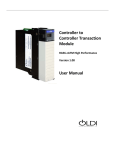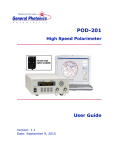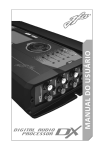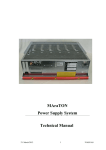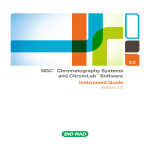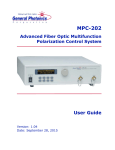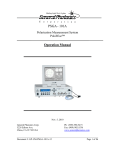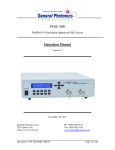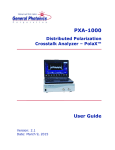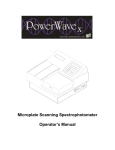Download TLS-101 User Manual V1.2
Transcript
TLS-101 Tunable Laser Source C-Band User Guide Version: 1.2 Date: June 22, 2015 TLS-101 User Guide General Photonics Corporation is located in Chino California. For more information visit the company's website at: www.generalphotonics.com or call 909-590-5473 GP-UM-TLS-101-12 Page 2 of 50 TLS-101 User Guide SAFETY CONSIDERATIONS The following safety precautions must be observed during operation of this product. Failure to comply with these precautions or with specific warnings elsewhere in this manual violates safety standards of design, manufacture, and intended use of the product. General Photonics assumes no liability for customers’ failure to comply with these requirements. Before operation, the user should inspect the product and review the manual carefully. Properly ground the chassis and work space using the chassis ground terminal. Use only in a safe work environment in terms of temperature, humidity, electrical power and risk of fire or shock. The product is designed for indoor use. Avoid exposure to liquids or water condensation. Provide adequate ventilation for cooling. Operate the product on a stable surface. Avoid excess vibration. Standard laser safety procedures should be followed during operation. Never look into the light source fiber connector when the light source is turned on. THE OUTPUT LIGHT FROM A HIGH POWER LASER IS HARMFUL TO HUMAN EYES. Follow industry standard procedures when operating a high power laser source. GP-UM-TLS-101-12 Page 3 of 50 TLS-101 User Guide GP-UM-TLS-101-12 Page 4 of 50 TLS-101 User Guide Section 1.0 Overview ............................................................... 7 Section 2.0 Features ................................................................ 8 2.1 Front Panel and Optical Output ............................................... 8 Fiber Connectors ............................................................................9 Ferrule Cleaning Procedure ............................................................9 2.2 Rear Panel: Electrical and Remote Control Interfaces ........... 10 Section 3.0 Operation Instructions ........................................ 12 3.1 Unpacking ............................................................................. 12 3.2 Front Panel Operation ........................................................... 12 3.3 Operation Modes ................................................................... 13 Continuous Scan...........................................................................13 Manual Scan .................................................................................15 Single Wavelength .......................................................................16 Select Wavelength .......................................................................17 Set GPIB Address .........................................................................18 3.4 Troubleshooting .................................................................... 19 Front Panel Operation ..................................................................19 Remote Control ............................................................................20 Section 4.0 Specifications ..................................................... 21 Optical..........................................................................................21 Electrical/Communication ............................................................21 Physical and Environmental .........................................................22 Appendices ................................................................................. 23 Appendix 1.0 Remote Control Commands.................................... 23 Command List ..............................................................................23 Appendix 2.0 RS-232 connection and setup ................................ 28 Appendix 3.0 USB connection and setup ..................................... 29 GP-UM-TLS-101-12 Page 5 of 50 TLS-101 User Guide USB Driver Installation ................................................................29 Appendix 4.0 Ethernet setup....................................................... 35 LabView Program .........................................................................36 Command List for Ethernet Setup.................................................39 Guidelines for Ethernet Setup ......................................................40 Appendix 5.0 GPIB setup and control.......................................... 41 Setting the GPIB Address .............................................................41 GPIB Control ................................................................................41 Appendix 6.0 LabView Control Programs .................................... 42 RS-232/USB/GPIB .......................................................................42 Ethernet .......................................................................................47 Appendix 7.0 ITU Grid Channel Lookup Table ............................. 48 GP-UM-TLS-101-12 Page 6 of 50 TLS-101 User Guide Section 1.0 Overview General Photonics’ TLS-101 is a continuous wave (CW) tunable laser source for use in the C-band window covering 1528 to 1563 nm. The laser can be step-tuned across the C-band communication channels with a tuning resolution of 50 GHz and a step time of 20 ms for adjacent channels. The internal wavelength locker ensures that the wavelengths or frequencies of the output light are exactly on the ITU grid of the DWDM channels. Figure 1 TLS-101 Tunable Laser source The TLS-101 has four different operation modes: continuous scan, manual scan, single wavelength operation, and selected wavelength scan. In continuous scan mode, the TLS continuously scans the output wavelength between the start channel and end channel at a userselected rate (dwell time per step). In manual scan mode, the user can manually step through the wavelength scan sequence by pressing the ENTER key or sending the corresponding remote control command. In single wavelength mode, the output wavelength remains fixed at the userselected value. In select wavelength mode, the TLS steps through a user-stored sequence of up to 40 wavelengths at a user-selectable rate. The TLS-101 comes with USB, RS-232, Ethernet, and GPIB communication ports for interface with computers and other instruments. Applications include WDM component testing, sensor interrogation, optical coherence tomography (OCT), PMD and PDL characterization, and general-purpose test and measurement applications. GP-UM-TLS-101-12 Page 7 of 50 TLS-101 User Guide Section 2.0 Features 2.1 Front Panel and Optical Output The front panel of the TLS-101 is shown in Figure 2. Figure 2 TLS-101 front panel Front panel features: LCD display: Displays operation mode and control parameters Power: Power on/off switch Light: Light source safety key Light Output: FC/APC adapter for laser output (PM) MODE: Select operation mode or parameter setup ENTER: Select option or confirm setting ▲ ◄ ►: Navigate selections or set values ▼ GP-UM-TLS-101-12 Page 8 of 50 TLS-101 User Guide Fiber Connectors The TLS-101 has one connector adapter on the front panel for light source output. The standard output is PM fiber with a narrow key FC/APC connector. The adapter is a universal connector interface (UCI), which features a male-type adapter top piece that can be removed for direct access to the ferrule end for routine cleaning and maintenance without removing the entire adapter from the panel. This feature helps avoid high insertion loss, high return loss and measurement instability caused by dirty or contaminated connectors. In addition, the universal interchangeable adapter allows the user to switch to ST, SC, or FC connectors without opening the instrument panel. Although the TLS-101 is shipped with an FC fiber adapter, other interchangeable inserts are available. For additional information on different input fiber adapter inserts, please contact General Photonics. External fiber connectors should be cleaned using industry standard cleaning methods before connection to the TLS-101. If this procedure is followed before each connection, the instrument’s internal connector ferrules should not need regular cleaning. However, high insertion loss or measurement instability that does not improve after cleaning the external connectors may indicate that the instrument’s internal connector ferrules require cleaning. Ferrule Cleaning Procedure The connector ferrule is contained in a universal connector interface consisting of a front piece that connects to the external fiber connector, and a base piece that is mounted on the front panel of the instrument, as shown in Figure 3. To clean a connector ferrule, first, make sure no external connector is connected to the universal connector interface. Then, using a Phillips screwdriver, remove the two small screws connecting the front and back parts of the adapter, and carefully pull the front flange straight out. (Note: never remove the adapter base from the front panel). The ferrule end should now be exposed. Clean the ferrule using standard cleaning procedures (compressed air or a fresh lint-free tissue and alcohol or other connector-cleaning solvent), taking care to avoid scratching the ferrule surface. Finally, replace the front flange (position it so that the key notch faces up, and the small alignment pin lines up with the hole in the base piece, before pushing it in) and the screws. For frequent measurements, we recommend that the user prepare a patch cord fiber to avoid wear on the internal connector. GP-UM-TLS-101-12 Page 9 of 50 TLS-101 User Guide Hole for alignment pin Remove screws Front flange Adapter basedo not remove Ferrule end Figure 3 Diagram of universal connector interface 2.2 Rear Panel: Electrical and Remote Control Interfaces The AC power plug, fuse, and communication interface connectors are mounted on the rear panel, as shown in Figure 4. The TLS-101 includes RS-232, USB, Ethernet, and GPIB interfaces for external computer operation of the system. Control commands and remote interface setup information are located in the appendices. Figure 4 rear panel Rear Panel Features: USB interface port Line: External AC input connector RS-232 serial interface port Cooling fan air outlet Ethernet interface port : Chassis ground BNC: not used in TLS-101 GPIB interface port GP-UM-TLS-101-12 Page 10 of 50 TLS-101 User Guide Fuse location: Figure 5 shows the location of the fuse compartment under the power cord plug. There are two fuses in the compartment- the one in use and a spare. The fuse further inside the compartment is active. The one closer to the compartment opening is the spare. Replace the fuse with one with the exact rating of the original. Figure 5 Fuse compartment GP-UM-TLS-101-12 Page 11 of 50 TLS-101 User Guide Section 3.0 Operation Instructions 3.1 Unpacking Inspect TLS-101 for any physical damage due to shipping and transportation. Contact carrier if any damage is found. Check the packing list to see if any parts or accessories are missing. Packing List Item # Description 1 TLS-101 2 Power cord 3 RS-232 cable (straight-wired) 4 USB cable 6 User guide 7 Software cd 3.2 Front Panel Operation 1. Connect power cord and plug it into wall receptacle. Make sure the ground pin of the power cord is connected to earth ground. 2. Connect a fiber to the output connector of the TLS-101. It is important to clean the fiber connector using industry standard procedures and to make sure that the connection is good. Make sure that the laser is turned off during connector cleaning. 3. Power on the instrument and turn the safety key to the “on” position. The TLS-101 will run through a brief initialization sequence and then display the operation mode selection screen. General Photonics TLS-101, Ver1.5 C Initialization screen 1. CONTINUOUS SCAN 2. MANUAL SCAN First two options on mode selection screen GP-UM-TLS-101-12 Page 12 of 50 TLS-101 User Guide 3.3 Operation Modes When the TLS-101 is first powered on, the default display is the mode selection screen. The MODE key can also be used at any time to return to the mode selection screen. The TLS-101 has 5 options available under its mode selection screens, with 2 options listed on each screen. The current mode is highlighted. The default operation mode is continuous scan mode or the mode used last. Use the UP and DOWN arrows to move between options, and the ENTER key to select the highlighted option. The mode selection screens are shown below. 1. CONTINUOUS SCAN 2. MANUAL SCAN 3. SINGLE WAVELENGTH 4. SELECT WAVELENGTH 5. SET GPIB ADDR When the instrument is powered off, current settings are saved for use the next time the instrument is powered on. Continuous Scan In continuous scan mode, the TLS-101 scans between the designated start and end channels, with a user-specified rate, sweep pattern, and number of cycles. Setup for continuous scan is as follows: 1. Set scan start point: Start: 01 (191.70THz) λ: 1563.86nm The top line shows the ITU grid channel and the frequency corresponding to the selected channel. The bottom line shows the wavelength corresponding to the selected channel. Use the arrow keys to set the desired channel number. The ◄ and ► keys move the cursor between digits, and the ▲ and ▼ keys increment and decrement the active digit. Once the value is set, press the ENTER key to execute the setting and proceed to the next setup step. Start Channel Range: 1 to 89 for C band laser GP-UM-TLS-101-12 Page 13 of 50 TLS-101 User Guide 2. Set scan end point: End: 89 (196.10THz) λ: 1528.77nm The top line shows the ITU grid channel and the frequency corresponding to the selected channel. The bottom line shows the wavelength corresponding to the selected channel. Use the arrow keys to set the desired channel number. The ◄ and ► keys move the cursor between digits, and the ▲ and ▼ keys increment and decrement the active digit. Once the value is set, press the ENTER key to execute the setting and proceed to the next setup step. End Channel Range: 1 to 89 for C band laser 3. Set step size and dwell time per step: Step: Dwell: 1x 50 = 50GHz 200 ms/step The top line shows the step size setting, as a multiple of ITU grid channels. The bottom line shows the dwell time per step. Use the arrow keys to set the step size (number of channels per step), then press ENTER to move the cursor to the bottom line. Set the dwell time per step, then press ENTER to move to the next setup step. Step Size Range (# of channels per step): 1 to 89 for C band laser Dwell Time Range: 20 to 60,000 ms/step 4. Set scan pattern and number of cycles: Trace: SAW Cycle: 50 ↓ Trace: SAW Cycle: 50 ENTER key to start There are two available scanning patterns (traces). If SAW is selected, a scan cycle consists of a scan from the start point to the end point. After the end of each cycle, the TLS-101 skips back to the start point, creating a sawtooth pattern. If TRI is selected, a scan cycle consists of a round trip from the start point to the end point and back to the start point, creating a triangle pattern. Use the ▲ and ▼ keys to select the desired trace. Press the ENTER key to move to cycle setup. Use the arrow keys to set the desired number of cycles (or set cycle number to Inf for unlimited scanning), then press ENTER to start the scan. Trace options: SAW, TRI Cycle Range: 1 to 999 or Inf GP-UM-TLS-101-12 Page 14 of 50 TLS-101 User Guide While the scan is running, the screen will show the scan mode, the current channel, and the current wavelength. CONTINUOUS SCAN CH: xx λ: xxxx.xx nm o Laser status indicator: o = laser on x = laser off The laser status indicator in the upper right corner of the screen indicates whether the laser is on or off. During normal operation, it should display an “o”. The MODE key can be used at any time to stop the scan and return to the mode selection menu. Manual Scan The manual scan is a manually triggered fixed-sequence scan. The setup and available scan patterns are the same as for continuous scan, but in manual scan mode, the TLS-101 moves to the next wavelength in the scan each time the ENTER key is pressed. Setup for manual scan is as follows: 1. Set scan start point: Start: 01 (191.70THz) λ: 1563.86nm The top line shows the ITU grid channel and the frequency corresponding to the selected channel. The bottom line shows the wavelength corresponding to the selected channel. Use the arrow keys to set the desired channel number. The ◄ and ► keys move the cursor between digits, and the ▲ and ▼ keys increment and decrement the active digit. Once the value is set, press the ENTER key to execute the setting and proceed to the next setup step. Start Channel Range: 1 to 89 for C band laser 2. Set scan end point: End: 89 (196.10THz) λ: 1528.77nm The top line shows the ITU grid channel and the frequency corresponding to the selected channel. The bottom line shows the wavelength corresponding to the selected channel. Use the arrow keys to set the desired channel number. The ◄ and ► keys move the cursor between digits, and the ▲ and ▼ keys increment and decrement the active digit. Once the value is set, press the ENTER key to execute the setting and proceed to the next setup step. End Channel Range: 1 to 89 for C band laser GP-UM-TLS-101-12 Page 15 of 50 TLS-101 User Guide 3. Set step size: Step: 1x 50 = 50GHz Use the arrow keys to set the step size (number of channels per step), then press ENTER to move to the next setup step. Step Size Range (# of channels per step): 1 to 89 for C band laser 4. Set scan pattern: Trace: Saw ENTER key to start There are two available scanning patterns (traces). If Saw is selected, a scan cycle consists of a scan from the start point to the end point. After the end of each cycle, the TLS-101 skips back to the start point, creating a sawtooth pattern. If Triangle is selected, a scan cycle consists of a round trip from the start point to the end point and back to the start point, creating a triangle pattern. Use the ▲ and ▼ keys to select the desired trace. Press the ENTER key to start the scan. Trace options: Saw, Triangle While the scan is running, the screen will show the scan mode, the current channel, and the current wavelength. MANUAL SCAN CH: xx λ: xxxx.xx nm o Laser status indicator: o = laser on x = laser off Press the ENTER key to advance to the next wavelength in the scan sequence. The laser status indicator in the upper right corner of the screen indicates whether the laser is on or off. During normal operation, it should display an “o”. The MODE key can be used at any time to stop the scan and return to the mode selection menu. Single Wavelength In single wavelength mode, the TLS-101 outputs a fixed wavelength signal at the selected channel. The wavelength selection screen is displayed below. Set CH: 01 (191.70THz) λ: 1563.86nm The top line shows the ITU grid channel and the frequency corresponding to the selected channel. The bottom line shows the wavelength corresponding to the selected channel. Use the arrow keys to set the channel number and press ENTER to execute the setting. GP-UM-TLS-101-12 Page 16 of 50 TLS-101 User Guide Channel Range: 1 to 89 for C band laser SINGLE WAVELENGTH o CH: xx λ: xxxx.xx nm Laser status indicator: o = laser on x = laser off The display will show the operation mode (single wavelength) and current channel, and the laser status indicator will show an “o” if the laser is on. Note that the wavelength cannot be changed from this screen. To select a different wavelength, use the MODE key to return to the mode selection menu. Select Wavelength In select wavelength mode, the TLS-101 steps through a user-input sequence of up to 40 wavelengths. Setup for a selected wavelength scan is as follows: 1. Input wavelength sequence: BK1: 01 (1563.86nm) →Key to Select BK The top line shows the memory bank position (BK1) and the ITU grid channel setting and corresponding wavelength. Use the left, up, and down arrow keys to set the desired channel number for BK1. The ◄ arrow key moves the cursor between digits, and the ▲ and ▼ arrows increment and decrement the active digit. The ► arrow key moves to the next memory bank position. BK2: 10 (1560.20nm) →Key to Select BK Channel Range: 1 to 89 for C band laser Number of memory bank positions: up to 40 2. Repeat step 1 as many times as necessary to input a wavelength sequence of up to 40 values. Note that the amount of time spent at a particular wavelength can be controlled by inputting the same wavelength channel to multiple consecutive BK positions. It is not necessary to use all 40 BK positions. When the sequence is entered, press ENTER to move to the next step. 3. Set dwell time: Dwell: 1000 ms/step Enter key to start Use the arrow keys to set the dwell time at each step (BK position). GP-UM-TLS-101-12 Page 17 of 50 TLS-101 User Guide Dwell Time Range: 20 to 60,000 ms/step Press ENTER to start the scan. SELECT WAVELENGTH o CH: xx λ: xxxx.xx nm Laser status indicator: o = laser on x = laser off While the scan is running, the screen will show the scan mode, the current channel, and the current wavelength. The laser status indicator in the upper right corner of the screen indicates whether the laser is on or off. During normal operation, it should display an “o”. The sequence will keep repeating as long as the scan is running. The MODE key can be used at any time to stop the scan and return to the mode selection menu. Set GPIB Address Option 5 allows the user to set the instrument’s GPIB address. When this option is selected, the LCD displays the current GPIB address information, as shown below: GPIB ADDR: 05 Use the arrow keys to set the GPIB address, and press ENTER to save the setting. GPIB Address Range: 1 to 30 GP-UM-TLS-101-12 Page 18 of 50 TLS-101 User Guide 3.4 Troubleshooting Front Panel Operation 1. No light output (safety key off): The laser cannot turn on if the safety key is in the “off” position. If the key is off, once the user completes setup for an operation mode and attempts to enter the operation mode, the TLS-101 will display the following error message: TLS is not ready, Light key is OFF! If this message appears, turn the key to the “on” position, wait a few seconds, and repeat the setup. 2. Laser not ready: If the TLS-101 is put into an operation mode before it has completed its initialization, it will display the following error message: TLS is not ready, Please try again! If this message appears, wait several seconds and try the operation again. If the error message persists, even after power cycling the instrument, the TLS-101 may need repair. 3. Incorrect setup: The continuous and manual scan functions may not run if the difference between the start and end point channels is not a multiple of the step size. In this case, the following error screen may appear: Setting error! If this message appears, modify the scan settings so that they are internally consistent. 4. Light turns off during operation: If, for some reason, the laser turns off once an operation is started, the light status indicator in the upper right corner of the operation screen will change from an “o” to an “x”. SINGLE WAVELENGTH x CH: 35 λ: 1550.12 nm Laser status indicator: o = laser on x = laser off This can happen for several reasons, such as the safety key being turned off during operation, or a “turn off laser” remote control command being sent. If the laser status indicator changes state unexpectedly, check the safety key and redo the setup. If the message persists, contact General Photonics. 5. Unstable light output: Make sure that the TLS-101 has been allowed to warm up for 0.5-2 minutes when first powered on. Check connectors to make sure that connector types are GP-UM-TLS-101-12 Page 19 of 50 TLS-101 User Guide correct, connectors are clean, and connections are good. If necessary, add an isolator after the TLS. 6. Optical output power lower than expected: Make sure that the output fiber connector type matches the TLS-101’s output fiber connector type, that all connectors and adapters are clean, and that connections are good. Remote Control Command Format 1. If the beginning (“*”) or ending identifiers (“#” or “?”) of a command are missing, the instrument will not respond. RS-232 1. Make sure that the cable is straight-wired (pin-to-to pin wired) not cross-wired. 2. Verify active Comm Port (COM1, COM2, etc.). 3. Verify Comm Port settings: 8 data bits, 1 stop bit, no parity bits, baud rate 9600. USB 1. Make sure that the USB driver is installed before communicating via USB. Ethernet 1. Make sure that the Ethernet communication setting (Static or Dynamic) matches the Ethernet addressing type being used. 2. Make sure that the cable type is correct: cross-linked cable for static IP with direct instrument-to-computer connection, straight-linked cable for connection through a switch or router (for either static or dynamic IP). GP-UM-TLS-101-12 Page 20 of 50 TLS-101 User Guide Section 4.0 Specifications Optical Wavelength/Frequency Tuning Range Number of ITU Channels C band 1528.77 to 1563.86 nm 191.7 to 196.1 THz 89 Tuning Resolution (Minimum Step Size) Optical Power 50 GHz Power Ripple (over tuning range) Side Mode Suppression Ratio (SMSR) Output Linewidth (Lorentz) 0.3 dB typical 0.5 dB max. >40 dB 13 dBm <5 MHz (1 MHz typical) Average Relative Intensity Noise (RIN) (10 MHz-1GHz) (1-10 GHz) OSNR (0.1 nm bandwidth) <−110 dB/Hz <−145 dB/Hz > 50 dB Polarization Extinction Ratio >20 dB Return Loss > 40 dB Locked Frequency Accuracy −1.8 to 1.8 GHz Shuttered Output Power <−30 dBm Tuning Speed 20 ms for adjacent channels Operating Modes Single wavelength output Single trip and round trip wavelength scanning User-defined sequence scan Electrical/Communication Front panel display 2x20 LCD display Power Supply 100-240VAC, 50-60 Hz Communication Interfaces RS-232, USB, Ethernet, GPIB GPIB Address 1-30 RS-232 Baud Rate 9600 GP-UM-TLS-101-12 Page 21 of 50 TLS-101 User Guide Physical and Environmental Optical Connectors Standard 2U half-19” rack mount size1 14” (L) × 8.5” (W) × 3.5” (H) PM FC/APC connector Weight 7 lb Operation temperature 5 to 50°C Storage Temperature 0 to 70°C Dimensions 1. Rack mount kit available. Contact General Photonics for details. GP-UM-TLS-101-12 Page 22 of 50 TLS-101 User Guide Appendices The following appendices include the remote control command lists, as well as setup information for different control interfaces. Appendix 1.0 Remote Control Commands The commands and responses listed in Table 1 and Table 2 are the same for all communication protocols: RS-232, USB, Ethernet, and GPIB. Only one command string can be sent at a time. Commands are not case sensitive. Command List Table 1 Remote Control Commands Command *IDN? *VER? *IND? *IND 1# System Commands Description Query product identification. Query the firmware version Query parameter indicator enable/disable status. 1 = enabled 0 = disabled Indicator status resets to disabled at power-up. Enable parameter indicators. With indicators enabled, responses to query commands will include parameter labels before the values. Indicators do not affect the front panel display. Response *GP-TLS-101 C-band# *V1.5 20150612# (may vary) *0# (indicators off) *IND 1# (indicators on) *0# (indicators off) *E00# Example: Wavelength query response with Indicator enabled: *WAV 1550.12# Indicator disabled: *1550.12# *IND 0# *ADR nn# *ADR? *RST# Indicator status resets to disabled at power-up. Disable parameter indicators. (Default state on instrument power-up) Set GPIB address. For example: *ADR 05# Value stored in non-volatile memory. Range 1 – 30. Default: 5 (Do not send this command via GPIB) Query the current GPIB address. Value stored in non-volatile memory. Range 1 – 30. Default: 5 System reset. Runs power-up initialization sequence and resets laser. GP-UM-TLS-101-12 *E00# *E00# Sample response: *ADR 05# or *05# Page 23 of 50 TLS-101 User Guide Command *CHN n# *CHN? *FRQ? *WAV? *STA n# *STA? Command *WAV n? *FRQ n? *CHN:MAX? *POW? Command *SWP:MOD n# *SWP:MOD? Operation Status Queries/Commands Description Response/Example Sets laser to ITU grid channel n and turns *E00# on the laser. n=1~89 for C band. This command automatically switches the TLS-101 to single-wavelength operation (Sweep mode 3). Query the current ITU grid channel. Sample response: Can be sent from any mode, including *CHN 12# or *12# during sweep operation. Does not affect operation mode. Query the current frequency. Sample response: Can be sent from any mode, including *FRQ 192.50# or *192.50# during sweep operation. Does not affect operation mode. Query the current wavelength. Sample response: Can be sent from any mode, including *WAV 1550.12# or #1550.12# during sweep operation. Does not affect operation mode. Sample command: *STA 1# = ON Turn the laser source ON or OFF. Response: *E00# n= 0: OFF *E15# if key is Off 1: ON Note: ON/OFF command only works when the laser safety key is ON. Laser will turn OFF if key is turned OFF, but will not automatically turn ON when key is turned back on. In general, this command is not required as part of operation setup. The laser will turn on when an operation mode is started. Query the ON/OFF status of the laser. *STA 0#: laser OFF (Software Ctrl) Possible states:0=OFF, 1=ON *STA 1#: laser ON (Software Ctrl) The laser will only turn on when an *E15# if key is Off operation mode is enabled. It remains off during setup. Reference and Lookup Table Queries Description Response/Example Query the wavelength corresponding to ITU Sample response: grid channel n. *WAV 1552.12# or *1552.12# All units in nm Query the frequency corresponding to ITU Sample response: grid channel n. *FRQ 193.15# or *193.15# All units are in THz Query the total number of channels. *CHN:MAX 89# or *89# 89 for a C band laser. Query the specified output power of the Sample command:*POW 13.50# laser. All units are in dBm. Operation Mode Selection Sweep mode selection/query Description Response/Example *E00# Sets sweep mode: 0: Manual mode 1: Continuous mode 2: Selected wavelength mode 3: Single wavelength mode (no sweep) Notes: 1. The laser turns off when this command is received. 2. For sweep modes 0, 1, or 2, this command is required. For singlewavelength operation (mode 3), this command is not required. Query sweep mode. GP-UM-TLS-101-12 *SWP:MOD 1# or *1# Page 24 of 50 TLS-101 User Guide Command *SWP:BGN n# *SWP:BGN? *SWP:END n# *SWP:END? *SWP:STE n# Wavelength Sweep Commands Commands related to continuous or manual sweep mode setup. Description Response/Example Sets the start channel for a sweep. Sample command: *SWP:BGN 5# Range n: 1 to 89 for C band laser. Start sweep from CHN 5. Corresponding frequency is Response: See table 2. 191.70 THz + (n-1) × 50GHz. *CHN:MAX? can be used to confirm the number of channels for a particular laser. Query the start channel for the sweep. Sample response: *SWP:BGN 05# or *05# Sets the end channel for a sweep. Sample command: *SWP:END 20# Range n: 1 to 89 for C band laser. End sweep at CHN 20. Corresponding frequency is Response: See Table 2. 191.70 THz + (n-1) × 50GHz. *CHN:MAX? can be used to confirm the number of channels for a particular laser. Note: The difference between start and end channels must be a multiple of step size. Query the end channel for the sweep. Sample response: *SWP:END 20# or *20# Example: n =5 Sets the step size for sweep modes 0 Step size is 5 channels. (manual) or 1 (continuous), as a multiple n Frequency step: 5x50 = 250 GHz of ITU grid channels. Response: see Table 2. Actual frequency step is (n X 50) GHz. Examples: 1. Set step size as 1 channel for manual sweep: *SWP:MOD 0# *SWP:STE 1# *SWP:STE? *SWP:DWE n# *SWP:DWE? *SWP:REP n# *SWP:REP? *SWP:CYC n# *SWP:CYC? 2. Set step size as 5 channels for continuous sweep: *SWP:MOD 1# *SWP:STE 5# Query step size (number of channels) for current sweep mode. Sets the dwell time per step for continuous scan. Range: 20-60000 ms Query dwell time per step for continuous scan, in units of ms. Sets the scanning pattern (trace). n= 0: Triangle (round trip scan) /\/\/\/\/\/\ 1: Saw (one-way scan) /| /| /| /| /| or \|\|\|\| Query the scanning pattern. Sets the number of cycles for continuous sweep mode. Cycle range n: 1 to 999 or 0 = Infinite Query cycle number setting for continuous sweep. GP-UM-TLS-101-12 Sample response: *SWP:STE 5.00# or *5.00# Step size is 5 channels. Sample command: *SWP:DWE 100# Set dwell time to 100 ms/step. Response: see Table 2. Sample response: #SWP:DWE 100# or *100# Dwell time is 100 ms/step. Response: see Table 2. Possible Responses: 0 or 1 *0#: Triangle Sweep /\/\/\/\/\/\ *1#: Saw Sweep /| /| /| /| Sample command: *SWP:CYC 0# Number of cycles is infinite Response: see Table 2. Sample response: *SWP:CYC 5# or *5# Sweep cycle setting is 5. Page 25 of 50 TLS-101 User Guide Command *SEL:BKb chn# Select Wavelength Commands Commands related to selected wavelength sequence setup. Description Response/Example Sample command: Store wavelength channels for selected *SEL:BK5 22# wavelength scan. Store channel 22 in Bank 5. b: Memory bank location chn: ITU grid channel to be stored in Responses: selected memory bank location. *E00# No error (The stored values cannot be queried) *E14# Command conflict Storage Bank Range: BK1 to BK40. (TLS-101 is not in mode 2) Channel Range: 1 to 89 for C band laser. Notes: 1. Legacy command *SEL:CHb chn# has the same function and is still supported. 2. Command only valid in mode 2 (selected wavelength scan). To set a wavelength sequence for selected wavelength scan, this command should be used to consecutively designate the wavelength channels for memory locations 1 to the desired end location. Sample sequence: *SEL:BK1 1# *SEL:BK2 5# ● ● ● *SEL:BK15 80# sets up a sequence of 15 wavelengths for selected wavelength scan. When the start command is received, the TLS steps through memory bank locations from location 1 to the last bank location set. *SEL:DWE n# *SEL:DWE? If bank locations in the sequence are skipped, the TLS-101 will use default values for empty banks. To avoid unpredictable sequences, wavelengths should be designated for all memory locations to be used. Set the dwell time per step in Selected Wavelength Mode. Range for n: 20 to 60000 ms Query the dwell time per step for Selected Wavelength Mode. GP-UM-TLS-101-12 Sample command: *SEL:DWE 100# Sets dwell time per step to 100 ms. Note that this is a different variable than the dwell time for continuous scan. Sample response: *SEL:DWE 100# or *100# Dwell time per step is 100 ms. Page 26 of 50 TLS-101 User Guide Command SWP:STA n# *SWP:NEXT# Sweep Operation Commands Commands related to sweep mode operation after setup is finished. Description Response/Example *E00#: OK Set sweep status. *E01#: Command error Stop, start, pause or continue a paused *E13#: Parameter setting error; the scan. Command only applicable in sweep difference between the modes 0 (manual sweep), 1 (continuous starting and ending channel is sweep) and 2 (selected wavelength sweep). not a multiple of the step size. *E14#: Command conflict; 0: Stop sweep 0 (stop) can be sent while a scan 1: Start (or restart, if paused): laser will is running start sweep from beginning channel. 1 (start/restart) can be sent while 2: Pause a sweep in progress a scan is stopped or paused 3: Continue a paused sweep from the 3 (pause) can be sent while a scan channel at which it was paused. is running 4 (continue) can only be sent while Note: Starting a sweep automatically turns a scan is paused. the laser on. Continuing a paused sweep *E15#: TLS is not ready or safety key does not. is off. Advance to the next wavelength channel in *E00#: OK step executed. a manual scan. *E14#: Command conflict; TLS-101 Valid in sweep mode 0 (manual) only. not in manual scan mode. Table 2 Command Response Codes E00 E01 E02 E03 E04 E05 E06 E13 E14 E15 No error (Correct command received) Undefined command Missing parameter Invalid syntax in command string String of characters too long (>buffer limit) Parameter has too many digits after the decimal point Parameter value out of range Parameter setting error. The difference between start and end channel numbers is not a multiple of the step size. Command conflict. Command incompatible with current operation mode. TLS laser safety key is off. (This state overrides all other states) Notes on command list: 1. The TLS-101 can include a command indicator in query responses that identifies the query command to which the response is related. To enable this feature, set the indicator response to “on” by sending the command: *IND 1#. With indicators disabled (the default state), only the queried value will be returned. 2. For single-wavelength operation only the *CHN n# command is necessary. This command puts the TLS-101 into single-wavelength operation mode, sets the laser channel to n, where n is an ITU grid channel, and turns on the laser. It is not necessary to set the sweep mode first. 3. For all sweep modes, the setup sequence should be: a. Set sweep mode (*SWP:MOD n#). b. Set sweep operation parameters. The recommended command sequence is the order used for front panel setup for the corresponding mode. Using this command sequence ensures that all variables are set to the desired values, and avoids unexpected effects from the use of default or “leftover” variables from previous setups. c. Start sweep (SWP:STA 1#). GP-UM-TLS-101-12 Page 27 of 50 TLS-101 User Guide Appendix 2.0 RS-232 connection and setup 1. The RS-232 connector on the rear panel of the TLS-101 is a DB9 male connector. Use a straight (not cross connected) RS-232 cable with DB9 female connectors to connect the TLS-101 to the control computer. GND RXD TXD 5 4 3 2 1 9 8 7 6 Figure 6 RS-232 connector pin assignment on TLS-101 rear panel. 2. Power on the instrument. 3. Send a command string to the instrument (See Appendix 1 for commands. Any program that supports RS-232 communication protocols can be used to send ASCII commands to the instrument. Many programming languages support serial communications, including Visual Basic, LabView and C. RS-232 settings: RS-232 port uses asynchronous framing, 8 data bits, no parity bit, and 1 stop bit. RS-232 baud rate: 9600 bps. GP-UM-TLS-101-12 Page 28 of 50 TLS-101 User Guide Appendix 3.0 USB connection and setup USB drivers are included in the “VCP” folder on the cd. They need to be installed before USB communication can be established. The first time the USB is used, insert the cd into the control computer. Connect the TLS-101 to the control computer using a standard USB cable. Power on the TLS-101. USB Driver Installation The first time the computer detects a USB connection to the instrument, the driver may install automatically (Windows 7/8) or a “Found New Hardware Wizard” window may appear (Windows XP). If neither of these things occur, the driver can be located and installed using Device Manager. 1. Open Device Manager. Look for a new device under “Other Devices”. Right-click it and select “Update Driver Software”. ↓ ↓ GP-UM-TLS-101-12 Page 29 of 50 TLS-101 User Guide 2. Select “Browse my computer for driver software”: D:\USB Driver ; 3. Make sure that the software cd is inserted. Click “Browse”, navigate to the cd drive, and select the “VCP” folder. Make sure the “include subfolders” box is checked. Click “Next”. GP-UM-TLS-101-12 Page 30 of 50 TLS-101 User Guide 4. The computer will ask whether to install the software. Click “Install”. 5. When the installation is finished, a “software successfully updated” message will appear. This completes the first part of the installation, during which the USB to serial converter is installed. The second part consists of the installation of the serial port driver. GP-UM-TLS-101-12 Page 31 of 50 TLS-101 User Guide 6. In Device Manager, “USB Serial Port” should now appear under “Other Devices. Right-click it and select “Update Driver Software”. Follow the same procedure as described above to specify the driver location and install the driver until the completion window for the USB serial port appears: GP-UM-TLS-101-12 Page 32 of 50 TLS-101 User Guide 7. In “Device Manager”, there should now be a USB Serial Port listed under “Ports (COM & LPT)”: GP-UM-TLS-101-12 Page 33 of 50 TLS-101 User Guide Note the port number that the TLS-101 is using (COM3, in this example). The USB driver can drive more than one instrument, but the instruments will be connected under different port numbers. GP-UM-TLS-101-12 Page 34 of 50 TLS-101 User Guide Appendix 4.0 Ethernet setup There are two connection configurations for Ethernet control: a) Static IP: the administrator assigns the instrument a fixed IP address. In this mode the instrument can be directly connected to the control PC, as shown in Figure 7, or can be connected through a router. For a direct connection (Figure 7), a cross-linked network cable must be used. For a connection to a router, a standard straight-linked network cable would be used. b) Dynamic IP: the DHCP server assigns the instrument an available address when requested. Connect the instrument with a DHCP server (running on router or exchange server), as shown in Figure 8. For this configuration, a standard straight-linked network cable must be used. DHCP server PC TLS-101 Switch PC Figure 7 Direct connection: TLS-101 to PC TLS-101 Figure 8 Connection with DHCP server Once the physical connections are established, the instrument’s Ethernet configuration can be set up. GP-UM-TLS-101-12 Page 35 of 50 TLS-101 User Guide LabView Program A LabView program provided with the instrument can be used to set the Ethernet communication mode, query the IP configuration, and perform static IP setup. Open the LabVIEW program (SET_ETHERNET.vi or SET_ETHERNET.exe) to set the Ethernet configuration. This program was designed for an RS-232 interface, so the instrument should be connected to the computer via RS-232 before running it. Please see the instructions in Appendix 2 for RS-232 setup. The program interface is shown below. Select the correct serial (RS-232) port from the port configuration box at the top of the screen. The baud rate should be set to 9600. Once these two parameters are set, click the white arrow to run the program. The program has 3 tabs. The first, “GET IP CONFIG” is used to query the current IP configuration of the TLS-101. When the “Get IP Config” button at the left of the screen is clicked, the program will read back the instrument’s current IP address, net mask, gateway, nameserver, and port, as well as whether the instrument is currently set for static or dynamic IP addressing. IP Config query screen- Static IP mode result GP-UM-TLS-101-12 Page 36 of 50 TLS-101 User Guide IP Config query screen- Dynamic IP mode result Use this function to obtain the IP address, which is needed to control the instrument via Ethernet. The second tab, “MODE SETTING” allows the user to switch the instrument between static and dynamic IP addressing modes. Ethernet mode selection screen- dynamic GP-UM-TLS-101-12 Page 37 of 50 TLS-101 User Guide Ethernet mode selection screen- static Clicking the “OK” button for dynamic mode puts the instrument into dynamic IP mode. The instrument will obtain the dynamic IP information from the server. When it is finished, the indicator for dynamic mode will turn green, and the Ethernet Mode status box will say “DYNAMIC”. Clicking the “OK” button for static mode puts the instrument into static IP mode. The instrument will recall the static IP settings from its memory. These can then be used for communication. When it is finished, the indicator for static mode will turn green, and the Ethernet Mode status box will say “STATIC”. The TLS-101 writes its most recently saved static IP settings and its active mode to memory. If it is powered off while in static mode, when it is powered back on, it will be in static mode, and the most recently saved set of IP configuration information can be used for communication. If the TLS-101 is powered off while in dynamic IP mode, when it is powered back on, it will be in dynamic IP mode. The third tab in the program, “STATIC IP SETTING”, allows the user to set the static IP configuration information. Input the information into the corresponding boxes and click the “SET” button. As each value is written, its indicator turns green. When all of the information is successfully stored, the “Set OK” indicator will turn green. GP-UM-TLS-101-12 Page 38 of 50 TLS-101 User Guide Static IP setup screen. Command List for Ethernet Setup The following commands can also be used for Ethernet setup. This set of commands is case-sensitive and can be used with RS-232 only. Set/Query Ethernet Mode These commands are used to set or query the Ethernet addressing mode. Ethernet mode setup must match the Ethernet setup for the control computer and the physical connection. There are two choices: Dynamic: the server will provide the address when requested. Static: the user sets the address. The Mode setting can be queried at any time. Command ~7DHCP# ~6STIP# ~FMODE?# Description Set to dynamic IP mode Set to static IP mode Query Ethernet communication mode Response "OK” "OK” "DYNAMIC" if in Dynamic "STATIC" if in Static Dynamic IP When the TLS-101 is set to dynamic IP mode, it will request the dynamic IP configuration from the server. Allow a few seconds for this information to be retrieved before querying the instrument. Static IP When the TLS-101 is set to static IP mode, the following commands can be used to configure the static IP. GP-UM-TLS-101-12 Page 39 of 50 TLS-101 User Guide Command ~1:hhh.hhh.hhh.hhh# ~2:nnn.nnn.nnn.nnn# ~3:nnn.nnn.nnn.nnn# ~4:nnn.nnn.nnn.nnn# ~5:nnn# ~6STIP# Description Set IP Address. eg: ~1:192.168.2.106# Set Net Mask. eg: ~2:255.255.255.0# Set Gateway. eg: ~3:192.168.2.1# Set NameServer. eg: ~4:192.168.2.2# Set Port. eg: ~5:28# Initialize the Static IP. Required after setting all 5 addresses Response "OK" "OK" "OK" "OK" "OK" "OK" Configuration Query Commands The following commands are used to query the IP setup. They will return either static or dynamic values, depending on what mode the instrument is in, and, for static IP, whether the setup was completed and initialized. Command ~8IP?# ~BMASK?# ~CGATE?# ~DNAME?# ~EPORT?# Description IP Address Get NetMASK Get GateWay Get NameServer Get Port Response eg: 192.168.0.50 eg: 255.255.255.0 eg: 192.168.2.1 eg: 192.168.2.2 eg: 23 Notes on Ethernet setup commands: 1. If a setup command is successful, the instrument will respond with “OK”. If not, it will respond with “NO”. 2. Allow sufficient time between commands. Dynamic IP mode requires the instrument to communicate with the server, which can sometimes take several seconds to respond. Guidelines for Ethernet Setup For static IP control, the net mask and gateway for the instrument should be the same as those for the control computer. The first 3 groups of numbers in the IP address should be the same as those for the control computer (192.168.2, for example). The last number can be any available number, but cannot be the same as the IP address of the control computer. The range of numbers is 1 to 254. If the computer’s IP address is 17, for example, the user can set the IP address for the TLS-101 to any number in the range 1-254 except 17. For static IP control, make sure that the control computer is also set to use a static (defined) IP address (check the TCP/IP properties to find the computer’s Ethernet setup information). For dynamic IP control, make sure that the control computer is set to obtain its IP address automatically. This information is also under TCP/IP properties. • To connect the instrument directly to a PC, use a PC to PC cable. To connect the instrument to a LAN, use a standard network cable. • For Ethernet control, the serial port is only used during Ethernet setup. GP-UM-TLS-101-12 Page 40 of 50 TLS-101 User Guide Appendix 5.0 GPIB setup and control Setting the GPIB Address To set the instrument’s GPIB address: Mode → Set GPIB Address (option 5) GPIB ADDR: 05 Use the arrow keys to set the GPIB address, and press ENTER to save the setting. Range: 1-30 GPIB Control Connect the instrument to the computer with a GPIB cable. After determining/setting the TLS-101’s GPIB address, enter it in the communication program being used. The instrument will then be ready to receive commands. The command lists, responses, and error codes are given in Table 1 and Table 2 in Appendix 1. To ensure proper communication, use a GPIB cable that is fully compatible with the IEEE 488.1 standard. All GPIB/IEEE 488 interface connections must be made before turning on the instruments. GP-UM-TLS-101-12 Page 41 of 50 TLS-101 User Guide Appendix 6.0 LabView Control Programs LabView control programs are provided for remote control of the TLS-101. If LabView is not installed on the control computer, install the LabView Run-Time engine (LV2012SP1_Run-time engine), and the VISA driver (NIVISA1401runtime). These run-time engines are compatible with Windows 8/7/XP. For USB control, the USB drivers need to be installed. See Appendices 2-5 for details on setup for specific communication interfaces. Always close the control program before turning off the instrument. RS-232/USB/GPIB The control program “TLS_REMOTE.exe” (executable) is compatible with RS-232, USB and GPIB interfaces. The program will auto-sense which interface is being used and display the appropriate port configuration option. The control program interface is otherwise identical for RS232, USB and GPIB control. Open the “TLS_REMOTE” program. Run the program by clicking the white arrow at the top of the page. The program will search for available ports and display them in the port configuration pull-down menu. If necessary, select “Refresh” from the pull-down menu to refresh the port list. The COM port cannot be changed while the program is running. Stop the program, select a communication port from the list, and run the program again. (a) ASRLX::INSTR is the same as COMX for RS-232. (b) GPIB::XX::INSTR refers to the GPIB port with an address of XX. GP-UM-TLS-101-12 Page 42 of 50 TLS-101 User Guide Continuous Scan Mode The continuous scan mode tab allows the user to set up and run a continuous wavelength scan (automatic scan at set rate). Set each parameter to the desired value, then click the corresponding “SET” button. Note that displayed parameters are not necessarily the same as the TLS-101’s current settings, and that a parameter value is not updated until its “SET” button is clicked. To make sure settings are correct, reset all parameters before running a new scan. Start Channel: Range: 1 to 89 End Channel: Range: 1 to 89 Step Size: Interval between consecutive channels in sweep Unit: number of channels. Range: 1 to 89 Note: Difference between start and end channels must be a multiple of the step size. Dwell Time: Unit: ms Range: 20 to 60000. Scan Wave: Options: Triangle (bidirectional) or Saw (unidirectional) Cycle Number: Number of times to run the scan. Range: 1 to 999 or 0 = infinite. After each parameter is set, the “Response from TLS” box should show “*E00#”. When all parameters are set, click “Start” to turn on the laser and start the scan. The “Response from TLS” box should show “*E00#”. If it shows “*E13#”, the difference between the GP-UM-TLS-101-12 Page 43 of 50 TLS-101 User Guide start and end channels is not a multiple of the step size, and the scan will not run. Modify the setup parameters before retrying the scan. The “STOP” button stops a scan in progress. The scan should be stopped before switching to a different operation mode. Manual Scan Mode The manual scan mode tab allows the user to set up and run a manual wavelength scan (manually triggered step to the next wavelength in the series). Set each parameter to the desired value, then click the corresponding “SET” button. Note that displayed parameters are not necessarily the same as the TLS-101’s current settings, and that a parameter value is not updated until its “SET” button is clicked. To make sure settings are correct, reset all parameters before running a new scan. Start Channel: Range: 1 to 89 End Channel: Range: 1 to 89 Step Size: Unit: number of channels. Range: 1 to 89 Note: Difference between start and end channels must be a multiple of the step size. Scan Wave: Options: Triangle (bidirectional) or Saw (unidirectional) After each parameter is set, the “Response from TLS” box should show “*E00#”. GP-UM-TLS-101-12 Page 44 of 50 TLS-101 User Guide When all parameters are set, click “Start” to turn on the laser and start the scan. If the setup is correct, the “Response from TLS” box should show “*E00#” and the laser will be set to the start channel. If the response box shows “*E13#”, the difference between the start and end channels is not a multiple of the step size, and the scan will not run. Modify the setup parameters before retrying the scan. Click the “NEXT” button to advance to the next wavelength (channel) in the series. The “STOP” button stops a scan in progress. The scan should be stopped before switching to a different operation mode. Single Wavelength Mode The single wavelength mode tab allows the user to set the laser for single-wavelength operation. Set the output channel to the desired value (Range: 1 to 89 for a C band laser), and click “OK”. The laser will be set to the desired channel and turned on. The “STOP” button turns off the laser. GP-UM-TLS-101-12 Page 45 of 50 TLS-101 User Guide Selected Wavelength Mode The selected wavelength scan mode tab allows the user to input a sequence of values for the laser to step through. The “Scan Index” box shows the current memory location, and the “TLS Channel #” box shows the ITU grid channel to be stored to that memory location. When this function is first entered, the Scan Index will be 1. Set the TLS channel to the desired value and click “SET”. If the set command is successful, the “Response from TLS” will be “*E00#”, and the Scan Index will increment to 2. Repeat the process until the desired number of values has been entered. Note that the values in a sequence must be entered in order. If an error is made or a previous entry needs to be corrected, the entire sequence must be re-entered. To do this, stop the program (Stop Program button on left side of screen) and restart it (white arrow at top left of screen) before selecting the “Selected Wavelength Mode” tab. Set the dwell time per point in the corresponding box and click “SET” to save the setting. Click the “Start” button to begin the scan. The laser will repeat the pattern as long as this mode is active. The “STOP” button stops a scan in progress. The scan should be stopped before switching to a different operation mode. GP-UM-TLS-101-12 Page 46 of 50 TLS-101 User Guide Ethernet See Appendix 4.0 for Ethernet setup instructions. Open the control program “GP_TLS_ETHERNET.exe” (executable). Enter the instrument’s IP address and port number, then click the white arrow at the top left of the screen to run the program. If the connection is successful, the connection status indicator dot will turn green. The rest of the program interface is the same as the RS-232/USB/GPIB version of the program. GP-UM-TLS-101-12 Page 47 of 50 TLS-101 User Guide Appendix 7.0 ITU Grid Channel Lookup Table Table 3 ITU Grid Channel Lookup Table GP-UM-TLS-101-12 Channel Wavelength (nm) Frequency (THz) 1 1563.86 191.70 2 1563.45 191.75 3 1563.05 191.80 4 1562.64 191.85 5 1562.23 191.90 6 1561.83 191.95 7 1561.42 192.00 8 1561.01 192.05 9 1560.61 192.10 10 1560.20 192.15 11 1559.79 192.20 12 1559.39 192.25 13 1558.98 192.30 14 1558.58 192.35 15 1558.17 192.40 16 1557.77 192.45 17 1557.36 192.50 18 1556.96 192.55 19 1556.55 192.60 20 1556.15 192.65 21 1555.75 192.70 22 1555.34 192.75 23 1554.94 192.80 24 1554.54 192.85 25 1554.13 192.90 26 1553.73 192.95 27 1553.33 193.00 28 1552.93 193.05 29 1552.52 193.10 30 1552.12 193.15 31 1551.72 193.20 Page 48 of 50 TLS-101 User Guide GP-UM-TLS-101-12 Channel Wavelength (nm) Frequency (THz) 32 1551.32 193.25 33 1550.92 193.30 34 1550.52 193.35 35 1550.12 193.40 36 1549.72 193.45 37 1549.32 193.50 38 1548.91 193.55 39 1548.51 193.60 40 1548.11 193.65 41 1547.72 193.70 42 1547.32 193.75 43 1546.92 193.80 44 1546.52 193.85 45 1546.12 193.90 46 1545.72 193.95 47 1545.32 194.00 48 1544.92 194.05 49 1544.53 194.10 50 1544.13 194.15 51 1543.73 194.20 52 1543.33 194.25 53 1542.94 194.30 54 1542.54 194.35 55 1542.14 194.40 56 1541.75 194.45 57 1541.35 194.50 58 1540.95 194.55 59 1540.56 194.60 60 1540.16 194.65 61 1539.77 194.70 62 1539.37 194.75 63 1538.98 194.80 64 1538.58 194.85 65 1538.19 194.90 Page 49 of 50 TLS-101 User Guide GP-UM-TLS-101-12 Channel Wavelength (nm) Frequency (THz) 66 1537.79 194.95 67 1537.40 195.00 68 1537.00 195.05 69 1536.61 195.10 70 1536.22 195.15 71 1535.82 195.20 72 1535.43 195.25 73 1535.04 195.30 74 1534.64 195.35 75 1534.25 195.40 76 1533.86 195.45 77 1533.47 195.50 78 1533.07 195.55 79 1532.68 195.60 80 1532.29 195.65 81 1531.90 195.70 82 1531.51 195.75 83 1531.12 195.80 84 1530.72 195.85 85 1530.33 195.90 86 1529.94 195.95 87 1529.55 196.00 88 1529.16 196.05 89 1528.77 196.10 Page 50 of 50

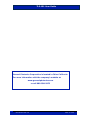

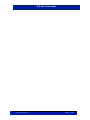
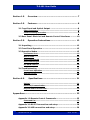
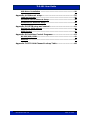

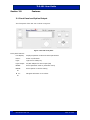

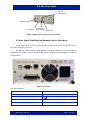

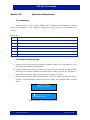
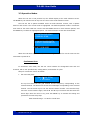
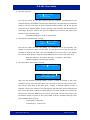
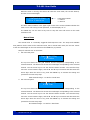
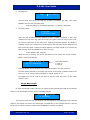
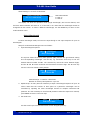

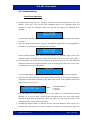

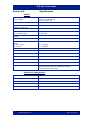
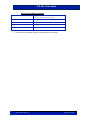
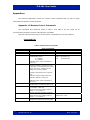
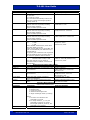
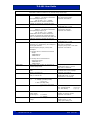
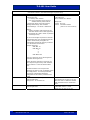
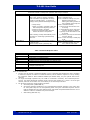
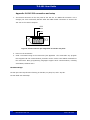
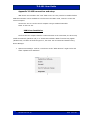
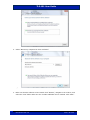
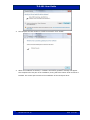
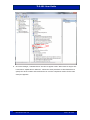
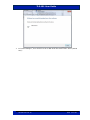
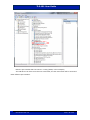
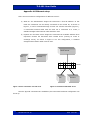
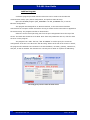
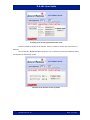
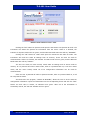
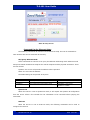


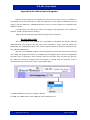
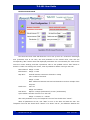
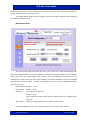
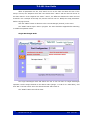
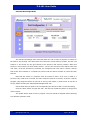
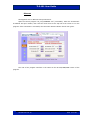
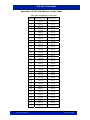
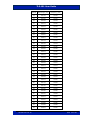
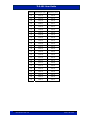

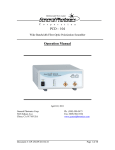
![Manual Audition 4 [By Dr.J.]](http://vs1.manualzilla.com/store/data/005935757_1-4addafd8884e379cc6f9c4cc1fe5fdba-150x150.png)