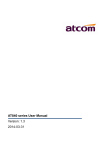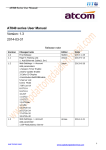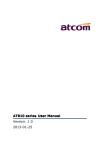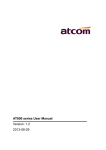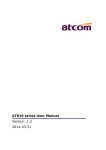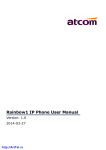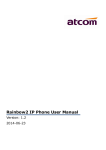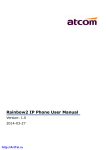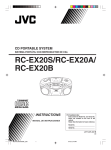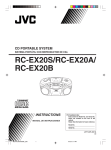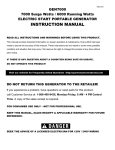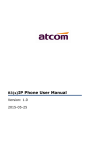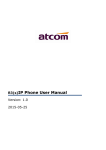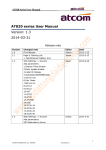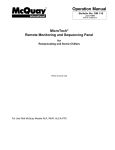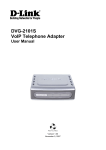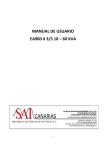Download PDF - Phone.net.sg
Transcript
40 series User Manual AT8 AT84 Version: 1.0 2013-01-15 AT8 AT8440 Series User Manual Content Contact ATCOM....................................................................................................................................... 4 1. AT840 Series Overview.................................................................................................................. 5 1) Interfaces........................................................................................................................................................... 6 2) Hardware............................................................................................................................................................ 6 3) Software..............................................................................................................................................................6 4) Network...............................................................................................................................................................7 5) Management and Maintenance.................................................................................................................. 7 6) Protocol............................................................................................................................................................... 7 7) Compliant Standard........................................................................................................................................8 8) Operating Requirement.................................................................................................................................8 9) Packing List........................................................................................................................................................8 10) Installation...................................................................................................................................................... 8 2. Keypad of IP Phone....................................................................................................................... 12 1) Describe of the buttons and Screen.......................................................................................................12 2) BLF indicator status......................................................................................................................................13 3. Basic functions and operations................................................................................................. 14 1) Answer the calls.............................................................................................................................................14 2) Make Call.......................................................................................................................................................... 14 3) Speed dial.........................................................................................................................................................15 4) Multiple line dial-up...................................................................................................................................... 15 5) Hang up the phone....................................................................................................................................... 15 6) Call Transfer.....................................................................................................................................................16 7) Message waiting indication(MWI)........................................................................................................... 16 8) Mute calls......................................................................................................................................................... 16 9) Call Hold............................................................................................................................................................17 10) 3-Way Conference Calls........................................................................................................................... 17 11) Call History.................................................................................................................................................... 17 12) SMS function.................................................................................................................................................18 13) Default Password........................................................................................................................................ 19 14) Check the Phone’s IP.................................................................................................................................19 15) Dial Plan......................................................................................................................................................... 19 4. Web settings.....................................................................................................................................22 1) System status................................................................................................................................................. 23 2) Network.............................................................................................................................................................24 1.1. Basic......................................................................................................................................................... 24 1.2. Advance...................................................................................................................................................24 3) SIP Setting....................................................................................................................................................... 26 4) Account..............................................................................................................................................................29 Account1/Account2/Account3/Account4............................................................................................29 5) Phone Setting................................................................................................................................................. 31 5.1. Preference.............................................................................................................................................31 ATCOM TECHNOLOGY CO., LIMITED www.atcom.cn 2 AT8 AT8440 Series User Manual 5.2. Line......................................................................................................................................................... 33 5.3. Features................................................................................................................................................ 34 5.4. Voice.......................................................................................................................................................35 5.5. 5.6. 5.7. 5.7. Ring........................................................................................................................................................ 36 Tone........................................................................................................................................................ 36 Programmable key............................................................................................................................37 Ext Key.................................................................................................................................................. 38 6) Update............................................................................................................................................................... 39 6.1. Manual Update................................................................................................................................... 39 6.2. Reset & Reboot...................................................................................................................................40 7) Phone Book............................................................................................................................................. 40 8) Call Log......................................................................................................................................................41 5. FAQ & Trouble Shooting............................................................................................................... 41 1) Frequently Asked Questions.......................................................................................................................41 1.1 How to realize the factory reset.................................................................................................... 41 1.2 Upgrade firmware under safe mode............................................................................................ 41 1.3 How to make direct IP call.............................................................................................................. 42 2) Trouble Shooting.............................................................................................................................................42 2.1 The phone can’t register successfully...................................................................................... 42 2.2 The phone can’t obtain IP address........................................................................................... 42 2.3 Only one part can hear the voice during the call................................................................... 43 ATCOM TECHNOLOGY CO., LIMITED www.atcom.cn 3 AT8 AT8440 Series User Manual Contact ATCOM The Introduction of ATCOM ATCOM is the leading VoIP hardware manufacturer in global market. We have been keeping innovating with customer’s needs oriented , working with partners to establish a total solution for SMB VoIP with IP phone , IP PBX and Asterisk cards With over 10 years’ experience of R&D , manufacturing and service in network and VoIP filed ; mission of creating the biggest value for IP terminals , we commit ourselves in supplying the competitive IP phone and other terminals for IP PBX , softswitch , IMS , NGN providers and carriers; supplying the competitive total VoIP solution for SMB market. We keep improving the customer’s experience and creating the bigger value with our reliable products. Until now , our VoIP products has been sold to over 60 countries and used by millions of end users. Contact Sales Address Area C, A2F , Block 3 ,Huangguan Technology Park , #21 Tairan 9th Rd, Chegongmiao , Futian District , Shenzhen China Tel + (86) 755-83018618-8888 Fax + (86) 755-83018319 E-mail [email protected] Contact Technical Support Tel E-mail + (86) 755-83018618-8011 [email protected] Website Address: http://www.atcom.cn/ Download Center: http://www.atcom.cn/download.html ATCOM TECHNOLOGY CO., LIMITED www.atcom.cn 4 AT8 AT8440 Series User Manual 1. AT840 Series Overview AT840 is almost the same with AT840P without PoE AT840/AT840P AT840/AT840P with extension module Type Po E Power adapter AT810 No Standard accessory AT810P Yes Optional accessory ATCOM TECHNOLOGY CO., LIMITED www.atcom.cn 5 AT8 AT8440 Series User Manual 1) Interfaces � � � � � � Power input: DC 12V, 500mA WAN: RJ45 port PC: RJ45 port EXT: RJ45 port Headset jack 1 : RJ9 port Handset jack 1 : RJ9 port 2) Hardware � LCD: 128×64 dot matrix � FLASH: 8M � RAM: 32M � CPU: 262MHz Dual Core � LED indicator: 1 Status Light , 4 line indicators, 9 BLF indicators, 1 voicemail indicator, 1 headset indicator, 1 mute indicator, 1 hand-free indicator � Expander board: 20 BLF keys on each expander board, can connect at most 5 expander boards on a AT840. 3) Software � Sip 2.0 (RFC3261) and other related SIP RFC � 4 SIP lines � STUN � Jitter Buffer,VAD,CNG � G.711A/u, G722, G.723, G.726-16, G.726-24, G.726-32, G.726-40, G.729 , Lin16-16, iLBC Codec � G.168 compliant 96ms echo cancellation � Support SIP domain,SIP authentication(none,basic,MD5),NDS. � Support inband, RFC2833 and SIP info , DTMF transmission way � Call Forward, Call transfer, Call hold, Call waiting, 3-way conference, Pickup, Redial, Call Park � Dial without register � Support Hot line, DND(Do Not Disturb), Blacklists, Dial rule, IP to IP call � Phone book with 200 records, 200 answered calls, 200 missed calls, 200 dialed calls � Support HTTP, FTP, TFTP updating the configuration and firmware � Syslog � Auto answer � Support SNTP client � WEB control ATCOM TECHNOLOGY CO., LIMITED www.atcom.cn 6 AT8 AT8440 Series User Manual � � � � � � Support different level user management Support multi-language soft button: soft button * 4 Support BLF Support SMS Support auto provision for config file upgrade 4) Network � � � WAN/PC:Support bridge mode Support PPPoE(ADSL,cable modem use for Internet connecting) Support VLAN(DATA VLAN and VOICE VLAN) � � � � Support L2TP VPN WAN support Primary and Secondary DNS WAN support DHCP Client Qos support Diffserv 5) Management and Maintenance � � � � � � � Support safe mode and firmware updating under safe mode Support different level user management Configuration via web , keyboard Support multi-language Firmware and configuration updating via HTTP , FTP and TFTP Support system log and call log Firmware and configuration file auto provision 6) Protocol � � IEEE 802.3 /802.3 u 10 Base T / 100Base TX PPPoE:PPP over Ethernet WAN support DHCP Client � SIP RFC3261, RFC3262, RFC3263, RFC3264, RFC3265, RFC2543, RFC3489, RFC3842, � RFC3515, RFC2976, RFC3428, RFC2327, RFC2782, RFC1889 TCP/IP: Transfer Control Protocol/Internet Protocol � RTP: Real-time Transport Protocol � RTCP:RTP Control Protocol � VAD/CNG � DNS: Domain Name Server � TFTP:Trivial File Transfer Protocol � HTTP:Hypertext Transfer Protocol � FTP:File Transfer Protocol � ATCOM TECHNOLOGY CO., LIMITED www.atcom.cn 7 AT8 AT8440 Series User Manual 7) Compliant Standard � � � CE:EN55024,EN55022 Comply with ROHS in EU Comply with ROHS in China � Explanation: The letter “e” is the first letter of “environment: and “electronic”. The rim is a round with two arrow, stands for recycle. The number 20 stands for the years of environment protection. Please note the years of environment protection is not discarding year nor usage life. 8) Operating Requirement � � � Operation temperature: 0 to 45° C (32° to 113° F) Storage temperature: -5° to 55° C (12° to 131° F) Humidity: 10 to 90% no dew 9) Packing List Model Phon e Handset Handset line Power adapter Manual CD Feet underprop EX20B AT810 1 1 1 1,Standard accessory 1 3 Optional AT810P 1 1 1 Optional accessory 1 3 Optional Note: Power adapter (Input: AC 100~240V, 50/60Hz; Output: 12V ,500mA;) Installation 10) 10)Installation Use Ethernet cable to connect AT840’s LAN port and your computer. on the same switch, AT840 default to use DHCP to obtain IP from switch. Check AT840 IP by press MENU -> 9.Network -> 1.LAN ->2.Current IP (default password:123). Then open web browser and key in the IP, you will see the login page of AT840, the default username is admin for administrator and user for user, no password was set for them, you can set password in webpage by yourself. Set up page for VoIP user only: ATCOM TECHNOLOGY CO., LIMITED www.atcom.cn 8 AT8 AT8440 Series User Manual Internet PC Switch A T 840 A T 840 A T 840 SIP Server A T 840 Feet installation instruction 1) Desktop position: A. Put the bottom side of the IP phone upside and press the plate with letter “PUSH” into the slot, please refer the picture as below: B. Press the other plate into the slot in accordance with the direction of the arrow C. Repeat A and B. It is the right picture of putting on desk after fixing the two feet below: ATCOM TECHNOLOGY CO., LIMITED www.atcom.cn 9 AT8 AT8440 Series User Manual D. Disassemble the feet: Press the plate with word “PUSH” and pull the feet with the direction of arrow. When the plate is pull out of the slot (there will be a sound of “pa”) you can take off the feet 2) On wall position A. Put the bottom side of the IP phone upside and push the plate with letter “PUSH” into the slot, please refer the picture as below: B. Push the other plate into the slot in accordance with the direction of the arrow C. Repeat A and B. It is the picture of wall mounting after fixing the two feet below: ATCOM TECHNOLOGY CO., LIMITED www.atcom.cn 10 AT8 AT8440 Series User Manual Attention: Please rotate the hook to the position as in picture with a coin or other tools D. Disassemble the feet way: Press the plate with word “PUSH” and pull the feet with the direction of arrow. When the plate is pull out of the slot (there will be a sound of “pa”) you can take off the feet ATCOM TECHNOLOGY CO., LIMITED www.atcom.cn 11 AT8 AT8440 Series User Manual 2. Keypad of IP Phone 1) Describe of the buttons and Screen Soft buttons Press to select an feature shown in the soft button features. Soft button features Shows available choices based on current phone function displayed on the last line of LCD screen. Status light Shows the phone status, if the phone is standby, the LED is with light. If there is income calling, the LED will flicker. � If the phone is starting ,the LED is flicker � If the phone is standby, the LED is off � If there is income calling, the LED will flicker. The frequency is 500ms off, 500ms on. LCD Screen Display screen for the phone: It shows the date, time, phone number, incoming caller’s ID(if available),line/call status, extension numbers and the soft button features. Line indicators Shows extension number and status. ATCOM TECHNOLOGY CO., LIMITED www.atcom.cn 12 AT8 AT8440 Series User Manual There are three colors for LED: red, green and orange. � If the line is registered, the LED shows green � If the line is registered failed, the LED shows orange. Whenever it tries to register again after a while, the LED shows red and starts flashing. � If the line has income calling, the LED shows red and flicker at 500ms off, 500ms on. � If the line is on the calling , the LED shows red � If the line disable for register, the LED is off. Navigation button Allows users to navigate(left, right, up, down). Dial pad Entering numbers, letters or characters. BLF Key All the function key can be defined as BLF key, Speed dial key etc. Menu Come into Keypad menu. Volume buttons Adjust the volume. Speakerphone button Pick up and hung up on the speakerphone mode, when pick up by speakerphone, the LED of the button is on. Mute button Mute the handset, headset or speakerphone by press the Mute button; this prevents the person on the active call form hearing what you or someone else in the room is saying. To cancel the Mute function, press the Mute button again. If Mute the voice, the LED is light on this button. Headset button Pick up and hung up on headset mode. When pick up by headset, the LED button will light on. Voicemail button Check the Voicemail status, if there are voicemail, the button will light on. 2) BLF indicator status AT840 supports BLF in two ways, one is integrated on the IP phone, the other one is extended interface. The BLF indicator status: � � When boot up,all the light blink for once. When there is a coming call,the corresponding line key and status light will blink. ATCOM TECHNOLOGY CO., LIMITED www.atcom.cn 13 AT8 AT8440 Series User Manual 3. Basic functions and operations 1) Answer the calls When there is an incoming call, AT840 will remind user with ringing. There are 5 ways to answer the call A. Answer by handset Pick up the handset and talk with the caller. If you want to hang up, just put back the handset. When you are phoning with the handset and want to phone with hand-free mode, please press the hand-free button and put down the handset. B. Hand-free mode Press the speaker button in the phone and talk with callers by built-in Micro-phone and Speaker. If you want to hang up, please press the speaker button again. Lifting the handset in hand-free mode will switch to hand-free mode talking. C. Answer by earphone Keep your earphone connected with the RJ9 earphone jack, when there is an incoming call, press the earphone button on the IP phone and talk with the caller. If you want to hang up, please press the earphone button again. Pressing hand-free key can change to hand-free mode, and lifting the handset will change to hand-free mode. 2) Make Call A. Use the handset Pickup the handset, the LCD will show the current lines (user could switch between line1 to line4 by pressing the line button beside the LCD). Press soft key "dial" to send the number. When you hear the tones of “du~~du~~” with dialed number showed on the LCD, the called’s phone is ringing. If the called answer the call, the phone call is established and the LCD will show the calling time and the called’s number. B. Answer the phone under hand-free mode Press the Speaker Phone button, the LCD will show the current lines (user could switch between line1 and line2 by pressing the line button beside the LCD). User can input the number with the keyboard and press soft key "dial" to send the number. When caller hear the tones of “du~~du~~” with dialed number showed on the LCD, the called’s phone is ringing. If the called answers the call, the phone call is established, and the LCD will show the calling time and the called’s number. ATCOM TECHNOLOGY CO., LIMITED www.atcom.cn 14 AT8 AT8440 Series User Manual C. Dial from phone book 1. Press " Menu” button and enter Directory->Personal Directory.Press "Select" to show the total amount in telephone.Use "up" and "down" keys to find the contact person.When you find the certain contact person, press" Dial" or just pickup the handset to call this number. 2. Pickup the handset, press "Dir", then select the contact person and press "Dial". 3) Speed dial It’s method for the phone in standby mode to dial number immediacy. The method is as below: A、Dial-up the number in standby mode B、Press soft key "dial" to send out the number Dial the number end with #, the number will be sent out immediately too,but only can used if pick up the handset or press handfree/headset key. 4) Multiple line dial-up AT840 IP phone supports 4 SIP lines. That means user can register on 4 different sip accounts simultaneity in the same IP phone. The User can choose line1, line2, line 3 or line 4 by press corresponding line key, System default to use Line1 if you didn't choose line. IP Phone be called: AT840 maximum supports 8 concurrent calls. When there is an incoming call to the second line, LCD will show the incoming telephone number and line led will blinking. The User can press the “corresponding line key” , or press soft button "Hold" then press “Ans” to receive the second line call. 5) Hang up the phone 1) Headset hang up When use handset mode calling, put back the handset to hang up. 2) Hands free hang up When use hands free calling, press soft button “speaker phone” to hang up. 3) Earphone Hang up When use Earphone calling, Press the soft button “headset” to hang up. 4) Hang up one line call When 2 lines call simultaneous, press the hook will end the current call. 6) Call Transfer � Attended call transfer An attended call transfer allows a user to optionally transfer a call to a third party, after having a discussion with that third party. ATCOM TECHNOLOGY CO., LIMITED www.atcom.cn 15 AT8 AT8440 Series User Manual During an active call, press the "xfer" soft key to place the current call on hold and to activate an idle line key. Dialed the transfer target number on the newly activated line. When the target is ringing or answered, press the "xfer" soft key again to complete the transfer. Notes: The case that transfer a call before the transfer target answer the phone is called semi-attended call transfer. This is different from a blind transfer which is described in the next subsection. � Blind call transfer A blind transfer allows the user to transfer a call without speaking with the receiver of the transferred call. For the user, the call ends as soon as the transfer target’s phone number is dialed. The underlying mechanism is the user’s phone sends the contact information for the transfer target to the phone of the other party on the call. The information is carried in a signaling message. When the message is sent, the user’s phone is dropped from the call and the other party’s phone automatically dials the transfer target. To perform a blind transfer press the right navigation key then press "Bxfer" soft key and dial the target number,press "dial" to blind transfer the call to this target. 7) Message waiting indication(MWI) The AT840 has an MWI key on the phone with an envelop ico. If user doesn't set the voicemail number, pressing MWI key will require the setup of voicemail number. Then pressing the MWI key can directly access the mailbox. e calls 8) Mut Mute The user can mute the audio input into the phone when an audio device is switched on, by pressing the MUTE key. To un-mute, press the MUTE key again. If no audio device is on, pressing the MUTE key has no effect. When switching from the speaker phone to the handset, the phone is automatically un-muted.meanwhile Sip server must support RFC3515. 9) Call Hold User can hold the current call by pressing soft button “Hold”. And by pressing soft button “Resum” or press the line key, user can get back to the previous call. In 3-way conference call mode, user can also press this button to hold 3-way conference call, and if you press it again, user can go ATCOM TECHNOLOGY CO., LIMITED www.atcom.cn 16 AT8 AT8440 Series User Manual back to 3-way conference mode. If hang up without exiting the status of hold. The conversation will not be canceled; the line is still on hold. 3-Way Conference Calls 10) 10)3-Way To initiate a conference call: Press the Conf soft button in a conversation to hear a dial tone. Enter the telephone number of the third party and press dial key to send it out. 1) Press the "Conf" soft button in Called party ringing state. When the third party answers the call, it will enter 3-way conference automatically. 2) After the third party answers the call, pressing "Conf" key to enter 3-way conference. 3) Press "Join" soft button to leave the conference and make the two other parties still in a conversation. 4) If user hangs up the call directly without pressing "Join" soft button, the conference will be ended and the three parties are hanging up. Call History 11) 11)Call AT840 supports 200 missed calls, 200 incoming calls and 200 dialed calls. When the storage is full, the latest call will update the history. Press "redial" soft button when standby, all the incoming(->) outgoing(<-) and missed calls(!) will be listed. There is other way to check them: � Missed call Method 1: 1) When the LCD screen displays “(number) Missed call(s)”, press soft button “Missed”, then the screen shows all the “Missed Call”. 2) Press navigation button to browse missed call history. 3) Choose the missed call record, press “Dial “soft button to call back it 4) Press "Delete" soft button to elect this item. 5) Press “Edit“soft button to edit this item. 6) Press right navigation key then press "Save" soft button to save this number. Method 2: 1) Press the "MENU" button. 2) Press the navigation button to choose “Call History” and then press OK button. 3) Press the navigation button to choose “Missed Calls”, press soft button OK. 4) Press the navigation button to browse the missed call record. If there is no record, the LCD screen display “List is Empty”. � Incoming call 5) Press the "MENU" button. ATCOM TECHNOLOGY CO., LIMITED www.atcom.cn 17 AT8 AT8440 Series User Manual 6) Press the navigation button to choose “Call History” and then press OK button. 7) Press the navigation button to choose “Answered Calls”, press soft button OK. 8) Press the navigation button to browse the incoming call records. If there is no record, the LCD screen display “List is Empty”. � 1) 2) 3) 4) Outgoing call Press “MENU” Press up or down navigation key, and select "Call history" and press soft button “OK” Select “Redial list” through “up” or “down” key, and press soft button “OK” Press up or down navigation button and check the received calls, LCD will show “List is Empty”, if there is no received incoming call. 12) SMS function 12)SMS � Create new SMS 1) Press right navigation key 2) Press SMS 3) Press New 4) Edit SMS context and you can switch the input method by press right navigation key then press "Alpha" to change to "Num", press "Num" to change to "IP". 5) When the edit is done , press "Send" and input receiver’s phone number or IP. After inputting receiver's address, press Send to send out your message. � SMS Check new SMS When there is a new SMS, voicemail indicator will flicker. 1) press right navigation key 2) press SMS 3) press View to check the new SMS 4) Press Reply to reply the SMS, or press Delete to delete this SMS 5) Press Cancel to exit. Default Password 13) 13)Default There are 2 models to set the authority of web accessing and command line: User model and Admin model. All the parameters can be visible and changed in Admin mode while part of them can be visible in User mode. � Web interface: � User Model Username:user no default Password � Admin Model: Username:admin no default Password ATCOM TECHNOLOGY CO., LIMITED www.atcom.cn 18 AT8 AT8440 Series User Manual Check the Phone 14) 14)Check Phone’’s IP Press "MENU", default password is 123, then press 9 to enter "Network", you will see the network mode and current IP. 15) Dial Plan 15)Dial The AT840 allows each extension to be configured with a distinct dial plan. The dial plan specifies how to interpret digit sequences dialed by the user, and how to convert those sequences into an outbound dial string. The AT840 syntax for the dial plan closely resembles the corresponding syntax specified by MGCP and MEGACO. Some extensions are added that are useful in an end-point. � Default: (xxxxxxxxxxxx.) Which means allow dial out all kind of numbers. � Dial plan format: (Dial_Plan 1| Dial_Plan 2| Dial_Plan 3|Dial_Plan 4) For example: (*xx | [3469]11 | 0 | 00 | [2-9] xxxxxx | 1xxx [2-9] xxxxxxS0 | xxxxxxxxxxxx.) The Dial_Plan parameters contain the actual dial plan scripts for each extension. Dial Plan Digit Sequences: The plans contain a series of digit sequences, separated by the ‘|’ character. The collection of sequences is enclosed in parentheses, ‘(‘and ‘)’. When a user dials a series of digits, each sequence in the dial plan is tested as a possible match. The matching sequences form a set of candidate digit sequences. As more digits are entered by the user, the set of candidates diminishes until only one or none are valid. Any one of a set of terminating events triggers the AT840 to both accept the user-dialed sequence, and transmit it to initiate a call, or else reject it as invalid. The terminating events are: • No candidate sequences remain: the number is rejected. • Only one candidate sequence remains, and it has been matched completely: the number is accepted and transmitted after any transformations indicated by the dial plan, unless the sequence is barred by the dial plan (barring is discussed later), in which case the number is rejected. • A timeout occurs: the digit sequence is accepted and transmitted as dialed if incomplete, or transformed as per the dial plan if complete. • An explicit ‘send’ (user presses the ‘#’ key): The digit sequence is accepted and transmitted as dialed if incomplete, or transformed as per the dial plan if complete. ATCOM TECHNOLOGY CO., LIMITED www.atcom.cn 19 AT8 AT8440 Series User Manual The timeout duration depends on the matching state. If no candidate sequences are as yet complete (as dialed), the Interdigit_Long_Timeout applies. If a candidate sequence is complete, but there exists one or more incomplete candidates, then the Interdigit_Short_Timeout applies. White space is ignored, and may be used for readability. Digit Sequence Syntax: Each digit sequence within the dial plan consists of a series of elements, which are individually matched to the keys pressed by the user. Elements can be one of the following: Individual keys ‘0’, ‘1’, ‘2’ . . . ‘9’, ‘*’, ‘#’. The letter ‘x’ matches any one numeric digit (‘0’ ... ‘9’) A subset of keys within brackets (allows ranges): ‘[‘set ‘]’ (e.g. [389] means ‘3’ or ‘8’ or ‘9’) Numeric ranges are allowed within the brackets: digit ‘-‘digit (e.g. [2-9] means ‘2’ or ‘3’ or … or ‘9’) Ranges can be combined with other keys: e.g. [235-8*] means ‘2’ or ‘3’ or ‘5’ or ‘6’ or ‘7’ or ‘8’ or ‘*’. Element repetition: Any element can be repeated zero or more times by appending a period (‘.’ character) to the element. Hence, “01.” matches “0”, “01”, “011”, “0111” … etc. Subsequence Substitution: A subsequence of keys (possibly empty) can be automatically replaced with a different subsequence using an angle bracket notation: ‘<’ dialed-subsequence ‘:’ transmitted-subsequence ‘>’. So, for example, “<8:1650>xxxxxxx” would match “85551212” and transmit “16505551212”. Intersequence Tones: An “outside line” dial tone can be generated within a sequence by appending a ‘,’ character between digits. Thus, the sequence “9, 1xxxxxxxxxx” sounds an “outside line” dial tone after the user presses ‘9’, until the ‘1’ is pressed. Number Barring: A sequence can be barred (rejected) by placing a ‘!’ character at the end of the sequence. Thus, “1900xxxxxxx!” automatically rejects all 900 area code numbers from being dialed. Interdigit Timer Master Override: The long and short interdigit timers can be changed in the dial plan (affecting a specific line) by preceding the entire plan with the following syntax: Long interdigit timer: ‘L’ ‘:’ delay-value ‘,’ Short interdigit timer: ‘S’ ‘:’ delay-value ‘,’ ATCOM TECHNOLOGY CO., LIMITED www.atcom.cn 20 AT8 AT8440 Series User Manual Thus, “L=8, (. . .)” would set the interdigit long timeout to 8 seconds for the line associated with this dial plan. And, “L: 8, S: 4, (. . .)” would override both the long and the short timeout values. Local Timer Overrides: The long and short timeout values can be changed for a particular sequence starting at a particular point in the sequence. The syntax for long timer override is: ‘L’ delay-value ‘‘. Note the terminating space character. The specified delay-value is measured in seconds. Similarly, to change the short timer override, use: ‘S’ delay-value <space>. Pause: A sequence may require an explicit pause of some duration before continuing to dial digits, in order for the sequence to match. The syntax for this is similar to the timer override syntax: ‘P’ delay-value <space>. The delay-value is measured in seconds. This syntax allows for the implementation of Hot-Line and Warm-Line services. To achieve this, one sequence in the plan must start with a pause, with a 0 delay for a Hot Line, and a non-zero delay for a Warm Line. Implicit sequences: The SPA implicitly appends the vertical code sequences entered in the Regional parameter settings to the end of the dial plan for both line 1 and line 2. Likewise, if Enable_IP_Dialing is enabled, then ip dialing is also accepted on the associated line. Examples: The following dial plan accepts only US-style 1 + area-code + local-number, with no restrictions on the area code and number. (1 xxx xxxxxxx) The following also allows 7-digit US-style dialing, and automatically inserts a 1 + 212 (local area code) in the transmitted number. (1 xxx xxxxxxx | <:1212> xxxxxxx) For an office environment, the following plan requires a user to dial 8 as a prefix for local calls and 9 as a prefix for long distance. In either case, an “outside line” tone is played after the initial 8 or 9, and neither prefix is transmitted when initiating the call. (<9, :> 1 xxx xxxxxxx | <8,:1212> xxxxxxx ) The following allows only placing international calls (011 call), with an arbitrary number of digits past a required 5 digit minimum, and also allows calling an international call operator (00). In addition, it lengthens the default short interdigit timeout to 4 seconds. S: 4, (00 | 011 xxxxx x.) ATCOM TECHNOLOGY CO., LIMITED www.atcom.cn 21 AT8 AT8440 Series User Manual The following allows only US-style 1 + area-code + local-number, but disallows area codes and local numbers starting with 0 or 1. It also allows 411, 911, and operator calls (0). (0 | [49]11 | 1 [2-9] xx [2-9] xxxxxx) The following allows US-style long distance, but blocks 9xx area codes. (1 [2-8] xx [2-9] xxxxxx) The following allows arbitrary long distance dialing, but explicitly blocks the 947 area code. (1 947 xxxxxxx! | 1 xxx xxxxxxx) The following implements a Hot Line phone, which automatically calls 1 212 5551234. (S0 <:12125551234>) The following provides a Warm Line to a local office operator (1000) after 5 seconds, unless a 4 digit extension is dialed by the user. (P5 <:1000> | xxxx) 4. Web settings Enter AT840 IP addresses in the web browser to go to the log on page, then you will access AT840's user webpage. Click "admin" which is on the right corner to enter administrator webpage. ATCOM TECHNOLOGY CO., LIMITED www.atcom.cn 22 AT8 AT8440 Series User Manual 1) System stat us status This page shows the IP phone's system status. Product Information shows the product name, protocol, software and hardware version, Mac address and serial number. Network Information shows the type, IP, netmask, gateway, DNS, host name, domain and VPN information. Account 1/2/3/4 Information shows whether the account is registered and the proxy, user ID ,message waiting on or off and the registration time. The Version shows the current firmware version. ATCOM TECHNOLOGY CO., LIMITED www.atcom.cn 23 AT8 AT8440 Series User Manual 2) Network 1.1. Basic There are 3 ways to connect to the internet DHCP, Static and PPPoE, please choose one according to your own situation. Network mode: you can choose DHCP, Static and PPPoE DHCP: AT840 default to use DHCP to obtain dynamic IP. Static: If you want to set your ip as static, you should fill ip, netmask, gateway and DNS information. PPPoE: If connect AT840 to modem, you should fill ADSL account and the password which assigned by your network service provider. 1.2. Advance � Web Server � Enable Web Server: enable or disable web access. If choose "no", you can not access AT840 ATCOM TECHNOLOGY CO., LIMITED www.atcom.cn 24 AT8 AT8440 Series User Manual � � � webpage. Admin password: set admin webpage access password.(username:admin) User password: set user webpage access password.(username:user) HTTP port: set port for HTTP(default is 80) For example, the AT840's ip is 192.168.1.223 HTTP port was set as 100, you have to type "http://192.168.1.223:100" in web browser to enter AT840 webpage. � VPN � � � � � VPN Enable: whether enable VPN VPN Type: only support L2TP VPN Server address: VPN server address Username: VPN account's username Password: VPN account's password After apply, the phone will reboot. The VPN ip will show on the System Status page. � VLAN � � � � � Use Vlan Tagging: vlan tag or untag Voice VLAN Identifier(1..4094) : Assign VLAN id for voice stream between 1 to 4094 Voice VLAN Priority : the degree is 0-7, 7 is the highest priority. Data VLAN Identifier(1..4094) : Assign VLAN id for data stream between 1 to 4094 Data VLAN Priority : the degree is 0-7, 7 is the highest priority. � Port Link ATCOM TECHNOLOGY CO., LIMITED www.atcom.cn 25 AT8 AT8440 Series User Manual Choose the type of the WAN/LAN network port link � WAN Port Link: Auto negotiate, full duplex 10Mbps, full duplex 100Mbps, half duplex 10Mbps, half duplex 100Mbps. � PC Port Link: Auto negotiate, full duplex 10Mbps, full duplex 100Mbps, half duplex 10Mbps, half duplex 100Mbps. � Qos Quality of service � SIP Qos: Quality of service for SIP (Diffserv) � Voice Qos: Quality of service for RTP (Diffserv) � Syslog � � Enable Syslog: whether to enable syslog. Log level: None,Alert,Critical,Error,Warning,Notice,Info,Debug. The debug level is the � � most detailed. Syslog Server: Syslog Server address. Port: Syslog port, which usually is 514. 3) SIP Setting � Sip Timer Values ATCOM TECHNOLOGY CO., LIMITED www.atcom.cn 26 AT8 AT8440 Series User Manual � Sip T1: RFC 3261 T1 value (RTT Estimate). Range: 0 – 64 sec � Sip T2: RFC 3261 T2 value (Maximum retransmit interval for non-INVITE requests and INVITE responses). Range: 0 – 64 sec � Sip T4: RFC 3261 T4 value (Maximum duration a message will remain in the network). Range: 0 – 64 sec � Reg Retry Intvl: Interval to wait before the phone retries registration again after encountering a failure condition during last registration Sub Retry Intvl: Interval to wait before the phone retries registration again after encountering a failure condition during last registration. � � RTP Parameters � � RTP Port Min: Minimum port number for RTP transmission and reception. <RTP Port Min> and <RTP Port Max> should define a range that contains at least 2 even number ports . Defaults to 16384 RTP Port Max: Maximum port number for RTP transmission and reception. <RTP port Min> and <RTP Port Max> should define a range that contains at least 2 even number ports. Defaults to 16482. RTP Packet Size(ms): Packet size in milliseconds, which can be 10, 20, 30, 40, 60. � SDP Payload Types � The configured dynamic payloads are used for outbound calls only where the SPA presents � ATCOM TECHNOLOGY CO., LIMITED www.atcom.cn 27 AT8 AT8440 Series User Manual � � � � � � � � � � � � � � � � � � � � � � the SDP offer. For inbound calls with a SDP offer, SPA with follow the caller's dynamic payload type assignments. AVT Dynamic Payload---AVT dynamic payload type. Defaults to 101 G729b Dynamic Payload---G729b dynamic payload type. Defaults to 18 G726r 16 Dynamic Payload---G726r 16 dynamic payload type. Defaults to 108 G726r 24 Dynamic Payload---G726r 24 dynamic payload type. Defaults to 97 G726r 32 Dynamic Payload---G726r 32 dynamic payload type. Defaults to 2 G726r 40 Dynamic Payload---G726r 40 dynamic payload type. Defaults to 96 iLBC Dynamic Payload---iLBC dynamic payload type. Defaults to 98 iLBC Mode---iLBC codec code rate, which can be 13.3kbit/s, 15.2kbit/s Lin16-16 Dynamic Payload---Lin16-16 dynamic payload type, defaults to 102 G711a Codec Name---G711a codec name used in SDP, defaults to PCMA G711u Codec Name---G711u codec name used in SDP, defaults to PCMU AVT Codec Name---AVT codec name used in SDP, defaults to telephone-event G722 Codec Name---G722 codec name used in SDP, defaults to G722 G723 Codec Name---G723 codec name used in SDP, defaults to G723 G723 Mode---G723 codec code rate, which can be 6.3kbit/s, 5.3kbit/s G729ab Codec Name---G729ab codec name used in SDP, defaults to G729 G726-16 Codec Name---G726-16 codec name used in SDP, defaults to G72616 G726-24 Codec Name---G726-24 codec name used in SDP, defaults to G72624 G726-32 Codec Name---G726-32 codec name used in SDP, defaults to G72632 G726-40 Codec Name---G726-40 codec name used in SDP, defaults to G72640 iLBC Codec Name---iLBC codec name used in SDP, defaults to iLBC Lin16-16 Codec Name---Lin16-16 codec name used in SDP, defaults to L16 � NAT Support Parameters � � Enable Stun: Whether to use stun to discover NAT mapping. Stun Server: Stun server to contact for NAT mapping discovery. 4) Account /Account 2/ Account 3/ Account 4 Account1 Account1/ Account2/ 2/Account Account3/ 3/Account Account4 ATCOM TECHNOLOGY CO., LIMITED www.atcom.cn 28 AT8 AT8440 Series User Manual � SIP � � Enable: whether enable this sip register. Display Name: This name will display on your screen. It will show the User ID instead if leave display name as blank. User ID: Username of sip account. Authenticate ID: normally is the same with User ID, can also leave it as blank. Password: Password of sip account. Server Server: SIP server address , support both IP address and domain name. Server Port: SIP server port , default is 5060. Use Outbound Proxy: Whether to use outbound proxy. Outbound Proxy Server:Normally the Proxy server is the same as SIP server. If they are � � � � � � � � � � � different then fill in the correct information that provided by ISP. Outbound Proxy Port: Set your proxy server port. Register Expires: register expire time, default is 60 seconds. AT840 will auto configure this expire time to the server recommended setting if it is different from the SIP server. Transport Type: UDP/TCP/TLS. SIP 100Rel Require : If enable, phone need the other side to respond PRACK to reliable transmission of provisional responses (18x). � Codec Configuration � Prefer Codec: Select a preferred codec for all calls. (G711u/G711a/G729/ G722/G723/G726-16/G726-24/G726-32/G726-40/Lin16-16) However, the actual codec used in a call still depends on the outcome of the codec negotiation ATCOM TECHNOLOGY CO., LIMITED www.atcom.cn 29 AT8 AT8440 Series User Manual � � protocol. User Prefer Codec Only: Only use the preferred codec for all calls. The call will fail if the far end does not support this codec. DTMF Tx Method: select the method to transmit DTMF signals to the far end: Inband, rfc2833, INFO. Defaults to RFC2833. � Call Feature Setting � � � � � � � Message Waiting: whether to prompt if there is a voicemail. Voice Mail Number: if you set voicemail number, then you can just press the voicemail key to auto dial voicemail number then enter voicemail box. Pickup Service Code: set Pickup Service Code according to the service settings. UDP Keep Alive Enable: Enabel UDP keep alive, to detect if the server is still available. UDP Keep Alive Intvl: Set expire time of the keep alive UDP. Default Ring: which ring to select for this account. SRTP: Secure Real Time Control Protocol. � Dial Plan � Dial Plan: Configure dial rule for this sip account, please refer to dial plan. ATCOM TECHNOLOGY CO., LIMITED www.atcom.cn 30 AT8 AT8440 Series User Manual 5) Phone Setting 5.1. Preference � Language Support customizable multi-language. � � � � Output Volume(1~8) Handset Volume: Specify handset volume grade SpeakerPhone Volume: Specify hand-free volume grade Headset Volume: Specify headset volume grade � � � � Input Gain Handset Gain: Specify handset gain, the bigger the gain is the louder the other end heard. SpeakerPhone Volume: Specify hand-free gain, the bigger the gain is the louder the other end heard. Headset Volume: Specify headset gain, the bigger the gain is the louder the other end heard. � � � LCD LCD Contrast Backlight Time(Seconds) � Control Timer Values(Seconds) ATCOM TECHNOLOGY CO., LIMITED www.atcom.cn 31 AT8 AT8440 Series User Manual � Interdigit Long Timer: Long timeout between entering digits when dialing. Range: 0 – 64 � sec Interdigit Short Timer: Short timeout between entering digits when dialing. Range: 0 – 64 � sec Recorder Delay: Delay after far end hangs up before reorder tone is played. 0 = plays immediately, inf = never plays. Range: 0 – 255 sec � Date And Time � � � � � NTP NTP Server: Network time protocol service, default is pool.ntp.org. Time Zone: Choose your own time zone. Daylight Saving Time: whether to enable Daylight saving time. Daylight Saving Time Rule: This parameter is a rule with three fields, each field is separated by semicolon; as show below: Start=<start-time>; end=<end-time>; save=<save-time> <start-time> and <end-time> specify the start and end date of daylight saving time, month/date/weekand <save-time> is the amount of hour/min/sec to add to the current time during daylight saving period. The <save-time> value can be preceded by a negative (-) sign if subtraction is desired instead of addition. If <weekday > is 0, it means the date to start or end daylight saving is at exactly the given date. In that case, the <day> value must not be negative. If<weekday >is not zero, then the daylight ATCOM TECHNOLOGY CO., LIMITED www.atcom.cn 32 AT8 AT8440 Series User Manual saving starts or ends on the <weekday >on or after the given date if <day> is positive, or on or before the given date if <day> is negative. If <day> is -1, it means the <weekday> on or before the end-of-the –month (in other words the last occurrence of <weekday> in that month) Optional values inside [] are assumed to be 0 if they are not specified. Midnight means 0:0:0 of the given date. E.G. start=4/1/7/8:00:00;end=10/1/7/9:00:00; save=-1Start time is 1st April, Sunday, 8:00:00 am. End time is 1st October, Sunday, 9:00:00 am. The display time will be one hour early than the standard time. � � � Manual Set Local Date(YYYY/mm/dd): manually set local date: year/month/day Set Local Time(HH:mm:ss) : manually set local time: hour/minute/second 5.2. Line Set name for each line showed on LCD, if keep it as blank, it will use phone SIP account user ID as name. 5.3. Features � Speed Dial ATCOM TECHNOLOGY CO., LIMITED www.atcom.cn 33 AT8 AT8440 Series User Manual Set speed dial for 2-9. For example, set 6750 for key 2, then you can press 2 then press softkey "dial", 6750 will be dial out immediately. � Call Forward � � � � Always Target: every incoming call will forward to this target. Busy Target: The incoming call will forward to this target when AT840 is busy. No Answer: The incoming call will forward to this target when there is no answer. After Ring Time(Seconds): After this time, the phone will be forward to no answer target. � Do Not Disturb When enable Do Not Disturb on the webpage or on the phone, all the incoming call will be no answer, and Missed Call information will show on the LCD. � Block Call ID ATCOM TECHNOLOGY CO., LIMITED www.atcom.cn 34 AT8 AT8440 Series User Manual When enable Block caller ID, AT840 will call others as anonymous. � Block Anc Call When enable block anonymous call, AT840 will reject anonymous caller. � Auto Answer When a call in coming, the phone will answer the call by handfree automatically. � Others Define the Send key as # or *, press # or * after dial number, then number will be sent out immediately. 5.4. Voice � � Echo Cancellation VAD:Select it or not to enable or disable VAD(Voice Active Detection). If enable VAD, G729 � Payload length could not be set over 20ms. CNG:Select it or not to enable or disable CNG(Comfort Noise Generator) � � � � � Jitter Buffer Type: Choose type of jitter buffer. The SPA can buffer incoming voice packets to minimize out-of-order packet arrival. This process is known as jitter buffer. Min Delay: The minimum delay of the jitter buffer. Max Delay: The maximum delay of the jitter buffer. Normal Delay: It is used as fixed delay which should be between min delay and max delay.After finishing, click submit button to save changes.. ATCOM TECHNOLOGY CO., LIMITED www.atcom.cn 35 AT8 AT8440 Series User Manual 5.5. Ring Administer can upload 2 user define ring for AT840. The ring file sould be wav(8k, 8bit, u-law) and no larger than 200k. 5.6. Tone Set the ToneScript for each tone. For example, MWI Dial Tone: 350@-19,440@-19;2(.1/,1/1=2);10(*/0/1+2) Frequency1, Frequency2 ;Cadence Section1;Cadence Section2 350@-19: Frequency1 is 350HZ at -19dBm 440@-19: Frequency2 is 440HZ at -19dBm 2(.1/,1/1=2): Cadence Section length is 2s, 0.1s on, 0.1s off, with frequencies 1 and 2 10(*/0/1+2): Cadence Section length is 10s, always on(* means always, 0 means never), with ATCOM TECHNOLOGY CO., LIMITED www.atcom.cn 36 AT8 AT8440 Series User Manual frequencies 1 and 2. � � � Country stands: select a country standard tone as default. Dial Tone:Played when prompting the user to enter a phone number. Outside Dial Tone:An alternative to <Dial Tone> usually used to prompt the user to enter an � � external phone number (versus an internal extension). This is triggered by a “,” character encountered in the dial plan. Busy Tone:Played when a 486 RSC is received for an outbound call. Reorder Tone:Played when an outbound call has failed or after the far end hangs up during � � an established call. Off Hook Warning Tone: Played when the subscriber does not place the handset on the cradle properly. Ring Back Tone:Played for an outbound call when the far end is ringing. MWI Dial Tone:This tone is played instead of <Dial Tone> when there are unheard messages � � in the subscriber’s mail box. Holding Tone:Indicate to the local user that the far end has placed the call on hold. Conference Tone:Plays to all parties when a Three way conference is in progress. � 5.7. Programmable key � � � � � � � Event: None: Do not use this BLF key Hold: hold a call Xfer: transfer a call Conf: make 3 way conference DND: Do not disturb(can make call but can not receive call). CFWD: call forward ATCOM TECHNOLOGY CO., LIMITED www.atcom.cn 37 AT8 AT8440 Series User Manual � � � � � � � � Speed dial: Speed dial, need to fill a speed dial number. BLF: Busy lamp field, need to fill a BLF number to monitor. When the BLF number is ringing , the BLF key will turn to red and blink. When the BLF number is during a call, the BLF key will stay for red. The BLF key will be yellow, if the BLF number is idle. And you can press the Key number(like speed dial). CallPickup: Pick up the sb's call which in the same pickup group. CallPark: Park a call on the server. SMS: message Redial: redial the number. Account: which account you want to used. Number: which number to set for CFWD, speed dial, BLF etc. to call the 5.7. Ext Key After connect extension module to AT840's EXT port, AT840 will auto detect the extension module. There are 20 keys on each extension module. � Event: � None: Do not use this BLF key � Speed dial: Speed dial, need to fill a speed dial number. � BLF: Busy lamp field, need to fill a BLF number to monitor. When the BLF number is ringing , the BLF key will turn to red and blink. ATCOM TECHNOLOGY CO., LIMITED www.atcom.cn 38 AT8 AT8440 Series User Manual � � When the BLF number is during a call, the BLF key will stay for red. The BLF key will be yellow, if the BLF number is idle. And you can press the Key number(like speed dial). Account: which account you want to used. Number: which number to set for CFWD, speed dial, BLF etc. to call the 6) Update 6.1. Manual Update � � � � � � Boot Loader: Download Boot file on ATCOM's webpage, then select the file from your PC to upgrade. Firmware: Download firmware on ATCOM's webpage, then select firmware from your PC to upgrade. Language Package: Download Language Package on ATCOM's webpage, then select the package from your PC to upgrade. Please note that, the language package you updated will replace the existed language on the phone. Configuration: Upgrade or download config.xml file. Phone Book: Upgrade or download phonebook.xml Attendant Keys: Upgrade or download attendant_keypad.xml ATCOM TECHNOLOGY CO., LIMITED www.atcom.cn 39 AT8 AT8440 Series User Manual 6.2. Reset & Reboot � Reset Reset will set AT840 to factory default, please backup the config.xml, phonebook.xml and attendant_keypad.xml before reset. � Reboot Reboot will terminate all active calls, and cost a little time. 7) Phone Book � � � New Contact: Add a new phonebook item. Mode: Directory or Blacklist. Numbers in Blacklist will be reject when calling. Name: name of a number ,when the call of this number comes in the LCD will show the name. � Number: phone number. � Submit: Submit to apply the change. � Reset: Cancel the inputting. Click 【Delete】to delete the item. ATCOM TECHNOLOGY CO., LIMITED www.atcom.cn 40 AT8 AT8440 Series User Manual Notice:Maximum records of phone book is 200. 8) Call Log � � � Redial: Record of dial list, maximum 200 items. Received: Record of received list, maximum 200 items. Missed: Record of Missed list, maximum 200 items. 5. FAQ & Trouble Shooting 1) Frequently Asked Questions 1.1 How to realize the factory reset There are three ways to realize the factory reset: A. Factory reset from keyboard,steps are: 1. Press soft key “MENU”; 2. Find and select “Factory Reset” ; 3. Press “OK”, then the phone will restart automatically and factory reset. B. Factory reset through web, please refer to Reset & Reboot; 1.2 Upgrade firmware under safe mode If the phone could not start up normally, upgrade firmware under safe mode. Steps are: 1. Build a TFTP server and set its IP address as 192.168.1.200; 2. Copy the firmware to the root directory of the TFTP server and modify the file name as ATCOM TECHNOLOGY CO., LIMITED www.atcom.cn 41 AT8 AT8440 Series User Manual AT840.FW; 3. Make sure the TFTP server and the phone are contacting with the same switch and reachable to each other; 4. Long hold “#” key and start up the phone until the LCD display “Upgrading…”; 5. The phone will download the firmware from the TFTP server; 6. After the download is done, the phone will upgrade automatically; 7. After the update is finished, the phone will start up with the configuration of factory reset. 1.3 How to make direct IP call When hook off/ pressing speaker or headset key, 1. Press right negative key and press the third softkey "number" twice to switch to "IP". 2. Using * key to inputting ".". If user wants to dial 192.168.1.100, then press 192*168*1*100. 3. After inputting the IP address, press dial key to dial it out. 2) Trouble Shooting 2.1 The phone can can’tt register successfully A. Check the IP address, and if the mode of WAN port is DHCP, please make sure the DHCP server is in service. B. Check the gateway. C. Check the DNS. D. Make sure the information of the account is consistent with which offered by the service supplier. E. Make sure the SIP server is on. F. Check the port of the SIP server whose default value is 5060. 2.2 The phone can can’tt obtain IP address A. Make sure the cable has been connected to the WAN port of the phone. B. Make sure the cable and the switch’s port that connected with the cable is available. C. Make sure the DHCP server is on and there are some assignable IP addresses in the address pool. D. Try to change the WAN port mode as Static. ATCOM TECHNOLOGY CO., LIMITED www.atcom.cn 42 AT8 AT8440 Series User Manual 2.3 Only one part can hear the voice during the call A. Make an IP dial-up call to make sure the telephone receiver and Mic are normal. B. Enable STUN on web page. C. Set STUN server as stun.3cx.com. D. Click on “submit” and wait for the phone to restart. E. Try to make calls again. ATCOM TECHNOLOGY CO., LIMITED www.atcom.cn 43