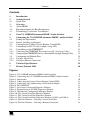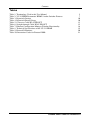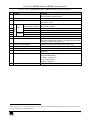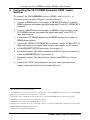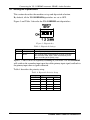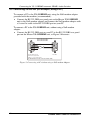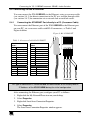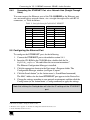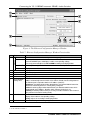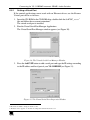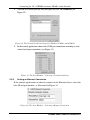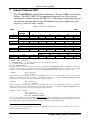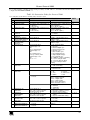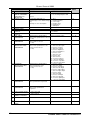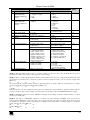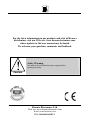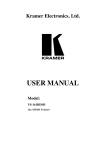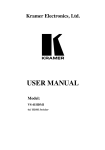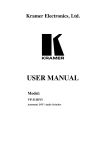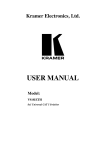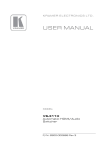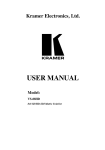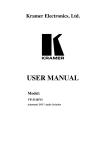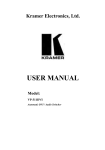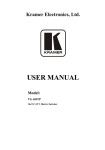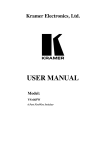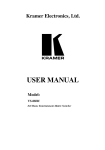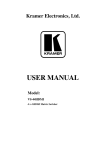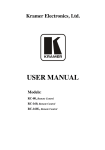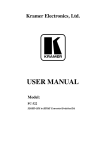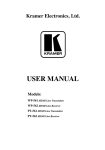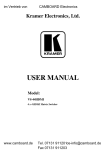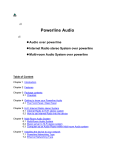Download USER MANUAL - AV-iQ
Transcript
Kramer Electronics, Ltd. USER MANUAL Model: VS-311HDMI Automatic HDMI / Audio Switcher Contents Contents 1 2 2.1 3 3.1 3.2 3.3 4 5 5.1 Introduction Getting Started Quick Start Overview About HDMI Recommendations for Best Performance Terminology Used in this User Manual Your VS-311HDMI Automatic HDMI / Audio Switcher Connecting the VS-311HDMI Automatic HDMI / Audio Switcher Setting the Dipswitches 1 1 1 3 4 5 5 6 8 10 5.1.1 Priority Switching Applications 11 5.2 5.3 5.4 Connecting the Contact Closure Remote Control PINs Controlling via RS-232 (for example, using a PC) Controlling via the ETHERNET 11 12 13 5.4.1 5.4.2 Connecting the ETHERNET Port directly to a PC (Crossover Cable) Connecting the ETHERNET Port via a Network Hub (Straight-Through Cable) 13 15 5.5 Configuring the Ethernet Port 15 5.5.1 5.5.2 Setting a Virtual Port Setting an Ethernet Connection 17 18 6 7 Technical Specifications Kramer Protocol 2000 19 20 Figures Figure 1: VS-311HDMI Automatic HDMI / Audio Switcher Figure 2: Connecting the VS-311HDMI Automatic HDMI / Audio Switcher Figure 3: Dipswitches Figure 4: Connecting the Contact Closure Remote Control PINS Figure 5: Connecting a PC without using a Null-modem Adapter Figure 6: RJ-45 PINOUT Figure 7: Local Area Connection Properties Window Figure 8: Internet Protocol (TCP/IP) Properties Window Figure 9: The Ethernet Configuration Manager Window Figure 10: The Virtual Serial Port Manager Window Figure 11: The Virtual Serial Port Properties Window Figure 12: The Virtual Serial Port Properties Window (COM 3 and COM 4) Figure 13: The Port Window – Selecting a Virtual Serial Port Figure 14: The Port Window – Selecting a Remote Connection 6 9 10 11 12 13 14 14 16 17 17 18 18 18 i Contents Tables Table 1: Terminology Used in this User Manual Table 2: VS-311HDMI Automatic HDMI / Audio Switcher Features Table 3: Dipswitch Settings Table 4: Dipswitch Priority Setup Table 5: Crossover Cable RJ-45 PINOUT Table 6: Straight-through Cable RJ-45 PINOUT Table 7: Ethernet Configuration Manager Window Functionality Table 8: Technical Specifications of the VS-311HDMI Table 9: Protocol Definitions Table 10: Instruction Codes for Protocol 2000 ii 5 7 10 10 13 15 16 19 20 21 KRAMER: SIMPLE CREATIVE TECHNOLOGY Introduction 1 Introduction Welcome to Kramer Electronics (since 1981): a world of unique, creative and affordable solutions to the infinite range of problems that confront the video, audio and presentation professional on a daily basis. In recent years, we have redesigned and upgraded most of our line, making the best even better! Our 500-plus different models now appear in 8 Groups1, which are clearly defined by function. Congratulations on purchasing your Kramer VS-311HDMI Automatic HDMI / Audio Switcher, which is ideal for: Systems requiring automatic HDMI routing Presentation and multimedia applications Each package includes the following items: VS-311HDMI Automatic HDMI / Audio Switcher Power adapter and Null-modem adapter Windows®-based Kramer control software2 Windows®-based Ethernet Configuration Manager and Virtual Serial Port Manager Kramer RC-IR1 Infra-Red Remote Control Transmitter3 (including the required battery and a separate user manual4) This user manual4 2 Getting Started We recommend that you: Unpack the equipment carefully and save the original box and packaging materials for possible future shipment Review the contents of this user manual Use Kramer high performance high resolution HDMI cables5 2.1 Quick Start This quick start chart summarizes the basic setup and operation steps. 1 GROUP 1: Distribution Amplifiers; GROUP 2: Video and Audio Switchers, Matrix Switchers and Controllers; GROUP 3: Video, Audio, VGA/XGA Processors; GROUP 4: Interfaces and Sync Processors; GROUP 5: Twisted Pair Interfaces; GROUP 6: Accessories and Rack Adapters; GROUP 7: Scan Converters and Scalers; and GROUP 8: Cables and Connectors 2 Downloadable from our Web site at http://www.kramerelectronics.com 3 Previously known as the IR-1 / IR-1-01 4 Download up-to-date Kramer user manuals from our Web site at http://www.kramerelectronics.com 5 The complete list of Kramer cables is on our Web site at http://www.kramerelectronics.com 1 Getting Started 2 KRAMER: SIMPLE CREATIVE TECHNOLOGY Overview 3 Overview The Kramer VS-311HDMI is a high performance 3x1 HDCP (high definition digital content protection) compatible1 automatic switcher for HDMI signals, digital audio (S/PDIF) signals, and stereo audio signals. The VS-311HDMI switches any one of three HDMI HDCP compliant1 sources to a single display device, on HDMI connectors with the corresponding: Digital audio (S/PDIF) input signals switched to an S/PDIF output, on RCA connectors and/or Unbalanced stereo audio input signals on 3.5 mini-jack connectors switched to an unbalanced stereo audio output on a 3.5 mini-jack connector, as well as to a balanced stereo audio output on a 5-pin terminal block connector The VS-311HDMI can operate either in the manual mode or in the auto mode. In the manual mode, the VS-311HDMI acts as a regular switcher, switching the input video and audio signals to the output via the three front panel INPUT SELECT buttons. In the auto mode, you can switch any input to the output via the three front panel INPUT SELECT buttons, but once the selected video signal is lost, the machine automatically switches to the highest priority input, according to the input priority setup2. The VS-311HDMI will switch back to the primary input when an HDMI signal is detected on that input. The VS-311HDMI is housed in a desktop-sized enclosure and is 12 VDC fed. Control the VS-311HDMI using the front panel buttons, or remotely via: RS-232 serial commands transmitted by a touch screen system, PC, or other serial controller The Kramer infra-red remote control transmitter The ETHERNET Remote control contact closure 1 HDCP is a standard, developed by Intel, to protect copyright holders (movie studios, and so on) from having their programs copied and shared. The HDCP standard provides for the secure, encrypted transmission of digital signals over HDMI or DVI connections between two HDCP-enabled devices. The source device (such as a DVD player or HDTV tuner) encrypts the digital signal using the HDCP standard, and then sends that signal over the HDMI or DVI connection to the receiving device (for example, an HDTV). The receiving device decodes the signal using HDCP and uses the signal as it is allowed 2 As described in section 5.1 3 Overview 3.1 About HDMI High-Definition Multimedia Interface (HDMI) is an uncompressed all-digital1 audio/video interface, widely supported in the entertainment and home cinema industry. It delivers the highest high-definition image and sound quality. Note that Kramer Electronics Limited is an HDMI Adopter2 and an HDCP Licensee3. In particular, HDMI: Provides a simple4 interface between any audio/video source, such as a set-top box, DVD player, or A/V receiver and video monitor, such as a digital flat LCD / plasma television (DTV), over a single lengthy5 cable Supports standard, enhanced, high-definition video, and multi-channel digital audio6 on a single cable Transmits all ATSC HDTV standards and supports 8-channel digital audio, with bandwidth to spare to accommodate future enhancements and requirements Benefits consumers by providing superior, uncompressed digital video quality via a single cable7, and user-friendly connector Is backward-compatible with DVI (Digital Visual Interface) Supports two-way communication between the video source (such as a DVD player) and the digital television, enabling new functionality such as automatic configuration and one-button play HDMI has the capacity to support existing high-definition video formats (720p, 1080i, and 1080p/60), as well as standard definition formats such as NTSC or PAL. 1 Ensuring an all-digital rendering of video without the losses associated with analog interfaces and their unnecessary digitalto-analog conversions 2 See http://www.hdmi.org/about/adopters_founders.asp 3 See http://www.digital-cp.com/list/ 4 With video and multi-channel audio combined into a single cable, the cost, complexity, and confusion of multiple cables currently used in A/V systems is reduced 5 HDMI technology has been designed to use standard copper cable construction at up to 15m 6 HDMI supports multiple audio formats, from standard stereo to multi-channel surround-sound. HDMI has the capacity to support Dolby 5.1 audio and high-resolution audio formats 7 HDMI provides the quality and functionality of a digital interface while also supporting uncompressed video formats in a simple, cost-effective manner 4 KRAMER: SIMPLE CREATIVE TECHNOLOGY Overview 3.2 Recommendations for Best Performance To achieve the best performance: Connect only good quality connection cables, thus avoiding interference, deterioration in signal quality due to poor matching, and elevated noise levels (often associated with low quality cables) Avoid interference from neighboring electrical appliances and position your VS-311HDMI away from moisture, excessive sunlight and dust Caution – No operator-serviceable parts inside unit. Warning – Use only the Kramer Electronics input power wall adapter that is provided with this unit1. Warning – Disconnect power and unplug unit from wall before installing or removing device or servicing unit. 3.3 Terminology Used in this User Manual Table 1 defines some terms that are used in this user manual. Table 1: Terminology Used in this User Manual Term 802.3 Definition The standard specification for ETHERNET that is maintained by the Institute of Electrical and Electronics Engineers (IEEE). Dynamic Host Allows the network administrator to distribute IP addresses from a central point and Configuration automatically send a new IP address when an Ethernet point is plugged into a different Protocol (DHCP) network location Gateway A network position serving as an entry to another network. On the Internet, a node or stopping point can be either a gateway node or a host (end-point) node. IP Address A 32-binary digit number that identifies each sender or receiver (within a network via a particular server or workstation) of data (HTML pages or e-mails) that is sent in packets across the Internet. Every device connected to an IP network must have a unique IP address. This address is used to reference the specific unit. Local Area Network Computers sharing a common communications line or wireless link, which often share a (LAN) server within a defined geographic area. Media Access A computer's unique hardware number (or address) in a LAN or other network. On an Control (MAC) Ethernet LAN, the (MAC) address is identical to the Ethernet address. Address Transmission The basic communication language or protocol of the Internet that breaks the message Control into appropriately sized packets for the network, and can be used as a communications Protocol/Internet protocol in an intranet or an extranet. Protocol (TCP/IP) 1 For example: model number AD2512C, part number 2535-000251 5 Your VS-311HDMI Automatic HDMI / Audio Switcher 4 Your VS-311HDMI Automatic HDMI / Audio Switcher Figure 1 illustrates the front and rear panels of the VS-311HDMI. Table 2 defines the front and rear panels of the VS-311HDMI. Figure 1: VS-311HDMI Automatic HDMI / Audio Switcher 6 KRAMER: SIMPLE CREATIVE TECHNOLOGY Your VS-311HDMI Automatic HDMI / Audio Switcher Table 2: VS-311HDMI Automatic HDMI / Audio Switcher Features 5 6 7 8 Function The red LED lights when receiving signals from the Infra-red remote control transmitter POWER Switch Illuminated switch for turning the unit ON or OFF INPUT SELECT Buttons Press the INPUT button to select the input to switch to the output (from 1 to 3) BALANCED OUT Connect the balanced stereo audio output to a balanced Terminal Block Connector stereo audio acceptor LINE OUT 3.5mm Mini Jack Connect to an unbalanced stereo audio output IN 3.5mm Mini Jack Connect to the unbalanced stereo audio inputs (from 1 to 3) OUT RCA Connector Connect to a digital audio (S/PDIF) output S/PDIF IN RCA Connectors Connect to the digital audio (S/PDIF) inputs (from 1 to 3) 9 10 RS-232 DB 9F Port PRIORITY SETUP Dipswitches 11 12 13 14 REMOTE Terminal Block OUT HDMI Connector IN HDMI Connectors ETHERNET Connector 15 FACTORY RESET Button 16 12V DC 2 3 4 Feature IR Receiver AUDIO # 1 Connect to the PC or the Remote Controller Dipswitches for setup of the machine: DIPs 1, 2 and 3 are for setting the signal priorities; DIP 4 is for setting to the manual or the AUTO mode (see section 5.1) Connects to a dry contact switch (see section 5.2) Connect to the HDMI acceptor Connect to the HDMI sources (from 1 to 3) Connect to the PC or other Serial Controller through computer networking Press the ETHERNET factory reset button to reset to the factory default definitions1: IP number 192.168.1.39 Mask – 255.255.255.0 Gateway – 192.168.1.1 +12V DC connector for powering the unit 1 First, disconnect the power and then connect it again while pressing the RESET button. The unit will power up and load its memory with the factory default definitions 7 Connecting the VS-311HDMI Automatic HDMI / Audio Switcher 5 Connecting the VS-311HDMI Automatic HDMI / Audio Switcher To connect1 the VS-311HDMI Automatic HDMI / Audio Switcher, as illustrated in the example in Figure 2, do the following2: 1. Connect an HDMI source (for example, an HDMI DVD player3) to the IN 1 HDMI connector and connect the digital audio input4 to the IN 1 S/PDIF RCA connector. 2. Connect an HDMI source (for example, an HDMI set top box source) to the IN 3 HDMI connector and connect the digital audio input5 to the IN 3 3.5 mini-jack connector. 3. Connect the OUT HDMI connector to the HDMI acceptor (for example, an HDMI plasma display). 4. Connect the AUDIO OUT S/PDIF RCA connector6 and the AUDIO OUT 3.5 mini-jack connector to a digital audio acceptor (for example, an AV receiver). 5. Set the PRIORITY SETUP dipswitches (see section 5.1) 6. If required, connect a PC and/or controller to the RS-232 port (see section 5.3) and/or the ETHERNET port (see section 5.4). 7. If required, connect7 the contact closure remote control PINs (see section 5.2). 8. Connect the 12V DC power adapter to the power socket and connect the adapter to the mains electricity (not shown in Figure 2). 1 You do not need to connect all the inputs 2 Switch OFF the power on each device before connecting it to your VS-311HDMI. After connecting your VS-311HDMI, switch on its power and then switch on the power on each device 3 You can also connect a DVD player with a DVD connector, using an DVI-HDMI adapter to transfer video signals 4 Alternatively you can connect it to the 3.5 mini-jack connector 5 Alternatively you can connect it to the S/PDIF RCA connector 6 If the inputs are connected only to the 3.5 mini-jack connectors, connect the AUDIO OUT 3.5 mini-jack connector and/or the BALANCED OUT terminal block connector only 7 The connection is not illustrated in Figure 2 8 KRAMER: SIMPLE CREATIVE TECHNOLOGY Connecting the VS-311HDMI Automatic HDMI / Audio Switcher HDMI Plasma Display or AV Receiver HDMI Set Top Box Source HDMI DVD Player Figure 2: Connecting the VS-311HDMI Automatic HDMI / Audio Switcher 9 Connecting the VS-311HDMI Automatic HDMI / Audio Switcher 5.1 Setting the Dipswitches This section describes the machine set-up and dipswitch selection. By default, all the VS-311HDMI dipswitches are set to OFF. Figure 3 and Table 3 describe the VS-311HDMI unit dipswitches. Figure 3: Dipswitches Table 3: Dipswitch Settings DIPS 1, 2, 3 Function Priority setup Description Set the inputs priority (see Table 4) 4 AUTO OFF: manual mode, switch between channels manually; ON: automatic mode, inputs switch automatically to the output according to the priority setup Inputs 1, 2 and 3 can be set in priority according to your needs. The VS-311HDMI will switch to the secondary input upon loss of the primary input signal, and back to the primary input when a signal is detected. Table 4 describes the priority setup: Table 4: Dipswitch Priority Setup 10 Priority 1, 2, 3 Dip Position OFF OFF OFF 3, 2, 1 OFF OFF ON 2, 3, 1 OFF ON OFF 1, 3, 2 ON OFF OFF 3, 1, 2 ON OFF ON 2, 1, 3 ON ON OFF KRAMER: SIMPLE CREATIVE TECHNOLOGY Connecting the VS-311HDMI Automatic HDMI / Audio Switcher 5.1.1 Priority Switching Applications In the following example, dipswitches 1, 2, and 3 are set to OFF, OFF and OFF respectively, meaning that the highest priority input is IN 1; IN 2 is the secondary input; and IN 3 the third. Dipswitch 4 is set ON, enabling AUTO mode operation. If all the inputs are connected, you can, for example, press the INPUT SELECTOR 2 button to switch IN 2 to OUT. The plasma display shows the IN 2 signal. If the HDMI signal on IN 2 is cut off, the switcher automatically switches IN 1 to the output, and if that fails too, IN 3 is automatically switched to the output. If, in the meantime, the IN 2 signal is restored, IN 2 will take priority once again. 5.2 Connecting the Contact Closure Remote Control PINs The contact closure remote control pins operate in a similar way to the input buttons. For example, you may override1 the presently routed input by using the remote control contact closure. To do so2, connect the appropriate input number3 pin on the REMOTE terminal block connector to the G (Ground) pin4, as Figure 4 illustrates. DO NOT Connect more than one PIN to the Ground PIN at the same time To route IN 1 to the output, temporarily attach PIN 1 to PIN G (Ground) To route IN 2 to the output, temporarily attach PIN 2 to PIN G (Ground) To route IN 3 to the output, temporarily attach PIN 3 to PIN G (Ground) Figure 4: Connecting the Contact Closure Remote Control PINS 1 Equivalent to pressing a different input button 2 When in the manual mode (dipswitch 4 set to OFF), you can switch an input to the output using the front panel INPUT SELECT buttons 3 Input 1, 2 or 3 4 Note that unless the connection is permanent, the VS-311HDMI will revert to an automatic switcher when the connection is removed 11 Connecting the VS-311HDMI Automatic HDMI / Audio Switcher 5.3 Controlling via RS-232 (for example, using a PC) To connect a PC to the VS-311HDMI unit, using the Null-modem adapter provided with the machine (recommended): Connect the RS-232 DB9 rear panel port on the Master VS-311HDMI unit to the Null-modem adapter and connect the Null-modem adapter with a 9-wire flat cable to the RS-232 DB9 port on your PC To connect a PC to the VS-311HDMI unit, without using a Null-modem adapter: Connect the RS-232 DB9 port on your PC to the RS-232 DB9 rear panel port on the Master VS-311HDMI unit, as Figure 5 illustrates PIN 5 Connected to PIN 5 (Ground) PIN 3 Connected to PIN 2 PIN 2 Connected to PIN 3 Female DB9 (From PC) Male DB9 PIN 4 Connected to PIN 6 PINS 8, 7, 1 Connected together If a Shielded cable is used, connect the shield to PIN 5 Figure 5: Connecting a PC without using a Null-modem Adapter 12 KRAMER: SIMPLE CREATIVE TECHNOLOGY Connecting the VS-311HDMI Automatic HDMI / Audio Switcher 5.4 Controlling via the ETHERNET You can connect the VS-311HDMI via the Ethernet, using a crossover cable (see section 5.4.1) for direct connection to the PC or a straight through cable (see section 5.4.2) for connection via a network hub or network router. 5.4.1 Connecting the ETHERNET Port directly to a PC (Crossover Cable) You can connect the Ethernet port of the VS-311HDMI to the Ethernet port on your PC, via a crossover cable with RJ-45 connectors, as Table 5 and Figure 6 define. Figure 6: RJ-45 PINOUT Table 5: Crossover Cable RJ-45 PINOUT EIA /TIA 568A Side 1 PIN Wire Color 1 White-orange 2 Orange 3 White-green 4 Blue 5 White-blue 6 Green 7 White-brown 8 Brown EIA /TIA 568B Side 2 PIN Wire Color 1 White-green 2 Green 3 White-orange 4 Blue 5 White-blue 6 Orange 7 White-brown 8 Brown Pair 1 4 and 5 Pair 1 Pair 2 1 and 2 Pair 2 3 and 6 Pair 3 3 and 6 Pair 3 1 and 2 Pair 4 7 and 8 Pair 4 7 and 8 4 and 5 This type of connection is recommended for identification of the factory default IP Address of the VS-311HDMI during the initial configuration After connecting the Ethernet port, configure your PC as follows: 1. Right-click the My Network Places icon on your desktop. 2. Select Properties. 3. Right-click Local Area Connection Properties. 4. Select Properties. The Local Area Connection Properties window appears. 13 Connecting the VS-311HDMI Automatic HDMI / Audio Switcher 5. Select the Internet Protocol (TCP/IP) and click the Properties Button (see Figure 7). Figure 7: Local Area Connection Properties Window 6. Select Use the following IP Address, and fill in the details as shown in Figure 8. 7. Click OK. Figure 8: Internet Protocol (TCP/IP) Properties Window 14 KRAMER: SIMPLE CREATIVE TECHNOLOGY Connecting the VS-311HDMI Automatic HDMI / Audio Switcher 5.4.2 Connecting the ETHERNET Port via a Network Hub (Straight-Through Cable) You can connect the Ethernet port of the VS-311HDMI to the Ethernet port on a network hub or network router, via a straight-through cable with RJ-45 connectors, as Table 6 defines: Table 6: Straight-through Cable RJ-45 PINOUT Side 1 PIN 1 2 3 4 5 6 7 8 Wire Color White-orange Orange White-green Blue White-blue Green White-brown Brown Side 2 PIN 1 2 3 4 5 6 7 8 Wire Color White-orange Orange White-green Blue White-blue Green White-brown Brown 5.5 Configuring the Ethernet Port To configure the ETHERNET port, do the following: 1. Connect the ETHERNET port as described in section 5.4.1. 2. Insert the CD-ROM in the CD-ROM drive, double click the Set Setfc11eth_confxx.exe1 file and follow the on-screen instructions2. The Ethernet Configuration Manager is installed. 3. Click the appropriate shortcut in the Start menu’s Programs folder. The Configuration Manager window (see Figure 9) opens. 4. Click the Search button3 (or the Action menu’s, Search Board command). The MAC Address for the found ETHERNET port appears in the Device List. 5. Change the settings according to your network requirements and then click the Config button (or the Action menu’s, Config command) to apply the settings. Note that clicking the Config button will alter the IP settings of the ETHERNET port 1 File names are liable to change from time to time 2 The latest version appears on our Web site at http://www.kramerelectronics.com 3 To automatically search for devices 15 Connecting the VS-311HDMI Automatic HDMI / Audio Switcher Figure 9: The Ethernet Configuration Manager Window Table 7: Ethernet Configuration Manager Window Functionality Feature File Menu bar # 1 Function The Exit command closes the Configuration Manager application Set MAC1 The Search Board command seeks the VS-311HDMI device that connects to the PC via the ETHERNET port, and displays it and its corresponding settings; The Config command adjusts the VS-311HDMI according to the displayed data For factory use only (click the Password command to enter the password) About Displays software information, including the software version Action 2 3 4 5 6 Device List Progress Bar Status Bar Version Device Network Settings Area 7 Action Buttons 8 Exit Button Displays the MAC Address Shows the progress Shows the status Displays the firmware version DHCP1 Mode Check Box: When selected, configures the Ethernet port to obtain an IP address automatically from the DHCP server. When cleared, manual configuration of the Ethernet port is required to obtain an IP address (Static IP) IP Address: A 32-binary digit number obtained from your Network Administrator that identifies the Ethernet port that is currently being configured Subnet: A 32-binary digit number obtained from your Network Administrator, which combined with the IP Address, identifies which network your device is on Gateway: A network position serving as an entry to another network or to the Internet (only relevant in the Active Routing mode) Search: seeks the devices that connect to the PC via the ETHERNET port, and displays them and their corresponding settings Config: adjusts the according to the displayed data Closes the Configuration Manager application 1 See the definition in Table 1 16 KRAMER: SIMPLE CREATIVE TECHNOLOGY Connecting the VS-311HDMI Automatic HDMI / Audio Switcher 5.5.1 Setting a Virtual Port If the control application cannot work with an Ethernet driver, use the Kramer Virtual port driver as follows: 1. Insert the CD-ROM in the CD-ROM drive, double click the SetKVSP_xx.exe1 file and follow the on-screen instructions2. The virtual serial port is installed. 2. Run the Virtual Serial Port Manager Application. The Virtual Serial Port Manager window appears (see Figure 10). Figure 10: The Virtual Serial Port Manager Window 3. Press the Add VSP button to add a serial port and type the IP settings according to the IP address and local port of your VS-311HDMI (see Figure 11). Figure 11: The Virtual Serial Port Properties Window 1 File names are liable to change from time to time 2 The latest version appears on our Web site at http://www.kramerelectronics.com 17 Connecting the VS-311HDMI Automatic HDMI / Audio Switcher 4. You can set a virtual port for each local port on your VS-311HDMI (see Figure 12). Figure 12: The Virtual Serial Port Properties Window (COM 3 and COM 4) 5. In the control application, choose the COM-port connection according to your virtual serial port connections (see Figure 13). Figure 13: The Port Window – Selecting a Virtual Serial Port 5.5.2 Setting an Ethernet Connection If the control application can directly connect to the Ethernet driver, select the host IP and port number, as illustrated in Figure 14. Figure 14: The Port Window – Selecting a Remote Connection 18 KRAMER: SIMPLE CREATIVE TECHNOLOGY Technical Specifications 6 Technical Specifications Table 8 includes the technical specifications: 1 Table 8: Technical Specifications of the VS-311HDMI INPUTS: OUTPUT: DATA RATE: POWER SOURCE: CONTROLS: DIMENSIONS: WEIGHT: ACCESSORIES: OPTIONS: 3 HDMI connectors 3 S/PDIF digital audio on RCA connectors 3 unbalanced stereo audio +4dBm on 3.5mm mini jacks 1HDMI connector 1 S/PDIF digital audio on an RCA connector 1 unbalanced stereo audio + 4dBm on a 3.5mm mini jack, with 1 balanced stereo audio on a 5-pin detachable terminal block Up to 1.65Gbps 12 VDC, 270mA Front panel buttons, infra-red remote control transmitter, RS-232, Ethernet 21.6cm x 16.1cm x 4.4cm (8.5” x 6.3” x 1.7”, W, D, H) 1.2 kg. (2.6 lbs.) approx. Power supply Rack adapter RK-80 1 Specifications are subject to change without notice 19 Kramer Protocol 2000 7 Kramer Protocol 20001 The VS-311HDMI is compatible with Kramer’s Protocol 2000 (version 0.46) (below). This RS-232/RS-485 communication protocol uses four bytes of information as defined below. For RS-232, a null-modem connection between the machine and controller is used. The default data rate is 9600 baud, with no parity, 8 data bits and 1 stop bit. Table 9: Protocol Definitions MSB 0 7 LSB DESTINATION D 6 INSTRUCTION N5 5 N4 4 N3 3 N2 2 N1 1 N0 0 I5 5 I4 4 I3 3 I2 2 I1 1 I0 0 O6 6 O5 5 O4 4 O3 3 O2 2 O1 1 O0 0 OVR 6 X 5 M2 2 M1 1 M0 0 1st byte 1 7 INPUT I6 6 2nd byte 1 7 OUTPUT 3rd byte 1 7 MACHINE NUMBER M4 4 M3 3 4th byte 1st BYTE: Bit 7 – Defined as 0. D – “DESTINATION”: 0 - for sending information to the switchers (from the PC); 1 - for sending to the PC (from the switcher). N5…N0 – “INSTRUCTION” The function that is to be performed by the switcher(s) is defined by the INSTRUCTION (6 bits). Similarly, if a function is performed via the machine’s keyboard, then these bits are set with the INSTRUCTION NO., which was performed. The instruction codes are defined according to the table below (INSTRUCTION NO. is the value to be set for N5…N0). 2nd BYTE: Bit 7 – Defined as 1. I6…I0 – “INPUT”. When switching (ie. instruction codes 1 and 2), the INPUT (7 bits) is set as the input number which is to be switched. Similarly, if switching is done via the machine’s front-panel, then these bits are set with the INPUT NUMBER which was switched. For other operations, these bits are defined according to the table. 3rd BYTE: Bit 7 – Defined as 1. O6…O0 – “OUTPUT”. When switching (ie. instruction codes 1 and 2), the OUTPUT (7 bits) is set as the output number which is to be switched. Similarly, if switching is done via the machine’s front-panel, then these bits are set with the OUTPUT NUMBER which was switched. For other operations, these bits are defined according to the table. 4th BYTE: Bit 7 – Defined as 1. Bit 5 – Don’t care. OVR – Machine number override. M4…M0 – MACHINE NUMBER. Used to address machines in a system via their machine numbers. When several machines are controlled from a single serial port, they are usually configured together with each machine having an individual machine number. If the OVR bit is set, then all machine numbers will accept (implement) the command, and the addressed machine will reply. 1 You can download our user-friendly “Software for Calculating Hex Codes for Protocol 2000” from our Web site: http://www.kramerelectronics.com 20 KRAMER: SIMPLE CREATIVE TECHNOLOGY Kramer Protocol 2000 For a single machine controlled via the serial port, always set M4…M0 = 1, and make sure that the machine itself is configured as MACHINE NUMBER = 1. Table 10: Instruction Codes for Protocol 2000 Note: All values in the table are decimal, unless otherwise stated. INSTRUCTION # DESCRIPTION 0 1 RESET VIDEO SWITCH VIDEO 2 SWITCH AUDIO 3 STORE VIDEO STATUS RECALL VIDEO STATUS REQUEST STATUS OF A VIDEO OUTPUT REQUEST STATUS OF AN AUDIO OUTPUT VIS SOURCE 4 5 6 7 8 BREAKAWAY SETTING DEFINITION FOR SPECIFIC INSTRUCTION INPUT OUTPUT 0 Set equal to video input which is to be switched (0 = disconnect) Set equal to audio input which is to be switched (0 = disconnect) Set as SETUP # Set as SETUP # Set as SETUP # Set as SETUP # Set as input # when OUTPUT byte = 6; OR set as output # when OUTPUT byte = 7; OR set as blank period (in steps of 25ms) when OUTPUT byte = 32; OR set = 0. ***** 0 1 9 VIDEO / AUDIO TYPE SETTING 0 - for video 1 - for audio 2 - for VGA and DVI 10 REQUEST VIS SETTING 11 REQUEST BREAKAWAY SETTING REQUEST VIDEO / AUDIO TYPE SETTING SET HIGHEST MACHINE ADDRESS REQUEST HIGHEST MACHINE ADDRESS 12 13 14 Set as SETUP #, or set to 126 or 127 to request if machine has this function Set as SETUP #, or set to 126 or 127 to request if machine has this function Set as SETUP #, or set to 126 or 127 to request if machine has this function 0 - for video 1 - for audio 0 - for video 1 - for audio 0 Set equal to video output which is to be switched (0 = to all the outputs) Set equal to audio output which is to be switched (0 = to all the outputs) 0 - to store 1 - to delete 0 Equal to output number whose status is reqd Equal to output number whose status is reqd 0 - No VIS (immediate) 1 - Input # 1 2 - External digital sync 3 - External analog sync 4 - Dynamic sync 5 - Inter-machine sync 6 - Input # (INPUT byte) 7 - Output #(INPUT byte) 8 - User-defined sync 32 - RGBHV seamless switching 64 - Set for delayed switch 65 - Execute delayed switch 66 - Cancel delayed switch setting 0 - audio-follow-video 1 - audio breakaway 0 - FOLLOW mode 1 - Normal mode 0 - CV 4 - SDI 1 - YC 5 - CV+YC 2 - YUV 6 - VGA scaler 3 - RGBS 7 - DVI O0=0 – Unbalanced audio O0=1 – Balanced audio O1=0 – Digital audio O1=1 – Analog audio O4=0, O3=0, O2=0-Mono O4=0, O3=0,O2=1-Stereo 1 - 640X480 2 - 800X600 3 - 1024X768 0 - VIS source 1 - Input # or output # of source 2 - Vertical sync freq (Hz) 0 - Request audio breakaway setting 1 - Request “FOLLOW” setting 0 - for video 1 - for audio 2 - for VGA Set equal to highest machine address 0 NOTE 1 2, 15 2 2, 3, 15 2, 3, 15 4, 3 4, 3 2, 5, 17, 18 2 15 2 3, 4, 6, 7 3, 4, 6, 15 3, 4, 6 2 4 21 Kramer Protocol 2000 INSTRUCTION # DESCRIPTION 15 16 17 18 19 20 21 NOTE REQUEST WHETHER SETUP IS DEFINED / VALID INPUT IS DETECTED ERROR / BUSY SETUP # or Input # 0 - for checking if setup is defined 8 1 - for checking if input is valid For invalid / valid input (i.e. OUTPUT byte = 4 or OUTPUT byte = 5), This byte is set as the input # RESERVED RESET AUDIO STORE AUDIO STATUS RECALL AUDIO STATUS SET VIDEO PARAMETER ---0 Set as SETUP # 0 - error 1 - invalid instruction 2 - out of range 3 - machine busy 4 - invalid input 5 - valid input ---0 0 - to store 1 - to delete 0 Set as SETUP # Equal to input / output number whose video parameter is to be set (0 = all) Equal to input / output number whose gain is to be set (0 = all) Equal to input / output number whose video parameter is to be increased / decreased (0 = all) 9, 25 10 1 2, 3 2, 3 Set as parameter value 2, 11, 24 Set as parameter value 2, 11, 24 0 - increase video gain 1 - decrease video gain 2 - increase contrast 3 - decrease contrast 4 - increase brightness 5 - decrease brightness 6 - increase color 7 - decrease color 8 - increase hue 9 - decrease hue 16 - increase H-phase 17 - decrease H-phase 18 - increase V-position 19 - decrease V-position 0 - increase output 1 - decrease output 2 - increase left output 3 - decrease left output 4 - increase right output 5 - decrease right output 6 - increase input 7 - decrease input 8 - increase left input 9 - decrease left input 10 - increase right input 11 - decrease right input 0 24 6, 24 22 SET AUDIO PARAMETER 23 INCREASE / DECREASE VIDEO PARAMETER 24 INCREASE / DECREASE AUDIO PARAMETER Equal to input / output number whose parameter is to be increased / decreased (0 = all) 25 REQUEST AUDIO PARAMETER Equal to input / output number whose parameter is requested 26 REQUEST VIDEO PARAMETER Equal to input / output number whose video parameter is requested 0 6, 24 30 LOCK FRONT PANEL 0 2 31 REQUEST WHETHER PANEL IS LOCKED RESERVED 0 - Panel unlocked 1 - Panel locked 0 0 16 ---- ---- 10 Memory address Data 20 32 to 35 40 22 DEFINITION FOR SPECIFIC INSTRUCTION INPUT OUTPUT DIRECT MEMORY SAVE 24 KRAMER: SIMPLE CREATIVE TECHNOLOGY Kramer Protocol 2000 INSTRUCTION # DESCRIPTION DEFINITION FOR SPECIFIC INSTRUCTION INPUT OUTPUT NOTE 42 AUDIO PARAMETER SETTINGS FOR INSTRUCTIONS 22, 24, 25 INPUT Bit: I0 - 0=input; 1=output I1 - Left I2 - Right 0 - Gain 1 - Bass 2 - Treble 3 - Midrange 24 43 VIDEO PARAMETER SETTINGS FOR INSTRUCTIONS 21, 23, 26 1 – Input 2 – Output 24 56 CHANGE TO ASCII 0 57 SET AUTO-SAVE 58 59 EXECUTE LOADED DATA LOAD VIDEO DATA I3 - no save I4 - auto-save Set as 0, or as SETUP #. 0 - video gain 1 - contrast 2 - brightness 3 - color 4 - hue 5 - H-phase 6 - V-position 1 - SVS protocol 2 - Generic protocol 0 60 LOAD AUDIO DATA 61 IDENTIFY MACHINE 62 DEFINE MACHINE 63 EXTENDED DATA NOTES on the above table: Set equal to video input (0 = disconnect) 1-Take 2-Cancel Set equal to video output (0 = to all the outputs) (127 = load SETUP #) or SETUP # Set equal to audio input (0 = disconnect) Set equal to audio output (0 = to all the outputs) (127 = load SETUP #) 1 - video machine name 2 - audio machine name 3 - video software version 4 - audio software version 5 - RS422 controller name 6 - RS422 controller version 7 - remote control name 8 - remote software version 9 - Protocol 2000 revision 1 - number of inputs 2 - number of outputs 3 - number of setups or SETUP # 0 - Request first 4 digits 1 - Request first suffix 2 - Request second suffix 3 - Request third suffix 10 - Request first prefix 11 - Request second prefix 12 - Request third prefix 7 MSBs for INPUT data 1 - for video 2 - for audio 3 - for SDI 4 - for remote panel 5 - for RS-422 controller 7 MSBs for OUTPUT data 19 12, 2 22, 3 22, 23 22, 23 13 14 20 NOTE 1 - When the master switcher is reset, (e.g. when it is turned on), the reset code is sent to the PC. If this code is sent to the switchers, it will reset according to the present power-down settings. NOTE 2 - These are bi-directional definitions. That is, if the switcher receives the code, it will perform the instruction; and if the instruction is performed (due to a keystroke operation on the front panel), then these codes are sent. For example, if the HEX code 01 85 88 83 was sent from the PC, then the switcher (machine 3) will switch input 5 to output 8. If the user switched input 1 to output 7 via the front panel keypad, then the switcher will send HEX codes: 41 81 87 83 to the PC. When the PC sends one of the commands in this group to the switcher, then, if the instruction is valid, the switcher replies by sending to the PC the same four bytes that it was sent (except for the first byte, where the DESTINATION bit is set high). NOTE 3 - SETUP # 0 is the present setting. SETUP # 1 and higher are the settings saved in the switcher' s memory, (i.e. those used for Store and Recall). NOTE 4 - The reply to a "REQUEST" instruction is as follows: the same instruction and INPUT codes as were sent are returned, and the OUTPUT is assigned the value of the requested parameter. The replies to instructions 10 and 11 are as per the definitions in instructions 7 and 8 respectively. For example, if the present status of machine number 5 is breakaway setting, then the reply to the HEX code 0B 80 80 85 would be HEX codes 4B 80 81 85 23 Kramer Protocol 2000 NOTE 5 – For the OUTPUT byte set as 6, the VIS source is the input selected using the OUTPUT byte. Similarly, for the OUTPUT byte set as 7, the VIS source is the output selected using the OUTPUT byte. Note also, that on some machines the sync source is not software selectable, but is selected using switches, jumpers, etc! NOTE 6 – If INPUT is set to 127 for these instructions, then, if the function is defined on this machine, it replies with OUTPUT=1. If the function is not defined, then the machine replies with OUTPUT=0, or with an error (invalid instruction code). If the INPUT is set to 126 for these instructions, then, if possible, the machine will return the current setting of this function, even for the case that the function is not defined. For example, for a video switcher which always switches during the VIS of input #1, (and its VIS setting cannot be programmed otherwise), the reply to the HEX code 0A FE 80 81 (ie. request VIS setting, with INPUT set as 126dec) would be HEX codes 4A FE 81 81 (ie. VIS setting = 1, which is defined as VIS from input #1). NOTE 7 – Setting OUTPUT to 0 will return the VIS source setting as defined in instruction #7. Setting to 1 will return the input # or output # of the sync source (for the case where the VIS source is set as 6 or as 7 in instruction #7). Setting to 2 returns the vertical sync frequency (0 for no input sync, 50 for PAL, 60 for NTSC, 127 for error). NOTE 8 - The reply is as in TYPE 3 above, except that here the OUTPUT is assigned with the value 0 if the setup is not defined / no valid input is detected; or 1 if it is defined / valid input is detected. NOTE 9 - An error code is returned to the PC if an invalid instruction code was sent to the switcher, or if a parameter associated with the instruction is out of range (e.g. trying to save to a setup greater than the highest one, or trying to switch an input or output greater than the highest one defined). This code is also returned to the PC if an RS-232 instruction is sent while the machine is being programmed via the front panel. Reception of this code by the switcher is not valid. NOTE 10 – This code is reserved for internal use. NOTE 11 – For machines where the video and / or audio gain is programmable. NOTE 12 - Under normal conditions, the machine' s present status is saved each time a change is made. The "power-down" save (auto-save) may be disabled using this code. Note that whenever the machine is turned on, the auto-save function is set. NOTE 13 - This is a request to identify the switcher/s in the system. If the OUTPUT is set as 0, and the INPUT is set as 1, 2, 5 or 7, the machine will send its name. The reply is the decimal value of the INPUT and OUTPUT. For example, for a 2216, the reply to the request to send the audio machine name would be (HEX codes): 7D 96 90 81 (i.e. 128dec+ 22dec for 2nd byte, and 128dec+ 16dec for 3rd byte). If the request for identification is sent with the INPUT set as 3 or 4, the appropriate machine will send its software version number. Again, the reply would be the decimal value of the INPUT and OUTPUT - the INPUT representing the number in front of the decimal point, and the OUTPUT representing the number after it. For example, for version 3.5, the reply to the request to send the version number would be (HEX codes): 7D 83 85 81 (i.e. 128dec+ 3dec for 2nd byte, 128dec+ 5dec for 3rd byte). If the OUTPUT is set as 1, then the ASCII coding of the lettering following the machine’s name is sent. For example, for the VS-7588YC, the reply to the request to send the first suffix would be (HEX codes): 7D D9 C3 81 (i.e. 128dec+ ASCII for “Y”; 128dec+ ASCII for “C”). NOTE 14 - The number of inputs and outputs refers to the specific machine which is being addressed, not to the system. For example, if six 16X16 matrices are configured to make a 48X32 system (48 inputs, 32 outputs), the reply to the HEX code 3E 82 81 82 (ie. request the number of outputs) would be HEX codes 7E 82 90 82 ie. 16 outputs NOTE 15 – When the OVR bit (4th byte) is set, then the “video” commands have universal meaning. For example, instruction 1 (SWITCH VIDEO) will cause all units (including audio, data, etc.) to switch. Similarly, if a machine is in “FOLLOW” mode, it will perform any “video” instruction. NOTE 16 - The reply to the “REQUEST WHETHER PANEL IS LOCKED” is as in NOTE 4 above, except that here the OUTPUT is assigned with the value 0 if the panel is unlocked, or 1 if it is locked. NOTE 17 – For clean switching of RGBHV video, the “seamless switching” option may be used. The blanking period for the transition of the RGB sources may be set in this case, in steps of 25 milliseconds. For example, to set for 350ms blanking time (14 steps), send HEX codes 07 8E A0 81 24 KRAMER: SIMPLE CREATIVE TECHNOLOGY Kramer Protocol 2000 NOTE 18 – Delayed execution allows switching after a delay dictated by RS-232. To do this, the user sends instruction 7 with the “Set for delayed switch” option (64dec) before sending the switch command (instruction 1) or pressing via front panel. The switch is not executed (unless timed-out) until the “Execute delayed switch” code is sent, or the “Set for delayed switch” code is sent again. (The mode is automatically cancelled after implementation of the switch if the “execute” command is used). For example, to connect input 4 to output 3 after a delay, send HEX codes 07 80 C0 81 (set for delayed switch) 01 84 83 81 (switch code) then, after the required delay, send HEX codes 07 80 C1 81 (execute delayed switch) to implement the switch. NOTE 19 – After this instruction is sent, the unit will respond to the ASCII command set defined by the OUTPUT byte. The ASCII command to operate with the HEX command set must be sent in order to return to working with HEX codes. NOTE 20 – When data (ie. the INPUT and/or OUTPUT bytes) of more than 7 bits is required, this instruction is sent before sending the instruction needing the additional bits. The data in this intruction then becomes the Most Significant Bits of that next instruction. For example, to set the audio gain (instruction 22) of output 3 to 681dec (2A9hex), you would first send HEX codes 3F 80 85 81 and then send HEX codes 16 83 A9 81. To set the audio gain of output 6 to 10013dec (271Dhex), first send HEX codes 3F 80 CE 81 followed by HEX codes 16 86 9D 81. NOTE 21 – To store data in the non-volatile memory of the unit, eg. the EEPROM for saving SETUPS. The EEPROM address is sent using the INPUT byte, and the data to be stored is sent using the OUTPUT byte. To use this instruction, it is necessary to understand the memory map, and memory structure of the particular machine. NOTE 22 – Instruction 59 and instruction 60 load data for sending to the crosspoint switcher (or for storing in a SETUP), ie. the data is “lined-up” to be executed later. Instruction 58 executes the loaded data. NOTE 23 – If the INPUT byte is set as 127dec, then the data stored in a SETUP is loaded. The SETUP # is in the OUTPUT byte. NOTE 24 – Further information needed in instructions 21, 22, 25 and 26, is sent using instruction 42 – which is sent prior to the instruction. For example, to request the audio gain value of right input # 9, send hex codes 2A 84 80 81 and then send HEX codes 19 89 81 81. NOTE 25 – For units which detect the validity of the video inputs, Instruction 16 will be sent whenever the unit detects a change in the state of an input (in real-time). For example, if input 3 is detected as invalid, the unit will send the HEX codes 10 83 84 81 If input 7 is detected as valid, then the unit will send HEX codes 10 87 85 81. 25 LIMITED WARRANTY Kramer Electronics (hereafter Kramer) warrants this product free from defects in material and workmanship under the following terms. HOW LONG IS THE WARRANTY Labor and parts are warranted for seven years from the date of the first customer purchase. WHO IS PROTECTED? Only the first purchase customer may enforce this warranty. WHAT IS COVERED AND WHAT IS NOT COVERED Except as below, this warranty covers all defects in material or workmanship in this product. The following are not covered by the warranty: 1. 2. 3. Any product which is not distributed by Kramer, or which is not purchased from an authorized Kramer dealer. If you are uncertain as to whether a dealer is authorized, please contact Kramer at one of the agents listed in the Web site www.kramerelectronics.com. Any product, on which the serial number has been defaced, modified or removed. Damage, deterioration or malfunction resulting from: i) Accident, misuse, abuse, neglect, fire, water, lightning or other acts of nature ii) Product modification, or failure to follow instructions supplied with the product iii) Repair or attempted repair by anyone not authorized by Kramer iv) Any shipment of the product (claims must be presented to the carrier) v) Removal or installation of the product vi) Any other cause, which does not relate to a product defect vii) Cartons, equipment enclosures, cables or accessories used in conjunction with the product WHAT WE WILL PAY FOR AND WHAT WE WILL NOT PAY FOR We will pay labor and material expenses for covered items. We will not pay for the following: 1. 2. 3. Removal or installations charges. Costs of initial technical adjustments (set-up), including adjustment of user controls or programming. These costs are the responsibility of the Kramer dealer from whom the product was purchased. Shipping charges. HOW YOU CAN GET WARRANTY SERVICE 1. 2. 3. To obtain service on you product, you must take or ship it prepaid to any authorized Kramer service center. Whenever warranty service is required, the original dated invoice (or a copy) must be presented as proof of warranty coverage, and should be included in any shipment of the product. Please also include in any mailing a contact name, company, address, and a description of the problem(s). For the name of the nearest Kramer authorized service center, consult your authorized dealer. LIMITATION OF IMPLIED WARRANTIES All implied warranties, including warranties of merchantability and fitness for a particular purpose, are limited in duration to the length of this warranty. EXCLUSION OF DAMAGES The liability of Kramer for any effective products is limited to the repair or replacement of the product at our option. Kramer shall not be liable for: 1. 2. Damage to other property caused by defects in this product, damages based upon inconvenience, loss of use of the product, loss of time, commercial loss; or: Any other damages, whether incidental, consequential or otherwise. Some countries may not allow limitations on how long an implied warranty lasts and/or do not allow the exclusion or limitation of incidental or consequential damages, so the above limitations and exclusions may not apply to you. This warranty gives you specific legal rights, and you may also have other rights, which vary from place to place. NOTE: All products returned to Kramer for service must have prior approval. This may be obtained from your dealer. This equipment has been tested to determine compliance with the requirements of: EN-50081: "Electromagnetic compatibility (EMC); generic emission standard. Part 1: Residential, commercial and light industry" EN-50082: "Electromagnetic compatibility (EMC) generic immunity standard. Part 1: Residential, commercial and light industry environment". CFR-47: FCC Rules and Regulations: Part 15: “Radio frequency devices Subpart B – Unintentional radiators” CAUTION! Servicing the machines can only be done by an authorized Kramer technician. Any user who makes changes or modifications to the unit without the expressed approval of the manufacturer will void user authority to operate the equipment. Use the supplied DC power supply to feed power to the machine. Please use recommended interconnection cables to connect the machine to other components. 26 KRAMER: SIMPLE CREATIVE TECHNOLOGY For the latest information on our products and a list of Kramer distributors, visit our Web site: www.kramerelectronics.com, where updates to this user manual may be found. We welcome your questions, comments and feedback. Safety Warning: Disconnect the unit from the power supply before opening/servicing. Caution Kramer Electronics, Ltd. Web site: www.kramerelectronics.com E-mail: [email protected] P/N: 2900-000224 REV 1