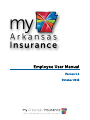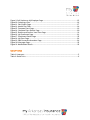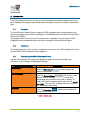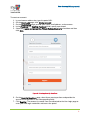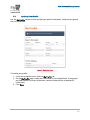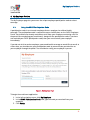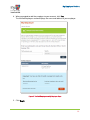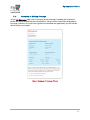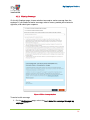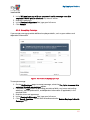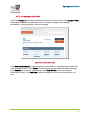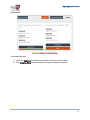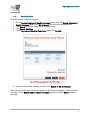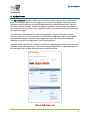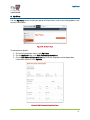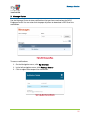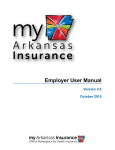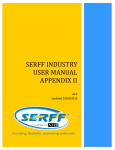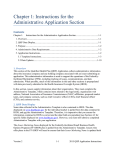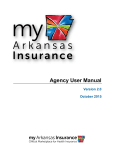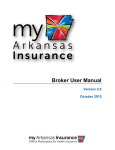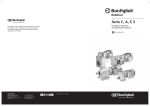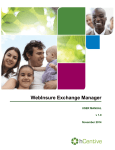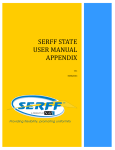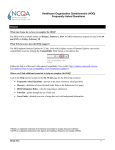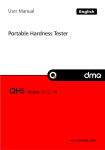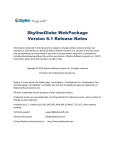Download Portal User Manual – Employee
Transcript
Employee User Manual Version 1.0 October 2015 Copyright Information © 2015 by Arkansas Health Insurance Marketplace. All rights reserved. This document is the copyrighted property of the Arkansas Health Insurance Marketplace. It should not be duplicated, used, or disclosed—in whole or in part. Products named herein may be trademarks of their respective manufacturers and are hereby recognized. Trademarked names are used editorially, to the benefit of the trademark owner, with no intent to infringe on the trademark. Table of Contents 1: 2: Acronyms ...................................................................................................................................... 5 Introduction..................................................................................................................................6 2.1: 2.2: 2.3: 3: User Account Management ........................................................................................................ 7 3.1: 3.2: 3.3: 4: Purpose ..................................................................................................................................6 Audience ................................................................................................................................6 Navigating the SHOP Employee Portal .............................................................................6 Creating a User Account ..................................................................................................... 7 Completing Your Profile .....................................................................................................9 Updating Your Profile ........................................................................................................10 My Employer Section................................................................................................................. 11 4.1: 4.2: Using the SHOP Participation Code ................................................................................ 11 Accepting or Waiving Coverage....................................................................................... 13 4.2.1: 4.2.2: 4.3: Viewing and Comparing Health and/or Dental Insurance Plans................................. 16 4.3.1: 4.3.2: 4.3.3: 4.4: 5: Viewing Plan Details ................................................................................................... 17 Filtering Plans .............................................................................................................. 18 Comparing Plan Details ............................................................................................. 19 Selecting Plans.................................................................................................................... 21 My Enrollment ........................................................................................................................... 22 5.1: 6: 7: Waiving Coverage....................................................................................................... 14 Accepting Coverage ................................................................................................... 15 Viewing Enrollment Details...............................................................................................23 My Plans ..................................................................................................................................... 24 Message Center..........................................................................................................................25 List of Figures Figure 1. Registration Page................................................................................................................. 7 Figure 2. Selecting Security Questions .............................................................................................8 Figure 3. Complete Your Profile Page ..............................................................................................9 Figure 4. My Profile Page ..................................................................................................................10 Figure 5. My Employer Page............................................................................................................. 11 Figure 6. Verified Employers on My Employer Page ..................................................................... 12 Figure 7. Summary of Coverage Offered ....................................................................................... 13 Figure 8. Waive Coverage Option ................................................................................................... 14 Figure 9. Self Section on My Employer Page ................................................................................. 15 Figure 10. Selecting a Plan ............................................................................................................... 16 Figure 11. Plan Details Page ............................................................................................................. 17 Figure 12. Health Plan Filter.............................................................................................................. 18 Figure 13. Compare Plans Page ....................................................................................................... 19 Figure 14. Compare Plans Results Page ........................................................................................ 20 Figure 15. Review and Confirm Your Plans Page .......................................................................... 21 Figure 16. My Enrollment Page ....................................................................................................... 22 Figure 17. Enrollment Details Page .................................................................................................23 Figure 18. My Plans Page ................................................................................................................. 24 Figure 19. Edit Personal Information Page.................................................................................... 24 Figure 20. Messages Page ................................................................................................................25 Figure 21. Notification Details..........................................................................................................25 List of Tables Table 1. Acronyms ............................................................................................................................... 5 Table 2. Quick Links ............................................................................................................................6 Acronyms 1: Acronyms The Acronyms table provides a list of all acronyms included in the deliverable, along with the literal translation and definition. Acronym QDP QHP SHOP SSN TIN Definition Qualified Dental Plan Qualified Health Plan Small Business Health Options Program Social Security Number Tax Identification Number Table 1. Acronyms 5 Introduction 2: Introduction The SHOP Employee Portal is an easy-to-use online portal that allows employees to check their eligibility for employer-sponsored health coverage and enroll in a health and/or dental plan. 2.1: Purpose The Small Business Health Options Program (SHOP) employee user manual enables small business employers to enroll their employees in Qualified Health Plans (QHPs) and Qualified Dental Plans (QDPs). The purpose of this manual is to assist small business employees in accessing the SHOP Employee Portal to complete their enrollment in employer-sponsored health plans. 2.2: Audience The target audience for this manual is employees who access the SHOP Employee Portal to enroll in QHPs/QDPs offered by their employers. 2.3: Navigating the SHOP Employee Portal Use the links located at the top of each page to manage account information, get assistance, and to change the displayed language. Section/Link/Icon Name My Account Description Click the My account account information. link to manage your Get Assistance Click the Get assistance link to learn more about the SHOP marketplace or if you need help completing your enrollment or to file an appeal. To speak with a trained representative, you can call 1-800706-7893. This service is available from 9 am to 7 pm EST, Monday through Friday. Language Click the Language your preferred language. icon to view the portal in Table 2. Quick Links 6 User Account Management 3: User Account Management To enroll yourself and your family members in employer-sponsored QHPs, you must register yourself on the SHOP Employee Portal by creating a user account. After successful registration, you can sign in to the portal by entering your username and password, and manage your account information. 3.1: Creating a User Account The Log In page enables you to register yourself on the SHOP Employee Portal by creating a new user account. Click the Create Account link on the User Login page to create an account. You must provide information in all the fields that are marked with an asterisk (*). The username and password that you specify will be used to sign in to the SHOP Employee Portal. Figure 1. Registration Page 7 User Account Management To create an account: 1. 2. 3. 4. 5. In your browser address bar, type the portal URL. On the User Login page, click Create Account. On the Registration page, provide your name, email address, and username.. In the Password and Confirm Password fields, specify a password. Select the I agree and accept the Privacy Policy statements check box and then click Save. Figure 2. Selecting Security Questions 6. On the Security Questions page, select three secret questions and provide the answer to the questions in the corresponding fields. 7. Click Register. The account is created. You are redirected to the User Login page to enter your new login credentials and access the portal. 8 User Account Management 3.2: Completing Your Profile After logging in to the portal, you are prompted to complete your user profile. On the Complete Your Profile page, provide your date of birth, SSN/TIN, mailing address, and contact information. Figure 3. Complete Your Profile Page 1. Log in to the Employee Portal with your username and password. 2. On the Complete Your Profile page, provide your SSN/TIN, date of birth, home and mailing address, preferred method of contact, and contact information. 3. In the Authorization Attestation section, read and then select the I’ve read and agree to these statements check box. If you do not agree, you will not be able to participate in the SHOP. 4. Select the option that defines your role as a primary user/account holder or registered customer service representative/authorized representative with the authority to act on behalf of this individual option. 5. Click Complete Profile. You will be directed to the My Employer page to enter your SHOP participation code. The participation code is located in the email you should have received from your employer. For further information, refer to Section 4.1:Using the SHOP Participation Code in Chapter 4: My Employer Section. 9 User Account Management 3.3: Updating Your Profile Use the My Profile section to view and edit your profile information. Fields that are grayed out are not editable. Figure 4. My Profile Page To modify your profile: 1. In the left navigation menu, click the My Profile tab. 2. On the My Profile page, modify the information in the enabled fields. If the grayed out fields contain incorrect information, contact the back office to update this information. 3. Click Save. 10 My Employer Section 4: My Employer Section The My Employer page lets you access the unique employee participation code to select coverage. 4.1: Using the SHOP Participation Code A participation code is sent to each employee that an employer has offered health coverage. The participation code is required to access health plans on the SHOP Employee Portal. You should have already received an email from your employer containing a link to the portal (for completing your enrollment), along with the participation code. If you have not received your SHOP participation code, then you must contact your employer immediately. If you do not wish to receive employer-sponsored health coverage or would like to enroll at a later date, you should enter your participation code to communicate your decision to your employer through the portal. You should also notify your employer in person. Figure 5. My Employer Page To begin the enrollment application: 1. In the left navigation menu, click My Employer. 2. In the SHOP Participation Code field, type the code you received from your employer. 3. Click Verify. 11 My Employer Section 4. When prompted to add the employer to your account, click Yes. The Verified Employers section displays the name and address of your employer. Figure 6. Verified Employers on My Employer Page 5. Click Begin. 12 My Employer Section 4.2: Accepting or Waiving Coverage On the My Employer page, view a summary of the coverage, including the enrollment period and health and dental plan contributions. Verify that the information displayed on this page is correct. Once you have signed and submitted the application, you will not be able to make any changes. Figure 7. Summary of Coverage Offered 13 My Employer Section 4.2.1: Waiving Coverage On the My Employer page, choose whether to accept or waive coverage from the employer. If you choose to waive coverage, select a reason, provide your electronic signature, and submit your response. Figure 8. Waive Coverage Option To waive health coverage: 1. On the My Employer page, select the No, I waive this coverage through my employer option. 14 My Employer Section 2. In the Will you have any of these sources of health coverage once this employer’s SHOP plan is effective? list, select a reason. 3. Read the listed terms. 4. In the Electronic Signature field, type your full name. 5. Click Submit. 4.2.2: Accepting Coverage If you accept coverage, provide additional employee details, such as your address and dependent information. Figure 9. Self Section on My Employer Page To accept coverage: 1. On the My Employer page, to accept coverage, select the Yes, I plan to accept this coverage through my employer option. 2. Complete the Self section by providing your date of birth, sex, home and mailing addresses, contact preferences, and dependent information (if applicable) in the required fields. 3. Read the terms and agreement. 4. In the Electronic Signature field, type your full name. 5. Click Save & Continue. You will then be redirected to the Review Employer’s Health Coverage page. 15 My Employer Section 4.3: Viewing and Comparing Health and/or Dental Insurance Plans The Review Employer’s Health Coverage page and the Review Employer’s Dental Coverage page enable you to review and select a plan that meets your requirements as closely as possible for enrollment. Use the Sort By list to sort plans based on the selected sort criteria, such as Yearly Deductible High to Low. Select the Compare check box to compare a maximum of three plans. Plan Riders: Each stand-alone plan may have some associated riders. Riders are add-on insurance plans that cover health-related services that are not typically covered by the selected health plan. Embedded Plans: Embedded plans include essential riders. There is a single premium for such plans, and your employees must purchase all of the benefits together. Embedded or essential riders cannot be excluded from the plan. Figure 10. Selecting a Plan 16 My Employer Section 4.3.1: Viewing Plan Details Click Details to view plan details, such as the monthly employer and employee contribution, yearly deductible, and total estimated cost. Click Download in Excel to view the plan details as a spreadsheet outside of the SHOP Employee Portal. Click Select to select the plan as your choice of health coverage. Click Remove to cancel the selected plan. Figure 11. Plan Details Page To view the plan, click Details and scroll down to view all details of the plan. 17 My Employer Section 4.3.2: Filtering Plans To narrow the list of plans displayed, you can use the filter options to only display plans based on the selected criteria. Figure 12. Health Plan Filter To filter plans, complete the following sections: • • • • Estimated employer contribution: Specifies the portion of an employee's health insurance premium paid for by the employer. Move the slider to set the filter value range to narrow down the number of available plans. Estimated employee contribution: Specifies the portion of an employee's health insurance premium paid for by the employee. Move the slider to set the filter value range to narrow down the number of available plans. Yearly deductible (per individual): Specifies the maximum amount that the individual needs to pay at the time of filing a claim or receiving a service. Plans with a higher deductible usually have a lower premium and higher out-of-pocket expenses at the time you receive services or obtain medication. Move the slider to set the filter value range to narrow down the number of available plans. Yearly deductible (per group): Specifies the maximum amount that your family needs to pay at the time of filing a claim or receiving a service. Move the slider to set the filter value range to narrow down the number of available plans. 18 My Employer Section 4.3.3: Comparing Plan Details Select the Compare check box to compare a maximum of three plans. Click Compare Plans to view plan comparison on parameters such as monthly employer and employee contribution, yearly deductible, and cost coverage. Figure 13. Compare Plans Page Click Download in Excel to view comparison result details as a spreadsheet outside of the SHOP Employee Portal. Click Select to select the plan as your choice of health coverage. Click Remove to cancel the selected plan. Click View Details to see the complete information of plan. Click Add Plan to add and compare a maximum of three plans at a time. 19 My Employer Section Figure 14. Compare Plans Results Page To compare the plan: 1. Select the Compare check box to compare a maximum of three plans. 2. Click Compare Plans and scroll down to view plan comparison details. 20 My Employer Section 4.4: Selecting Plans To select a health and/or dental plan: 1. On the Review Employer’s Health Coverage page and/or the Review Employer’s Dental Coverage page on the My Employer tab, review the available plans. 2. Click Select for the plan in which you want to enroll. 3. Click Save & Continue. 4. On the Review and Confirm Your Plans page, click Confirm. Figure 15. Review and Confirm Your Plans Page 5. Read the confirmation message and then click Return to My Enrollment. After selecting a plan, you still have the option to decline your employer’s health insurance coverage. On the Review and Confirm Your Plans page, you can click Waive to decline coverage. 21 My Enrollment 5: My Enrollment The My Enrollment section enables you to view the current status of your enrollment on the SHOP Employee Portal. On this page, you can view the employee monthly premium, employer monthly premium, and yearly deductible for the selected health plan. You can also view enrollment details, edit your enrollment selection, or cancel your enrollment. If you choose to edit enrollment, your application will be cancelled and you will have to start the application again. Once you have submitted your enrollment application, you will not be able to edit it. However, you can cancel it and create a new enrollment application. When the eligibility and enrollment period is locked for your application, you will not be able to edit your eligibility and enrollment applications for the coverage year. American Indians and natives of Alaska can edit their eligibility details and change their plan selection anytime during the year. Once the enrollment application is submitted, they can edit the application for both enrolled and dis-enrolled statuses. Figure 16. My Enrollment Page 22 My Enrollment 5.1: Viewing Enrollment Details The Enrollment Details page enables you to view the description of your enrollment for the employer-sponsored health/dental insurance plan. Figure 17. Enrollment Details Page To view your enrollment details: 1. Click the View Enrollment on the My Employer tab. 2. Review the summary of coverage. 23 My Plans 6: My Plans Use the My Plans section to edit your personal information, such as the mailing address and contact information. Figure 18. My Plans Page To edit personal details: 1. On the left navigation menu, click My Plans. 2. On the My Plans page, click Edit Personal Information. 3. On the Edit Personal Information page, edit the employee and/or dependent information and then click Update. Figure 19. Edit Personal Information Page 24 Message Center 7: Message Center Use the Message Center to view notifications that you have received on the SHOP Employee Portal. You can also click the paper clip icon to download a PDF file of the notification. Figure 20. Messages Page To access notifications: 1. On the Navigation menu, click My Account. 1. In the left navigation menu, click Message Center. 2. Click a subject title to open the notification. Figure 21. Notification Details 25 Arkansas Health Insurance Marketplace