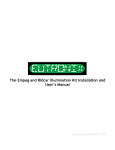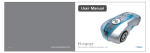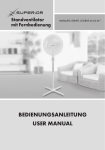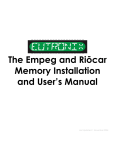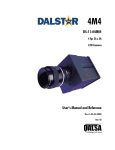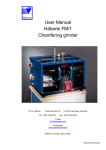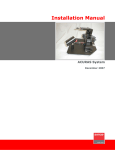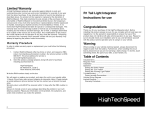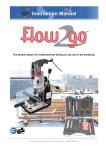Download The DIG-CXXXX Installation and User`s Manual
Transcript
The DIG-CXXXX Installation and User’s Manual Last Updated: August 23, 2002 Table of Contents READ THIS FIRST!!!........................................................................................................... 1 Introduction to the Installation Process: ........................................................................ 2 Connecting to the Player Circuit Board ........................................................................ 4 Testing ................................................................................................................................. 7 Final Assembly.................................................................................................................... 8 Using the DIG-CXXXX ...................................................................................................... 13 DIG-CXXXX Installation and User's Manual READ THIS FIRST!!! Thank you for your purchase of the DIG-CXXXX. We hope you derive many hours of listening pleasure from its use. It is advised that you go over the contents of the package to ensure that there are no missing parts. All kits regardless of configuration include: 1 - digital audio output board 1 - 6 conductor signal/power harness 1 - 2.54 mm jumper block 2 - sections of double-sided tape Coaxial kits will also include: 1 - panel mount coaxial harness with hardware Optical kits will also include: 1 - panel mount TOSlink harness 1 – 2.6 x 8 mm or 2.6 x 10 mm self tapping screw I2S kits will also include: 1 - panel mount I2S harness with hardware Please take a few moments to familiarize yourself with the installation process to avoid any potential pitfalls. A few things you will need prior to installation: 2.5 mm hex wrench Small tipped Phillips screwdriver Medium tipped Phillips screwdriver Small flat bladed screwdriver Electric drill Handheld grinder such as a Dremel Moto-tool Small triangular file Set of sharp drill bits A fine tipped soldering iron 20 – 40 watts Electronic solder, 60/40 or 62/38 rosin core should work fine 1 section of heat shrink tubing DISCLAIMER Installation of this product requires that your Empeg Car or RiōCar be opened. Doing so will automatically void any remaining warranty on the unit. If you are uncomfortable using the above tools, it is highly recommended that you seek assistance from someone at ease with their use. Although every attempt has been made to avoid errors in the installation process, we cannot be responsible for damage resulting from the improper installation of our products. You assume all risk when installing this product. The procedures depicted herein are merely provided as a guide to installation. What you decide to do is up to you. Proceed at your own risk. You’ve been warned. A Few Words about this Manual. . . This manual is intended for individuals who have purchased an assembled board. Every effort has been made to provide clear, easy to understand instructions to guide the user through the installation process. We have included many high resolution images to facilitate the process. To get the most out of these exceptionally high quality images, it is recommended that you print this manual in full color with a high quality photo or laser printer. On to installation. . . © Eutronix 2002, All Rights Reserved DIG-CXXXX Installation and User's Manual 2 Introduction to the Installation Process: This portion of the manual assumes that you have an assembled product. If you have received a kit, please assemble according to the instructions in the “DIG-CXXXX Kit Assembly Manual” and return to this section. Please make sure you have the latest version of this manual available at: http://www.eutronix.com/media/dig-cxxxx_manual.pdf before proceeding. Disassembly STEP 1 - Removing power Disconnect power from the player. Work in a static-free environment by grounding yourself prior to handling the DIGCXXXX or any internal components of the player. STEP 2 -Loosening the fascia Locate the four hex bolts on the front of the player. Using a 2.5 mm hex wrench, carefully remove each bolt. STEP 3 - Removing the fascia Grasp the fascia piece by the edges and pull towards the front of the player. STEP 4 - Removing the knob Grasp the knob on the right side of the player and gently tug on it until it comes loose from the encoder shaft to which it is mounted. STEP 5 - Removing the buttons Carefully remove the four buttons located on the left side of the player, putting them aside while keeping them oriented in their installed position inside the player fascia. STEP 6 - Removing the faceplate Remove the faceplate piece by carefully pulling it away from the front of the player. Put it aside, face down in a safe place. If your unit has a factory-installed faceplate, care should be taken not to damage the EMI coating on the backside of the plate. Do not allow ANYTHING to come in contact with this coating. If after removing the player faceplate you discover that any of the hex bolt sockets have come loose, tighten them before proceeding. If any of the hex bolt sockets have become completely separated from the display board. Locate the small lock washers that mount between the hex bolt socket shaft and the display board. They may have fallen out of the player during the disassembly process or may have become lodged inside the player. DO NOT PROCEED UNTIL YOU HAVE LOCATED AND RESECURED ALL LOCK WASHERS ONTO THE DISPLAY BOARD. STEP 7 - Removing the player lid Remove the player lid: Slide the lid forward towards the front of the player until the tabs of the lid meet up with the folded tabs on the body of the player Extend the handle on the front of the player all the way forward to remove the locking arms from the path of the lid Locate a small flat bladed screwdriver and gently pry up on the lid in the location shown to pass the lid over the obstruction in the case while sliding forward. Do this on both sides. © Eutronix 2002, All Rights Reserved DIG-CXXXX Installation and User's Manual 3 STEP 8 - Releasing the drive tray Once the player lid has been removed, you should have full access to the player interior. Begin by removing the drive tray screws using a small tipped Phillips screwdriver to remove the four small screws (two per side) on the side of the player. STEP 9 - Removing the drive cable Slide the drive tray back, away from the front of the player and lift up to access the drive cable connector on the player main board. Carefully remove the connector from the player board by pulling it straight up. Do not rock it side to side or the IDE header pins on the player board may become bent. © Eutronix 2002, All Rights Reserved DIG-CXXXX Installation and User's Manual 4 Connecting to the Player Circuit Board STEP 1 - Locating the IIS pads and Crystal You should now have access to the circuit board of the player. Locate the five round “pads” inside a white box labeled “IIS” near the front left corner of the player. They may be underneath a sticker. Also locate the left pad of the 11.2896 MHz crystal. They should look like this: "IIS" Pads Crystal Pad © Eutronix 2002, All Rights Reserved DIG-CXXXX Installation and User's Manual 5 STEP 2 - Locating the rear left screw Locate the large screw used to hold the player circuit board in place in the rear left of the player (as viewed from the display). It will later be used to ground the DIG-CXXXX. STEP 3 - Locating the +5V jumper Locate the pair of 2.54 mm jumpers near the rear right of the player labeled “+5V.” They should look like this: STEP 4 - Preparing the six-conductor harness Locate the six-conductor Signal/Power harness included with your kit. Notice that each wire is color-coded. Separate each of the yellow, orange, and red wires 1 inch (25.5 mm) by “peeling” them along the seams Carefully strip 1/16 of an inch (1.6 mm) of insulation from the yellow, orange, and red wires. Separate the green wire 2 inches (51.0 mm) from the others by “peeling” it along the seams. © Eutronix 2002, All Rights Reserved DIG-CXXXX Installation and User's Manual 6 Shorten the green wire by 1 inch (25.4 mm) and strip 1/16 of an inch (1.59 mm) of insulation from the wire. Separate the blue wire 3.5 inches (88.9 mm) from the others by “peeling” it along the seams. Strip approximately 1/4 of an inch (6.4 mm) of insulation from the blue wire. Separate the brown wire 2 inches (51.0 mm) from the others by “peeling” it along the seams. Strip approximately 1/4 of an inch (6.4 mm) of insulation from the brown wire. Tin each of the stripped conductors by applying a thin coating of solder to each of the exposed conductors. STEP 5 - Soldering the six-conductor harness Using the picture below as a guide, solder the yellow, orange, red, and green wires to their corresponding pads. Solder to the pad of the crystal nearest to the rear of the player. Do not go by the orientation of the labeling on the crystal shown below. It varies from unit to unit. STEP 6 - Grounding the six-conductor harness Loosen the large Phillips screw securing the circuit board in the rear left of the player. Loop the tinned portion of the brown wire around the shaft of the screw in a clock-wise fashion. Tighten the screw. STEP 7 - Connecting power After locating the included jumper block, solder the blue wire to it by first looping the tinned portion around the upper metal portion of the jumper black. You may wish to use shrink tubing, but this is optional. Remove the jumper from one of the “+5V” header. Install the jumper attached to the blue conductor of the six-conductor harness onto the “+5V” header. The connections should look something like this (the blue wire goes further back in production units): © Eutronix 2002, All Rights Reserved DIG-CXXXX Installation and User's Manual 7 Testing STEP 1 - Testing Reinstall the drive cable onto the player board, being careful to maintain the same orientation as the original installation. For the time being, rest the drive tray on the side corner of the player. Temporarily attach a digital output harness and signal/power harness onto the appropriate connector on the DIG-CXXXX as follows: Signal/power inserts into the seven-pin right angle header in one direction only according to the keys present on the harness connector. Do not force it in. It should insert easily. Coaxial inserts into the two-pin connector in one direction only according to the keys present on the harness connector. Do not force it in. It should insert easily. Optical inserts into the four-pin connector in one direction only according to the keys present on the harness connector. Do not force it in. It should insert easily. I2S inserts into the vertical seven-pin connector in one direction only according to the keys present on the harness connector. Do not force it in. It should insert easily. Attach the appropriate digital cable (coaxial, optical, or I2S) to the output of the harness connector and to an external audio digital to analog converter. Also refer to the “Using the DIG-CXXXX” section of this manual on page 13. Place the DIG-CXXXX onto a nonconductive surface. Apply power to your player. The power indicator LED of the DIGCXXXX should illuminate. If the LED does not illuminate, immediately remove power from the player. Look for any obvious shorts and correct as necessary. Once the player has finished loading its database, initiate playback of a familiar tune. Assuming everything in your audio setup is turned on and properly set, you should be hearing your music through the DIG-CXXXX. If not double check that you have wired everything properly. Try reseting the receiving device (digital to analog converter, A/V receiver etc.) Also try upgrading your player to the latest software. If you still cannot find the source of the problem contact support at: [email protected] © Eutronix 2002, All Rights Reserved DIG-CXXXX Installation and User's Manual 8 Final Assembly STEP 1 – Permanent installation If testing was successful, proceed with permanent installation. Make sure everything is powered down before proceeding. Disconnecting Cables Disconnect the signal harnesses from the DIG-CXXXX and put it and the harnesses aside. Leave the sixconductor signal/power harness soldered to the player board. Remove the drive cable, again being careful to PULL STRAIGHT UP from the header on the player board. Once removed, put the drive and sled aside. Remove the display cable (narrow gray ribbon cable) using the same technique as the drive cable. Do not bend the pins on the header. Disconnect the power cable located in the right, rear of the payer. Disconnect the analog and digital cables located in the left rear of the player. All necessary cables should now be disconnected from the player board. © Eutronix 2002, All Rights Reserved DIG-CXXXX Installation and User's Manual 9 Disassembling the Player Remove the display by first removing the four small Phillips screws on the front sides of the player to release the display circuit board. Next, lift the player handle to its fully extended position. Angle the display circuit board at a 45 degree angle towards the front of the player and carefully maneuver it around any obstacle in its path until it is free from the player case. Put this in a safe place. Leave the handle installed Remove the two serial port screw sockets from the rear of the player and put them aside. Remove the two Phillips screws from the docking connector on the rear of the player. The connector and all cables attached to it should be free from the player at this point. Pull the connector and the wires attached to it out, away from the player. Put it aside. Marking the location of the DIG-CXXXX All that should remain is the main player board. Before removing the main board, lay the player case on its back, so that the front of the case is pointing up. Temporarily place the DIG-CXXXX into the uppermost right corner of the interior of the case as shown below (for now, disregard the connectors shown in the picture below). If necessary secure it with a piece of tape. Reconnect the signal/power harness to the DIG-CXXXX. Mark the outline of it and the signal/power harness cable connector on the interior of the case with a felt tip pen. Disconnect the signal/power harness cable from the DIG-CXXXX and remove the board from the case, leaving only the drawn outline and the main player board in place. Locate the hole template below. Start by printing out a copy at 100% of actual size, verifying that the indicated dimensions match those of the print out. If not, adjust with your printer software until the dimensions match the printed template. Cut out the template along the dashed line. Place it as indicated and verify that the hole locations do not encroach on any components on the player's main board or the outline of the DIG-CXXXX or its connector. You will need to trim the template for it to fit around various components on the player board. Be sure there is clearance for the nuts and other fasteners. Make adjustments as necessary and secure with clear tape. © Eutronix 2002, All Rights Reserved DIG-CXXXX Installation and User's Manual 10 After you have secured the template in your player case, it should look like this: Making the connector holes Depending on the model of board chosen, you will have a minimum of one hole to drill and a maximum of four holes. The holes should look like this: Drill each of the required connector holes in sequence, checking for fit after completing each hole. The use of a center punch is recommended. If you are installing an Optical module, start by making a round hole slightly smaller than the outside perimeter of the rectangular hole. Finish the hole by filing and/or using a handheld grinding tool such as a Dremel Moto-tool. © Eutronix 2002, All Rights Reserved DIG-CXXXX Installation and User's Manual 11 After all holes have been properly fashioned, remove the template from the case. You may also want to remove any remaining metal burrs along the hole edges. Carefully remove all metal shavings from the interior and exterior of the case. Follow with a thorough cleaning with mineral spirits or denatured alcohol to remove any accumulated grease and marker ink from the inside of the case. Board and connector installation Begin by installing the main player board. After all five main board screws have been tightened, apply a layer of electrical tape to the area directly under the location where the DIG-CXXXX is to be installed. Apply one section of double-sided tape to each end of the DIG-CXXXX. Carefully position the DIG-CXXXX so that it is in the uppermost right rear corner of the player case. Once in position, press squarely on the component side of the DIG-CXXXX to properly secure it. Install the coax connector into the coax hole. -First release the two contacts from the board end of the harness by inserting a small flat bladed screwdriver into the slots on the broad side of the connector. -Slip the ring connector half of the connector off of the main coax of the connector, removing the nut if still secured. -Insert the wire attached to the main portion of the coax end of the connector through the coax hole from the outside, so that the shell of the connector rests firmly on the rear of the case. -Slip the wire of the main coax connector through ring connector. -Slip the ring connector through the threaded portion of the coax connector and against the player case. Secure it and the main connector with the supplied nut. Bend the tabbed portion of the ring connector at a right angle if necessary. -Reinsert the contacts into the board end of the harness connector (the order is not critical in this case) but do not connect the harness to the board at this point. Install the I2S connector (if applicable). -Begin by releasing each of the contacts from the seven-pin connector using the same screwdriver as the coaxial connector, making note of the order in which they are installed. -Remove the supplied nut if necessary. - Insert the five wires attached to the I2S connector through the I2S hole from the outside, so that the flange of the connector rests firmly on the outside rear of the case. -Slip the five wires of the I2S connector through the supplied nut and secure the connector. - Reinsert the contacts into the board end of the harness connector, making certain that the original order of the pins is maintained. If you lose the order, use the picture in Step 4, page 5 as a guide. Do not connect the harness to the board at this point. Install the optical module (if applicable). © Eutronix 2002, All Rights Reserved DIG-CXXXX Installation and User's Manual 12 -Insert the module into the rectangular hole with the screw hole of the module lined up with the round hole in the case. -Secure the module with the included 2.6 mm Phillips self tapping screw. The hole of the optical module is self tapping and may be difficult to turn. It is recommended that you use as large a screwdriver as will fit in the screw head to gain maximum leverage. Be careful not to strip the head of the screw or the plastic casing. -If after threading the screw into the hole of the optical module, the plastic casing becomes stripped, you may try reinforcing it with epoxy. This is untested however, and thus we do not guarantee this will work. Connect the signal/power harness to the DIG-CXXXX on the right angle connector, but do not connect the output cables Step 2 - Reassembly Connecting the remaining internal cables Reinstall the docking connector and cables. It should be apparent where each one goes, based on the length of the wires. Reinstall the display board, starting with the display cable. Be absolutely certain that the connector is installed properly with no misaligned pins. If the connector is not properly installed, you will blow a fuse on the player or worse. Be careful! After reinstalling the display cable, secure the display board with the original screws. Reinstall the drive cable onto the main player board, being careful to maintain the same orientation as the original installation. Avoid misaligning the pins. Secure the drive tray while assuring that each of the DIG-CXXXX output cables remains accessible after securing. Connect each of the applicable output cables to the corresponding connectors. They should rest just behind and above the hard drive(s). Try to route the cables in such a way as to minimize interference with the shock absorbing qualities of the drive tray. External assembly Fully extend the player handle and slide the player lid right side up so that the label is visible, over the locking tabs until it is secured. Put the player buttons back into place. Each button including the right and left buttons is unique and will only fit in one location. If viewed from the side, the left button has a larger profile than does the right. Place the player faceplate over the buttons, with the EMI coated side (if applicable) towards the VFD screen. Place the knob onto the encoder shaft. Install the fascia. Do not over tighten the bolts. Reinstall the two serial port screw sockets to the rear of the player. © Eutronix 2002, All Rights Reserved DIG-CXXXX Installation and User's Manual 13 Using the DIG-CXXXX Connect the digital outputs on the rear of the player to a digital to analog converter capable of handling the digital interfaces on your model of board. The converter must be capable of handling 44.1 KHz, 16 bit digital audio. See below. I2S TOSlink Coaxial 44.1 KHz, 16 BIT CAPABLE D/A CONVERTER OR A/V RECEIVER Setup Diagram Be sure to connect the output of the DIG-CXXXX to a high quality digital to analog converter circuit to gain maximum benefit from the board. Depending on the digital to analog circuit chosen, you should notice extended 'highs,' better imaging, increased noise isolation, and a higher signal level. Known Issues Beeps do not function with the stock player software. To enable beeps you must install the latest Hijack kernel available at: http://empeg-hijack.sourceforge.net/ Occasional minor clipping has been observed with the player volume set at “0.0 dB.” This issue originates from the signal output by the player’s I2S signals. If you observe this problem, simply reduce the volume to “-1.0 dB.” Thanks to everyone on the Empeg BBS for assisting us. © Eutronix 2002, All Rights Reserved