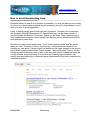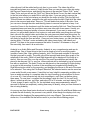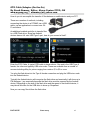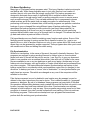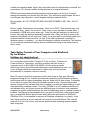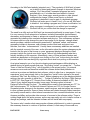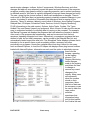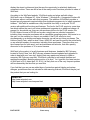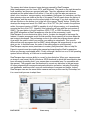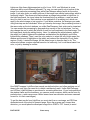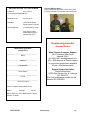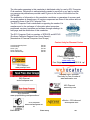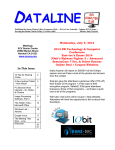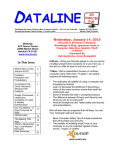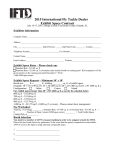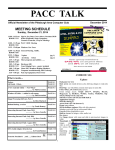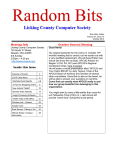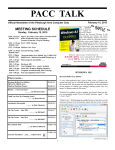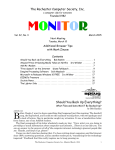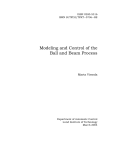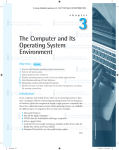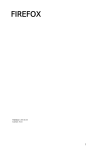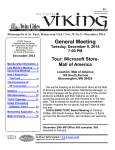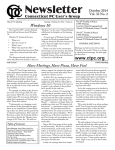Download In This Issue Wednesday, June 11, 2014 Firefox DoNotTrackMe
Transcript
Published by Santa Clarita Valley Computer Club … We’re User Friendly Volume XXVI, Issue 6 Serving the Santa Clarita Valley, CA since 1988 Editor: Judy Taylour Wednesday, June 11, 2014 Meetings SCV Senior Center 22900 Market Street Newhall CA 91321 www.scvpcg.org In This Issue How to Avoid Downloading Junk 2 Music & Video Files: Modify Them To Your Needs 4 OTG Cable / Adapter 6 The Tip Corner – June 2014 7 Taking Better Control of Your Computer with WinPatrol 14 Ramblings – UPS The Meeting That Was – May Discounts 18 19 19 20 Firefox DoNotTrackMe Q&A A Beginner’s Guide to FamilySearch and Family Tree Our 6:00pm session will include a look at Firefox and DoNotTrackMe plus we’ll have time for Q&A – bring your questions, I’m sure someone will have an answer. Our 7:00pm presentation will be a beginner’s guide to FamilySearch and Family Tree by Tom and Linda Tippets. We’ll learn how to discover, preserve, and share our family history. Linda and Tom have been the Area Family Advisors for the Church of Jesus Christ of Latter-Day Saints for quite a few years. Tom will show us how to navigate and find our ancestors online with our computers at home. Any questions you may have bring with you and they will try to help you with the answers. We hope to see all of you there! www.compukiss.com [email protected] How to Avoid Downloading Junk Be careful when you search for a program to download. You may get what you are looking for, plus a lot of extra trashy programs that will eventually give you a big headache. Here's what to look for to avoid aggravation. Lately, in helping people around town with their computers, I've seen a lot of computers with programs like MyPCBackup and PC Speed Maximizer. I've also seen a bunch of unusual toolbars like Babylon, Funmoods, Search.us, and Rally. When I asked people if they installed these programs, they inevitably said that they did not install them and didn't know where they came from. My advice to everyone has always been, "Look at the screen carefully" and "Be careful where you click." Yet being in a hurry the other day, I almost made the mistake of not following my own advice. I caught myself just before my little finger pressed on the mouse button when trying to install the free Firefox browser. I had simply typed "Firefox" into the Google search box and was ready to click on the first result when I realized that would be a costly mistake. A light bulb went off in my brain as I instantly realized that this was exactly what was happening to others who were unintentionally filling their computers with unwanted programs. DATALINE June 2014 2 The first two selections are Mozilla-firefox.ez-download.com and Mozilla-firefox.golapps.com. These both seem like the perfect place to go to download Firefox. They are not. They will download Firefox, but will also download several unwanted programs, as well. If you look carefully, you will see that both of these choices are marked with a yellow rectangle with the word "Ad" on it. These are paid advertisements. They are from companies who make their money by tricking people into downloading extra programs. These extra programs are usually not viruses, but they are often aggravating programs that pop up constantly. Some even ask you for money. The anti-malware industry has taken to calling these programs PUPs, for Potentially Unwanted Programs. Since they are not technically viruses, many antivirus programs allow you to download them without a warning. I was ready to click on the first choice when I realized that it was an ad and was not the real Mozilla Firefox download site. The real site is actually the third choice, www.mozilla.org. The ads come first, then the real search results. So I can see how many people fall for this ruse. This situation has become very common. You will see the same type of misleading ads when you search for other free programs like Safari, Chrome, and Adobe Reader. When you click on the ads that appear at the top of the screen, you are taken to a download site which has the logo of the product you are looking for. The download page usually looks very real, but if you look at that page carefully you will, in most cases, find a disclaimer. For instance, the EZ-Download site mentioned above in the Firefox example says in small print at the bottom of the page, "EZ-Download is in no way associated with Firefox." Some of these download sites give you a chance to deselect the programs that you don't want during the installation, others do not. Even when you choose the real download site, free programs sometimes download additional programs and toolbars, change your home pages, and/or change your search engine. For instance, when installing Java, you will be presented with pre-checked choices to install the Ask toolbar and to change your search engine to Ask. If you do not uncheck these boxes during installation the Ask toolbar and search engine will be installed even if you don't really want it. Most people have a tendency to go through the download and installation pages very quickly, simply clicking on "next" without reading what is actually on the page. People pay the price when they have to try to remove all the PUPs and junk that they have inadvertently downloaded to their computer. Removing those programs can actually take hours, when really consciously screening the Google results pages and looking carefully at the download and installation screens will only take minutes. So my advice is that when downloading and installing any applications you always need to slow down and be thoughtful. Check to make sure that you are not clicking on an ad. Read what is on the screen carefully. Those of you who remember the 59th Street Bridge Song, Feeling Groovy can use the lyrics of that song to remind them to be careful. Simon & Garfunkel sang, "Slow down, you move too fast. You got to make the morning last." When downloading software, your song should be "Slow down, you move too fast. You've got to be careful or your computer will get trashed." DATALINE June 2014 3 Music and Video Files: Modify Them to Your Needs By Phil Sorrentino, Staff Writer, The Computer Club, Inc., Sun City Center, FL June 2014 issue, The Journal www.scccomputerclub.org/ philsorr (at) yahoo.com Music and Video files that you produce with your video camera, or voice recorder, are not always exactly what you want. Now, I’m not suggesting that you can change the artistic quality of the file, but that you can change the file length or size to accommodate your particular needs. With either an audio or a video file, the particular file may be too long, or it may contain sections that are not needed. So, it would be nice to be able to cut off the beginning, the end, or remove a slice somewhere in between. I’m sure there are many other ways to accomplish these tasks, but I have found that Windows Movie Maker (to modify video files) and Audacity (to modify audio or music files) are good choices, and both of these software applications are free. Windows Movie Maker is provided by Microsoft and can be downloaded at http://bit.ly/1o8fikZ, and Audacity is provided by Sourceforge and can be downloaded at www.sourceforge.net/download. A multi-media presentation, or “movie” as Movie Maker (and many other commercial packages) calls it, is a collection of pictures, videos, and music, organized as a movie, used to tell a story. It may be the story of your latest vacation, your last birthday, the last big holiday, your youngest grandchild, or a pictorial history of someone, something, or some organization. If you have appropriate pictures, videos, and music, Movie Maker can easily put them together to create a movie to express your particular point of view. So, obtaining the pictures, videos and music is usually the first step in producing your movie. Pictures are probably the easiest; you just review the pictures, improve their quality if needed, and then put them is an appropriate sequence. Videos are a little more difficult because they usually need to be shortened, and possibly have inappropriate sections removed. Music, or audio, is easy if you have good recordings, but sometimes you may want to remove certain portions, like bad scratches or pops, or a long lead-in or long leadout. Or you might only want a few words out of a lengthy oration. Movie Maker can be used as a tool for modifying video clips. (Once the video clips are the way you want, you can then add them to your movie.) After opening Movie Maker, click “add videos and photos”, and navigate to the video clip that you want to modify. Select the DATALINE June 2014 4 video clip and it will be added as the only item in your movie. The video clip will be imported and shown as a series of Video blocks. Now you can play your video clip using the Play and Pause buttons, and identify the pieces to be removed. Select “Edit,” under Video Tools, and you will see the “Split” tool. Move the Movie Cursor (the dark vertical bar) to the first point where you would like to split the video. If you are going to remove the beginning, move to the point where you would like the video to begin. Click the Split tool. This will create two videos, one before the split and one after the split. Right click the video piece to be removed and select “Remove.” This will delete that piece of the video. Now you can move through the video and identify pieces to remove and pieces to keep. Just move the Cursor to the locations to split the video and use the Split tool. Then Remove the unwanted pieces and save the good piece as a new video with a new name. Usually you will find pieces to keep and pieces to remove interspersed. If you want to save many pieces, you will probably have to find a piece to save and delete everything else, and then start over with the original video and isolate the next piece and delete everything else. So it may be very tedious if you want to save a lot of small pieces from one larger video, but it will surely be worth the time and effort. Once you have video pieces, you can join them by starting with a “File-New” movie and adding the video pieces using “add videos and photos.” Put them in the proper sequence and add a “transition” in between so they will flow smoothly, then save it as a new video. Audacity is an Audio Editor and Recorder. Audacity is very comprehensive and can do many things. One of those things is that it can be used as a tool for modifying audio (sound or music) files. After opening Audacity, click File-Open and navigate to the audio clip that you want to modify. The audio clip will be imported and shown as a graph of the amplitude of the audio. (Both Left and Right channels will be displayed if the audio is in stereo). Now you can Play your clip using the Play and Pause buttons and identify the pieces to be removed. No, or very low, volume periods will be indicated by just a horizontal line with no amplitude. The Audio Cursor can be placed on the recording by Right-clicking on a point in the recording. A section of the recording can be selected by pressing the Right Mouse button while on the recording, and dragging the Mouse to the end of the area to be selected. Then using the File-Export Selection, the selected section can be saved as a new audio file with a new name. I found this tool very helpful in separating multiple cuts from an audio recording of a complete side of a vinyl recording (a record album for those of us over 40). I had converted my old vinyl recordings to .mp3 files, just before giving them away. To save time I converted the recordings a side at a time. So for each vinyl album I ended up with two .mp3 files, each about 20 to 25 minutes, and each having 12 to 16 cuts (songs) in each .mp3 file. So, the individual songs were separated by about 2 seconds of silence (no amplitude), making them easy to identify, once you have listened to the cut using Audacity. As you can see from these basic directions for modifying a video file with Movie Maker and an audio file with Audacity, the process is very similar, even though the displays look very different and the displayed file representations look very different. The results are very similar too; it’s a modified file that will be useful in your next Movie Making project. DATALINE June 2014 5 OTG Cable/Adapter (On-the-Go) By Frank Ramsey, Editor, Akron Canton PCUG, OH www.acpcug.org / aframsey (at) yahoo.com How do you do accomplish the transfer of files between a mobile device and your PC? There are a number of methods, including connecting the device to a PC/MAC via a USB cable, use an application to connect over WiFi and others. An additional method would be to transfer files to a USB Flash drive. Since few Android devices have a full- size USB Type A port, how do you connect a flash? Enter the OTG Cable. A typical OTB cable is shown above. One end is the USB Type A female, the other end typically USB micro male. These are available from a number of sources including eBay for prices ranging from under a $1 to $5 or more. You plug the flash drive into the Type A female connection and plug the USB micro male into the Android device. Typically the Android device will recognize the flash drive and eventually it will show up in File Manager. I say eventually because the flash drive must be scanned by the Android device. Depending on the size of the flash drive and the speed of the Android device, it may take a little time for the USB drive to show up. Be patient. Now you can copy files to/from the flash drive. DATALINE June 2014 6 The Tip Corner – June 2014 By Bill Sheff, Chair, Grants Lehigh Valley Computer Group, PA June 2014 issue, The LVCG Journal www.lvcg.org / nsheff (at) aol.com IE Script errors While opening a web page, did you ever get a note saying that there was an error while running the script? Ever wonder what that meant? IE’s script errors occur when the web page maker's programming contains an error; an antivirus program or adware removal program detects spyware or adware, which causes the page to stop loading that component of the webpage; or a pop-up on a web page does not load because of the computer's security settings. The average computer user cannot fix these Internet script errors, but you can avert script errors by changing your Browser’s settings. And it’s not hard to do. Double click on Internet Explorer and click on "Tools" and the "Internet Options" in the top left menu. Then click on the "Advanced" tab. Next, click the box next to "Disable Script Debugging" to turn it on. Finally, click the box next to "Display a notification about every script error" to turn it off, click the "OK" button in the bottom right of that menu and you are done. No more pesky script error panes. If errors still persist it could be Adware and viruses causing the problem. Run your removal software. Additionally make sure you are updating your Windows programs from Microsoft. Disk Imaging, File Based Backup, or Synchronization. Which one should I use? All backups are not created equal! That said, let’s explain the differences. The confusion arises because most of these programs overlap in function and usability. But any backup is better than none. That said; let’s look at the three types. Disk Imaging Like the name says this type of backup prepares a true disk image or clone and is an exact copy of your hard drive or partition. It creates a bit by bit (or byte by byte) identical copy. Today’s disk imaging programs can interpret the data being copied and remove or compress the empty blocks on a disk which leads to much smaller image files. Most of these programs create compressed image formats that can be read with a built-in Windows explorer type program making it possible to retrieve individual files. Additionally, the program can create successive incremental or differential backups, which tends to reduce storage requirements. Some even offer the ability to exclude the large and nonessential pagefile.sys and hiberfil.sys from the image, and the ability to image a drive or partition while it is currently in use as well as backing up a disk even if it contains a foreign file system, an unknown operating system, or an encrypted partition. These programs are fast, easily restorable on other drives and do not require as much space as the original drive. They can also be put on a bootable drive when a drive crashes and you have to replace the drive. DATALINE June 2014 7 File Based Data Backup Many type of File-based backup programs exist. This type of backup is what most people are familiar with. While these programs seem to just copy files from one location to another, they do a lot more than just simply copying files. File backup programs are designed to automate the process of duplicating files in multiple locations and on numerous types of storage media, locally or across networks or even to remote severs such as online storage (Cloud). They can add additional files to compressed volumes called archives and at the same time can apply encryption for added security. After performing a full backup of selected data, most backup programs can perform cumulative backups of new or changed files using different types of backup methodology. Some specialized file backup systems provide continuous (real-time) data protection (i.e., immediately backup up a file as soon as it is created), and others provide versioning systems that will make a new copy of a file each time it is changed. This allows the user to go back and retrieve a previous edition of the file. File based backup are very flexible containing many functions and options. Some of this flexibility permits copying or moving certain files to specific locations (i.e. .jpgs to one specific drive or .docs to another locations not only on your system but to the cloud as well where they can be accessed by another computer. These programs also allow you to work with smaller sets of files and defrag files while saving. File Synchronization While not a true backup, in the sense of the word, the result is basically the same. Sync programs can replicate or mirror working files and or folders in two or more locations where both sets of files will still be put into service. I use SyncToy to copy my document folder in one machine onto an external drive which I take with me to Florida so the same files are available to me on my two desktops as well as my laptop. Another way is to put folders onto cloud storage, such as Dropbox or Google cloud which can be accessed from any other computer. The basic difference between synchronization and backup is that backup copies files in one direction while synchronization copies files (or changes) in two directions. In backup you have a “source” and a “destination.” In true synchronization you really have two sources. Files which are changed on any one of the computers will be reflected on the other. Files that are renamed, moved or deleted in one location may be renamed, moved or deleted in the other, based upon the user’s choice. This is called the ability to “propagate” renames or deletions. By use of a ‘database’ these programs can keep track of files and file operations differentiating between newly created files and old files that only exist in one location, because they have been deleted in the other. Synchronization can replicate changes in both locations or only one way. Sync programs may provide some sort of data encryption to transmit, they don’t provide compression and packing of files into archives like backup programs. There are some backup and sync programs that sometimes perform both file archiving and synchronization. DATALINE June 2014 8 Some Programs to consider EaseUS Todo Backup Free: Simple-to-use, can back up system, photos, music, videos, documents, and applications. Can provide clone only, or clone with incremental backups Supports Windows 8, 7, Vista, XP in many languages. FBackupFree: Simple interface guides you through the process of defining a backup job using a friendly wizard that asks you: Where do you want to store the backup (the destination). What do you want to backup (the sources)? How do you want to run the backup (using full backup that zips the files, or mirror backup that doesn't zip them)? When do you want to run the backup (you can schedule it to run automatically or run it manually)? Just google 'backup' for many more programs. Backing Up Information Okay, we now know how. So let’s look at where. The secret to good backing up is redundancy. You can clone your hard drive onto an external hard drive, a partition on your hard drive, a CD (if you have a teeny hard drive) a USB external hard drive, a USB flash drive and a SSID (a solid state drive) and even a RAID system which are a few hard drives hooked together to copy data onto both. Remember, what do you want to copy. If you have all your program disks and the operating system disks perhaps all you need to copy is your document folder and your public folders. This greatly minimizes the space you need to copy as well as the time it takes to copy. Regardless of the medium two things should be considered. At some time some formats become obsolete – remember Betamax? So you have to do more than just copy and forget. Additionally, there is an old saying “It’s not if something crashes it’s when. So Step one is to plan for redundancy. Today cloud storage offers a cheap – sometimes free alternative to your local physical storage. In case of a flood or some other calamity, having some of your important and unreplaceable files up in the cloud can be a godsend. OK, but let’s look at some local methods. Today we have the ability to burn data onto CDs and DVDs, and in the near future Blu-ray disks will be available at a reasonable price. Something to look for in backing up to cd/DVD disks is how long they can last. Some people claim ten years for disks, but I have disks much older than that that still work, but better safe than sorry. For archiving data it is felt that you should use a gold DVD. These disks are rated for 15 years. There are programs that help you span large drives over many DVDs. Disks should be stored in a dry temperature controlled location. Sleeves for DVDs could help list the data on the DVDs but are not completely necessary. Memory cards have much larger capacity than DVD’s, some flash drives now contain 128 GB of storage. Keep them also in a temperature-controlled environment in their original plastic containers. External hard drives come in USB2 and USB3 as well as SATA, fire wire and other methods of hooking up to your computer. And I believe Bluetooth technology is gaining acceptance. Today 1, 2 and more TB drives are available, and prices continue to drop on DATALINE June 2014 9 a dollar per megabyte basis. Again, they should be stored in a temperature-controlled, dry environment. You should consider storing the drive in its original container. SSID are sold state drives which theoretically will never wear out. Not true. Constant erasing and rewriting can shorten their life span. They will have a long life span, but as of now they are very expensive. I would suggest sticking to external drives. But remember: ALL OF THESE OPTIONS CAN AND PROBABLY WILL FAIL. ALL OF THEM. But don’t panic. Redundancy is the answer. Have it on a DVD? Save another copy onto an external drive. Have it on one drive. Clone, copy or sync the data to another drive. I purchased a 120GB drive many years ago. Today you can get terabytes for that kind of money. Also keep the backups separate from each other. If they are both in a box in the basement that flash flood can ruin both. Finally, it is a good idea to periodically check your archived material to make sure that it is okay. If the data has become corrupted for whatever reason, no problem… you have the backup to make a new archive. The chances of your archived material and backup archive material both failing at the same time are slim to none. Take Better Control of Your Computer with WinPatrol By Ira Wilsker Iwilsker (at) sbcglobal.net Ira is a member of the Golden Triangle PC Club, an Assoc. Professor at Lamar Institute of Technology, and hosts a weekly radio talk show on computer topics on KLVI News Talk AM560. He also writes a weekly technology column for the Examiner newspaper <www.theexaminer.com>. Ira is also a deputy sheriff who specializes in cybercrime, and has lectured internationally in computer crime and security. Most PC users find that their computers tend to slow down as they age, with more programs loading at boot, toolbars spontaneously appearing on the browser, browsers running slow with too many unnecessary plug-ins, and a host of other issues. Fortunately for us, there is a great little utility that has been around for over 16 years that provides serious protection from software that tries to change your settings, install toolbars, or add other potentially unwanted content. This utility, WinPatrol, is not a traditional antivirus or anti-malware utility, but it does provide an additional layer of protection from unwanted programs or system modifications that are often installed when new or updated software is installed. The highest recommendation that I can give for WinPatrol is that several years ago, I purchased a lifetime family license which allows the paid version of WinPatrol (WinPatrol Plus), to be installed on any and all Windows computers in my family, a fact that I rigidly enforce; all of our computers are actively running WinPatrol Plus, and will continue to do so in the future, even as new machines and operating systems replace older computers. DATALINE June 2014 10 According to the WinPatrol website (winpatrol.com), “The popularity of WinPatrol is based on its ability to detect and prevent changes to important Windows settings. You’ll be notified if unwanted programs are set to automatically run, if a toolbar has been added to Internet Explorer, if your home page, search provider or other internal configurations change. When a new Service or ActiveX component is detected it may be part of a legitimate program. WinPatrol will make sure it is and if it isn’t, you can tell WinPatrol to disable it. Just adding a program won’t cause a notification, but when a program is configured to run without your knowledge, WinPatrol will let you confirm that the change is expected.” The need for a utility such as WinPatrol has increased significantly in recent years. Today, it is very common for all categories of software, including commercial (paid software), shareware, and freeware to create or enhance a revenue stream through commissions generated by installing often unrelated software and plug-ins. This unnecessary software or browser add-ons may change the user’s home page on his browser, change default search providers, redirect commercial transactions to “preferred” sellers, add revenue generating toolbars to browsers, add software monitors that track and report user activities, and other “enhancements”. Usually these unnecessary additions are installed with the nominal consent of the user, as the information about the system changes may be buried in the fine print of the license or users’ agreement displayed during the install process to which the typical user clicks “agree” without fully understanding what he is actually installing on his computer. Alternatively, many of these software vendors and authors are dependent on the typical user clicking on the “next” button during the install process, without that user being fully cognizant about what he is putting on his machine. As a typical example, one of my favorite cleaning and maintenance utilities displays a window during its install process that says, “By clicking “install” you accept the … Toolbar Terms of Use and Privacy Policy,” with a hyperlink to the privacy policy. It is external revenue sources such as these that enable the software authors and publishers to continue to produce and distribute their software, which is often free or inexpensive. In my experience, most users simply click on the large blue “Install” button instead of the small, underlined “Skip” link. By clicking on “Install”, without changing any of the displayed default settings, the user consents to install the “… Toolbar & Extensions by Spigot (Slick-Savings in IE/FF/GC, Start Page in FF, Domain Error & eBay & Amazon Assistants in GC). Set Yahoo! As my default search provider, home page, & startup option in Internet Explorer/Firefox/Google Chrome).” The abbreviations used in that statement are “FF” for the Firefox browser, “IE” for Microsoft Internet Explorer and “GC for Google Chrome. Somewhat similar changes to the browsers, search engines, and start pages are common in other software products. Some of these toolbars and related changes redirect searches and modify search results, collect referral commissions from commercial websites such as Amazon and eBay, and provide other sources of revenue to the software author. There is nothing illegal about this entire process, as the user can easily opt not to install a toolbar or change any settings, and the intended software will still install and run properly. The reason why I mention what many popular software publishers do in order to generate the necessary revenue to continue to produce software, is that many of these add-ons, DATALINE June 2014 11 search engine changes, toolbars, Active X components, Windows Services, and other changes and add-ons may adversely impact the speed and performance of the computer, as well as possibly skew search results to supporting sponsors, and to redirect purchases to affiliated vendors. WinPatrol is explicitly designed to intercept these changes and notify The user, giving him the choice to allow or block such installations or changes. There is much more to WinPatrol than just protecting against potentially unwanted changes to your system; it includes 14 windows of information and data about what is running on the computer. These 14 windows, tabbed in most builds of Windows, show Startup Programs, Delayed Start, IE Helpers, Scheduled Tasks, Services, ActiveX, Registry Monitoring, PLUS (information on the paid version), Options, Active Tasks, Cookies, File Types, Hidden Files, and Recent (recently run programs). Most of these 14 tabs give the user an easy to understand method of controlling what is running on the computer. For example, the Startup Programs tab displays the programs that load when the computer is booted; often, many of the programs are unnecessary, and can be removed from the boot sequence, speeding computer boot times. Alternatively, convenience programs that are desired to load, but not totally necessary, can be moved to the Delayed Start list, and automatically loaded some time after boot. The Scheduled Tasks displays software that is intended to run at specific times, such as updating utilities, scanners, and other periodically run programs. Users often complain about how long it takes for a browser, such as Internet Explorer, to load; the IE Helpers tab displays those plug-ins and toolbars loaded with Internet Explorer, information on each, and the option to selectively remove them from the browser, speeding up the loading process. The Registry Monitoring tracks changes made to the registry, and allows the user to change or remove any recent changes to the registry. Many users are concerned about the cookies stored on their computers; these little bits of data can be necessary or can be used to track the users online activities, sometimes that information being sold to third parties; the Cookies tab can DATALINE June 2014 12 display the stored cookies and give the user the opportunity to selectively delete any unwanted cookies. These are but a few of the many control functions provided to users of WinPatrol. According to the WinPatrol website, “WinPatrol works and plays well with others. WinPatrol runs on Windows XP, Vista, Windows 7, Windows 8.x, & supports Windows 64 bit features without conflicts with other programs. The addition of WinPatrol provides a layered security approach required when even legitimate programs try to install unwanted toolbars.” WinPatrol is available as a fully functional free utility or as a paid “PLUS” version with additional functions and features. The fee for the PLUS version is a one-time fee which entitles the user to all future updates and upgrades at no additional charge. At present, for household use, there are two purchase options for the PLUS version; the PLUS Lifetime License is $29.95 and covers a single user on unlimited computers, including future computer purchases with a compatible operating system; the license is on the user, not the machine, so there is no problem if the PLUS version is used simultaneously on a desktop and laptop computer, as well as any future purchases. The Lifetime Family Pack, which is what I have, is $49.95, and can be used by the entire family on an unlimited number of computers, including future purchases. There are other onetime license fees for bulk users, such as businesses and schools, that offer quantity discounts for the purchase of 10 or more licenses. WinPatrol is the product of an all-American small business, headed by Bill Pytlovany, located in Scotia, New York. Bill Pytlovany releases frequent updates and upgrades in order to deal with new “zero day” exploits that may appear and attempt to hijack a computer. Bill Pytlovany says that, “WinPatrol continues to add unique features and remains the smallest, fastest system monitor of its kind.” As I type this, the latest version of WinPatrol is 30.9, dated April 22, 2014; it is likely that one of the very frequent updates will be released by the time that you read this. If you feel that you can use an added layer of protection against hijacks and system changes, protections often not included in other security products, WinPatrol may be just the product that you are looking for. WEBSITES http://www.winpatrol.com http://www.winpatrol.com/compare.html DATALINE June 2014 13 Image Processing Software, Part 2 By Dick Maybach, Member, Brookdale Computer Users’ Group, NJ March 2014 issue, BUG Bytes www.bcug.com / n2nd (@) att.net In the first article (February 2014 BUG Bytes newsletter available at www.bcug.com) we discussed photo retouching using GIMP (GNU Image Processing Program). However, GIMP does not develop raw files; for that you need a program such as RawTherapee. Why would you want to bother with this extra step? In the picture inside a church, the frame on the left is the JPEG image as produced by my camera, while the one on the right is the same image, but I used RawTherapee to process it from a raw file. (I have my camera set up to save every picture as both a JPEG and a raw image and decide what processing to use after I see the results.) This example shows one advantage of working with a raw images. In the JPEG, the roof is essentially black with no visible detail, while in the processed raw image, the details are visible. This is not a simple exposure compensation, as you can see by noting that the highlights in the two images (for example as seen through the open door on the right) have about the same brightness. While adjusting the brightness, I also compensated for the perspective distortion resulting from the wide-angle lens. As a result, the image on the right is much closer to what your eye would see. (The changes here are modest, in an attempt to keep the result realistic. You can easily go off the rails and produce results that belong in a comic strip.) The improvement is possible because the camera records 12 bits per pixel per color, while a JPEG image has only 8. In other words, the raw image has 16 times the dynamic range of the JPEG one. In photo terms, this means that the raw image has two to three more f-stops of range that a corresponding JPEG. DATALINE June 2014 14 The screen-shot below shows an image being processed by RawTherapee (http://rawtherapee.com/ for Linux, OS X, and Windows). The panel on the right shows the tools availalbe, and these are grouped with tabs. The color adjustment tab has been selected and the white balance tool within it. From left to right the tabs are exposure, detail, color, transform, raw processing, and metadata. Histograms for luminance, and the three primary colors are visible at the top of this panel. The left panel shows the history of the changes, and the center one the current state of the image. If you look carefully, you will see a button on the bottom, just to the left of the orange "Ready" button. Clicking this develops the image and sends it to GIMP as a 16-bit TIFF file. (As I noted in the previous article, the current version of GIMP is capable of only 8-bit processing, so it immediately converts the file to 8-bit TIFF. Hopefully, this butchering will stop with the next version of GIMP.) The next button to the left outputs a JPEG, TIFF, or PNG file directly. I frequently skip GIMP altogether as RawTherapee can often do all the processing I need. RawTherapee is a non-destructive editor; that is, it makes no changes to the image file. Instead, it creates a separate script file that specifies the processing to be done when the raw image is developed. The processing occurs in the order the program deems optimal. As a result, the order in which you perform your editing is unimportant. This is much different than with a program such as GIMP, which changes the image directly in sync with what you do. In the latter case, the order of the editing steps is quite important. RawTherapee requires some persistence to master, partly because it has no help file. Expect to spend some time reading the manual and searching the Web for examples before you become comfortable with it. Finally, although it should run on a 32-bit operating system without difficulty, a 64-bit one is recommended. RawTherapee has a unique ability to correct for lens distortion. When your camera saves an image in raw format, the file includes a JPEG thumbnail in which the lens distortion has been corrected (providing that if your camera has a removable lens, it's compatible with the camera). The program uses the thumbnail to correct any distortion in the raw image. All other programs that incorporate automatic distortion correction, including Photoshop, use databases, and these don't cover all combinations of cameras and lenses. Indeed, RawTherapee can use the same Adobe camera and lens profiles used by Photoshop, but it is a non-trivial process to adapt them. DATALINE June 2014 15 Lightzone (http://www.lightzoneproject.org/ for Linux, OS X, and Windows) is a raw developer with a much different approach. For one, you can specify only a portion of the image for a particular processing step, while RawTherapee always works on the entire image. It can also show you which portions of the image have similar luminosities, which is frequently helpful. The screen-shot below shows an image being edited in LightZone. In the right-hand panel, the icons below the thumbnail bring up windows, a new one each time you click on an icon. Each window is one application of an editing tool, which can apply to the whole image or just a portion. If you delete a window, the changes you made using that step are also discarded. When you develop the image, the processing is done in the same order as the tool windows, so unlike RawTherapee, their order can be important. You can reorder the processing by drag-and-drop moving of the tool windows. You can also change the way in which the effects of each tool are combined in the final image. The left-hand panel shows the editing history. Here, I've adjusted the white balance, applied the relight tool (which lightened the shadows and darkened the highlights) and further lightened the shadows. Then I used the color selector to select the very bright areas (the window and the sun-lit highlights on the table) and reduced the luminosity of only those regions. Finally, I rotated the image. All this takes longer to describe than to do. The screen-shot shows a region selected based on its luminosity, but I could have based it on color, or just by drawing an outline. Like RAWTherapee, LightZone has several pre-defined styles, and often applying one of these is the only thing you need do to obtain a satisfactory result. Unlike RawTherapee and UFRaw, LightZone has no provisions for correcting distortions. (If you look carefully at the window frame and the bookcase, you can see some curvature, which results from my particular lens, a wide-range zoom. Better lenses have less distortion and some cameras correct for it in their raw images.) To get the best results from LightZone you must start from a raw image, as JPEG has discarded much of the photo's dynamic range. Since the program can't correct lens distortion, you would pass the developed image file to GIMP in TIFF format (to avoid DATALINE June 2014 16 degrading it with JPEG compression). There, you would correct he image in GIMP, perhaps by comparing it to a JPEG version of a photo as processed by your camera. The combination of GIMP, RawTherapee, and LightZone will provide the tools to do almost all your image processing. I've introduced these because they have good reputations and I'm familiar with them. However, an Internet search using “image processing software” will reveal dozens of alternatives, both free and commercial. References Montabone: Beginning Digital Image processing Using Free Tools for Photographers – provides a good overview of the tools I've discussed, although the book is less helpful than it could be as all the example images are in black and white. http://www.cambridgeincolour.com/ – contains many very valuable tutorials on photography and image processing. If you check only one photo Web site, this should be the one. Make a search for "RawTherapee 4 User Manual" to find a very good manual (hosted on Google Books). This is essential as the program has no help feature. http://sunburntandinneedofashave.blogspot.com/2010/03/lightzone-beginnerstutorial-well-sort.html – will get you started with LightZone, although the program does have very good help. RAMBLINGS – Uninterruptible Power Supply By Jack Fischer, Director/Communications, The Computer Club, Inc., Florida www.scccomputerclub.org/ jafischer (at) juno.com APC Currents recently had an interesting article on how to pick an Uninterruptible Power Supply (UPS) for your PC. The purpose of a UPS is to power your system during a shortterm power outage, preventing the problems and inconvenience of an improper and sudden shutdown. They are available at stores like Staples and Office Depot, and are highly recommended. SIZE can be calculated by adding up the power-draw on all the devices to be protected. This information is normally marked on the nameplate or sticker on the back or bottom of each device. You may wish to protect not only your PC but also your printer, router, etc. RUN TIME - Allow sufficient time to save your work and do so in an orderly shutdown. Most outages are less than five (5) minutes, but may vary depending upon your location. DATALINE June 2014 17 The Meeting that Was...May Tyler Arrowsmith, President, Project 691 Robotics Team, Wm. S. Hart High Shool District, talked to us about how they use their 3D printer and how they obtained it via the FIRST Robotics Competition program. He passed around examples of some of the items they ‘printed’ with their first 3D printer. He told us they had won the the Imagery Award at the Spring competition in Madera. The award celebrates attractiveness in engineering and outstanding visual aesthetic integration from the machine to the team appearance. He also showed the video they created for the Chairman’s Award competition. Arnie Kazdoy, via Webinar, took us through how he is using Crowd Funding to help startups get their product(s) established in the marketplace. He’s mostly had successes, with just one or two misses. Our final presentation was by the PC Maestro, Elliott Stern, on Perfecting Your Computer Back Up. This was an eye-opening presentation since he had suggestions on what we need to back up in addition to the usual documents, pictures, etc. Many people hadn’t thought about backinig up some of the things he talked about. DATALINE June 2014 18 An 2013/2014 SCV CC OFFICERS And President Judy Taylour scvcomputerclub(at)gmail.com Information Line 661.513.4612 Snail Mail 18727 Nadal Street Santa Clarita, CA 91351 General Meeting 2nd Wednesday / month And, the Winners Were…. Dave Podsadecki, Windows 7 for Seniors; Dave Lutness, Windows 7 for Seniors and Cleaning Kit SCV Senior Center 22900 Market Street Newhall CA 91321 Membership Benefits Around Town Membership Application (Please Print) _____________________________________ Name ____________________________________ Address _____________________________________ City/State/Zip _____________________________________ Home Phone _____________________________________ E-mail _____________________________________ Areas of Interest Mark Thomas Computer Support 26117 Rainbow Glen Drive Newhall 91321 661.250.7440 / [email protected] 65+ = $20 discount on Onsite support In-your-house support also available iPhone / iPad screen repair Rogers System Specialist (Various Discounts) 25570 Rye Canyon, Ste. A, Valencia 661.295.5577 Give Judy’s telephone number for the discount 661.252.8852 Level of computer skills (please circle) Novice Average Expert Mail to: SCV CC, 18727 Nadal Street, Canyon Country CA 91351 DATALINE June 2014 19 The information appearing in this newsletter is distributed solely for use by SCV Computer Club members. Permission is enthusiastically granted to reprint all or any part by similar non-commercial publications provided credit is given to the author of the article and the DATALINE. The publication of information in this newsletter constitutes no guarantee of accuracy and its use by readers is discretionary. All opinions expressed are those of the authors and not necessarily those of the SCV Computer Club. The SCV Computer Club is dedicated to supporting the needs of its members and to the exchange of information about computers, peripherals, services, hardware and software through meetings, its web page, and the distribution of this newsletter. The SCV Computer Club is a member of SCRUGS and APCUG (Southern California Regional User Group Summit) (Association of Personal Computer User Groups) Contact Judy for Discount Codes Annual membership Dues Annual Family Senior (55) Senior Family (55) Student Membership $30.00 $54.00 $27.00 $48.00 $25.00 O’Reilly User Group Program 35% Discount www.oreilly.com Free Shipping on orders of $29.95 & up! 35% Discount www.peachpit.com One free class / member See Judy for Free Voucher # www.webucator.com $40 Discount www.focalpress.com 40% Discount www.wiley.com 40% Discount www.quepublishing.com/promotions/ 30% Discount www.nostarchpress.co m DATALINE June 2014 eBooks – 50% discount www.apress.com 20