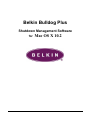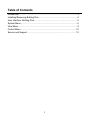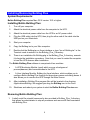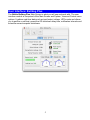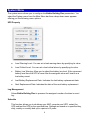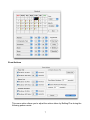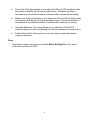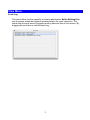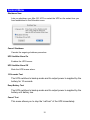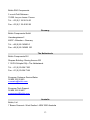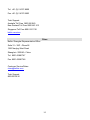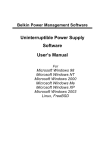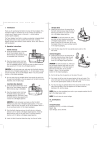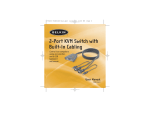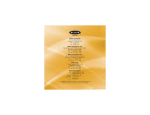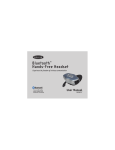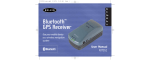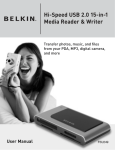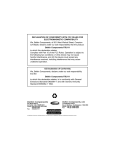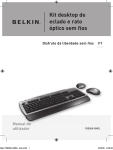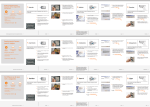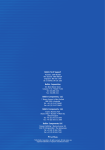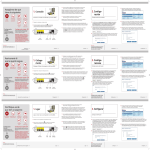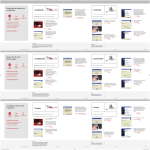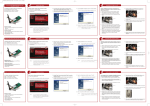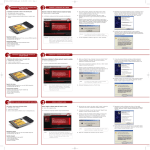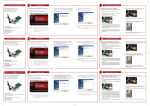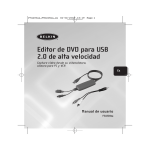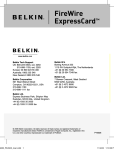Download Belkin Bulldog Plus for MacOS User Manual
Transcript
Belkin Bulldog Plus Shutdown Management Software for Mac OS X 10.2 Table of Contents Introduction ................................................................................................... 3 Installing/Removing Bulldog Plus ................................................................. 4 User Interface: Bulldog Plus ......................................................................... 5 System Menu ................................................................................................ 6 View Menu .................................................................................................... 9 Control Menu .............................................................................................. 10 Service and Support ................................................................................... 12 2 Introduction Congratulations on your purchase of Bulldog Plus to manage your Uninterruptible Power Supply (UPS). Bulldog Plus is designed to provide end users the ability to take proactive steps to protect their equipment from power related damages. Bulldog Plus allows for automatic shutdowns, scheduled shutdowns and a variety of other features that help you manage your system and its peripheral components. Bulldog Plus provides detailed information about the UPS and its protected equipment. It is easy to install and program, yet has the necessary features to handle all of one’s power requirements. Bulldog Plus runs in the background from the operating system, and communicates with the UPS in order to ensure that your computer and attached components are protected from any power problems. 3 Installing/Removing Bulldog Plus System Requirements: Belkin Bulldog Plus requires Mac OS X version 10.2 or higher. Installing Belkin Bulldog Plus: 1. Turn off your computer. 2. Attach the electrical power cable from the computer to the UPS. 3. Attach the electrical power cable from the UPS to an AC power outlet. 4. Plug the USB cable into the UPS, then plug the other end of the cable into the USB port on your Macintosh. 5. Start your computer. 6. Copy the Bulldog.tar to your Mac computer. 7. Double click the Bulldog.tar on Aqua interface or type “tar xvf Bulldog.tar” in the Terminal mode to extract it to the Bulldog_Plus_3 directory. 8. There is an installation file Bulldog.pkg in the Bulldog_Plus_3 directory, execute it to begin the installation procedure. Note that you need to restart the computer to load the UPS daemon after installation. The Belkin Bulldog Plus software is comprised of two modules: • A UPS Monitoring Module (upsd) which runs as a background process(daemon) and communicates to the UPS. • A User Interface Module, Bulldog for Aqua Interface, which enables you to configure Belkin Bulldog Plus through the drop down menus and dialog boxes. It also allows you to monitor the UPS through the Main Screen. 9. After installation, Bulldog Plus program files will be located in the directory /Applications/Bulldog. We suggest you drag the Bulldog icon to the Dock. 10. Shutdown and reboot your system to start the Belkin Bulldog Plus daemon. Removing Belkin Bulldog Plus: 1. A shell script file uninstall.command is also provided in Bulldog_Plus_2 directory that allows an administrator to stop all processes and remove all files associated with Bulldog Plus. 4 User Interface: Bulldog Plus The Belkin Bulldog Plus Main Screen is what you will see and work with. The user interface module is comprised of the Main Screen and System, View and Control menu options. It gathers real-time data such as input/output voltage, UPS events and allows you to perform a self-test, preset the OS shutdown delay time, notification intervals and schedule server/computer shutdowns. 5 System Menu The system menu allows you to configure the Belkin Bulldog Plus parameters. You select the System menu from the Main Menu bar then a drop down menu appears offering you the following menu options: UPS Property a. Load Warning Level: You can set a load warning alarm by specifying its value. b. Load Critical Level: You can set a load critical alarm by specifying its value. c. Battery Low Warning: Allow you to adjust the battery low level. If the measured battery level from the UPS is lower than the assigned value we’ll treat it as a low battery event. d. Last Battery Replacement Date: Indicates the last battery replacement date. e. Next Replacement Date: Indicates the date of the next battery replacement. Log Management Allows Belkin Bulldog Plus to preserve the assigned number of entries in event log. Schedule This function allows you to shutdown your MAC computer and UPS, restart the UPS and test the UPS by the specified time. Settings are based on a specified day, daily, weekly or monthly and up to a period of 2 years. 6 Event Actions This menu option allows you to adjust the actions taken by Bulldog Plus during the following power events: 7 a. Power Fail: This option allows you to adjust the OS and UPS shutdown delay time taken by Bulldog Plus during a power failure. Shutdown will start in accordance to the specified number of minutes after a power failure setting. b. Battery Low: This option allows you to adjust the OS and UPS shutdown delay time taken by Bulldog Plus during a low-battery event. Shutdown will start in accordance to the specified number of minutes after a battery low setting. c. Schedule Shutdown: This option allows you to adjust the OS and UPS shutdown delay time taken by Bulldog Plus when it reaches the schedule time. d. Enable Execute File: Allows you to run a shell script or application before computer shutdown. Close Selecting this option causes you to exit the Belkin Bulldog Plus. The “upsd” continues to monitor the UPS. 8 View Menu Event Log This menu offers you the capability of viewing past events. Belkin Bulldog Plus logs the power events and system operating events for users inspection. This screen lists the most recently logged events by date and time of occurrence. By dragging the scroll bar to view the entire log. 9 Control Menu Shutdown Now Lets you shutdown your Mac OS, UPS or restart the UPS on the restart time you have established in the Schedule menu. Cancel Shutdown Cancels the ongoing shutdown procedure. UPS Audible Alarm On Enables the UPS buzzer. UPS Audible Alarm Off Mute the UPS buzzer alarm. 10 Seconds Test The UPS switches to backup mode and its output power is supplied by the battery for 10 seconds. Deep Battery Test The UPS switches to backup mode and its output power is supplied by the battery until battery low. Cancel Test This menu allows you to stop the “self-test” of the UPS immediately. 10 Voltage Sensitivity Allows for the adjustment of the UPS voltage sensitivity. Transfer Voltage Change the low transfer voltage and high transfer voltage. You can use this function to let your UPS suit local power environment. a. Low Transfer Voltage: If the utility power voltage is lower than the assigned value, the UPS will switch to backup. The output power is supplied from battery. b. High Transfer Voltage: If the utility power voltage is higher than the assigned value, the UPS will switch to backup. The output power is supplied from battery. 11 Service and Support Corporate Headquarters Belkin Corporation 501 West Walnut Street Compton • CA • 90220-5221 • USA Tel: 310.898.1100 Fax: 310.898.1111 Customer Service/Sales: 800.2BELKIN 800.223.5546 Technical Support: 310.898.1100 ext. 2263 800.223.5546 ext. 2263 Fax: 310.604.2089 [email protected] belkin.com/support/tech United Kingdom Belkin Components, Ltd. Express Business Park Shipton Way • Rushden • NN10 6GL United Kingdom Tel: +44 (0) 1933 35 2000 Fax: +44 (0) 1933 31 2000 France 12 Belkin SAS Components 5 rue du Petit Robinson 78 350 Jouy en Josas • France Tel: +33 (0) 1 34 58 14 00 Fax: +33 (0) 1 39 46 62 89 Germany Belkin Components GmbH Hanebergstrasse 2 80637 • München • Germany Tel: +49 (0) 89 143405 0 Fax: +49 (0) 89 143405 100 The Netherlands Belkin Components B.V. Starparc Building • Boeing Avenue 333 1119 PH Schiphol-Rijk • The Netherlands Tel: +31 (0) 20 654 7300 Fax: +31 (0) 20 654 7349 European Customer Service/Sales: 00 800 223 55 460 [email protected] European Tech Support: 00 800 223 55 460 [email protected] Australia Belkin, Ltd. 7 Bowen Crescent • West Gosford • NSW 2250 Australia 13 Tel: +61 (0) 2 4372 8600 Fax: +61 (0) 2 4372 8603 Tech Support: Australia Toll Free 1800 666 040 New Zealand Toll Free 0800 441 913 Singapore Toll Free 800 6161 790 belkin.com/anz China Belkin Shanghai Representative Office Suite 31 • 39/F • Plaza 66 1266 Nanjing West Road Shanghai • 200040 • China Tel: 8621-62881747 Fax: 8621-62881748 Customer Service/Sales: [email protected] Tech Support: 800-820-5816 14