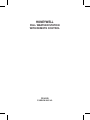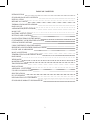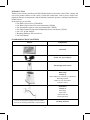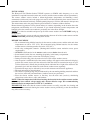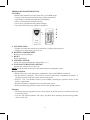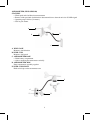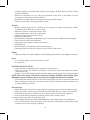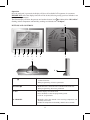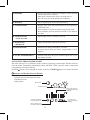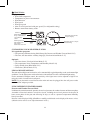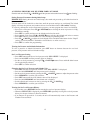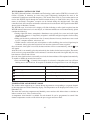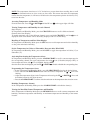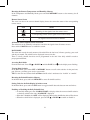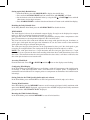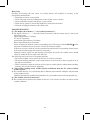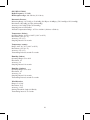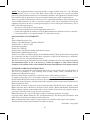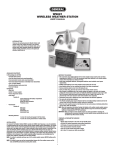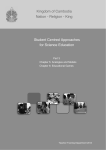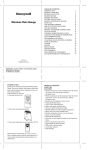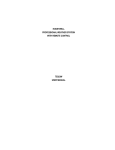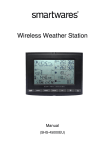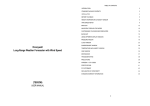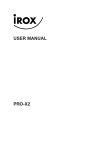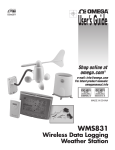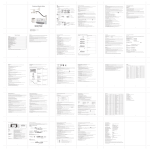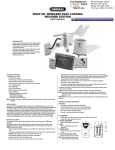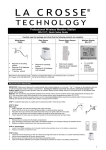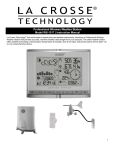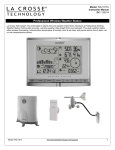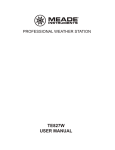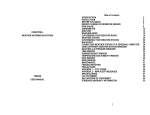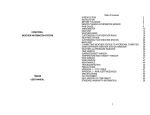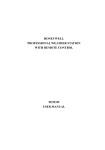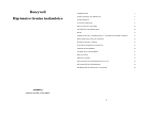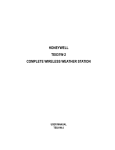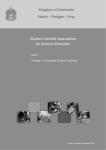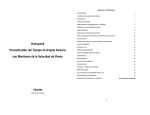Download honeywell - Weather Stations at WeatherShack.com
Transcript
HONEYWELL FULL WEATHER STATION WITH REMOTE CONTROL TE821W USER MANUAL TABLE OF CONTENTS INTRODUCTION STANDARD PACKAGE CONTENTS INSTALLATION BEFORE YOU BEGIN THERMO-HYGROMETER SENSOR RAIN GAUGE ANEMOMETER(WIND SENSOR) MAIN UNIT BATTERY INSTALLATION BUTTONS AND CONTROLS NAVIGATING THROUGH THE MODES CUSTOMIZING YOUR WEATHER STATION LED BACKLIGHT OPTIONS USING DIFFERENT WEATHER MODES PRESSURE AND WEATHER FORECAST MODE CLOCK AND ALARM MODE MANUAL SETTINGS TEMPERATURE AND HUMIDITY MODE RAIN MODE WIND MODE MAINTENANCE TROUBLESHOOTING PRECAUTIONS APPENDIX - CITY CODES US AND CANADIAN CITIES SPECIFICATIONS FCC STATEMENT DECLARATION OF CONFORMITY STANDARD WARRANTY INFORMATION 2 2 3 4 4 5 6 8 9 10 11 12 14 14 14 15 17 17 19 21 22 23 24 25 25 25 28 29 30 30 INTRODUCTION Thank you for selecting the Honeywell Full Weather Station with remote control. This compact and easy-to-use product features a wide variety of time and weather data, such as precise atomic time, perpetual calendar, air temperature, relative humidity, barometric pressure, wind speed and direction, rainfall, and etc. In this package you will find: • One Main Unit (receiver) (TE821WD) • One Rain Gauge (remote rain sensor/transmitter) (TS906) • One Anemometer (remote wind sensor/transmitter) (TS805) • One Three-Channel Temperature & Humidity Sensor (transmitter) (TS33C) • One 7.5V AC/DC Adapter • Mounting Hardware with wrench tool • One User Manual STANDARD PACKAGE CONTENTS Picture Components Main Unit AC/DC 7.5V power adaptor Thermo Hygrometer Sensor Rain Gauge Consists of: Funnel shaped top with battery compartment Rain Gauge bucket Bucket see-saw mechanism Protective screen Anemometer Consists of: Wind Cups Wind Vane Anemometer arm Anemometer base 4 screws for securing rain gauge to the flat surface; 4 screws for securing anemometer to vertical surface 3 Mounting hardware INSTALLATION The Honeywell Full Weather Station TE821W operates at 433MHz radio frequency, so no wire installation is required between the main unit (receiver) and the remote weather sensors (transmitters). The remote weather sensors include a thermo-hygrometer (temperature and humidity) sensor, anemometer (wind sensor) and a rain gauge (rain sensor). All data measured by these remote sensors is transmitted to the main unit wirelessly, with the operating range up to 328 feet (100 meters) in the open area. The Anemometer and a rain gauge must be placed outdoors to measure weather elements. Remote thermo-hygrometers can be placed indoors or outdoors, depending on the location where the temperature and humidity are to be measured. If you intend measuring outdoor temperature and humidity, place the remote sensor outdoors, preferably not in the direct sunlight. NOTE: It is critical to assemble and power up all of the remote weather sensors BEFORE setting up the main unit. NOTE: It is critical to power up and test communication between all of the weather sensors and the main unit BEFORE permanently mounting them outside. BEFORE YOU BEGIN • We recommend using alkaline batteries for the remote weather sensors and the main unit when temperatures are above 32°F (0°C). We recommend using lithium batteries for the remote weather sensors when temperatures are below 32°F (0°C). • Avoid using rechargeable batteries. (Rechargeable batteries cannot maintain correct power requirements). • ALWAYS install batteries in the remote weather sensors before the main unit. • Insert batteries before first use, matching the polarity in the battery compartment • Remove protective plastic screen from LCD display (if any). • During an initial setup, place the main unit close to the remote weather sensors. • After reception is established (all of the remote readings will appear on the main unitʼs display), position the remote sensors and the main unit within the effective transmission range of up to 328 feet (100 meters). Ideally they should be placed within the line of sight of the main unit. See placement tips in the user manual for each remote weather sensor separately. • Transmission range may be affected by trees, metal structures and electronic appliances. • The main unit must be placed indoors. • The effective operating range may be influenced by the surrounding building materials and how the receiver (main unit) and transmitters (weather sensors) are positioned. • Place the remote weather sensors so that they face the main unit (receiver), minimizing obstructions such as doors, walls, and furniture. NOTE: When the temperature falls below freezing, the batteries in the outdoor remote weather sensors may have reduced voltage supply and a shorter effective range. We recommend using lithium batteries at temperatures of 32°F (0°C) and below. IMPORTANT: Make sure that the remote weather sensors are easily accessible for cleaning and maintenance.We recommend cleaning the remote weather sensors periodically, as the dirt and debris may affect sensors accuracy. 4 THERMO-HYGROMETER SENSOR FEATURES • Remote data transmission to the main unit via 433 MHz signal • 328 feet (100 meters) transmission range without interference • LCD display of measured temperature and humidity • Three (3) transmission channels selection • Case can be wall mounted using built-in hanger • Up to three T-H sensors per station are permitted E A C F D B A. LED INDICATOR • Flashes once when the remote sensor transmits a reading to the main unit. • Flashes twice when battery power is low. B. BATTERY COMPARTMENT Holds two AA-size batteries C. RESET Resets all readings D. CHANNEL SWITCH Selects the desired transmission channel from 1 to 3 E. WALL-MOUNT RECESSED OPENING Attaches the remote sensor to the wall NOTE: Install the batteries and select the channel before mounting the sensor. Battery installation • Remove the screws from the battery compartment with a small Phillips screwdriver. • Set the channel 1 through 3. The switch is located in the battery compartment. Channel 1 is typically selected if only one remote sensor is being used. • Install 2 “AA” size alkaline batteries (not included) matching the polarities shown in the battery compartment. • Replace the battery compartment door and secure the screws. • Secure the thermo-hygrometer remote sensor in the desired location. Mounting • The remote thermo-hygrometer sensor can be placed on the flat surface or mounted on the wall in vertical position. • Use the wall mount hardware and screws provided when mounting the thermo-hygrometer sensor on the wall. 5 Placement tips: • The remote thermo-hygrometer sensor should be placed in the area with a free air circulation and sheltered from the direct sunlight and an extreme weather conditions. • Ideally, place the thermo-hygrometer sensor above the natural surfaces (such as a grassy lawn). • Avoid placing the thermo-hygrometer sensor near sources of heat such as chimneys and heating elements. • Avoid any areas collecting and radiating a heat from the sun, such as metal, brick or concrete structures, paving, patios and decks. • The international standard for the valid air temperature measurements is 4 feet (1.25meters) above the ground. RAIN GAUGE FEATURES • Precipitation measurement • Remote rainfall data transmission to the main unit via 433 MHz signal • 100 feet (30 meters) transmission range without interference • Built-in installation level • Non-corrosive protective screen B A C A. RAIN GAUGE BUCKET Holds all rain gauge components B. KNOB Secures the top on the rain gauge bucket C. RAIN GAUGE BUCKET FEET Allows securing the rain gauge on its place G D H E F I 6 D. FUNNEL-SHAPED TOP WITH BATTERY COMPARTMENT Contains battery compartment and rainfall counting electronics E. BATTERY COMPARTMENT Holds two AA-size batteries F. SCREWS Secure battery compartment cover G. BUILT-IN LEVELER Allows leveling rain gauge on the surface H. BUCKET SEE-SAW MECHANISM Collects the rainfall in one of its containers and self-empties once full I. PROTECTIVE SCREEN Protects the rain gauge funnel from debris Battery installation • Unlock the funnel-shaped top on the rain gauge by turning both knobs on the sides in a Counter-clockwise direction. • Remove the funnel-shaped top lifting it off the rain gauge bucket. • Remove 7 small screws from the battery compartment cover using a small Phillips screwdriver • Insert 2 “AA” size alkaline batteries (not included), matching the polarities as shown in the battery compartment. • Replace the battery compartment door and secure the screws. • Insert the funnel-shaped top into the rain gauge bucket and secure it into place by turning the knobs clockwise. Mounting • Make sure that the rain gauge bucket is level – check if the ball bearing inside the bucket is at the midpoint of the leveler. • Place the protective screen over the top to protect the rain gauge from the debris. • Mount the rain gauge in place using mounting hardware provided. • Make sure that the rain gauge is in open area where precipitation falls directly into the gaugeʼs bucket, ideally 2-3 feet above the ground. Placement tips • The rain gauge should be placed in an open area away from walls, fences, trees and other coverings, which may reduce the amount of rain collected in the bucket. Additionally, trees and rooftops may be sources of pollen, leaves and other debris. • To avoid rain shadow effects, place the rain gauge two to four times the height of any nearby obstruction. • It is important that excess rain can flow freely away from the rain gauge. 7 ANEMOMETER (WIND SENSOR) FEATURES • Wind speed and wind direction measurement • Remote wind speed and wind direction data transmission to the main unit via 433 MHz signal • Operating range 100 feet (30 meters) • Wall or pole mount A D B C A. WIND VANE Measures wind direction B. WIND CUPS Measures wind speed C. ANEMOMETER BASE • Holds battery compartment • Allows mounting the anemometer vertically D. ANEMOMETER ARM Keeps anemometer assembly together E. WIND CUPS SHAFT Holds wind cups on the anemometer arm E G F H 8 F. BATTERY COMPARTMENT Holds 2 AA-size batteries G. WALL MOUNT SCREW OPENINGS Allows securing the anemometer in place H. BATTERY COVER Allows securing 2AA size batteries on the anemometer base Assembly • With a flashlight, look into the mounting hole that will receive the anemometer axle shaft, on the back of the wind cups. Check that the set screw is backed off appropriately, not obstructing the opening. • Place the wind cups over the axle shaft protruding from the anemometer housing and gently slide into place. • Insert the Allen wrench tool provided into the wind cups opening and tighten the small set screw inside. • Test to assure the wind cups are securely mounted on the anemometer shaft and spin freely Battery installation • Remove four (4) screws from the battery compartment with a small Phillips screwdriver. • Open the battery compartment and install 2 “AA” size alkaline batteries (not included) matching the polarities shown. • Replace the battery compartment door and secure the screws. Aligning • Point the wind direction vane to the North (use a compass or map if necessary). • Press “SET” opening located inside battery compartment with a paper clip or similar tool. This will “SET” the local wind direction to North. Continued pressing of “SET” alternately toggles wind direction between the factory default preset or user set direction. NOTE: Repeat this procedure every time after whenever changing the batteries. Mounting Securely mount the anemometer base to an appropriate vertical surface, using the fittings provided. Placement tips: • The anemometer should be mounted in an open area with unobstructed air flow; away from the nearby trees, buildings or other structures. • Aim for a maximum exposure of the anemometer to the most common wind directions in the area. • The suggested mounting height for the anemometer is 33 feet (10meters) above the ground. MAIN UNIT The main unit should be placed indoors. It measures: pressure, indoor temperature, humidity, and receives the US Atomic Clock data and data from each of the remote weather sensors. FEATURES Time • Precise time and date set via RF signals from US Atomic clock • Selectable 12 or 24 hour time format • Manual adjustment of time and date 9 • Calendar displaying date with month and day in 6 languages: English, German, French, Italian, Spanish and Dutch • Sunrise/set calculation for over 100 pre-programmed world cities in accordance with the geographical information entered by the user • Moon Phase calendar and historical data for the past and future 39 days • Dual crescendo alarms with programmable snooze Weather • Weather forecast for the next 12 to 24 hour in seven large icons: Sunny, Partly Cloudy, Cloudy, Light Rain, Heavy Rain, Snowy and Unstable. • Barometric pressure in imperial or metric units • Altitude adjustment for pressure compensation • 24 hour barometric pressure history chart • Multiple weather alarms • Indoor/Outdoor Temperature & Humidity in up to 3 remote locations (additional sensors required) • Dew point and comfort level indicators • Wind speed and wind gust averages and memory • Wind direction • Rainfall amount with minimum and maximum memory • Operating range from 100 feet (30 meters) up to 328 feet (100 meters) Display • Light sensor detects low light conditions and LCD lights up automatically when adapter is connected Power • 7.5 V AC/DC adapter for automatic remote control • 4 AA batteries BATTERY INSTALLATION • Open the battery compartment door on the back of the main unit. • Insert four (4) AA size batteries according to the polarities shown and replace the battery compartment door. • Connect 7.5 V AC/DC adapter provided to the main display unit and plug into to the wall power outlet. NOTE: The AC/DC adaptor connection is required for automatic backlight control function. When the main unit operates on battery power alone, the auto backlight control function is disabled. • Connect the table stand to the back of main unit when placing on a table or other horizontal surface. • When mounting the main unit on the wall or vertical surface, detach the table stand and use the mounting hardware provided. Placement tips • Make sure that the main unit is locating within the operating range of all remote weather sensors. • Ideally the remote weather sensors should be mounted within the line-of-sight of the main unit. • Transmission range may be affected by trees, metal structures and electronic appliances. • Test reception before permanently mounting all the remote weather sensors. Avoid placing the main unit in the following areas: • Direct sunlight and surfaces emitting and radiating heat, such as heating ducts or air conditioners. • Areas with interference from the wireless devices (such as cordless phones, radio headsets, baby listening devices) and electronic appliances. 10 Operation Once the main unit is powered, the display will show all available LCD segments for a moment. IMPORTANT: All of the display functions will be locked, allowing setting your local altitude or sea level pressure parameters. The locked display will show the pressure and weather forecast icon and abbreviation “hPa/ mBar” flashing, indoor temperature and humidity readings and default time “12:00pm”. H BUTTONS AND CONTROLS G F E D C B A I J K A. UP - Mode Selection: selects the next counter-clockwise - When programming: increases parameters B. DOWN - Mode Selection: selects the next available mode clockwise - When programming: decreases parameters C. SET - Rotates display for current mode - Press and hold: to enter the programming mode - Locks in: set parameters D. CHANNEL - Manually selects the channel # for receiving temperature and humidity sensor data - Enables the temperature and humidity channel auto-scan mode 11 available mode E. MEMORY - Records: moon phase, temperature, humidity, rainfall and wind records. Then stores in memory - Moon phase: Determined by the day of month interval - Sets and stores pressure & altitude units in Memory F. HISTORY - Allows displaying the sea-level pressure history G. ALARM/CHART - Displays alarm times and programmed alerts for temperature, rainfall and wind. - Press and hold, to enter the alarm/alert programming mode - Press and hold in pressure and forecast mode, to view different bar charts H. LIGHT SENSOR – AUTO, ON, OFF - Sets the light sensor to: automatic, on or off I. SENSITIVITY – HIGH/LOW - Adjusts the automatic light sensor sensitivity J. LIGHT/SNOOZE - Illuminates the display backlight for 5 seconds - Activates Snooze delay for alarms (programmable 1 to 15 minutes) K. AC/ DC ADAPTOR INPUT - Connects main unit to the power outlet through the AC to 7.5V DC adapter provided NAVIGATING THROUGH THE MODES The main unit has five (5) different modes (windows) displaying separate data: Weather Forecast, Clock & Alarm, Temperature and Humidity, Rain, and Wind . When a specific mode is selected the corresponding icon begins flashing. Press UP button to cycle through the modes clockwise or DOWN button for counter-clockwise. Pressure and Weather Forecast Window Displays: • Current pressure and history bar-chart • Weather forecast • Moon phase Moon Phase Weather Forecast History Bar-chart for Pressure/ Temperature Humidity Pressure and Weather Forecast Mode icon Local Pressure/ Sea Level Pressure/ Altitude History Selection for Pressure and Moon Phase 12 Clock and Alarms Window Displays: • US Atomic Time clock with time and calendar • Single alarm, weekday alarm and ice warning alarm (pre-alarm) Radio Controlled Clock Signal Status Battery Status Weekly Alarm Single Alarm Clock Module icon Weekly/City/Second Year/UTC time Display Time/Date Display Temperature and Humidity Window Temperature & Humidity are automatic features and no adjustments. IN or internal sensors reside within the main unit. Readings for CH1, Ch2 or Ch3 are provided by external sensor transmitters. Displays: • Temperature and humidity readings for indoor and selected external channel • Comfort level indication (Predetermined level) • Dew point temperature (Predetermined level) • High and Low temperature alerts (Predetermined level) • Remote Thermo-Hygrometer sensor battery status Channel Temp. Channel and Reception status Channel Humidity Sensor Battery Status Cycling Display Comfort Level Temp. Alert Indoor Humidity Tempature and Humidity Mode Icon Dew-point Tempature Min-Max Display Indoor Temp. Rain Window Displays: • Precipitation amount for the last hour, day, yesterday, last week and last month • Rainfall alert (User adjustable level setting) • Remote rain gauge battery status Rain Statistic Rain Alert Rain Icon Rainfall Sensor Battery Status Rain Rate Display 13 Wind Window Displays: • Wind Chill temperature • Temperature at place of anemometer • Wind direction • Wind speed • Wind gust speed • Alert for wind speed and wind gust speed (User Adjustable setting) • Remote anemometer battery status Wind Icon Wind Chill Temperture/ Temp. at Wind Sensor Sensor Battery Status Wind Direction Animate Compass Display Wind Speed/Guest/ Max. Wind speed/ Max. Guest/ Wind Alert/ Gust Alert Wind Direction in Compass Points/Bearings CUSTOMIZING YOUR WEATHER STATION It is required to program: • The pressure parameters during Initial Setup (See Pressure and Weather Forecast Mode P.15) • The time, the date and the weekday language (Clock and Alarm Mode: P.17) Optional: • The time alarms (Clock and Alarm Mode: P.17) • The temperature alerts (Temperature and Humidity Mode P.19) • Daily rainfall alerts (Rain Mode P.21) • Wind alerts (Winds Mode: P.22) LED BACKLIGHT OPTIONS The main unit backlight can be turned on, off or automatically toggled depending on the environment light conditions. Use the light sensor switch at the back of the main unit to select a desired backlight setting. For the automatic backlight control, the sensitivity of the light sensor can be adjusted to high or low using the switch, located on the back panel. NOTE: For an automatic control function the main unit must be plugged into the wall power outlet via the AC/DC adaptor provided. USING DIFFERENT WEATHER MODES Pressure and Weather Forecast Mode It indicates the current barometric pressure, the sea level pressure, the weather forecast and the moon phase. A number of historical statistics can also be viewed, including the sea-level pressure for the past 24 hours, moon phase for the past and following 39 days, as well as a pressure/ temperature/ humidity history bar-chart. Pressure can be displayed inHg, hPa/mBar or mmHg, and altitude can be displayed in meters or feet. (Altitude can be used to set or adjust barometric levels.) 14 ACCESSING PRESSURE AND WEATHER FORECAST MODE From the main unit: Press UP or DOWN until the pressure and weather forecast icon starts flashing. Setting Pressure Parameters during initial setup IMPORTANT: During the main unit initial setup, after main unit powered up, all of the functions in Pressure and Weather. Forecast mode will be locked for a short time, until the pressure settings are confirmed. The locked display will show the pressure and weather forecast icon and abbreviation “hPa/ mBar” flashing. To correctly calibrate the sea level barometric pressure, you must program the correct local altitude. • Store Units of Pressure: Press UP or DOWN button selecting the units of pressure in: inHg, hPa/mBar or mmHg. • Press SET to confirm and move to the altitude unit selection mode. • Store Altitude Units: Press UP or DOWN button selecting the altitude unit in feet or meters. • Press SET button to confirm and move to the altitude programming mode. • Press UP or DOWN to adjust the local altitude. Press and hold either button for the “Rapid” setting. (Local information is obtainable via GPS device or online services.) • Press SET to confirm the programming. Viewing the Pressure and Altitude Information To view a pressure or altitude information, press SET button to alternate between the sea level pressure, local pressure and local altitude settings. Sea Level Pressure Setting • Press SET button until the sea level pressure with “SEA LEVEL” is displayed. • Press and hold SET until the pressure digits are flashing. • Set the sea level pressure by pressing UP or DOWN buttons. Press and hold either button for the quick digits advance. • Press SET to confirm selection Changing the Sea Level Pressure and Altitude Unit • Press SET until the local pressure with the word “SEA LEVEL” is displayed. • Press and hold MEMORY until the pressure unit is flashing. • Set the sea level pressure units by pressing the UP or DOWN buttons to adjust the pressure value. • Press MEMORY to confirm your selection. • Press SET button until the local altitude value will be displayed • Press and hold MEMORY until the altitude unit is flashing. • Set the altitude unit in meters or feet by pressing the UP or DOWN . • Press MEMORY to confirm your selection. Viewing the Sea Level Pressure History • In all modes, press HISTORY button entering the sea level pressure display. • When the SEA LEVEL is displayed, press HISTORY repeatedly viewing the sea level pressure history for the past 24 hours in hour increments. • If no buttons are pressed for 5 seconds, the unit will automatically return to the Pressure and Weather Forecast Mode. 15 Viewing the Pressure, Temperature and Humidity Bar Charts The bar chart in Pressure and Weather forecast window can be configured to display a historical data for the sea level pressure and temperature or humidity for channel 1. After selecting the Pressure and Weather Forecast Mode, press and hold ALARM/CHART button to toggle the bar chart between the sea level pressure with a word “PRESSURE” displayed at the right bottom corner of the chart, temperature with a thermometer icon and “CH1” and a humidity with “RH” icon and “CH1”. Viewing the Moon Phase History and Weather Forecast • After selecting the Pressure and Weather Forecast Mode, press MEMORY, so “+ 0 days” is flashing. • Press UP or DOWN selecting from todayʼs date a future (+) or past (-) days and the corresponding moon phase will be displayed. Press and hold either button for a quick advance. • To exit, press MEMORY button. Seven Unique Weather Forecast Displays Display Weather Forecast Sunny Partly Cloudy Cloudy Light Rain Heavy Rain Unstable Weather Snow NOTE: The weather forecast accuracy is approximately 70%. Display shows forecasted, not current conditions. The SUNNY icon indicates clear weather, even when displayed during the night-time. Understanding the Moon Phase Diagram FULL LAST NEW 16 FIRST CLOCK AND ALARM MODE MANUAL SETTING The main unit can be manually set to display the time, calendar or UTC time. There are three time alarms available on the main unit: Weekday alarm (W), Single alarm (S) and Ice Warning Alarm (Pre-Al). • If Weekday alarm is activated, it will sound at the set time and the alarm icon will flash Mondays through Fridays. • If Single day alarm is activated, it will sound at the set time and the alarm icon will flash only for this specific day and will not activate on subsequent days. • The Ice Warning Alarm is activated at programmed time interval (from 15 to 90 minutes) before the weekday or single alarm, if channel 1 temperature falling to freezing and below. NOTE: Ice Warning Alarm can be set only if one or both-Weekday or Single alarm are programmed. The snooze duration for listed alarms can also be programmed up to 15 minutes. Accessing Clock and Alarm Mode Press UP or DOWN until the clock icon next to the time/date display will flash. Setting the time, date and language • In the Clock and Alarm Mode, press and hold SET button until the day of week language abbreviation “ENG” will flash. • Press the UP or DOWN selecting the day of the week in English, German, French, Italian, Spanish or Dutch. • Press SET to confirm selection. • Select the City Code for your area by pressing UP or DOWN . Refer to P.25 for a list of available codes. • Press SET to confirm the selection and enter to the latitude and longitude programming mode. Setting USR latitude & longitude If you selected the USR as a city code, you will be prompted to enter the latitude, longitude, Time Zone and select Daylight Savings Time on or off. • Press UP or DOWN to adjust the latitude. Press and hold down either button for quick digits advance. • Press SET to confirm the selection. • Continue setting the longitude using the same steps. • Set the Time Zone by pressing UP or DOWN to adjust the time in 30 min intervals. Press and hold down either button for quick digits advance. • Press SET to confirm selection. If the USR was selected as a city code or your city is located in the Daylight Savings zone you would need to set the Daylight Saving Time Option: • Press UP or DOWN to enable of disable the DST option. Press and hold either button for quick digits advance. • Press SET to confirm selection. • Continue setting the year, month, day, calendar format (day/month or month/day), time format (12 or 24 hours), local hour and minutes, using the same steps. After programming is complete the display will return to the default Clock and Alarm Mode. NOTE: Press and hold SET anytime during the setup to return to normal Clock and Alarm Mode. All previous settings will be cancelled. 17 Different Clock and Calendar Displays In the Clock and Alarm Mode press SET selecting either: • Hour and Minutes with the Day of the week • Hour and Minutes for UTC (Coordinated Universal Time) • Hour and Minutes with the City abbreviation • Hour and Minutes with the Seconds • Month with the day and a year. Or day with month and a year. Enabling or Disabling the Time Alarms • Press the ALARM/CHART to display the Weekday Alarm. If these alarms are not set, the abbreviation OFF will be displayed. • To enable or disable any of these alarms, press UP or DOWN . NOTE: Press SET anytime during alarm selection mode to return to the default clock display. Programming Time Alarms • In the Clock and Alarm Mode, press the ALARM/CHART selecting the desired alarm. • Press and hold ALARM/CHART button until the hour digit will flash • Set the alarm hour using the UP or DOWN . Press and hold either button for quick digit advance. • Press ALARM/CHART to confirm selection. • Set the alarm minutes using UP or DOWN . Press and hold either button for quick digit advance. • Press ALARM/CHART to confirm selection. • Set a Snooze interval (all three alarms share same snooze time duration) using UP or DOWN . Press and hold either button for quick digit advance. • Press ALARM/CHART to confirm your selection. After programming is completed, the display will return to the alarm selection screen. NOTE: Pre-alarm (Ice Warning Alarm) can be set only if the weekday alarm or single alarm is enabled. Disabling or Enabling Snooze function To enable a snooze function press LIGHT/SNOOZE button. Snooze duration is programmable and can set: from 1 to 15 minutes. NOTE: When the alarm sounds for 2 minutes the clock will automatically Snooze if no buttons are pressed. This will occur for three consecutive snooze cycles. To disable alarm(s): Press ALARM/CHART to disable the alarm (s). NOTE: For weekday alarm, pressing ALARM/CHART will only disable the alarm for the current day. The alarm will activate again on the next day, Monday through Friday. Atomic Time Reception The main unit synchronizes the time and date with WWVB radio clock broadcasts maintaining the atomic time precision. 18 WWVB RADIO CONTROLLED TIME The NIST (National Institute of Standards and Technology) radio station (WWVB) is located in Ft. Collins, Colorado. It transmits an exact time signal continuously throughout the most of the continental United States at 60 KHz frequency. The Atomic Time Clock in your weather station can receive this WWVB signal through the internal antenna from up to 2,000 miles away. Due to the nature of the Earthʼs ionosphere, reception can be limited during the daylight hours. The radio controlled clock will search for an alternate station that receives the atomic time signal from the NIST Atomic clock in Boulder, Colorado. The WWVB tower icon on the unitʼs display will flash indicating a radio signal reception from the WWVB station. If the tower icon is not fully lit, or if the time and date are not set automatically, please consider the following: • During night-time hours, atmospheric disturbances are typically less severe and radio signal reception may improve. A single daily reception is sufficient enough to keep the clock accuracy within 1 second. • Make sure the unit is positioned at 8 feet (2 meters) distance from any interference source such as a TV, computer monitor, microwave, etc. • Within concrete wall rooms such as basements or office buildings, the received signal may be weakened. Always place the Projection Clock near the window for better reception. Once the atomic time signal is received, the date and time will be set automatically, and the icon will appear. After the clock is set manually, place the main unit by the window for the better reception. The atomic clock receiver is programmed that it will continue to search for the atomic time signal daily for every hour between 1:00 am and 4:30 am. Once the time signal has been successfully received, the time and date will be updated automatically. To enable or disable the atomic time receiver: • Press and hold UP - if atomic time reception is activated, a triangular tower icon will start flashing next to the clock icon. If reception is disabled, the triangular tower icon will disappear. Icon Atomic Time Reception Strength (Flashing) Undefined data (no circle) Reception failed for 24 hours (one circle) Weak signal, but can be decoded Strong signal TEMPERATURE AND HUMIDITY MODE The weather station supports up to 3 remote thermo hygrometers corresponding to a separate channel of the temperature and relative humidity display. The temperature can be displayed in Celsius (ºC) or Fahrenheit (ºF). The main unit carries the temperature and humidity sensor and uses this indoors data to calculate an indoors comfort level - Wet, Comfort or Dry. A temperature alert function is available for each channel. It can be programmed to sound if the channel temperature exceeds or falls below the pre-set upper and lower limit. 19 NOTE: The temperature alerts have a 0.5 ºC deviation to prevent them from sounding due to small temperature fluctuations that are close to the set alert value. This means that after the temperature reaches the alert temperature, it will have to fall below the alert temperature plus the deviation (0.5°C) to activate the alert. Accessing Temperature and Humidity Mode From the main unit: Press UP or DOWN until the IN icon on the upper right will flash. Viewing Temperature and Humidity for each Channel Static Display: In Temperature and Humidity Mode, press the CHANNEL button to recall a different channel. Channel Auto-Scan Display: To enable automatic scan of the different channels, press and hold CHANNEL, until the icon is displayed. Each valid channel will be alternately displayed with a 5 seconds delay. Recalling of Temperature and Dew Point Displays In Temperature and Humidity Mode press the SET button to recall temperature and relative humidity or dew point and relative humidity. Set the Temperature in Celsius or Fahrenheit. (Does not affect Wind Chill) In Temperature and Humidity Mode, press and hold SET to toggle the temperature in Celsius (ºC) or Fahrenheit (ºF). Activating/Deactivating the Temperature Alerts In Temperature and Humidity Mode, press the ALARM/CHART to recall a current temperature for the corresponding channel, the upper temperature alert with icon (if disabled, displays OFF), or lower temperature alert with icon (if disabled, displays OFF). Once the above alerts are displayed, press the UP or DOWN to enable or disable the corresponding alert. Programming the Temperature Alerts • In the Temperature and Humidity Mode, press ALARM/CHART selecting the desired alarm. • Press and hold ALARM/CHART button until the remote temperature and or icon starts flashing. • Adjust the temperature digits for the Temperature Alert using the UP or DOWN . Press and hold either button for fast digits advance. • Press the ALARM/CHART to confirm selection and return to the temperature alert selection screen. Disabling Temperature Alarm(s) In the Temperature & Humidity Mode press the ALARM/CHART to disable the alarm(s). Viewing the Max/Min Channel Temperature and Humidity In the Temperature & Humidity Mode press the MEMORY button to recall a current temperature and humidity, minimum temperature and humidity or maximum temperature and humidity at the remote location. 20 Resetting the Remote Temperature and Humidity Memory In the Temperature and Humidity Mode, press and hold MEMORY button to clear memory for all channels. Remote Sensor Status The wave icon above the current channel display shows the connection status of the corresponding remote sensor: Icon Status Searching for the signals from the remote sensor Corresponding remote sensor signal received successfully No signals received for over 15 minutes All Remote Sensor Signals Search Activation The main unit can be manually activated to search for the signals from all remote sensors. Press and hold DOWN button to enable the search. RAIN MODE The main unit records the total amount of the rainfall for the last hour, 24 hours, past day, past week and the past month. The rainfall can be displayed in mm or inches. There is a daily rainfall alert that can be programmed in the unit if the daily rainfall exceeds a pre-programmed limit. Accessing Rain Mode From the main unit: Press UP or DOWN until the RAIN icon on the display starts flashing. Viewing Rain Statistics In the Rain Mode, press either SET or MEMORY button to recall a rain statistics for the past hour, past 24 hours, yesterday, past week or past month. TIP: For the rain rate estimate the Last Hour rainfall value is understood as “inch/hr” or “mm/hr”. Resetting the Rainfall Statistics Memory In the Rain Mode, press and hold MEMORY to reset all rainfall statistics. Setting Units for the Rain Display in inches or mm In the Rain Mode, press and hold SET button to toggle rainfall data units between mm and inches. Enabling or Disabling the Daily Rainfall Alert • In the Rain Mode press the ALARM/CHART to display either the current rainfall statistics or the daily rainfall alert with “ALARM HI” displayed. • If the alert is disabled, the “OFF” will be displayed; otherwise the rainfall alert value will be shown. • When the rainfall alert is displayed, press the UP or DOWN to enable or disable it. 21 Setting up the Daily Rainfall Alert • In the Rain Mode, press ALARM/CHART to display the rainfall alert. • Press and hold ALARM/CHART until the rainfall alert “ALARM HI” will flash. • Set the desired value for the Rainfall Alert by using the UP or DOWN . Press and hold either button for fast digits advance. • Press ALARM/CHART to confirm selection and the unit will return to the rainfall alert display. Disabling the Daily Rainfall Alert In the Daily Rainfall Alert Mode press the ALARM/CHART to disable the alert. WIND MODE The wind direction is shown by an animated compass display. Its angle can be displayed as compass points (i.e. NW) or in bearings starting from north (i.e. 22.5º). The upper left section of the wind mode can be programmed to display either a temperature at the place of anemometer or the temperature adjusted to the wind chill factor. The lower left section of the wind mode indicates the average wind speed for the past 10 minutes, as well as gust, wind speed alert and gust alert information. It can also show records of the maximum wind speed and wind gust collected during the day. The wind speed and gust alert functions can be programmed to alert you if the wind speed or gust exceeds a pre-configured limit. The wind speed can be displayed in km/h, mph, m/s or knots. NOTE: The wind speed alert has a 5 mph deviation and the wind gust speed alert has a 7 mph deviation. It is set to prevent the alerts from sounding all the time due to small fluctuations close to the alert value. This means that after the wind speed reaches the alert value, it will have to fall below the alert value plus deviation to activate the alert. Accessing Wind Mode From the main unit: Press UP or DOWN until the icon on the display starts flashing. Configuring Wind Display In the Wind Mode press the SET button to recall either a wind chill temperature with wind direction in bearings, a wind chill temperature with a wind direction in compass points, a temperature at anemometer and wind direction in compass points or a temperature at anemometer and wind direction in bearings. Setting Units for the Wind Speed in km/h, mph, m/s or knots In the Wind Mode, press and hold SET to set the wind speed units in km/h, mph, m/s or knots. Viewing Wind Statistics In the Wind Mode, press the MEMORY button to recall a current wind speed, a daily maximum wind speed with “DAILY MAX” displayed, a gust speed with a “GUST” displayed and a daily maximum gust speed with a “GUST DAILY MAX” displayed. Resetting the Wind Statistics Memory In the Wind Mode, press and hold MEMORY to reset all wind statistics. 22 Enabling or Disabling the Wind Alerts In the Wind Mode press the ALARM/CHART to recall a current wind speed, a wind speed alert with the “ALARM HI” displayed or gust alert with the “GUST ALARM HI” displayed. If the alert is disabled, “OFF” will be displayed; otherwise the alert value is shown. When a wind alert is displayed, press the UP or DOWN to activate or deactivate it. Wind Alerts programming • In the Wind Mode, press ALARM/CHART to select the desired alarm. • Press and hold ALARM/CHART button until alert and corresponding icon will flash. • Set the alert using the UP or DOWN . Press and hold either button for fast digits advance. • Press ALARM/CHART to confirm your selection and return to the wind alert selection screen. Disabling the Wind Alert To disable wind alert press ALARM/CHART. MAINTENANCE Changing Batteries The battery status of each weather sensor is checked every hour. If the low battery indicator lights up, replace the batteries in the corresponding unit. Changing Batteries in the Main Unit • First connect the AC/DC adaptor provided to the main unit to avoid losing any data. • Remove the battery compartment door on the back and replace all batteries. Do not mix old and new batteries. • Replace the battery compartment door. Changing Batteries in Remote Weather Sensors • Replace the batteries following the setup instructions for the corresponding sensor. • When the batteries are properly installed, the remote weather sensor will resume sending signals to the main unit. • To enforce an immediate remote signals search, press and hold DOWN on the main unit. Cleaning The main unit and outer casings of the remote weather sensors can be cleaned with a damp cloth. Small parts can be cleaned with a cotton tip or pipe-cleaner. Never use any abrasive cleaning agents and solvents. Do not immerse any units with electronic parts in water or under running water. Anemometer Check if the wind vane and wind cups can spin freely and are free from dirt, debris and spider webs. 23 Rain Gauge Checking and cleaning the rain sensor in a timely manner will maintain an accuracy of the precipitation measurements. • Detach the protective screen and lid. • Clean with soapy water and a damp cloth, removing dirt, leaves or debris • Clean small holes and parts with Q-tips or pipe-cleaner. • Watch out for spiders or insects that might have crawled into the funnel. • Clean the swinging mechanism with a damp cloth. TROUBLESHOOTING Q: “The display shows dashes “---” for weather parameter(s)” A: The display will show “- - -” when the wireless connection with the remote sensor is lost for the following periods: Thermo-Hygrometer: 15 minutes UV Sensor: 30 minutes Anemometer (Wind Sensor):15 minutes Rain Gauge (Rain Sensor):30 minutes Check or replace the batteries for the corresponding sensor. Then press and hold DOWN on the main unit or handheld remote to enforce a search for all remote signals. If this does not work, check the wireless transmission path from the corresponding weather sensor to the main unit and change their locations if necessary. Although wireless signals can pass through solid objects and walls, the weather sensor should ideally be within the line of sight of the main unit. The following may be the cause of reception problems: • The remote weather sensor and a main unit are too far from each other. • The signal shielding materials, such as metal surfaces, concrete walls or dense vegetation, are in the path of transmission. • There is interference from the wireless devices (such as cordless phones, radio headsets and baby listening devices) and electronic appliances. Q: “The weather readings on my weather station are different from the TV, radio or official weather reports.” A: The weather data may vary considerably due to different environmental conditions and placement of the weather sensors. Check the placement tips included in this manual to site your weather sensors in the best possible way. Q: “The weather forecast is inaccurate.” A: The weather forecast predicts the weather for the next 12 to 24 hours, and does not reflect current weather conditions. 24 PRECAUTIONS This product is engineered to give you years of satisfactory service if handled carefully. Here are a few precautions: • Do not immerse the units in water. • Do not clean the units with abrasive or corrosive materials. They may scratch the plastic parts and corrode the electronic circuits. • Do not subject the product to excessive force, shock, dust, temperature, or humidity, which may result in malfunctions, shorter lifespan, damaged batteries, and damaged parts. • Do not tamper with the productʼs internal components. Doing so will invalidate the warranty and may cause damage. The product contains no user-serviceable parts. • Use only fresh batteries. Do not mix new and old batteries. • Read the user's manual thoroughly before operating the product. APPENDIX-CITY CODES City codes are used for presetting setting Latitude and Longitude. These codes affect time zones and DST settings. US AND CANADIAN CITIES City Code Zone Offset DST City Code Zone Offset DST SU Atlanta, Ga. ATL -5 SU Memphis, Tenn. MEM -6 Austin, TX AUS -6 SU Miami, Fla. MIA -5 SU Baltimore, Md. BWI -5 SU Milwaukee, Wis. MKE -6 SU Birmingham, Ala. BHM -6 SU Minneapolis, Minn. MSP -6 SU Boston, Mass. BOS -5 SU Montreal, Que., Can. YMX -5 SU Calgary, Alba., Can. YYC -7 SU Nashville, Tenn. BNA -6 SU Chicago, IL CGX -6 SU New Orleans, La. MSY -6 SU Cincinnati, Ohio CVG -5 SU New York, N.Y. NYC -5 SU Cleveland, Ohio CLE -5 SU Oklahoma City, Okla. OKC -6 SU Columbus, Ohio CMH -5 SU Omaha, Neb. OMA -6 SU Dallas, Tex. DAL -6 SU Ottawa, Ont., Can. YOW -5 SU Denver, Colo. DEN -7 SU Philadelphia, Pa. PHL -5 SU Detroit, Mich. DTW -5 SU Phoenix, Ariz. PHX -7 NO El Paso, Tex. ELP -7 SU Pittsburgh, Pa. PIT -5 SU Houston, Tex. HOU -6 SU Portland, Ore. PDX -8 SU Indianapolis, Ind. IND -5 NO San Antonio, Tex. SAT -6 SU Jacksonville, Fla. JAX -5 SU San Diego, Calif. SAN -8 SU Las Vegas, Nev. LAS -8 SU San Francisco, Calif. SFO -8 SU Los Angeles, Calif. LAX -8 SU San Jose, Calif. SJC -8 SU Seattle, Wash. SEA -8 SU Vancouver, B.C., Can. YVR -8 SU St. Louis, Mo. STL -6 SU Washington, D.C. DCA -5 SU Tampa, Fla. TPA -5 SU Vancouver, Canada VAC -8 SU Toronto, Ont., Can. YTZ -5 SU 25 World Cities City Code Time Zone DST City Code Time Zone DST Addis Ababa, Ethiopia ADD 3 NO Cairo, Egypt CAI 2 sg Adelaide, Australia ADL Algiers, Algeria ALG 9.5 SA Calcutta, India (as Kolkata) CCU 5.5 NO 1 NO Cape Town, South Africa CPT 2 NO Amsterdam, Netherlands AMS 1 SE Caracas, Venezuela Ankara, Turkey AKR 2 SE Chihuahua, Mexico CCS -4 NO CUU -6 SU Asunción, Paraguay ASU -3 sp Copenhagen, Denmark CPH 1 SE Athens, Greece ATH 2 SE Córdoba, Argentina COR -3 NO Bangkok, Thailand BKK 7 NO Dakar, Senegal DKR 0 NO Barcelona, Spain BCN 1 SE Dublin, Ireland DUB 0 SE NO Beijing, China BEJ 8 NO Durban, South Africa DUR 2 Belgrade, Yugoslavia BEG 1 SE Frankfurt, Germany FRA 1 SE Berlin, Germany BER 1 SE Glasgow, Scotland GLA 0 SE Birmingham, England BHX 0 SE Guatemala City, Guatemala GUA -6 NO Bogotá, Colombia BOG -5 NO Hamburg, Germany HAM 1 SE Bordeaux, France BOD 1 SE Havana, Cuba HAV -5 SH Bremen, Germany BRE 1 SE Helsinki, Finland HEL 2 SE Brisbane, Australia BNE 10 NO Hong Kong, China HKG 8 NO Brussels, Belgium BRU 1 SE Irkutsk, Russia IKT 8 SK Bucharest, Romania BBU 2 SE Jakarta, Indonesia JKT 7 NO Budapest, Hungary BUD 1 SE Johannesburg, South Africa JNB 2 NO Buenos Aires, Argentina BUA -3 NO Kingston, Jamaica KIN -5 NO Kinshasa, Congo FIH 1 NO Oslo, Norway OSL 1 SE Kuala Lumpur, Malaysia KUL 8 NO Panama City, Panama PTY -5 NO La Paz, Bolivia LPB -4 NO Paris, France PAR 1 SE Lima, Peru LIM -5 NO Perth, Australia PER 8 NO Lisbon, Portugal LIS 0 SE Prague, Czech Republic PRG 1 SE Liverpool, England LPL 0 SE Rangoon, Myanmar RGN 6.5 NO London, England LON 0 SE Reykjavík, Iceland RKV 0 NO Lyon, France LYO 1 SE Rio de Janeiro, Brazil RIO -3 sb Madrid, Spain MAD 1 SE Rome, Italy ROM 1 SE Manila, Philippines MNL 8 NO Salvador, Brazil SSA -3 NO Marseille, France MRS 1 SE Santiago, Chile SCL -4 sc Melbourne, Australia MEL 10 SA São Paulo, Brazil SPL -3 sb Mexico City, Mexico MEX -6 SU Shanghai, China SHA 8 NO 26 World Cities City Code Tim Zone DST City Code Zone Tim DST Milan, Italy MIL 1 SE Singapore, Singapore SIN 8 NO Montevideo, Uruguay MVD -3 SM Moscow, Russia MOW 3 SK Sofia, Bulgaria SOF 2 SE Stockholm Arlanda, Sweden ARN 1 Munich, Germany MUC 1 SE SE Sydney, Australia SYD 10 SA Nairobi, Kenya NBO 3 NO Tokyo, Japan TKO 9 NO Nanjing (Nanking), China Naples, Italy NKG 8 NO Tripoli, Libya TRP 2 NO NAP 1 SE Vienna, Austria VIE 1 SE New Delhi, India DEL 5.5 NO Warsaw, Poland WAW 1 SE Odessa, Ukraine ODS 2 SE Zürich, Switzerland ZRH 1 SEA Osaka, Japan KIX 9 NO DST (Daylight Savings Time) definitions: SA = Australian DST. SB = South Brazilian DST. Changes annually. SC = Chile DST SE = Standard European DST. SG = Egypt DST SH = Havana, Cuba DST SI = Iraq and Syria DST SK = Irkutsk & Moscow DST SM = Montevideo, Uruguay DST SN = Namibia DST SP = Paraguay DST SQ = Iran DST maybe changed annually. ST = Tasmania DST SU = Standard American DST. SZ = New Zealand DST NO DST = no = Places that do not observe DST; ON = Always add 1 hour to the local standard time 27 SPECIFICATIONS Radio Frequency: 433 MHz RF Reception range: 100-328 feet (30 -100 m) Barometric Pressure Measuring Range: 14.75 inHg to 32.44 inHg (500 Hpa to 1100Hpa); (374.5 mmHg to 823.8 mmHg) Resolution: 0.003 inHg (0.1 Hpa, 0.08 mmHg) Accuracy: 0.015 inHg (5 Hpa; 0.38 mmHg) Sampling interval: 20 minutes Altitude Compensation Range: -657 ft to 16404 ft (-200m to +5000 m) Temperature (Indoor) Operating Range: 14.2°F to 140°F (-9.9°C to 60°C) Resolution: 0.2°F (0.1°C) Accuracy: 2°F (1°C) Sampling Interval: 10 seconds Temperature (remote) Range: -40°F to 176°F (-40°C to 80°C) Resolution: 0.2°F (0.1°C) Accuracy: 2°F (1°C) Transmitting Interval: around 47 seconds Humidity (Indoor) Operating Range: 0% to 99% Resolution: 1% Accuracy: 5% Sampling Interval: 10 seconds Humidity (Outdoor) Operating Range: 0% to 99% Resolution: 1% Accuracy: 5% Sampling Interval: 10 seconds Transmitting Interval: around 47 seconds Wind Direction Range: 0° to 360° Resolution: 22.5° Accuracy: 11.25° Starting Threshold: 3mph (4.8 Km/h) Transmitting interval: 33 seconds 28 Wind Speed Range: 0 to 199.9mph (199.9 Km/h, 173.7 Knots, 89.3 m/s) Resolution: 0.1mph (0.16 Km/h) Accuracy: (2mph + 5%) Starting Threshold: 3mph (4.8 Km/h) Wind/Gust Speed Display Update Interval: 33 seconds Wind/Gust Sampling Interval: 11 seconds Rainfall 1h/24h/yesterday range: 0 to 78.73 inch (0 to 1999.9 mm) Last week/ last month range: 0 to 787.3 inch (0 to 19999 mm) Resolution: 0.03 inch (0.6578 mm) Accuracy: +/- 5% +/- 0.03 inch (+/-5%mm +/-0.6875) Transmitting Interval: 183 seconds Power Main unit: 4 x UM-3 or AA 1.5V battery; 7.5V AC/DC power adaptor (200mA; center pin positive) Remote Thermo Hygrometer: 2 x UM-3 or AA 1.5V battery Remote Anemometer: 2 x UM-3 or AA 1.5V battery Remote Rain Gauge: 2 x UM-3 or AA 1.5V battery Battery life (alkaline) Main unit: 2 month Thermo-Hygrometer: over 12 months Anemometer: 2 years Rain Gauge: 2 years Weight (without batteries) Main unit: 8.15oz (231g) Remote Thermo-Hygrometer: 2.29oz (65g) Remote Anemometer: 11.12oz (315g) Remote Rain gauge: 10.24oz (290g) Dimensions Main unit: 7.31 (L) x 5.39 (H) x 1.26 (D) inches / 185.8 (L) x 136.9 (H) x 32 (D) mm Remote Thermo - Hygrometer: 2.37 (L) x 4 (H) x 1 (D) inches / 60 (L) x 101 (H) x 25 (D) mm Remote Anemometer: 19.16 (L) x 19.16 (H) x 15.35 (D) inches / 486.6 (L) x 486.6 (H) x 390 (D)mm Remote Rain gauge: 6.49 (L) x 6.89 (H) x 4.72 (D) inches / 165 (L) x 175 (H) x 119 (D)mm FCC STATEMENT This device complies with Part 15 of the FCC Rules. Operation is subject to the following two conditions: (1) This device may not cause harmful interference, and (2) This device must accept any interference received, including interference that may cause undesired operation. Warning: Changes or modification to this unit not expressly approved by the party responsible for compliance could void the userʼs authority to operate the equipment. 29 NOTE: This equipment had been tested and found to comply with the limits for a Class B Digital device, pursuant to Part 15 of the FCC Rules. These limits are designed to provide reasonable protection against harmful interference in a residential installation. This equipment, installed and used in accordance with the instructions, may cause harmful interference to radio communications. There is no guarantee that interference will not occur in a particular installation. If this equipment does cause harmful interference to radio or television reception, which can be determined by turning the equipment off and on, the user is encouraged to improve or correct turning the interference by one or more of the following measures: • Reorient or relocate the receiving antenna • Increase the separation between the equipment and receiver. • Connect the equipment to an outlet on a circuit different from that to which the receiver is connected. • Consult the dealer or an experienced radio / TV technician for help. DECLARATION OF CONFORMITY We Name: Hideki Electronics, Inc. Address: 7865 SW Mohawk, Tualatin, OR 97062 Telephone No.: 1-503-612-8395 declare that the product Product No.: TE821W Product Name: Full Weather Station with Remote Control Manufacturer: Hideki Electronics Ltd. Address: Unit 2304-06, 23/F Riley House, 88 Lei Muk Road, Kwai Chung, New Territories, Hong Kong is in conformity with Part 15 of the FCC Rules. Operation is subject to the following two conditions: This device may not cause harmful interference. This device must accept any interference received, including interference that may cause undesired operation. The information above is not to be used as a contact for support or sales. Please call our customer service hotline (refer to the Standard Warranty Information) for all injuries instead. STANDARD WARRANTY INFORMATION This product is warranted from manufacturing defects for one year from the date of retail purchase. It does not cover damages or wear resulting from accident, misuse, abuse, commercial use, or unauthorized adjustment and repair. Note that online product registration is required to ensure valid warranty protection. To register your product, go to our Company website at: www.honeywellweatherstations.com. Click Online Product Registration under the Customer Service menu. Should you require assistance with this product and its operation, please contact our Customer Service Hotline 1(866) 443 3543. Please direct all returns to the place of the original purchase. Should this not be possible, contact Hideki Customer Service Hotline for assistance and to obtain a Return Merchandise Authorization (RMA). Returns without a return authorization will be refused. Please retain your original receipt as you may be asked to provide a copy for proof of purchase. Hideki Electronics, Inc. reserves the right to repair or replace the product at our option. Copyright (2007) Hideki Electronics Inc. All Rights Reserved. The Honeywell Trademark is used under license from Honeywell Intellectual Properties Inc. Honeywell International Inc. makes no representations or warranties with respect to this product. All user manual contents and information are subject to change. (Print Date: 1 Aug 2007) 30