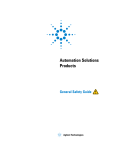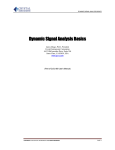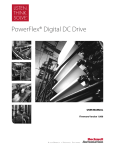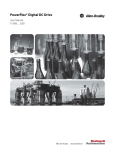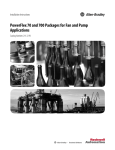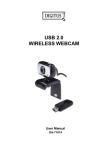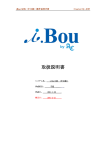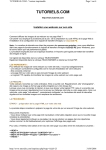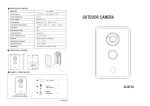Download CN-CVJM-K209 - 500X Microscope
Transcript
Digital Micro-measure Camera User Manual Digital Micro-measure camera is a slim type handy tool. It can easily use in different fields: 1. Skin inspection 2. Hair inspection 3. Industrial inspection: PCB, Material… 4. Education purpose 5. Print Industrial 6. Textile industrial 7. Biological inspection 8. Jewel & Stamp (Collections) inspection 9. Others Digital micro-measure camera is designe for PC solution with friendly user interface. The special AP software: Micro-Measure-Tool can support you to have picture, record video and do micro-measure work with ease. CONTENTS Specification.......................................................................................................2 Notes before use............................................................................................2 Outlook & Standard parts........................................................................3 Hardware system requirements..........................................................3 Driver Free Mode .........................................................................................4 Driver Enhanced Mode ..............................................................................5 How to use Digital Micro-measure Camera................................9 How to install software............................................................................19 How to do micro-measure....................................................................22 Q & A...................................................................................................................31 1 Specification Image Sensor Controller Lens Focus Range Snap Shot Video Capture Resolution Light Source Still Image Capture Resolution Frame Rate Digital Zoom Brightness Control Magnification Ratio Power Supply Interface Operation System Driver Language Measure Tool Color CMOS Sensor High Speed DSP( Driver Free available ) Micro-Scope Lens , M12 0mm ~ 200mm Software and Hardware 1600*1200,1280*1024, 800*600,640*480 352*288,320*240,176*144 In-built White Light LED x8 PCS 5M, 3M , 2M , 1.3M , VGA 30 f/s Under 600 LUX Brightness ( 1.3M ) 4X Sequence Mode Manual adjustment , Auto W/B by software 5 X ~ 500X ( Manual ) USB Port ( 5V DC ) USB 2.0 Win XP , Vista , Win 7 32 bit and 64 bit. English, Chinese, German, Italy, French, Spain, Portugal, Japan Micro-Measure(It can measure Length and diameters, angle, the perimeter, area, etc) (Language: English, Chinese Simplified) System Requirement Pentium Computer with 1G Hz & Above , 1G HD Space CD ROM Driver, 512MB RAM , Direct X VGA Card CD disk Fix Stand Dimension Driver and Micro-Measure Tool All view angle available fix stand 115 mm ( L ) X 33 mm ( R ) 2 Notes before use 1. Don’t touch lens & LED light area. 2. Don’t de-assembly the digital Micro-measure camera , it cause damage. 3. Don’t use it under high humidity environment. 4. Depart the USB port when un-use. 5. Clean out case with dry cloth. 6. Keep away from oil and floating materials, it causes lens contamination. 7. Avoid outdoor use if possible. 8. Storage: Temperature :O°C ~ 40°C,Humidity:45% ~ 85%. 9. When this product get wet: leave PC connection immediately. And do not de-assembly or dry by hair dryer. Send to repair center. Outlook & Standard parts 1. Digital Micro-measure Camera 2. USB 2.0 cable 3. Flexible Stand 4. CD ROM 5. User Guide Hardware system requirements Windows XP、VISTA、WIN 7 Pentium 1G, Celeron, AMD 1G & above 512MB Memory 1G Hard Disc memory space 16-bit & above VGA Card CD-ROM USB2.0 interface 3 Driver Free Mode NOTE :If your OS is VISTA or WIN 7 standard version, it is important for you to make sure the pre-view program “CamApp “ is ready before run “ Driver Free” function. We prepare it also inside our CD ROM , You can install the driver and get it ready before use. 1. Plug-in the USB port of Digital Micro-measure Camera into Computer USB port, Find USB Video Device in “ My Computer “. 2. Take pictures 4 Driver Enhanced Mode 1. Plug-in USB port of Digital Micro-measure camera into Computer USB port 2. Insert CD ROM, system will auto come out the interface as bellowing, Click”Driver” to start installation 5 NOTE: :If auto run takes times or unable : Please open the file of CD ROM & run“Autorun.exe” 3. Follow the indicators and select “OK” 6 4.Select “next” to complete this process. Select “install” to complete this process. 7 Click ”Continue Anyway” Following the user guide by steps, and completed by click “Finish“. Computer will restart and get ready . 8 How to use Digital Micro-measure Camera 1.Plug-in USB port of Digital Micro-measure camera into Computer USB port, Direct Click icon on desk top of computer to start this device. 2. Click ”File”—> “Set capture file”, the saved file name could be assign. 9 3.Get active the “ review” function under item of option .Click “Option”—>“Video Capture filter…” .Or Click icon below: . The Properties showed 4.Get active the “Zoom”—>“ None” function under item of option. Click “Special Effect” 10 None(Original) Monochrome Filter1 Old style Filter2 Filter3 11 Mosaic Square Canvas Embos Click “Special Effect” “ — > “ Special Frames”—>”None”/”Scale1” /”Scale2” /”Scale3” /”Scale4” . 12 None(Original) Scale1 Scale 2 Scale 3 Scale 4 13 5. Select “Video proc Amp”: can fine tune the parameters of image 6.Select “Option”——>”Video Capture Filer”, or click icon showed below: 14 .The Properties 7. Select “Options”—>“Flip”/”Mirror” Original Flip Mirror Flip + Mirror 15 8.Select “Capture”—>“Start Capture”, or click icon computer will show a route to file this file: to start capure, Set file size, the file size could be assign as below: Key-in the capture file size and click “OK” ” to start capture How to stop recording : Find “Capture”—>“Stop Capture”, or click icon stop capture. 16 to 9. Select “Capture”—>“Tack a Picture”, or press bottom ”SNAP” or click icon to take a photo . Select “Capture”—>“Snapshot Location” to assign the file route as below: 10. Select “Capture”—> “Snapshot size” to change images size: 17 11. We provide digital zoom function : Please press zoom by sequence to make X1 to X4 zoom effect.(Note:X1 zoom effect is the Original effect) X1 X2 X3 X4 18 How to install software 1. Insert CD ROM, system will auto come out the interface as bellowing, Click “Micro-Measure-Tool” to start Micro-Measurement Tool program. It appears as below if your system asked for Framework version 2.0 before install this software. 2.Complete Framework 2.0,then click“Micro-Measure-Tool” and start the install process,Interface shows language Selection : please click “English” or “中文版” for Chinese 19 3. Follow the instructions of computer by press “next”, then complete the install process. 20 21 How to do micro-measure 1. Make sure driver has well installed, double click icon Micro-Measure on desk top of computer. 2. If microscope did not in its ready condition ( link to PC & ready for use ) ,System will remind you to get ready before use ( as below shown ): 3. Plug – in Microscope, real time display in operation window : 22 4. The instructions of function options : Click ,open operation system, Choose image resolution from CIF ~ 2M, depend on image quality need. (Default at VGA mode 640 x 480 ) Click SNAP icon to take pictures as below shown Double –click and open file 23 Open file and see the photo Click icon to open pictures,and click icon to save pictures Video function: from left to right : Play ( Pause ) ,Stop . Click the preview function stop, system show and start measure. image fine tune parameters , include Zoom ,Video Proc Amp & Special Effects. 24 Magnifier Calibration functions. ① Click ,Show as below ② Click , start calibration make sure certain accuracy. Measured data by pixel NO. Real measure distance 25 Key-in measure data,unit (mm) and pixel no. then click “OK”. Color setting of display character Color of Character 26 Click to file by WORD format or EXCEL format, you can direct e-mail out by Outlook. Example : Measure data under Word file. 27 measure functions: From left to right : Length , Set-Line Length. Square, polygon, ring , oval.(as below shown) Drawing by mouse data Delete data Arc measurement : include : Arc length , diameter. Fix the start point & end point on the arc, then fit in the curve by fine tune ( Through mouse ) curve.(as below shown) Select 2 points in the Arc Fit in Curve by moving your mouse. 28 Complete measurement by click left key Left : Point to point distance , Right : Point to line distance. Tips: start :keep press the mouse right key and ended by lease key. Notes :When measure line to point , be sure to fix line first or it cause fail. Left : Measure the distance between parallel lines . Right : angle of two lines. Tips : Find a base line by mouse and move to another line by moving mouse. Measure results will show on screen.(as below shown) Select 2 points on Try to match Distance found 29 Tips : Find 2 points at right & left side of the angle top, then click the top of angle. Measure result wills display.(as below shown) 2 points selected Moving to the top of angle Confirmed & click 30 Q&A Q Why pre-view disable? A 1 No driver installed. 2 LED did not on ( Lighting ); 3 Re-boot Camera。 Q Ill measure accuracy? A 1 Re-calibration 2 Fine-tune focus Q How to un-install software? A Depart the micro-measure camera from PC. 1 Find the program file in system,click “un-install”。 2[Start]>[Program]>[Digital Microscope]>[Uninstall] [Start]>[Program]>[Micro-Measure]>[Uninstall] Q Micro-measure Software un-work? A 1 Check the connection is workable . 2 Check the software and re-start the program. 31