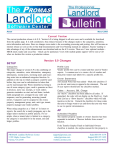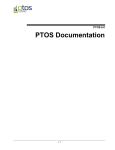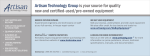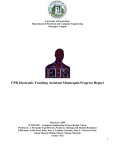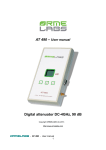Download TouchScreen Profiler User`s manual
Transcript
TouchScreen Profiler User’s manual For Digital frame 7”, 8”, 10.1”, 15”, 18.5" Summary 1 . About TouchScreen Profiler 2. First contact with your Touchscreen Digital Frame 3. Preparation of you touchscreen content creation 4. Add new pages and touch areas 5. Set the folder survey 6. Save, Export and insert in the Digital frame 1. About TouchScreen Profiler The objective of the TouchScreen Profiler software is to help users of digital signage products, Advertising Agencies, integrators of digital signage, to create and personalize their advertising content, promotional or institutional as simply as if they design a Powerpoint presentation or write an email. The digital display can handle 200 pages and 2500 touch areas. This includes in particular the new survey features to simplify the creation. 2. First contact with your Touchscreen Digital frame C – Setting Menu to set day, time Power On/Off hours. When the settings are done the Digital will keep then even if you Power Off the device 3. Preparation of you touchscreen content creation You must follow the different following steps to complete the creation of your content and to save it. A consistency check is performed by the software when you want to export your project to an SD card and insert it into the digital frame to display. It is therefore essential not to omit any of the steps described below: A. Setup the OSD language B. Setup the resolution C. Create new project Click File- New D Setting the pre‐defined folder This folder contains the various pages of your project settings E – Setting the start page. This page may take from 1 to 60 seconds. You can choose an image as wallpaper, or video. You can disable this page by selecting'' No'' in'' Enable. F – Set the screen Economy page. You can choose either an image or a video that will be played after a period of inactivity that you set (5‐3600 seconds). You can disable this page by selecting'' No'' in'' Enable. G. Set the timer, brightness and volume g1. how to unit recognize and record the setting The Touch Photo frame employee build-in RTC (real-time clock) even remove the power adapter. It will power on & off as same as the setting. g2. how to set from touch terminal g3. why it is important It can record the interactive history for consumer. For example, which question does most customer choose? Which video the consumer view etc info. H. set the homepage h1.understand the touch action types These pages are the pages which show to consumer after they finish the survey. Right mouse click the preset folder, Choose New Folder or New page. h2. touch action cut, copy and paste 2a. create new touch spot-right click on right column 2b.for touch spots with same icon layout, touch action can be copied and pasted in a single page or from page to page 4. Add new pages and touch areas I ‐ Create a new page To carry out your project, create pages and insert touch areas which will perform task when they are pressed such as Extinction, reading a picture, audio playback, video playback, slide show, play / pause / stop. Example of content creation. Here is a home page divided into four touch areas, each area refers to a sub‐page. Press the touch zone "Return" sub‐page, return to the homepage. 5. Set the folder survey It is not mandatory to create a survey but this powerful feature is useful when you want to design questions, with possible answers, without creating a complicated tree. B- Set the desired number of active questions When you want to use less than 10 questions, you must disable the questions that will not be used by selecting :"No" in Allow'. These will therefore be marked with a red cross. In the example below, there is a question: C ‐ Filter answers. These filters allow you to return to a particular page based on the selected answer. In our example we have only one question with four possible answers A, B, C and D. Answer A refers to page 1, B to page 2, D to page 3 and page 4 to C RULE FOR WRITING FILTERS Although questions are inactive they must ABSOLUTELY be materialized by their number and followed by a star. For example 1A2 * 3 * 4 * 5 * 6 * 7 * 8 * 9 * 10 * Page 1 Means that, by answering ‘’A’’ to question No. 1 , Page 1 will be displayed. Questions 2,3,4,5,6,7,8,9,10 are inactives. 1B2 * 3 * 4 * 5 * 6 * 7 * 8 * 9 * 10 * page 2 Means that, by answering ‘B’’ to question No. 1 , Page 2 will be displayed. Questions 2,3,4,5,6,7,8,9,10 are inactives. Etc ... Combining answers If you want two or more answer, refer to the same page, here is an example of syntax: 1AB2 * 3 * 4 * 5 * 6 * 7 * 8 * 9 * page 1 Means that by answering ‘’A’’ or ‘’B’’ to question No. 1 , page 1 will be displayed . 6. Save, Export and insert in the Digital frame "Save" saves the current file "Save as" saves the script containing the actions and assemblies that define your content pages as a file named ''nameofyourproject.TsDsg''(for TouchScreen Design) . "Export" create the folder Touchscreen Profiler that you have to copy to an SD card. That folder will be transferred to the internal memory of the digital frame for playing the advertising or promotional content. This folder contains the folder ‘’ExportfFiles’’ which contain files to be read (photo / video / audio ) and the setting file which is named ‘’ Touchscreen Profiler.tpcfg’’ (for Touchscreen Profiler ConFiG ) this file can not be edited but only performed by the digital frame touch . Once copied to the SD card, start the Digital frame, insert the SD card, copying will start and the program will run automatically on the device, you can remove the SD card then..
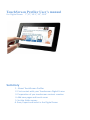
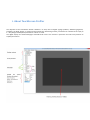



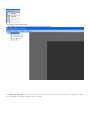








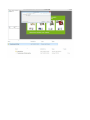
![English [2014v1]](http://vs1.manualzilla.com/store/data/005775879_1-a83e57144a66539570f80a48a6e80397-150x150.png)