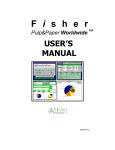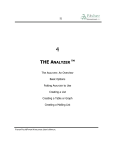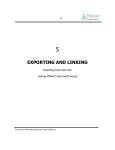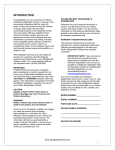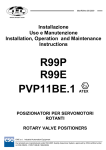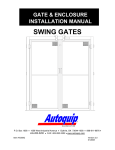Download Account Viewer - User`s Manual
Transcript
25 3 ACCOUNT VIEWER ACCOUNT VIEWER: an Overview Getting General Information Getting Production Information Getting Equipment Information FISHER PULP&PAPER W ORLDWIDE USER’S MANUAL 26 FISHER PULP&PAPER W ORLDWIDE USER’S MANUAL 27 ACCOUNT VIEWER™: an Overview Once you’ve located a particular mill, you’re now in a position to look at detailed information on that mill. As you can see from the menu below (the lower portion of ACCOUNT VIEWER), the information has been organized into a series of individual modules. By clicking on any of the buttons below, you will call up screens with more detailed information. The pages that follow will give you a glimpse of the screens that come into view and what information you will find—when you click on any of the above buttons. FISHER PULP&PAPER W ORLDWIDE USER’S MANUAL 28 Getting General Information General information about a mill includes address information, personnel, corporate ownership, sales territory assignments and the opportunity to edit information. You access this information by clicking the buttons located in the bottom left corner of ACCOUNT VIEWER. The following pages will explain the details and features of each screen. • SITE INFORMATION. Address detail, telephone and fax numbers, pulp and paper production snapshot, mill ownership. • PERSONNEL. Key decision makers, titles, areas of responsibilities. • CORPORATE INFORMATION. Information about the corporate owner of the mill. • SALES TERRITORIES. Lets you assign your own sales territories, districts or regions to any mill in the database. • ADD/EDIT SITES, NAMES. Add your own contact names, telephone numbers, locations. FISHER PULP&PAPER W ORLDWIDE USER’S MANUAL 29 Site Information The SITE INFORMATION screen provides a general snapshot of the mill—the “who,” “what,” and “where.” Clicking on the Site Information button, located at the bottom left of the main ACCOUNT VIEWER screen, after you have highlighted a mill will produce a screen that looks as follows. AT A GLANCE SITE INFORMATION provides you with the following information: FISHER PULP&PAPER W ORLDWIDE USER’S MANUAL § Mailing and shipping address § Site number (A number we assign each mill) § Ownership § Phone numbers § Mailing address § Shipping address § Type of mill § Year built § Estimated sales § Pulp grades produced § Paper grades produced 30 Personnel The PERSONNEL screen identifies the key decision-makers at each mill. Because a person’s title doesn’t necessarily indicate his or her full range of responsibility, decision makers are listed by “area of responsibility” rather than by “title”. This information can be accessed by clicking on the Personnel button located on the main ACCOUNT VIEWER screen. Here is a look at a typical screen: AT A GLANCE PERSONNEL provides you with the following information: § Responsibility § First and Last Names § Title § Name of Line VIEWING OPTIONS You can view personnel in two ways: (1) by area of responsibility and (2) by last name. The screen shot above is organized by area of responsibilty. To switch views, you click on the View by Name button located just under the Mill Information section in the left-corner of the screen. ADDING OR EDITING NAMES If you have other contacts at the mill or if you have notes on an individual, you can enter that information. To access the editing screen, press the Add/Edit Names button located at the top of the screen. For more information on how to take advantage of this feature, see page 33. FISHER PULP&PAPER W ORLDWIDE USER’S MANUAL 31 VIEWING PERSONNEL BY NAME PERSONNEL (VIEW BY NAME) screen lists personnel alphabetically by last name. To see detailed information on an individual, highlight the name by clicking on it with your mouse. The Responsibility, Notes, Numbers and Mailing List sections change to show information for that individual. If an individual is in charge of more than one area, they will have multiple responsibilities listed. Example: Dan Moore is the Environmental Manager for this mill as well as being in charge on the corporate level. The “xxxx” under the Name of Line section means that field does not apply to that individual. Dan Moore is in charge of environmental issues at the mill, but he is not in charge of any particular line. FISHER PULP&PAPER W ORLDWIDE USER’S MANUAL 32 Corporate Information The CORPORATE screen provides information about the corporate owner of the mill. You access this information, by clicking on the Corporate button in the general column of ACCOUNT VIEWER. Along with address and telephone information, this screen compiles the pulp and paper production information for all of that corporation’s mills and presents it in a pie chart. AT A GLANCE CORPORATE INFORMATION provides you with the following information: § Mill information § Phone numbers § Mailing address § Shipping address § Pulp grades produced throughout corporation § Paper grades produced throughout corporation FISHER PULP&PAPER W ORLDWIDE USER’S MANUAL 33 Sales Territories SALES TERRITORIES is a unique feature of FPWW that allows you to integrate your own sales territory information with the information stored in the database. Once you have set up your own regions, districts, territories and distributors, you can call up information specific to each of these designations. If you need help, Fisher International, Inc. can work with you to set up a highly efficient and focused sales management system. For more information, call Customer Support, at 1-203-854-5390. FISHER PULP&PAPER W ORLDWIDE USER’S MANUAL 34 Adding or Editing Sites and Names One of the most power features of FPWW is the opportunity it gives you to integrate your own information into the database. This information will not be affected when you install our semi-annual updates. The steps below explain how to edit personnel and site information. If you have selected Add/Edit from either the MILL INFORMATION or PERSONNEL screen, start with step number 3. 1. Working from ACCOUNT VIEWER, highlight the mill whose information you want to edit or add to. 2. Click on “Add/Edit Sites, Names” button. This button is located in the bottom left of the screen. 3. Make “edit” selection from top menu buttons. You have three choices: • • • Address Detail. Change address information, add a new site. Edit Name. Add direct telephone numbers, mailing lists or areas of responsibility. Insert Name. Add a new name to the database. 4. Make selection from top menu buttons on the next screen. Example: insert name 5. Input information in the appropriate categories. If you want to add a telephone number, mailing list or area of responsibility, click on the add button beneath the section. 6. Select “Leave Edit.” FISHER PULP&PAPER W ORLDWIDE USER’S MANUAL 35 Getting Production Information Production information about a mill includes paper and pulp production details, water and waste usage and treatment, comparison cost information and historical price figures. You access this information by clicking the buttons located in the second column form the left at the bottom of the main ACCOUNT VIEWER screen. Here’s a closer look at the information you can access from this section of the database. • PAPER. Type of paper being produced on machines, including capacity, grade information, bleach status, original supplier, year, speed, width, trim, etc. • PULP. Type of pulp produced, including bleached status, bleach sequence, yearly production, etc. • W ATER AND W ASTE. Information on both influent and effluent water, process and cooling water in mill, primary and secondary treatment methods. • COSTS. Estimated costs of producing different grades of paper, and relative ranking in industry, including cost breakouts. • PRICES. Trend analysis for various grades of paper. FISHER PULP&PAPER W ORLDWIDE USER’S MANUAL 36 Paper Production The PAPER PRODUCTION screen gives you production data for each individual machine in a mill. This information ranges from bleached status to basis weights to days of operation per year. The Machine Information, Furnish and Finished Products sections of the screen will change to reflect the machine you have highlighted in the Paper Production section. AT A GLANCE PAPER PRODUCTION provides you with the following information: § Bleached status § Coated status § Basis weights § Days operated § Yearly production § Major grade and grade § Machine information § Furnish § Fiber type § Finished products FISHER PULP&PAPER W ORLDWIDE USER’S MANUAL 37 Pulp Production The PULP PRODUCTION screen details the type of wood or pulp used in the mill, including production numbers. To view this screen, click on the Pulp Production button located in the production column at the bottom of the ACCOUNT VIEWER screen. The Pulp Line and Recycled Fiber sections, at the bottom of the screen, are dependent on the line you have selected in the Pulp Production section. The Bleach Symbols button opens a look up chart that lists abbreviations for the chemicals listed in the bleach sequences. AT A GLANCE PULP PRODUCTION provides you with the following information: FISHER PULP&PAPER W ORLDWIDE USER’S MANUAL § Type of wood § Bleach sequence § Type and subtype of pulp § Yearly production § Recycled fiber 38 Water and Waste The W ATER AND W ASTE screen tracks water usage and sludge production, and also lists treatment methods. To access this screen, click on the Water and Waste button located at the bottom of the ACCOUNT VIEWER screen. AT A GLANCE WATER AND WASTE provides you with the following information: § Mill section § Source/destination § Volume § Treatment type and description FISHER PULP&PAPER W ORLDWIDE USER’S MANUAL 39 Costs The COST screen gives you a comparative look at how this particular mill’s costs compare with (1) industry; (2) the low cost producer; (3) the high cost producer; and (4) the industry average. This screen also provides a breakout of the cost of production per ton of grade produced for the mill you have selected. To access this information, click on the Costs button located at the bottom of the ACCOUNT VIEWER screen. AT A GLANCE Minimum cash cost. The lowest cost across all mills producing that grade of paper. Mill cost per ton. Costs for that mill. Average cost. The average cost across all mills producing that grade of paper. Over/under. Where this mill lies against the average. Maximum cash cost. The highest cost across all mills producing that grade of paper. FISHER PULP&PAPER W ORLDWIDE USER’S MANUAL 40 COST BREAKOUT To see a mill’s specific costs, compared with other mills making the same grade of paper, click on the Breakout of Costs button from the main COST screen. To choose a different grade of paper, select another grade from the drop down menu located in the left center of the screen. AT A GLANCE COSTS includes details on the following components. § Chemicals § Fiber § Fuel § Hourly labor § Materials § Power § Salaried labor For definitions of the cost components, see Appendix. FISHER PULP&PAPER W ORLDWIDE USER’S MANUAL 41 Prices PRICES screen shows the transaction prices from 1970 to the present for various grades of paper. To view this information, click on the Prices button located at the bottom of the ACCOUNT VIEWER screen. AT A GLANCE PRICES provides you with the following data: § Transaction price § Real price § Trend § Detailed list of the prices that make up the graph The List Prices button located at the top of the PRICES screen will give you data behind the graph. FISHER PULP&PAPER W ORLDWIDE USER’S MANUAL 42 Getting Equipment Information The equipment section of the database provides you with highly detailed information about process equipment and controls, as well as major capital and maintenance projects at the mill. You access this information by clicking the buttons located at the bottom of the main ACCOUNT VIEWER screen. • PROCESS EQUIPMENT. Describes every major piece of equipment in a mill, including type, subtype, supplier, year of installation and other relevant information. • PROCESS CONTROLS. Describes DCS and supervisory systems throughout the mill, in addition to scanners, sensors and actuators. • PROJECTS. Describes capital and maintenance projects over $1 million US, including estimated investment spending and investment and all relevant dates and RFQ, developer’s name, description of project scope. FISHER PULP&PAPER W ORLDWIDE USER’S MANUAL 43 Process Equipment PROCESS EQUIPMENT shows every major piece of equipment in the mill. The information is grouped by mill section and line. You access this screen by pressing the Process Equipment button located at the bottom of the ACCOUNT VIEWER screen. VIEWING EQUIPMENT FROM MILL SECTIONS To view equipment from different mill sections, follow these steps: 1. Click on the Mill Section you want to view. 2. Click on the line from the Name of Line list. The equipment in the lower portion of the screen reflects the mill section and the name of line you have selected. Note that the equipment dimensions will change for each piece of equipment. Clicking View ALL Mill Equipment will list every piece of equipment in the mill, without grouping it by mill section. FISHER PULP&PAPER W ORLDWIDE USER’S MANUAL 44 PROCESS EQUIPMENT: ALL EQUIPMENT VIEW To view all of the equipment in the mill, click on the View ALL Mill Equipment button, located in the center of the PROCESS EQUIPMENT screen. AT A GLANCE Special features of the PROCESS EQUIPMENT screen: Set Filter. You can use the set filter instructions outlined on page 23 to view only certain pieces of equipment. Locate. Use the Locate instructions outlined on page 22 to find a certain piece of equipment. xxxx. Viewing an “xxxx” means that field does not apply to that piece of equipment. Blanks. If you see an empty field, it is because we do not know that piece of information. We will not guess if we don’t know the answer FISHER PULP&PAPER W ORLDWIDE USER’S MANUAL 45 Process Controls: Overview Within the PROCESS CONTROLS section, you can access several screens of information. Those screens are: • PROCESS CONTROLS-VIEW BY CONTROL. What each control is measuring. • PROCESS CONTROLS-VIEW BY LINE. What controls are operating for each line. • SCANNERS/SENSORS. Location of sensors and what they are measuring. • ACTUATORS. Shows what actuators are on each machine. • SOFTWARE. What software is running. PROCESS CONTROLS: VIEWING BY CONTROL To view process controls for any mill listing, click on the Process Controls button located at the bottom of the main ACCOUNT VIEWER screen. The information listed in the right section of the screen will change depending on the control you have highlighted on the left. Process controls can be grouped either by control or by machine line. To switch views, use the button located in the top right of the screen. The three lower buttons located in the top right of the screen, gives you access to additional information about scanners, sensors, actuators and software. AT A GLANCE PROCESS CONTROLS provides you with the following information: Supplier § Supervisory status FISHER PULP&PAPER W ORLDWIDE USER’S MANUAL § Model § Year supplied § Type § DCS Status 46 PROCESS CONTROLS: VIEWING BY LINE To view process controls by line, click on the View by LINE button from the main Process Controls (VIEW BY CONTROL) screen. This screen shows the process controls for each line. The box to the right changes to show detailed information for the line you have selected on the left. AT A GLANCE PROCESS CONTROLS provides you with the following information: § Name of line § Sub line § Mill section § Supplier § Model § Year § DCS status § Supervisory status FISHER PULP&PAPER W ORLDWIDE USER’S MANUAL 47 PROCESS CONTROLS: SCANNERS/SENSORS The SCANNERS/SENSORS screen is reached from the main PROCESS CONTROLS screen, either the VIEW BY CONTROL or VIEW BY LINE screens, and shows where the scanners are located and what the sensors are measuring. Unlike many of the other screens in FPWW, the two sections of this screen (Scanner Location and Sensors) are unrelated. AT A GLANCE SCANNERS/SENSORS provides you with the following information: § § FISHER PULP&PAPER W ORLDWIDE USER’S MANUAL Scanner Location § Name of Line § Sub Line § Location Sensors § Unit § Measurement § Status 48 PROCESS CONTROLS: ACTUATORS Similar to the SCANNERS/SENSORS screen, the ACUATORS screen is accessed from the main PROCESS CONTROLS screen. Actuator information is grouped by machine. The Actuator information that appears at the bottom of the screen will depend on the Machine you select in the middle section. AT A GLANCE ACTUATORS provides you with the following information: § Name of Line § Sub Line § Actuator § Type § Unit § Subtype § Application § Supplier § Year § Model § Operating FISHER PULP&PAPER W ORLDWIDE USER’S MANUAL 49 PROCESS CONTROLS: SOFTWARE The SOFTWARE screen lists all the software for each machine. You access the screen through the PROCESS CONTROLS menu. The Software information at the right of the screen is dependent on the Machine you have selected on the left. AT A GLANCE SOFTWARE provides you with the following information: FISHER PULP&PAPER W ORLDWIDE USER’S MANUAL § Name of line § Software § Type § Feature § Status 50 Projects PROJECTS shows all capital and maintenance projects at the mill. You access this information by clicking on the Projects button for any mill listing. The information at the bottom of the screen details the project highlighted in the middle section. Project information is updated continuously, with updates e-mailed bi-weekly to clients who purchase this service. AT A GLANCE PROJECTS provides you with the following information: § Project date § Projects name § Mill section § Contact names § Developer § Scope FISHER PULP&PAPER W ORLDWIDE USER’S MANUAL