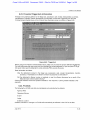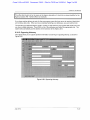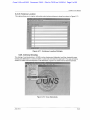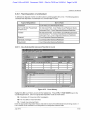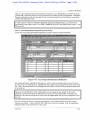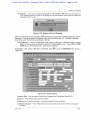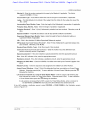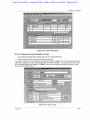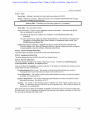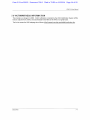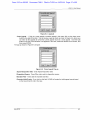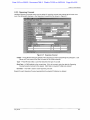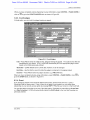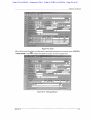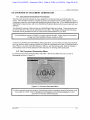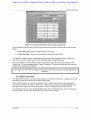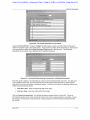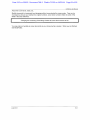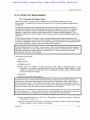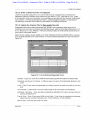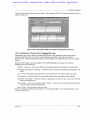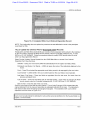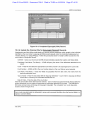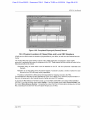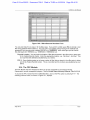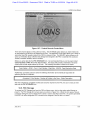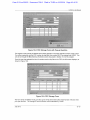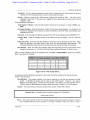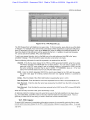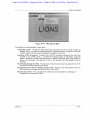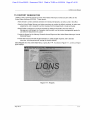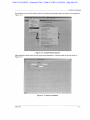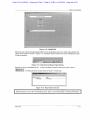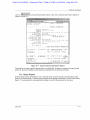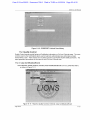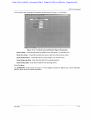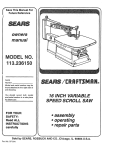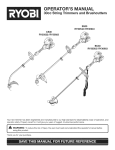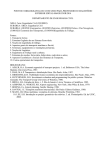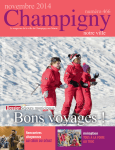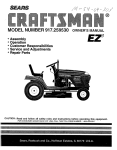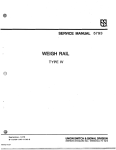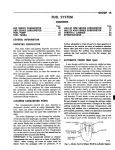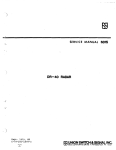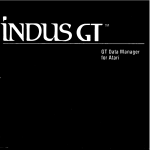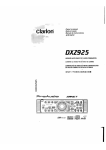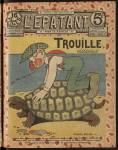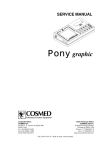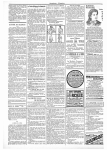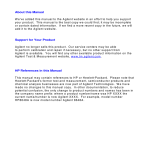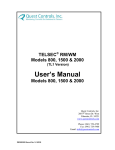Download Case 2:13-cv-00193 Document 798-5 Filed in TXSD on 11/20/14
Transcript
Case 2:13-cv-00193 Document 798-5 Filed in TXSD on 11/20/14 Page 1 of 55
L I O N S 5.4 U s e r M a n u a l
6.23. Firearms/Triggerlock Information
If Brady is the underlying offense or the illegal use, possession, sale, receipt, transportation, purchase,
manufacture of a firearm, firearm accessories or ammunition, access the Triggerlock form from the
Criminal General Update menu or the Criminal Case Summary screen, as shown in Figure 6-65.
1*
LIOINS - TRIGGERLOCK - [lllli(j:l.U]
Action
Edit
Window
Help
&
IISAOIH: J.>NI)/Kflii/1/
Li
c.i,)1iim: 'N S v:. k o l u ' i l I'mIIuM
St.ilus: | "i
Dl I I'NDANI (HI ft[) ONI Y)
Holo I ii^t H'linu
f list Miimi;
l l i s p lln.lr'Oll
L
rmidrii
.Koticrt
NC
i)
Smith
'.Inhn
jT'iib
II|S|) II,ill!
[.'tToTc-j ID/
r
IIFITAKMS CHAFtACTLKISIICS
W a s I In: ilrli'nit.int inimluril in tin1 lll'.'(|,ll use, iiosscssiim, Kiili:. 11:1 i'i|».
ti<iiiS|)i)itdtn;n, linrisfcr. puri.tiiiGe or inanul-n t u u : nl <1 fir<\irm,
.In 'MI in ir< ("twmi's ur .iininiiiiitinii^ (VNi:
Dili tlit: delL;n<I.iiit1* uflci
inunlui: in iiiipln ok* or w.sf. Mil1 i.ffriisu ills- .
rnvprrd a*-. ii i PMilt ot tin3 N itionl! IIIM.1 .liit illu-i k Syvtum (llraityi / (V lli: jN
Tini.?n i)rc-vno7
Figure 6-65: Triggerlock
Before going to the Firearms Characteristics block, make sure you have the proper defendant highlighted.
You can either press the down arrow until you highlight the correct defendant, or you can press F7 to go
into query mode, type the defendant's name and press F8 to execute the query.
Enter information as follows:
Was the defendant involved in the illegal use, possession, sale, receipt, transportation, transfer,
purchase, or manufacture of a firearm or firearm accessories or ammunition?
Did the defendant's offense involve or implicate or was the offense discovered as a result of the
National Instant Check System (Brady)?
Clicking the checkbox next to the question indicates a 'Yes' response. Leaving it blank indicates a 'No'
response
6.24. Picklists
The following five LIONS code lists are maintained and controlled by the districts:
Agency Office
Opposing Attorney
Expert
Judge
Evidence Location
Additions, deletions or changes to a Picklist will automatically be reflected in the LOV for the field.
July 2012
6-45
Case 2:13-cv-00193 Document 798-5 Filed in TXSD on 11/20/14 Page 2 of 55
LIONS 5.4 User Manual
Select Criminal or Civil, Picklists from the LIONS Main Menu as shown in Figure 6-66.
IV I orj<il Informal ion D f l i m Network
CivS j cRim
reports
Vic/wit
FRC
System - 1 KINS
Documents
Inquiry
Admm
Window
He'p
open case (long form)
open case (Short form)
n,
. , ... ,
..
II. III! I IOIIS [F'AI I IONSI
Immediate declination
Update
Case summary
Appeals
ausa case cer Tification
(III n p i i i i i i i i ^ i
closE cases
index of archived cases
Figure 6-66: Picklists
6.24.1. A g e n c y Office
This option allows you to capture multiple addresses for the same agency (see Figure 6-67).
LIUNS - AGLNIIY (Jl HUE I'ICKLISl - Ll)ndl]()llc:1.2]
Action
li"
Edit
Record
Atii'iiry:
Query
1
Window
Help
ll.rhi Ii|riiiin' |
ACil fll.Y 011ICI
Ollii.lt: i
Atl.lri^ :: j
i ily
Salutation: j
t . h i ' T * I uM M'.irnii: j
iinM's l ii KI IIMII.-.-: |
-
i.hn" !':. Iilf;:: i
r i l l .IHf AIH5 7IIIJh
|..-II...:i:..:I)--.
Figure 6-67: Agency Office
Before you enter an office for an Agency, you must first query the Agency. To do this, press F7 and enter
the Agency code. If you do not know the Agency code, press F9 after you press F7, and find the code on
the LOV (The Agency code must be manually keyed in it will not work from F9, LOV). Once the Agency
code is entered, press F8 to bring up the Agency code and description. Move to the Agency Office block
and enter the appropriate address information.
July 2012
6-46
Case 2:13-cv-00193 Document 798-5 Filed in TXSD on 11/20/14 Page 3 of 55
L I O N S 5.4 U s e r
Manual
The office field should not be the same as the Agency description, it should be a unique identifier for the
Agency location (FBI - Norfolk Office, for example).
If you have another address to enter for the same agency press the down arrow to receive a blank block
and continue data entry. When you have completed entering your addresses, save and exit the form.
The next time you select the agency code in a case you will receive a pop-up block that will let you know
you have multiple addresses. Press F9 for a list of the addresses and select the appropriate one. The
system will automatically put the address in the last block of the Agency form
6.24.2. Opposing Attorney
This option allows you to capture pertinent information concerning an opposing attorney, as shown in
Figure 6-68.
t/* LIONS - O P P O S I N G A T T O R N E Y P I C K L I S T - [gnnp<itrn:l.n|
Action
dsb I
H i
sj
H i
Edit
Record
Query
Window
Help
• • • • B
O P P O S I N G A1 r O H N I Y
liiitn:
1
1 act: •
Nuilio i
lint Stui: |
- -
biiliiiutmii:
Hi si: |
Home 1
j
III
Til It:. !
I'iimir:
A i l i l i ••'Mi:
Ciiy:
Sl.itr:
|
7i;i:
llll ,IKI AIIO ?nil(i
Figure 6-68: Opposing Attorney
July 2012
6-47
Case 2:13-cv-00193 Document 798-5 Filed in TXSD on 11/20/14 Page 4 of 55
L I O N S 5.4 User M a n u a l
6.24.3. Expert
This option allows you to capture information about expert witnesses, including the type of expert; e.g.
Banker. The Expert screen is shown in Figure 6-69.
V* I IHNS - EXPTRT PICKLIST - [ijllL'xpui 1:1.?]
Action
Edit
Record
Quety
Window
• • • H i
Help
HI
Sijillti'llllil.
Inn -it.it:
llli!"..
1101111.*
First: T
H.mii' I
1 Villi.
rule. |
Chnni"
r
i .ixlily:
Aihlr
|
Zip:
St iff- |
r XI'I NT C O M M f N I S
Is
'
m 11,7? A P H Jllll'l
Figure 6-69: Expert
6.24.4. J u d g e
This option allows you to capture pertinent information about judges, as shown in Figure 6-70.
LIONS - JU»Lt PILKLIbl - [fjlljllllljl.-:!.!]
P j Action
ISI
Edit
Record
Query
Help
•IIIIXil
HI
lluli.il!> Illllip: S u m s
#J
|AA
ȣJ
*
Window
]AAH
•Alii'
i list ti.ii;if-
J'
1'
jlnut live
•A
'Ai live
[
[inm 11 v • •
|
|AC
1'
jlnoctivc
j
|ACR
|A
jAclive
j
]AIIM
|A
(Active
j
Ivpts ' nuit Kiioin
Inoctive
1'
jlnnctive
_ I - - —JL
1
i
. I
. . % . .
--JL-„ _ J I _ I
L
1
1
|
,
[AJG
|A
jAclive
|
|AJW
|A
j A'live
j
|AK
ll
Inuclive
j
"I
?j
_
"
'll
I
1
|AJ
h:sl M.i;m»
1
I
J
i
i
i f
1 i
I j
Wi 1
( iilllllllill I , #11
"
-J —
!
*
"
HI
i
'AM 1
I III", (I!, M A Y ^IIIMI
Figure 6-70: Judge Picklist
July 2012
6-48
Case 2:13-cv-00193 Document 798-5 Filed in TXSD on 11/20/14 Page 5 of 55
LIONS 5.4 User Manual
6.24.5. Evidence Location
This option allows you to capture information about where evidence is stored, as shown in Figure 6-71.
LIONS - EVIDENCE L0CA110N - [iilm-viHcic:!.! J
Action Celt Record yuery ii.mdr/W Oc-tp
lillill
ClHiV
1 1
,VMH
lll.SM rfJtiU'1
VMI | M11 It oult
il
aitijtz::::::::::
tmmi
"J
'TI IF- .013 AUO Vlllll,
i r t M B s t e a r s a i ^ ^
Figure 6-71: Evidence Location Picklists
6.25. C r i m i n a l C l o s i n g
The closing of a criminal action in LIONS involves closing each defendant, and then closing the case.
Closing one defendant in a criminal matter or case does not close the case itself. The case will not be
closed in LIONS until final disposition of all defendants. Figure 6-72 shows how to start the process.
H? Legal Information Office Network System -1 KISS
Ctvii { cRim K'Poits Vie/w.!: FRC Documents Inqu'ny Adir>in Window Help
cpen case (Long form)
open case (Short form)
Restrict matter/case
Immediate declination
Update
Case summary
Appals
ausA case certification
Notes
hdeX of archived cases
Picf-Jists
•
Figure 6-72: Close Defendants
Juiy 2012
6-49
Case 2:13-cv-00193 Document 798-5 Filed in TXSD on 11/20/14 Page 6 of 55
LIONS 5.4 User Manual
6.25.1. Final Disposition of a Defendant
A defendant is disposed of when no further action is pending against him or her. The following actions
constitute final disposition of a defendant in a criminal matter or case.
Type of Disposition
Go To Form
Declination
Court History (Court/Participant block)
No True Bill after Presentment
to Grand Jury
No Instrument Filed - Court History (Court/Participant block)
Transfer
No Instrument Filed - Count History (Court/Participant block)
Instrument Filed - Count Disposition/Sentence/Restitution
Instrument Filed - Count Disposition/Sentence/ Restitution
Removal
Count Disposition/Sentence/Restitution
Dismissal of Charges
Count Disposition/Sentence/Restitution
PleaA/erdict
Count Disposition/Sentence/Restitution
6.25.1.1. Close Defendant/No Instrument Filed (Not in Court)
I*
LIONS - COURT HISTORY - [ o n c i l l u s : l . : t 5 ]
Action
Edit
Record
HI
C.ASL
USAOIU:
Query
Window
pnoiiKiidi
Help
<..,>ptiun: jjS
v s Altcc, Lansing
Stulus- f A
ll.ivsfor'ciiMi':!"
C01JKI H I S T O R Y
C'rt
' <-
I oi:
MI)
^
|
j
r
Lafiitmn
I ilinn lliiti;
Sei vicc Uatc
'HI Ini l liiurl (MIM I:LLNI LILT A U O /MUNI
|
—
•
Court Mumbin
'MIM'.U
AUSA
|DAH
—
i
COIIRrPARTICIPANrS
I'lilr
I 11^.1 ll'lllin. Ill^t llilllii'
||J
III
|ljfiii. .Inhn
t~
K<-<ICIHI
r
•
M I , ON AIK; 2MN>
ll.lt>'
-ll
r:l")*i
Figure 6-73. Court History
Highlight the NC Court History record with the highlight bar. Press CTRL + PAGE DOWN to go to the
Court/Participant block. Enter the appropriate Disposition Code as shown below.
DE - Declination of Prosecution After Investigation
NB - No True Bill (no instrument filed)
TR - Transfer (no instrument filed)
Enter the appropriate Disposition Reason and Date for each of the defendants that are being closed. A
List of Values will be available for the Disposition and Disposition Reason fields.
July 2012
6-50
Case 2:13-cv-00193 Document 798-5 Filed in TXSD on 11/20/14 Page 7 of 55
L I O N S 5.4 User M a n u a l
When you have finished entering the disposition information for your defendant(s), commit the record by
pressing F10. LIONS will perform a roll-up to close the Court History record The Disposition - Disposition
Reason combination that is most favorable for the U.S. will be inserted in the Court History record along
with the latest Disposition Date.
In order to see the "rolled-up" disposition information in the Court History Record, you will need to requery the NC Court History record. Do a CTRL + PAGE UP to the NC Court History block, press F7, and
then press F8.
6.25.1.2. Close Defendant/Instruments/Counts (In Court)
Call up the Count Disposition/Sentence/Restitution screen as shown in Figure 6-60 below.
& LIONS - CHUM I DISI'OSITIOiN/SLNTFNCL/fttSTIllJTHIN - [«.rwnl:l.:il]
Action
Edit
BLecord Query
Window
Help
CASE
USAOIU: .JllilliKIIOI 1.1
ml
Caution: II
v MK hart
SLULUT |A
III '.I
Rule Ivpi:
n
1ast Hami;. first H a n m
I
Status
ML.
1-1 M L
ONI
Start llato
•
I nil !!.)tis
Mu.hiiel
INSTRI IMF-NT
COURT
Coiiit I oc
(MO
j
l:i!:in| Dili;
Cuuit NumlKfi
lib M.I (JUJi ll)
|CO
|L)3-L
jCumpluinl
[ L)-^L)()(>
.
J
J
DISPOSITION
Count
Chaicic
|l
|?1
Uisp Date
I)II:M4
Y - y — — -
III)
f
.llll ;il(lt;
—
IJisiiDMlion
|l)M
jl)nmis.M:ii without
r™)
Disposition
litason
JGWOI)
J. — 1
• HIE. nti-AUG-2nnr>
Figure 6-74: Count Disposition/Sentence/Restitution
In the Defendant Block, highlight the defendant you want to close by using the down arrow or the scroll
bar. Click in the Court History Block. Highlight the Court History record using the down arrow or the scroll
bar. Click in the Instrument block and highlight the instrument you want to close by using the down arrow
or the scroll bar.
If there are a lot of defendants in the criminal action, you can speed up your search for the correct
defendant by pressing F7, typing the defendant's last name, and then pressing F8. If more than one
defendant in the case has the same last name, press the down arrow until you have highlighted the one
you want.
Now you are ready to close out counts for the defendant. You will notice that the Count and Charge
columns are pre-filled. These are READ ONLY fields which cannot be changed. Enter the appropriate
Disposition Date, Code and Reason for each count.
July 2012
6-51
Case 2:13-cv-00193 Document 798-5 Filed in TXSD on 11/20/14 Page 8 of 55
LIONS 5.4 User Manual
No Sentence - If you have not entered a Disposition of GT (Guilty) or NC (Nolo), you will receive an
error message (shown in Figure 6-75) alerting you that the Sentence screen will only appear for
dispositions of GT or NC.
OiulIL* f M r n m
!! N O l l C t !! Ksntencf: r.crcRn will c n l y a p p e a r
lor Dispositions at U l or N C
0 <
w—< •
Figure 6-75: Sentence Screen Message
When you commit the record using F10, LIONS will perform a roll-up to the Court/Participant record of the
Disposition - Disposition Reason combination that is most favorable for the U.S. The latest Disposition
Date will be used. No further input is allowed in this form.
Add a Sentence - If there is a Disposition of GT (Guilty) or NC (Nolo), a Sentence Date is required
before the roll-up will be performed to close the Court/Participant record. Press CTRL + PAGE
DOWN to go to the Sentence block. (See Figure 6-76below.)
If Disposition is GT (Guilty) or NC (Nolo Contendere), press
Figure 6-76.
y LIONS - C O U N T DISPOSITION/SENTIiNCE/RCSTITUTION
Action
jjj
H
5
•
m
Edit
Record
Query
Window
to go to the SENTENCE block shown in
Lcrsi!iit:1.32]
Help
CftSt
tisA('ii). >nii/i;(inn:'
(.I|ii:isti:'lj
V> I<»||| rt I'ull.inl
st.llux
lirriNDANTS
St'itiis
Pule Ivi'i' I J >"t H ill"-. I list M inn, |D
[I
[Smith. Mary
r~r
Snulti, John
SrtJTIHtr
hlilithlirc [lull-. |»;.Bi:<tB,;i:iH
<® i
'-,IIIPJI_IIIU;K
TICIIIITUII.-: |
Ijiiti.iircil j
( nlli i In,II Inii
ln'.«r(rr-ition:Oi/t: |n
'..prriHl Condition j
riiili ilioii: II 1)14' 0
lldif -.: |n
I'l'UDkfil: IMifs: [ii
jlinit*'.crvi'il
Months: Ii
,tinliii-:,lill
1
|KJX
Vc.ii s: III
JL
Miii>ih<i: n
Wins: |i»
Mni.llis:li
V f d m : ;M
lift*:""
Month?.:
YIMIS: ]II
C iniiiii Sur 1,'rs [
S|M:L. ALbint:,
Puilutnin l><:iMik>.1(Y»l,?
sKlii ui)k><il(Y}li? ;
I inn: I
Health Care Fraud
Kt.'vtiiuiiuii Amount: j
ivlnti-il f I II :iSAO tliiin: j"
""
Murstmt I
j
liuiiii.i;uitiini ly|n> [lIM
''iii|]..iuitLiJ Rt.lt
111 Sl.ltllb lit At) Olll Y
-.toil I! itc
I ml il ill-
lti-l,it«il 11II Kiii|.:
til'' (J.'fr'nilint ,111 A r m c l r.ircci C n m i n il f'ltfindcr unil-ir 1H IISC ')? t<0) < m . C
|
? |
v'j.is Itu; ilcli.mi.nit's liti; M!nt(irn:i; m i r m m .is, <• ICMIII nt "; ;~tiikf::. til IISC Ifi'iIHi)" IV-ll?'.
?
1
Figure 6-76: Sentence Block
Sentence Date - Enter the date as noted on the Judgment and Commitment Order (J&C).
Debarred - Press F9 and select Y (Yes) or N (No).
Collection Ind (Collection Indicator) - Press F9 and select Y (Yes) or N (No).
Guidelines Departure - Press F9 and select the code from the list of values if there is a departure
guideline.
July 2012
6-52
Case 2:13-cv-00193 Document 798-5 Filed in TXSD on 11/20/14 Page 9 of 55
LIONS 5.4 User Manual
Marshal # - Enter the number assigned to the case by the Marshal, if applicable. This field is
required if Vic/Wit is Y (Yes).
Incarceration Type - Press F9 and select the code for the type of incarceration, if applicable.
Judge - This field defaults to the initials of the Judge Enter the initials for the Judge who issued the
J&C. (LOV)
Incarceration Days, Months, Years - Enter the length of the Defendant's incarceration, if applicable.
Probation Days, Months, Years - Enter the length of probation, if applicable.
Probation Revoked? - Enter Y (Yes) if defendant's probation has been revoked. Otherwise, enter N
(No).
Special Condition - Press F9 and select a code for any special conditions of probation.
Supervised Release Days, Months, Years - Enter the length of time the Defendant will be on
supervised release, if applicable.
Life - Click in the checkbox if Lifetime Supervised Release is required.
SR Revoked (Supervised Release Revoked)? - Enter Y (Yes) if defendant's supervised release has
been revoked. Otherwise, enter N (No).
Revoked Days, Months, Years - Enter the amount of time revoked.
Comm Svc Hours (Community Service Hours) - Enter the number hours the defendant must
perform community service, if applicable.
Special Assessment - If the J&C indicates a special assessment, enter the appropriate amount.
Fine - If the J&C indicates a fine, enter the appropriate amount.
Restitution Amount - If the J&C indicates a restitution amount, enter the appropriate amount.
Related FLU USAO Num - Enter the USAOID of a similar case used by the Financial Litigation Unit
(FLU).
Related FLU Seq: - Enter the sequence code assigned to the related FLU USAO Number.
Armed Career Offenders - Enter Y (Yes) if the defendant has been convicted as an Armed Career
Offender. Otherwise enter N (No). To see a definition of Armed Career Offender press the
following the checkbox.
ll
Life Sentence imposed as a result of Three Strikes Notice - Enter Y (Yes) if a life sentence has
been imposed as a result of a Three Strikes Notice. Otherwise enter N (No). To see a definition
of Three Strikes Notice press the H i following the checkbox.
If a life sentence is imposed that is NOT a result of a Three Strikes Notice, enter a comment in
the SENTENCE COMMENTS block about why the defendant was sentenced to life.
If the J&C indicates a restitution amount, press CONTROL + PAGE DOWN to the Restitution screen
shown in Figure 6-77.
July 2012
6-53
Case 2:13-cv-00193 Document 798-5 Filed in TXSD on 11/20/14 Page 10 of 55
L I O N S 5.4 User M a n u a l
LIONS - COUNT DISPOSITION/5ENTEINCE/RESTITUTION
Action
Edit
• ISAOIII: U n i / K l l l l / W
< -ililinii: III
v;. K<>hi-rl I'tjll.ir.l
!
ifi
l)
1
•lulus |A
Lll Statu*. I'J.AEI OHLV
-•(.itif-; si.iitiiiiit:
rutin in;
DF-f-t N D A N T S
Utile Typii I •!;.< Itilllic, I list fl.llht!
1JO
hilliirii, Kubi-rt
l)LC >>«!!/ j
I'.nntli. M iry
HF-SMT1ITION
Vl'.tllll
B
k
j.ldllCS, J.lltl!
Typn
O
• ||{|jr.'il Di;vi'lii|init:nt AIJCI O
Cnpv ' N AIIDIIKT nrlt'iiridnt
'
ll(-(.i| iit'nl
Aimiipiil
I i.itiilit/
|<)iilrri .j
]l
Jfn.liviilii.il
,
Oriltiriiii
O
Uovcrnniont
f~ifeiiiiT:iTiirii JT
|
AmiKint n>t<il.
1 .illlil.llilli till
1,6110,0011.00
S I N F L - N A - C O M M I N L S
IIMBIm
Figure 6-77: Restitution
Victim - Press F9 and select from the list of victims or, or begin typing the victim's last name.
Type - Press F9 and select the type of restitution.
Recipient - Press F9 and select the type of recipient
Amount - Enter the dollar amount of restitution.
Liability - Press F9 and select the code that describes the liability for restitution.
Amount Total - System generated sum of all restitution amounts.
CONTROL + PAGE DOWN to the SENTENCE COMMENTS block.
Comments - This is a non-code field. It should be noted that the comment in this form relates to the
Defendant, not the Victim. Enter text as you would in WordPerfect. You can enter approximately
35 lines of text. To expand the comment screen, press ALT + E and select Edit from the menu.
July 2012
6-54
Case 2:13-cv-00193 Document 798-5 Filed in TXSD on 11/20/14 Page 11 of 55
LIONS 5.4 User Manual
LIONS - CUIJItT 111 b l UltY - [ijiici t i n t 1 . 3 9 ]
fiction
Edit
Record
Queiy
Window
Help
M
ijaj-
CASE
. S v s Rohi-rt Pnlluril
llsAfilli .'lill/Kllll/1 '
1-OUIll IIISIORY
•»*
(it
1 m
llillltl IIMP
Inr.ition
S.Tt.I
(Jit-
f (Mill UllllltiPl
ANSA
ll
.,
ni
l)i t r n I c u u r l
i
i i—
^r
Nut 111 ' i m r l
1
i
j l / 1)1 (. .•(ill/
|AI O
!
_
I
1
• I r l t f
'Mm
r.OIIRT,1'AKllCII'ANIS
Kiili:
1 ;-.t
!|)
hi
M . . t . , , < " " " " V III
I M.iinu
•VI
,
a
I)
|E
|IO
\
K- i
||IS j'
.llMM'
n i i l h , M-ir j'
U it I!
JC
!" I
vVI f).
I't.DSLJI I
~|c |us INC. J7T5
1'iilliiril. Until r l
OIKI)
'iti D L C - 2 0 I I /
I
1)1 C ?nn/
Figure 6-78: Closed Defendants
6.25.2. Closing the Criminal Matter or C a s e
Select Criminal, Close Cases, Close Case from the LIONS Main Menu.
Enter the USAOID of the case to be closed and press F8.
The Close a Case form for the requested case opens as shown in Figure 6-79. The Close a Case form is
used when all stages of a case, including appeals, have been completed. The purpose of closing a case
is to change the status from "active" to "closed", and to set the destruction date for the file or to mark
the file for permanent retention.
F LIONS - CLOSE A CASr - r < l » d l H c : l . l < J J
Re
USAOID:
.'lllll,Kll.'l 11.
Ki-..uilIMti::
C .wtlilir
1 i . - A H ' - .'iiiii.
j
I
iidiu,:
r i d . i - n iti-: | " . ' I r .Mm/
11, i m ;
II|7I|I|I-II'II
[lU^lllILt IJ-ltl- \ " '-I I' -'"I '
Cciili-l I bid- |N
N
N.i
I AS r f.OI IRT S T A d l iRFAD ONI Y)
i. . l l l l l - N1
.lilllill"
ln--|ii) .1111)11- I ' l
Hi- p I*
INIII III ( m i l l
j
I*
|Mi-. Imit'll i m n l l . - i
Di.ifi Dull-
.inl>)
j t ' l l l i i- I'IIIII y l l . i i l
nit: 11| r u
,1 |
I i i i i Il4ys:|
|
.11' .'"ll/
In nil-. I p n r
ASSItiNMrNT
I •• i.l Allsrt- jhllDn
1(1 (.01 IDS fJISI'OSIMON
M.'tll 4
It
I lll'rtl M ll>- lllSllll^ I'll
jt'uniFik-tt-i]
u
[completed
jl)
I ' u r h i i p . i n l w i t h i f i i l In- I r u n i i i i i l K hurijL-.
lli.li'iill.ml St.ilu . '
jCount D i s p o s i t i o n s
[completed
ll
{Completed
jO
Fircorms/triggerlock Defendants
' .-ni. in i- I 'i Jin i l m i i .
[completed
[o
lAppenls
AiI'l I urnl
Add Misc #
jTUIr.OS-MA¥-2001l
Figure 6-79: Close a Case
July 2012
6-55
Case 2:13-cv-00193 Document 798-5 Filed in TXSD on 11/20/14 Page 12 of 55
LIONS 5.4 User Manual
6.25.2.1. Case
Recvd Date - Defaults to the date the criminal action was opened in LIONS.
Status - Defaults to A (Active). Status will change to C (Completed) automatically when all steps
have been completed to close the case.
Destruct Date - Calculates when the status updates to C (Completed).
Close Date - The close date of record.
Perm (Permanent) - Enter Y (Yes) to designate records as Permanent. Otherwise, enter N (No).
Files are designated as permanent if:
The case has an impact on a statute, rule, regulation, or law enforcement policy (set a
precedent).
The case received local, regional or national media attention, or the interest of a Congressional
committee or the Executive Office of the President, or widespread public interest. See
EOUSA Resource Manual 123.
Collect Ind (Collection Indicator) - Press F9 and select Y (Yes) if the file will be referred to the
Financial Litigation Unit. Select R (Referred to Agency) if the file is being returned to the agency
for post-disposition collection activities. Otherwise, enter N (No).
6.25.2.2. Last Court Stage (Read Only)
This block reflects information entered into the last Court History Record.
6.25.2.3. Assignment (Read Only)
This block displays the Lead AUSA for the last Court History Record.
6.25.2.4. Records Disposition
This block displays the status and number of each type of record. It references Court/Participants,
Count Disposition, Sentence, and Appeal records.
If the record Status is Completed, no action is required. If the Status is Incomplete, the records must be
closed before the case can be closed.
Court/Participants (Not in Court) - The number in the Record(s) field indicates the number of
Participants Not in Court that need to be closed. See Section 6.30.1.1.
Count Dispositions - The number in the Record(s) field indicates the number of counts that need to
be closed. See Section 6.30.1.2.
Sentence Dispositions - The number of Record(s) field indicates the number of sentence records
that need to be closed. See Section 6.30.1.2.
Appeals - The number in the Record(s) column indicates how many Appeal records need to be
closed. To close these records, press F3 to go to the Appeals Form. See Chapter 8 Appeals for
instructions on closing appeals.
When all records have a Status of Completed, press F10 to commit the record. As shown in Figure 6-80,
the Status field is now C (Completed) and Destruct Date has been automatically calculated by LIONS and
the close date is populated with today's date.
July 2012
6-56
Case 2:13-cv-00193 Document 798-5 Filed in TXSD on 11/20/14 Page 13 of 55
LIONS 5.4 User Manual
Action
Edit
Record
Query
Window
Help
tisAct
CAM
ptlllll.
.
.
Sldlus:
1!. c v d l l i t c . ;»1-JUN-2007
C I . I M - I I lt<" p i i Ml l
.Mill/
I A S U O I I H 1 MAC.l
iRIADONIYi
Cmiil
II . vs Robert Pollard
M'
|
III' ill Mil ll'-tl
< lllll'rt lull
hi slm 1 i mill
( nurr
[i ' '1
^1111111111111111
1 • > / .IIKU' 1 1
In.l.ji" ,IHI
lli>.|ii)siliiin [i'.l
,' Jcomplelcd
[( uilly
nispRfMMllI' ll Mil)
l)i >p li-jli- |''i' Ml i
.'tin/
jlli m h I n il Vi rdit I (Mi Irit I i u'
ASSKiNMI NI
1 t'rtil AUSA'
<"l»ll ill, Alllll'll'l I n til i
|flO
KtCOHPSDISPUSIIION
Sums
f iinnlf tf li
«
(i
nmpl ti'd
j' "Hip! li 'I
jt nnipljttid
iinipl ti'd
I'ortirifi'jril \ without In trumi nt ( hiirijrs
{Count Dispositions
!<o
;jSentence Dispositions
jl Ii'iarms/Trlqqerlock Defendants
Adit 1 'JIM it
Ailil MISI t
{Appeals
Iwi"n,"?i> iiicViitir
Figure 6-80: Closed Criminal Case
July 2012
6-57
Case 2:13-cv-00193 Document 798-5 Filed in TXSD on 11/20/14 Page 14 of 55
LIONS 5.4 User Manual
7.0 VICTIM/WITNESS I N F O R M A T I O N
This module is no longer in LIONS. Victim notification is handled by the Victim Notification System (VNS).
Data is captured from LIONS, and automatically transmitted to the VNS on a nightly basis.
The link to access the VNS webpage is as follows: http://usanet.usa.doi.gov/staffs/vns/index.cfm.
July 2012
6-7
Case 2:13-cv-00193 Document 798-5 Filed in TXSD on 11/20/14 Page 15 of 55
LIONS 5.4 User Manual
8.0 A P P E A L S
When you receive an appeal, whether it is from final judgment or an interlocutory appeal, you will need to
put the appeal in LIONS. If the appeal has been filed on a case that is in your system, attach it to the
original case. See the instructions in Section 8.2. If you receive an appeal where your district did not
handle the original case, open it as an appeal ONLY. See the instructions in Section 8.3.
8.1. What is an Appeal?
An appeal begins with the filing of a Notice of Appeal in the Court of Appeals or the state or federal
Supreme Court. It can be opened in LIONS at the time of the Notice of Appeal or when the appeal is
docketed by the Court of Appeals.
Appeal from Final Judgment - An appeal record
final judgment is filed.
Interlocutory Appeal - An appeal record
must be
must be initiated in LIONS when an appeal from
initiated in LIONS for an interlocutory appeal.
Other - Appeals of administrative decisions to the District Court (Social Security Disability Appeals2,
and "appeals" to the District Court from Bankruptcy Court and Magistrate Court)3 are not
considered appeals in this context.
Notify the Financial Litigation Unit (FLU) of the appeal if a debt is pending so appropriate action can be
taken.
8.2. Docketing an Appeal for an Existing Case
When an interlocutory appeal is filed or an appeal from final judgment is filed on a case in your system,
update the LIONS file.
Select Criminal, Appeals or Civil, Appeals from the LIONS Main Menu as shown in Figure 8-1 or
press A.
^ Legal Information Office Net woi k System - LIlJMi
Civil cRlrr rePorts Vic{v>7: FRC Documents Inquiry Admin Window Help
open case (Long torn)
open cose (Si-tort form)
Restrict matter/ca??
Immediate decination
Update
Case summary
Figure 8-1: Criminal Appeals
Enter the USAOID for the case to which the Appeal will be attached and press F8.
2 For Social Security appeals, see U.S. Attorneys Procedures, Civil Policy Section.
3 For Bankruptcy appeals to District Court see U.S. Attorneys Procedures, Criminal Policy Section. For
Appeal of a Magistrate Judge's Decision, see U.S. Attorneys Procedures, Criminal Policy Section.
July 2012
6-8
Case 2:13-cv-00193 Document 798-5 Filed in TXSD on 11/20/14 Page 16 of 55
LIONS 5.4 User Manual
The Appeals form for the requested case will open as shown in Figure 8-2.
<,f LlUflS - Al'PEALS - [<|nd|i|>eal:1.17]
Action
Edit
m
tftsr
ll'.AKIII •lllli'wiww"
11
HI
1
Query
Window
Help
< i|lti"ii.j.l"tm ' nillti , • lllll)
'.I .Ins [A
AI'PI AI
11
•I
HI
Record
IIQAI'lliili"
|
UinkllUdtu.
;
l nmtl nr-i
i
IIS Kill. •
LIMIJ AUiA
'.I'Ht
•
A|ip. .1 rV|..-:
s u n lliti-l
•
A|I|IIMI.
|
C
fiii .c'nl.itl il
APPRI I
|
MUS-A|l|ILll
- T
A|ipi-,illli\|illiti- I'
M HMjdtl'(ill (I
I
0.nrtfiliil|l,r:l
III •pti'.ititiir
I
Ili>|ius turn i'i .j^inr '
|
I ' A H T i r i l W I T . A I T ' l AI
Ci iirruti; Imli.il I wills
Appi'.ll
IOWTH lOIIHl
HI AI) UNI V
I .is.1 tf.Mlli', hint II mil'
li
M O N , 1'l NOV-.'(III/
Figure 8-2: Appeals
NOAP (Notice of Appeal) - Enter the date the Notice of Appeal was filed. This field is required if there
is no Docket Date.
Court - Press F9 and select the code for the Court or enter:
CA (United States Court of Appeals).
ST (State Court).
SC (United States Supreme Court).
Enter the court location, if applicable. Location codes are established by the district.
Docket Date - If the appeal has been docketed, enter the appropriate date. This field is required if
there is no NOAP date.
Court Number - Enter the number assigned to the appeal by the appellate court. A court number is
required if there is a Docket Date.
US Role - Press F9 or enter a code for the US Role in the Appeal. If the US filed the appeal enter AN
(Appellant). Otherwise, enter AE (Appellee) or A (Amicus).
Appeal Type - Press F9 or enter A (Appeal From Final Judgment) or I (Interlocutory Appeal).
Lead AUSA - Press F9 or enter the staff member responsible for the appeal.
Start Date - This field defaults to the current date. If this is incorrect, enter the date the AUSA or
staff member was assigned to the appeal case.
Sent Appeal (Sentence Appeal) - Press F9 and select Y (Yes) if the appellant is appealing all or part
of a criminal sentence. Otherwise, select N (No).
Consolidated Appeal - If the appeal is being consolidated with another appeal in the same case,
click on the down arrow button to the right of the field. You will receive a pop-up block as shown
in Figure 8-3, where you can enter all appeals with which the current appeal record is
consolidated. Click the List button to see the Court Numbers of all appeals in the case, select
the desired court number(s), and then press ENTER.
July 2012
6-8
Case 2:13-cv-00193 Document 798-5 Filed in TXSD on 11/20/14 Page 17 of 55
LIONS 5.4 User Manual
Consolidated
AppiMl
Cuuit Hunibci
I
; tfj!
I
List
|
S a v e | Cancel |
Figure 8-3: Appeals
Cross Appeal - - If this is a cross appeal to another appeal in this case, click on the down arrow
button to the right of the field. You will receive a pop-up block as shown in Figure 8-4, where you
can enter all the appeals for which the current appeal record is a cross appeal. Click the List
button to see the Court Numbers of al! appeals in the case, select the desired court number, and
then press ENTER.
The pop-up shown in Figure 8-4 will open.
> hiss A|i|n-.il
Court Hiiiiihcr
List J
S.wt: ! Cancel I
Figure 8-4: Cross Appeal Pop-up
Appeal Disposition Date - Enter Appeal Disposition date.
Disposition Reason: Press F9 or enter code for disposition reason.
Mandate Filed - Enter date the mandate was filed.
Generate Initial Events - If you click on this field, LIONS will create the initial appeal events based
on the Government's role in the case.
July 2012
6-8
Case 2:13-cv-00193 Document 798-5 Filed in TXSD on 11/20/14 Page 18 of 55
LIONS 5.4 User Manual
When you have completed entering the Appeal information, press CONTROL + P A G E DOWN to attach
participants to the appeal, as shown in Figure 8-5.
8.2.1. Participant/Appeal
Press F9 to select the participants involved in the appeal.
Enter the appropriate participant role (for example, AE for Appeal Filed Against US, or AN for Appeal
Filed by US).
LIONS - APPEALS - [gnappp.il 1 17]
I m h p p m b b k b h b h b s i
1ISAOIII. ,1111/1,1111/1 '
' I|I!iiiii ||J
. . Kiilu il 1'iillur.l
' tiilu > i
| 1 .,( 0
IIUAP Uritu
iimki i n iii-
•/
14
a T ~ M'I'l-AI M i l l ) "
11-nl ANSA
\hl 1
'•i-iil Appool:
i'
I
MJIIIIJII; I ILI-IL.
[
I ii'-,l N.illif:
fSmith, John
"•i-m ll.il!-. | V 1)1 '
V,
/mi/
( Ml^^i A|l|ll*<!l.
v
r i - n i ' r . j l i - [ m l I ' l l | vi-nl'>
1 Oi/VI H COIIHI
Puli.* Ill
ld:<i<>
Ajipi-.il
I'oK«.N
jSmith, Mary
AI'I'I M I KOM I IN.'T .llllx,Ml NI
|
I'rtUMt ll'ANI.At'l'l Al
l i n n , >i oi (.
A|j|iu.ll rvp«:iA
Hi- pii -ilinii j
tlisjm .limn fti-,iMin j
I.ISIPHII,',
1)1 IK I " I .'I'l'l Al •
I IINKI Nlll IMI I:, A'.III I Y
t uiiMitllldU.Ll A|j|u-dl.
Appi-, I In *jt II itr-
j
Cuiiif Niiii,l>i-!- 1 ,m
c 'UN/
US ltu!>
j
( ' H J l t l in.' i f,
•I 1)1 < MILL/
OT
—I
rM I
1(1 Al) ONI Y
U.il-:
IJ | •(. I'I < 'MI/
11 IMI) i.'l, I'll (
2D
'j j
-III)/
r
mir
Figure 8-5: Participant/Appeal
8.2.1.1. Lower Court (Read Only)
The fields in this block are pre-populated with information from the lower court records.
When you have completed attaching participants, press CTRL + PAGE DOWN or click display button to
enter assignments (see Figure 8-6).
8.2.1.2. Assignments
ASSKiHMl NTS
lints
tl.nni:
I'lir.llllili
M<ii I n.iti;
,li!i AUG yiilili
Figure 8-6: Assignments Block
Inits (Initials) - Press F9 or enter the code for the staff member assigned to the appeal. The codes
for this field are established by your district.
Position - LIONS will default the first entry to L (Lead). You are only allowed one open Lead.
Start Date - LIONS will default to today's date; however, it can be changed.
End Date - Use this field to record the date the staff member's involvement in the appeal ended.
When you have completed entering the assignment, press CTRL + PAGE DOWN or click the display
button to enter opposing counsel information.
July 2012
6-8
Case 2:13-cv-00193 Document 798-5 Filed in TXSD on 11/20/14 Page 19 of 55
LIONS 5.4 User Manual
8.2.2. Opposing Counsel
Additional opposing counsel names can be added. If opposing counsel was entered at the lower court
level, this information displays in the Opposing Counsel block as shown in Figure 8-7.
g 1 LIONS - APPHALS - [ljll,l|>|lfal:1.17]
U'iAOIil' , ' i i n / M l l i / l
rtl'I'l
( .iplmri: II •, v
l.'nln rl I'ull.inl
M.ltus
Af
fi" u f T
NOAI' II lit-.
Dm k i t n u ns It'ile
I'/ 1)1 < SMI/
TUMLL III. jr A |
>1 I'll '"07
Si'llt App.Ml
[|IH- 'RTN,
< W .« IYJIF JM
III!
M ,it II ill-
F
Appi il III >p ll.ilr
|
M'Hiilat'; I I'crl:
'
IJi'.posilioii 1 ' t v . i j n : j
lli.pii'.ifniii:
v
j
j
OPPOSIMI FOIIHSI I
I ' " '.m.lli. M i r f
In.luK _ I a* t il ILL IL*. I
r.:<:i ~ milHK, R O Y I)
1)1 < /lill/
< rnss Appf.il: ]
(.(irisiilnl •( tl Aiijm:..1 •!
'Y
u l IK I OL IM'I'l "I '
< ' ml HIIIIIIMT |l.' 1
|M- j/\ITI .*.L I II11>
I :'<nl AIISA-
rim. u
\
Gi nt rule Initi'jl I vi nt
lypi:
:.I.II I Pol.;
i<i" jft PI C Jtltt/
orc-ynn/
Figure 8-7: Opposing Counsel
Initials - Press F9 and select the initials of the Opposing Counsel representing the participant. Last
Name and First name will be filled in based on the initials selected.
Type - Press F9 and select a code that describes the type of counsel.
Start Date - LIONS defaults to the current date. If this is incorrect, enter the date the Opposing
Counsel became involved in the appeal. Start Date is required if initials are entered
End Date - This field is used to close Opposing Counsel.
Repeat for each Opposing Counsel representing the selected Participant on Appeal.
July 2012
6-8
Case 2:13-cv-00193 Document 798-5 Filed in TXSD on 11/20/14 Page 20 of 55
LIONS 5.4 User Manual
When you have completed entering Opposing Counsel information, press C O N T R O L + P A G E DOWN or
click on 12J to go to the COURT/JUDGES block as shown in Figure 8-8.
8.2.3. Court/Judges
At local option, you can track the judges hearing an appeal.
| |
IISA-MU j/llll/MHl/l /
M . l l u . [A
C .i|ilinii.,ll . v li.ilii'll I'nll inj
'"l .,1 1
IIOAI'llntc:
l.OMItliH.. |( A j
|//|i|( ."1111/
Duiki-t n,ni\
[ / / ni < / n i l /
ll*»II11I1
UL
I •:.»! AUSA*
JAII
Si'llt Apiic.)l
[>,
[AI'I'I
' (mil Niimln-i | l > i
AL I I I I L>
rtppi-nl
S U l l l l i H . . / / 111 i
f u n t r i l i i l i t f i l Appi 'ii I
v j
I I n s Ap|il .il- f
Ulh|ii)->llll)Il '
•MtpilSlMUII ltUil*IJII. |
I II
'uij/
v
|
'<
luitiiils l.i'tll.,111
"I
f?CI"l Al I K>>M 1 INM Mlln Ml N l
Ivpi" [a
[IIII'JWN, Al Till A
A|i|n .il (lisji lldli-
f
|C01IKIul
(J| HiTilll! Imtllll I f u l l !
II MIII*
Sl.illlili-
I nil II III*
II|||>||1I1
1
f
:
j
I
f
M
11 III. Jl l ) I C '>(111/
IlillSl^ii
Figure 8-8: Court/Judges
Inits - Press F9 and enter the initials for the Judge(s) hearing the appeal. The codes for this field are
established by your district. (LOV) LIONS will automatically fill in the appropriate judge's name
based on the initials previously entered.
Start Date - LIONS defaults to the current date; however, it can be changed.
End Date - Use this field to record the date the judge's involvement in the appeal ended.
Decision - Press F9 and enter the judge's decision; e.g., FMD (Affirmed).
When you have completed entering Judge information, press CONTROL + PAGE DOWN or click liLI to
go to the EVENT block, as shown in Figure 8-9.
8.2.4. Event
If you previously clicked on the Generate Initial Events button, preset events will occur. Enter a
Scheduled Date for these events. If any of them do not apply to your appeal, you can delete them
(depending on your security access rights) by pressing SHIFT + F6 while your cursor is in the Event field.
You can also add an event that is not one of the initial codes. Remember to enter either an Event Date
or a Date Scheduled. LIONS will automatically default the Staff Initials to the Lead staff member you
previously entered.
July 2012
6-8
Case 2:13-cv-00193 Document 798-5 Filed in TXSD on 11/20/14 Page 21 of 55
LIONS 5.4 User Manual
IIUISS - APPEALS - [<jn.ippe<il:1.17]
Action
raj
Edit
Record
Queiy
Window
CAsr
U'lAVIIJ. .•iiii/miii:!.'
Help
•.,t,jlui. JA" ~
<:o|itiJiv II • v ki.l.iTl I'l.ll.iril
I 1 m I'
A W I AI
ll'IAI'llnf
i! Ill ( /nil/
IJ'K k( t 11 lit'
IIS Hole:
t nuitl ni:ji A
// |>| C '1111/
< ••HI) llllililli i 'l.'i
[AI [AI'I'I AI I II I |1
I •Mil AUSA-
Ml
Jl (1111(1 III AI'I'I M \
App.-'.lMypi;: A
' A m All KOM I IN * I IIIIX.MINI
LLHI'WN. AI llll A
Sl-lll A|)|»'.il. ,Y
M.lltli.ili' ]// Ml I -,'IHI/
LIIIIMJII|I.I<UI! A|'|,IMI,I
A|i|it* ll llisp II ilt |
V
|
II
ri<.|iiisiliuii: ]
v
Appeal: '
|
Monti.,Ii: I ill il:
Di^pii'itumr nil. j
(IFIK-R.'ILI- IIIIIMI I vi Ills |
n/TNT
I 'ji'nt
DiliI Uflll
Ai llllfl
II.ill:
Si ht'lflllHl
jn|l|;i> jH|" iilii'i Urn I (oi'i'ii
|ll
'/l)|i <'nll/ |
'2=23 ii-.-ply M m I (0|)(.u,i
I
,
1 no fil llr.illlli'tl
M.ill
llllll.l'l
j
J
AB
AKL1
•Alllii". All ,wrrni'i Urn-! lijii
Ml
,11111, <>/-M C-AUl/
Figure 8-9: Event
After entering event information and attaching the applicable participants to the events, press CONTROL
+ PAGE DOWN or click l i L l to attach participants to events, as shown in Figure 8-10.
LIUPiS - AI'I'LALS - [qniippisil 1.17]
Action
Edit
Record
Query
Window
ll!.A«lll:i ' nil.'Kllll/1 >
Help
l O i
l.ipt|..,i II". v . 1,'iitn it IMII.iril
I "...
AWLAL
IIOA" lld:i\
// |l|.i:
Ctim 11 in.: [f a _
/
IliK kl.t Ulli*: j.'/ |i| r .•1)11/
•
©J
fj
X
IISKuIr:
AI'I'I .'I Ml I M
AI
I D.illAIISA-
A|i
Anp, Jl lj,|H- If,
M'l'l A| I KOM I IN'I .1111" Ml Nl
Illl-tjVVN. AI llll A
I cji'.nliil.iti'ii
St.nl ll.ilt-:!,'/ hi ' .Mill/
rtpin-.il
Ap|ic it [lisp n.itu: ]
Mjinldtc I ilmJ:
"ii'flKl"j| AI'I'I AI'.
I Hliml.i-i: I.I i
v
(i II
ApiJi'd' 1
v
lli'-fiiivMun' |
j
ni<|ii)s.lioii ILMMUI:
f
1JAUI \ VLNI
I vrnt
Aitinn
joDRQ [opening Uriol (Oppo
fFi
IvntU'ilo
IIAIO s« H«il
Iirr»R Srh«II st..lt
[27 DEC 2007
JAH
I '1st l« line. 1 ii'.t H iin-:
_
Figure 8-10: Participant/Event
July 2012
10-10
Case 2:13-cv-00193 Document 798-5 Filed in TXSD on 11/20/14 Page 22 of 55
LIONS 5.4 User Manual
8.3. Docketing an Appeal Only
It is sometimes necessary to open an appeal for which no lower court case has been opened in your case
management system (or the case has been purged). If you need to docket an appeal only, follow the
rules for opening a new civil file (see Chapter 3), or a new criminal file (see Chapter 5). It is
recommended that when you docket an Appeal Only you use the Short Forms.
8.3.1. Case
The following explains the values to be entered for the Case screen.
Role - Enter AE (Appeal filed against US), AN (Appeal filed by US) or A (US is Amicus). (LOV)
8.3.2. Court History
The following explains the values to be entered for the Court History screen.
Court - Enter CA (Court of Appeals), ST (State Court), or SC (Supreme Court).
Appeal Type - Enter A (Appeal From Final Judgment) or I (Interlocutory Appeal).
Filing Date - Enter the Appeal Docket Date or the Supreme Court Docket Date.
Court Number - Enter the number assigned by the Court of Appeals or Supreme Court.
8.3.3. Participant
The following explains the values to be entered for the Participant screen.
Role - Enter AE (Appellee), AN (Appellant) or A (Amicus).
8.3.4. Relief (Civil Only)
The following explains the values to be entered for the Relief screen.
Type of Relief - Enter N (Nonmonetary).
Requested By - Enter G (Government) if we filed the appeal or 0 (Opposing Party) if the appeal has
been filed against us.
8.4. Closing Appeal Records
Normally, you should close the appeal record when the opinion of the Court of Appeals is received. If you
want to know that a Petition for Writ of Certiorari has been filed, you can wait until the time for filing a
Petition for Writ has passed. If a Petition for Writ of Certiorari is filed, at local option, you can leave the
appeal open until writ is granted or denied. If Writ is granted, open a new appeal record.
When you are ready to close an appeal, select the Appeal screen from either the Case Summary screen
or the Civil or Criminal pull-down Menus. Enter the following information:
Disposition Date - Enter the date a decision was made by the Appellate Court.
Disposition - Enter the appropriate Appellate Disposition code; e.g., FA (Favorable to US). (LOV)
Mandate Filed - Enter the date the mandate was filed.
automatically create an event of MAND (Mandate).
If you enter a date in this field LIONS will
Disposition Reason - At local option, you can track a reason that further defines the disposition; e.g.,
AFMD (Affirmed). (LOV)
When you press CTRL + PAGE DOWN from the Appeal screen, you will go through a series of records,
including the Assignment, Opposing Counsel, and Judge. Enter an End Date in each one of the records.
At local option, enter a Decision by Judge (AR for Affirmed and Reversed, for example). The purpose of
the Decision field is to allow the district to track the individual members of a panel's decision.
July 2012
10-10
Case 2:13-cv-00193 Document 798-5 Filed in TXSD on 11/20/14 Page 23 of 55
LIONS 5.4 User Manual
9.0 O V E R V I E W O F D O C U M E N T
GENERATION
9.1. Document Generation Procedures
The Document Generation Module has been designed to combine the features of WordPerfect and
Oracle. The information needed to complete documents is extracted from the LIONS database, stored in
a secondary merge file, and merged with standard documents (primary file). (For a detailed discussion of
WordPerfect's merge function, refer to the WordPerfect Reference Manual, which was provided with your
software.)
The standard documents initially provided are Victim/Witness letters and notices. These documents can
be used as they are or they can be customized for your office. This chapter will discuss the three ways
documents can be generated and how to customize the standard letters for your office.
The Victim/Witness module in LIONS is no longer supported by CMS. Victim cases are now tracked
through the Victim Notification System outside of LIONS.
In order to successfully print Victim/Witness letters and notices, you must make sure that each individual
who is to receive a notice or letter is entered into LIONS as a participant with a type of I (Individual) with a
role of V% (i.e., any victim role), WT (witness) or %W (i.e., any other witness role). Refer to Chapters 4
(Civil Update) and 6 (Criminal Update) for further discussion on entering LIONS participants.
9.2. The Document Generation Menu
To access the Document Generation Menu select ALT + D from the LIONS main menu or click on
Documents as shown in Figure 9-1.
O'rt cfrtfl ntorls Vfc/wit FRC ; pocumXS Inqury Adlvn Wirvjow I tip
1 l^ysfrirAU-byEvHft
•MHSSgft;
Gitii'tAt by Ccntact kg
Sincrate by Dc-ajfricnt DNS]
meigo document
Figure 9-1: Document Generation Menu
In order to generate documents properly, victim/witness names and pertinent personal information must
be entered into LIONS. Refer to Chapters 4 (Civil Update) and 6 (Criminal Update) for further
discussion on entering LIONS participants.
July 2012
10-10
Case 2:13-cv-00193 Document 798-5 Filed in TXSD on 11/20/14 Page 24 of 55
LIONS 5.4 User Manual
There are three types of documents available through this module: Batch, Event, and Contact Log. Each
method determines what information will be printed.
•
Generate by Event - These documents require the user to enter a document code in the event
record, and should be used when the notice or letter refers to ONLY one defendant in the case.
•
Generate by Contact Log - These documents require the user to enter a document code in a
contact log record, and should be used when the notice or letter is to be directed to ONLY one
victim/witness. A separate letter or notice will be printed for each defendant in the case.
•
Generate by Document (Batch) - These documents can be printed for all cases with a LIONS
received date in a specified range. The received date is usually the date the matter or case was
received in your office.
There are two methods for printing documents through this module:
•
Merge Document (No Print) - This option allows the user to merge LIONS data into a preselected WordPerfect document and save it to the C:\DATS directory without printing it. This is
useful if the standard document must be customized for a specific case or circumstance.
•
Merge Document (Print) - This option allows the user to merge LIONS data into a pre-selected
WordPerfect document and print it immediately.
9.3. Event Documents
Event documents should be used when documents must go to ALL victims or witnesses of an event.
Make sure that you have first entered your victims and/or witnesses through the Participant Form.
To use event documents, the user must first enter an event. Select the Event option off the Civil or
Criminal Update, General Update menu. The following screen displays.
• H T I
USAOUh |2006V005«3 • Captions {ictltnij TW» For«
.tCiftTHISTORj'
.,'-i;i!
f
*
JNC
|
C«MFT
llumMi
'[WMII> court
Enem
Action
tKte
r-."p
Si'lllklfell
T, s»-
'uii
IMI1
r
j
.•j
EVBir COMMENTS
[MO^lMAR-iMi
Figure 9-2: Event Screen 1
Enter the USAOID or a partial Caption of the case and Press F8 to query up your case to add the event
information. For more information on entering LIONS events, refer to Chapter 4, Section 4.11 for civil
events, and Chapter 6, Section 6.14 for criminal events.
July 2012
9-2
Case 2:13-cv-00193 Document 798-5 Filed in TXSD on 11/20/14 Page 25 of 55
LIONS 5.4 User Manual
If a document refers to a scheduled event (e.g., trial, sentence hearing), enter the Date Scheduled and
the Time Scheduled. Scroll to the right to enter additional information pertaining to the event that will
print in your document, and to add the document information.
feasn £cSt fle«Nd Qutry WraJw
! EJ
I.
»'
rjumvwwT
'
:'»|>
jl
'lui9THI*Forn
.-ntim M'-ifu.W
Ifumlwi
I
|NC
tJ
A
|(tot In Court
"I
ii.
EVENT
...
i
•i-1-i-..'.i'i
Staff
•
' ^ L
fft *er»0n
J83S
I
I
j
I
1
)
I
•
1
i
1
J.: ! o
.lit
iu.lijv
nun,-in:
[LIONS
|wMAR-20et
j
jcc
Jcomss
I
:l
1
1
j
1
1
1
1
l
1
l
"
fL
;
1
1
]«TC,»l Mrt.t a m
Figure 9-3: Event Screen 2
The following fields are used in Document Generation:
•
Doc # - Enter the code for the document you wish to print. (LOV)
•
Document Staff Initials - LIONS will automatically default the Document Staff Initials to the user
who is logged on.
For security reasons, the Document Staff Initials cannot be changed. The user who enters the event
must print the document.
•
Document Date - Enter the date the document will be printed. This date defaults to today's date,
but can be changed. It is used for the date range of document dates in Document Generation. If
you enter a date other than today, keep a record of this date for use when you generate your
documents.
If the document refers to a Judge and hearing location, enter this information in the appropriate fields.
•
Participant/Events - It is critical that you attach the defendant(s) to the event that the document
will be referencing. If you fail to make this attachment, the document will print without the
defendant's name. If you attach more than one defendant to the event, a document will be
printed separately for each defendant. In other words, if there are three victims in the case, and
you attach two defendants to the event, a total of six letters will be printed; i.e., each victim will
receive two letters.
9.3.1. Generating Documents by Event
To generate documents by event, select the Documents option off the LIONS Main Menu, and the
Generate by Event option. The Document Generation from Event Records screen displays as shown in
Figure 9-4 below.
July 2012
10-10
Case 2:13-cv-00193 Document 798-5 Filed in TXSD on 11/20/14 Page 26 of 55
LIONS 5.4 User Manual
Document Start Date;
Document End Date:
fflj
11
h'l.il iiusnln-i ul ir-niil-i'.cli-i ted: «
j m
l)<u i init-fit
Event Document Oate
M i
Code
inj
i
r
d
vw I), nil Ail
|«s»
Figure 9-4: Document Generation from Event Records
Multiple documents can be printed at a time. Enter the range of dates within which the Document Date
falls. This is the document date you entered in the event record.
•
Document Start Date - Enter the beginning date of the range.
•
Document End Date - Enter the end date of the range and press ENTER.
The USAOID, Event code, Document Date, and Document Code will be shown for all events with
Document Dates that fall within the specified range.
Click on the Create Document Data button to generate your documents. You will receive the error
message shown in Figure 9-5 below.
Working.
P l e a s e wait
C o n n e c t e d to
Oracle.
Processing euent record it 1 : document 301 for CfiSEID 2 B 0 6 U 0 1 3 9 7
Figure 9-5: Document Generation Error Message
This is an informational window that will be cleared from the screen if the merging process is successful.
During this process, the secondary merge document is being created from the event information
previously entered. If you receive any errors in this window, they indicate that the secondary merge
process has failed; contact your System Manager for assistance.
After the secondary merge document(s) has been created, you can choose to merge it with the primary
WordPerfect document and print it immediately, or you can choose to merge it and not print. See
Paragraphs 9.6 and 9.7 below for further instructions on printing documents.
July 2012
10-10
Case 2:13-cv-00193 Document 798-5 Filed in TXSD on 11/20/14 Page 27 of 55
LIONS 5.4 User Manual
9.4. Contact Log Documents
Contact Log documents should be used when a notice or letter must go to only one victim or witness. To
use this feature, the user must first make a contact log entry for the victim or witness who is to receive the
letter or notice. Refer to Chapter 7, Section 7.7 for instructions on making contact log entries.
On the Contact Log screen shown below, the Contact Date, Staff (Initials) and Document Code are fields
used to generate documents.
I IONS - fONl ALI LIIG - LijllLUlll.lk:l.l>l
Action
Edit
&J
CASt
IISAOIII.
m
Record
Query
Window
Help
r
II
Vl( TIMS. WITNLSSLS. AND IUI A 111) WLUIK IPANIS
Mann. I
Aip'nrv- I
^
CONTACT I OR
( u p y t o .11 i n t h c r P.ii tn ipiint
Puipi!*.!*: |
ior
IVi"':
( Mill,i,.t IJ.itr-: r
:
InilMlni:
Moll: r
i
'
M m (.mil':;
••n
MKVICI A(il HCYIU 11 ItKAL
Sri u Aljl'lll v: I
SPIUirc Ulli" ]
t .lllljll.lljl'.
Sppi.i.il Sri'i
( U N I A(.l IO(> ( OMMF NT
yjl I). H9 AUG 2001;
'S>. 1J" I
Figure 9-6: Contact Log
•
Contact Date - Enter the date the contact was made with the Victim/Witness.
•
Staff (Initials) - The user whose initials are entered in this field is the only one who can generate
the document specified in the Doc Code field. This is in keeping with LIONS security.
•
Doc Code (Document Code) - Enter the code for the document you wish to print. (LOV)
Multiple Contact Log entries can be made with different documents requested on each entry. Keep a
record of the Contact Date entered for each Contact Log entry for which a Document is requested. These
dates will be used to generate documents later.
9.4.1. Generating Documents by Contact Log
To generate documents by Contact Log, select the Documents option off the LIONS Main Menu, and the
Generate by Contact Log option. The Document Generation from Contact Log Records screen displays.
July 2012
10-10
Case 2:13-cv-00193 Document 798-5 Filed in TXSD on 11/20/14 Page 28 of 55
LIONS 5.4 User Manual
Contact St,11 (Date:
01-JAN-1990 ,
Contact End Date: 31 D i e ?0()[;
IP
Total number of records selected: Jo~*
m
i s
K
USAOID
I
i
r
i
i
i
i
i
Purpose Contact Date
I
J. :
f
i
i
I
i
J
i
j
i
L
i
i
i
L
i
i
i
Code
J
_ J
I
.
i
On 1 .'It H o l i i ni nt u,it.i
•pPMPMHPlMM
Figure 9-7: Document Generation from Contact Log Records
Enter the range of dates for which contact log entries have been made and a document code has been
added.
•
Contact Start Date - Enter the beginning date of the range.
•
Contact End Date - Enter the ending date of the range and press ENTER.
The USAOID, Contact Purpose, Contact Date and Document Code will appear for each Contact Log
entry with a document code where the Contact Date falls within the specified range.
Click on the Create Document Data to create the secondary merge files from the data entered in the
Contact Log. The error message shown in Figure 9-5 displays. This pop-up window will clear when the
merge process successfully completes.
If you receive any errors that the merge process was not successful, contact your System Manager for
assistance.
9.5. Batch Document
This option allows the user to print documents based on the LIONS received date. A separate document
code does not need to be entered in any other LIONS screen.
When a batch document is requested, a separate notice or letter will be printed for each defendant to
each victim or witness in the case. In other words, if there are three victims and three defendants in the
case, each victim will receive three letters/notices; a total of nine letters/notices would be printed.
To print batch documents, select the Documents option off the LIONS Main Menu and the Generate by
Document option. The Document Generation by Document screen displays.
July 2012
10-10
Case 2:13-cv-00193 Document 798-5 Filed in TXSD on 11/20/14 Page 29 of 55
L I O N S 5.4 User M a n u a l
ISSDSSSESiiPBBBB
Hj
Enter Document Code:
•I
Uessnptitm
|101
IB
{Botch - Victim W i t n e s s Proqram Summary Checklist
[102
jBntoh - Victim W i t n e s s Letter
jl05
jBntch-lnitiul Victim Contact Investigation Letter
|7u/
j u a t c h - Initiol Notiuu in L a r g e C a s e
White Collar Crime Initial ( I n v e s t i g a t i v e S t n q p )
m
Figure 9-8: Document Generation by Document
Use the DOWN A R R O W or mouse to highlight the document you wish to print then click on the arrow
button in the bottom right corner of the screen. If you know the number of the document you wish to print,
you can enter the number at the Enter Document Code prompt in the top block. The Document
Generation by Document screen displays for the specified document.
gjjfj.li
M
lip
m
t.,
X-r, V , J ., I- !|
m
h
Document Cade: 1101
jSTART RCCV DAIh DD-MON- I'VYV
jCND RCCV DA ft DD MON-YY V V
>
•II
X
r
Create Document Data
1011
Figure 9-9: Document Generation by Document for a Specified Document
Enter the range of dates for all cases that you wish to print the selected batch document. The date used
is the LIONS received date. The document will print for all matters/cases that have a LIONS received
date within the range, and victims or witnesses entered. If there are not victims or witnesses entered into
LIONS, batch documents will fail.
®
Start Recv Date - Enter the beginning date of the range.
•
End Recv Date - Enter the ending date of the range.
Click on Create Document Data. You will see the pop-up window shown in Figure 9-5. This is an
informational window which will be cleared from the screen if the merging process is successful. During
this process, the secondary merge document is being created from the information previously entered
into LIONS.
July 2012
10-10
Case 2:13-cv-00193 Document 798-5 Filed in TXSD on 11/20/14 Page 30 of 55
LIONS 5.4 User Manual
If you receive any errors in this window, they indicate that the secondary merge process has failed.
Contact your System Manager for assistance.
9.6. Print Options
9.6.1. Merge Document (No Print)
This option allows the user to merge the secondary WordPerfect file that contains LIONS data, into the
standard WordPerfect document. Files with a *.dat and *.fin extensions along with a MERGE.CNT file are
created in the C:\DATS directory for the document code. This is useful if the standard document must be
customized for a specific case or circumstance. For example, the following documents might be created
during this process: worked
101.dat Secondary merge file containing database information
101 .fin Final document with secondary data merged into the standard document.merge.cnt
To edit the *.fin files, the user must access them through WordPerfect 6.1 on their workstation. The files
are located in the C:\DATS directory. You will note that all the LIONS data has been merged into the
primary WordPerfect document. Any change can be made to the document(s) before printing.
9.6.2. Merge Document (Print)
This option allows the user to merge the secondary WordPerfect file that contains the LIONS data into a
standard WordPerfect document and print it immediately. All documents will print to the printer defined
for your WordPerfect documents.
9.7. Getting Started (Suggested Plan of Action)
Before using the document generation module, some preparation is needed. The documents provided
are the only ones that can be used at this time. If you have a need for additional documents contact the
Case Management Staff for assistance.
•
WordPerfect - All LIONS documents are stored in this directory:
O:\ORAAPP\EXE\LIONS\LIONSDOC. All documents will print to the printer defined for your
WordPerfect documents. Use normal WordPerfect commands to print or retrieve documents.
Appendix C is a listing of all Victim/Witness letters provided with this system. If you decide to use one or
more of these document, you must first review and tailor them to include local information.
«
Identify - Select a standard document from within LIONS.
•
Print - Once identified, print out a hard copy.
®
Highlight - Highlight the variable fields in the entire document.
•
Verify - Verify that the variable fields used in the standard document are the ones used in your
office documents. If not, then make a notation of what changes need to be made and contact
your System Manager before you make any changes to the document.
Changes to variable fields will require a change to the background SQL statement that pulls the data from
the database into the secondary merge file. Presently, these changes must be made by EOUSA. If you
need changes made, contact your System Manager. If changes are made to the document without
changing the SQL statement, the document will fail.
®
Modifications - You should make the following changes in the document using WordPerfect.
Enter local information in lieu of the notes in brackets; e.g., the United States Attorney's name.
July 2012
10-10
Case 2:13-cv-00193 Document 798-5 Filed in TXSD on 11/20/14 Page 31 of 55
LIONS 5.4 User Manual
Add printer commands, styles, etc.,
Modify documents to incorporate local language without renumbering the merge codes. They can be
rearranged as long as you maintain the original numbers, since those numbers reflect the order of the
fields in the SQL statement.
Changing the numbering of the Merge Codes will cause the document to fail.
You may enter and update as many documents as you choose during a session. When you are finished,
exit WordPerfect.
July 2012
9-9
Case 2:13-cv-00193 Document 798-5 Filed in TXSD on 11/20/14 Page 32 of 55
LIONS 5.4 User Manual
10.0 C L O S E D FILE M A N A G E M E N T
10.1. Contents of Closed Files
When a file is closed, it should contain substantive records to provide "adequate and proper
documentation" to understand the nature of the case and the U.S. Attorney's legal and administrative
handling of it.
The attorney closing the case is responsible for ensuring that the files are complete and contains all
necessary documentation and that appropriate items have been destroyed or returned. For example,
duplicate items should be destroyed. Material which belongs to other individuals (personal items),
agencies, or clients, and is clearly not the property of the U.S. Attorney, should be returned. This is
especially important in the case of evidence, which should be returned to the investigative agency which
obtained it.
EOUSA Resource Manual 124 states: "Papers in closed litigative case files that are duplicated in the
records of Federal courts may be removed and destroyed." If in doubt as to whether or not certain papers
in the file are duplicated in Federal courts, they are to be retained in the case file. Items listed below that
are generally duplicated in Federal courts are identified with an asterisk (*).
The items listed below are not meant to be all-inclusive! There may be additional documents relating to
immigration, bankruptcy, or other matters which will require a decision on the part of the U.S. Attorney's
office as to whether or not copies are filed in the Federal court, or if they are required for a basic
understanding of the file or for file integrity.
The case file should contain:
indictments *
litigation reports
investigative reports
pertinent Grand Jury materials, including transcripts, which should be packaged based on local
procedures. For example, many districts place Grand Jury material in large envelopes or other
containers, seal them, and mark them "Grand Jury Material," and place them in boxes along with
the rest of the case file material.
all pleadings *
all external and internal correspondence
The National Archives and Records Administration defines correspondence as "Letters, postcards,
memorandums, notes, telecommunications, and any other form of addressed, written communications
that are sent and received." These differ from hand-written notes, which are usually written to the file or
to other attorneys or supervisors, and which may or may not be considered record material based on the
content and whether or not they add to a proper understanding of case actions.
"External" refers to correspondence received and sent to outside activities (law firms, other Federal, State
and local agencies, etc.). "Internal" would include any formal correspondence received or sent between
the USA and EOUSA, other Department components, or within the USA component itself.
discovery documents filed with the court; e.g., interrogatories, requests for production, admissions,
authentications, indexes, etc. *
evidentiary materials cited in pleadings or arguments or pertinent to decisions reached for strategies
pursued in litigation (could be attached to pleadings)
July 2012
10-10
Case 2:13-cv-00193 Document 798-5 Filed in TXSD on 11/20/14 Page 33 of 55
LIONS 5.4 User Manual
documents entered as official exhibits for trials and depositions (excluding oversized presentation
exhibits)
relevant depositions
transcripts; e.g., trial, hearings, oral argument, etc. *
all court orders, decisions, judgments, findings, stipulations, etc. *
all relevant settlement documents and appeal documents *
notes and memoranda that explain and document strategies devised and decisions reached during
the litigation
documents having intrinsic research value
asset forfeiture/debt collection documents (some U.S. Attorneys' offices establish a debt collection file
maintained separately from the litigation case file ( s e e United States Attorneys' Manual 313.310, Comprehensive Retention Schedule, Item 15).
Form USA-207, Notice to Close Legal Case File, signed by the Assistant U.S. Attorney
The case file should not contain:
drafts, unless they were circulated or made available to employees other than the creator, for official
purposes, such as approval, comment, action, recommendation, follow-up, or to communicate
with staff about case business and they contain unique information, such as substantive
annotations or comments that add to a proper understanding of the case actions
telephone notes unless they add to a proper understanding of case actions
work files unless they add to a proper understanding of case actions
research materials
duplicate copies of documents
published materials
notes without future research value
documents collected during discovery but not used as official exhibits, documents or proceedings not
cited in court, or documents not directly used in arguing the case or developing the litigation
strategy
original submitted documents (include, however, a note to the file detailing the disposition of the
submitted documents - usually they are returned to the agency or originator or destroyed if the
originator refuses them)
oversized exhibits made for presentation purposes; e.g., charts, photographs, etc. non-paper exhibits
or materials; e.g., guns, pieces of equipment, tissue samples, etc.
pertinent information recorded on micrographic, audiovisual, or electronic media unless they fully
meet strict requirements specified in 36 CFR, Chapter Xll. Generally, the file should contain a
printed transcription of any such pertinent information.
10.2. Court Ordered Disposition of Records
10.2.1. Procedures for Court-Ordered Disposition of Records
Procedures for the court ordered disposition of records are covered by two Departmental orders:
DOJ Order 2710.7D, dated May 3, 1993, Recordkeeping and the Controlled Substance Act;
DOJ Order 2710.1 OA, dated April 20, 1990, Federal Court Orders for the Disposition of Official
Records other than under the Controlled Substance Act.
July 2012
10-10
Case 2:13-cv-00193 Document 798-5 Filed in TXSD on 11/20/14 Page 34 of 55
LIONS 5.4 User Manual
10.2.2. Order of Deferred Entry of Judgment
Under the Controlled Substance Act, an order of deferred entry of judgment may be entered if the
defendant is placed on probation not to exceed one year under 21 U.S.C. § 844 and 18 U.S.C. § 3607.
At the expiration of the term of probation, the proceedings are dismissed and the defendant is discharged
from probation. The Records Management Section, Justice Management Division, is responsible for
maintaining the nonpublic record required by the statutes, and notifying the EOUSA.
10.2.3. Update the Criminal File for Non-public Records
Headquarters and branch offices shall identify any records in their possession which pertain to the
individual on the court order for dismissal and discharge issued under the Controlled Substances Act, 18
U.S.C. 3607(a) or 21 U.S.C. 844(b)(1). Follow the procedures below to modify LIONS records when the
court order is a Non-public Record.
Select Criminal, Update, General Update, Court Order Disposition from the LIONS Main Menu or access
Court Ordered Disposition from Case Summary. The Court Ordered Disposition form opens as shown in
Figure 10-1.
I KINS - COURT ORDERED DISPOSITION • Iciirtord; 1.0]
Action Celt Record Query Window
Caption:
.
US,vil. •
'
I
PAHIKIIWJI
Jan
' COURT ORDERED DISPOSITION
I'liuil-
I:,I
.ll H I - I I ' I I r- I .rsl
C.I-I.I •
I II -,1 Il'in
1,,« HI I ul . II ii> "fuii! r
-uji
F T
|FKI, 13-KAR-20D9
Figure 10-1: Court Ordered Disposition Form
USAOID - Query your record and LIONS will automatically populate the Caption and Status fields.
Participant (Last Name, First Name) - LIONS will query the name of the defendants attached to this
record.
Court - Press F9 and select the appropriate court history record to be made non-public by the court
order.
Court Number - LIONS will fill in the court number based on the court history record selected.
Last Name, First Name - These two fields will default the defendant's first name, last name from the
previous participant block.
Type of Order - Press F9 and select NON for Non-Public - Court Order for dismissal and discharge
issued under the Controlled Substances Act, 18 USC 3607(a) or 21 USC 844(b)(1).
Date of Order - Enter the date of the court order.
July 2012
10-10
Case 2:13-cv-00193 Document 798-5 Filed in TXSD on 11/20/14 Page 35 of 55
LIONS 5.4 User Manual
Save the record after all data has been entered. The completed 'NON' court ordered disposition record is
shown in Figure 10-2.
ActKJTi l\l! Ricwd QI.-JIV W^rttr.V l+i=p
I M H l M p w w y w p
^il^Mfcs."
||§l|f
|Doe
(John
J t
,r
j
I (JUKI OK|)IH|.l<lVt<»'Mli()'«
MG MO. 000002
Doo
|john
NON
16 MAR 2009
AJ
I
I
I
l
I
-J
iBlHSHMIBis
Figure 10-2: Completed NON Court Ordered Disposition Record
10.2.4. Update the Criminal File for Sealed Records
Headquarters and branch offices shall identify any records in their possession which pertain to the
individual identified on the court order to seal all official records NOT covered by the Controlled
Substance Act. Follow the procedures below to modify LIONS records when the court order is a Sealed
Record.
Select Criminal, Update, General Update from the LIONS Main Menu or access Court Ordered
Disposition from Case Summary.
USAOID - Query your record and LIONS will automatically populate the Caption and Status fields.
Participant (Last Name, First Name) - LIONS will query the name of the defendants attached to this
record.
Court - Press F9 and select the appropriate court history record to be sealed by the court order.
Court Number - LIONS will fill in the court number based on the court history record selected.
Last Name, First Name - These two fields are populated from the last name, first name from the
previous participant block.
Type of Order - Press F9 and select Seal for Sealed - Court Order to seal all official records NOT
covered by the Controlled Substance Act.
Date of Order - Enter the date of the court order.
Save the record after all data has been entered. The completed 'SEAL' court ordered disposition record
is shown in Figure 10-3.
July 2012
10-10
Case 2:13-cv-00193 Document 798-5 Filed in TXSD on 11/20/14 Page 36 of 55
LIONS 5.4 User Manual
LIONS - COURT ORDERED DISPOSITION - [crcrtord. I 0]
A.'J-VI titt Rxwd Qij'-tj' W?iJo-. H<M>
^j'CflSC
g
n
Caplion*
vs DOP. Juhn
ill""'
ill
John
m z i
j
:
:
z
i
)
( . II. > .
IL •• • •'
IX II'),",1!I1
.
I.
Doe
h
t —
• ! A.IIC
jsfcAL
|i<ifn
|
}
j
j
16-MAK 2009
1
1
I
T
"
"
"
J -I J. 1-i MAlv r • J
Figure 10-3: Completed S E A L Court Ordered Disposition Record
NOTE: This functionality does not replace the procedures to seal defendant's counts in the participant
count block for VNS.
10.2.5. Update the Criminal File for Expunged (CSA) Records
Headquarters and field offices shall identify any records in their possession which pertain to the individual
on the court order to expunge all official records issued under the Controlled Substances Act, 18 USC
3607(c) or 21 USC 844(b)(2). Follow the procedures below to modify LIONS records when the court
order is an Expunged (CSA) Record.
Select Criminal, Update, General Update from the LIONS Main Menu or access Court Ordered
Disposition from Case Summary.
USAOID - Query your record and LIONS will automatically fill in the Caption and Status fields.
Participant (Last Name, First Name) - LIONS will query the name of the defendants attached to this
record.
Court - Press F9 and select the appropriate court history record to be expunged by the court order.
Court Number - LIONS will fill in the court number based on the court history record selected.
Last Name, First Name - These two fields are populated from the last name, first name from the
previous participant block.
Type of Order - Press F9 and select CSA for Expunge (CSA) - Court Order to expunge all official
records issued under the Controlled Substances Act, 18 USC 3607(c)or21 USC 844(b)(2).
Date of Order - Enter the date of the court order.
Save the record after all the data has been entered. Type of order Expunged (CSA) disassociates the
original defendant from the case and associates an expunged defendant to the case. The defendant's
first name and last name will change to Expunged, Expunged. The completed 'CSA' court ordered
disposition record is shown in Figure 10-4.
Users must manually delete the defendant's name and/or personal identifiers from the free-text fields (i.e.,
Caption, Comment fields).
July 2012
10-10
Case 2:13-cv-00193 Document 798-5 Filed in TXSD on 11/20/14 Page 37 of 55
LIONS 5.4 User Manual
i" HUNS - rnnitr imni KI I> DIM'IISIMIIS - [I nttuni: I NJ
Action bdt fc-cord Quofy Wndcwj H.-'p
IK
iHHMMll
a
lastHa/ne
^ f j(.x'pljl)f}(ld
t
pr,
First Nwie
[fcxpunrjod
r
(Wit oiui iir [j rwwirwi
• • .hi
it t1.1 iii
i i • turn
|CSA
I
i
I
1G-MAR-20U9
I
l
l
!
I
...
1
. jmt). f(t-MAR-?t!09 j
Figure 10-4: Completed Expunged (CSA) Record
10.2.6. Update the Criminal File for Expunged (General) Records
Headquarters and field offices shall identify any records in their possession which pertain to the individual
identified on the court order to expunge all official records issued under the Controlled Substances Act,
18 USC 3607(c) or 21 USC 844(b)(2). Follow the procedures below to modify LIONS records when the
court order is a Nonpublic Record.
USAOID - Query your record and LIONS will automatically populate the Caption and Status fields.
Participant (Last Name, First Name) - LIONS will query the name of the defendants attached to this
record.
Court - Press F9 and select the appropriate court history record to be expunged by the court order.
Court Number - LIONS will fill in the court number based on the court history record selected.
Last Name, First Name - These two fields are populated from the last name, first name from the
previous participant block.
Type of Order - Press F9 and select G E N for Expunge (General) - Court Order to expunge all official
records NOT covered by the Controlled Substances Act.
Date of Order - Enter the date of the court order.
Save the record after all the data has been entered. Type of order Expunged (General) disassociates the
original defendant from the case and associates an expunged defendant to the case. The defendant's
first name and last name will change to Expunged, Expunged. The completed 'Gen' court disposition
record is shown in Figure 10-5.
Users must manually delete the defendant's name and/or personal identifiers from the free-text fields (i.e.,
Caption, Comment fields).
July 2012
10-10
Case 2:13-cv-00193 Document 798-5 Filed in TXSD on 11/20/14 Page 38 of 55
LIONS 5.4 User Manual
Action Eci Record Query VVimiw hep
rsA(,:j
III.]|I
I
vs Doe, John
MmHmmmK
JExpunqed
Expunged
1
1
1
-li
• HUM orui MiDiiisi'iisinoM
Fina^Harrio:
f Xf<UO(}(Mj
• JMG MO um)f)0i>
l
i
1
"1
""
1
1
GEN
17 MAR 2009
'
'rtn l>, It) MAK .>1)1)1
Figure 10-5: Completed Expunged (General) Record
10.3. Physical Location of Closed Files and Local F R C Numbers
LIONS can be used to track the location of physical files in your office, as well as at the Federal Records
Center
The Federal Records Center (FRC) module of the LIONS application is designed to assist USAO
personnel in preparing files ready for shipment to the FRC. Data entered into this module will result in the
following benefits to the USAO:
Generates listing of cases which must be attached to the SF 135 form (Records Transmittal and
Receipt).
Maintains an on-line listing of the Accession Number, Accession Location, and Box number for each
file sent to the F R C with easy inquiry capabilities.
Provides a worksheet for USAO personnel responsible for shipping records to the FRC.
The Miscellaneous Numbers screen illustrated in Figure 10-6, allows you to track the physical location of
files prior to being sent to the Federal Records Center and local FRC numbers.
To access the Miscellaneous Numbers screen, go to the Main LIONS Menu and select either Criminal
OR Civil. From the pull-down menu select Update. From the Update menu select General Update, and
then select Miscellaneous Number. Accessing the screen from the Criminal option will give you criminal
files; accessing the screen from the Civil option will give you civil files.
July 2012
10-10
Case 2:13-cv-00193 Document 798-5 Filed in TXSD on 11/20/14 Page 39 of 55
LIONS 5.4 User Manual
j..
II .AOU
K'.-i i in
l.<MU*.
Physical Location
W C ft
sit
' J
Figure 10-6: Miscellaneous Numbers Form
You can enter data for one case or for multiple cases. If you perform a blind query (F8) all criminal or civil
files in the database will be called up. You can query up a specific case by keying in the USAOID and
pressing F8; you can also enter a partial USAOID; e.g., 1996R003% which would give you all criminal
files that begin with 1996R003; e.g., 1996R00301, 1996R00302, etc.
Physical Location - You can track the location of files that are stored in the office prior to being sent
to the Federal Records Center. Enter the appropriate location; e.g., File Room - 2nd floor. This
is a local field with definitions established by your district.
FRC # - Some districts assign an in-house number to files that are stored in the office prior to being
sent to the Federal Records Center. This is a local field and the numbers are established by your
district.
10.4. The F R C Module
The FRC Module has been designed to allow you to track closed files in accordance with the
Department's records management program. See the United States Attorneys' Manual, Title 3-13.310.
To access the FRC module from the LIONS Main Menu, click on the FRC option or press ALT + F. The
following pull-down menu, as shown in Figure 10-7, displays.
July 2012
10-10
Case 2:13-cv-00193 Document 798-5 Filed in TXSD on 11/20/14 Page 40 of 55
LIONS 5.4 User Manual
Figure 10-7: Federal Records Center Menu
There are several options on this pull-down menu. The STORAGE option allows you make entries into
an automated log of ail files to be shipped to the FRC. The R E Q U E S T LOG option allows you to keep an
automated log of all requests made to the F R C for retrieval of files. The INQUIRY option allows you to
query up information about a file that has already been shipped to the FRC to ascertain the accession
number, accession location, and box number.
Before you enter data into the FRC S T O R A G E form, it is recommended that you run the report called
Cases Not Sent to F R C off the FRC Reports Menu. This report will provide a worksheet of all cases
closed within a date range entered by the user. The following information is listed on the report:
Case Caption - AUSA - Court - Court Number - Disp Date - USAO# - Case Destruction Date
Additionally, it provides spaces to enter the following information by the individual responsible for
gathering the files for shipment:
Accession # - Box Number - Number of Folders in the Case - Folder Description
After the worksheet is completed and files are boxed for shipment to the FRC, the user is ready to enter
data into the FRC S T O R A G E form.
10.5. F R C Storage
To access the FRC Storage form from the FRC pull-down menu, click on the option called Storage or
press S. The FRC Storage form screen opens, as shown in Figure 10-8. When the form opens, there is
a message asking the user to select which number is used to ship files to the FRC: the system generated
USAOID or an office designated FRC number that is assigned to the file after it is closed.
July 2012
10-10
Case 2:13-cv-00193 Document 798-5 Filed in TXSD on 11/20/14 Page 41 of 55
LIONS 5.4 User Manual
ir:
•Tr
T
"
T
C
i
r
E C
I z i z f i z i z i
x:i:::.:t
X
" T
i
"•1
r
"u
BywJratnUT&crdoycuscndyotFCasostotherflC
[rugbtDl FRC g [
Figure 10-8: F R C Storage Form with Pop-up Question
The answer to this prompt will dictate what number appears in the lower left-hand column of the screen.
If an office is going to use the FRC number to ship files, this number MUST be entered into LIONS. You
can do so through the Miscellaneous Numbers screen discussed in Section 10.3 of this chapter.
Once the user has selected the kind of number used to ship files to the FRC, the full screen displays, as
shown in Figure 10-9.
ill
—
SI "RAW
••iiji I|I]O hi:
'2.
i i
' o
: a
.
„
—
IiH.ll liumhi i u! l . i i * > :
Permanent; j
ArM!:**;! TI Ni-in.
Dsrto Sunt*
Destruction Date:
Location Hum:
A.
I t e m Mum
•
i o i m i<s
ItMiWMMi
Caption
Destruc, D a t e
Folder
Description
IIUIT)
Fofders
"i
r
r ^ r
.a
;
jWED,08-AUG-2006
|
Figure 10-9: F R C Storage Form
The form will be in INSERT mode, and the cursor will be at the field called Total Number of Boxes when
you open the form. The Storage ID and the Branch will be defaulted by LIONS.
July 2012
10-10
Case 2:13-cv-00193 Document 798-5 Filed in TXSD on 11/20/14 Page 42 of 55
LIONS 5.4 User Manual
Storage ID - This is a system generated number which is created when the Total Number of Boxes is
entered for a new Accession group; it can be used to query the group.
Branch - Enter the code of the USAO branch shipping the records to FRC. The code will be
defaulted to the Branch of the user who is logged on and entering data into this screen; it can be
changed. (LOV)
Enter the following information:
Total Number of Boxes - Enter the total number of boxes in the Accession. Format is NNNN; e.g.,
0050.
Accession Number - Enter the Accession number for the group being shipped. This number is not
required on initial entry of the group, but will be necessary to print the report to accompany your
shipment to the FRC.
Date Sent - Enter the date the shipment was sent to the FRC in the following format DD-MON-YYYY.
Location Num - Enter the storage location at the FRC for the group shipped.
field.
This is a free-form
Destruction Date - Enter the date files shipped in the group may be destroyed by the FRC. When
cases are queried in the lower block of this form, the case destruction date displays. The
Accession Destruction Date should be the latest of all case destruction dates for the group.
Item Number - Enter the USAO Item Number which best describes the kind of files which will be
shipped in the group; e.g., 4: Civil and Criminal Cases Involving Sentences 10 Years or Less.
After you have entered all data in the Storage block, use CTRL + PAGE DOWN to move to the Folders
block. See Figure 10-10 below.
I,"('!.
i
i
i
i
(.Villi!
i
j
i
i
.
II. - l l l l l
I
i
i
i
i
Dill-
ii»X
I
I
I
(
i
I..I.I.I-,
I
i
J
:j
I
1 :. 1
i
j
111.^111,11,1:1
:
Figure 10-10: FRC Folder Block
In this block enter the following information for each case that will be shipped to the Federal Records
Center in this Accession:
USAOID/FRC# - The number reflected in this column depends on how the user answers the initial
prompt. A USAOID will always exist for cases in the LIONS system. However, if you answer
FRC# to the initial prompt, numbers will only appear in this field if you have entered them in
LIONS through the Miscellaneous Numbers screen discussed in Section 10.3 of this chapter.
Caption - The Case Caption previously entered will be queried. READ ONLY FIELD.
Destruct Date - Calculates when the status updates to C (Completed).
READ ONLY FIELD.
Box # - This number defaults to 0001 for all cases initially queried and should be changed. Enter the
box number(s) where the case is located. If the case is located in more than one box, enter a
July 2012
10-10
Case 2:13-cv-00193 Document 798-5 Filed in TXSD on 11/20/14 Page 43 of 55
LIONS 5.4 User Manual
range of boxes; e.g., 0001-0010. Numbers should be entered in the following format: NNNN for
individual box numbers and NNNN-NNNN for a range of boxes.
Num Folders - Enter the number of folders for each case within a box or a range of boxes.
(Optional)
Folder Description - Enter up to 25 characters to describe the types of records within a box or a
range of boxes; e.g., Correspondence. (Optional)
You can enter the same case several times in this block. You may want to do this if you are sending
different types of records for a case. Use the Folder Description field to describe different types of
records being sent. When the data in the bottom block accurately reflects the cases being shipped in the
Accession, you are now ready to save the group.
To save data and continue in the form, press F10. The following message , shown in Figure 10-11, will
notify you that your transaction request has been completed and your records have been saved to the
database.
LIONS-106: Transaction complete • Records posted arid
committed,
Figure 10-11: Save Message
If you completed making all entries and want to save and exit the form, click on the Exit icon.
To save your data and exit the form, click on the Yes button.
To exit the form without saving the data you have just entered, click on the No button.
To cancel your request and stay in the form, click on the Cancel button.
10.6. F R C Request Log
This screen is designed to keep a log of all requests made by the USAO to the FRC for retrieval of
records. To access this screen, click on the request Log option from the FRC pull-down menu or press L.
The FRC Request Log screen displays, as shown in Figure 10-12.
July 2012
10-10
Case 2:13-cv-00193 Document 798-5 Filed in TXSD on 11/20/14 Page 44 of 55
LIONS 5.4 User Manual
•fl
OiAOlD
fflC ft
Dox #
initials
Oate
Date
Date
Requested
Received
Returned
—
r
Ml
li
T'
-I—
:|
rr
irzzjr
•!ir
T
r z z c
t
r
j«r 11 ii'i jukDIHI, "
u
i i) '
Figure 10-12: FRC Request Log
The FRC Request form will initially be in a query mode. To find a log entry, query data in any of the fields
on this form. For example, if you want to find out the status of files requested by a particular staff person,
press F7 anywhere in the form, cursor to the Initials field, enter the initials of the staff and press F8. All
log entries made for that staff person will be queried into the form. In addition, the wild card character,
"%", can be used in the USAOID, FRC, and Initials fields.
To add a new request log entry, click on the Exit icon on the side toolbar and click OK to the "query
cancelled" message. This will cancel the query and allow a new entry to be made.
Enter the following information for each file requested to be retrieved from the FRC:
USAOID - If the file has been shipped to the FRC by LIONS generated USAOID, enter this number.
This field is required if the FRC# field has not been entered. You can enter a number for any
case sent to the FRC even though it was not originally entered or converted to LIONS, just use
the same numbering convention that is used in LIONS: YYYYANNNNN, where A = V for Civil
cases, R for Criminal cases and Z for FLU (TALON) related cases.
FRC# - Enter the USAO designated FRC# if the record was shipped to the FRC with this number.
The same rules apply for entering numbers that were not originally entered or converted to
LIONS.
Initials - Enter the initials of the USAO staff member requesting the record. (LOV)
Date Requested - Enter the date the record was requested from the FRC in format DD-MON-YYYY.
Date Received - Enter the date the record was received by the USAO from the FRC in format DDMON-YYYY.
Date Returned - Enter the date the record was returned by the USAO to the FRC in format DD-MONYYYY.
When the new entry has been made, press the F10 key to save.
An alternate method to making a new entry would be to query by the fields identified in the steps above
(e.g., the Initials field), press F6 to make a new entry and then follow the instructions above. This is a
good way to make sure the new entry you want to make has not been entered before.
10.7. F R C Inquiry
To assist USAO personnel in ascertaining information necessary for successfully retrieving files or other
records which have been shipped to the FRC, LIONS provides a feature to query these cases. To access
July 2012
10-10
Case 2:13-cv-00193 Document 798-5 Filed in TXSD on 11/20/14 Page 45 of 55
LIONS 5.4 User Manual
the appropriate screen, click on the Inquiry option on the FRC pull-down menu or press I. The FRC
Inquiry screen shown in Figure 10-13 displays.
• "
IOIIHII
Fnlrfpf
•llilll
ifir8""—
Caption
Description
...... j . .
..i
its M *AW
ll 1 ji^^^lI^SP^^Mlf^SiS
rttLt - -.I iri H<iinl> r
I '< ir, r " ril
Hi Mm (,>i:i In'r
j
wi u.u'i /lit; /IIM >
Figure 10-13: FRC Inquiry Form
To query a file that has been shipped to the FRC, you have two options. If the file was shipped using the
USAOID, enter that number in the appropriate field and press F8. If the file was shipped using a USAO
designed FRC#, then enter that number in the appropriate field and press F8. The following fields of
information display and are READ ONLY.
USAOID - The system-generated number assigned to the file.
Caption - The Caption of the case.
Status - The status of the case at the time of shipment to the FRC displays.
FRC# - If a USAO designated FRC# was used to ship a file to the FRC, then this number displays.
Accession # - The Accession number of the group in which the file you have queried was shipped to
the FRC.
Destruction Date - The Accession destruction date.
Location - The location of the Accession at the FRC.
Box - The box number in which the file is located, and the total number of boxes in the Accession;
e.g., Box 1 of 50.
10.8. F R C Reports
The LIONS application provides several standard FRC reports. To access the appropriate menu to run
these reports, click on the option called Reports on the FRC pull-down menu or press F. The following
additional pull-down menu, as shown in Figure 10-14, displays.
July 2012
10-10
Case 2:13-cv-00193 Document 798-5 Filed in TXSD on 11/20/14 Page 46 of 55
LIONS 5.4 User Manual
g Legalijiriinii.ilimi llDii i- M'twi)
OVK
reports VR/WI! : FRC Oourr-fcrits INQUIIY ATJRRIIN VVA^OV/ NT>'p
Sto-'aga
request Log:
Inquiry
)el)o LIOMSfSCLiOHS]
^tteflT^pmi
Transmittal to frc
Summary of frc accessions
s
F^es pcncfrig receipt I'Vom frc
.•//VM cases Rcvd fromfrc/swas:return to frc
Figure 10-14: FRC Reports Menu
The following is a brief description of each report.
Transmittal to FRC - Provides the listing that should accompany the SF 135 when records are
shipped to FRC. It includes all required information: Accession Number, Box Number, Accession
Location, USAO#, and the names of defendants or litigants in each case.
Summary of FRC Accessions - Provides a list of all FRC Accessions shipped by the USAO and
recorded in the LIONS system. It includes the following pieces of information: Accession
Number, Accession Location, Date Sent to FRC, Accession Destruction Date, Total Number of
Boxes in the Accession, Total Number of Files in the Accession, and the Storage ID for the
Accession.
Files Pending Receipt from FRC - Provides a list of files which have been requested from the F R C
that have not yet been received by the USAO.
Files Received from FRC and awaiting return to FRC - Provides a list of files retrieved from the
FRC that have not yet been returned to the FRC by the USAO.
Files Not Sent to FRC - Prints a worksheet for USAO personnel responsible for collecting and
boxing files to be shipped to the FRC.
July 2012
10-10
Case 2:13-cv-00193 Document 798-5 Filed in TXSD on 11/20/14 Page 47 of 55
LIONS 5.4 User Manual
11.0 R E P O R T G E N E R A T I O N
LIONS is used to generate reports to assist United States Attorneys and the Executive Office for the
United States Attorneys (EOUSA). These reports:
Allow districts to create caseload calendars for individual employees, as well as units in the office.
Allow the United States Attorney and other supervisors to monitor the office's workload, to make case
assignments, and to respond to ad hoc inquiries from the Department or local community.
Allow EOUSA to respond to numerous requests for statistical information from the Office of
Management and Budget, the Congress, and the public, and to produce management reports for
use within the Department of Justice.
Provide the figures for the Attorney General's Annual Report and the United States Attorneys' Annual
Statistical Report.
Provide data used to formulate budget estimates, to justify budget requests, and to allocate
resources, including personnel, among the various districts.
Select Reports from the LIONS Main Menu or press ALT + P. As shown in Figure 11 -1, a menu of report
types displays.
Civil
cRim | reports
Vic/wit
FPC
Documents
Inquiry
Admin
Wndow
Help
Calendars
Renting worl b a d
T&rminated workload
lli-lli! I I'lflS [ I ' A I I IONS]
Query
qtJa'ity control
Statistical
General
Index
•ilSSlllllll
user-written Re
Figure 11-1: Reports
July 2012
10-10
Case 2:13-cv-00193 Document 798-5 Filed in TXSD on 11/20/14 Page 48 of 55
LIONS 5.4 User Manual
Each Report menu provides further options for printing the generated reports as shown in the example in
Figure 11-2.
• j * I ui|iil I n f i i i - m i i l i o n ( W i r e N e t w o r k S y s t e m - 1 I O N 5
!im | lePorts
Vic/wit
FRC
Documents
Inquiry
Admir.
Window
Help
fcraflgsrf
Calendars
Pending workload
Terminated workload
lli-lln I lOIIS ll'rtt I IONS]
Query
quality control
Statistical
criminal Fugitives and ufap's
Index
ciirivna! Pretrial diversion
piiiiiiiiiiii
user-written Reports
evidence by Case
evidence Location tnventoiy
Sentence report
eveNts by participant
Events by case
criminal child support recovery Act
ciVil cases referred to collections
cRiminal cases referred to collections
criminal cases by sTatute
trkjGerlock defendants by case
Healthcare fraud and abuse cases by blanch
Figure 11-2: Sample Report Options
After selecting a Report type, the user must enter parameters in a screen similar to the one shown in
Figure 11-3.
&1 LIONS • USAOIO PARAMETERS - [rproseid :0S]
(U{ OA t?in if-rff;
trtc, Mw.-s
Jfljxl
Arfrm WTX<(M Hito
Ciiiiiinul Caso IIIMiny
n,1er USAOiQ:
Figure 11-3: Report Parameters
July 2012
10-10
Case 2:13-cv-00193 Document 798-5 Filed in TXSD on 11/20/14 Page 49 of 55
LIONS 5.4 User Manual
AJUO WfJ X H-V
HI
'Vc-o^'Cjjsj C-rered
topwI-'iCFtlOV Oi-1
V-l/.Mj,.M[IrP^H^fi-J_nAT==1rl NOV ?(105 PJ NC IWf -V. Of n JO If JI!(!->. PC*:
Figure 11-4: DOREPORT
When the user presses the appropriate buttons on the parameters screen, two buttons are added to the
bottom of the screen as shown in Figure 11-5, the Report Server button and a button identifying the type
of report requested.
LIONS-D...
Reports 5...
§||CRCA5HI
Figure 11-5: Report Server/Report View Buttons
Reports run off of a centralized server. To view the status of reports in the server queue, click on
f,•'••'.'• J. The Reports Server screen shown in Figure 11-6 will open.
.
lloports Server
Actions
Jorxi
Help
Rank
1
Report
CRCASHIS
Status
In Previewer
Figure 11-6: Report Server Screen
Because reports are run off of a centralized server, there is a 30-minute delay in retrieving information.
July 2012
10-10
Case 2:13-cv-00193 Document 798-5 Filed in TXSD on 11/20/14 Page 50 of 55
LIONS 5.4 User Manual
Click on
shown in Figure 11-7.
to preview the generated report, in this case a Criminal Case History Report as
F3e Eitt Help
1
Inst I Last | Paijo: I
I'"-' iLNSf.J
=]UN DATE:
RUN TIME:
2 6 • NOV- 2 0 0 7
1 0 : 5 4 AM
Print j Mail 1 Close | New
|
C P. 1 M1 N A L
CASE H I S T O R Y R E P O R T
jt
USAO No
2007R01217
GENERAL
i
U S A O HO
CAPTI ON
DCMNStl
SECURITY
LIT RESPONSI Bl Ll I TY
LEAD C H A R G E
R E C E I V E D DATE
BRANCH
TOTAL D E F E N D A N T S
O F F E N S E DATE F R O M
VI CTI M/WI TNESS INDC
DOJ D I V I S I O N
PROGRAM CATEGORY
AGENCY
A G E N C Y ROLE
A G E N C Y FILE NO
CASE
CT
NC
COURT
NO.
COURT NO.
1 2 3 4 5"
'
DE F EHDfiNT
123 Oak Street
ABC Co.
Joe Vi I I i a m s
J o h n Jones
T5X3NI
HUD
L
Case H a n d I edE x c l u s i v e l y by U.S. A t l o i n
0 3 T : 0 110 2
08-NOV-2007
Eastern Pennsylvania
5
PENDING DEFENDANTS: 4
O F F E N S E DATE TO:
N
CRIM 3 4 5 S 7 2 5 6
020 01 g a n i zd e Crime
AGRI All
1
87835258
01 h er
• Tiadilional
Oigan
Agrioulluie
COMMENTS
DE F E NDfltJT
J o h n Jones
CT
DC
2 0 0 7 R 0 1 21 7
John Smith v s
1 NFORMATI ON
FILING
DATE
COURT
AND
DEFENDANT
DISP
IIW
REASON
1 NDT
DISP DATE
JUDGE
0 8-NOV- 2007
S EfiL 1 H £1 Ll HG
F I L I N G DATE
DISP
08 • NOV - 2 0 0 7
REASON
1 NF O R M A T 1 ON
DfilE
DISP
DATE
CHARGE
JUDGE
KAUFFMA
GREEN
CHfiRGE....
SEAL
IU
£1 LING. DfilE
N
IF
CC
08- NOV- 2007
0 3 T: 0 110 2
08-NOV-2007
13 : 0 0 2 2 4
Ofl, MOV. ? n n 7
n?T. n1 1 n7
ic
4
ffi
!
Figure 11-7: Typical Criminal Case History Report
There are far too many reports to discuss each one individually. However, a number of commonly used
options for Query and Quality Control Reports are addressed in the sections that follow.
11.1. Query Report
A Query Report can be generated for Civil or Criminal cases on all the specific case information (Case
Query or the Case History). Following are procedures for accessing and printing a Criminal Case History
Report. The procedures for accessing and/or printing Civil and Criminal reports are the same.
July 2012
10-10
Case 2:13-cv-00193 Document 798-5 Filed in TXSD on 11/20/14 Page 51 of 55
LIONS 5.4 User Manual
Select Reports, Query, Criminal, Case History from the LIONS Main Menu, as shown in Figure
11-8.
Lti(j.il Inforniiition Offuu Net wnrk System
CM
cRm j reports Vc/wit
FRC Documents
LIONS
Inquny
Admin Window
Help
• • I
-,.
.... :
••' , > f
IK'ffiilMHWMMMII
Ill-Ill. I IOHS [PA11 IOHS]
civil
> 1
quality contiol
Statistical
Genera!
Index-
V
Figure 11-8: Reports, Query, Criminal, Case History
The USAOID PARAMETERS screen, shown in Figure 11-9, will display.
y LI OSS USAOID PARAMEHI'S
[i^Cf.-J
|i|.'. • i l l . S ]
ttTftis V<IM r?c pjew.'Srti
/\d,-<n
H4b
= -i
•I
j
Criminal r*<i> Ilislnry
ruler LISAO'D: [i
Figure 11-9: Criminal Case History Report Parameters
Enter the USAOID for the case and press Continue.
The DOREPORT screen, shown in Figure 11-10, will display showing the report type, report disposition
options, report name and report parameters.
July 2012
10-10
Case 2:13-cv-00193 Document 798-5 Filed in TXSD on 11/20/14 Page 52 of 55
LIONS 5.4 User Manual
l l l i i i
HHBP
MiSMSr
•m
DiSK
HBPOI1;|CRCMST"S
mirtei«jj;;form3;- c r : C 2007RO12! 7
I
Figure 11-10: DOREPORT Criminal Case History
11.2. Quality Control
Quality Control reports provide Aging and Certification information on Civil and Criminal cases. The more
common report is the Certification report used to help track authenticated case information at least
several times a year. These reports are run either by Event or by Review (AUSA Staff/Lead AUSA). The
report generation procedures are the same for both Civil and Criminal case.
11.2.1. Case Certification/Event
Select Reports, Quality Control, Criminal, Case Certification/Event from the LIONS Main Menu
as shown in Figure 11-11.
L< qui IiifuiIIUIIIOII UliiLU
Civil
cRim I reports
EflflTOff
Vic/wit
twnrk S y s t e m -1 IONS
FRC
Documents
Calendars
>
Pending workload
• j
Terminated WorHoad
Inquiry
Admin
Window
Help
llelln I IONS [I'AI I lOHSj
Query
Figure 11-11: Reports, Quality Control, Criminal, Case Certification/Event
July 2012
10-10
Case 2:13-cv-00193 Document 798-5 Filed in TXSD on 11/20/14 Page 53 of 55
LIONS 5.4 User Manual
The Criminal Case Certification Parameters screen shown in Figure 11-12 will open.
Pf CM f*ia 'ti<it* V>'/v"4 Hit t«inrfit V«>if A^Jft •"•Yvtw Hp
Rvpa/t
F R««>»L C»»« CENIFRT L>Y
T»E
--. .'II ' Jll
Figure 11-12: Criminal Case Certification Report Parameters
Enter Initials - Press F9 and select the initials of the Lead AUSA. (% will return all.)
Enter Sort Order - Press F9 and select the order in which the report will be sorted.
Enter Staff Position - This field must be L (Lead AUSA). (% will return all.)
Enter Beginning Date - Enter the start date for the reporting period.
Enter Ending Date - Enter the end date for the reporting period.
Press Continue.
The DOREPORT screen shown in Figure 11-13 will display showing the Report type, report disposition
options, report name and report parameters.
July 2012
10-10
Case 2:13-cv-00193 Document 798-5 Filed in TXSD on 11/20/14 Page 54 of 55
LIONS 5.4 User Manual
.JfiiKl
.VUKI V.-JijtM Mtrip
Prrrt Qp, h-o
|
IP^POH^OCP,
_ —
I
|^^^l^desfotmal=LftNDWlDE t=BO p_sort=D rcle_staffcLbegin_da1e=01 JAN 2005 end_dale=31 JAN 200;f
Figure 11-13: DOREPORT Criminal Case Certification by Event
11.2.2. Case Certification/Review
Select Reports, Quality Control, Criminal, Case Certification/Review from the LIONS Main Menu
as shown in Figure 11-14.
LIMJOI Inloiiiitilion Uffim iSclwm k System -1 IONS
Civil
cRim I report-;
BflflKISff
Vic/wit
FRC
Documents
Calendars
>
Pending workload
•
Inquiry
Admin
Window
Help
llclln I IOIIS [ f A l l i n N < i j
Terminated workload V
Query
quality control
3
• -
»
Figure 11-14: Reports, Quality Control, Criminal, Case Certification/Review
The Report screen shown in Figure 11 -15 will open.
July 2012
10-10
Case 2:13-cv-00193 Document 798-5 Filed in TXSD on 11/20/14 Page 55 of 55
LIONS 5.4 User Manual
LL1. J. ."<:'
o.-i d-'n f.P'.-'.J i.'./.,!. R)C
W
^ry .Vitu 'AV.^.i
J"
Report
Cnminal Cuiti Ct'illi
IgMjgMcASEO
Figure 11-15: Criminal Case Certification Review Report Parameters
Enter Initials - Press F9 and select the Lead AUSA. (The % will select all.)
Sort By - Click the scroll bar to the right of the field and select the sort, CASEID or Caption.
Click on Continue to generate report.
=iai«i
I "
Cl -r.TijI C3 = E r.-il r.C'.t -.r, Tt:.
llfiiill
Paramrtef ssj.csf-iirsMt'tA
Figure 11-16: DOREPORT Criminal Case Certification Review
July 2012
10-10