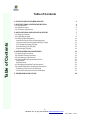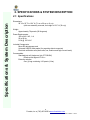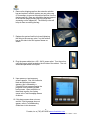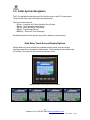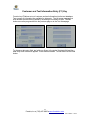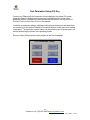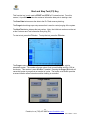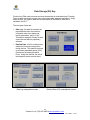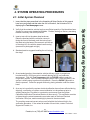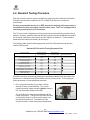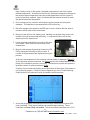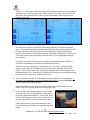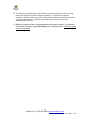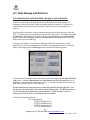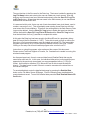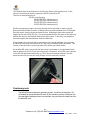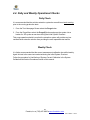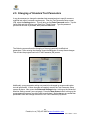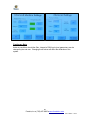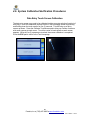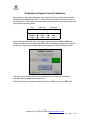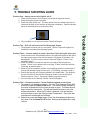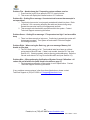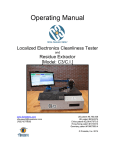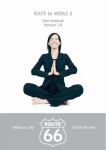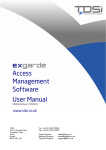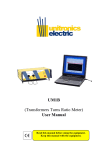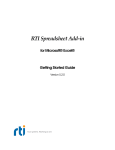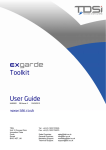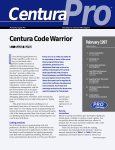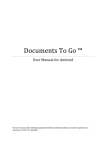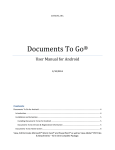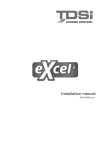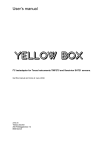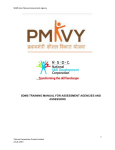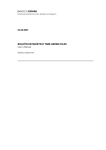Download User Manual (PDF – Rev H)
Transcript
Operating Manual Localized Electronics Cleanliness Tester and Residue Extractor www.foresiteinc.com [email protected] (765) 457-8095 US patent #5,783,938 UK patent #2324374 China patent #ZL98107079.5 Hong Kong patent #1018313 Germany patent #19807580.4 © Foresite, Inc. 2010 Table of Contents Table of Contents 1. CONTACTS AND CUSTOMER SUPPORT 3 2. SPECIFICATIONS & SYSTEM DESCRIPTION 2.1. Specifications 2.2. System Overview 2.3. Principles of Operation 4 4 5 6 3. INSTALLATION & PRE-OPERATION CHECKS 3.1. Shipping Contents 3.2. Unpacking & Setup 3.3. Initial System Navigation Data Entry Touch Screen Display Options Customer and Test Information Entry (F1) Key Test Parameter Setup (F2) Key Start and Stop Test (F3) Key Data Storage (F4) Key 7 7 8 10 10 11 12 13 14 4. SYSTEM OPERATING PROCEDURES 4.1. Initial System Checkout 4.2. Standard Testing Procedure 4.3. Data Storage and Retrieval 4.4. Daily and Weekly Operational Checks Daily Check Weekly Check 4.5. Changing of Standard Test Parameters 4.6. System Calibration/Verification Procedures Data Entry Touch Screen Calibration Verification of System Current Calibration 15 15 16 20 23 23 23 24 26 26 27 5. TROUBLE SHOOTING GUIDE 28 2 Foresite, Inc. ♦ (765) 457-8095 ♦ www.foresiteinc.com 09-11-2014 – rev H 1. CONTACTS AND CUSTOMER SUPPORT For information regarding operation, maintenance, calibration or repair of your C3, please contact Foresite, Inc. at: For information regarding the ordering of consumables, please go to the C3 Consumables Reorder Information at the end of this Manual. To become fully acquainted with the operation and use of the C3, it is recommended that personnel within your organization become active in the following ways: • Become a member of the C3 Users Group. Sign up at www.foresiteinc.com or request membership via email at [email protected]. • Receive the latest information concerning contamination issues by subscribing to Residues News. This email newsletter contains case studies, information concerning the C3 and information concerning other products and services offered by Foresite, Inc. Sign up at www.foresiteinc.com or request via email at [email protected]. • Visit the Foresite website to receive information concerning the C3 and future development plans. Go to www.foresiteinc.com. 3 Foresite, Inc. ♦ (765) 457-8095 ♦ www.foresiteinc.com 09-11-2014 – rev H Contacts & Customer Support Foresite, Inc. 1982 South Elizabeth Street Kokomo, IN 46902 (765) 457-8095 [email protected] www.foresiteinc.com 2. SPECIFICATIONS & SYSTEM DESCRIPTION Specifications & System Description 2.1. Specifications Dimensions: 28” W x 22” D x 16¼” H (71 cm x 56 cm x 41 cm) (with arm assembly removed, the height is 13¾” H (35 cm)) Weight: Approximately 70 pounds (32 kilograms) Power Requirements: 100 to 240 V AC, 1 Φ 50 to 60 Hz 5.0 A @ 120 V AC Included Components: Micro SD data storage card Universal USB SD card reader (for exporting data to computer) Electrical verification cells (three cells, low, medium and high current levels) Consumables: Standard test cell (single use) (p/n CTC001SK) Effective test region is 0.10 in2 Extraction solution One (1) bag containing 1.06 quarts (1 liter) 4 Foresite, Inc. ♦ (765) 457-8095 ♦ www.foresiteinc.com 09-11-2014 – rev H 2.2. System Overview Adjustable Arm Assembly Arm Locks Test Cell Ejector Steam Head Test Cell Placement on Sample Unitronics PLC Extraction Solution Fluid System Drawer ESD Mat Power Switch Storage Drawer Steam inlet Vacuum outlet Electrode Wing Sample collection reservoir Seal 5 Foresite, Inc. ♦ (765) 457-8095 ♦ www.foresiteinc.com 09-11-2014 – rev H 2.3. Principles of Operation The information gathered when using the C3 is intended to provide a measure of the cleanliness of a localized region of a circuit board. In addition, the C3 extracts a sample of the effluent from that localized region that can be used in further ionic analysis (such as ion chromatography). The C3, in conjunction with the extraction solution, has been designed to achieve effective ionic residue removal using a heated delivery system that consists of 3 stages: 1. Heat the extraction solution and deliver to the extraction site 2. Soak to allow solubilization of ionic species 3. Aspirate the solution into a collection cell This process cycle is repeated nine (9) times to allow effective removal of the surface contaminating residues from a region of about 0.1 in2. The extracted ionic residues are then collected for subsequent analysis. The nine cycles should produce a volume of effluent that will fill the cell reservoir to a level where the meniscus of the liquid falls between the solder mask regions of the test cell (see arrow in figure below) Simple “Clean” / “Dirty” analysis is performed using the C3 on-board measurement system. If more detailed analysis of residues is required, the extracted solution can be analyzed using more sophisticated techniques such as ion chromatography. The C3 on-board measurement system uses a sacrificial circuit board electrode, immersed in the extracted solution, to measure the electrical conductivity of the solution. By applying a known bias (10 volts) across the electrode terminals, a leakage current between the traces can be measured. Using the results from both SIR (surface insulation resistance) and ion chromatography testing, a leakage current of 250 µA has been established to identify when a current leakage event has occurred. The design of the C3 assumes that the more corrosive or conductive the extracted residue, the quicker a current leakage event occurs. The less corrosive or conductive the residue, the longer it will take to reach a 250 µA event. The C3 system measures the time taken to reach a 250 µA current leakage event. Extensive testing has shown that C3 timing results that achieve the 250 µA event in less than 120 seconds correlate to residues that exceed the ionic contamination limits set forth by Foresite, Inc. Such results are identified as unacceptable and that region of the circuit board is considered “Dirty”. Timing events that take longer than 120 seconds to achieve a 250 µA current leakage event correlate to acceptable residue levels and that region of the board is considered “Clean”. 6 Foresite, Inc. ♦ (765) 457-8095 ♦ www.foresiteinc.com 09-11-2014 – rev H 3. INSTALLATION & PRE-OPERATION CHECKS 3.1. Shipping Contents C3 system with integrated Unitronics PLC model V350 Detached movable arm Micro SD storage card (2 GB) - containing operating system software Micro SD storage card to USB adapter Electrical verification cells (high, medium and low current levels) Dust cover cell Roll of Kapton tape Power cord Operating Manual Allen wrenches (5/64” for steam head; 3/32” for access panels) Standard test cells (one box, 100 per box) Extraction vials - 2 mL (one box, 100 per box) Caps for vials (one bag, 100 per bag) Extraction solution (1 liter) PDA stylus 7 Foresite, Inc. ♦ (765) 457-8095 ♦ www.foresiteinc.com 09-11-2014 – rev H Installation & Pre-operation Checks • • • • • • • • • • • • • • • 3.2. Unpacking & Setup 1. Remove all components from the shipping container. 2. Remove the wing nut and washer from the stationary post. 3. Insure the white spacer washer is centered on post. Place the movable arm on stationary post as shown. Place metal washer on arm and screw the wing nut down to secure the arm to the post. Adjust the tightness of screw to control the ease of arm motion. 4. Connect the electrical, vacuum and water supply lines behind the test arm base. • The electrical connection for the test head is a keyed barrel connector. Rotate the connector until the keyed position is found. Insert to full depth and rotate locking barrel. • The vacuum connection is made with a push and click motion. When the fitting is fully seated, the retention clip will snap into place. • Thread the extraction solution tubing assembly into the base fitting. Twist the fitting until finger tight. 5. Attach the power cable to the connector on the back panel of the cabinet. 8 Foresite, Inc. ♦ (765) 457-8095 ♦ www.foresiteinc.com 09-11-2014 – rev H 6. Remove the shipping cap from the extraction solution bag and replace it with the system one-way valve cap. (It is necessary to remove the solution feed line from the system cap first.) Burp any air bubbles that are trapped in the solution bag by holding the bag upright and squeezing out the trapped air. The one-way valve will keep air from re-entering the bag. 7. Replace the system feed line by hand tightening the fitting to the one-way valve. Lay the solution bag on the side in the fluid system drawer as shown. 8. Plug the power cable into a 100 - 240 V power outlet. Turn the unit on using the power switch located on the left side of the cabinet. The unit should be operational at this point. 9. Upon power up, two temporary screens appear. First, the Unitronics black and white boot screen appears, this is followed by a Foresite/C3 boot screen showing the progress of the operating system boot process. Upon completion of these boot screens, the system opens to the Test Homepage Screen as shown. 10. If this boot process does not occur and this Test Homepage does not appear, refer to Troubleshooting Guide later in this document. 9 Foresite, Inc. ♦ (765) 457-8095 ♦ www.foresiteinc.com 09-11-2014 – rev H 3.3. Initial System Navigation The C3 is operated by selecting one of five function keys on the PLC control panel. Those function keys control the system as shown below. The five functions keys are: • F1 key - Customer and Test Information Entry Screen • F2 key - Test Parameter Setup Screen • F3 key - Starts and Stops Test Screen • F4 key - Data Storage Screen • ESC key – Returns to Test Homepage Detailed descriptions of the function keys follow, starting on the next page. Data Entry Touch Screen Display Options Multiple data entry touch screens are available to allow custom fonts and foreign language characters to be added to data screens. These screens are accessed using the arrows in the upper left hand corner of the entry screen. Standard upper case English touch screen Lower case Special case Foreign upper and lower case 10 Foresite, Inc. ♦ (765) 457-8095 ♦ www.foresiteinc.com 09-11-2014 – rev H Customer and Test Information Entry (F1) Key Function key F1 allows entry of customer and test information into the test database. Two screens of information are available for data entry. The left screen appears first with detailed comments being added by accessing the comment screen. The OK buttons move the program back to the previous page or to the Test Homepage. To change a data entry field, tap (with your finger or the stylus) that data field and the data entry touch screen will appear. Enter data as needed. To clear data use the CLR button. 11 Foresite, Inc. ♦ (765) 457-8095 ♦ www.foresiteinc.com 09-11-2014 – rev H Test Parameter Setup (F2) Key Function key F2 allows for the inspection of and changing of the default C3 system parameter settings. Multiple setup screens are accessed from this screen using password control. Descriptions of those screens are discussed in the Adjustment of Standard Testing Parameters Section of this manual. In addition to parameter settings, calibration/verification procedures are accessed from this screen (go to the System Calibration Procedures Section of this manual for detailed information). The extraction solution heater may be turned on and off at this screen, as well as determining the version of the operating system. Return to Home Screen button moves program to the Test Homepage. 12 Foresite, Inc. ♦ (765) 457-8095 ♦ www.foresiteinc.com 09-11-2014 – rev H Start and Stop Test (F3) Key This function key is only used to START and STOP a C3 extraction test. From this screen, it is possible to review the customer information data prior to starting a test. The Save Data button saves the data to the PLC flash memory data log. The Purge button brings up a setup screen that is used to control purging of the system. The Next Test button indexes the test number. Note, the initial test number must be set at the Customer and Test Information Entry Key (F1) To start a test, press the F3 button. To stop the test, press the F3 button. The Purge screen provides the controls necessary to test and purge the solution extraction system. The number of purge cycles is set to one hundred and fifty (150) at the factory. This number is user definable, if needed. Pressing the Purge (X) button will cause the system to purge that set number of cycles. The heater on/off button provides a second location where extraction solution heating is controlled. 13 Foresite, Inc. ♦ (765) 457-8095 ♦ www.foresiteinc.com 09-11-2014 – rev H Data Storage (F4) Key Function key F4 is used to access and save the data that is collected during C3 testing. Three screens make up the major entry points where data storage is performed. Using these screens, two types of data can be downloaded to the MicroSD card that is installed in the PLC. The two types of data are: • Data Log - this data file contains the test parameter data, the customer information data, time stamp and results reported as “pass” or “fail”. This data is stored as a binary file and cannot be read without proprietary software. • Detailed Data - this file contains every data point (time and current) taken during the test. This data file is stored as a comma separated values (CSV) file and can be read by Microsoft Excel. Using this data file, the actual test data plot can be reconstructed. Data Log manipulation screen Detailed Data (CSV) manipulation screen 14 Foresite, Inc. ♦ (765) 457-8095 ♦ www.foresiteinc.com 09-11-2014 – rev H 4. SYSTEM OPERATING PROCEDURES 4.1. Initial System Checkout 1. Insure that the steps prescribed in the Unpacking & Setup Section of this manual have been performed and that when the unit is turned on, the Unitronics PLC is displaying the Test Homepage screen. 3. Insert a test cell into the steam head as shown. Raise the head and with the collection reservoir facing the front of the head, push the test cell up in the head using the base of the reservoir until the top of the wings is in line with the steam head housing (see arrow in photograph at right). 4. Standard practice suggests handling the cell only by the wings. 5. As a standard practice, the extraction solution delivery system is purged one hundred and fifty (150) times prior to actually placing the C3 in a production environment. From the Test Homepage press the PURGE button to enter the Purge Menu screen. As the number of purge cycles is set to 150 at the factory, the system is initially setup to perform this procedure. Press the PURGE (X) button to start the process. Collect the purged solution by placing a beaker under the steam head. 6. As a way to insure that the system electrical calibration has not been affected during shipping, a verification of system current calibration is to be performed prior to actually placing the C3 system in a production environment (see the System Calibration/Verification Procedures Section of this manual). This verification consists of determining the actual measured current when each of the three Electrical Verification Cells (low, medium and high) is placed in the steam head. The resulting measured current values must fall within the limits set forth in the verification procedure. If the values fall outside of those limits, contact Technical Support at Foresite, Inc. 15 Foresite, Inc. ♦ (765) 457-8095 ♦ www.foresiteinc.com 09-11-2014 – rev H System Operating Procedures 2. Verify that the extraction solution bag has a sufficient quantity of liquid and has been “burped” to remove any trapped air bubbles. Position the bag so that any remaining bubbles float away from the liquid outlet. 4.2. Standard Testing Procedure After the extraction solution system conditioning (purging) and the electrical verification testing are successfully completed, the C3 is ready to be placed in a production environment. Foresite recommends the use of an ESD strap when working with components or assemblies that may have highly sensitive static areas. The C3 is equipped with a common ground location for convenience. The C3 can be user configured to meet any particular extracting/testing condition that is desired. However, extensive field and laboratory experience has established a standard set of testing conditions to be used for the vast majority of situations. Those standard parameters are loaded into memory at the factory. The following table lists the testing parameter sets for the Standard test cell and the smaller 0805 test cell. Standard C3 Extraction/Testing Parameter Sets Parameter Name Area of extraction (inch2) Total Test Time (sec) Check Current Time (sec) Limit Current (µA) Cycles per Test Preheat Temperature (ºF) Solution Heater Temperature (ºF) Pump Control - count Pump Control - time on (msec) Pump Control – time off (msec) Vacuum Time (sec) Soak Time (sec) Standard Test Cell 0805 Test Cell P/N CTC001SK P/N CTC011SK 0.10 180 120 250 9 210 255 7 300 700 2 20 0.02 180 120 250 65 210 255 1 300 700 2 2 future parameter set Detailed instructions concerning changing the standard parameters are provided in the Adjustment of Standard Testing Parameters Section of this manual. The changing of these parameters is under password protection. 1. Prior to beginning testing, the system must be allowed to warm up and stabilize. Turn on the extraction solution heater using the Heater button in the Test Parameter Setup screen (F2). The red light on the steam head indicates that the heater is turned on. The light will first blink then stay on and finally begin to cycle once the heater is at the desired temperature. The heater will take several minutes to reach the set point temperature. 16 Foresite, Inc. ♦ (765) 457-8095 ♦ www.foresiteinc.com 09-11-2014 – rev H Upon initially turning on the system, the heater temperature is set to the system preheat temperature. At the start of the first test, the heater temperature changes to the solution heater temperature and stays at that temperature until the system is turned off and then restarted. Again, the heater will take several minutes to reach the desired extraction temperature. 2. Prior to starting a test, customer information must be inputted into the system database. This operation is accessed with the F1 function key. 3. Place the sample to be tested on the ESD mat in such a location that the area-ofinterest is within reach of the steam head. 4. Remove a test cell from the shipping rack, handling only by side wings on the cell. Install the test cell as discussed previously. It is important that the cell be fully seated up into the steam head. 5. Lower the steam head with the test cell to the area to be tested. Make sure that the red seal is fully compressed. 6. Begin the test process by pressing function key F3. During testing the following screen is visible. A number of key parameters are displayed during this process. As shown, the temperature of the extraction solution heater is displayed (Temp(F)). As the extraction process continues, the Status data line will change based on which phase of the extraction process is occurring. The extraction process will repeat the specified number of cycles as shown at Cycle. A variety of error codes may display across the bottom of the screen if the system is not functioning properly. If an error code is displayed, go to the Trouble Shooting Guide Section of this manual for a list of possible corrective actions. 7. As the test progresses, the measured current at each measurement interval (250 msec) is plotted. Three result conditions are possible during testing. Those conditions are Clean, Dirty and Invalid. The two most likely outcomes are CLEAN 17 Foresite, Inc. ♦ (765) 457-8095 ♦ www.foresiteinc.com 09-11-2014 – rev H and DIRTY. In the case of the clean event, the measured current did not exceed the specified Limit Current (µA) within the Check Current Time (sec). In the case of the dirty event, the specified Limit Current (µA) was exceeded in less than the Check Current Time (sec). The third result condition (INVALID) is most likely caused by a solution extraction error. In this case, the volume of liquid extracted up into the collection reservoir was not large enough to have the meniscus of the solution fall within the upper open region of the test electrode (see photograph in Principles of Operation). If this occurs on a clean sample, the current will be less that about 70 µA triggering an INVALID test condition. If this low liquid level event occurs on a highly contaminated sample, the 250 µA event limit will probably occur and the result will report as dirty. There are two likely reasons for a low liquid level. First, if open vias are present within the test region, the extraction liquid will flow out the backside of the circuit board. This is usually taken care of by applying Kapton tape to the backside of the board sealing the vias. Alternatively, the seal on the cell may be incomplete allowing liquid to leak out onto the top surface of the board. 8. At the completion of a test, it is necessary to save the data to the test database. If this step is not completed, a record of that test will be lost. Press the Save Data button to store the current test data. Raise the steam head and push down on the ejector bar to release the test cell. Remove the cell by pulling down on the wings of the cell. 9. In some cases, the collected sample is to be further analyzed using ion chromatography or some other chemical analysis test technique. In this case, snap off the retaining cap from the top of the test cell and transfer the sample to a clean sample bag or vial. Care must be taken to not contaminate the vial or the vial cap by touching the rim or cap seal with bare hands. 18 Foresite, Inc. ♦ (765) 457-8095 ♦ www.foresiteinc.com 09-11-2014 – rev H 10. The majority of the extraction liquid is taken up into the collection reservoir during testing leaving little liquid left on the test assembly. Therefore as a general statement, the part under test is left to air dry with no attempt to actively force clean or dry the tested region. If desired, the surface can be dried using a clean AlphaWipe lint free cloth. 11. When this testing process is completed another test may be started. It is important to index the test number (press Next Test) prior to starting the test. The test number does not auto index! 19 Foresite, Inc. ♦ (765) 457-8095 ♦ www.foresiteinc.com 09-11-2014 – rev H 4.3. Data Storage and Retrieval It is important to note that data storage is not automatic. In order to keep a log of the testing that was conducted and of those results, it is necessary to save the results of each test before starting a new test. If a new test is started before the data is stored, the results of the previous test are purged from memory. Data is stored in two steps, first the data must be saved to the flash memory within the PLC. The flash memory has capacity for two hundred (200) tests. This data file is called the Data Log. Saving data to the flash memory is accomplished using the Save Data button on the Test Homepage screen or the Save Data to PCL Log button on the File Menu screen (press the F4 key). The second operation is to transfer the data that is stored in flash memory to the MicroSD card. This is accomplished at the Data Log manipulation screen. At the File Menu screen (F4) press the Data Log button to access the following screen. At this screen it is possible to view the entries in the Data Log (press the View PLC Data Log button). Using the Next Screen and Last Screen and Up and Down buttons it is possible to view all portions of the Data Log file. It must be remembered that this is the data that is stored in the PLC flash memory. Several decisions must be made prior to data being copied to the MicroSD card. First the directory where the data is to be stored must be determined. The DT button allows five (5) directories and subdirectories to be selected. The DT directory is the root directory and under that four (4) subdirectories are available. The form of those directories is: DT (root directory) DT/DT1 (subdirectory 1) DT/DT2 (subdirectory 2) DT/DT3 (subdirectory 3) DT/DT4 (subdirectory 4) 20 Foresite, Inc. ♦ (765) 457-8095 ♦ www.foresiteinc.com 09-11-2014 – rev H The next decision is the file name for the Data Log. That name is added by pressing the Log File Name button and entering the name at a data entry touch screen. After the directory and file name have been selected and entered, press the Save PLC Log File to SD Card button. All test data that was saved in the flash memory is now transferred and saved on the MicroSD card. It is assumed at this point, that a new set of tests has started (new circuit board, new lot number, new project, etc.). This will probably mean starting a new Data Log with that most recent set of test conditions. Therefore, the existing data in the flash memory Data Log must be deleted. Use the Clear PLC Log button to delete that previous data set. (Notice that both the Save PLC Log File to SD Card and the Clear PLC Log buttons must be held down for five (5) seconds to complete this action. At this point the Data Log has been saved to the MicroSD card in a proprietary binary data file format (the file extension is *.UDT). To be able to read, printout or archive the Data Log, a file conversion program must be loaded onto a host PC. That executable program is provided on a CD in a sub directory labeled Unitronics SD Suite. Double clicking on the setup file will auto load that program suite onto the host PC. Instructions on using this program suite are beyond the scope of this document. Please contact Technical Support at Foresite, Inc. if assistance is needed in running this windows-based program. As discussed previously, there is a second data format (Detailed Data) that may be saved after each test run. In this case, the individual data points (current and time) are appended to the previously stored tests in a comma separated values (*.CSV) file format. As this data is stored as CSV, Microsoft Excel is able to read the data file directly. This data format is useful if there is a need to reconstruct the actual time vs. test current data plot. To save detailed data, enter the detailed data page by pressing the Detailed Data button on the File Menu Screen (F4) page. From the following page, detailed data is manipulated and saved. To save the detailed data press the Save Detailed Data to SD Card button. 21 Foresite, Inc. ♦ (765) 457-8095 ♦ www.foresiteinc.com 09-11-2014 – rev H The Detailed Data file architecture is similar to the Data Log file architecture. In this case, the root and sub directory names are EXCEL rather than DT. The form of those directories is: EXCEL (root directory) EXCEL/EXCEL1 (subdirectory 1) EXCEL/EXCEL2 (subdirectory 2) EXCEL/EXCEL3 (subdirectory 3) EXCEL/EXCEL4 (subdirectory 4) Similar comments are made concerning naming the file and when to start a new file. When the Detailed Data file name is changed and new data is added, the CVS Detailed Data file resets, clearing all previous data entries. Subsequent tests when saved will append to the end of that CSV file. It is recommended that the file name of the Data Log and the file name of the Detailed Data be the same name. In this way, it is possible to find and compare the data between those two data files. At the present time, the only way to gain access to the saved data files is by removing the MicroSD card from the Unitronics PLC and using a standard USB card reader. The location of the card slot is on the right side of the housing as shown below. As the MicroSD card is very small and the recess is quite deep, it is suggested that the card be placed into the PLC card slot using a pair of tweezers. Notice the card is placed in the slot with electrical leads facing up. Once the card has been placed in the slot, press the card fully into the slot using a finger until the card clicks in place. Cautionary note The MicroSD card contains the operating system, as well as the data files. Do not attempt to format the MicroSD card, as the operating system will also be lost. Use standard Windows protocol to manipulate, copy and move the data files from the MicroSD card. 22 Foresite, Inc. ♦ (765) 457-8095 ♦ www.foresiteinc.com 09-11-2014 – rev H 4.4. Daily and Weekly Operational Checks Daily Check It is recommended that the solution extraction system be reconditioned each morning prior to the running production tests. 1. From the Test Homepage Screen select the Purge button. 2. From the Purge Menu select the Purge(X) button and purge the system into a beaker for 150 cycles as was done during the Initial System Checkout. This purge operation should insure that the extraction system will provide very low contamination extraction solution thus providing the most repeatable test results. Weekly Check It is further recommended that the current measurement calibration be verified weekly. Again this test is the same test conducted during the Initial System Checkout. Follow the procedure for Verification of System Current Calibration in the System Calibration/Verification Procedures Section of this manual. 23 Foresite, Inc. ♦ (765) 457-8095 ♦ www.foresiteinc.com 09-11-2014 – rev H 4.5. Changing of Standard Test Parameters It may be necessary to change the standard test parameters due to specific concerns, modified test cells or customer requirements. From the Test Parameter Setup screen (F2), select the Settings button. This will bring up the Enter Password screen. Tap the center field and this will bring up a Data Entry Touch Screen. Type the password provided at the time of purchase, then press the OK button. The following screen allows the changing of the most commonly modified test parameters. After entering the changes, press the OK button to accept those changes. This will take the program back to the Test Parameter (F2) screen. Additionally, pump parameter setting may need to be changed to accommodate other test cell geometries. If these changes are needed, re-enter the Test Parameter Setup screen as above. Now, press the Advanced Settings button, to bring up the Advanced Machine Settings screen (see next page). Press the Next Screen button to bring up the pump parameters screen (see right hand screen below). Make changes as needed then press OK to save the settings and return to the Test Parameter (F2) screen. 24 Foresite, Inc. ♦ (765) 457-8095 ♦ www.foresiteinc.com 09-11-2014 – rev H Cautionary Note Under no conditions should the Gain, Integral or PWM cycle (sec) parameters ever be changed by the end user. Changing these values will affect the calibration of the system. 25 Foresite, Inc. ♦ (765) 457-8095 ♦ www.foresiteinc.com 09-11-2014 – rev H 4.6. System Calibration/Verification Procedures Data Entry Touch Screen Calibration The data entry screen may need to be calibrated to allow accurate selection (location) of entry keys. Enter this calibration process from the Test Homepage screen by pressing and holding down the touch screen for five (5) seconds. This will bring up an entry screen as shown. Press the Calibrate Touchscreen pad to bring up a series of screens with small squares at each corner. Touch the center of each square as each screen appears. When all five (5) squares are touched, the screen calibration is completed. Press the ESC pad to return to the Test Homepage. 26 Foresite, Inc. ♦ (765) 457-8095 ♦ www.foresiteinc.com 09-11-2014 – rev H Verification of System Current Calibration The accuracy of the measured sensor current can be verified using the three electrical verification cells supplied with the C3. Those cells are matched to the serial number of the supplied unit. The results of this verification should produce current values within the range shown in following table. Cell Designation Minimum Current (µA) Low Medium High 209 450 662 Maximum Current (µA) 219 460 672 Insert each test verification cell into the steam head and press the Force 10V button. The state of that button should indicate ON. When the voltage is applied, the Current at the Electrode (µA) window should read a value between the limits in the above table. If all three current values fall within the specified limits, the system is considered calibrated and acceptable for production use. When this testing is completed, insure that the Force 10V button is in the OFF state. 27 Foresite, Inc. ♦ (765) 457-8095 ♦ www.foresiteinc.com 09-11-2014 – rev H 5. TROUBLE SHOOTING GUIDE Problem One – Amber power switch light is not lit. 1. Check that the power cord is properly connected to the power source. 2. Check that supply power is present. 3. Check the main power fuse. The main power fuse (and a back-up fuse) are located at the back of the machine at the power receptacle. Open the access panel as indicated below to access the fuses. Problem Two – PLC will not boot to the Test Homepage Screen 1. The program has been lost or is corrupted. Contact Technical Support for assistance in reloading the operating system. Problem Three – Current reading is nearly 0 (less than 70µA) during the entire test 1. Check that the level of extracted solution in the electrode reservoir falls within the upper open region of the cell (see arrow in Principles of Operation cell photograph). If level is correct, contact Technical Support. If level is low, proceed to step 2. 2. Check the amount of extraction solution in the bag of the fluid delivery system. If level is low, replace with a new bag. If there is sufficient solution in the bag, proceed to step 3. 3. Check to ensure extraction solution is not escaping past test cell end seal or through test sample during the test cycle. If not leaking, proceed to step 4. 4. Ensure that the test cell is properly seated in the steam head. The wings on the cell should be in line with the housing as shown in the Initial System Checkout section, item 3. If properly installed, proceed to step 5. 5. If the condition is not resolved, contact Technical Support. Problem Four – Test does not start – Heater Disabled appears in test screen 1. The heater is not enabled (turned on). Go to the Test Parameter Setup (F2) screen and press the Heater is Off button. This should change the state of the button to On and the button should change to green. The heater should begin to heat the steam boiler. This will take several minutes to get to the preheat temperature. When the F3 button is pressed, it will take another several minutes to get to the Solution Heater Temperature. Only when that temperature is reached will the test begin. 2. Alternatively, press the Purge button on the Test Homepage and again turn the heater on at the Heater is OFF button. Same process applies as in step 1 above. 28 Foresite, Inc. ♦ (765) 457-8095 ♦ www.foresiteinc.com 09-11-2014 – rev H Trouble Shooting Guide 4. If this condition is not resolved, contact Technical Support. Problem Five – Need to know the C3 operating system software version. 1. Press function key F2, then press the C3 O.S. version button. 2. This screen will display the installed version of C3 software. Problem Six – Getting Error message: Cannot start test because thermocouple is not operational 1. The electrical connector is not properly seated and locked into place. Refer to Section 3.2.4 concerning attaching the cable and hoses during setup. Reseat the connector insuring full engagement and lock. 2. Thermocouple wire has broken somewhere within the system. Contact Technical Support concerning this failure. Problem Seven – Getting Error message: !! Temperature too high !! and an audible beep 1. There is a thermocouple or logic error. Continuing to operate the system will do damage to system. Turn system off and contact Technical Support concerning this failure Problem Eight – When saving the Data Log, get error message: Memory full. Unable to save data 1. The PLC flash memory is full. Two hundred tests have been run without saving data to MicroSD card. If data is not needed, clear the PLC log (see Section 4.3). If data is needed, select a directory and subdirectory, name the file and save data to PLC Log file on the MicroSD card (see Section 4.3). Problem Nine – When performing Verification of System Current Calibration – all values did not fall within the limits listed in the table on page 27. 1. The temperature calibration of the system is out of specification. Contact Technical Support concerning this failure. If any problems are encountered, other than those listed above, please contact Technical Support at (765) 457-8095 or [email protected]. 29 Foresite, Inc. ♦ (765) 457-8095 ♦ www.foresiteinc.com 09-11-2014 – rev H