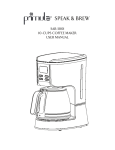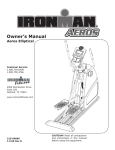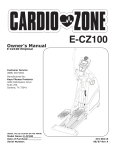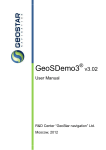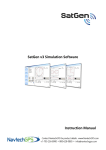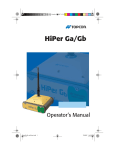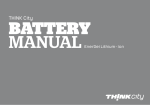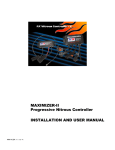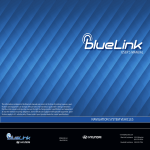Download calibration instructions for the Ford Traffic Pro II
Transcript
US Installation Instructions Initial TRAFFIC PRO II Start-Up 1. Following the installation of the system, reconnect the vehicle battery. DO NOT insert a navigation CD. 2. Start the engine. 3. Press the ON button located on the TRAFFIC PRO II faceplate. 4. Enter the five-digit security code using the first through the seventh multifunction keys. • • • • If an incorrect code number is entered one or two times, the Enter Code Number prompt for re-entering the code will appear on the display. If incorrectly entered a third time, Code Wait will appear and the unit will be blocked for 10 minutes. Three further incorrect entries will lock the unit for an additional 10 minutes. The locking time will elapse only while the unit is on. Keep the Code Card in a safe place apart from the vehicle to prevent unauthorized use of this system. Attach the sticker provided to the inside of the vehicle’s windshield or a window. If Traffic Pro II is disconnected from the power supply, it will be theft-protected upon reconnection. After turning the ignition key, the display will show Enter Code Number. Initial Sensor Test and Global Positioning System (GPS) Start-Up 1. Press the first and the last multifunction keys at the same time. The initial sensor test and GPS menu will appear on the display. 2. Drive the vehicle forward and rearward for the speed signal and reverse signal function test. • • • • The number displayed under Speed does not represent miles or kilometers per hour. The number should change only while the vehicle is moving. Under all other conditions, the number should not change. The direction of the arrows will change when the vehicle’s gearshift position is changed to reverse. NOTE: If the numbers under Speed do not change, check the speed signal hook-up and connection in Socket A. If the direction of the arrows do not change, check the reverse signal hook-up and connection in Socket A. (See page 7 for wiring diagram.) 3. The GPS receiver of your TrafficPro II requires an initial download of the most current GPS satellite information (almanacs). To do this, park the vehicle in an open area away from buildings, ensuring the GPS antenna has a clear view to the sky. • NOTE: Leave the system turned on. Subject to correction and technical modifications 50/71 2L2Z-18814-NAV SK2L2J-10E945-AA ©Copyright Ford 2002 US • Installation Instructions NOTE: DO NOT move the vehicle during the following downloading procedure which may require 15 minutes or longer. 4. Check for the GPS status messages to appear on the right of the display screen. GPS ANTENNA ERROR: The GPS antenna is improperly connected or defective. Check the connector on the backside of the unit and the antenna cable. GPS MODUL ERROR: This message may be displayed while the GPS almanacs are downloading, and should appear for no longer than one minute before GPS WAIT appears. If GPS WAIT does not appear, contact the hotline at 1-800-422-8027 for advice. GPS WAIT: The GPS reception is not currently available. F:1 indicates actual date and time (UTC) has been received, but no position has been determined. Continue waiting until GPS OK appears on the display. If the number values do not begin to increase within five minutes, check the position of the GPS antenna and of the vehicle. GPS OK: GPS reception is available. • F:2 indicates a two-dimensional positioning, • F:3 indicates a three-dimensional positioning, • S: indicates the number of satellites received, and • ALM: indicates the number of downloaded almanacs. 5. After GPS OK appears or ALM shows more than 22 satellites, this menu will switch to radio mode after 2 minutes. You may also press the first and the last multifunction keys at the same time to exit this menu. Installing Navigation Software 1. Press the NAV button located on the TRAFFIC PRO II faceplate to enter Navigation Mode. 2. Insert the Navigation CD (Eastern USA or Western USA) into the slot. Several activation messages will appear on the screen. A software installation bar graph may appear. This screen may be displayed in the default language. IMPORTANT WARNING: DO NOT disconnect the unit from power during this process. Should it become disconnected from power, contact the hotline at 1-800-422-8027 for advice on how to proceed. 3. Next, select a language with the right knob and press the knob to confirm your selection. 4. Then select a voice, either male or female, with the right knob and press the knob to confirm your selection. Subject to correction and technical modifications 51/71 2L2Z-18814-NAV SK2L2J-10E945-AA ©Copyright Ford 2002 US Installation Instructions 5. Press the right knob again when the screen asks for language confirmation. After this confirmation, should a change in language selection become necessary, follow the directions in the user’s manual. Warning Confirmation (Disclaimer) Confirming the receipt of this warning message indicates that you have read and understood the user’s manual and that you are aware of the dangers associated with the use of this navigation equipment. You must press the right knob to confirm receipt of this message before continuing with the installation procedure. System Calibration After the GPS initialization is complete, a calibration ride is required. • Wait for the CALIBRATION screen to be displayed following the installation of the navigation software. If the CALIBRATION screen doesn’t appear, the unit is already calibrated. In this case, erase the calibration as described in SERVICE MODE/CALIBRATION/ DELETE. • If the unit is switched off during calibration, the system will request language selection again when switched back on. • A navigation CD is not absolutely necessary during calibration. However, without the CD the location will not be displayed. It is possible to insert an audio CD or to listen to the radio during calibration. Press the NAV button to switch back to the calibration menu. • The calibration ride can be performed in a non-digitized area. • During the calibration ride, the speed signal (GAL) will adapt to the vehicle-specific data and the gyro sensor will adapt to the installation position of the unit. • The CALIBRATION screen may show CALIBRATION RIDE NOT POSSIBLE if the GPS FIX is not 3-D. Move the vehicle to a less obstructed area for better reception. • After a GPS 3-D FIX is available, the CALIBRATION screen will switch to CALIBRATION RIDE CAN START. • Drive the vehicle 200 - 300 yards in a straight line. Then turn right or left, 60° or more, and drive for another 200 - 300 yards in a straight line. Again turn and drive, until the main navigation system menu appears on the display. The quality of calibration will not be affected if the vehicle is not driven exactly as stated above. However, the calibration process will take longer. Subject to correction and technical modifications 52/71 2L2Z-18814-NAV SK2L2J-10E945-AA ©Copyright Ford 2002 US Installation Instructions • The display will alert you to inadequate GPS reception. With a 3-D FIX, the calibration process is shorter in time and driven distance than a 2-D FIX. With a 1-D FIX, the calibration process won’t finish and the mounting of the GPS antenna must be rechecked. • Distance driven and installation time required may vary with type of vehicle and local conditions. • After successful calibration, TrafficPro II will be ready for operation and the main navigation menu will be available. See “Service Mode” for setting the time and measuring units. Service Mode To check various functions and settings, or to recalibrate the system, enter the Service Mode. 1. If the system has not been calibrated yet, calibrate the system now (see System Calibration on page 44), or go to step 4. 2. If your not in the US EASTERN time zone, do the following: • Press the CLOCK button for more than 2 seconds and set the radio clock to your local time zone. To do this, press the TZ button and select your timezone from the list. (See further instructions in the user guide under Time Zone Selection) • Press the right knob to confirm changes in the clock settings menu. 3. Switch to the NAVIGATION screen by pressing the NAV button. You may need to confirm receipt of the warning confirmation again. 4. Press the NAV button again to access the settings menu. It is recommended at this point to : • Select MEASURING SYSTEM to select between U.S. or METRIC (Canada). The service menu is only available from the settings menu or from the CALIBRATION screen. 5. Press and hold in the third multifunction key and then press the fifth multifunction key to access the Service Mode. Select a function test by turning the right knob, and then pressing the knob to confirm your selection. The following functions can be selected in Service Mode: • • • • GPS INFO CALIBRATION CALIBRATION RIDE MODULE TEST • • • • SENSORS SPEECH TEST DEMO VERSION Subject to correction and technical modifications 53/71 2L2Z-18814-NAV SK2L2J-10E945-AA ©Copyright Ford 2002 US Installation Instructions Service Menu: GPS INFO This is a function test of the GPS antenna. If functioning properly, with adequate GPS reception, the number of satellites received (e.g. S: 5), the date and time (e.g. 31.01.02.16:45) and the type of positioning currently possible or FIX: (e.g. 3D) will be displayed. To exit GPS INFO and return to Service Mode, press the NAV button. Service Menu: CALIBRATION (Deleting the Calibration) If the TrafficPro II system is removed from one vehicle and installed in another, it must be recalibrated. The GPS almanacs are lost because the unit was disconnected from the battery. It is necessary to delete the old calibration data and to repeat the initial sensor test and GPS startup. DELETE: Remove the navigation CD, select DELETE and press the right knob to confirm. The unit will now restart. Return to “Initial Sensor Test and Global Positioning System (GPS) Start-Up” in this installation guide. MODIFY (Changing the Calibration): Manual calibration is recommended only if you know the exact values of the vehicle. The navigation system cannot function correctly if it is set with incorrect values. Select MODIFY and press the knob to confirm, to manually input settings. CALIBRATION VALUES: Select CALIBRATION VALUES and press the right knob to confirm. UNIT ROTATION: Select the degree of unit rotation by turning the right knob and pressing it to confirm. Unit rotation corresponds to horizontal rotation. A positive value indicates a rotation of the front of the unit toward the left. UNIT INCLINATION: Select the degree of unit inclination by turning the right knob and pressing it to confirm. A positive value for unit inclination indicates that the front of the unit is higher than the back. WHEEL IMPULSES: Select the number of wheel impulses per wheel revolution by turning the right knob and pressing it to confirm. If this value is not known, select UNKNOWN. If any data corrections are needed, enter MODIFY again to re-enter the data and then press the right knob to confirm. Confirm the correctly entered data by turning the right knob to select and then pressing it to confirm. INPUT TIRE VALUES: Once the previous settings are confirmed, enter the tire data after selecting INPUT TIRE VALUES using the right knob. Enter the tire size with three digits between slashes. Use “0” for a placeholder and for “R.” For example, tire size 185/55R15 should be input as 185/055/015. Press the right knob to confirm. Subject to correction and technical modifications 54/71 2L2Z-18814-NAV SK2L2J-10E945-AA ©Copyright Ford 2002 US Installation Instructions NEW or USED TIRE TREAD: Then select between NEW TIRE and USED TIRE using the knob. Press the right knob to confirm. If tire data corrections are needed, select MODIFY again to enter the correct data and then press the right knob to confirm. Choose the entered data with the right knob and press the knob to confirm. The unit will restart and be ready to navigate. Service Menu: CALIBRATION RIDE Select CALIBRATION RIDE to check the calibration status (e.g. Status: 2) and the type of positioning (e.g. 3D). After calibration, WHEEL and REVERSE on the display will be replaced with the street name where you are currently driving, provided the area is digitized. Status 1: Navigation not available. Status 2: Navigation available, but navigation announcements may not be as timely as Status 3. Status 3: Navigation available at optimum accuracy. Service Menu: MODULE TEST Select MODULE TEST to activate a test of the internal components of the navigation system. If OK is displayed, press the NAV button to return to Service Mode. Service Menu: SENSORS Select SENSORS to activate a test of the speed signal, reverse signal and internal sensors. • For the speed signal test, drive the vehicle several yards forward and backward. The number following WHEEL: will change while the vehicle is moving. • In reverse gear, the number following REVERSE: will change from 0 to 1 or from 1 to 0. • For the internal sensor test, drive around a curve. The values following X: and Y: must change. To exit the sensor test and return to Service Mode, press the NAV button. Subject to correction and technical modifications 55/71 2L2Z-18814-NAV SK2L2J-10E945-AA ©Copyright Ford 2002 US Installation Instructions Service Menu: SPEECH TEST Select SPEECH TEST to activate a voice test. The words “Please insert Navigation CD” will be heard. Press the knob to hear the words again. To exit the SPEECH TEST and return to Service Mode, press the NAV button. Service Menu: DEMO MODE Select DEMO MODE to demonstrate use of the system. Select ON by pressing the knob briefly and then pressing and holding the knob in to confirm your selection. Enter a destination as described in the user’s manual. To exit the DEMO MODE, cancel active route guidance and follow the steps to re-enter the Service Mode. Select DEMO MODE and then OFF. Service Menu: VERSION Select VERSION to display the version of the navigation software, or the last used navigation CD. TROUBLESHOOTING Software reset: Press the first and third multifunction buttons and the TP button at the same time. An internal software system restart (reset) may be necessary if the unit malfunctions or becomes inoperable. Hotline: http//:www.trafficpro2.com or 1-800-422-8027 Subject to correction and technical modifications 56/71 2L2Z-18814-NAV SK2L2J-10E945-AA ©Copyright Ford 2002