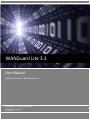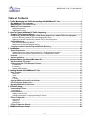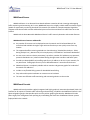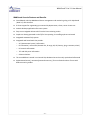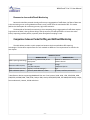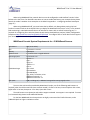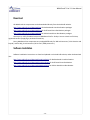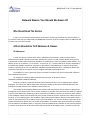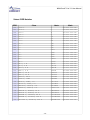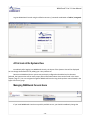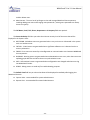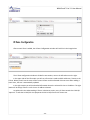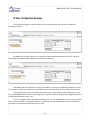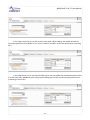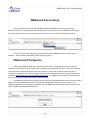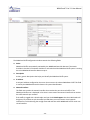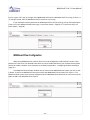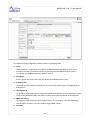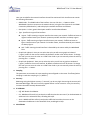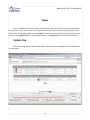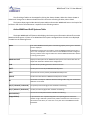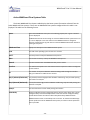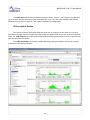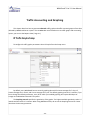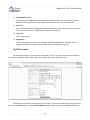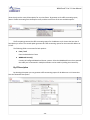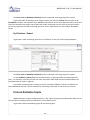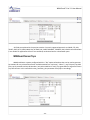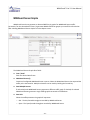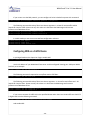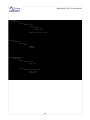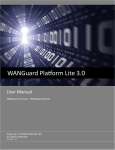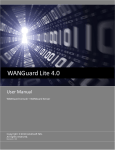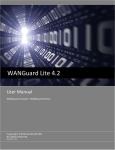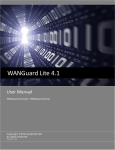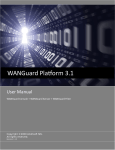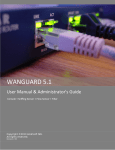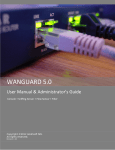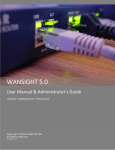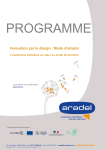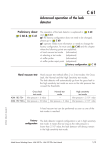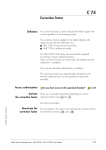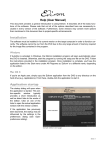Download WANGuard Platform 3.0 User Manual
Transcript
WANGuard Lite 3.1 User Manual WANGuard Console + WANGuard Sensor Copyright ©2009 Andrisoft SRL All rights reserved. Revision 1.10 WANGuard™ Lite 3.1 User Manual Copyright & trademark notices This edition applies to version 3.1 of the licensed program WANGuard Lite and to all subsequent releases and modifications until otherwise indicated in new editions. Notices References in this publication to ANDRISOFT S.R.L. products, programs, or services do not imply that ANDRISOFT S.R.L. intends to make these available in all countries in which ANDRISOFT S.R.L. operates. Evaluation and verification of operation in conjunction with other products, except those expressly designated by ANDRISOFT S.R.L., are the user's responsibility. ANDRISOFT S.R.L. may have patents or pending patent applications covering subject matter in this document. Supplying this document does not give you any license to these patents. You can send license inquiries, in writing, to the ANDRISOFT S.R.L. marketing department, [email protected]. Copyright Acknowledgment © ANDRISOFT S.R.L. 2008. All rights reserved. All rights reserved. This document is copyrighted and all rights are reserved by ANDRISOFT S.R.L. No part of this document may be reproduced or transmitted in any form or by any means, electronic or mechanical, including photocopying and recording, or by any information storage and retrieval system without the permission in writing from ANDRISOFT S.R.L. The information contained in this document is subject to change without notice. If you find any problems in the documentation, please report them to us in writing. ANDRISOFT S.R.L. will not be responsible for any loss, costs or damages incurred due to the use of this documentation. WANGuard Lite is a SOFTWARE PRODUCT of ANDRISOFT S.R.L. ANDRISOFT and WANGuard are trademarks of ANDRISOFT S.R.L. Other company, product or service names may be trademarks or service marks of others. ANDRISOFT S.R.L. Str. Lunei L30 Ap. 11, 300109 Timisoara, Timis, Romania phone: +40721250246; fax: +40256209738 Sales: [email protected] Technical Support: [email protected] Website: http://www.andrisoft.com © Copyright ANDRISOFT S.R.L. 2008. All rights reserved. -1- WANGuard™ Lite 3.1 User Manual Table of Contents 1. Traffic Monitoring and Traffic Accounting with WANGuard™ Lite.............................................. Lite.............................................. 4 Why WANGuard™ Lite Is Important.................................................................................................................................. 4 What WANGuard™ Lite Can Do For You.......................................................................................................................... 4 WANGuard™ Lite Components......................................................................................................................................... 4 WANGuard Sensor....................................................................................................................................... 5 WANGuard Console..................................................................................................................................... 5 2. How To Choose A Method Of Traffic Capturing............................................................................ Capturing............................................................................ 7 Supported Traffic Capturing Methods.............................................................................................................................. 7 Port Mirroring ( Switched Port Analyzer - SPAN, Roving Analysis Port ), Network TAP, In-line deployment............7 How Port Mirroring, Network TAP, In-line Deployment works ...................................................................... 8 Reasons to choose Port Mirroring, Network TAP, In-line Deployment.......................................................... 8 NetFlow® Monitoring.......................................................................................................................................................... 8 How NetFlow® Monitoring Works................................................................................................................. 8 Reasons to choose NetFlow® Monitoring ................................................................................................... 9 Comparison between Packet Sniffing and NetFlow® Monitoring..................................................................................9 3. Installation..................................................................................................................................... Installation..................................................................................................................................... 10 System Requirements...................................................................................................................................................... 10 WANGuard Sensor System Requirements for 1 Gigabit Network Interface...............................................10 WANGuard Console System Requirements for < 5 WANGuard Sensors................................................... 11 Download .......................................................................................................................................................................... 12 Software Installation......................................................................................................................................................... 12 4. Network Basics You Should Be Aware Of................................................................................... Of................................................................................... 13 Who Should Read This Section.......................................................................................................................................13 A Short Introduction To IP Addresses & Classes.......................................................................................................... 13 IP Addresses.............................................................................................................................................. 13 IP Classes.................................................................................................................................................. 14 Subnet CIDR Notation................................................................................................................................ 15 5. Getting Started with WANGuard™ Lite........................................................................................ 16 Lite........................................................................................16 Basic Concepts................................................................................................................................................................. 16 Menu Bar.................................................................................................................................................... 16 Views.......................................................................................................................................................... 16 Tables......................................................................................................................................................... 16 IP Zones .................................................................................................................................................... 17 Opening WANGuard Console for the first time..............................................................................................................17 A First Look at the Systems View....................................................................................................................................18 Managing WANGuard Console Users............................................................................................................................. 18 6. IP Zones Setup.............................................................................................................................. Setup.............................................................................................................................. 21 Understanding IP Zones...................................................................................................................................................21 Inheritance..................................................................................................................................................21 IP Zone Selection.............................................................................................................................................................. 22 Adding a new IP Zone................................................................................................................................ 22 Changing Description, Copying & Deleting IP Zones..................................................................................23 IP Zone Configuration...................................................................................................................................................... 24 Accounting..................................................................................................................................................25 Graphing.....................................................................................................................................................25 Description..................................................................................................................................................25 IP Zone Configuration Example.......................................................................................................................................26 7. WANGuard Sensor Setup............................................................................................................. Setup............................................................................................................. 28 -2- WANGuard™ Lite 3.1 User Manual WANGuard Sniff Configuration....................................................................................................................................... 28 WANGuard Flow Configuration....................................................................................................................................... 32 8. Views.............................................................................................................................................. Views.............................................................................................................................................. 37 Systems View.................................................................................................................................................................... 37 Active WANGuard Sniff Systems Table...................................................................................................... 38 Active WANGuard Flow Systems Table...................................................................................................... 39 WANGuard Sensor Live Graphs Tab.......................................................................................................... 40 Events Tab.................................................................................................................................................. 40 Reports View..................................................................................................................................................................... 41 WANGuard Sensors Section...................................................................................................................... 41 IP Descriptions Section...............................................................................................................................42 IP Addresses Section..................................................................................................................................43 9. Traffic Accounting and Graphing................................................................................................. Graphing................................................................................................. 44 IP Traffic Graphs Setup.................................................................................................................................................... 44 IP Traffic Graphs............................................................................................................................................................... 45 By IP Description........................................................................................................................................ 46 By IP Address / Subnet...............................................................................................................................47 IP Traffic Accounting........................................................................................................................................................ 47 By IP Description........................................................................................................................................ 48 By IP Address / Subnet...............................................................................................................................49 Protocols Distribution Graphs.........................................................................................................................................49 WANGuard Sensor Tops ................................................................................................................................................. 50 WANGuard Sensor Graphs ............................................................................................................................................. 51 WANGuard Flow ASN Graphs .........................................................................................................................................52 10. Archive .........................................................................................................................................53 .........................................................................................................................................53 Events Logs.......................................................................................................................................................................53 Stats Logs..........................................................................................................................................................................53 11.Help 54 11.Help Menu...................................................................................................................................... Menu......................................................................................................................................54 Contextual Help.................................................................................................................................................................54 AS Information ................................................................................................................................................................. 54 IP Information.................................................................................................................................................................... 54 IP Protocols....................................................................................................................................................................... 54 Subnet Calculator............................................................................................................................................................. 54 TCP&UDP Ports................................................................................................................................................................ 54 About..................................................................................................................................................................................54 12.Appendix 55 12.Appendix 1 – Configuring NetFlow Data Export......................................................................... Export.........................................................................55 Configuring NDE on an IOS Device.................................................................................................................................55 Configuring NDE on a CatOS Device.............................................................................................................................. 56 Configuring NDE on a Native IOS Device....................................................................................................................... 57 Configuring NDE on a 4000 Series Switch..................................................................................................................... 57 Configuring NDE on a Juniper Router............................................................................................................................ 57 -3- WANGuard™ Lite 3.1 User Manual Traffic Monitoring and Traffic Accounting with WANGuard™ Lite Why WANGuard™ Lite Is Important Most businesses today rely more and more on network infrastructure. So, the computer network's reliability and speed are crucial for these businesses to be successful, and an efcient use of the available resources must be assured. The signifcant degradaton of the services can seriously damage the businesses including loss of customers and subsequent loss of revenue. For the network administrator this means that he has to ensure the network's uptme, reliability, speed as well as the efcient use of the existng resources. Andrisof WANGuard Lite is an enterprise-grade Linux-based sofware soluton that delivers the functonality NOC and IT teams need to efectvely monitor their network through a single, integrated package. The components have been built from the ground up to be high performing, reliable and secure. WANGuard Lite is feature rich, simple to deploy and confgure, causing no disrupton within the network. What WANGuard™ Lite Can Do For You Andrisof WANGuard Lite is an easy to use sofware that provides network trafc monitoring and accountng. It allows you to quickly and easily set up and run monitoring server(s) for networks. Using the integrated web interface, with just a few mouse clicks you can view: ● Historic and real-tme network trafc parameters about the data fowing through router interfaces and switch ports ( packets/s, bits/s, bytes/s, IPs/s, fows/s etc. ) ● MRTG-style trafc graphs and trafc accountng reports for IP addresses and IP classes in your network for any tme-frame ● Historic and real-tme network trafc statstcs ( top talkers per protocol, number of IPs, top protocols, protocols distributon, ASN distributon, TCP and UDP ports distributon etc. ) The recorded data is stored in an internal SQL database that can be easily queried and referenced. The recorded monitoring statstcs can be viewed through a rich, Ajax-based ( Web 2.0 ) web interface. WANGuard™ Lite Components The WANGuard Lite has two main components: -4- WANGuard™ Lite 3.1 User Manual WANGuard Sensor WANGuard Sensor is an advanced Linux-based sofware created to do both incoming and outgoing trafc monitoring and accountng. At it's core, WANGuard Sensor has a highly scalable trafc correlaton engine capable of contnuously monitoring hundreds of thousands of IP addresses. Complex statstcal algorithms integrate trafc data to build accurate and detailed picture of real-tme and historical trafc fows across the network. WANGuard Lite does not enable WANGuard Sensor's trafc anomaly detecton and reacton features. WANGuard Sensor Features and Benefts: ● Any number of instances can be deployed across the network and all collected data will be centralized and available through a single web interface that you can quickly access from any locaton ● The supported trafc monitoring methods are: Port Mirroring ( Switched Port Analyzer - SPAN, Roving Analysis Port ), Network TAP, In-line Deployment, Cisco NetFlow® and Huawei NetStream® ● You can access various real-tme parameters ( top talkers, number of IP addresses, top protocols, protocols distributon etc. ) about the data fowing through router interfaces and switch ports ● Provides on-demand MRTG-style trafc graphs for any IP address or IP class in your network, for any tme frame. Trafc graphs accuracy can be defned between 5 seconds and 10 minutes ● WANGuard Sensor is completely scalable and can monitor and generate graphs for hundreds of thousands of IP addresses ● Includes a very fexible billing system for bandwidth based billing ● Easy and non-disruptve installaton on common server hardware ● The most cost-efectve trafc monitoring and accountng soluton on the market WANGuard Console WANGuard Console provides a tghtly integrated and highly graphical, interactve Ajax-based ( Web 2.0 ) interface for all aspects of network trafc monitoring and accountng. Included in the WANGuard Console is the advanced graphing engine that provides quick and easy ad-hoc graphing functonality. WANGuard Console ofers single-point management and reportng by consolidatng the data from all WANGuard Sensor systems deployed within the network. -5- WANGuard™ Lite 3.1 User Manual WANGuard Console Features and Benefits: ● Consolidated, real-tme WANGuard Sensor management and monitoring using a rich Ajax-based ( Web 2.0 ) web interface ● IP Zones support for segmentng your network by departments, clients, server clusters etc. ● Intuitve desktop applicatons-like menu system ● Easy to use navigaton allows to drill into the live monitoring results ● Graphs are always generated on-the-fy for live reportng. Live trafc graphs are animated ● Integrated contextual help system ● Integrated web-based tools that provide: ○ AS ( Autonomous System ) informaton ○ IP informaton ( reverse DNS, domain URL, IP range, AS, ISP, Country, ping, traceroute, whois ) ○ IP Protocols informaton ○ TCP and UDP ports informaton ○ Subnet calculator ● The recorded data is stored in an internal SQL database that can be easily queried and referenced ● Authentcated access ( username/password necessary ) for an unlimited number of users with diferent security profles -6- WANGuard™ Lite 3.1 User Manual How To Choose A Method Of Traffic Capturing This secton explains the available methods you can use for trafc capturing. Reading this chapter is strongly recommended, as it will help you understand how to deploy WANGuard Sensor. Supported Traffic Capturing Methods WANGuard Sensor was designed to monitor the largest enterprises with hundreds of thousands of endpoints to the smallest branch ofce with tens of endpoints. The supported trafc capturing methods work with most switches, routers, frewalls and other network devices. The methods are: ● Port Mirroring ( Switched Port Analyzer - SPAN, Roving Analysis Port ), Network TAP – The analysis of network packets sent by a monitoring port of a switch, router or network TAP. The WANGuard Sensor that handles network packets is called WANGuard Snif. ● NetFlow® Monitoring – The analysis of pre-aggregated data fows sent by NetFlow® or NetStream® enabled routers and Layer 3 switches. The WANGuard Sensor that handles NetFlow® and NetStream® data is called WANGuard Flow. ● In-line Deployment – The analysis of incoming and outgoing network packets that pass through a network card of an in-line deployed Linux server. From a sofware perspectve this method is virtually identcal with the Port Mirroring method, so WANGuard Snif is used in this scenario too. Depending on your network confguraton, your needs and your hardware, you must choose between the three methods of trafc capturing. For high availability scenarios it's recommended to use in parallel more than one method of trafc capturing. Please read on to further understand the diferences between the supported methods of trafc capturing, and the diferences between WANGuard Snif and WANGuard Flow. Port Mirroring ( Switched Port Analyzer - SPAN, Roving Analysis Port ), Network TAP, In-line deployment In order to do trafc monitoring and accountng, WANGuard Snif inspects all network data packets passing the host server's network card, including the network data packets sent by a monitoring port of a switch or router. -7- WANGuard™ Lite 3.1 User Manual How Port Mirroring, Network TAP, In-line Deployment works It is very important to understand that WANGuard Snif can only inspect data packets that actually fow through the network interface(s) of the host server. In switched networks, only the trafc for a specifc device is sent to the device's network card. If the server running WANGuard Snif is not deployed in-line, it can't capture the trafc of other network components. For WANGuard Snif to analyze the trafc of other hosts in your network you must use a network TAP, or a switch or router that ofers a “monitoring port” or “port mirroring” confguraton ( Switched Port Analyzer “SPAN” for Cisco devices, Roving Analysis Port for 3Com devices ). In this case the network device sends a copy of data packets traveling through a port or VLAN to the monitoring port. Afer you confgure the network device, install WANGuard Sensor on a Linux server and connect it to the monitoring port. WANGuard Snif will be able to analyze the whole trafc that passes through the selected port or VLAN, with or without VLAN tag stripping. If you don't have network devices that can do port mirroring, you can deploy a Linux server on the main data-path and WANGuard Snif will be able to analyze the trafc fows that are routed through the server. Note that the server will become a single point of failure system, if you don't confgure VRRP. Reasons to choose Port Mirroring, Network TAP, In-line Deployment Packet snifng comes into consideraton if you can provide the higher CPU power needed by WANGuard Snif. Packet snifng provides extremely fast and accurate trafc accountng and analysis results. NetFlow® Monitoring NetFlow Monitoring is the domain of networks that usually use Cisco or Huawei L3 switch or router fows. These can be confgured to send data streams with the network's usage data to a Linux server running WANGuard Flow. How NetFlow® Monitoring Works One opton to measure bandwidth usage “by IP Address” is to use the NetFlow protocol which is especially suited for high trafc, remote networks. Many routers and Layer 3 switches from Cisco support this protocol, as well as vendors like Huawei ( NetStream ), Juniper, Extreme Networks, 3COM and others. Network devices with NetFlow support, track the bandwidth usage of the network internally, and can be confgured to send pre-aggregated data to a Linux server running WANGuard Flow for trafc analysis and accountng purposes. -8- WANGuard™ Lite 3.1 User Manual Reasons to choose NetFlow® Monitoring Because the NetFlow protocol already performs a pre-aggregaton of trafc data, the fows of data sent to the monitoring server running WANGuard Flow is much smaller than the monitored trafc. This makes NetFlow the ideal opton for monitoring remote, high-trafc networks. The downside of the NetFlow monitoring is that computng the pre-aggregaton of trafc data requires large amounts of RAM, it has signifcant delays, and the accuracy of trafc parameters is lower than when directly inspectng network packets, especially when fow/packet sampling is used. Comparison between Packet Sniffing and NetFlow® Monitoring The table below provides a quick comparison between the three available trafc capturing technologies. The hardware requirements for each method are diferent. The requirements are listed in the next chapter. WANGuard Sensor WANGuard Snif Port Mirroring, Network TAP, In-line Trafc Capturing Technology Deployment 10 GigE Maximum Trafc Capacity >150,000 endpoints Trafc Parameters Accuracy Highest ( 5 seconds averages ) Trafc Validaton Optons IP classes, MAC addresses, VLANs WANGuard Flow NetFlow® or NetStream® v.5 enabled network devices* 10 GigE <100,000 endpoints High IP classes, interfaces, AS Number * Manufacturer devices supportng WANGuard Flow are: Cisco Systems (1400, 1600, 1700, 2500/2600, 3600, 4500/4700, AS5300/5800, 7200/7500, Catalyst 4500, Catalyst 5000/6500/7600, ESR 10000,GSR 12000), Juniper, Extreme Networks, Huawei, 3COM and others. -9- WANGuard™ Lite 3.1 User Manual Installation WANGuard Lite can be installed on common server hardware, provided that the system requirements listed later in this chapter are met. If you have some basic Linux operaton skills then no training is required for the sofware installaton. Feel free to contact our support team for any issues. Installing WANGuard Lite does not generate any negatve side efects on your network's performance. Installaton and confguraton may take less than an hour; afer that your network will be monitored immediately. No baseline data gathering is required. System Requirements WANGuard Lite 3.1 has been tested with the following Linux distributons: Red Hat Enterprise Linux 5.0 ( commercial Linux distributon ), CentOS 4.0, 5.0, 5.1, 5.2 ( free, Red Hat Enterprise Linux based distributon ), OpenSuSE 10.3 ( free, Novel Enterprise Linux based distributon ), Debian Linux 4.0 ( free, community supported distributon ). Other distributons should work but haven't been tested yet. The WANGuard Lite architecture is completely scalable. By installing the sofware on beter hardware, the number of monitored endpoints and networks increases. All WANGuard Lite components can be installed on a single server if enough resources are provided ( RAM, CPU, Disk Space, Network Cards ). You can also install the components on multple servers distributed across your network. WANGuard Sensor System Requirements for 1 Gigabit Network Interface WANGuard Sensor WANGuard Snif 3.1 Architecture CPU Memory Network Cards Operatng System Installed Packages Disk Space x86 ( 32 or 64 bit ) 1 x Pentum IV 2.0 GHz 500 MBytes 1 x Gigabit Ethernet ( with NAPI support ) 1 x Fast Ethernet Linux 2.6.x kernel tcpdump WANGuard-Sensor 3.1 WANGuard-Controller 3.1 5 GB ( including OS ) - 10 - WANGuard Flow 3.1 x86 ( 32 or 64 bit ) 1 x Pentum IV 1.6 GHz 2 GBytes 1 x Fast Ethernet Linux 2.6.x kernel WANGuard-Sensor 3.1 WANGuard-Controller 3.1 5 GB ( including OS ) WANGuard™ Lite 3.1 User Manual When using WANGuard Flow, network devices must be confgured to send NetFlow® version 5 data packets to the the server. For detailed instructons on how to enable NetFlow on your network devices please consult the vendor's website. Some examples are included in Appendix 1 – Confguring NetFlow Data Export ( page 55 ). When using WANGuard Snif, you must know that by default, only data packets passing the local machine's network card can be analyzed. Either you deploy the WANGuard Snif server in-line, or for networkwide monitoring in switched networks the use of switches or routers with so-called “monitoring port” is required. For confguring Cisco switches please consult Catalyst Switched Port Analyzer ( SPAN ) Confguraton Example on htp://www.cisco.com/warp/public/473/41.html. To confgure TAP's or other devices that support port mirroring please consult the producer's documentaton. WANGuard Console System Requirements for < 5 WANGuard Sensors Architecture CPU Memory Network Cards Operatng System Installed Packages Disk Space x86 ( 32 or 64 bit ) 1 x Pentum IV 2.4 GHz 500 MBytes 1 x Fast Ethernet or Gigabit Ethernet Linux kernel 2.6.x apache 2.x php 5 mysql 5.x rrdtool 1.2.x perl 5.x perl-rrdtool perl-MailTools perl-DBD-MySQL ping, whois, traceroute, telnet WANGuard-Console 3.1 WANGuard-Controller 3.1 5GB ( including OS ) + additonal storage when storing IP graphs data To access the web interface provided by WANGuard Console, one of the following web browsers is required ( other should also work but have not been tested ): Firefox 2.0 or later, Internet Explorer 6.0 or later, Apple Safari 3.0 or later, Konqueror 3.5 or later, Opera 8.0 or later. The web browser must javascript and cookies support actvated. Java support is not required. To access the Contextual Help please install Adobe PDF Reader. For the best WANGuard Console experience we highly recommend the Firefox 3 browser, and a 1280x1024 pixels or higher resoluton monitor. - 11 - WANGuard™ Lite 3.1 User Manual Download All WANGuard Lite components can be downloaded directly from the Andrisof website: htp://www.andrisof.com/download/rpm for RedHat-based Linux distributons packages htp://www.andrisof.com/download/suse for SuSE-based Linux distributons packages htp://www.andrisof.com/download/deb for Debian-based Linux distributons packages. You may a try a fully functonal version of WANGuard Lite for 30 days. You can switch to a full-tme, registered version by applying a purchased license key. Binary WANGuard Lite components are packaged diferently for i686 architectures ( 32 bit Pentum and beyond ) and for x86_64 architectures ( 64 bit Intel / AMD processors ). Software Installation Sofware installaton instructons are listed and updated on the Andrisof website, under the download links: htp://www.andrisof.com/download/rpm#installaton for RedHat-based Linux distributons htp://www.andrisof.com/download/suse#installaton for SuSE-based Linux distributons htp://www.andrisof.com/download/deb#installaton for Debian-based Linux distributons. - 12 - WANGuard™ Lite 3.1 User Manual Network Basics You Should Be Aware Of Who Should Read This Section If you are new to network administraton and network monitoring, read about the technical basics in this secton! It will help you understand how WANGuard Lite works! If you are already used to IP addresses and IP classes you can skip this secton. A Short Introduction To IP Addresses & Classes IP Addresses In order for systems to locate each other in a distributed environment, nodes are given explicit addresses that uniquely identfy the partcular network the system is on and uniquely identfy the system to that partcular network. When these two identfers are combined, the result is a globally-unique address. This address, known as “IP address”, as “IP number”, or merely as “IP” is a code made up of numbers separated by three dots that identfes a partcular computer on the Internet. These addresses are actually 32-bit binary numbers, consistng of the two sub addresses (identfers) mentoned above which, respectvely, identfy the network and the host to the network, with an imaginary boundary separatng the two. An IP address is, as such, generally shown as 4 octets of numbers from 0-255 represented in decimal form instead of binary form. For example, the address 168.212.226.204 represents the 32-bit binary number 10101000.11010100.11100010.11001100. The binary number is important because that will determine which class of network the IP address belongs to. The Class of the address determines which part belongs to the network address and which part belongs to the node address (see IP address Classes further on). The locaton of the boundary between the network and host portons of an IP address is determined through the use of a subnet mask. This is another 32-bit binary number which acts like a flter when it is applied to the 32-bit IP address. By comparing a subnet mask with an IP address, systems can determine which porton of the IP address relates to the network and which porton relates to the host. Anywhere the subnet mask has a bit set to “1”, the underlying bit in the IP address is part of the network address. Anywhere the subnet mask is set to “0”, the related bit in the IP address is part of the host address. The size of a network is a functon of the number of bits used to identfy the host porton of the address. If a subnet mask shows that 8 bits are used for the host porton of the address block, a maximum of 256 host addresses are available for that specifc network. If a subnet mask shows that 16 bits are used for the host porton of the address block, a maximum of 65,536 - 13 - WANGuard™ Lite 3.1 User Manual possible host addresses are available for use on that network. An Internet Service Provider (ISP) will generally assign either a statc IP address (always the same) or a dynamic address (changes every tme one logs on). ISPs and organizatons usually apply to the InterNIC for a range of IP addresses so that all clients have similar addresses. There are about 4.3 billion IP addresses. The class-based, legacy addressing scheme places heavy restrictons on the distributon of these addresses. TCP/IP networks are inherently router-based, and it takes much less overhead to keep track of a few networks than millions of them. IP Classes Class A addresses always have the frst bit of their IP addresses set to “0”. Since Class A networks have an 8-bit network mask, the use of a leading zero leaves only 7 bits for the network porton of the address, allowing for a maximum of 128 possible network numbers, ranging from 0.0.0.0 – 127.0.0.0. Number 127.x.x.x is reserved for loopback, used for internal testng on the local machine. Class B addresses always have the frst bit set to “1” and their second bit set to “0”. Since Class B addresses have a 16-bit network mask, the use of a leading “10” bit-patern leaves 14 bits for the network porton of the address, allowing for a maximum of 16,384 networks, ranging from 128.0.0.0 – 181.255.0.0. Class C addresses have their frst two bits set to “1” and their third bit set to “0”. Since Class C addresses have a 24-bit network mask, this leaves 21 bits for the network porton of the address, allowing for a maximum of 2,097,152 network addresses, ranging from 192.0.0.0 – 223.255.255.0. Class D addresses are used for multcastng applicatons. Class D addresses have their frst three bits set to “1” and their fourth bit set to “0”. Class D addresses are 32-bit network addresses, meaning that all the values within the range of 224.0.0.0 – 239.255.255.255 are used to uniquely identfy multcast groups. There are no host addresses within the Class D address space, since all the hosts within a group share the group’s IP address for receiver purposes. Class E addresses are defned as experimental and are reserved for future testng purposes. They have never been documented or utlized in a standard way. The WANGuard Lite uses extensively, throughout its components, IP Addresses and IP Classes with the CIDR notaton. - 14 - WANGuard™ Lite 3.1 User Manual Subnet CIDR Notation CIDR /32 /31 /30 /29 /28 /27 /26 /25 /24 /23 /22 /21 /20 /19 /18 /17 /16 /15 /14 /13 /12 /11 /10 /9 /8 /7 /6 /5 /4 /3 /2 /1 /0 Class Hosts 1/256 C 1/128 C 1/64 C 1/32 C 1/16 C 1/8 C 1/4 C 1/2 C 1 C 2 C 4 C 8 C 16 C 32 C 64 C 128 C 256 C, 1 B 512 C, 2 B 1024 C, 4 B 2048 C, 8 B 4096 C, 16 B 8192 C, 32 B 16384 C, 64 B 32768 C, 128B 65536 C, 256B, 1 A 131072 C, 512B, 2 A 262144 C, 1024 B, 4 A 524288 C, 2048 B, 8 A 1048576 C, 4096 B, 16 A 2097152 C, 8192 B, 32 A 4194304 C, 16384 B, 64 A 8388608 C, 32768 B, 128 A 16777216 C, 65536 B, 256 A 1 2 4 8 16 32 64 128 256 512 1024 2048 4096 8192 16384 32768 65536 131072 262144 524288 1048576 2097152 4194304 8388608 16777216 33554432 67108864 134217728 268435456 536870912 1073741824 2147483648 4294967296 - 15 - Mask 255.255.255.255 255.255.255.254 255.255.255.252 255.255.255.248 255.255.255.240 255.255.255.224 255.255.255.192 255.255.255.128 255.255.255.000 255.255.254.000 255.255.252.000 255.255.248.000 255.255.240.000 255.255.224.000 255.255.192.000 255.255.128.000 255.255.000.000 255.254.000.000 255.252.000.000 255.248.000.000 255.240.000.000 255.224.000.000 255.192.000.000 255.128.000.000 255.000.000.000 254.000.000.000 252.000.000.000 248.000.000.000 240.000.000.000 224.000.000.000 192.000.000.000 128.000.000.000 000.000.000.000 WANGuard™ Lite 3.1 User Manual Getting Started with WANGuard™ Lite Please read the following “Basic Concepts” secton in order to get a clear overview of the basic premises required for the proper operaton of the software. Basic Concepts To understand the concepts of WANGuard Lite please be aware of following phrases: Menu Bar Every browser window has on top, a fxed drop-down menu bar used for navigaton throughout the WANGuard Console. The Menu Bar contains drop-down menus similar with the ones used in common desktop applicatons. Views WANGuard Console ofers various ways to look at live collected data. We call these “Views”. You can switch between them by selectng the Views menu from the Menu Bar. There are two diferent types of Views available in the Lite version: ● Systems View Displays a table with live informaton about all running WANGuard Sensor systems. On the botom secton it displays tabbed live trafc graphs and events. ● Reports View Displays graphs and reports that contain trafc parameters collected from monitored network links, IP classes and IP Zones. Includes a live, top like network trafc visualizer supportng multple protocols such as IPv4, TCP (+syn), UDP, ICMP as well as TCP and UDP ports and AS Numbers. More informaton about Views is available on the Views chapter ( page 37 ). Tables All WANGuard Lite modules store trafc and operatonal details in a MySQL database. The contents of the database is presented in WANGuard Console in form of tables with an unifed look-and-feel. Records can be queried using the top-lef <Search> buton. Sortng can be done by clicking the column name. By default, the records are sorted by the inserton tme with the latest records being displayed frst. To prevent cluter and high loading tmes, the records are listed on multple pages. You can navigate through the pages with the botom navigaton butons. - 16 - WANGuard™ Lite 3.1 User Manual The frst column on every record is populated with icons that engage actons such as viewing details about the record, changing the record and deletng the record. Users with Normal User privileges can only view details about records. Users with Administrator privileges can view, change and delete records. IP Zones IP Zones are hierarchical, tree-like structures that contain user provided details about your network elements and segments. Each WANGuard Sensor uses an IP Zone from which it extracts informaton such as: what IP classes must be monitored, what IP classes should generate trafc graphs and accountng data, IP classes descriptons. The same IP Zone may be used by diferent WANGuard Sensor systems. Opening WANGuard Console for the first time WANGuard Console is essentally the web interface through which you will control and monitor all other components. If you followed correctly the installaton instructons, from now on you will only need to log into WANGuard Console to manage the components. To log into WANGuard Console, use a compatble web browser ( listed at page 11 ) and access htp://<hostname>/wanguard ( where <hostname> is the name of the server where WANGuard Console is installed ). If the page cannot be displayed, make sure the Apache web server is running and the frewall does not block incoming trafc on port 80. If you haven't licensed WANGuard Lite yet, you will be asked to do so: You can add a license key by two methods. You can either copy the wanguard.key fle we sent you by email in /opt/wanguard/etc, or you can paste directly the fle's content in the input feld. The license key contains encrypted informaton about the licensed capabilites of the sofware. You can upgrade to the Full version ( incl. trafc anomalies detecton & protecton ) or downgrade to the Lite version ( without trafc anomalies detecton & protecton ) solely by changing the license key. - 17 - WANGuard™ Lite 3.1 User Manual Log into WANGuard Console using the default username / password combinaton of admin / wanguard. A First Look at the Systems View Immediately afer logging into WANGuard Console, the layout of the Systems View will be displayed. You can change the default View by editng your User preferences. Because no WANGuard Sensor system was previously confgured and enabled and no data was gathered, the Systems View will be mostly empty. More informaton about Views can be found in the Views chapter ( Page 37 ). You can navigate throughout WANGuard Console using the drop-down menu located in the upper side of every page. Managing WANGuard Console Users If you install WANGuard Console on a publicly available server, you should immediately change the - 18 - WANGuard™ Lite 3.1 User Manual default password for the admin user, and eventually add new users. To manage WANGuard Console users you must select Users from the Setup menu. A list of existng users will be displayed. To view additonal informaton about a user you must click the frst icon in the frst column. To change user passwords or to edit user details you must click the second icon in the frst column. To delete a user you must click the third icon in the frst column. To add a new user click the <Add> buton. Fill the following felds and click the <Save> buton to add the new user. The Username and Password felds are mandatory. Enter unique names for users. Currently there are two available access levels ( Roles ) for users: ● Normal User - The user can access all Views, generate trafc accountng and trafc graphs reports, read event logs and archives, but cannot view or manage WANGuard Sensor confguratons nor can - 19 - WANGuard™ Lite 3.1 User Manual it add or delete users. ● Administrator - The user has all privileges to view and manage WANGuard Lite components, including adding new users and changing users passwords ( existng users passwords are always shown encrypted ). The Full Name, Email, Title, Phone, Department and Company felds are optonal. The Events Verbosity feld lets you select the minimum severity level of the events that will be displayed in the Systems View: ● MELTDOWN - Meltdown events are generated when a very serious error is detected in the system such as a hardware error. ● CRITICAL - Critcal events are generated when a signifcant sofware error is detected such as a memory exhauston. ● ERROR - Error events are caused by misconfguraton or communicaton errors between WANGuard Lite components. ● WARNING - Warning events are generated when authentcaton errors occur, when there are errors updatng graph data fles and when there are synchronizaton issues. ● INFO - Informatonal events are generated when confguratons are changed and when users log into WANGuard Console. ● DEBUG - Debug events are used only for troubleshootng purposes. The Default View feld lets you select what View will be displayed immediately afer logging into WANGuard Console: ● Systems View - recommended for systems administrators. ● Reports View - recommended for network administrators. - 20 - WANGuard™ Lite 3.1 User Manual IP Zones Setup This chapter describes how to create, manage and understand IP Zones. Understanding IP Zones IP Zones are hierarchical, tree-like structures that contain user provided informaton about any combinaton of the following elements: ● a network server, client or router ● a network link, subnet, or an entre network ● an individual Internet user or company ● an Internet Service Provider ( ISP ) Each WANGuard Sensor extracts from IP Zones the following informaton: ● the IP classes that will be monitored ● the IP classes that will generate trafc graphs and accountng data ● IP classes descriptons When confguring a WANGuard Sensor ( Page 28 ) you have to select the IP Zone that will be used. An IP Zone may be used by multple WANGuard Sensor systems, but a WANGuard Sensor system can use only one IP Zone. An IP Zone must contain the IP classes that are routed within your Autonomous System or the IP classes owned by your organizaton. If you don't populate the IP Zone with your IP classes, then WANGuard Snif can only validate the trafc it captures by analyzing the MAC address of the upstream or downstream router. If you don't populate the IP Zone with your IP classes, then WANGuard Flow can only validate the trafc it captures by analyzing the ASN or the interface type. Keep in mind that WANGuard Lite defnes IP classes ( subnets ) using the CIDR notaton. To enter individual hosts in IP Zones you must use the /32 CIDR. For more about CIDR notaton you can consult Chapter 4 - Network Basics You Should Be Aware Of ( Page 13 ). Inheritance One very special IP class that is defned by default in every IP Zone is the 0.0.0.0/0 IP class. The 0.0.0.0/0 “supernet” contains all private and public IP addresses available for IPv4. - 21 - WANGuard™ Lite 3.1 User Manual To ease the confguraton of IP Zones, every new IP class that you defne, inherits by default the propertes of the closest ( having the biggest CIDR ) IP class that includes it. The only IP class that does not inherit any propertes is the 0.0.0.0/0 IP class, because there is no other IP class that includes it. WANGuard Sensor must learn from it's IP Zone the propertes of the IP addresses it analyzes. This is why, if WANGuard Sensor cannot include a detected IP address in the IP classes you defned, it applies the propertes of the 0.0.0.0/0 IP class. So, for unknown IP addresses, the 0.0.0.0/0 propertes are applied. In the last secton of this chapter you can see an example on how inheritance works. IP Zone Selection To manage IP Zones you must frst select IP Zones from Setup menu. You will enter the IP Zones Selecton window. The IP Zones Selecton window lets you select existng IP Zones to edit, change descripton, copy or delete. If no IP Zones were previously added, then the form will only have the opton to add a new IP Zone. Adding a new IP Zone To add a new IP Zone you must select the New IP Zone from the IP Zone Selecton form, and then click <Edit...>. Then, you will be asked to enter a generic descripton that will help you identfy the new IP Zone. - 22 - WANGuard™ Lite 3.1 User Manual Changing Description, Copying & Deleting IP Zones Adding a new IP Zone will update the IP Zones Selecton window. You can confgure the selected IP Zone by clicking the <Edit...> buton. To change the descripton of the selected IP Zone you must click the <Descripton...> buton and then provide a diferent descripton. To copy the selected IP Zone you must click the <Copy> buton. A new IP Zone will be created that will have the same informaton and the same descripton with the word “(copy)” atached. In some cases when you have multple WANGuard Sensor systems, you may have to create multple IP Zones that share the same IP classes. Instead of recreatng the same IP classes for each new IP Zone you can copy an existng IP Zone and modify only the IP classes parameters. To delete the selected IP Zone you must click the <Delete> buton and then confrm the deleton. - 23 - WANGuard™ Lite 3.1 User Manual IP Zone Configuration Afer a new IP Zone is added, the IP Zone Confguraton window will look like in the image below. The IP Zone confguraton window is divided in two sectons, one on the lef and one on the right. In the upper side of the lef secton you will see a form that is used to add IP addresses / classes to the IP Zone. Below you will see the name of the current IP Zone and the allocated IP classes tree. When adding a new IP class, the tree is automatcally updated. In the right secton you will see detailed informaton about the selected IP class or IP address. The right secton will be empty if there is no IP class or IP address selected. As explained in the Understanding IP Zones: Inheritance secton, every IP Zone contains the 0.0.0.0/0 “supernet”. To edit the 0.0.0.0/0 IP class propertes click 0.0.0.0/0 from the IP classes tree. - 24 - WANGuard™ Lite 3.1 User Manual The right secton will be populated with propertes that apply to all IP addresses included in the selected IP class, if the propertes are not subsequently overwriten. The Inheritance column shows from which parent IP class was the value inherited from. Every IP class has the following propertes: Accounting If the Accountng parameter is set to “Yes” then WANGuard Sensor records trafc accountng data for every IP address included in the selected IP class. Accountng data contains the number of inbound and outbound packets and bits, and averages of packets and bits rates. If the Accountng parameter is set to “Inherit” then the value is inherited from the parent IP class. If the parameter is set to “No” then no accountng data is recorded. Graphing If the Graphing parameter is set to “Yes” then WANGuard Sensor records graphing data for every IP address included in the selected IP class. Graphing data contains accurate informaton about inbound and outbound packets/second and bits/second rates. If the Graphing parameter is set to “Inherit” then the value is inherited from the parent IP class. If the Graphing parameter is set to “No” then no graphs will be generated for the current IP class. Description This parameter should contain a short descripton for the selected IP class or IP address. If the descripton feld is empty then the descripton is inherited from the parent IP class. - 25 - WANGuard™ Lite 3.1 User Manual IP Zone Configuration Example In the following images you will see how IP Zone inheritance works and how you can defne the monitored IP classes. By default, the 0.0.0.0/0 “supernet” has Accountng and Graphing parameters set to “No”. We don't recommend to generate trafc parameters for unknown IP addresses. Afer adding the 10.0.0.0/8 IP class using the top-lef form, the tree is immediately updated to contain the new IP class. The Inheritance column shows what are the inherited values, and from which parent IP class. In the image above you can see that the Accountng value is inherited from 0.0.0.0/0 because it is the only unmodifed parameter. Every IP that belongs to the “Internal Network” will generate trafc graphs because the Graphing parameter is set to “Yes”. In the next image a new IP class named “Customer Service” was added. Because this IP class is included in the “Internal Network” it is displayed under it. All parameters except the Descripton were not modifed, so the values are inherited from the direct parent IP class. - 26 - WANGuard™ Lite 3.1 User Manual In the image below you can see that a new IP class called “Ofce Building” was added. Because the Accountng parameter was modifed to “Yes”, every IP address included in 10.0.2.0/25 will generate accountng data. In the image below you can see that 192.168.0.0/16 IP class was added and placed automatcally within the 0.0.0.0/0 IP class. WANGuard Sensor will generate trafc graphs and will record accountng data for all IPs that belong to this IP class. - 27 - WANGuard™ Lite 3.1 User Manual WANGuard Sensor Setup This chapter describes how to add, confgure and delete WANGuard Sensor systems through WANGuard Console. To manage WANGuard Sensor systems you must frst select the WANGuard Sensor type from the Setup menu. Keep in mind that our support team can help you with any confguraton issues. To learn more about the diferences between the two types of WANGuard Sensor please consult Chapter 2 - How To Choose A Method Of Trafc Capturing ( Page 7 ). WANGuard Sniff Configuration When using WANGuard Snif, you must know that by default, only data packets passing the local machine's network card can be analyzed. Either you deploy the WANGuard Snif server in-line, or for networkwide monitoring in switched networks the use of switches or routers with so-called “monitoring port” is required. For confguring Cisco switches please consult Catalyst Switched Port Analyzer ( SPAN ) Confguraton Example on htp://www.cisco.com/warp/public/473/41.html. To confgure TAPs or other devices that support port mirroring, please consult the producer's documentaton. The WANGuard Snif Selecton window lets you select which WANGuard Snif system you wish to edit or delete. To add a new WANGuard Snif system select New WANGuard Snif and then click <Next..>. If no WANGuard Snif system was previously confgured then the WANGuard Snif Selecton form will have only the opton to add a new WANGuard Snif system. - 28 - WANGuard™ Lite 3.1 User Manual The WANGuard Snif Confguraton window contains the following felds: ● Actve WANGuard Snif is automatcally actvated by the WANGuardController daemon if the Actve checkbox is checked. If the Actve checkbox is unchecked and the WANGuard Snif system is running then the WANGuardController daemon stops it. ● Descripton A short, generic descripton that helps you identfy the WANGuard Snif system. ● IP Address A unique IP address confgured on the server that must run the selected WANGuard Snif. This feld is used by the WANGuardController daemon for system identfcaton. ● Network Interface This feld must contain the network interface that receives the port mirrored trafc. If the WANGuard Snif server is deployed in-line then it must contain the network interface that receives the trafc towards your network. If the trafc is tagged with a VLAN header and you check VLAN Support then the VLAN header will be ignored. If you want to split the trafc by VLANs then you must create a virtual network interface for each VLAN using the vconfg command and then add a WANGuard Snif for each new virtual interface. - 29 - WANGuard™ Lite 3.1 User Manual The network interface name must use the network interface naming conventons of the Linux operatng system: eth0 for the frst interface, eth1 for the second, eth0.900 for the frst interface with VLAN 900 and so on. ● MAC Filter For WANGuard Snif to distnguish between inbound and outbound trafc it must use at least one of the two techniques available: MAC fltering or IP Validaton ( next parameter ). The MAC Filter together with the Source / Destnaton switch allows WANGuard Snif to validate the inbound trafc and the outbound trafc. The MAC Filter should contain the MAC address of the upstream router ( with the Source switch on ) or the MAC address of the downstream router ( with the Destnaton switch on ). The MAC address must be writen using the Linux conventon - six groups of two hexadecimal values separated by colons (:). ● IP Validaton For WANGuard Snif to distnguish between inbound and outbound trafc it must must use at least one of the two techniques available: MAC fltering ( previous parameter ) or IP Validaton. IP Validaton parameter has three optons: ● ○ Of - Will disable IP Validaton. Make sure MAC Filter is confgured instead. ○ On - WANGuard Snif will only analyze the trafc that has the source and / or the destnaton IP addresses in the selected IP Zone, excluding 0.0.0.0/0. ○ Strict - WANGuard Snif will only analyze the trafc that has either the source or the destnaton IP addresses in the selected IP Zone, excluding 0.0.0.0/0. Directon You can confgure the directon of the trafc that should be analyzed by WANGuard Snif: ● ○ Inbound + Outbound - WANGuard Snif will monitor both inbound and outbound trafc. Using this opton generates a minor performance penalty under very high loads. ○ Inbound - WANGuard Snif will only monitor inbound trafc. Top This checkbox lets you choose if you want WANGuard Snif to sort the trafc statstcs for top-like visualizatons. It is recommended to leave it on because the performance penalty is extremely low. ● Graph Data Path This feld contains the path on the WANGuard Console server where the trafc graphs data collected from the WANGuard Snif system is stored. It's safe to save multple WANGuard Sensors graph data in the same path. If you set the data path on a larger partton, on RAM with tmpfs etc., make sure that the wanguard user has writng privileges there. ● Graph Color Inbound Here you can select the color you will see on graphs as inbound trafc for the current WANGuard - 30 - WANGuard™ Lite 3.1 User Manual Snif. By default a random color will be chosen. To change the color you can enter the color as a HTML Color Code or you can manually select the color by pressing the <...> buton. ● Graph Color Outbound Here you can select the color you will see on graphs as outbound trafc for the current WANGuard Snif. By default a random color will be chosen. To change the color you can enter the color as a HTML Color Code or you can manually select the color by pressing the <...> buton. ● IP Zone The IP Zone feld provides a selecton of currently defned IP Zones that can be used by WANGuard Snif. If the feld has no optons then you must frst defne an IP Zone. For more informaton about IP Zones please read the previous chapter. ● Details You can use this feld to store comments about the current WANGuard Snif confguraton. An example of a working WANGuard Snif confguraton is displayed below. This WANGuard Snif system analyzes all VLAN 900 trafc it receives on the frst network interface, it generates Top statstcs and will use IP class informaton found in the “VLAN 900” IP Zone. Afer a new WANGuard Snif system is added, the WANGuard Snif Selecton window is updated. If - 31 - WANGuard™ Lite 3.1 User Manual there is a green “OK” sign on the right of the WANGuard Snif then the WANGuard Snif is running. If there is a “X” red sign instead, then the WANGuard Snif is inactve or not running. If you checked the Actve switch but the WANGuard Snif is stll not running, you can fnd a descripton of the error in the WANGuard Snif Events Logs ( see Archive chapter – Page 53 ) or in the Events Tab ( see Views chapter – Page 40 ) . WANGuard Flow Configuration When using WANGuard Flow, network devices must be confgured to send NetFlow® version 5 data packets to the the server. For detailed instructons on how to enable NetFlow on your network devices please consult the vendor's website. Some examples are included in Appendix 1 – Confguring NetFlow Data Export ( page 55 ). The WANGuard Flow Selecton window lets you select which WANGuard Flow system you wish to edit or delete. To add a new WANGuard Flow system select New WANGuard Flow and then click <Next..>. If no WANGuard Flow system was previously confgured then the WANGuard Flow Selecton form will have only the opton to add a new WANGuard Flow system. - 32 - WANGuard™ Lite 3.1 User Manual The WANGuard Flow Confguraton window contains the following felds: ● Actve WANGuard Flow is automatcally actvated by the WANGuardController daemon if the Actve checkbox is checked. If the Actve checkbox is unchecked and the WANGuard Flow system is running then the WANGuardController daemon stops it. ● Descripton A short, generic descripton that helps you identfy the WANGuard Flow system. ● IP Address/Port The IP address of the network interface that receives the fows and the port as confgured on the fow exporter. ● Flow Exporter IP The IP address of the fow exporter, usually the Loopback0 interface IP on the network device. Each server running WANGuard Flow must have it's system tme synchronized with the fow exporter. ● SNMP Community The read-only SNMP community of the network device. The community is used by WANGuard Console when it connects to the fow exporter to get SNMP indexes. ● Interfaces - 33 - WANGuard™ Lite 3.1 User Manual Here you must defne the network interfaces that will be monitored. Each interface must contain the following informaton: ● ○ SNMP Index - The SNMP index of the interface. You can click the <…> buton to allow WANGuard Console to connect to the network device ( using the Flow Exporter IP and SNMP Community defned earlier ) and to display the available interfaces and indexes. ○ Descripton - A short, generic descripton used for interface identfcaton. ○ Type - Specifes the type of the interface: ■ Ingress - Trafc entering an Ingress interface also enters your network. Trafc that leaves an Ingress interface leaves your network. Upstream provider interfaces are always Ingress. ■ Egress - Trafc entering an Egress interface leaves your network. Trafc that leaves an Egress interface enters your network. On border routers, interfaces towards your network are always Egress. ■ Null - Trafc entering the Null interface is discarded by the router and by the WANGuard Flow. ○ Graph Color Inbound - Here you can select the color you will see on graphs as inbound ( ingress ) trafc for the current interface. By default a random color will be chosen. To change the color you can enter the color as a HTML Color Code or you can manually select the color by pressing the <...> buton. ○ Graph Color Outbound - Here you can select the color you will see on graphs as outbound ( egress ) trafc for the current interface. By default a random color will be chosen. To change the color you can enter the color as a HTML Color Code or you can manually select the color by pressing the <...> buton. Sampling This parameter must contain the same sampling rate confgured on the router. If no fows/packet sampling is used then sampling is 1/1 ( default ). ● Accuracy RAM usage using the highest accuracy ( 5 seconds ) can be very high. Decreasing the accuracy will decrease RAM usage, and won't have any negatve efects in most scenarios. A very low accuracy increases the trafc anomaly detecton tme. ● ● IP Validaton ○ Of - Will disable IP Validaton. ○ On - WANGuard Flow will only analyze the trafc that has the source and / or the destnaton IP addresses in the selected IP Zone, excluding 0.0.0.0/0. ○ Strict - WANGuard Flow will only analyze the trafc that has either the source or the destnaton IP addresses in the selected IP Zone, excluding 0.0.0.0/0. AS Validaton - 34 - WANGuard™ Lite 3.1 User Manual Flows might contain the source and destnaton ASN ( Autonomous System Number ). In most confguratons, if the ASN is set to 0 then the IP address belongs to your Autonomous System. AS Validaton has three optons: ● ○ Of - Will disable AS Validaton. ○ On - Only fows that have the source ASN and / or the destnaton ASN set to 0 are analyzed. ○ Strict - Only fows that have either the source ASN or the destnaton ASN set to 0 are analyzed. Top This checkbox lets you choose if you want WANGuard Flow to sort the trafc statstcs for top-like visualizatons. It is recommended to leave it on because the performance penalty is extremely low. ● Graph Data Path This feld contains the path on the WANGuard Console server where the trafc graphs data collected from the WANGuard Flow system is stored. It's safe to save multple WANGuard Sensors graph data in the same path. If you set the data path on a larger partton, on RAM with tmpfs etc., make sure that the wanguard system user has writng privileges there. ● IP Zone The IP Zone feld provides a selecton of currently defned IP Zones that can be used by WANGuard Flow. If the feld has no optons then you must frst defne an IP Zone. For more informaton about IP Zones please read the previous chapter. ● Details You can use this feld to store comments about the current WANGuard Flow confguraton. In the following confguraton example, WANGuard Flow monitors trafc passing the “WAN” and “LAN” interfaces, it generates Top statstcs and uses IP class informaton found in the “Public IPs” IP Zone. - 35 - WANGuard™ Lite 3.1 User Manual Afer a new WANGuard Flow system is added, the WANGuard Flow Selecton window is updated. If there is a green “OK” sign on the right of the WANGuard Flow then the WANGuard Flow is running. If there is a “X” red sign instead, then the WANGuard Flow is inactve or not running. If you checked the Actve switch but the WANGuard Flow is stll not running, you can fnd a descripton of the error in the WANGuard Flow Events Logs ( see Archive chapter – Page 53 ) or in the Events Tab ( see Views chapter – Page 40 ) . - 36 - WANGuard™ Lite 3.1 User Manual Views Views are WANGuard Console windows that display the latest informaton collected from WANGuard Lite components. Every View displays text and graphical elements using the Ajax technology ( Web 2.0 ) that ofers ficker-free web page updates every 5 seconds. To browse through available Views click the Views menu and then select Systems View ( for systems administrators ), or Reports View ( for network administrators ). Systems View The Systems View displays tables with the latest system parameters collected from actve WANGuard Lite components. - 37 - WANGuard™ Lite 3.1 User Manual The refreshing of tables can be stopped by clicking the <Pause> buton. When the <Pause> buton is clicked it will change into a <Resume> buton that will resume the refreshing of tables, when clicked. The Systems View page includes Actve Systems tables and two tabs: WANGuard Sensor Live Graphs Tab and Events Tab. Each of those elements is explained in the following sectons. Active WANGuard Sniff Systems Table The Actve WANGuard Snif Systems table displays the latest system informaton collected from actve WANGuard Snif systems. If there are no WANGuard Snif systems confgured then this table is not displayed. The table has the following format: Status If the actve WANGuard Snif system is functoning properly then a green “checked” arrow is displayed. If WANGuard Console cannot manage or reach the WANGuard Snif system then a red “X” icon is displayed. In this case make sure that WANGuard Snif is confgured correctly, read the Events Log and make sure that the WANGuardController daemon is running on all systems. WANGuard Snif Displays the descripton of the WANGuard Snif system and a colored box with the Graph Color Inbound as defned in the confguraton. Load The load of the operatng system for the last 5 minutes. CPU% The CPU percent used by the WANGuard Snif process. Mem The amount of memory used by the WANGuard Snif process. Started The tme and date when the WANGuard Snif process started. IPs The number of unique IP addresses detected making trafc. Only your network's IP addresses are counted. Pkts/s ( Inbound / Outbound ) The packets/second throughput afer validaton and fltering. Bits/s ( Inbound / Outbound ) The bits/second throughput afer validaton and fltering. Received Pkts/s The rate of received packets before validaton and fltering. Dropped Pkts/s It represents the rate of packets dropped in the capturing process. When the number is high it indicates a performance problem located in the network card, in the network card's driver, or in the CPU. It may also mean a bad WANGuard Snif installaton. - 38 - WANGuard™ Lite 3.1 User Manual Active WANGuard Flow Systems Table The Actve WANGuard Flow Systems table displays the latest system informaton collected from the actve WANGuard Flow systems. If there are no WANGuard Flow systems confgured then this table is not displayed. The table has the following format: Status If the actve WANGuard Flow system is functoning properly then a green “checked” arrow is displayed. If WANGuard Console cannot manage or reach the WANGuard Flow system then a red “X” icon is displayed. In this case make sure that WANGuard Flow is confgured correctly, read the Events Log and make sure that the WANGuardController daemon is running on all systems. WANGuard Flow Displays the descripton of the WANGuard Flow system. Load The load of the operatng system for the last 5 minutes. CPU% The CPU percent used by the WANGuard Flow process. Mem The amount of memory used by the WANGuard Flow process. Started The tme and date when the WANGuard Flow process started. Interface The interface descripton and a colored box with the Graph Color Inbound confgured for the interface. IPs The number of unique IP addresses detected making trafc through the interface. Only your network's IP addresses are counted. Pkts/s (Inbound/Outbound) The packets/second throughput afer validaton and fltering. Only the trafc passing the interface is analyzed. Bits/s (Inbound/Outbound) The bits/second throughput afer validaton and fltering. Only the trafc passing the interface is analyzed. Flows/s The rate of fows that contain trafc passing the interface. Flows Delay Because trafc data must be aggregated, NetFlow devices export fows with a certain confgured delay. Some devices export fows much later than the confgured delays, and this feld contains the maximum fows delay detected by WANGuard Flow. WANGuard Flow cannot run with delays over 5 minutes. To minimize the RAM usage and the performance of the WANGuard Flow process, the fows must be exported as soon as possible. - 39 - WANGuard™ Lite 3.1 User Manual WANGuard Sensor Live Graphs Tab The WANGuard Sensor Graphs Tab provides an animated, dynamic graph that illustrates trends over tme of various trafc parameters collected from WANGuard Sensor systems. The right side of the tab contains three selectons lists that confgure the graph: ● WANGuard Sensor Select the WANGuard Sensor system you're interested in. ● Data Unit Select the trafc parameter the graph will represent: ● ○ Bits - The bits/second throughput recorded by WANGuard Sensor. ○ Bytes - The bytes/second throughput recorded by WANGuard Sensor. ○ Packets - The packets/second throughput recorded by WANGuard Sensor. ○ IPs - The number of unique IP addresses detected making trafc. Usually a spike in the graph means that an IP class scan was performed. Only your network's IP addresses are counted. ○ Received packets or fows - For WANGuard Snif it represents the rate of received packets before validaton or fltering occurs. For WANGuard Flow it represents the rate of received fows before validaton or fltering occurs. ○ Dropped packets or fows - For WANGuard Snif it represents the rate of packets dropped in the capturing process. When the number is high it indicates a performance problem located in the network card, in the network card's driver, or in the CPU. It may also mean a bad WANGuard Snif installaton. For WANGuard Flow it represents the rate of fows dropped in the fow receiving process. When the number is high, it indicates a network problem between the fow exporter and the WANGuard Flow system, or a bad WANGuard Flow installaton. ○ Unknown packets or fows - For WANGuard Snif it represents the rate of discarded packets caused by validaton or fltering. For WANGuard Flow it represents the rate of discarded fows caused by validaton or fltering. Refresh Interval Select the interval between consecutve refreshes of the graph. The graph will update itself fickerfree, but it's best to keep the refresh interval big for low-bandwidth monitoring statons. Events Tab The Events Tab provides a list with the latest events recorded in the Events Log. Every feld is explained in the Events Log secton of the Archive chapter ( Page 53 ). - 40 - WANGuard™ Lite 3.1 User Manual Reports View The Reports View provides easy access to live and historical informaton about monitored hosts, networks and network interfaces. The Reports View is split vertcally in two sides. The lef side contains three sectons: WANGuard Sensors, IP Descriptons and IP Addresses. To prevent cluter you can click each secton's header to minimize or maximize the secton. WANGuard Sensors Section When you click a WANGuard Sensor descripton or interface, the right side of the Reports View will contain two tabbed areas, as you can see in the screenshot below. The Trafc Graphs area displays graphs containing trafc parameters generated by the selected WANGuard Sensor. - 41 - WANGuard™ Lite 3.1 User Manual The Trafc Tops area provides live statstcs about top hosts ( “talkers” ), top TCP ports, top UDP ports, top IP protocols and top AS Numbers ( only when NetFlow is used ). This tab is not available if the selected WANGuard Sensor does not have the “Top” opton actvated in its confguraton. IP Descriptions Section This secton contains IP Descripton felds extracted from all existng IP Zones. When you click an IP Descripton, the right side of the Reports View will contain two tabbed areas, as you can see in the screenshot below. The Trafc Graphs area contains graphs with trafc parameters generated for all hosts or networks that have the selected IP Descripton. The Trafc Accountng area contains a trafc accountng report generated for the hosts or networks that have the selected IP Descripton. - 42 - WANGuard™ Lite 3.1 User Manual IP Addresses Section This secton provides an IP tree that contains all IP classes extracted from existng IP Zones. When you click an IP class, the right side of the Reports View will contain two tabbed areas, as you can see in the screenshot below. The Trafc Graphs area contains graphs with trafc parameters generated for the selected host or network. The Trafc Accountng area contains a trafc accountng report generated for the selected host or network. - 43 - WANGuard™ Lite 3.1 User Manual Traffic Accounting and Graphing This chapter describes how to generate advanced trafc graphs and trafc accountng reports from data collected by WANGuard Sensor systems. For an easier but more limited access to trafc graphs and accountng reports, you can use the Reports View ( Page 41 ). IP Traffic Graphs Setup To confgure IP trafc graphs parameters select IP Graphs from the Setup menu. By default, every WANGuard Sensor stores IP graphing data with 5 minutes averages for 7 days, 15 minutes averages for 1 month, and 2 hours averages for 1 year. The default graphing interval is 5 minutes. If you do not change the default parameters, every IP for which you enabled graphing will require 603 kbytes of storage on the WANGuard Console's fle system. The Graphing Interval specifes the granularity of the graphs. The highest available granularity value is 5 seconds and the lowest is 5 minutes. When using WANGuard Flow, do not set the Graphing Interval to a lower value than the Accuracy parameter. - 44 - WANGuard™ Lite 3.1 User Manual When granularity is very high, WANGuard Sensor uses more CPU, the WANGuard Console system becomes more loaded, and the network trafc between WANGuard Sensor and WANGuard Console is increased if the components are not installed on the same server. The Averages and Intervals values specify the granularity for old data and for how long do you want the data to be stored. The Data Units optons lets you select the trafc parameters that will be stored. The Aggregaton optons lets you select how do you want the average values to be consolidated. If you are interested in trafc spikes, select the MAXIMUM aggregaton type. If you are interested in average values, select the AVERAGE aggregaton type. If you are interested in low trafc values, select the MINIMUM aggregaton type. All the above optons have a direct impact on the storage space required on the WANGuard Console fle system. The storage space required per IP will be updated when you click the <Change Parameters> buton. If you change the graphs parameters, make sure you delete old data from the paths defned in WANGuard Sensor confguratons. IP Traffic Graphs WANGuard Console can generate on-demand MRTG-style graphs for every hosts, IP class or IP classes sharing the same IP Descripton. The tme-frame must be included in the biggest interval value confgured in IP Trafc Graphs Setup. To generate IP trafc graphs select IP Trafc Graphs from the Reports menu, and then select one of the two available optons. The frst opton generates trafc graphs for IPs or IP classes that have the IP Descripton you select. The second opton generates trafc graphs for the entered IP address or IP class. The following felds are common for both optons: ● From / Untl Enter the desired tme-frame. ● WANGuard Sensor(s) Contains all confgured WANGuard Sensor systems. Select the WANGuard Sensor that captured the trafc you're interested in. Multple selectons can be made by holding the Control / Ctrl key. - 45 - WANGuard™ Lite 3.1 User Manual ● Sum Multple Sensors If unchecked, each WANGuard Sensor generates a diferent trafc graph. If checked, all selected WANGuard Sensors generate a single trafc graph that contains the summed trafc data. ● Data Unit Enter the data unit for the trafc graph: packets/second, bits/second or bytes/second. If some data units are missing, see the IP Trafc Graphs confguraton ( Page 44 ). ● Graph Size Select the graph size. ● Aggregaton Select the aggregaton procedure for the graph: MINIMUM, MAXIMUM or AVERAGE. If some aggregaton types are missing, see the IP Trafc Graphs confguraton ( Page 44 ). By IP Description By selectng this opton you can generate trafc graphs for IPs or IP classes that share the selected IP Descripton. To generate trafc graphs using IP Descriptons, fll the form displayed below. Most felds are explained in the beginning of this secton. To generate IP trafc graphs using this opton, frst select an IP Zone and then select an IP Descripton included in the selected IP Zone. WANGuard Console - 46 - WANGuard™ Lite 3.1 User Manual will search for IP addresses and IP classes that match the selected IP Descripton and will generate IP trafc graphs accordingly. By using this opton you can easily generate trafc graphs for clients, departments etc. with multple allocated IP classes. By IP Address / Subnet To generate trafc graphs for an IP address or IP class, fll the form displayed below. Most felds are explained on the beginning of this secton. For the IP Address / Subnet felds use the CIDR notaton. To generate trafc graphs for hosts - not networks, select the /32 CIDR. For more informaton about CIDR consult the Network Basics You Should Be Aware Of chapter ( Page 13 ). Check the Single IPs opton if you want a diferent trafc graph displayed for every IP address contained in the selected subnet. For example, when this opton is used with a /24 CIDR then 256 trafc graphs are displayed, one for each IP address in the “C” class. If the trafc graphs are not displayed, check if the entered IP Address / Subnet is included in the selected WANGuard Sensor's IP Zone and that the “Graphing” parameter for that IP class is set to Yes. IP Traffic Accounting WANGuard Console can generate on-demand IP trafc accountng reports for every host, IP class or IP - 47 - WANGuard™ Lite 3.1 User Manual classes that share the same IP Descripton, for any tme-frame. To generate an IP trafc accountng report, select IP Trafc Accountng from the Reports menu, and then select one of the two available optons. The frst opton generates IP trafc accountng reports for IP addresses or IP classes that have the IP Descripton you select. The second opton generates IP trafc accountng reports for the entered IP address or IP class. The following felds are common for both optons: ● From / Untl Enter the desired tme-frame. ● WANGuard Sensor(s) Contains all confgured WANGuard Sensor systems. Select the WANGuard Sensor that captured the trafc you're interested in. Multple selectons can be made by holding the Control key. By IP Description By selectng this opton you can generate trafc accountng reports for IP addresses or IP classes that have the selected IP Descripton. - 48 - WANGuard™ Lite 3.1 User Manual The From, Untl and WANGuard Sensor(s) felds are explained in the beginning of this secton. To generate trafc accountng reports using this opton, frst select an IP Zone and then select an IP Descripton included in the selected IP Zone. WANGuard Console will search for IP addresses and IP classes that match the selected IP Descripton and will generate a trafc accountng report for them. By using this opton you can easily generate IP trafc accountng reports for clients, departments etc. with multple allocated IP classes. By IP Address / Subnet To generate a trafc accountng report for an IP address or IP class, fll the form displayed below. The From, Untl and WANGuard Sensor(s) felds are explained in the beginning of this secton. For the IP Address / Subnet felds use the CIDR notaton. To generate trafc accountng reports for hosts - not networks, select the /32 CIDR. For more informaton about CIDR consult the Network Basics You Should Be Aware Of chapter ( Page 13 ). If the trafc accountng report is empty, check if the entered IP Address / Subnet is included in the selected WANGuard Sensor's IP Zone and that the “Accountng” parameter for that IP class is set to Yes. Protocols Distribution Graphs WANGuard Sensor systems confgured with the “Top” opton collect protocols distributon data. You can view this data by selectng Protocols Distributon from the Reports menu. To generate Protocols Distributon graphs fll the following form. - 49 - WANGuard™ Lite 3.1 User Manual All felds are explained in the previous sectons. Currently supported protocols are: SNMP, FTP, SSH, TELNET, SMTP, HTTP, POP3, IMAP, SQL, NETBIOS, IRC, DIRECTCONNECT, TORRENT, DNS, ICMP. Protocol detecton is less reliable for applicatons that use non-standard, randomized source or destnaton ports. WANGuard Sensor Tops WANGuard Sensor systems confgured with the “Top” opton collect data that can be used to generate top statstcs for any selected tme-frame. Available statstcs are: top hosts ( “talkers” ), top TCP ports, top UDP ports, top IP protocols and top AS Numbers ( only when NetFlow is used ). Top generaton for large tme-frames may take minutes. In this case edit the max_executon_tme parameter from php.ini accordingly. - 50 - WANGuard™ Lite 3.1 User Manual WANGuard Sensor Graphs WANGuard Console can generate on-demand MRTG-style graphs for WANGuard Sensor trafc parameters, for the selected tme-frame. To generate WANGuard Sensor graphs you must fll the form below afer selectng WANGuard Sensor Graphs from the Reports menu. The WANGuard Sensor Graphs form felds: ● From / Untl Enter the desired tme-frame. ● WANGuard Sensor(s) Contains all confgured WANGuard Sensor systems. Select the WANGuard Sensor that captured the trafc you're interested in. Multple selectons can be made by holding the Control key. ● Sum Multple Sensors If unchecked, each WANGuard Sensor generates a diferent trafc graph. If checked, all selected WANGuard Sensors generate a single trafc graph that contains all trafc data. ● Data Unit Select the trafc parameter the graph will represent: ○ Bits - The bits/second throughput recorded by WANGuard Sensor. ○ Bytes - The bytes/second throughput recorded by WANGuard Sensor. - 51 - WANGuard™ Lite 3.1 User Manual ● ○ Packets - The packets/second throughput recorded by WANGuard Sensor. ○ IPs - The number of unique IP addresses detected making trafc. Usually a spike in the graph means that an IP class scan was performed. Only your network's IP addresses are counted. ○ Received packets or fows - For WANGuard Snif it represents the rate of received packets before validaton or fltering occurs. For WANGuard Flow it represents the rate of received fows before validaton or fltering occurs. ○ Dropped packets or fows - For WANGuard Snif it represents the rate of packets dropped in the capturing process. When the number is high it indicates a performance problem located in the network card, in the network card's driver, or in the CPU. It may also mean a bad WANGuard Snif installaton. For WANGuard Flow it represents the rate of fows dropped in the fow receiving process. When the number is high, it indicates a network problem between the fow exporter and the WANGuard Flow system, or a bad WANGuard Flow installaton. ○ Unknown packets or fows - For WANGuard Snif it represents the rate of discarded packets caused by validaton or fltering. For WANGuard Flow it represents the rate of discarded fows caused by validaton or fltering. Graph Size Select the size of the graph. ● Aggregaton Select the aggregaton procedure for the graph: MINIMUM, MAXIMUM or AVERAGE. If you are interested in trafc spikes, select the MAXIMUM aggregaton type. If you are interested in average values, select the AVERAGE aggregaton type. If you are interested in low trafc values, select the MINIMUM aggregaton type. WANGuard Flow ASN Graphs The WANGuard Flow ASN Graphs page will not be accessible through the Menu if there is no previously confgured WANGuard Flow system. WANGuard Flow systems confgured with the “Top” opton collect data that can be used to generate very accurate Autonomous System graphs for every detected Autonomous System Number. To use this opton your fow exporter must be confgured to include AS informaton in the exported fows. You can generate graphs by ASN by entering one or more Autonomous System Numbers. If more then one ASN is entered, delimited by space, and if you check the Sum Multple ASNs opton, then a single graph will be generated containing data from all ASNs. - 52 - WANGuard™ Lite 3.1 User Manual Archive All WANGuard Lite components store trafc and operatonal details in a MySQL database located on the WANGuard Console server. You can view the contents of the database by selectng the tables from the Archive menu. Events Logs Events Logs contain all events generated by WANGuard Lite components. Each component that generates events is listed in a sub-menu. Each record has the following format: System The name or descripton of the WANGuard Lite component that generated the event. Module The module or internal functon that generated the event. Severity Events are tagged with a severity value that describes the importance of the event. Severity levels descriptons are listed in the Managing Users chapter ( Page 18 ). Event The text of the event. Details Some modules provide additonal informaton in this feld. Date The date and tme when the notfcaton was generated. Stats Logs Statstcs Logs contain trafc statstcs recorded by WANGuard Lite components. New rows are inserted every 5 seconds so expect lots of records. These logs are used only for debugging purposes and are not documented in this manual. - 53 - WANGuard™ Lite 3.1 User Manual Help Menu Contextual Help The Contextual Help provides direct access to the WANGuard Lite User Guide. Depending on the context, the User Guide will open at the chapter describing the actve window. If the Contextual Help does not work, please install Adobe PDF Reader on your computer. AS Information The AS Informaton windows provide access to an on-line ASN database ( RIPE, ARIN, APNIC ) and to a local ASN database. IP Information The IP Informaton windows provides details about IP addresses and domains, as well as web-based access to ping, whois, traceroute and telnet commands. IP informaton is contained in an internal database that contains IP ranges, Country codes and Autonomous System informaton. IP Protocols The IP Protocols window provides access to a table that contains descriptons for all available IPv4 protocols. Subnet Calculator The Subnet Calculator lets you see and calculate network masks, CIDR, broadcast addresses, number of hosts and IP ranges for subnets. TCP&UDP Ports The TCP&UDP Ports window provides access to a table that contains name, descripton, service, common servers and common clients for well known TCP and UDP port numbers. About... The About window provides informaton about the WANGuard version and license. The license key can be changed from this window. - 54 - WANGuard™ Lite 3.1 User Manual Appendix 1 – Configuring NetFlow Data Export This appendix is a brief guide to setng up the NetFlow data export (NDE) on Cisco and Juniper routers or intelligent Cisco Layer 2/ Layer 3/Layer 4 switches. If you have problems with the confguraton contact your network administrator or Cisco consultant. For devices that run hybrid mode on a Supervisor Engine (Catalyst 65xx series) it is recommended to confgure IOS NDE on the MSFC card and CatOS NDE on the Supervisor Engine. For more informaton about setng up NetFlow please visit htp://www.cisco.com/go/netlow. Configuring NDE on an IOS Device In the confguraton mode on the router or MSFC, issue the following to start NetFlow Export. First enable Cisco Express Forwarding: router(config)# ip cef router(config)# ip cef distributed And turn on fow accountng for each input interface with the interface command: interface ip route-cache flow For example: interface FastEthernet0 ip route-cache flow interface Serial2/1 ip route-cache flow It is necessary to enable NetFlow on all interfaces through which trafc (you are interested in) will fow. Now, verify that the router (or switch) is generatng fow stats - try command 'show ip cache fow'. Note that for routers with distributed switching (GSR's, 75XX's) the RP cli will only show fows that made it up to the RP. To see fows on the individual linecards use the 'atach' or 'if-con' command and issue the 'sh ip ca f' on each LC. Enable the exports of these fows with the global commands: router(config)# ip flow-export version 5 router(config)# ip flow-export destination <ip_address> 2000 router(config)# ip flow-export source FastEthernet0 Use the IP address of your WANGuard Flow server and the confgured listening port. UDP port 2000 is used as an example. WANGuard Flow is using NetFlow version 5. The ‘ip fow-export source’ command is used to set up the source IP address of the exports sent by the equipment. - 55 - WANGuard™ Lite 3.1 User Manual If your router uses the BGP protocol, you can confgure AS to be included in exports with command: router(config)# ip flow-export version 5 [peer-as | origin-as] The following commands break up fows into shorter segments: 1 minute for actve trafc and 30 seconds for inactve trafc. Please use only this values as it decreases the RAM usage and increases performance of WANGuard Flow. router(config)# ip flow-cache timeout active 1 router(config)# ip flow-cache timeout inactive 30 In enable mode you can see current NetFlow confguraton and state. router# show ip flow export router# show ip cache flow router# show ip cache verbose flow Configuring NDE on a CatOS Device In privileged mode on the Supervisor Engine enable NDE: switch> (enable) set mls nde <ip_address> 2000 Use the IP address of your WANGuard Flow server and the confgured listening port. UDP port 2000 is used only as an example. switch> (enable) set mls nde version 5 The following command is required to set up fow mask to full fows. switch> (enable) set mls flow full The following commands break up fows into shorter segments: ~1 minute for actve fows and ~ 30 seconds for inactve fows. Please use only this values as it decreases the RAM usage and increases performance of WANGuard Flow. switch> (enable) set mls agingtime long 8 switch> (enable) set mls agingtime 4 If you want to account all trafc within the specifed VLANs rather then inter VLAN trafc use CatOS 7.2 or higher and issue the following command: switch> (enable) set mls bridged-flow-statistics enable And enable NDE: - 56 - WANGuard™ Lite 3.1 User Manual switch> (enable) set mls nde enable To see current NetFlow confguraton and state issue the following commands: switch> (enable) show mls nde switch> (enable) show mls debug Configuring NDE on a Native IOS Device To confgure NDE use the same commands as for the IOS device. In the enable mode on the Supervisor Engine, issue the following, to set up the NetFlow export version 5. switch(config)# mls nde sender version 5 The following commands break up fows into shorter segments: ~1 minute for actve fows and ~ 30 seconds for inactve fows. Please use only this values as it decreases the RAM usage and increases performance of WANGuard Flow. switch(config)# mls aging long 8 switch(config)# mls aging normal 4 On the Supervisor Engine 1 issue the following to put full fows into the NetFlow exports: switch(config)# mls flow ip full If you have a Supervisor Engine 2 or 720 running IOS version 12.1.13(E) or higher, issue the following commands instead: switch(config)# mls flow ip interface-full switch(config)# mls nde interface Configuring NDE on a 4000 Series Switch Confgure the switch the same as an IOS device, but instead of command ‘ip route cache fow’ use command ‘ip route-cache fow infer-felds’. This series requires a Supervisor IV with a NetFlow Services daughter card to support NDE. Configuring NDE on a Juniper Router Juniper supports fow exports by the routng engine sampling packet headers and aggregatng them into fows. Packet sampling is done by defning a frewall flter to accept and sample all trafc, applying that rule to the interface and then confguring the sampling forwarding opton. - 57 - WANGuard™ Lite 3.1 User Manual interfaces { ge-0/1/0 { unit 0 { family inet { filter { input all; output all; } address 192.168.1.1/24; } } } } firewall { filter all { term all { then { sample; accept; } } } } forwarding-options { sampling { input { family inet { rate 100; } } output { cflowd 192.168.1.100 { port 2000; version 5; } } } } - 58 -