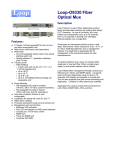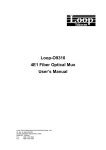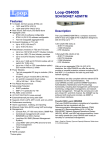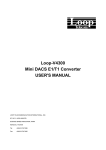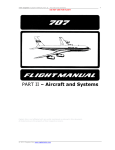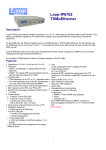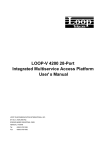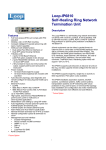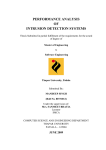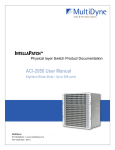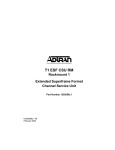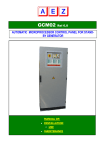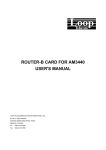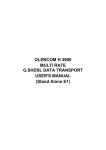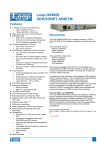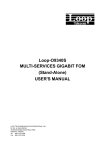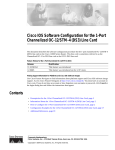Download Loop-O9330 Fiber Optical Mux User`s Manual
Transcript
Loop-O9330 Fiber Optical Mux User’s Manual LOOP TELECOMMUNICATION INTERNATIONAL, INC. 8F, NO. 8, HSIN ANN RD. SCIENCE-BASED INDUSTRIAL PARK HSINCHU, TAIWAN Tel: +886-3-578-7696 Fax: +886-3-578-7695 © 2010 Loop Telecommunication International, Inc. All rights reserved. Version 9 25 AUG 2010 TABLE OF CONTENTS 1 2 3 4 5 PRODUCT DESCRIPTION................................................................................................1 1.1 Function Description .................................................................................................1 1.2 Features ....................................................................................................................1 1.2 Application.................................................................................................................2 1.3 Specifications ............................................................................................................2 INSTALLATION .................................................................................................................2 2.1 Site Selection ............................................................................................................2 2.2 Mechanical Installation..............................................................................................2 2.2.1 E1/T1/V.35/Ethernet/Optical Card Description .....................................................3 OPERATION....................................................................................................................11 3.1 Quick Start for Loop-O9330 ....................................................................................11 3.1.1 Power On ............................................................................................................11 3.2 Self Test ..................................................................................................................11 3.3 Review of Default Settings ......................................................................................11 3.4 Using the Front Panel .............................................................................................11 3.5 Using a VT-100 Terminal ........................................................................................11 3.6 System Configuration..............................................................................................12 3.6.1 Console Port .......................................................................................................12 3.7 ALS (Auto Laser Shutdown Logic) ..........................................................................12 3.8 Alarm .......................................................................................................................13 3.9 Reports....................................................................................................................14 3.10 LED .........................................................................................................................16 3.11 Error Messages .......................................................................................................16 MAINTENANCE...............................................................................................................17 4.1 Self-Test ..................................................................................................................17 4.2 Near End Loopback ................................................................................................17 4.2.1 E1/ T1 Analog Local Loopback...........................................................................17 4.2.2 E1/ T1 Digital Local Loopback ............................................................................17 4.2.3 E1/ T1 Line Loopback .........................................................................................17 4.2.4 Optical Local Loopback ......................................................................................17 4.3 Network Cascade Setup .........................................................................................17 FRONT PANEL OPERATION .........................................................................................22 5.1 Configuration ...........................................................................................................24 5.1.1 System ................................................................................................................24 5.1.1.1 Date............................................................................................................24 5.1.1.2 Time ...........................................................................................................24 5.1.1.3 IP ................................................................................................................24 5.1.1.4 SNMP .........................................................................................................25 5.1.1.5 SNTP..........................................................................................................25 5.1.1.6 Device Name..............................................................................................26 5.1.2 Console Port .......................................................................................................27 5.1.2.1 Baud Rate ..................................................................................................27 5.1.2.2 Data Length................................................................................................27 5.1.2.3 Stop Bit.......................................................................................................27 5.1.2.4 Parity ..........................................................................................................28 5.1.3 Port Enable .........................................................................................................28 5.1.4 FPGA bank..............................................................................................................29 5.1.5 Bridge ......................................................................................................................29 5.1.6 V.35 .........................................................................................................................30 5.2 Alarm .......................................................................................................................32 5.2.1 Alarm Queue.......................................................................................................32 5.2.2 Alarm History ......................................................................................................33 5.2.2.1 Optical #n ...................................................................................................33 5.2.2.2 E1 #n ..........................................................................................................33 5.2.3 Alarm Clear .........................................................................................................33 5.2.4 Alarm Setup ........................................................................................................34 5.2.4.1 Alarm Type .................................................................................................34 i 5.2.4.2 Threshold ...................................................................................................36 5.2.5 Alarm Cut-Off ......................................................................................................37 5.3 Diagnostic................................................................................................................37 5.3.1 Optical.................................................................................................................37 5.3.2 E1 #n...................................................................................................................38 5.4 Performance............................................................................................................38 5.4.1 Performance Clear..............................................................................................38 5.4.2 Optical #n............................................................................................................38 5.4.3 E1 #n...................................................................................................................39 5.5 Status ......................................................................................................................39 5.5.1 Optical #n............................................................................................................39 5.5.1.1 Protection Status........................................................................................39 5.5.1.2 EOC (Embeded Operation Channel) Status ..............................................40 5.5.1.3 Optical Status .............................................................................................40 5.5.2 E1 #n...................................................................................................................40 5.6 Information ..............................................................................................................40 5.6.1 Software Version.................................................................................................41 5.6.2 Hardware Version ...............................................................................................41 5.6.3 Serial Number .....................................................................................................41 5.7 Miscellaneous..........................................................................................................41 5.7.1 Lock Front Panel.................................................................................................42 5.7.2 Store Configuration .............................................................................................42 5.7.3 Retrieve Configuration ........................................................................................42 5.7.4 Load Default........................................................................................................43 5.7.5 System Reset......................................................................................................43 6 TERMINAL OPERATION.................................................................................................45 6.1 Log On and Password Setup ..................................................................................46 6.1.1 Log On/off ...........................................................................................................46 6.2 1 Hour Peformance Report .....................................................................................48 6.3 24 Hour Peformance Report ...................................................................................50 6.4 System Configuration ........................................................................................53 6.4.1 System ................................................................................................................54 6.4.2 Board Information ...............................................................................................54 6.4.3 SNTP Status .......................................................................................................56 6.4.4 V.35 Card............................................................................................................57 6.4.5 Bridge Report......................................................................................................59 6.5 Alarm Queue ........................................................................................................60 6.6 Alarm History .......................................................................................................62 6.7 Line Status ...........................................................................................................64 6.8 Password Setup ..................................................................................................65 6.9 System Setup - For E1 ......................................................................................66 6.9.1 System ................................................................................................................66 6.9.2 Network Cascade................................................................................................68 6.9.3 Command Line....................................................................................................69 6.9.4 Optical & E1 Port Enable/Disable .......................................................................71 6.9.5 SNTP Setup ........................................................................................................73 6.9.6 V.35 Card............................................................................................................75 6.9.7 Bridge Setup .......................................................................................................77 6.10 System Alarm Setup ..........................................................................................79 6.11 Loopback Test .....................................................................................................80 6.11.1 Opt & E1T1 .....................................................................................................80 6.11.2 V.35 ................................................................................................................83 6.12 File Transfer ........................................................................................................85 6.12.1 Download Mainboard Firmware ..............................................................86 6.12.2 Upload Mainboard Firmware ...................................................................86 6.12.3 Copy Firmware to Remote .......................................................................87 6.12.4 Download Configuration .................................................................................88 6.12.5 Upload Configuration ................................................................................89 6.13 Store/ Retrieve Configuration .........................................................................90 ii 6.14 6.15 6.16 6.17 6.18 6.19 6.20 Connect to Remote Terminal ...........................................................................91 Alarm Cut-Off .......................................................................................................92 Clear Performance Data ...................................................................................93 Clear Alarm Queue and History ......................................................................94 Return to Default ................................................................................................95 System Reset ......................................................................................................96 Load Default ........................................................................................................97 iii LIST OF FIGURES Figure 1-1 Application Illustration ..............................................................................................2 Figure 2-1 Illustration for Main Unit with Plug-in Power Supplies .............................................2 Figure 2-2 Front Panel View......................................................................................................3 Figure 2-3 O9330 rear panel with AC Power ............................................................................3 Figure 2-4 O9330 rear panel with DC Power ............................................................................3 Figure 2-5 O9330 Slot location..................................................................................................4 Figure 2-6 Quad E1 card (RJ48C) panel view ..........................................................................4 Figure 2-7 Quad T1 card (RJ48C) panel view...........................................................................4 Figure 2-8 Quad E1 card (Mini-BNC connecter) panel view .....................................................4 Figure 2-9 Quad E1 card (DB25 with 75 ohm connecter) panel view .......................................5 Figure 2-10 Quad E1 card (DB25 with 120 ohm connector) panel view ...................................5 Figure 2-11 Dual V.35 card (SCSI68 connector) panel view ....................................................5 Figure 2-12 Optical module panel view .....................................................................................5 Figure 2-13 Quad Ethernet card panel view..............................................................................5 Figure 3-1 Auto Laser Shutdown Diagram ..............................................................................13 Figure 4-1 Loopback Block Diagram .......................................................................................17 Figure 4-2 Remote Management.............................................................................................18 Figure 5-1 Front Panels...........................................................................................................22 Figure 5-2 LCD Menu Tree......................................................................................................23 Figure 6-1 VT-100 Menu Tree Overview.................................................................................45 LIST OF TABLES Table 2-1 DB9S Console Port Pin Assignment ................................................................................................ 6 Table 2-2 Ethernet Port .................................................................................................................................... 6 Table 2-3 Quad E1/T1 Port with RJ48C connector .......................................................................................... 6 Table 2-4 Quad E1 DB25 Connector Pin Definition ......................................................................................... 7 Table 2-5 V.35/ SCSI68 Port Pin Definition...................................................................................................... 8 Table 2-6 Alarm Relay Connector .................................................................................................................... 9 Table 2-7 Power Connector.............................................................................................................................. 9 Table 2-8 E1/ RJ48C Line Connector ............................................................................................................. 9 Table 2-9 Default Software Configuration ........................................................................................................ 9 Table 2-10 Default Alarm Configuration ......................................................................................................... 10 Table 3-1 Console Port Setting ...................................................................................................................... 12 Table 3-2 Alarm Type Table ........................................................................................................................... 13 Table 3-3 Performance Parameter List – Optical ........................................................................................... 14 Table 3-4 Performance Parameter List - E1................................................................................................... 14 Table 3-5 Performance Parameter List - DS1 ................................................................................................ 14 Table 3-6 Performance Report Options ......................................................................................................... 14 Table 3-7 LED Status ..................................................................................................................................... 16 Table 3-8 Error Message Table...................................................................................................................... 16 Table 6-1 Network Cascade Setting Option ................................................................................................... 69 Table 6-2 Optical & E1 Setting Option ........................................................................................................... 72 Table 6-3 SNTP Setting Option ...................................................................................................................... 74 Table 6-4 V.35 Card Setting Option ............................................................................................................... 76 Table 6-5 Bridge Setting Option ..................................................................................................................... 78 Table 6-6 Alarm Setting Option ...................................................................................................................... 80 Table 6-7 Opt & E1T1 Loopback Setting Option ............................................................................................ 82 Table 6-8 V.35 Loopback Setting Option ....................................................................................................... 84 iv D GB F ES Bitte führen Sie das Gerät am Ende seinerLewbensdauer den zue Verfügung stehended Rückgabeund Sammelsystemen zu. At the end of the product's useful life, please dispose of it at appropriate collection points provided in your country Une fois le produit en fin devie, veuillez le déposer dans un point de recyclage approprié. Para preservar el medio ambiente, al final dela vida útil de su producto, depositelo en los laguares destinado aello de acuerdo con la legislación vigente. P No final de vida útil do producto, por favor coloque no ponto de recolha apropriado. I Onde tutelare l'ambiente, non buttate l'apparecchio trai i normali rifiuti al termine della sua vita utile, ma portatelo presso i punti do taccolta specifici per questi rifiuti previsti dalla normativa vigente. NL Wij raden u aan het apparant aan het einde van zijn nuttige levensduur, niet bij hey gewone huisafval te deponeren, maar op de dearvoor bestemde adressen. DK Når produktet er udtjent, bor det børtskaffes via de sæ rlige indsamlingssteder i landet. N Ved slutten av produktets levetid bør det avhendes på en kommunal miljøstasjon eller leveres til en elektroforhandler. S Lämna vänligen in produkten på lämplig återvinningsstation när den är förbrukad. FIN Hävitä tuote käytöiän päättyessä viemällä se asianmukaiseen keräyspisteeseen. PL Gdy produkt nie nadaje sie juz do dalszego uzytku, nalezy zostawic go w jednym ze specjalnych punktów zajmujacych sie zbiórka zuzytych producktów w wybranych miejscach na terenie kraju. CZ Po skončení jeho životnosti odložte prosím výrobek na přislušném sbĕrném místé zřízeném dle předpisů ve vaší zemi. SK Po skončení jeho životnosti odovzdajte prosím zariadenie na príslušnom zbernom mieste podía platných miestnych predpisov a noriem. SLO Ko se izdelku izteče življenska doba, ga odnesite na ustrezno zbirno mesto oziroma ga odvrzite v skladu z veljavnimi predpisi. GR Στο Тέλος тης λειτουργικής Ζωής του προϊόντος παρακαλώ Πετξτε το στα ειōικά σημεία που Παρέχονται οτη χωρα σας. PRC 當產品使用壽命結束,請在你的國家所提供的適當地點做好回收處理 v Chapter 1 Product Description 1 PRODUCT DESCRIPTION 1.1 Function Description Loop Telecom's Loop-O Fiber Optical Mux product family provides ideal solutions for building fiber-based E1/T1 networks. As one of this family, the Loop-O9330 can transparently carry up to 16 channels E1/T1 or 8 channels V.35 DTE, and 100 Mbps Ethernet signals over a single fiber. All services are transported point-to-point in a real static TDM manner, which includes a) 16 E1, 16 T1, or 8 V.35, b) 100M bps Ethernet, and c) management channel. The bandwidth is guaranteed for full configuration of the mentioned speeds for each channel / service. To select protection level, users can choose either single pair or dual pair fiber. Either a single power supply or dual power supplies can be chosen. Loop-O9330 offers management through console port, Ethernet port, Telnet and SNMP agents. It supports local control and diagnostics using 2-line by 16-character LCD display and keypads or console port. The unit also supports local and remote monitoring and diagnostics. Contacts for office alarms are available. Applications for Loop-O include interconnections for LAN, WAN, SONET/SDH, ATM and DLC. 1.2 Features Features for the Loop-O9330 are listed below: z 1U height, full front access(ETSI unit) or front and back access(ANSI unit) z Rack mount, wall mount, and stand-alone z WAN Ports z Two hot-swappable optical cards. One optical interface each card z Optical interface 1+1 protection switching (max. 50 ms) z Tributary ports z TDM Interface z 4 slots, each slot can be 4 E1, 4 T1 or 2 V.35 hot pluggable card z Up to 16 E1 z Up to 16 T1 z Up to 8 V.35 z Up to 4 10/100Mbps Ethernet bridge hot- swappable card z Power Modules z Hot-swappable DC plug-in modules (-48 Vdc: -36 to -75 Vdc), dual for redundancy z AC plug-in module (100 to 240 Vac), dual for redundancy z Auto laser shutdown function is user configurable z Loopbacks for optical link, each E1 and T1 z Office alarm contacts z Firmware download to local unit and remote unit z Management port and interface z Multicolor LED indicators z LCD and keypad on ANSI panel (optional) z Console port, VT100 menu-driven z SNMP port z Telnet via SNMP port z LoopView GUI EMS 1 Chapter 1 Product Description 1.2 Application Tributary ports 4E1, 4T1or 2 V. 35 per slot Slot 1 2 3 4 Tributary ports WAN ports Optical Link Loop - O9330 Loop - O9330 Slot 1 2 3 4 4 10/100 BaseT Ethernet Bridge 4 10/100 BaseT Ethernet Bridge Protection Pair SNMP 4E1, 4T1or 2 V. 35 per slot SNMP O9330 Figure 1-1 Application Illustration 1.3 Specifications Optical Fiber Interface Source MLM Laser Wavelength 1310 ± 50 nm, 1550 ± 40 nm Power -26 or -8 dBm Receiver Sensitivity -38 dBm at BER < 10-10 Optical Line Rate 155.52M bps 50 Km reach NOTE: Longer or shorter, 15 to 120 km, on special order. Optical Fiber Interface Characteristics Fiber Direction Optical Module SAA Dual uni-directional SBB Dual uni-directional SCC Dual uni-directional SDD Dual uni-directional SEE Dual uni-directional SSM Single bi-directional (master) SSS Single bi-directional (slave) SFP Optical Module MHBTW PHB3W PHB5W PHC8W PHCUW PHCXW PHB3D PHB5D PHC8D PHCUD PHCXD PHCRD PHCYD PHCZD System Gain Line Code Detector Type Fiber Type Protection Wavelength (nm) 1310 1310 1310 1550 1550 1310/1550 1550/1310 Direction Dual uni-directional fiber Dual uni-directional fiber Dual uni-directional fiber Dual uni-directional fiber Dual uni-directional fiber Dual uni-directional fiber Dual uni-directional fiber Dual uni-directional fiber Dual uni-directional fiber Dual uni-directional fiber Dual uni-directional fiber Dual uni-directional fiber Dual uni-directional fiber Dual uni-directional fiber Data Rate 155M 155M 155M 155M 155M 155M 155M 155M 155M 155M 155M 155M 155M 155M 2 30 dB Scrambled NRZ PIN-FET Single mode Optional 1+1 APS Connector Distance (km) Power (dB) SC (Subscriber Connector) SC (Subscriber Connector) FC (Fiber Connector) SC (Subscriber Connector) SC (Subscriber Connector) SC (Subscriber Connector) SC (Subscriber Connector) 30 50 30 20 100 30 30 19 30 20 12 30 20 20 Wavelength(nm) 1310nm 1310nm 1310nm 1550nm 1550nm 1550nm 1310nm 1310nm 1550nm 1550nm 1550nm 1550nm 1550nm 1550nm Connector LC without DDM LC without DDM LC without DDM LC without DDM LC without DDM LC without DDM LC with DDM LC with DDM LC with DDM LC with DDM LC with DDM LC with DDM LC with DDM LC with DDM Distance 2 Km 30 Km 50 Km 80 Km 100 Km 120 Km 30 Km 50 Km 80 Km 100 Km 120 Km 160 Km 200 Km 240 Km Chapter 1 Product Description E1 Line Interface Number of E1 lines Line Rate Line Code Line Impedance Output Signal Clock Connector Up to 16 2.048M bps ±50 ppm HDB3 120Ω twisted pair, 75Ω for mini-BNC ITU G.703 Transparent 120Ω RJ48C, 75Ω DB25, 120Ω DB25, 75Ω MiniBNC T1 Line Interface Line Rate Line Code Input Signal Output Signal Clock Connector 1.544M bps ± 50 bps AMI or B8ZS ABAM cable length up to 655 feet DSX1 Transparent RJ48C V.35 Interface Data Port Data Rate Clock Mode Connector 2 ports per card, DCE n X 64K bps, n= 1 to 32 External, Internal, Received (Selectable) SCSI 68, optional SCSI 68 Male to M34 Male (DCE) Conversion Cable Bridge 10/ 100M bps half/ full duplex Ethernet bridging and 100M bps operation on the HDLC port ANSI/ IEEE Std. 802.1D MAC Bridging capabilities (without spanning tree algorithm) Automatic MAC table learning and aging Support VLAN and extended Ethernet frame support SNMP Port Protocol Connector Telnet RJ45 Console Electrical Protocol Baud Rate Connector RS232 interface Menu driven VT-100 terminal 9600, 19200, 38400, 57600, 115200 bps asynchronous DB9, female, DCE Switches and Contacts Power, Alarm Cut-Off, and ENTER for command execute. Major and Minor alarm contact closures, DB9F connector. Diagnostics Test Optical Fiber E1/T1 Lines Local and remote loopbacks Local and remote loopbacks Power AC Power DC Power Power Consumption 100-240 Vac, 50/ 60 Hz -48 Vdc: -36 to -75 Vdc < 20 Watts Physical and Environment Dimensions for 1U 432 x 44 x 226 mm (W x H x D) Mounting Stand-alone, 19 or 23 inch rack mount, wall mount Temperature Range 0°C to 55°C Humidity 5% - 90% RH (non-condensing) Compliance EMI/EMC ITU Safety EN55022, EN55024, FCC15 G.703, G.706, G.732, G.823 IEC60950 1 Chapter 2 Installation 2 INSTALLATION 2.1 Site Selection The following list indicates a site selection guideline. Follow this guideline to select a proper installation site. • Location of the Loop-O9330 unit should be part of the central office equipment layout design. Considerations should be given to entrance cable routing. • The installation site should provide proper room for adequate ventilation and cable routing. Reserve at least 0.5 m at the rear of the unit for human access, cables, and air flow. • The site should provide a stable environment. The operating area should be clean and free from extremes of temperature, humidity, shock, and vibration. • Relative humidity should stay between 0 and 95%. 2.2 Mechanical Installation Loop-O9330 is a desktop unit, with two slots for power cards. Three options of power module are available for plug-in: (1) single AC, (2) -24Vdc single DC, (3) -48Vdc single DC. Users are allowed to use one or two plug-in power supplies in this unit. That means this unit can have single power supply or dual power supply (for redundancy). Fro nt P a Plug-in power supply (AC, -24Vdc, -48Vdc) nel Plug-in power supply (AC, -24Vdc, -48Vdc) Figure 2-1 Illustration for Main Unit with Plug-in Power Supplies 2 Chapter 2 Installation The front panel and the rear panel are shown in the following figures. Figure 2-2 Front Panel View Figure 2-3 O9330 rear panel with AC Power Figure 2-4 O9330 rear panel with DC Power Chassis Grounding The chassis is grounded when rack mounted. However, for stand alone units or extra grounding protection for rack mounted units, a dedicated chassis ground screw and lock washer is provided. The chassis ground screw is located on the right-hand side of the rear panel. When attaching a ground wire to the chassis ground screw, please follow these instructions. y Use copper grounding conductors of 18 AWG. y Conductors should not be of dissimilar metals. y The bare conductors should be coated with anti-oxidant before crimp connections are made. y Unplated connection surfaces, connectors, braided strap and bus bars must be bought to a bright finish and coated with anti-oxidant before connections are made. y Listed connectors and fastening hardware must be used. 2.2.1 E1/T1/V.35/Ethernet/Optical Card Description O9330 can carry up to four E1/T1/V.35 plug-in cards in Slot 1 to Slot 4. Slot 5 and Slot 6 are used for Optical module plug-in cards. Slot 7 is used for a quad Ethernet plug-in card. Note: All plug-in cards are hot-pluggable. 3 Chapter 2 Installation Figure 2-5 O9330 Slot location Figure 2-6 Quad E1 card (RJ48C) panel view Figure 2-7 Quad T1 card (RJ48C) panel view Figure 2-8 Quad E1 card (Mini-BNC connecter) panel view 4 Chapter 2 Installation Figure 2-9 Quad E1 card (DB25 with 75 ohm connecter) panel view Figure 2-10 Quad E1 card (DB25 with 120 ohm connector) panel view Figure 2-11 Dual V.35 card (SCSI68 connector) panel view Figure 2-12 Optical module panel view Figure 2-13 Quad Ethernet card panel view The console port can be connected via RS232 interface to a configuration device a VT100 terminal or equivalent. Pin definition and pin connection of the console port are listed in the following table. 5 Chapter 2 Installation Table 2-1 DB9S Console Port Pin Assignment Pin Number 1 2 3 4 5 6 7 8 9 Signal Data Carrier Detect Receive Data Transmit Data Unassigned Signal Ground Data Set Ready Unassigned Clear to send Unassigned Description Output from O9330 Output from O9330 Input to O9330 Output from O9330 Output from O9330 Table 2-2 Ethernet Port Pin Number 1 2 3 6 7 8 Signal Description TPTX+ TPTXTPRX+ TPRXChassis GND Chassis GND TP Driver Output TP Receive Input Table 2-3 Quad E1/T1 Port with RJ48C connector Pin Number 1 2 3 4 5 6 7 8 Signal Receive Ring Receive Tip Unassigned Transmit Ring Transmit Tip Unassigned Unassigned Unassigned Description From E1 Network From E1 Network To E1 Network To E1 Network 6 Chapter 2 Installation Table 2-4 Quad E1 DB25 Connector Pin Definition Pin Number 1 2 3 4 5 6 7 8 9 10 11 12 13 14 15 16 17 18 19 20 21 22 23 24 25 Signal Transmit Data TIP_Port 1 Receive Data TIP_Port 1 Unassigned Transmit Data TIP_Port 2 Receive Data TIP_Port 2 Unassigned Transmit Data TIP_Port 3 Receive Data TIP_Port 3 Unassigned Transmit Data TIP_Port 4 Receive Data TIP_Port 4 Unassigned Unassigned Transmit Data RING_Port 1 Receive Data RING_Port 1 Unassigned Transmit Data RING_Port 2 Receive Data RING_Port 2 Unassigned Transmit Data RING_Port 3 Receive Data RING_Port 3 Unassigned Transmit Data RING_Port 4 Receive Data RING_Port 4 Unassigned 7 Source Chapter 2 Installation Table 2-5 V.35/ SCSI68 Port Pin Definition Pin Number 1 Signal Port1 Receive Data Return Source DCE 2 Port1 Transmit Clock Return DCE 3 Port1 Receive Data DCE 4 Port1 Transmit Clock DCE 5 Port1 Receive Clock DCE 6 Port1 Request To Send DTE 7 X 8 Port1 Cable Shield 9 Port1 Receive Clock Return DCE 10 Port1 Transmit Data DTE 11 Port1 Data Carrier Detect DCE 12 X 13 Port2 Transmit Clock DCE 14 Port1 Transmit Data Return DTE 15 X 16 Port1 External Clock DTE 17 Port2 Transmit Clock Return DCE 18 Port1 Signal Ground 19 Port2 Request To Send DTE 20 Port1 External Clock Return DTE 21 Port2 Receive Data DCE 22 Port2 Transmit Data DTE 23 X 24 Port2 Cable Shield 25 Port2 Receive Data Return DCE 26 Port2 Transmit Data Return DTE 27 Port2 Data Carrier Detect DCE 28 Port2 External Clock DTE 29 Port2 Receive Clock DCE 30 X 31 X 32 Port2 External Clock Return DTE 33 Port2 Receive Clock Return DCE 34 Port2 Signal Ground 35~68 X 8 Chapter 2 Installation Table 2-6 Alarm Relay Connector Pin Number 1 2 3 Signal Alarm Fuse Alarm Fuse Alarm Fuse Description Normal Close Common Normal Open Table 2-7 Power Connector Pin Number 1 2 3 Signal -V +V Description -DC 24 or 48 Volts +DC Return Chassis Ground Table 2-8 E1/ RJ48C Line Connector Pin Number 1 2 4 5 7 8 Signal Receive Ring Receive Tip Transmit Ring Transmit Tip Unassignment Unassignment Signal Direction Input to O9330 Input to O9330 Output from O9330 Output from O9330 Table 2-9 Default Software Configuration Configuration Baud rate Data length Console port Stop bits Parity Lock Password Password IP interface IP address Network management Subnet mask Gateway IP Option 9600, 19200, 38400, 57600, 115200 8-bits, 7-bits 1-bit, 2-bits NONE, EVEN, ODD DISABLE, ENABLE ETHERNET_PORT, EOC_PORT Trap IP Community name Device name Network cascade DISABLE, ENABLE SNMP 9 Default 9600 8-bits 1-bit NONE DISABLE LOOP ETHERNET_PORT 0.0.0.0 0.0.0.0 0.0.0.0 255.255.255.255 Public LOOP O9330 DISABLE Chapter 2 Installation Table 2-10 Default Alarm Configuration System Optical E1/T1 Alarm Alarm cut off Protection switch Relay LOF Alarm ES Threshold Alarm SES Threshold Alarm UAS Threshold LOS AIS Alarm BPV Threshold Alarm ES Threshold Alarm SES Threshold Alarm UAS Threshold Option DISABLE, ENABLE DISABLE, ENABLE DISABLE, ENABLE DISABLE, ENABLE DISABLE, ENABLE 1-900 DISABLE, ENABLE 1-900 DISABLE, ENABLE 1-900 DISABLE, ENABLE DISABLE, ENABLE DISABLE, ENABLE 1~16383 DISABLE, ENABLE 1-900 DISABLE, ENABLE 1-900 DISABLE, ENABLE 1-900 10 Default DISABLE DISABLE DISABLE DISABLE DISABLE 1 DISABLE 1 DISABLE 1 DISABLE DISABLE DISABLE 1 DISABLE 1 DISABLE 1 DISABLE 1 Chapter 3 Operation 3 OPERATION This chapter describes the Loop-O9330 configuration options and operational functions. User should refer to CHAPTER 5: FRONT PANEL OPERATION, and CHAPTER 6: TERMINAL OPERATION for detailed operation. 3.1 Quick Start for Loop-O9330 After installation, the user may want to familiarize with the equipment immediately. The following abbreviated instructions will give the user a quick start. 3.1.1 Power On Turn power on by attaching power cable at the rear of the unit. On the LCD, unit will first display SELF TEST followed by the main menu. Return to Default Setting. The unit is shipped with factory default setting. 3.2 Self Test If password is enabled, users must enter the password when logging in to gain the privilege to change system configurations on the terminal. The default condition is password disabled. The default password is LOOP. To change the password for the first time, enter the default password when prompted for the old password. If the password is forgotten, the only recourse is to return to the factory setting of LOOP. To restore the factory default configuration, press ACO key during power up and then press the ENTER key while LCD displays "TEST... PASS". If the operation is successful, the LCD will show "LOAD DEFAULT CONFIGURATION". All user configuration settings will be lost. For terminal screen operation, see also section 6.20 for the details. To use the front panel to configure the unit, use the four keys to the right of the LCD. The menu is tree structured, with the main menu at the root of the tree. The ESC key brings the user towards to root. The ENTER key is used (a) to descend to branches of the menu, or (b) to confirm a selection. The left and right arrow keys are used to move the selection left or right. 3.3 Review of Default Settings All the default settings can be reviewed or changed. This is done by selecting the menu item. Either a sub-menu is shown or the selected setting is indicated with an asterisk. 3.4 Using the Front Panel To use the front panel to configure the unit, use the four keys to the right of the LCD. The menu is tree structured, with the main menu at the root of the tree. The ESC key brings the user towards to root. The ENTER key is used (a) to descend to branches of the menu, or (b) to confirm a selection. The left and right arrow keys are used to move the selection left or right. For more detail information, see also the chapter 5 in this menu. 3.5 Using a VT-100 Terminal Management from a Telnet or Network Management System (NMS) can be effected through a LAN. Use the DB9S console port of O9330’s front panel to connect a VT100 terminal to configure the unit. The VT100 terminal can be a PC running a VT100 emulator software. Upon connection, press ENTER and ESC alternately to bring the main menu into view. Press O (Log On) to see the full menu. Press S (System Setup) to review or change the configuration. For more detail information, see also the chapter 6 in this menu. 11 Chapter 3 Operation 3.6 System Configuration 3.6.1 Console Port The console port allows the user either to use a local VT-100 terminal or use a remote VT-100 terminal via modem for system configuration, diagnostics, polling status reports, etc. The console port Baud rate, data bit length, stop bit length, and parity bit length are defaulted, as shown below. Table 3-1 Console Port Setting Item Baud Data Length Stop Bit Parity Fixed Setting 9600 8 1 NONE 3.7 ALS (Auto Laser Shutdown Logic) O9330 provides ALS function to prevent wasting energy when no optical signal is received. If ALS function is not enabled, laser will always on; if ALS function is enabled, both laser modules will operate synchronously. See below for the details. Stage 0 - Laser on 500ms, go to stage 1. Stage 1 - Detect receiver every 500ms for 9.5 seconds, if received go to stage 2, else back to stage 0. Stage 2 - Laser on 2 seconds, then go to stage 3. Stage 3 - Detect receiver every 1 second, if optical loss, go to stage 0. 12 Chapter 3 Operation No optical signal Example 1 Tx O 9330 #A 0 Tx: On 1 0 1 Tx: Off 0.5 Sec. 9.5 Sec. Rx: No signal Optical signal less 500ms, loss below 10 sec. Example 2 Tx O 9330 #A O 9330 #B Rx 0 Tx: On 1 2 3 0 1 Tx: Off 0.5 Sec. 2 Sec. 0.5 Sec. Rx: Receive signal line break receive signal Tx : Transmit Rx : Receive 0 : Stage 0 1 : Stage 1 2 : Stage 2 3 : Stage 3 Figure 3-1 Auto Laser Shutdown Diagram 3.8 Alarm When the Loop-O9330 reports an alarm condition, such as loss of synchronization, the ALARM will cause the LED on the front panel to light. Each alarm can be individually enabled or disabled. The alarm types are listed in the table as below. Table 3-2 Alarm Type Table 13 Chapter 3 Operation Alarm System Optical E1/T1 Option Alarm cut off Protection switch Power Fail Relay LOF Alarm ES Threshold Alarm SES Threshold Alarm UAS Threshold LOS AIS Alarm BPV Threshold Alarm ES Threshold Alarm SES Threshold Alarm UAS Threshold DISABLE, ENABLE DISABLE, ENABLE DISABLE, ENABLE DISABLE, ENABLE DISABLE, ENABLE DISABLE, ENABLE 1-900 DISABLE, ENABLE 1-900 DISABLE, ENABLE 1-900 DISABLE, ENABLE DISABLE, ENABLE DISABLE, ENABLE 1~16383 DISABLE, ENABLE 1-900 DISABLE, ENABLE 1-900 DISABLE, ENABLE 1-900 Default DISABLE DISABLE DISABLE DISABLE DISABLE DISABLE 1 DISABLE 1 DISABLE 1 DISABLE DISABLE DISABLE 1 DISABLE 1 DISABLE 1 DISABLE 1 3.9 Reports For DS1 line receiver, Loop-O9330 has three sets of performance registers. These are line, user, and far-end. The line performance register tracks the DS1 line receiver performance status. The user performance register tracks the DS1 line receiver as well, but user may clear at any time. The far-end performance register tracks the far-end DS1 receiver status. The performance parameters are listed in the following tables. Each performance parameter has ninety six sets of registers to record 24 hours history in 15 minute intervals. Table 3-3 Performance Parameter List – Optical Performance Parameter ES SES UAS Description Definition Error Second Severe Error Second Unavailable Second BPV≥1, OOF≥1, or CS≥1. BPV ≥ 2048, or OOF ≥ 1 ≥ 10 consecutive SES Table 3-4 Performance Parameter List - E1 Performance Parameter ES SES UAS BPV Description Definition Error Second Severe Error Second Unavailable Second Bipolar Violation BPV≥1, OOF≥1, or CS≥1. BPV ≥ 2048, or OOF ≥ 1 ≥ 10 consecutive SES Bipolar Error Count Table 3-5 Performance Parameter List - DS1 Performance Parameter ES SES UAS BPV Description Definition Error Second Severe Error Second Unavailable Second Bipolar Violation BPV≥1, OOF≥1, or CS≥1. BPV ≥ 2048, or OOF ≥ 1 ≥ 10 consecutive SES Bipolar Error Count The Performance Reoort Options Table, below, lists the types of reports available, performance parameters provided by each report, and the reset commands for each report. Table 3-6 Performance Report Options 14 Chapter 3 Operation Report Type [Menu Command] Category ES Report SES BPV Front Panel Reports USER [Network] Y Y Y 1-Hour Terminal Reports Menu Option [1] USER [Network] LINE [Network] FAR-END Y N/C N/C Y N/C N/C Y N/C 24-Hour Terminal Reports Menu Option [2] USER [Network] LINE [Network] FAR-END Y N/C N/C Y N/C N/C Y N/C ⎯ ⎯ Y = Report available and can be cleared by front panel “RESET” or admin terminal command “Y”. X = Report available and can be cleared by front panel “RESET” or admin terminal command “X”. N/C = No clear. Report available, but counts cannot be cleared by the user. ─ = Report not available. 15 Chapter 3 Operation 3.10 LED The front panel of the Loop-O9330 has mulit-color LEDs for operation and error indications. The indication is either off, steady on, or flickering. The following table lists each LED and its color and the meaning it represents. Note that when powering up and selftest is in progress, the unit front panel LEDs are also used to indicate fault conditions. Table 3-7 LED Status LED Color POWER Slot 1~4 E1/T1/ Port 1~4 Slot 1~4 V.35 Optical #n (1-2) WAN up Bridge Slot 7 10/100 SNMP Link/Act Off Flashing Green Flashing Red Off Red Green Flashing Green Off Green Flashing Green Off Red Green Flashing Green Off Green Off Green Off Green Off Green Flashing Green Indication Power off, self-test failure Normal operation Alarm indication Not exist or disabled Unsync Sync Loopback testing Not exist or disabled Active Loopback testing Not exist or disabled Unsync Sync Loopback testing Link down Link up Card does not exist Card exist 10M 100M Link down Link up Transmit or receive data 3.11 Error Messages Loop-O9330 provides various error messages on the LCD display to indicate abnormal conditions as listed in the following table. Table 3-8 Error Message Table ERR01: No response ERR02: LCD operation is locked ERR03: Line unsync ERR04: A loopback is in effect ERR05: A test is in progress ERR06: Illegal Date/Time format ERR07: Time out ERR08: EOC is not ready ERR09: Illegal value Note: If error displayed is not listed above, call factory for service. 16 Chapter 4 Maintenance 4 MAINTENANCE 4.1 Self-Test When the Loop-O9330 is powered up, a complete self-test routine is run to check all I/O ports, read/write memory, and data paths to validate system integrity. During system self test, "TESTING" message and testing code are shown on the VT100 terminal screen. If any error is found, a testing code is shown on the VT100 terminal display. Various system diagnostic methodology can be found in the following paragraphs. 4.2 Near End Loopback The near end loopbacks such as analogic local loopback, digital local loopback, and line loopback are activated by the Loop-O9330. The loopbacks are at the near end facility. The following paragraph describes each loopback in detail. 4.2.1 E1/ T1 Analog Local Loopback Analog loopback is a loopback in either direction that is associated with the line side of a DCE piece of equipment. 4.2.2 E1/ T1 Digital Local Loopback Digital loopback is a loopback in either direction that is associated with the DTE port of a DCE piece of equipment. 4.2.3 E1/ T1 Line Loopback Line loopback is illustrated in Figure 4-1. The incoming DS1 line signal is loopback to the outgoing DS1 signal before the DS1 transceiver framer. This loopback is used to isolate the local equipment from a troubled DS1 transmission line. Line loopback test can be activated from the terminal. 4.2.4 Optical Local Loopback Optical local loopback is illustrated in Figure 4-1. The outgoing optical signal is looped back through the optical PCM transceiver. All its channels are looped back to the receiver path. This loopback test is activated by the test command. E1#1 to #n 1 1 2 Optical Mux 3 Optical 4 4 E1#1 to #n Mux 3 2 1 E1 / T1 Analog Local Loopback 2 E1 / T1Line Loopback (LLB) 3 E1/ T1 Digital Local Loopback 4 Optical Local Loopback Figure 4-1 Loopback Block Diagram 4.3 Network Cascade Setup Loop-O9330 can also allow remote management through console port as the application illustration below shows. NMS LAN SNMP Port O 9330 (Master) IP#1 17 * System Setup for: 1. IP Interface: ETHERNET_PORT 2. IP Address: 140.132.093.005 3. Subnet Mask: 255.255.0.0 * Network Cascade Setup for IP#2, IP#3, and IP#4 * System Setup for: Chapter 4 Maintenance Figure 4-2 Remote Management NOTE: See the following screens for setup details. First, press “S” from the main menu to enter into the system setup submenu. FOM === Mai n M enu === 2 1:06 :21 02 /06/ 200 8 Seri al Num ber : 12 6215 Hard war e V ersi on: Ve r.D Firm war e V ersi on: V1 .06. 01 09/ 02/2 008 Devi ce Nam e : LOO P O 9330 Conn ect Po rt: SUP V_P ORT Star t T ime : 22: 55: 05 0 2/0 1/2 008 [DIS PLA Y] 1 -> 1 Hou r Pe rf. Re port 2 -> 24 Ho ur P erf . R epor t C -> Sy ste m Co nfi gur atio n Q -> Al arm Que ue H -> Al arm His tor y I -> In for mati on Sum mary [SET UP] P -> Pa ssw ord Set up S -> Sy ste m Se tup M -> Sy ste m Al arm Se tup T -> Lo opb ack Tes t L -> Fi le Tran sfe r V -> St ore /Ret rie ve Conf igu rat ion [LOG ] F -> Lo g O ff [ SET UP] ,[MI SC] Me nu O -> Lo g O n [ SET UP] ,[MI SC] Me nu R -> Co nne ct t o R emo te T erm ina l [MIS C] A -> Al arm Cut Of f K -> Cl ear Per for man ce D ata X -> Cl ear Ala rm Que ue a nd His tory Y -> Re tur n to De fau lt Z -> Sy ste m Re set >>SP ACE ba r to re fre sh o r e nte r a com man d == => Under the submenu, press “A” to setup IP interface, IP address, and subnet mask address for each O9330. FOM = == S yst em Setu p = == A B C D S V R -> -> -> -> -> -> -> 2 1:04 :18 02 /06/ 200 8 Sys tem Net wor k C asca de Com man d L ine Opt ica l & T1/ E1 Opt ion SNT P S etu p V.3 5 C ard Bri dge Se tup << P res s E SC k ey to retu rn to Main Me nu or e nte r a com man d > > 18 Chapter 4 Maintenance The IP interface for master unit should be set as ETHERNET_PORT, and the IP interface for slave unit should be set as EOC_PORT. Please note that subnet mask IP address for each unit should be the same address. FOM = == S yst em Setu p = == 2 1:04 :18 02 /06/ 200 8 ARRO W K EYS : CU RSO R M OVE, Pl eas e In put : h h:mm :ss mm /dd/ yyy y, BACK SPA CE to e dit [Sys tem ] Time /Da te : 03: 30:2 2 0 7/0 1/20 07 IP I nte rfa ce : ETH ERNE T_P ORT IP A ddr ess : 000 .000 .00 0.0 00 Subn et Mas k : 000 .000 .00 0.0 00 Gate way IP : 000 .000 .00 0.0 00 Trap IP Ad dres s: 255 .255 .25 5.2 55 Comm uni ty Name : pub lic Devi ce Nam e : LOO P O9 330 Syst em Loc atio n: 8F, No. 8 H sin Ann Rd . Sci ence -Ba sed Ind ust ria l Pa rk Hsi nchu , 3 007 7 Ta iwa n Syst em Con tact : Nam e:FA E Tel :+88 6-3 -57 8769 6 E-m ail: FAE @lo op.c om. tw [CON SOL E p ort] Baud Ra te Data Le ngt h Stop Bi t Pari ty : : : : 115 200 8-B its 1-B it NON E << P res s E SC k ey to retu rn to prev iou s m enu >> 19 Fax :+88 6-3 -57 8769 5 Chapter 4 Maintenance In the master O9330 (IP#1), press “B” to done the network cascade setup for slave O9330 (IP#2 and IP#4) and master O9330 (IP#3). Then repeat the same step in the salve O9330 (IP#4) to done the network cascade setup for slave O9330 (IP#4). For O9330 (Master) IP#1: FOM === Net wor k C asca de === ARRO W K EYS : CU RSO R M OVE, TA B: ROLL OP TIO NS 2 1:04 :18 02 /06/ 200 8 Netw ork Ca scad e: ENA BLE [Rou tin g T able ] IP A ddr ess 1 : IP A ddr ess 2 : IP A ddr ess 3 : IP A ddr ess 4 : 140 .132 .08 5.0 08 140 .132 .09 1.0 10 140 .132 .07 8.0 06 000 .000 .00 0.0 00 << P res s E SC k ey to retu rn to prev iou s m enu >> For O9330 (Slave) IP#2: FOM === Net wor k C asca de === ARRO W K EYS : CU RSO R M OVE, TA B: ROLL OP TIO NS 2 1:04 :18 02 /06/ 200 8 Netw ork Ca scad e: DIS ABLE [Rou tin g T able ] IP A ddr ess 1 : IP A ddr ess 2 : IP A ddr ess 3 : IP A ddr ess 4 : 000 .000 .00 0.0 00 000 .000 .00 0.0 00 000 .000 .00 0.0 00 000 .000 .00 0.0 00 << P res s E SC k ey to retu rn to prev iou s m enu >> For O9330 (Master) IP#3: FOM === Net wor k C asca de === ARRO W K EYS : CU RSO R M OVE, TA B: ROLL OP TIO NS Netw ork Ca scad e: ENA BLE [Rou tin g T able ] IP A ddr ess 1 : IP A ddr ess 2 : IP A ddr ess 3 : IP A ddr ess 4 : 140 .132 .07 8.0 06 000 .000 .00 0.0 00 000 .000 .00 0.0 00 000 .000 .00 0.0 00 20 2 1:04 :18 02 /06/ 200 8 Chapter 4 Maintenance << P res s E SC k ey to retu rn to prev iou s m enu >> For O9330 (Slave) IP#4: FOM === Net wor k C asca de === ARRO W K EYS : CU RSO R M OVE, TA B: ROLL OP TIO NS Netw ork Ca scad e: DIS ABLE [Rou tin g T able ] IP A ddr ess 1 : IP A ddr ess 2 : IP A ddr ess 3 : IP A ddr ess 4 : 000 .000 .00 0.0 00 000 .000 .00 0.0 00 000 .000 .00 0.0 00 000 .000 .00 0.0 00 << P res s E SC k ey to retu rn to prev iou s m enu >> 21 2 1:04 :18 02 /06/ 200 8 Chapter 5 Front Panel Operation 5 FRONT PANEL OPERATION The front panel LCD utilizes a 2-line by 16-character display and four keys labeled ESC, ENTER, left arrow '<', and right arrow '>', as shown in Figure 5-1. The ENTER key is to enable a selection, while the left and right arrow keys move the cursor to the left and right respectively. The ESC key returns to the next higher level of selection or to the main menu without performing any operation. When the menu selected has no further sub-menus, the current item selected is indicated by “*”. NOTE: For each selection or change, ENTER key must be pressed to confirm. Figure 5-1 Front Panels The entire LCD menu tree is shown below. By successively selecting the menu item at each level, the desired operation or display can be obtained. Use left or right key to select the desired main menu branch and press ENTER. 22 Chapter 5 Front Panel Operation Figure 5-2 LCD Menu Tree 23 Chapter 5 Front Panel Operation 5.1 Configuration Configuration group includes System and Console Port menus. Configuration 5.1.1 System Press ENTER from the above menu to enter into the System menu, which includes Date, Time, IP, and SNMP submenus. Configuration System 5.1.1.1 Date Press ENTER from the System menu. Use arrow keys to select Date, then press ENTER. The Date menu is used to set a new real time clock date. To change the date, move the cursor at the digital position, and press ENTER to cycle through the desired numbers. This operation must be concluded by moving the cursor to OK position, and press ENTER to enable the change. System Date Date *09/01/2004 OK 5.1.1.2 Time The operation for Time menu is same as the above Date menu. System Time Time *23:58:59 OK 5.1.1.3 IP The IP menu allows modification of device IP address, IP address for Subnet Mask and Gateway, and IP interface. Each IP address can be modified by moving the cursor to the desired position and selecting a number. After making all changes, select YES to save the changes. System IP Physical interfaces can be selected as ETHERNET_PORT or EOC_PORT. 24 Chapter 5 Front Panel Operation IP Interface ETHERNET_PORT IP Address OK *140.132.093.001 Subnet Mask OK *255.255.000.000 Gateway IP OK *140.132.001.001 5.1.1.4 SNMP The SNMP group includes Trap IP and Community Name. Configuration SNMP The Trap IP Address menu shows the current destination IP address the Loop-V 4200 uses to send an SNMP trap. The default Trap IP address is a broadcast address (255.255.255.255). SNMP Trap IP To change the Trap IP address, use the arrow keys to cycle through to the position, and press ENTER to cycle through the numbers. This operation must be concluded by moving the cursor to OK position and pressing ENTER to enable the changes. Trap IP OK *255.255.255.255 This menu is used to have a name for community. To rename it, use arrow keys to select a desired number or character, press ENTER. Then move the cursor at OK, press ENTER to enable the community name. Community Name public 5.1.1.5 SNTP The SNTP group includes Update now, Time Zone, NTP Server 1 and NTP Server 2. Update now To update the time from the server press the ENTER button. SNTP Update now 25 Chapter 5 Front Panel Operation The following prompt will appear. Press the ENTER button to proceed with the time update. Update now *Update? Time Zone To select a time zone press the ENTER button. SNTP Time Zone Use your arrow keys to scroll in the setting you desire (ie. place the cursor besides the setting you want). Press the ENTER button. Time Zone *+0 NTP Server 1 To select NTP Server 1 press the ENTER button. SNTP NTP Server 1 Use your arrow keys to scroll in the IP address. After the correct address is entered move your cursor to OK. Press the ENTER button. NTP Server 1 OK *000.000.000.000 NTP Server 2 To select NTP Server 2 press the ENTER button. SNTP NTP Server 2 Use your arrow keys to scroll in the IP address. After the correct address is entered move your cursor to OK. Press the ENTER button. NTP Server 2 OK *000.000.000.000 5.1.1.6 Device Name This menu is used to name the main unit. Configuration Device Name 26 Chapter 5 Front Panel Operation To rename the device name, use arrow keys to select a desired number or character, press ENTER. Then move the cursor at OK, press ENTER to enable the device name. Device Name LOOP O9330 5.1.2 Console Port The menus are used to configure console port to select Baud rate, data bits, stop bits, and parity bit. Under Configuration menu, use left or right key to select Console Port menu. Press ENTER to enter into its submenus. Configuration Console Port 5.1.2.1 Baud Rate Move the cursor to select Baud Rate, press ENTER. Console Port Baud Rate To change data speed, use left and right arrow key to cycle through to a desired selection and press ENTER. The current selection will be highlighted by an asterisk (*). Baud Rate *38400 5.1.2.2 Data Length Move the cursor to select Data Length, press ENTER. Console Port Data Length To change data bits, use left and right arrow key to cycle through to a desired selection and press ENTER. The current selection will be highlighted by an asterisk (*). Data Length *8-bits 5.1.2.3 Stop Bit Move the cursor to select Stop Bit, press ENTER. 27 Chapter 5 Front Panel Operation Console Port Stop Bit To change stop bits, use left and right arrow key to cycle through to a desired selection and press ENTER. The current selection will be highlighted by an asterisk (*). Stop Bit *1-Bit 5.1.2.4 Parity Move the cursor to select Parity, press ENTER. Console Port Parity To change data parity, use left and right arrow key to cycle through to a desired selection and press ENTER. Parity *NONE 5.1.3 Port Enable This menu is used to enable or disable optical ports or E1 ports. Under Configuration menu, use left or right key to select Port Enable menu. Press ENTER to enter into its submenus. The current setting will be highlighted by an asterisk (*). Configuration Port Enable Port Enable Optical #1 Optical #1 *ENABLE Port Enable E1 #16 E1 #16 *ENABLE 28 Chapter 5 Front Panel Operation 5.1.4 FPGA bank This menu is used to setup FPGA functions. Under Configuration menu, use left or right key to select FPGA bank menu. Press ENTER to enter into its submenus. The current setting will be highlighted by an asterisk (*). Configuration FPGA Bank Working FPGA Bank Working Next Bootup FPGA Bank Next Bootup 5.1.5 Bridge This menu is used to setup different functions for Bridge. Under Configuration menu, use left or right key to select Bridge menu. Press ENTER to enter into its submenus. The current setting will be highlighted by an asterisk (*). Configuration Bridge Bridge Port #01 Auto Negotiation User can enable or disable Auto Negotiation option. Port #01 Auto Negotiation Speed Ability User can select 10 Mbps or 100 Mbps for Speed Ability. Port #01 Speed Ability Duplex Ability User can select Half or Full for Duplex Ability option. Port #01 Duplex Ability Aging User can enable or disable Aging option. 29 Chapter 5 Front Panel Operation Port #01 Aging Mac Learning User can enable or disable Mac Learning option. Port #01 Mac Learning Bandwidth Ctrl User can enable or disable Bandwidth Control option. Port #01 Bandwidth Ctrl Bandwidth Rate User can enable or disable Bandwidth Rate option. Port #01 Bandwidth Rate Aging Timer User can select 300 Sec, 75 Sec, 18 Sec and 1 Sec for Aging Timer. Bridge Aging Timer Port Isolation User can enable or disable Port Isolation option. Bridge Port Isolation Alarm Forwarding User can enable or disable Alarm Forwarding option. Bridge Alarm Forwarding 5.1.6 V.35 This menu is used to setup different functions for V.35. Under Configuration menu, use left or right key to select V.35 menu. Press ENTER to enter into its submenus. The current setting will be highlighted by an asterisk (*). Configuration V35 V35 Port #01 30 Chapter 5 Front Panel Operation EN/DIS User can enable or disable port for V.35 ports. Port #01 EN/DIS EN/DIS *ENABLE Mode User can set up the mode of V.35 interface as DCE mode. Port #01 Mode Mode DCE Interface Port #01 Interface Interface V.35 Speed User can select unframed, 01 ~ 31 as speed. Port #01 Speed Speed *unframe ClkSrc User can select clock source as Internal, Line and DTE. Port #01 ClkSrc ClkSrc *Internal TTM TTM: (Terminal Timing Mode) Port #01 TTM 31 Chapter 5 Front Panel Operation TTM OFF DCD DCD: Data Carrier Detect. Port #01 DCD DCD ON RTS RTS: Request To Send. User can select Permanent or Active in RTS option. Port #01 RTS RTS *PERM. LOOPBACK User can select Local, Line or Off for Loopback option. Port #01 LOOPBACK LOOPBACK *OFF 5.2 Alarm The Alarm menu is used to view the alarm queue and alarm history, to clear the alarm queue, alarm history, and alarm relay, as well as setup alarm threshold, etc.. O-9300 E1/T1-FOM Alarm 5.2.1 Alarm Queue The Alarm Queue menu is used to view the alarm queue. From the Alarm menu, use the arrow keys to select Alarm Queue menu. Then press ENTER. Alarm Alarm Queue 32 Chapter 5 Front Panel Operation The alarm queue is a list of the latest 40 alarms from the unit selected. The upper right shows the alarm sequence and the total number of alarms. The lower left is the alarm type number. The lower right is the date and time of the alarm. Alarm Queue 01 E1#8 UAS 01 E1#8 UAS 00:01:30 10/02 5.2.2 Alarm History Alarm History menu is used to view alarm history. Under Alarm menu, use left or right key to select Alarm History menu. Alarm Alarm History 5.2.2.1 Optical #n Use arrow keys to select Optical and press ENTER to view its alarm history. Alarm History Optical #1 Opt. #1 LOF DIS OK 0000 5.2.2.2 E1 #n Use arrow keys to select E1 and press ENTER to view its alarm history. Alarm History E1#01 LOS E1#01 LOS ENB ALM 0001 5.2.3 Alarm Clear Alarm Clear menu is used to clear alarm queue and history. Under Alarm menu, use left or right key to select Alarm Clear menu. Alarm Alarm Clear Press ENTER to confirm the clear. Alarm Clear Confirm ? 33 Chapter 5 Front Panel Operation Alarm Clear Clearning...OK 5.2.4 Alarm Setup The Alarm Setup menu is used to set up the threshold level of each alarm type, and enable alarm relay and auto dial out function. Some types of alarm do not have threshold levels. From the Alarm menu, use the arrow keys to select Alarm Setup menu. Alarm Alarm Setup 5.2.4.1 Alarm Type Press ENTER to enter into the submenu. Alarm Setup Alarm Type Use arrow keys to select the desired alarm type. Alarm Type Alarm Cut Off Alarm Cut Off *ENABLE Alarm Type Opt. Switch Opt. Switch *ENABLE Alarm Type Power Fail Power Fail *ENABLE Alarm Type Relay Relay *ENABLE 34 Chapter 5 Front Panel Operation Alarm Type Opt. LOF Opt. LOF *ENABLE Alarm Type Opt. ES Opt. ES *ENABLE Alarm Type Opt. SES Opt. SES *ENABLE Alarm Type Opt. UAS Opt. UAS *ENABLE Alarm Type E1 LOS E1 LOS *ENABLE Alarm Type E1 AIS E1 AIS *ENABLE Alarm Type E1 BPV 35 Chapter 5 Front Panel Operation E1 BPV *ENABLE Alarm Type E1 ES E1 ES *ENABLE Alarm Type E1 SES E1 SES *ENABLE Alarm Type E1 UAS E1 UAS *ENABLE Alarm Type Hot Swapping Hot Swapping *ENABLE Alarm Type BRG Link Change BRG Link Change *ENABLE 5.2.4.2 Threshold To setup ES, SES, UAS, and BPV is similar. For example, to setup E1 Line Bipolar Violation threshold level and press ENTER. Alarm Setup Threshold 36 Chapter 5 Front Panel Operation Threshold Opt. ES To change threshold level of BPV (or ES, SES, UAS), use left or right arrow key to cycle through to the digit position, and press ENTER key to cycle through the number. This operation must be concluded by moving left or right arrow key to OK position and press ENTER to enable the changes. Opt. ES *900 OK (1-900) 5.2.5 Alarm Cut-Off This menu is used to cut off alarm queue and history. Alarm Alarm Cut-Off Alarm Cut-Off Confirm ? Press ENTER from the above menu. Alarm Cut-Off ACO...OK 5.3 Diagnostic Diagnostic group includes local loopback for optical and analogic local loopback, digital local loopback, and line loopback for DS1. O-9300 E1/T1-FOM Diagnostic 5.3.1 Optical Use arrow keys to select Optical option, press ENTER. Diagnostic Optical Two options, Off and Local Loopback, are available for Optical. Move the cursor to the desired option, then press ENTER to confirm it. The current selection will be highlighted by an asterisk (*). Optical *Off 37 Chapter 5 Front Panel Operation 5.3.2 E1 #n Use arrow keys to select E1 #1, press ENTER. Diagnostic E1 #1 Four options are available for DS1: Off, Analogic Local Loopback, Digital Local Loopback, and Line Loopback. Move the cursor to the desired option, then press ENTER to confirm it. The current selection will be highlighted by an asterisk (*). E1 #1 *Off 5.4 Performance Performance group includes clear performance, optical performance, and DS1 performance. O-9300 E1/T1-FOM Performance 5.4.1 Performance Clear Use arrow keys to select Perf. Clear to clear performance. Performance Perf. Clear Perf. Clear Confirm ? Press ENTER from the above menu to confirm it. Perf. Clear Clearing...OK 5.4.2 Optical #n This menu is used to display performance report for optical. Performance Optical #1 Use arrow keys to switch the desired performance parameters. Optical #1 ES Press ENER from the above menu to view the detail information. 38 Chapter 5 Front Panel Operation Cur.15m Cur.24h 000 00000 last 2 3 4 000 000 000 000 5.4.3 E1 #n This menu is used to display performance report for DS1. Performance E1 #1 Use arrow keys to switch the desired performance parameters. E1 #1 ES Press ENER from the above menu to view the detail information. Cur.15m 000 Cur.24h 00000 last last 2 last 3 last 4 000 000 000 000 5.5 Status The Status menus are used to browser protection status, EOC status, optical status, and DS1 status. O-9300 E1/T1-FOM Status 5.5.1 Optical #n Use arrow keys to select Optical #n, press ENTER to enter into its submenu. Status Optical #1 5.5.1.1 Protection Status This menu is used to check the protection function enable or disable. Optical #1 Protection Status Protection Status Working 39 Chapter 5 Front Panel Operation 5.5.1.2 EOC (Embedded Operation Channel) Status This menu is used to check the embedded operation channel is ready or not. Optical #1 EOC Status Press ENTER from the above menu to display its status. EOC Status Ready 5.5.1.3 Optical Status This menu is used to display the detail information for optical status. Optical #1 Optical Status Press ENTER from the above menu. Optical Status LOF QRSS ES LOF QRSS ES NO 00000 00000 5.5.2 E1 #n This menu is used to display the detail information for DS1. Status E1 #1 E1 #1 LOF AIS LOF YES AIS NO BPV ES 00000 00000 5.6 Information The information menu provides detail information for software, hardware, and serial numbers. 40 Chapter 5 Front Panel Operation O-9300 E1/T1-FOM Information 5.6.1 Software Version This menu displays the system software version and date. Information Software Version Press ENTER from the above menu. Software Version V1.05 05/04/2004 5.6.2 Hardware Version This menu displays the system hardware version and date. Information Hardware Version Press ENTER from the above menu. Hardware Version Ver.E 01/2003 5.6.3 Serial Number This menu displays the unit’s serial number. Information Serial Number Press ENTER from the above menu. Serial Number 1123354 5.7 Miscellaneous The Miscellaneous group includes: lock front panel, store configuration, retrieve configuration, load default, and reset system. O-9300 E1/T1-FOM Miscellaneous 41 Chapter 5 Front Panel Operation 5.7.1 Lock Front Panel This menu is used to control LCD panel operation. Normally, configuration can be changed from the front panel. Front panel configuration changes can be disabled by selecting this menu. With a locked front panel, read only configuration information and line status can be obtained. Miscellaneous Lock front panel To disable the function, a password must be entered. Lock front panel *DISABLE Use arrow keys to select a desired number or character, press ENTER. Then move the cursor at OK, press ENTER to enable the password. Password modification can only be done by using terminal operation. PW:__________ OK 0123456789ABCDEF 5.7.2 Store Configuration This menu is used to store system configuration. Miscellaneous Store Config. Store Config. Confirm ? Press ENTER from the above menu to done the saving. Store Config. Saving...OK 5.7.3 Retrieve Configuration This menu is used to retrieve system configuration. Miscellaneous Retrieve Config. 42 Chapter 5 Front Panel Operation Retrieve Config. Confirm ? Press ENTER from the above menu to done the retrieving. Retrieve Config. Retrieving...OK 5.7.4 Load Default This menu is used to download default. Miscellaneous Load Default Load Default Confirm ? Before loading default, a password must be entered. PW:XXXX______ OK 0123456789ABCDEF Press ENTER from the above menu to confirm the download. Load Default. Waiting...OK 5.7.5 System Reset This menu is used to reset the system. Miscellaneous System Reset Two way for system reset are available: warm restart or cold restart. Use arrow key to select the desired way for resetting. System Reset Warm Restart Press ENTER from the above menu. Warm Restart Confirm ? 43 Chapter 5 Front Panel Operation Before restarting the system, a password must be entered. PW:XXXX______ OK 0123456789ABCDEF Use arrow keys to select a desired number or character, press ENTER. Then move the cursor at OK, press ENTER to enable the password. Password modification can only be done by using terminal operation. PW:XXXX______ OK Reset Now... 44 Chapter 6 Terminal Operation 6 TERMINAL OPERATION The Loop-O9330 provides comprehensive and enhanced configuration and test capability through the console port. A VT-100 type terminal or a modem can be connected to the console port on the front of the Loop-O9330. By use of single-character commands and arrow keys, the Loop-O9330 can be configured and tested. The single-character commands are not case sensitive. On each screen, the available commands and the configurable fields are highlighted. When a VT-100 terminal is connected to the CONSOLE port of the Loop-O9330, a main menu is displayed on the VT-100 monitor. The main menu consists of four groups of commands, DISPLAY, LOG, SETUP, and MISC. All commands are detailed in the VT-100 Controller Menu Tree illustrations below. Figure 6-1 VT-100 Menu Tree Overview 45 Chapter 6 Terminal Operation 6.1 Log On and Password Setup 6.1.1 Log On/off When the Loop-O9330 is powered on, the screen will show as below. If the terminal screen is illegible, press the Enter and Esc key alternatively to bring up the main menu. This is particularly needed if the terminal is connected to the controller while the power is already applied. If the main menu still fails to appear, check to see that the terminal is configured as 9600, 8, n, 1, and that a proper null modem or a null modem cable is used. The main menu appears like following screen after the O9330 is powered on. FOM === Mai n M enu === 2 1:06 :21 02 /06/ 200 8 Seri al Num ber : 12 6215 Hard war e V ersi on: Ve r.D Firm war e V ersi on: V1 .06. 01 09/ 02/2 008 Devi ce Nam e : LOO P O 9330 Conn ect Po rt: SUP V_P ORT Star t T ime : 22: 55: 05 0 2/0 1/2 008 [DIS PLA Y] 1 -> 1 Hou r Pe rf. Re port 2 -> 24 Ho ur P erf . R epor t C -> Sy ste m Co nfi gur atio n Q -> Al arm Que ue H -> Al arm His tor y I -> Li ne Stat us [SET UP] [LOG ] F -> Lo g O ff [ SET UP] ,[MI SC] Me nu O -> Lo g O n [ SET UP] ,[MI SC] Me nu R -> Co nne ct t o R emo te T erm ina l [MIS C] >>SP ACE ba r to re fre sh o r e nte r a com man d == => Press O to logon. FOM === Mai n M enu === 2 1:06 :21 02 /06/ 200 8 Seri al Num ber : 12 6215 Hard war e V ersi on: Ve r.D Firm war e V ersi on: V1 .06. 01 09/ 02/2 008 Devi ce Nam e : LOO P O 9330 Conn ect Po rt: SUP V_P ORT Star t T ime : 22: 55: 05 0 2/0 1/2 008 [DIS PLA Y] 1 -> 1 Hou r Pe rf. Re port 2 -> 24 Ho ur P erf . R epor t C -> Sy ste m Co nfi gur atio n Q -> Al arm Que ue H -> Al arm His tor y I -> Li ne Stat us [SET UP] P -> Pa ssw ord Set up S -> Sy ste m Se tup M -> Sy ste m Al arm Se tup T -> Lo opb ack Tes t L -> Fi le Tran sfe r V -> St ore /Ret rie ve Conf igu rat ion [LOG ] F -> Lo g O ff [ SET UP] ,[MI SC] Me nu O -> Lo g O n [ SET UP] ,[MI SC] Me nu R -> Co nne ct t o R emo te T erm ina l [MIS C] A -> Al arm Cut Of f K -> Cl ear Per for man ce D ata X -> Cl ear Ala rm Que ue a nd His tory Y -> Re tur n to De fau lt Z -> Sy ste m Re set >>SP ACE ba r to re fre sh o r e nte r a com man d == => 46 Chapter 6 Terminal Operation To logoff, press F. FOM === Mai n M enu === 2 1:06 :21 02 /06/ 200 8 Seri al Num ber : 12 6215 Hard war e V ersi on: Ve r.D Firm war e V ersi on: V1 .06. 01 09/ 02/2 008 Devi ce Nam e : LOO P O 9330 Conn ect Po rt: SUP V_P ORT Star t T ime : 22: 55: 05 0 2/0 1/2 008 [DIS PLA Y] 1 -> 1 Hou r Pe rf. Re port 2 -> 24 Ho ur P erf . R epor t C -> Sy ste m Co nfi gur atio n Q -> Al arm Que ue H -> Al arm His tor y I -> Li ne Stat us [SET UP] [LOG ] F -> Lo g O ff [ SET UP] ,[MI SC] Me nu O -> Lo g O n [ SET UP] ,[MI SC] Me nu R -> Co nne ct t o R emo te T erm ina l [MIS C] >>SP ACE ba r to re fre sh o r e nte r a com man d == => 47 Chapter 6 Terminal Operation 6.2 1 Hour Peformance Report The full menu path for 1 Hour Performance Report is as follows: O > Log On 1 > 1 Hour Perf. Report To view 1 hour performance report, press "1" from Main Menu. FOM === Mai n M enu === 2 1:06 :21 02 /06/ 200 8 Seri al Num ber : 12 6215 Hard war e V ersi on: Ve r.D Firm war e V ersi on: V1 .06. 01 09/ 02/2 008 Devi ce Nam e : LOO P O 9330 Conn ect Po rt: SUP V_P ORT Star t T ime : 22: 55: 05 0 2/0 1/2 008 [DIS PLA Y] 1 -> 1 Hou r Pe rf. Re port 2 -> 24 Ho ur P erf . R epor t C -> Sy ste m Co nfi gur atio n Q -> Al arm Que ue H -> Al arm His tor y I -> Li ne Stat us [SET UP] P -> Pa ssw ord Set up S -> Sy ste m Se tup M -> Sy ste m Al arm Se tup T -> Lo opb ack Tes t L -> Fi le Tran sfe r V -> St ore /Ret rie ve Conf igu rat ion [LOG ] F -> Lo g O ff [ SET UP] ,[MI SC] Me nu O -> Lo g O n [ SET UP] ,[MI SC] Me nu R -> Co nne ct t o R emo te T erm ina l [MIS C] A -> Al arm Cut Of f K -> Cl ear Per for man ce D ata X -> Cl ear Ala rm Que ue a nd His tory Y -> Re tur n to De fau lt Z -> Sy ste m Re set >>SP ACE ba r to re fre sh o r e nte r a com man d == => The screen will show as below. Use TAB key to roll the desired option. FOM = == 1 Ho ur Per form anc e R epor t = == ARRO W K EYS : CU RSO R M OVE, TA B: ROLL OP TIO NS Perf orm anc e Po rt : O ptic al# 1 Perf orm anc e Ty pe : U SER << P res s E SC k ey to abor t, ENT ER k ey to show Pe rf. Rep ort >> 48 2 1:0 6:2 1 02 /06 /20 08 Chapter 6 Terminal Operation Press ENTER from the above screen to show the detail performance report as below shows. FOM Opti cal #1 USER = == 1 Ho ur Per form anc e R epor t = == 2 1:0 6:2 1 02 /06 /20 08 -- V ali d S econ ds in Curr ent 15 -Min In ter val : 8 98 seco nds ( ES) (SE S) ( UAS) C urr ent 15- Min In terv al : 0 0 0 1 st Nea rest 15 -Mi n In ter val : 0 0 0 2 nd Nea rest 15 -Mi n In ter val : 0 0 0 3 rd Nea rest 15 -Mi n In ter val : 0 0 0 4 th Nea rest 15 -Mi n In ter val : 0 0 0 -- V ali d 1 5-Mi n I nte rval s i n C urre nt 24- Hour In ter val: 59 ( ES) (SE S) ( UAS) C urr ent 24- Hou r I nter val : 4 4 0 0 9/3 0/2 002 : - --- --- -- ---0 9/2 9/2 002 : - --- --- -- ---0 9/2 8/2 002 : - --- --- -- ---0 9/2 7/2 002 : - --- --- -- ---0 9/2 6/2 002 : - --- --- -- ---0 9/2 5/2 002 : - --- --- -- ---0 9/2 4/2 002 : - --- --- -- ---<< E SC key to ret urn to pre vio us m enu , S PACE ba r t o re fre sh >> FOM = == 1 Ho ur Per form anc e R epor t = == ARRO W K EYS : CU RSO R M OVE, TA B: ROLL OP TIO NS Perf orm anc e Po rt : D S1#0 1 Perf orm anc e Ty pe : U SER << P res s E SC k ey to abor t, ENT ER k ey to show Pe rf. Rep ort >> 49 2 1:0 6:2 1 02 /06 /20 08 Chapter 6 Terminal Operation FOM DS1# 01 2 1:0 6:2 1 02 /06 /20 08 USER -- V ali d S econ ds in Curr ent 15 -Min In ter val : 1 8 s econ ds ( ES) (SE S) ( UAS) (BP V) C urr ent 15- Min In terv al : 0 0 18 0 1 st Nea rest 15 -Mi n In ter val : 0 0 900 0 2 nd Nea rest 15 -Mi n In ter val : 0 0 900 0 3 rd Nea rest 15 -Mi n In ter val : 0 0 900 0 4 th Nea rest 15 -Mi n In ter val : 0 0 900 0 -- V ali d 1 5-Mi n I nte rval s i n C urre nt 24- Hour In ter val: 60 ( ES) (SE S) ( UAS) (BP V) C urr ent 24- Hou r I nter val : 0 0 5 3880 0 0 9/3 0/2 002 : - --- --- -- ------ ---0 9/2 9/2 002 : - --- --- -- ------ ---0 9/2 8/2 002 : - --- --- -- ------ ---0 9/2 7/2 002 : - --- --- -- ------ ---0 9/2 6/2 002 : - --- --- -- ------ ---0 9/2 5/2 002 : - --- --- -- ------ ---0 9/2 4/2 002 : - --- --- -- ------ ---<< E SC key to ret urn to pre vio us m enu , S PACE ba r t o re fre sh >> 6.3 24 Hour Peformance Report The full menu path for 24 Hour Performance Report is as follows: O > Log On 2 > 24 Hour Perf. Report Under Main Menu, press “2” to display 24 hours performance report. FOM === Mai n M enu === 2 1:06 :21 02 /06/ 200 8 Seri al Num ber : 12 6215 Hard war e V ersi on: Ve r.D Firm war e V ersi on: V1 .06. 01 09/ 02/2 008 Devi ce Nam e : LOO P O 9330 Conn ect Po rt: SUP V_P ORT Star t T ime : 22: 55: 05 0 2/0 1/2 008 [DIS PLA Y] 1 -> 1 Hou r Pe rf. Re port 2 -> 24 Ho ur P erf . R epor t C -> Sy ste m Co nfi gur atio n Q -> Al arm Que ue H -> Al arm His tor y I -> Li ne Stat us [SET UP] P -> Pa ssw ord Set up S -> Sy ste m Se tup M -> Sy ste m Al arm Se tup T -> Lo opb ack Tes t L -> Fi le Tran sfe r V -> St ore /Ret rie ve Conf igu rat ion [LOG ] F -> Lo g O ff [ SET UP] ,[MI SC] Me nu O -> Lo g O n [ SET UP] ,[MI SC] Me nu R -> Co nne ct t o R emo te T erm ina l [MIS C] A -> Al arm Cut Of f K -> Cl ear Per for man ce D ata X -> Cl ear Ala rm Que ue a nd His tory Y -> Re tur n to De fau lt Z -> Sy ste m Re set >>SP ACE ba r to re fre sh o r e nte r a com man d == => 50 Chapter 6 Terminal Operation Use TAB key to select the desired option. FOM == = 2 4 Ho urs Pe rfor man ce Repo rt === ARRO W K EYS : CU RSO R M OVE, TA B: ROLL OP TIO NS 2 1:0 6:2 1 02 /06 /20 08 Perf orm anc e Po rt : O ptic al# 1 Perf orm anc e Ty pe : U SER Perf orm anc e Re gs : E S << P res s E SC k ey to abor t, ENT ER k ey to show Pe rf. Rep ort >> To view the detail performance report, press ENTER from the above screen. Then the following screen will show up. FOM == = 2 4 Ho urs Pe rfor man ce Repo rt === Opti cal #1 USER -- V ali d S econ ds in Curr ent 15 -Min In ter val : 3 5 s econ ds -- V ali d 1 5-Mi n I nte rval s i n C urre nt 24- Hour In ter val: 60 ( ES) (SE S) ( UAS) C urr ent 15- Min In terv al : 0 0 0 C urr ent 24- Hou r I nter val : 4 4 0 -- U SER , 0 1-0 8 0 9-1 6 1 7-2 4 2 5-3 2 3 3-4 0 4 1-4 8 4 9-5 6 5 7-6 4 6 5-7 2 7 3-8 0 8 1-8 8 8 9-9 6 E S , Las t 9 6 15 -Mi n > 0 0 0 > 0 0 0 > 0 0 0 > 0 0 0 > 0 0 0 > 0 0 0 > 0 0 0 > 0 0 0 > --- -- --- -- - --- > --- -- --- -- - --- > --- -- --- -- - --- > --- -- --- -- - --- - I nter val : 0 0 0 0 0 0 0 0 0 0 0 0 0 0 4 -- --- ---- -- --- ---- -- --- ---- -- --- ---- -- --- 0 0 0 0 0 0 0 --- ---- ---- ---- ---- -- 0 0 0 0 0 0 0 --- ---- ---- ---- ---- -- 0 0 0 0 0 0 0 - --- - --- - --- - --- - --- - << E SC key to ret urn to pre vio us m enu , S PACE ba r t o re fre sh >> 51 2 1:0 6:2 1 02 /06 /20 08 Chapter 6 Terminal Operation FOM == = 2 4 Ho urs Pe rfor man ce Repo rt === ARRO W K EYS : CU RSO R M OVE, TA B: ROLL OP TIO NS 2 1:0 6:2 1 02 /06 /20 08 Perf orm anc e Po rt : D S1#0 1 Perf orm anc e Ty pe : U SER Perf orm anc e Re gs : E S << P res s E SC k ey to abor t, ENT ER k ey to show Pe rf. Rep ort >> FOM 2 1:0 6:2 1 02 /06 /20 08 DS1# 01 USER -- V ali d S econ ds in Curr ent 15 -Min In ter val : 4 7 s econ ds -- V ali d 1 5-Mi n I nte rval s i n C urre nt 24- Hour In ter val: 60 ( ES) (SE S) ( UAS) (BP V) C urr ent 15- Min In terv al : 0 0 47 0 C urr ent 24- Hou r I nter val : 0 0 5 3880 0 -- U SER , 0 1-0 8 0 9-1 6 1 7-2 4 2 5-3 2 3 3-4 0 4 1-4 8 4 9-5 6 5 7-6 4 6 5-7 2 7 3-8 0 8 1-8 8 8 9-9 6 E S , Las t 9 6 15 -Mi n > 0 0 0 > 0 0 0 > 0 0 0 > 0 0 0 > 0 0 0 > 0 0 0 > 0 0 0 > 0 0 0 > --- -- --- -- - --- > --- -- --- -- - --- > --- -- --- -- - --- > --- -- --- -- - --- - I nter val : 0 0 0 0 0 0 0 0 0 0 0 0 0 0 0 -- --- ---- -- --- ---- -- --- ---- -- --- ---- -- --- 0 0 0 0 0 0 0 --- ---- ---- ---- ---- -- 0 0 0 0 0 0 0 --- ---- ---- ---- ---- -- 0 0 0 0 0 0 0 - --- - --- - --- - --- - --- - << E SC key to ret urn to pre vio us m enu , S PACE ba r t o re fre sh >> 52 Chapter 6 Terminal Operation 6.4 System Configuration The full menu path for System Configuration is as follows: O > Log On C > System Configuration To display system configuration, press “C” from the Main Menu. FOM === Mai n M enu === 2 1:06 :21 02 /06/ 200 8 Seri al Num ber : 12 6215 Hard war e V ersi on: Ve r.D Firm war e V ersi on: V1 .06. 01 09/ 02/2 008 Devi ce Nam e : LOO P O 9330 Conn ect Po rt: SUP V_P ORT Star t T ime : 22: 55: 05 0 2/0 1/2 008 [DIS PLA Y] 1 -> 1 Hou r Pe rf. Re port 2 -> 24 Ho ur P erf . R epor t C -> Sy ste m Co nfi gur atio n Q -> Al arm Que ue H -> Al arm His tor y I -> Li ne Stat us [SET UP] P -> Pa ssw ord Set up S -> Sy ste m Se tup M -> Sy ste m Al arm Se tup T -> Lo opb ack Tes t L -> Fi le Tran sfe r V -> St ore /Ret rie ve Conf igu rat ion [LOG ] F -> Lo g O ff [ SET UP] ,[MI SC] Me nu O -> Lo g O n [ SET UP] ,[MI SC] Me nu R -> Co nne ct t o R emo te T erm ina l [MIS C] A -> Al arm Cut Of f K -> Cl ear Per for man ce D ata X -> Cl ear Ala rm Que ue a nd His tory Y -> Re tur n to De fau lt Z -> Sy ste m Re set >>SP ACE ba r to re fre sh o r e nte r a com man d == => The submenu for System Configuration will show as below. Press A. FOM == = S yste m C onf igur ati on === A B S V R -> -> -> -> -> 2 1:03 :47 02 /06/ 200 8 Sys tem Boa rd Inf orma tio n SNT P S tat us V.3 5 C ard Bri dge Re port << P res s E SC k ey to retu rn to Main Me nu or e nte r a com man d > > 53 Chapter 6 Terminal Operation 6.4.1 System Press “A” from the above menu, the detail information about system configuration will show up. FOM = == S yst em Conf igu rat ion === [Sys tem ] IP I nte rfa ce : IP A ddr ess : Subn et Mas k : Trap IP Ad dres s: Devi ce Nam e : Syst em Loc atio n: ETH ERNE T_P ORT 140 .132 .09 3.0 05 255 .255 .00 0.0 00 Gate way IP : 000 .000 .00 0.0 00 255 .255 .25 5.2 55 Comm uni ty Name : xxx xxx LOO P O9 330 8F, No. 8 H sin Ann Rd . Sci ence -Ba sed Ind ust ria l Pa rk Hsi nchu , 3 007 7 Ta iwa n Syst em Con tact : Nam e:FA E Tel :+88 6-3 -57 8769 6 E-m ail: FAE @lo op.c om. tw [CON SOL E p ort] Baud Ra te Data Le ngt h Stop Bi t Pari ty : : : : 2 1:0 3:4 7 02 /06 /20 08 Fax :+88 6-3 -57 8769 5 384 00 8-B its 1-B it NON E << E SC key to ret urn to pre vio us m enu , S PACE ba r t o re fre sh >> 6.4.2 Board Information To view Board Information, press "B" from System Configuration Menu. The full menu path for Board Information is as follows: O > Log On C > System Configuration B > Board Information Press “C” from the Main Menu, the detail information about unit status will show as below. FOM === Mai n M enu === 2 1:06 :21 02 /06/ 200 8 Seri al Num ber : 12 6215 Hard war e V ersi on: Ve r.D Firm war e V ersi on: V1 .06. 01 09/ 02/2 008 Devi ce Nam e : LOO P O 9330 Conn ect Po rt: SUP V_P ORT Star t T ime : 22: 55: 05 0 2/0 1/2 008 [DIS PLA Y] 1 -> 1 Hou r Pe rf. Re port 2 -> 24 Ho ur P erf . R epor t C -> Sy ste m Co nfi gur atio n Q -> Al arm Que ue H -> Al arm His tor y I -> Li ne Stat us [SET UP] P -> Pa ssw ord Set up S -> Sy ste m Se tup M -> Sy ste m Al arm Se tup T -> Lo opb ack Tes t L -> Fi le Tran sfe r V -> St ore /Ret rie ve Conf igu rat ion [LOG ] F -> Lo g O ff [ SET UP] ,[MI SC] Me nu O -> Lo g O n [ SET UP] ,[MI SC] Me nu R -> Co nne ct t o R emo te T erm ina l [MIS C] A -> Al arm Cut Of f K -> Cl ear Per for man ce D ata X -> Cl ear Ala rm Que ue a nd His tory Y -> Re tur n to De fau lt Z -> Sy ste m Re set >>SP ACE ba r to re fre sh o r e nte r a com man d == => 54 Chapter 6 Terminal Operation FOM === System Configuration === A B S V R -> -> -> -> -> 21:03:47 02/06/2008 System Board Information SNTP Status V.35 Card Bridge Report << Press ESC key to return to Main Menu or enter a command >> FOM === Board Information === 21:03:47 02/06/2008 [Optical #01] Type Outline Wavelength Tx Wavelength Rx : : : : [slot #01] V.35Line Type : [slot #03] Line Type Blackplace : Not Exist : Not Exist [Power Back below] [Power Back above] [Power Front] : DC-FAIL : NONE : AC-OK [FPGA] : Standard, E1 Backward Compatible, Ver.0x2 Dual SC 1310 nm 1310 nm [Optical #02] Type Outline Wavelength Tx Wavelength Rx : : : : [slot #02] Line Type Blackplace : E1 Unframed : RJ48C [slot #04] Line Type Blackplace : Not Exist : Not Exist NA NA NA NA << ESC key to return to previous menu, SPACE bar to refresh >> NOTE: 1. The type shown Dual is dual unidirectional fiber optical module card with SC connector; the type shown Single is single bi-directional fiber optical module card with SC connector. The type shown SFP is SFP optical housing plug-in card without SFP optical module. 2. When the optical module card is not available, the type, outline, wavelength Tx and wavelength Rx of the associated SFP will be shown as NA. See Optical #01 shows below. 3. When the optical module card exist but with no SFP, the outline, wavelength Tx and wavelength Rx of possible SFP will be shown as NA and type will be shown as Not Exist. See optical #02 shows below FOM [Optical #01] Type Outline Wavelength Tx Wavelength Rx === Board Information === : : : : NA NA NA NA [Optical #02] Type Outline Wavelength Tx Wavelength Rx 55 00:03:14 04/01/2010 : : : : Not Exist NA NA NA Chapter 6 Terminal Operation 6.4.3 SNTP Status To view SNTP Status, press "S" from System Configuration Menu. The full menu path for Board Information is as follows: O > Log On C > System Configuration S > SNTP Status Press “C” from the Main Menu, the detail information about unit status will show as below. FOM === Mai n M enu === 2 1:06 :21 02 /06/ 200 8 Seri al Num ber : 12 6215 Hard war e V ersi on: Ve r.D Firm war e V ersi on: V1 .06. 01 09/ 02/2 008 Devi ce Nam e : LOO P O 9330 Conn ect Po rt: SUP V_P ORT Star t T ime : 22: 55: 05 0 2/0 1/2 008 [DIS PLA Y] 1 -> 1 Hou r Pe rf. Re port 2 -> 24 Ho ur P erf . R epor t C -> Sy ste m Co nfi gur atio n Q -> Al arm Que ue H -> Al arm His tor y I -> Li ne Stat us [SET UP] P -> Pa ssw ord Set up S -> Sy ste m Se tup M -> Sy ste m Al arm Se tup T -> Lo opb ack Tes t L -> Fi le Tran sfe r V -> St ore /Ret rie ve Conf igu rat ion [LOG ] F -> Lo g O ff [ SET UP] ,[MI SC] Me nu O -> Lo g O n [ SET UP] ,[MI SC] Me nu R -> Co nne ct t o R emo te T erm ina l [MIS C] A -> Al arm Cut Of f K -> Cl ear Per for man ce D ata X -> Cl ear Ala rm Que ue a nd His tory Y -> Re tur n to De fau lt Z -> Sy ste m Re set >>SP ACE ba r to re fre sh o r e nte r a com man d == => Press “S” from the System Configuration to display SNTP (Simple Network Time Protocol) server status. FOM === System Configuration === A B S V R -> -> -> -> -> 21:03:47 02/06/2008 System Board Information SNTP Status V.35 Card Bridge Report << Press ESC key to return to Main Menu or enter a command >> 56 Chapter 6 Terminal Operation This scrren will show up the current IP addresses of SNTP servers, SNTP timezone, and the last update time. See also below screen. NOTE: The range for SNTP timezone is -12 to +12. FOM = == SNTP st atu s == = 21:03:47 02/06/2008 SNTP se rve r 1 : 1 40. 113. 001 .00 3 SNTP se rve r 2 : 0 00. 000. 000 .00 0 SNTP ti mez one : + 8 SNTP up dat e pe rio d ( hour s) : 0 00, (0 to disa ble ) Curr ent SN TP s erv er : 14 0.1 13. 001. 003 Last up dat e ti me at : 10 :47 :20 01/ 17/ 200 5 << E SC key to ret urn to pre vio us m enu , S PACE ba r t o re fre sh >> 6.4.4 V.35 Card To view V.35 Card, press "V" from System Configuration Menu. The full menu path for V.35 Card is as follows: O > Log On C > System Configuration V > V.35 Card Press “C” from the Main Menu, the detail information about unit status will show as below. FOM === Mai n M enu === 2 1:06 :21 02 /06/ 200 8 Seri al Num ber : 12 6215 Hard war e V ersi on: Ve r.D Firm war e V ersi on: V1 .06. 01 09/ 02/2 008 Devi ce Nam e : LOO P O 9330 Conn ect Po rt: SUP V_P ORT Star t T ime : 22: 55: 05 0 2/0 1/2 008 [DIS PLA Y] 1 -> 1 Hou r Pe rf. Re port 2 -> 24 Ho ur P erf . R epor t C -> Sy ste m Co nfi gur atio n Q -> Al arm Que ue H -> Al arm His tor y I -> Li ne Stat us [SET UP] P -> Pa ssw ord Set up S -> Sy ste m Se tup M -> Sy ste m Al arm Se tup T -> Lo opb ack Tes t L -> Fi le Tran sfe r V -> St ore /Ret rie ve Conf igu rat ion [LOG ] F -> Lo g O ff [ SET UP] ,[MI SC] Me nu O -> Lo g O n [ SET UP] ,[MI SC] Me nu R -> Co nne ct t o R emo te T erm ina l [MIS C] A -> Al arm Cut Of f K -> Cl ear Per for man ce D ata X -> Cl ear Ala rm Que ue a nd His tory Y -> Re tur n to De fau lt Z -> Sy ste m Re set >>SP ACE ba r to re fre sh o r e nte r a com man d == => 57 Chapter 6 Terminal Operation Press “V” from the System Configuration to display V.35 Card status. FOM === System Configuration === A B S V R -> -> -> -> -> 21:03:47 02/06/2008 System Board Information SNTP Status V.35 Card Bridge Report << Press ESC key to return to Main Menu or enter a command >> FOM P01( S1P 1) P02( S1P 2) P03( S1P 3) P04( S1P 4) P05( S2P 1) P06( S2P 2) P07( S2P 3) P08( S2P 4) P09( S3P 1) P10( S3P 2) P11( S3P 3) P12( S3P 4) P13( S4P 1) P14( S4P 2) P15( S4P 3) P16( S4P 4) === V.3 5 C ard Sta tus === [EN /DI S] EN ABL E EN ABL E N/ A N/ A N/ A N/ A N/ A N/ A N/ A N/ A N/ A N/ A N/ A N/ A N/ A N/ A [Mo de] DC E DC E [ Intf ] V.35 V.35 [Sp eed] un fram e un fram e 2 1:04 :00 02 /06/ 200 8 [Cl kSrc ] [TT M] In tern al OF F Li ne ON << E SC key to ret urn to pre vio us m enu , S PACE ba r t o re fre sh >> 58 [DC D] ON ON [RT S] PE RM. PE RM. Chapter 6 Terminal Operation 6.4.5 Bridge Report To view Bridge Report, press "R" from System Configuration Menu. The full menu path for Bridge Report is as follows: O > Log On C > System Configuration R > Bridge Report Press “C” from the Main Menu, the detail information about unit status will show as below. FOM === Mai n M enu === 2 1:06 :21 02 /06/ 200 8 Seri al Num ber : 12 6215 Hard war e V ersi on: Ve r.D Firm war e V ersi on: V1 .06. 01 09/ 02/2 008 Devi ce Nam e : LOO P O 9330 Conn ect Po rt: SUP V_P ORT Star t T ime : 22: 55: 05 0 2/0 1/2 008 [DIS PLA Y] 1 -> 1 Hou r Pe rf. Re port 2 -> 24 Ho ur P erf . R epor t C -> Sy ste m Co nfi gur atio n Q -> Al arm Que ue H -> Al arm His tor y I -> Li ne Stat us [SET UP] P -> Pa ssw ord Set up S -> Sy ste m Se tup M -> Sy ste m Al arm Se tup T -> Lo opb ack Tes t L -> Fi le Tran sfe r V -> St ore /Ret rie ve Conf igu rat ion [LOG ] F -> Lo g O ff [ SET UP] ,[MI SC] Me nu O -> Lo g O n [ SET UP] ,[MI SC] Me nu R -> Co nne ct t o R emo te T erm ina l [MIS C] A -> Al arm Cut Of f K -> Cl ear Per for man ce D ata X -> Cl ear Ala rm Que ue a nd His tory Y -> Re tur n to De fau lt Z -> Sy ste m Re set >>SP ACE ba r to re fre sh o r e nte r a com man d == => FOM === System Configuration === A B S V R -> -> -> -> -> 21:03:47 02/06/2008 System Board Information SNTP Status V.35 Card Bridge Report << Press ESC key to return to Main Menu or enter a command >> 59 Chapter 6 Terminal Operation Press “R” from the System Configuration menu to access the Bridge Report. FOM === Bridge Report === [Port 1] Link Status Auto Negotiation Speed Duplex Mode Aging MAC Learning Bandwidth Control : : : : : : : 21:03:47 02/06/2008 [Port 2] Link Status Auto Negotiation Speed Duplex Mode Aging MAC Learning Bandwidth Control Down ENABLE 10 Mbps Half ENABLE ENABLE DISABLE [Port 3] [Port 4] Link Status : Down Link Status Auto Negotiation : ENABLE Auto Negotiation Speed : 10 Mbps Speed Duplex Mode : Half Duplex Mode Aging : ENABLE Aging MAC Learning : ENABLE MAC Learning Bandwidth Control : DISABLE Bandwidth Control >> All Ports Setting << Aging Timer : 300 Sec Port Isolation : Enable Bridge Port1 : Disable << ESC key to return to previous menu, SPACE bar to refresh >> 6.5 : : : : : : : Down ENABLE 10 Mbps Half ENABLE ENABLE DISABLE : : : : : : : Down ENABLE 10 Mbps Half ENABLE ENABLE DISABLE Alarm Queue The full menu path for Alarm Queue is as follows: O > Log On Q > Alarm Queue To view Alarm Queue, press "Q" from Main Menu. FOM === Mai n M enu === 2 1:06 :21 02 /06/ 200 8 Seri al Num ber : 12 6215 Hard war e V ersi on: Ve r.D Firm war e V ersi on: V1 .06. 01 09/ 02/2 008 Devi ce Nam e : LOO P O 9330 Conn ect Po rt: SUP V_P ORT Star t T ime : 22: 55: 05 0 2/0 1/2 008 [DIS PLA Y] 1 -> 1 Hou r Pe rf. Re port 2 -> 24 Ho ur P erf . R epor t C -> Sy ste m Co nfi gur atio n Q -> Al arm Que ue H -> Al arm His tor y I -> Li ne Stat us [SET UP] P -> Pa ssw ord Set up S -> Sy ste m Se tup M -> Sy ste m Al arm Se tup T -> Lo opb ack Tes t L -> Fi le Tran sfe r V -> St ore /Ret rie ve Conf igu rat ion [LOG ] F -> Lo g O ff [ SET UP] ,[MI SC] Me nu O -> Lo g O n [ SET UP] ,[MI SC] Me nu R -> Co nne ct t o R emo te T erm ina l [MIS C] A -> Al arm Cut Of f K -> Cl ear Per for man ce D ata X -> Cl ear Ala rm Que ue a nd His tory Y -> Re tur n to De fau lt Z -> Sy ste m Re set >>SP ACE ba r to re fre sh o r e nte r a com man d == => 60 Chapter 6 Terminal Operation The Alarm Queue Summary will show as below. FOM 1 2 3 4 5 6 7 8 --------- E1- 8 E1- 7 E1- 6 E1- 5 E1- 4 E1- 3 E1- 2 E1- 1 : : : : : : : : LOS , LOS , LOS , LOS , LOS , LOS , LOS , LOS , === Ala rm Que ue S umm ary === L ine- --- --- ---- --- --- ---- --- 23: 16:2 3 L ine- --- --- ---- --- --- ---- --- 23: 16:2 3 L ine- --- --- ---- --- --- ---- --- 23: 16:2 3 L ine- --- --- ---- --- --- ---- --- 23: 16:2 3 L ine- --- --- ---- --- --- ---- --- 23: 16:2 3 L ine- --- --- ---- --- --- ---- --- 23: 16:2 3 L ine- --- --- ---- --- --- ---- --- 23: 16:2 3 L ine- --- --- ---- --- --- ---- --- 23: 16:2 3 21: 06: 21 02/0 6/2 008 0 9/0 1/20 04 0 9/0 1/20 04 0 9/0 1/20 04 0 9/0 1/20 04 0 9/0 1/20 04 0 9/0 1/20 04 0 9/0 1/20 04 0 9/0 1/20 04 << S PAC E b ar t o r efr esh or ESC key re tur n to ma in menu >> FOM 1 2 3 4 5 6 7 8 9 10 11 12 13 14 15 16 17 18 19 20 --------------------- = == A lar m Q ueue Su mma ry = == 21: 06: 21 0 2/0 6/2 008 T1- 16 : UA S, Line --- --- ---- --- --- ---- --- 05: 15:0 1 0 9/0 1/20 04 T1- 15 : UA S, Line --- --- ---- --- --- ---- --- 05: 15:0 1 0 9/0 1/20 04 T1- 14 : UA S, Line --- --- ---- --- --- ---- --- 05: 15:0 1 0 9/0 1/20 04 T1- 13 : UA S, Line --- --- ---- --- --- ---- --- 05: 15:0 1 0 9/0 1/20 04 T1- 12 : UA S, Line --- --- ---- --- --- ---- --- 05: 15:0 1 0 9/0 1/20 04 T1- 11 : UA S, Line --- --- ---- --- --- ---- --- 05: 15:0 1 0 9/0 1/20 04 T1- 10 : UA S, Line --- --- ---- --- --- ---- --- 05: 15:0 1 0 9/0 1/20 04 T1- 9 : UAS , L ine- --- --- ---- --- --- ---- --- 05: 15:0 1 0 9/0 1/20 04 T1- 8 : UAS , L ine- --- --- ---- --- --- ---- --- 05: 15:0 1 0 9/0 1/20 04 T1- 7 : UAS , L ine- --- --- ---- --- --- ---- --- 05: 15:0 1 0 9/0 1/20 04 T1- 6 : UAS , L ine- --- --- ---- --- --- ---- --- 05: 15:0 1 0 9/0 1/20 04 T1- 5 : UAS , L ine- --- --- ---- --- --- ---- --- 05: 15:0 1 0 9/0 1/20 04 T1- 4 : UAS , L ine- --- --- ---- --- --- ---- --- 05: 15:0 1 0 9/0 1/20 04 T1- 3 : UAS , L ine- --- --- ---- --- --- ---- --- 05: 15:0 1 0 9/0 1/20 04 T1- 2 : UAS , L ine- --- --- ---- --- --- ---- --- 05: 15:0 1 0 9/0 1/20 04 T1- 1 : UAS , L ine- --- --- ---- --- --- ---- --- 05: 15:0 1 0 9/0 1/20 04 Opt ical -2 : U AS, Lin e-- ---- --- --- ---- --- 05: 15:0 1 0 9/0 1/20 04 T1- 16 : UA S, Line --- --- ---- --- --- ---- --- 05: 07:4 0 0 9/0 1/20 04 T1- 15 : UA S, Line --- --- ---- --- --- ---- --- 05: 07:4 0 0 9/0 1/20 04 T1- 14 : UA S, Line --- --- ---- --- --- ---- --- 05: 07:4 0 0 9/0 1/20 04 << S PAC E b ar t o c han ge p age or ESC ke y r etur n m ain men u > > 61 Chapter 6 Terminal Operation 6.6 Alarm History The full menu path for Alarm History is as follows: O > Log On H > Alarm History To view Alarm History, press "H" from Main Menu. FOM === Mai n M enu === 2 1:06 :21 02 /06/ 200 8 Seri al Num ber : 12 6215 Hard war e V ersi on: Ve r.D Firm war e V ersi on: V1 .06. 01 09/ 02/2 008 Devi ce Nam e : LOO P O 9330 Conn ect Po rt: SUP V_P ORT Star t T ime : 22: 55: 05 0 2/0 1/2 008 [DIS PLA Y] 1 -> 1 Hou r Pe rf. Re port 2 -> 24 Ho ur P erf . R epor t C -> Sy ste m Co nfi gur atio n Q -> Al arm Que ue H -> Al arm His tor y I -> Li ne Stat us [SET UP] P -> Pa ssw ord Set up S -> Sy ste m Se tup M -> Sy ste m Al arm Se tup T -> Lo opb ack Tes t L -> Fi le Tran sfe r V -> St ore /Ret rie ve Conf igu rat ion [LOG ] F -> Lo g O ff [ SET UP] ,[MI SC] Me nu O -> Lo g O n [ SET UP] ,[MI SC] Me nu R -> Co nne ct t o R emo te T erm ina l [MIS C] A -> Al arm Cut Of f K -> Cl ear Per for man ce D ata X -> Cl ear Ala rm Que ue a nd His tory Y -> Re tur n to De fau lt Z -> Sy ste m Re set >>SP ACE ba r to re fre sh o r e nte r a com man d == => The screen will show as below. Then use TAB key to select the desired port. FOM = == Alar m H ist ory === ARRO W K EYS : CU RSO R M OVE, TA B: ROLL OP TIO NS Sele ct Por t : O ptic al << P res s E SC k ey to abor t, ENT ER k ey to cont inu e > > 62 21 :03 :47 02/ 06/ 200 8 Chapter 6 Terminal Operation After done the port selection, press ENTER to show up the detail alarm history for it. FOM = == Alar m H ist ory === = Op tic al #1 = [Ala rm Typ e] [ Cur r S tate ] [ Cou nt] LOF , L ine Di sab le 0 ES, L ine Di sab le 0 SES , L ine Di sab le 0 UAS , L ine Di sab le 0 21 :03 :47 02/ 06/ 200 8 = Op tic al #2 = [Ala rm Typ e] [ Cur r S tate ] [ Cou nt] LOF , L ine Di sab le 0 ES, L ine Di sab le 0 SES , L ine Di sab le 0 UAS , L ine Di sab le 0 << E SC key to ret urn to pre vio us m enu , S PACE ba r t o re fre sh >> FOM === Ala rm His tory == = 2 1:03 :47 02 /06/ 200 8 = E1 #1 = [Ala rm Typ e] [ Cur r S tate ] [ Cou nt] LOS , L ine Di sab le 0 AIS , L ine Di sab le 0 BPV , L ine Di sab le 0 ES, L ine Di sab le 0 SES , L ine Di sab le 0 UAS , L ine Di sab le 0 = E1 #2 = [Ala rm Typ e] [ Cur r S tate ] [ Cou nt] LOS , L ine Di sab le 0 AIS , L ine Di sab le 0 BPV , L ine Di sab le 0 ES, L ine Di sab le 0 SES , L ine Di sab le 0 UAS , L ine Di sab le 0 = E1 #3 = [Ala rm Typ e] [ Cur r S tate ] [ Cou nt] LOS , L ine Di sab le 0 AIS , L ine Di sab le 0 BPV , L ine Di sab le 0 ES, L ine Di sab le 0 SES , L ine Di sab le 0 UAS , L ine Di sab le 0 = E1 #4 = [Ala rm Typ e] [ Cur r S tate ] [ Cou nt] LOS , L ine Di sab le 0 AIS , L ine Di sab le 0 BPV , L ine Di sab le 0 ES, L ine Di sab le 0 SES , L ine Di sab le 0 UAS , L ine Di sab le 0 << E SC key to ret urn to pre vio us m enu , S PACE ba r t o re fre sh >> 63 Chapter 6 Terminal Operation 6.7 Line Status To view Line Status, press "I" from Main Menu. The full menu path for Board Information is as follows: O > Log On I > Line Status To review the line status for fiber optical interface and E1/T1 interface, press “I” from the Main Menu. FOM === Mai n M enu === 2 1:06 :21 02 /06/ 200 8 Seri al Num ber : 12 6215 Hard war e V ersi on: Ve r.D Firm war e V ersi on: V1 .06. 01 09/ 02/2 008 Devi ce Nam e : LOO P O 9330 Conn ect Po rt: SUP V_P ORT Star t T ime : 22: 55: 05 0 2/0 1/2 008 [DIS PLA Y] 1 -> 1 Hou r Pe rf. Re port 2 -> 24 Ho ur P erf . R epor t C -> Sy ste m Co nfi gur atio n Q -> Al arm Que ue H -> Al arm His tor y I -> Li ne Stat us [SET UP] P -> Pa ssw ord Set up S -> Sy ste m Se tup M -> Sy ste m Al arm Se tup T -> Lo opb ack Tes t L -> Fi le Tran sfe r V -> St ore /Ret rie ve Conf igu rat ion [LOG ] F -> Lo g O ff [ SET UP] ,[MI SC] Me nu O -> Lo g O n [ SET UP] ,[MI SC] Me nu R -> Co nne ct t o R emo te T erm ina l [MIS C] A -> Al arm Cut Of f K -> Cl ear Per for man ce D ata X -> Cl ear Ala rm Que ue a nd His tory Y -> Re tur n to De fau lt Z -> Sy ste m Re set >>SP ACE ba r to re fre sh o r e nte r a com man d == => The screen will show as below. FOM === Line Status === = Fiber Optical Interface = #1 State : Working #1 LOF : YES #1 Framing error : 0 #1 Checksum error : 0 #1 ES error count : 0 #1 EOC Status : Not Ready = E1 Interface = [No] [LOS] [RxAIS/Tx] #01 E1 YES NO YES #02 E1 YES NO YES #03 E1 YES NO YES #04 E1 YES NO YES #05 E1 YES NO YES #06 E1 YES NO YES #07 E1 YES NO YES #08 E1 YES NO YES [BPV] [ES] 0000000 00000 0000000 00000 0000000 00000 0000000 00000 0000000 00000 0000000 00000 0000000 00000 0000000 00002 #2 #2 #2 #2 #2 #2 21:0 3:4 7 02 /06 /20 08 State LOF Framing error Checksum error ES error count EOC Status : : : : : : Stand by YES 0 0 0 Not Ready [No] [LOS] [RxAIS/Tx] [BPV] #09 Not Exist #10 Not Exist #11 Not Exist #12 Not Exist #13 Not Exist #14 Not Exist #15 Not Exist #16 Not Exist << ESC key to return to previous menu, SPACE bar to refresh >> 64 [ES] Chapter 6 Terminal Operation 6.8 Password Setup The full menu path for Password Setup is as follows: O > Log On P > Password Setup To change a password, press “P” from the Main Menu. FOM === Mai n M enu === 2 1:06 :21 02 /06/ 200 8 Seri al Num ber : 12 6215 Hard war e V ersi on: Ve r.D Firm war e V ersi on: V1 .06. 01 09/ 02/2 008 Devi ce Nam e : LOO P O 9330 Conn ect Po rt: SUP V_P ORT Star t T ime : 22: 55: 05 0 2/0 1/2 008 [DIS PLA Y] 1 -> 1 Hou r Pe rf. Re port 2 -> 24 Ho ur P erf . R epor t C -> Sy ste m Co nfi gur atio n Q -> Al arm Que ue H -> Al arm His tor y I -> Li ne Stat us [SET UP] P -> Pa ssw ord Set up S -> Sy ste m Se tup M -> Sy ste m Al arm Se tup T -> Lo opb ack Tes t L -> Fi le Tran sfe r V -> St ore /Ret rie ve Conf igu rat ion [LOG ] F -> Lo g O ff [ SET UP] ,[MI SC] Me nu O -> Lo g O n [ SET UP] ,[MI SC] Me nu R -> Co nne ct t o R emo te T erm ina l [MIS C] A -> Al arm Cut Of f K -> Cl ear Per for man ce D ata X -> Cl ear Ala rm Que ue a nd His tory Y -> Re tur n to De fau lt Z -> Sy ste m Re set >>SP ACE ba r to re fre sh o r e nte r a com man d == => This menu is used to enable, disable, and change password. Use TAB key to roll up the desired options, then press ENTER to confirm the setting. FOM = == Pass wor d S etup (S yst em) === ARRO W K EYS : CU RSO R M OVE, TA B: ROLL OP TIO NS Ena ble Pas swo rd : YE S Cha nge Pas swo rd : NO << P res s E SC k ey to retu rn to prev iou s m enu >> 65 21 :03 :47 02/ 06/ 200 8 Chapter 6 Terminal Operation 6.9 System Setup - For E1 6.9.1 System The full menu path for System is as follows: O > Log On S > System Setup A > System Press “C” from the Main menu, the detail information about unit status will show as below. FOM === Mai n M enu === 2 1:06 :21 02 /06/ 200 8 Seri al Num ber : 12 6215 Hard war e V ersi on: Ve r.D Firm war e V ersi on: V1 .06. 01 09/ 02/2 008 Devi ce Nam e : LOO P O 9330 Conn ect Po rt: SUP V_P ORT Star t T ime : 22: 55: 05 0 2/0 1/2 008 [DIS PLA Y] 1 -> 1 Hou r Pe rf. Re port 2 -> 24 Ho ur P erf . R epor t C -> Sy ste m Co nfi gur atio n Q -> Al arm Que ue H -> Al arm His tor y I -> Li ne Stat us [SET UP] P -> Pa ssw ord Set up S -> Sy ste m Se tup M -> Sy ste m Al arm Se tup T -> Lo opb ack Tes t L -> Fi le Tran sfe r V -> St ore /Ret rie ve Conf igu rat ion [LOG ] F -> Lo g O ff [ SET UP] ,[MI SC] Me nu O -> Lo g O n [ SET UP] ,[MI SC] Me nu R -> Co nne ct t o R emo te T erm ina l [MIS C] A -> Al arm Cut Of f K -> Cl ear Per for man ce D ata X -> Cl ear Ala rm Que ue a nd His tory Y -> Re tur n to De fau lt Z -> Sy ste m Re set >>SP ACE ba r to re fre sh o r e nte r a com man d == => 66 Chapter 6 Terminal Operation To setup system configuration, press “S” from the Main Menu. Then the submenu for system setup will show up as below. FOM = == S yst em Setu p = == A B C D S V R -> -> -> -> -> -> -> 2 1:03 :47 02 /06/ 200 8 Sys tem Net wor k C asca de Com man d L ine Opt ica l & T1/ E1 Opt ion SNT P S etu p V.3 5 C ard Bri dge Se tup << P res s E SC k ey to retu rn to Main Me nu or e nte r a com man d > > Press “A” from the above menu to get into the system setup submenu as below. Use arrow keys to move the cursor and BACKSPACE key to edit the setting. This menu is used to setup the configuration for system and console port. FOM = == S yst em Setu p = == 2 1:03 :47 02 /06/ 200 8 ARRO W K EYS : CU RSO R M OVE, Pl eas e In put : h h:mm :ss mm /dd/ yyy y, BACK SPA CE to e dit [Sys tem ] Time /Da te : 01: 55:5 1 0 8/0 1/20 07 IP I nte rfa ce : ETH ERNE T_P ORT IP A ddr ess : 000 .000 .00 0.0 00 Subn et Mas k : 000 .000 .00 0.0 00 Gate way IP : 000 .000 .00 0.0 00 Trap IP Ad dres s: 255 .255 .25 5.2 55 Comm uni ty Name : pub lic Devi ce Nam e : LOO P O9 330 Syst em Loc atio n: 8F, No. 8 H sin Ann Rd . Sci ence -Ba sed Ind ust ria l Pa rk Hsi nchu , 3 007 7 Ta iwa n Syst em Con tact : Nam e:FA E Tel :+88 6-3 -57 8769 6 E-m ail: FAE @lo op.c om. tw [CON SOL E p ort] Baud Ra te Data Le ngt h Stop Bi t Pari ty : : : : 115 200 8-B its 1-B it NON E << P res s E SC k ey to retu rn to prev iou s m enu >> 67 Fax :+88 6-3 -57 8769 5 Chapter 6 Terminal Operation 6.9.2 Network Cascade The full menu path for Network Cascade is as follows: O > Log On S > System Setup B > Network Cascade Press “S” from the Main menu. FOM === Mai n M enu === 2 1:06 :21 02 /06/ 200 8 Seri al Num ber : 12 6215 Hard war e V ersi on: Ve r.D Firm war e V ersi on: V1 .06. 01 09/ 02/2 008 Devi ce Nam e : LOO P O 9330 Conn ect Po rt: SUP V_P ORT Star t T ime : 22: 55: 05 0 2/0 1/2 008 [DIS PLA Y] 1 -> 1 Hou r Pe rf. Re port 2 -> 24 Ho ur P erf . R epor t C -> Sy ste m Co nfi gur atio n Q -> Al arm Que ue H -> Al arm His tor y I -> Li ne Stat us [SET UP] P -> Pa ssw ord Set up S -> Sy ste m Se tup M -> Sy ste m Al arm Se tup T -> Lo opb ack Tes t L -> Fi le Tran sfe r V -> St ore /Ret rie ve Conf igu rat ion [LOG ] F -> Lo g O ff [ SET UP] ,[MI SC] Me nu O -> Lo g O n [ SET UP] ,[MI SC] Me nu R -> Co nne ct t o R emo te T erm ina l [MIS C] A -> Al arm Cut Of f K -> Cl ear Per for man ce D ata X -> Cl ear Ala rm Que ue a nd His tory Y -> Re tur n to De fau lt Z -> Sy ste m Re set >>SP ACE ba r to re fre sh o r e nte r a com man d == => To enable or disable the Network Cascade for Loop-O series devices, press “B” from the System Setup submenu to enter into the following screen. FOM === System Setup === A B C D S V R -> -> -> -> -> -> -> 21:04:18 02/06/2008 System Network Cascade Command Line Optical & T1/E1 Option SNTP Setup V.35 Card Bridge Setup << Press ESC key to return to Main Menu or enter a command >> 68 Chapter 6 Terminal Operation Use TAB key to switch options, then press ENTER. This menu is also used to setup IP addresses for master or slave devices. FOM === Net wor k Ca sca de === ARRO W K EYS : CU RSO R M OVE, TA B: ROLL OP TIO NS 21 :04 :36 02/ 06/ 200 8 Netw ork Ca scad e: ENA BLE [Rou tin g T able ] IP A ddr ess 1 : IP A ddr ess 2 : IP A ddr ess 3 : IP A ddr ess 4 : 140 .132 .09 3.0 01 140 .132 .04 2.1 37 000 .000 .00 0.0 00 000 .000 .00 0.0 00 << P res s E SC k ey to retu rn to prev iou s m enu >> Table 6-1 Network Cascade Setting Option Configuration Network Cascade IP Address 1 IP Address 2 IP Address 3 IP Address 4 Option Enable, Disable Setup server IP address 1 by user Setup server IP address 2 by user Setup server IP address 3 by user Setup server IP address 4 by user Default Disable 000.000.000.000 000.000.000.000 000.000.000.000 000.000.000.000 6.9.3 Command Line The full menu path for Command Line is as follows: O > Log On S > System Setup C > Command Line Press “S” from the Main menu. FOM === Mai n M enu === 2 1:04 :36 02 /06/ 200 8 Seri al Num ber : 12 6215 Hard war e V ersi on: Ve r.D Firm war e V ersi on: V1 .06. 01 09/ 02/2 008 Devi ce Nam e : LOO P O 9330 Conn ect Po rt: SUP V_P ORT Star t T ime : 22: 55: 05 0 2/0 1/2 008 [DIS PLA Y] 1 -> 1 Hou r Pe rf. Re port 2 -> 24 Ho ur P erf . R epor t C -> Sy ste m Co nfi gur atio n Q -> Al arm Que ue H -> Al arm His tor y I -> Li ne Stat us [SET UP] P -> Pa ssw ord Set up S -> Sy ste m Se tup M -> Sy ste m Al arm Se tup T -> Lo opb ack Tes t L -> Fi le Tran sfe r V -> St ore /Ret rie ve Conf igu rat ion [LOG ] F -> Lo g O ff [ SET UP] ,[MI SC] Me nu O -> Lo g O n [ SET UP] ,[MI SC] Me nu R -> Co nne ct t o R emo te T erm ina l [MIS C] A -> Al arm Cut Of f K -> Cl ear Per for man ce D ata X -> Cl ear Ala rm Que ue a nd His tory Y -> Re tur n to De fau lt Z -> Sy ste m Re set >>SP ACE ba r to re fre sh o r e nte r a com man d == => 69 Chapter 6 Terminal Operation To view Loop-O series commands, press “C” from the System Setup submenu to enter into the following screen. FOM === System Setup === A B C D S V R -> -> -> -> -> -> -> 21:04 :36 02 /06/ 200 8 System Network Cascade Command Line Optical & T1/E1 Option SNTP Setup V.35 Card Bridge Setup << Press ESC key to return to Main Menu or enter a command >> Then, key in a question mark "?" after "O9330@21:04:36 >>?" to get command descriptions. 2 1:04 :36 Ju n 02 /08 Pres s ? ge t he lp or QUIT re tur n. LOOP O9 330 @21: 04: 36 >>? Avai lab le Comm and s: qu it hel p ar p clr arp pi ng eo c ver LOOP O9 330 @21: 04: 36 >>he lp Comm and s S uppo rt: qu it --- ---- --- --- ---- -> Lea ve f iel d s uppo rt. ar p/c lra rp - --- --- ---- -> Pri nt/C lea r A RP t abl e. pi ng ip ---- --- --- ---- -> Pin g an ip ad dres s. eo c - --- ---- --- --- ---- -> Dis play EO C s tati sti cs. LOOP O9 330 @21: 04: 36 >> R epla ce Key in a command, like ping, after "O9330@21:04:36 >>?",then press ENTER to display the detail of this command. See also below screen. To return to previous screen, key in "QUIT". 2 1:04 :36 Ju n 02 /08 Pres s ? ge t he lp or QUIT re tur n. LOOP O9 330 @21: 04: 36 >>pi ng 10. 2.12 .1 IP a ddr ess : 01 0.0 02. 012. 001 id = 1 t ime = 0 ms. IP a ddr ess : 01 0.0 02. 012. 001 id = 2 t ime = 0 ms. IP a ddr ess : 01 0.0 02. 012. 001 id = 3 t ime = 0 ms. IP a ddr ess : 01 0.0 02. 012. 001 id = 4 t ime = 0 ms. IP a ddr ess : 01 0.0 02. 012. 001 id = 5 t ime = 0 ms. Tota l s end 5 I CMP ec ho r equ est . Re cei ved 5 ( 100 .0% ) ec ho res pons e. LOOP O9 330 @21: 04: 36 >> 70 R epla ce Chapter 6 Terminal Operation 6.9.4 Optical & E1 Port Enable/Disable The full menu path for Optical & E1 Port Enable/Disable is as follows: O > Log On S > System Setup D > Optical & E1 Port Enable/Disable Press “S” from the Main menu. FOM === Mai n M enu === 2 1:06 :21 02 /06/ 200 8 Seri al Num ber : 12 6215 Hard war e V ersi on: Ve r.D Firm war e V ersi on: V1 .06. 01 09/ 02/2 008 Devi ce Nam e : LOO P O 9330 Conn ect Po rt: SUP V_P ORT Star t T ime : 22: 55: 05 0 2/0 1/2 008 [DIS PLA Y] 1 -> 1 Hou r Pe rf. Re port 2 -> 24 Ho ur P erf . R epor t C -> Sy ste m Co nfi gur atio n Q -> Al arm Que ue H -> Al arm His tor y I -> Li ne Stat us [SET UP] P -> Pa ssw ord Set up S -> Sy ste m Se tup M -> Sy ste m Al arm Se tup T -> Lo opb ack Tes t L -> Fi le Tran sfe r V -> St ore /Ret rie ve Conf igu rat ion [LOG ] F -> Lo g O ff [ SET UP] ,[MI SC] Me nu O -> Lo g O n [ SET UP] ,[MI SC] Me nu R -> Co nne ct t o R emo te T erm ina l [MIS C] A -> Al arm Cut Of f K -> Cl ear Per for man ce D ata X -> Cl ear Ala rm Que ue a nd His tory Y -> Re tur n to De fau lt Z -> Sy ste m Re set >>SP ACE ba r to re fre sh o r e nte r a com man d == => To view Loop-O9330 series commands, press “D” from the System Setup submenu to enter into the following screen. FOM === System Configuration === A B C D S V R -> -> -> -> -> -> -> 21:03:47 02/06/2008 System Network Cascade Command Line Optical & T1/E1 Option SNTP Setup V.35 Card Bridge Setup << Press ESC key to return to Main Menu or enter a command >> 71 Chapter 6 Terminal Operation This menu is used to enable or disable optical ports, E1 ports and T1 ports. Use arrow keys to move the cursor at the desired position, and TAB key to roll options. FOM === Opt ica l & E1 Opt ion === ARRO W K EYS : CU RSO R M OVE, TA B: ROLL OP TIO NS FPGA : E1/ T1, T1 Bac kwar d C omp atib le Opti cal Po rt # 1 : ENAB LE Opti cal Po rt # 2 : N/A T1 P ort # 1(S1 P1) : ENAB LE- AMI T1 P ort # 2(S1 P2) : ENAB LE- AMI T1 P ort # 3(S1 P3) : ENAB LE- AMI T1 P ort # 4(S1 P4) : ENAB LE- AMI E1 P ort # 5(S2 P1) : ENAB LE- AMI E1 P ort # 6(S2 P2) : ENAB LE- AMI E1 P ort # 7(S2 P3) : ENAB LE- AMI E1 P ort # 8(S2 P4) : ENAB LE- AMI T1 P ort # 9(S3 P1) : EN-H DB3 /B8 ZS T1 P ort #1 0(S3 P2) : EN-H DB3 /B8 ZS T1 P ort #1 1(S3 P3) : EN-H DB3 /B8 ZS T1 P ort #1 2(S3 P4) : EN-H DB3 /B8 ZS E1 P ort #1 3(S4 P1) : EN-H DB3 /B8 ZS E1 P ort #1 4(S4 P2) : EN-H DB3 /B8 ZS E1 P ort #1 5(S4 P3) : EN-H DB3 /B8 ZS E1 P ort #1 6(S4 P4) : EN-H DB3 /B8 ZS 17: 51: 53 0 2/0 2/2 008 Auto La ser Shu tdo wn : DI SAB LE << P res s E SC k ey to retu rn to prev iou s m enu >> Table 6-2 Optical & E1 Setting Option Configuration FPGA Auto Laser Shutdown Optical Port T1 Port E1 Port Option Default E1/T1, T1 Backward Compatible, E1/T1, T1 Backward Compatible Standard, E1 Backward Compatible ENABLE, DISABLE ENABLE ENABLE, DISABLE ENABLE EN-HDB3/B8ZS, ENABLE-AMI, DISABLE EN-HDB3/B8ZS EN-HDB3/B8ZS, ENABLE-AMI, DISABLE EN-HDB3/B8ZS 72 Chapter 6 Terminal Operation 6.9.5 SNTP Setup The full menu path for SNTP Setup is as follows: O > Log On S > System Setup S > SNTP Setup Press “S” from the Main menu. FOM === Mai n M enu === 2 1:06 :21 02 /06/ 200 8 Seri al Num ber : 12 6215 Hard war e V ersi on: Ve r.D Firm war e V ersi on: V1 .06. 01 09/ 02/2 008 Devi ce Nam e : LOO P O 9330 Conn ect Po rt: SUP V_P ORT Star t T ime : 22: 55: 05 0 2/0 1/2 008 [DIS PLA Y] 1 -> 1 Hou r Pe rf. Re port 2 -> 24 Ho ur P erf . R epor t C -> Sy ste m Co nfi gur atio n Q -> Al arm Que ue H -> Al arm His tor y I -> Li ne Stat us [SET UP] P -> Pa ssw ord Set up S -> Sy ste m Se tup M -> Sy ste m Al arm Se tup T -> Lo opb ack Tes t L -> Fi le Tran sfe r V -> St ore /Ret rie ve Conf igu rat ion [LOG ] F -> Lo g O ff [ SET UP] ,[MI SC] Me nu O -> Lo g O n [ SET UP] ,[MI SC] Me nu R -> Co nne ct t o R emo te T erm ina l [MIS C] A -> Al arm Cut Of f K -> Cl ear Per for man ce D ata X -> Cl ear Ala rm Que ue a nd His tory Y -> Re tur n to De fau lt Z -> Sy ste m Re set >>SP ACE ba r to re fre sh o r e nte r a com man d == => Press “S” from the system setup submenu to set up SNTP (Simple Network Time Protocol). FOM === System Setup === A B C D S V R -> -> -> -> -> -> -> 21:06 :21 02 /06/ 200 8 System Network Cascade Command Line Optical & T1/E1 Option SNTP Setup V.35 Card Bridge Setup << Press ESC key to return to Main Menu or enter a command >> 73 Chapter 6 Terminal Operation Use arrow keys to move the cursor at the desired position, and BACKSPACE key to input IP address for SNTP servers and SNTP timezone. See also below screen. NOTE: The range for SNTP timezone is -12 to +12. FOM === SNT P s etu p == = 2 1:06 :21 02 /06/ 200 8 ARRO W K EYS : CU RSO R M OVE, Pl eas e In put : n nn.n nn. nnn .nnn , B ACK SPAC E t o e dit SNTP se rve r 1 : 1 40. 113. 001 .00 3 SNTP se rve r 2 : 0 00. 000. 000 .00 0 SNTP ti mez one : + 0 SNTP up dat e pe rio d ( hour s) : 0 00 (0 to disa ble ) << P res s E SC k ey to retu rn to prev iou s m enu >> Table 6-3 SNTP Setting Option Configuration SNTP server 1 SNTP server 2 SNTP timezone SNTP update period (hours) Option Setup SNTP server 1 by user Setup SNTP server 2 by user +0 to +12, -12 to -1 0~255 Default 000.000.000.000 000.000.000.000 +0 0 Press ESC key from the above screen, then the system will ask for re-syncing SNTP server. Press "Y" to re-sync or "N" to abort. See also below screen. FOM === SNT P s etu p == = 2 1:06 :21 02 /06/ 200 8 ARRO W K EYS : CU RSO R M OVE, Pl eas e In put : n nn.n nn. nnn .nnn , B ACK SPAC E t o e dit SNTP se rve r 1 : 1 40. 113. 001 .00 3 SNTP se rve r 2 : 0 00. 000. 000 .00 0 SNTP ti mez one : + 0 SNTP up dat e pe rio d ( hour s) : 0 00 (0 to disa ble ) Re-s ync NT P se rve r n ow ( Y/N )? Y Curr ent SN TP s erv er : 14 0.1 13. 001. 003 Last up dat e ti me at : 10 :47 :20 01/ 17/ 200 5 << P res s E SC k ey to retu rn to prev iou s m enu >> 74 Chapter 6 Terminal Operation 6.9.6 V.35 Card The full menu path for V.35 Card is as follows: O > Log On S > System Setup V > V.35 Card Press “S” from the Main menu. FOM === Mai n M enu === 2 1:06 :21 02 /06/ 200 8 Seri al Num ber : 12 6215 Hard war e V ersi on: Ve r.D Firm war e V ersi on: V1 .06. 01 09/ 02/2 008 Devi ce Nam e : LOO P O 9330 Conn ect Po rt: SUP V_P ORT Star t T ime : 22: 55: 05 0 2/0 1/2 008 [DIS PLA Y] 1 -> 1 Hou r Pe rf. Re port 2 -> 24 Ho ur P erf . R epor t C -> Sy ste m Co nfi gur atio n Q -> Al arm Que ue H -> Al arm His tor y I -> Li ne Stat us [SET UP] P -> Pa ssw ord Set up S -> Sy ste m Se tup M -> Sy ste m Al arm Se tup T -> Lo opb ack Tes t L -> Fi le Tran sfe r V -> St ore /Ret rie ve Conf igu rat ion [LOG ] F -> Lo g O ff [ SET UP] ,[MI SC] Me nu O -> Lo g O n [ SET UP] ,[MI SC] Me nu R -> Co nne ct t o R emo te T erm ina l [MIS C] A -> Al arm Cut Of f K -> Cl ear Per for man ce D ata X -> Cl ear Ala rm Que ue a nd His tory Y -> Re tur n to De fau lt Z -> Sy ste m Re set >>SP ACE ba r to re fre sh o r e nte r a com man d == => Press “V” from the system setup submenu to V.35 Card. FOM === System Setup === A B C D S V R -> -> -> -> -> -> -> 21:06 :21 02 /06/ 200 8 System Network Cascade Command Line Optical & T1/E1 Option SNTP Setup V.35 Card Bridge Setup << Press ESC key to return to Main Menu or enter a command >> 75 Chapter 6 Terminal Operation FOM === V.35 Card Setup === ARROW KEYS: CURSOR MOVE, TAB: ROLL OPTIONS P01(S1P1) P02(S1P2) P03(S1P3) P04(S1P4) P05(S2P1) P06(S2P2) P07(S2P3) P08(S2P4) P09(S3P1) P10(S3P2) P11(S3P3) P12(S3P4) P13(S4P1) P14(S4P2) P15(S4P3) P16(S4P4) [EN/DIS] ENABLE ENABLE N/A N/A N/A N/A N/A N/A N/A N/A N/A N/A N/A N/A N/A N/A [Mode] DCE DCE [Intf] V.35 V.35 [Speed] unframe unframe 21:04:36 02/06/2008 [ClkSrc] [TTM] Internal OFF Line ON [DCD] ON ON [RTS] PERM. PERM. << Press ESC key to return to previous menu >> Table 6-4 V.35 Card Setting Option Configuration EN/DIS Mode Intf Speed ClkSrc TTM DCD RTS Option Enable, Disable DCE V.35 unframed, 1 to 31 Internal, Line, DTE OFF OFF PERM., Active 76 Default Enable DCE V.35 unframe Internal OFF OFF PERM. Chapter 6 Terminal Operation 6.9.7 Bridge Setup The full menu path for Bridge Setup is as follows: O > Log On S > System Setup R > Bridge Setup Press “S” from the Main menu. FOM === Mai n M enu === 2 1:06 :21 02 /06/ 200 8 Seri al Num ber : 12 6215 Hard war e V ersi on: Ve r.D Firm war e V ersi on: V1 .06. 01 09/ 02/2 008 Devi ce Nam e : LOO P O 9330 Conn ect Po rt: SUP V_P ORT Star t T ime : 22: 55: 05 0 2/0 1/2 008 [DIS PLA Y] 1 -> 1 Hou r Pe rf. Re port 2 -> 24 Ho ur P erf . R epor t C -> Sy ste m Co nfi gur atio n Q -> Al arm Que ue H -> Al arm His tor y I -> Li ne Stat us [SET UP] P -> Pa ssw ord Set up S -> Sy ste m Se tup M -> Sy ste m Al arm Se tup T -> Lo opb ack Tes t L -> Fi le Tran sfe r V -> St ore /Ret rie ve Conf igu rat ion [LOG ] F -> Lo g O ff [ SET UP] ,[MI SC] Me nu O -> Lo g O n [ SET UP] ,[MI SC] Me nu R -> Co nne ct t o R emo te T erm ina l [MIS C] A -> Al arm Cut Of f K -> Cl ear Per for man ce D ata X -> Cl ear Ala rm Que ue a nd His tory Y -> Re tur n to De fau lt Z -> Sy ste m Re set >>SP ACE ba r to re fre sh o r e nte r a com man d == => Press “R” from the System Setup Menu. FOM === System Setup === A B C D S V R -> -> -> -> -> -> -> 21:06 :21 02 /06/ 200 8 System Network Cascade Command Line Optical & T1/E1 Option SNTP Setup V.35 Card Bridge Setup << Press ESC key to return to Main Menu or enter a command >> 77 Chapter 6 Terminal Operation The following Bridge Setup screen will appear. Use TAB key to roll up the desired options, then press ENTER to confirm the setting. FOM = == B rid ge Setu p = == Sele ct Por t >> * Port -1 Po rt-2 P ort -3 2 1:06 :21 02 /06/ 200 8 Por t-4 The following screen will appear. Configuration can be changed by moving the asterisk (*) to your desired setting. Press the Enter key to activate the new settings. FOM Select Port >> Port-1 Links Down Auto Negotiation Speed Duplex Mode Aging MAC Learning Bandwidth Control === Bridge Setup === *Port-1 Port-2 Port-3 DISABLE *ENABLE 10 Mbps *100 Mbps Half *Full DISABLE *ENABLE DISABLE *ENABLE *DISABLE ENABLE >> All Ports Setup << Aging Timer *300 Sec Port Isolation Disable Alarm forwording *Disable 21:04:53 02/06/2008 Port-4 Max Rate: 000 Mbps 75 Sec 18 Sec *Enable Enable 1 Sec Table 6-5 Bridge Setting Option Configuration Select Port Auto Negotiation Speed Duplex Mode Aging MAC Learning Bandwidth Control Aging Timer Port Isolation Alarm forwarding Option Port-1, Port-2, Port-3, Port-4 Enable, Disable 10 Mbps, 100 Mbps Half, Full Enable, Disable Enable, Disable Enable, Disable 300 Sec, 75 Sec, 18 Sec, 1 Sec Enable, Disable Enable, Disable 78 Default Port-1 Enable 10 Mbps Half Enable Enable Disable 300 Sec Disable Disable Chapter 6 Terminal Operation 6.10 System Alarm Setup The full menu path for System Alarm Setup is as follows: O > Log On M > System Alarm Setup To Access System Alarm Setup, press "M" from Main Menu. FOM === Mai n M enu === 2 1:06 :21 02 /06/ 200 8 Seri al Num ber : 12 6215 Hard war e V ersi on: Ve r.D Firm war e V ersi on: V1 .06. 01 09/ 02/2 008 Devi ce Nam e : LOO P O 9330 Conn ect Po rt: SUP V_P ORT Star t T ime : 22: 55: 05 0 2/0 1/2 008 [DIS PLA Y] 1 -> 1 Hou r Pe rf. Re port 2 -> 24 Ho ur P erf . R epor t C -> Sy ste m Co nfi gur atio n Q -> Al arm Que ue H -> Al arm His tor y I -> Li ne Stat us [SET UP] P -> Pa ssw ord Set up S -> Sy ste m Se tup M -> Sy ste m Al arm Se tup T -> Lo opb ack Tes t L -> Fi le Tran sfe r V -> St ore /Ret rie ve Conf igu rat ion [LOG ] F -> Lo g O ff [ SET UP] ,[MI SC] Me nu O -> Lo g O n [ SET UP] ,[MI SC] Me nu R -> Co nne ct t o R emo te T erm ina l [MIS C] A -> Al arm Cut Of f K -> Cl ear Per for man ce D ata X -> Cl ear Ala rm Que ue a nd His tory Y -> Re tur n to De fau lt Z -> Sy ste m Re set >>SP ACE ba r to re fre sh o r e nte r a com man d == => Then the screen will show up as below. This menu is used to enable or disable alarm, alarm cut-off, relay, and protection switch functions. Users are also allowed to setup alarm threshold for optical interface and E1/T1 interface. Use TAB key to roll up the desired options, then press ENTER to confirm the setting. FOM === Alarm Setup === ARROW KEYS: CURSOR MOVE, TAB: ROLL OPTIONS [Control] Alarm Cut Off : DISABLE Protection switch : DISABLE Power Fail : DISABLE [E1/T1] LOS, Line AIS, Line BPV, Line ES, Line SES, Line UAS, Line [THRESHOLD] : : : : : : 00001 001 001 001 [ALARM] DISABLE DISABLE DISABLE DISABLE DISABLE DISABLE 21:06 :21 02 /06/ 200 8 Relay : DISABLE Card Hot Swapping : DISABLE Bridge Link Change: DISABLE [OPTICAL] LOF, Line ES, Line SES, Line UAS, Line [THRESHOLD] : : : : << Press ESC key to return to previous menu >> 79 001 001 001 [ALARM] DISABLE DISABLE DISABLE DISABLE Chapter 6 Terminal Operation Table 6-6 Alarm Setting Option Configuration Alarm Cut Off Relay Protection switch Card Hot Swapping Power Fail Bridge Link Change Bandwidth Control Configuration E1/T1 Los, Line E1/T1 AIS, Line E1/T1 BPV, Line E1/T1 ES, Line E1/T1 SES, Line E1/T1 UAS, Line Optical LOF, Line Optical ES, Line Optical SES, Line Optical UAS, Line 6.11 Option Enable, Disable Enable, Disable Enable, Disable Enable, Disable Enable, Disable Enable, Disable Enable, Disable Disable Disable Disable Disable Disable Disable Disable Default Option THRESHOLD ALARM None Enable, Disable None Enable, Disable 1 to 16383 Enable, Disable 1 to 900 Enable, Disable 1 to 900 Enable, Disable 1 to 900 Enable, Disable None Enable, Disable 1 to 900 Enable, Disable 1 to 900 Enable, Disable 1 to 900 Enable, Disable Default THRESHOLD ALARM None Disable None Disable 00001 Disable 001 Disable 001 Disable 001 Disable None Disable 001 Disable 001 Disable 001 Disable Loopback Test 6.11.1 Opt & E1T1 The full menu path for Opt & E1T1 is as follows: O > Log On T > Loopback Test O > Opt & E1T1 Under the Main Menu, press “T” to do the loopback test for optical interface and E1 interface. FOM === Mai n M enu === 2 1:06 :21 02 /06/ 200 8 Seri al Num ber : 12 6215 Hard war e V ersi on: Ve r.D Firm war e V ersi on: V1 .06. 01 09/ 02/2 008 Devi ce Nam e : LOO P O 9330 Conn ect Po rt: SUP V_P ORT Star t T ime : 22: 55: 05 0 2/0 1/2 008 [DIS PLA Y] 1 -> 1 Hou r Pe rf. Re port 2 -> 24 Ho ur P erf . R epor t C -> Sy ste m Co nfi gur atio n Q -> Al arm Que ue H -> Al arm His tor y I -> Li ne Stat us [SET UP] P -> Pa ssw ord Set up S -> Sy ste m Se tup M -> Sy ste m Al arm Se tup T -> Lo opb ack Tes t L -> Fi le Tran sfe r V -> St ore /Ret rie ve Conf igu rat ion [LOG ] F -> Lo g O ff [ SET UP] ,[MI SC] Me nu O -> Lo g O n [ SET UP] ,[MI SC] Me nu R -> Co nne ct t o R emo te T erm ina l [MIS C] A -> Al arm Cut Of f K -> Cl ear Per for man ce D ata X -> Cl ear Ala rm Que ue a nd His tory Y -> Re tur n to De fau lt Z -> Sy ste m Re set >>SP ACE ba r to re fre sh o r e nte r a com man d == => 80 Chapter 6 Terminal Operation Press “O” to enter Opt & E1T1. FOM == = Lo opb ack Set up === 2 1:05 :42 02 /06/ 200 8 O -> Opt & E1T 1 V -> V.3 5 << P res s E SC k ey to retu rn to Main Me nu or e nte r a com man d > > 81 Chapter 6 Terminal Operation Use arrow keys to move the cursor and ENTER key to select the desired items. Then press ENTER to confirm the new setting. The current selection will be highlighted by an asterisk (*). ALoc: analogic local loopback Dloc: digital local loopback LineLB: line loopback FOM === Opt & E1T1 Loopback Setup === ARROW KEYS : CURSOR MOVE , ENTER KEY : ITEM SELECT Optical: T1 #01 : T1 #02 : T1 #03 : T1 #04 : T1 #05 : T1 #06 : T1 #07 : T1 #08 : *Off *Off *Off *Off *Off *Off *Off *Off *Off Local ALoc ALoc ALoc ALoc ALoc ALoc ALoc ALoc DLoc DLoc DLoc DLoc DLoc DLoc DLoc DLoc LineLB LineLB LineLB LineLB LineLB LineLB LineLB LineLB T1 T1 T1 T1 T1 T1 T1 T1 #09 #10 #11 #12 #13 #14 #15 #16 : : : : : : : : *Off *Off *Off *Off *Off *Off *Off *Off 21:05 :42 02 /06/ 200 8 ALoc ALoc ALoc ALoc ALoc ALoc ALoc ALoc DLoc DLoc DLoc DLoc DLoc DLoc DLoc DLoc LineLB LineLB LineLB LineLB LineLB LineLB LineLB LineLB << Press ESC key to return to previous menu >> Table 6-7 Opt & E1T1 Loopback Setting Option Configuration Optical T1 E1 Option Off, Local Off, ALoc, DLoc, LineLB Off, ALoc, DLoc, LineLB 82 Default Off Off Off Chapter 6 Terminal Operation 6.11.2 V.35 The full menu path for V.35 is as follows: O > Log On T > Loopback Test V > V.35 Under the Main Menu, press “T” to do the loopback test for v.35 interface. FOM === Mai n M enu === 2 1:06 :21 02 /06/ 200 8 Seri al Num ber : 12 6215 Hard war e V ersi on: Ve r.D Firm war e V ersi on: V1 .06. 01 09/ 02/2 008 Devi ce Nam e : LOO P O 9330 Conn ect Po rt: SUP V_P ORT Star t T ime : 22: 55: 05 0 2/0 1/2 008 [DIS PLA Y] 1 -> 1 Hou r Pe rf. Re port 2 -> 24 Ho ur P erf . R epor t C -> Sy ste m Co nfi gur atio n Q -> Al arm Que ue H -> Al arm His tor y I -> Li ne Stat us [SET UP] P -> Pa ssw ord Set up S -> Sy ste m Se tup M -> Sy ste m Al arm Se tup T -> Lo opb ack Tes t L -> Fi le Tran sfe r V -> St ore /Ret rie ve Conf igu rat ion [LOG ] F -> Lo g O ff [ SET UP] ,[MI SC] Me nu O -> Lo g O n [ SET UP] ,[MI SC] Me nu R -> Co nne ct t o R emo te T erm ina l [MIS C] A -> Al arm Cut Of f K -> Cl ear Per for man ce D ata X -> Cl ear Ala rm Que ue a nd His tory Y -> Re tur n to De fau lt Z -> Sy ste m Re set >>SP ACE ba r to re fre sh o r e nte r a com man d == => Press “V” to enter V.35. FOM == = Lo opb ack Set up === 2 1:05 :42 02 /06/ 200 8 O -> Opt & E1T 1 V -> V.3 5 << P res s E SC k ey to retu rn to Main Me nu or e nte r a com man d > > 83 Chapter 6 Terminal Operation The screen will show up as below. FOM == = V .35 Loo pba ck S etu p = == ARRO W K EYS : C URS OR MOVE , ENT ER K EY : I TEM SEL ECT V35 V35 V35 V35 V35 V35 V35 V35 V35 V35 V35 V35 V35 V35 V35 V35 #01 #02 #03 #04 #05 #06 #07 #08 #09 #10 #11 #12 #13 #14 #15 #16 : : : : : : : : : : : : : : : : *O ff *O ff *O ff *O ff *O ff *O ff *O ff *O ff *O ff *O ff *O ff *O ff *O ff *O ff *O ff *O ff DT E_to _DT E DT E_to _DT E 2 1:06 :06 02 /06/ 200 8 DTE_ to_ Lin e DTE_ to_ Lin e << P res s E SC k ey to retu rn to prev iou s m enu >> Table 6-8 V.35 Loopback Setting Option Configuration V.35 Option Off, DTE_to_DTE, DTE_to_Line 84 Default Off Chapter 6 Terminal Operation 6.12 File Transfer The full menu path for File Transfer is as follows: O > Log On L > File Transfer Under the Main Menu, press “L” to do file transfer. FOM === Mai n M enu === 2 1:06 :21 02 /06/ 200 8 Seri al Num ber : 12 6215 Hard war e V ersi on: Ve r.D Firm war e V ersi on: V1 .06. 01 09/ 02/2 008 Devi ce Nam e : LOO P O 9330 Conn ect Po rt: SUP V_P ORT Star t T ime : 22: 55: 05 0 2/0 1/2 008 [DIS PLA Y] 1 -> 1 Hou r Pe rf. Re port 2 -> 24 Ho ur P erf . R epor t C -> Sy ste m Co nfi gur atio n Q -> Al arm Que ue H -> Al arm His tor y I -> Li ne Stat us [SET UP] P -> Pa ssw ord Set up S -> Sy ste m Se tup M -> Sy ste m Al arm Se tup T -> Lo opb ack Tes t L -> Fi le Tran sfe r V -> St ore /Ret rie ve Conf igu rat ion [LOG ] F -> Lo g O ff [ SET UP] ,[MI SC] Me nu O -> Lo g O n [ SET UP] ,[MI SC] Me nu R -> Co nne ct t o R emo te T erm ina l [MIS C] A -> Al arm Cut Of f K -> Cl ear Per for man ce D ata X -> Cl ear Ala rm Que ue a nd His tory Y -> Re tur n to De fau lt Z -> Sy ste m Re set >>SP ACE ba r to re fre sh o r e nte r a com man d == => Then the submenu for file transfer will show up as below. FOM == = Fi le Tra nsfe r = == A -> Dow nlo ad Main boa rd Firm war e B -> Upl oad Ma inbo ard Fi rmwa re C -> Cop y F irm ware to Re mote D -> Dow nlo ad Conf igu rat ion E -> Upl oad Co nfig ura tio n << P res s E SC k ey to retu rn to Main Me nu or e nte r a com man d > > 85 21: 03: 47 02/0 6/2 008 Chapter 6 Terminal Operation 6.12.1 Dow nload Mainboard Firmw are The full menu path for Download Mainboard Firmware is as follows: O > Log On L > File Transfer A > Download Mainboard Firmware Press “A” from the above menu to download the mainboad firmware. Use TAB key to roll up the desired options, press ENTER to confirm it. FOM === Do wnlo ad Fir mwar e = == ARRO W K EYS : CU RSO R M OVE, TA B: ROLL OP TIO NS Firm war e 1 Ver sio n : Firm war e 2 Ver sio n : Curr ent Fi rmwa re Ban k: Next Bo ot Firm war e : Tran sfe r P roto col : Firm war e F ile Nam e : TFTP Se rve r IP : 2 1:03 :47 02 /06/ 200 8 V 1.0 4.0 1 01 /22 /20 08 V 1.0 4.0 1 01 /23 /20 08 2 2 T FTP 0 00. 000 .000 .00 0 << P res s E SC k ey to retu rn to prev iou s m enu >> 6.12.2 Upload Mainboard Firmw are The full menu path for Upload Mainboard Firmware is as follows: O > Log On L > File Transfer B > Upload Mainboard Firmware Press “B” from the File Transfer submenu to upload the mainboad firmware. FOM == = Fi le Tra nsfe r = == 21 :03 :47 02/ 06/ 200 8 A -> Dow nlo ad Main boa rd Firm war e B -> Upl oad Ma inbo ard Fi rmwa re C -> Cop y F irm ware to Re mote D -> Dow nlo ad Conf igu rat ion E -> Upl oad Co nfig ura tio n << P res s E SC k ey to retu rn to Main Me nu or e nte r a com man d > > Use arrow keys to move the cursor at the desired position, BACKSPACE key to edit, ENTER key to continue the upload, and ESC key to abort the upload. 86 Chapter 6 Terminal Operation FOM === Up load Fi rmw are === ARRO W K EYS : CU RSO R M OVE, TA B: ROLL OP TIO NS Firm war e 1 Ver sio n : Firm war e 2 Ver sio n : Curr ent Fi rmwa re Ban k: Tran sfe r P roto col : Firm war e F ile Nam e : TFTP Se rve r IP : Firm war e B ank Num ber : 21: 03:4 7 0 2/0 6/20 08 V 1.0 4.0 1 01 /22 /20 08 V 1.0 4.0 1 01 /23 /20 08 1 T FTP _ ___ ___ ____ ___ ___ ____ ___ ___ ____ ___ ___ ____ ___ ___ ____ ___ __ 0 00. 000 .000 .00 0 1 << P res s E SC k ey to abor t, ENT ER k ey to cont inu e > > 6.12.3 Copy Firmware to Remote The full menu path for Copy Firmware to Remote is as follows: O > Log On L > File Transfer C > Copy Firmware to Remote Press “C” from the File Transfer submenu to enter into the following screen. FOM == = Fi le Tra nsfe r = == A -> Dow nlo ad Main boa rd Firm war e B -> Upl oad Ma inbo ard Fi rmwa re C -> Cop y F irm ware to Re mote D -> Dow nlo ad Conf igu rat ion E -> Upl oad Co nfig ura tio n << P res s E SC k ey to retu rn to Main Me nu or e nte r a com man d > > 87 21 :03 :47 02/ 06/ 200 8 Chapter 6 Terminal Operation This menu is used to copy firmware to remote side. Press “Y” to confirm the copy, “N” to abort the copy, “W” to warm reset the system after the transfer is done, and “C” to cold reset the system after the transfer is done. FOM [Rem ote ] Firm war e 1 Ver sio n Firm war e 2 Ver sio n === Fi rmw are Cop y = == 2 1:0 3:4 7 02 /06 /20 08 : V 1.0 4.0 1 01 /22 /20 08 : V 1.0 4.0 1 01 /23 /20 08 Curr ent Fi rmwa re Ban k: 1 Real ly wan t to co py ? (Y /N/ W/C ) (Y=y es, N= no, W=w arm res et aft er t ran sfe r co mpl ete d, C =co ld rese t.. ) << P res s E SC k ey to retu rn to prev iou s m enu >> 6.12.4 Download Configuration The full menu path for Download Configuration is as follows: O > Log On L > File Transfer D > Download Configuration To download system configuration, press “D” from the File Transfer submenu. FOM == = Fi le Tra nsfe r = == 21 :03 :47 02/ 06/ 200 8 A -> Dow nlo ad Main boa rd Firm war e B -> Upl oad Ma inbo ard Fi rmwa re C -> Cop y F irm ware to Re mote D -> Dow nlo ad Conf igu rat ion E -> Upl oad Co nfig ura tio n << P res s E SC k ey to retu rn to Main Me nu or e nte r a com man d > > Press ENTER key to continue the download and ESC key to abort it. FOM === Do wnlo ad Con figu rat ion === ARRO W K EYS : CU RSO R M OVE, BA CKS PACE to ed it, ESC to abo rt 88 21: 03: 47 02/0 6/2 008 Chapter 6 Terminal Operation Tran sfe r P roto col Firm war e F ile Nam e TFTP Se rve r IP : T FTP : O 933 0.c fg__ ___ ___ ____ ___ ___ ____ ___ ___ ____ ___ ___ ____ ___ __ : 1 40. 132 .001 .12 3 << P res s E SC k ey to abor t, ENT ER k ey to cont inu e > > 6.12.5 Upload Configuration The full menu path for Upload Configuration is as follows: O > Log On L > File Transfer E > Upload Configuration To upload system configuration, press “E” from the File Transfer submenu. FOM == = Fi le Tra nsfe r = == A -> Dow nlo ad Main boa rd Firm war e B -> Upl oad Ma inbo ard Fi rmwa re C -> Cop y F irm ware to Re mote D -> Dow nlo ad Conf igu rat ion E -> Upl oad Co nfig ura tio n << P res s E SC k ey to retu rn to Main Me nu or e nte r a com man d > > 89 21 :03 :47 02/ 06/ 200 8 Chapter 6 Terminal Operation Press ENTER key to continue the upoload and ESC key to abort it. FOM == = U ploa d C onf igur ati on === ARRO W K EYS : CU RSO R M OVE, BA CKS PACE to ed it, ESC to abo rt Tran sfe r P roto col Conf ig Fil e Na me TFTP Se rve r IP 21: 03: 47 02/0 6/2 008 : T FTP : O 933 0.c fg__ ___ ___ ____ ___ ___ ____ ___ ___ ____ ___ ___ ____ ___ __ : 1 40. 132 .001 .12 3 << P res s E SC k ey to abor t, ENT ER k ey to cont inu e > > 6.13 Store/ Retrieve Configuration The full menu path for Store/ Retrieve Configuration is as follows: O > Log On V > Store/ Retrieve Configuration To store or retrieve system configuration, press “V” from the Main Menu. FOM === Mai n M enu === 2 1:06 :21 02 /06/ 200 8 Seri al Num ber : 12 6215 Hard war e V ersi on: Ve r.D Firm war e V ersi on: V1 .06. 01 09/ 02/2 008 Devi ce Nam e : LOO P O 9330 Conn ect Po rt: SUP V_P ORT Star t T ime : 22: 55: 05 0 2/0 1/2 008 [DIS PLA Y] 1 -> 1 Hou r Pe rf. Re port 2 -> 24 Ho ur P erf . R epor t C -> Sy ste m Co nfi gur atio n Q -> Al arm Que ue H -> Al arm His tor y I -> Li ne Stat us [SET UP] P -> Pa ssw ord Set up S -> Sy ste m Se tup M -> Sy ste m Al arm Se tup T -> Lo opb ack Tes t L -> Fi le Tran sfe r V -> St ore /Ret rie ve Conf igu rat ion [LOG ] F -> Lo g O ff [ SET UP] ,[MI SC] Me nu O -> Lo g O n [ SET UP] ,[MI SC] Me nu R -> Co nne ct t o R emo te T erm ina l [MIS C] A -> Al arm Cut Of f K -> Cl ear Per for man ce D ata X -> Cl ear Ala rm Que ue a nd His tory Y -> Re tur n to De fau lt Z -> Sy ste m Re set >>SP ACE ba r to re fre sh o r e nte r a com man d == => 90 Chapter 6 Terminal Operation Move the cursor at the desired option, STORE or RETRIEVE, then press ENTER to confirm it. The current selection will be highlighted by an asterisk (*). FOM === Sto re/ Retr iev e C onfi gur ati on== = >> S ele ct ? 6.14 *ST ORE 21:0 6:2 1 0 2/06 /20 08 R ETR IEVE Connect to Remote Terminal The full menu path for Connect to Remote Terminal is as follows: O > Log On R > Connect to Remote Terminal To Connect to Remote Terminal, press "R" from Main Menu. FOM === Mai n M enu === 2 1:06 :21 02 /06/ 200 8 Seri al Num ber : 12 6215 Hard war e V ersi on: Ve r.D Firm war e V ersi on: V1 .06. 01 09/ 02/2 008 Devi ce Nam e : LOO P O 9330 Conn ect Po rt: SUP V_P ORT Star t T ime : 22: 55: 05 0 2/0 1/2 008 [DIS PLA Y] 1 -> 1 Hou r Pe rf. Re port 2 -> 24 Ho ur P erf . R epor t C -> Sy ste m Co nfi gur atio n Q -> Al arm Que ue H -> Al arm His tor y I -> Li ne Stat us [SET UP] P -> Pa ssw ord Set up S -> Sy ste m Se tup M -> Sy ste m Al arm Se tup T -> Lo opb ack Tes t L -> Fi le Tran sfe r V -> St ore /Ret rie ve Conf igu rat ion [LOG ] F -> Lo g O ff [ SET UP] ,[MI SC] Me nu O -> Lo g O n [ SET UP] ,[MI SC] Me nu R -> Co nne ct t o R emo te T erm ina l [MIS C] A -> Al arm Cut Of f K -> Cl ear Per for man ce D ata X -> Cl ear Ala rm Que ue a nd His tory Y -> Re tur n to De fau lt Z -> Sy ste m Re set >>SP ACE ba r to re fre sh o r e nte r a com man d == => 91 Chapter 6 Terminal Operation The following screen will show. Enter the local password for system’s request. EOC is rea dy, req uir e yo ur loc al p ass wor d. ==>> En ter pas swo rd : XX XX 6.15 Alarm Cut-Off The full menu path for Alarm Cut-Off is as follows: O > Log On A > Alarm Cut-Off To cut off alarm, press “A” from the Main Menu. FOM === Mai n M enu === 2 1:06 :21 02 /06/ 200 8 Seri al Num ber : 12 6215 Hard war e V ersi on: Ve r.D Firm war e V ersi on: V1 .06. 01 09/ 02/2 008 Devi ce Nam e : LOO P O 9330 Conn ect Po rt: SUP V_P ORT Star t T ime : 22: 55: 05 0 2/0 1/2 008 [DIS PLA Y] 1 -> 1 Hou r Pe rf. Re port 2 -> 24 Ho ur P erf . R epor t C -> Sy ste m Co nfi gur atio n Q -> Al arm Que ue H -> Al arm His tor y I -> Li ne Stat us [SET UP] P -> Pa ssw ord Set up S -> Sy ste m Se tup M -> Sy ste m Al arm Se tup T -> Lo opb ack Tes t L -> Fi le Tran sfe r V -> St ore /Ret rie ve Conf igu rat ion [LOG ] F -> Lo g O ff [ SET UP] ,[MI SC] Me nu O -> Lo g O n [ SET UP] ,[MI SC] Me nu R -> Co nne ct t o R emo te T erm ina l [MIS C] A -> Al arm Cut Of f K -> Cl ear Per for man ce D ata X -> Cl ear Ala rm Que ue a nd His tory Y -> Re tur n to De fau lt Z -> Sy ste m Re set >>SP ACE ba r to re fre sh o r e nte r a com man d == => 92 Chapter 6 Terminal Operation Then press “Y” to confirm or “N” to abort. FOM === Mai n M enu === 2 1:06 :21 02 /06/ 200 8 Seri al Num ber : 12 6215 Devi ce Nam e : LOO P O 9330 Hard war e V ersi on: Ve r.D Conn ect Po rt: SUP V_P ORT Firm war e V ersi on: V1 .06. 01 09/ 02/2 008 Star t T ime : 22: 55: 05 0 2/0 1/2 008 [DISPLAY] [SETUP] 1 -> 1 Hour Perf. Report P -> Password Setup 2 -> 24 Hour Perf. Report S -> System Setup C -> System Configuration M -> System Alarm Setup Q -> Alarm Queue T -> Loopback Test H -> Alarm History L -> File Transfer I -> Line Status V -> Store/Retrieve Configuration [LOG] F -> Log Off [SETUP],[MISC] Menu O -> Log On [SETUP],[MISC] Menu R -> Connect to Remote Terminal [MISC] A -> Alarm Cut Off K -> Clear Performance Data X -> Clear Alarm Queue and History Y -> Return to Default Z -> System Reset >> C ut off ala rm - a re y ou sur e (Y /N) ? 6.16 Clear Performance Data The full menu path for Clear Performance Data is as follows: O > Log On K > Clear Performance Data Press “K” from the Main Menu to clear performance data. FOM === Mai n M enu === 2 1:06 :21 02 /06/ 200 8 Seri al Num ber : 12 6215 Hard war e V ersi on: Ve r.D Firm war e V ersi on: V1 .06. 01 09/ 02/2 008 Devi ce Nam e : LOO P O 9330 Conn ect Po rt: SUP V_P ORT Star t T ime : 22: 55: 05 0 2/0 1/2 008 [DIS PLA Y] 1 -> 1 Hou r Pe rf. Re port 2 -> 24 Ho ur P erf . R epor t C -> Sy ste m Co nfi gur atio n Q -> Al arm Que ue H -> Al arm His tor y I -> Li ne Stat us [SET UP] P -> Pa ssw ord Set up S -> Sy ste m Se tup M -> Sy ste m Al arm Se tup T -> Lo opb ack Tes t L -> Fi le Tran sfe r V -> St ore /Ret rie ve Conf igu rat ion [LOG ] F -> Lo g O ff [ SET UP] ,[MI SC] Me nu O -> Lo g O n [ SET UP] ,[MI SC] Me nu R -> Co nne ct t o R emo te T erm ina l [MIS C] A -> Al arm Cut Of f K -> Cl ear Per for man ce D ata X -> Cl ear Ala rm Que ue a nd His tory Y -> Re tur n to De fau lt Z -> Sy ste m Re set >>SP ACE ba r to re fre sh o r e nte r a com man d == => 93 Chapter 6 Terminal Operation Then press “Y” to confirm or “N” to abort. FOM === Mai n M enu === Seri al Num ber : 12 6215 Hard war e V ersi on: Ve r.D Firm war e V ersi on: V1 .06. 01 09/ 02/2 008 2 1:06 :21 02 /06/ 200 8 Devi ce Nam e : LOO P O 9330 Conn ect Po rt: SUP V_P ORT Star t T ime : 22: 55: 05 0 2/0 1/2 008 [DISPLAY] 1 -> 1 Hour Perf. Report 2 -> 24 Hour Perf. Report C -> System Configuration Q -> Alarm Queue H -> Alarm History I -> Line Status [SETUP] P -> Password Setup S -> System Setup M -> System Alarm Setup T -> Loopback Test L -> File Transfer V -> Store/Retrieve Configuration [LOG] F -> Log Off [SETUP],[MISC] Menu O -> Log On [SETUP],[MISC] Menu R -> Connect to Remote Terminal [MISC] A -> Alarm Cut Off K -> Clear Performance Data X -> Clear Alarm Queue and History Y -> Return to Default Z -> System Reset >> C lea r P erfo rma nce Dat a ? [Y /N] 6.17 Clear Alarm Queue and History The full menu path for Clear Alarm Queue and History is as follows: O > Log On X > Clear Alarm Queue and History Press “X” from the Main Menu to Clear Alarm Queue and History. FOM === Mai n M enu === 2 1:06 :21 02 /06/ 200 8 Seri al Num ber : 12 6215 Hard war e V ersi on: Ve r.D Firm war e V ersi on: V1 .06. 01 09/ 02/2 008 Devi ce Nam e : LOO P O 9330 Conn ect Po rt: SUP V_P ORT Star t T ime : 22: 55: 05 0 2/0 1/2 008 [DIS PLA Y] 1 -> 1 Hou r Pe rf. Re port 2 -> 24 Ho ur P erf . R epor t C -> Sy ste m Co nfi gur atio n Q -> Al arm Que ue H -> Al arm His tor y I -> Li ne Stat us [SET UP] P -> Pa ssw ord Set up S -> Sy ste m Se tup M -> Sy ste m Al arm Se tup T -> Lo opb ack Tes t L -> Fi le Tran sfe r V -> St ore /Ret rie ve Conf igu rat ion [LOG ] F -> Lo g O ff [ SET UP] ,[MI SC] Me nu O -> Lo g O n [ SET UP] ,[MI SC] Me nu R -> Co nne ct t o R emo te T erm ina l [MIS C] A -> Al arm Cut Of f K -> Cl ear Per for man ce D ata X -> Cl ear Ala rm Que ue a nd His tory Y -> Re tur n to De fau lt Z -> Sy ste m Re set >>SP ACE ba r to re fre sh o r e nte r a com man d == => 94 Chapter 6 Terminal Operation Then press “Y” to confirm or “N” to abort. FOM === Mai n M enu === Seri al Num ber : 12 6215 Hard war e V ersi on: Ve r.D Firm war e V ersi on: V1 .06. 01 09/ 02/2 008 2 1:06 :21 02 /06/ 200 8 Devi ce Nam e : LOO P O 9330 Conn ect Po rt: SUP V_P ORT Star t T ime : 22: 55: 05 0 2/0 1/2 008 [DISPLAY] 1 -> 1 Hour Perf. Report 2 -> 24 Hour Perf. Report C -> System Configuration Q -> Alarm Queue H -> Alarm History I -> Line Status [SETUP] P -> Password Setup S -> System Setup M -> System Alarm Setup T -> Loopback Test L -> File Transfer V -> Store/Retrieve Configuration [LOG] F -> Log Off [SETUP],[MISC] Menu O -> Log On [SETUP],[MISC] Menu R -> Connect to Remote Terminal [MISC] A -> Alarm Cut Off K -> Clear Performance Data X -> Clear Alarm Queue and History Y -> Return to Default Z -> System Reset >> C lea r a larm qu eue - a re you sur e ( Y/N )? 6.18 Return to Default The full menu path for Return to Default is as follows: O > Log On Y > Return to Default Press “Y” from the Main Menu to return the default. FOM === Mai n M enu === 2 1:06 :21 02 /06/ 200 8 Seri al Num ber : 12 6215 Hard war e V ersi on: Ve r.D Firm war e V ersi on: V1 .06. 01 09/ 02/2 008 Devi ce Nam e : LOO P O 9330 Conn ect Po rt: SUP V_P ORT Star t T ime : 22: 55: 05 0 2/0 1/2 008 [DIS PLA Y] 1 -> 1 Hou r Pe rf. Re port 2 -> 24 Ho ur P erf . R epor t C -> Sy ste m Co nfi gur atio n Q -> Al arm Que ue H -> Al arm His tor y I -> Li ne Stat us [SET UP] P -> Pa ssw ord Set up S -> Sy ste m Se tup M -> Sy ste m Al arm Se tup T -> Lo opb ack Tes t L -> Fi le Tran sfe r V -> St ore /Ret rie ve Conf igu rat ion [LOG ] F -> Lo g O ff [ SET UP] ,[MI SC] Me nu O -> Lo g O n [ SET UP] ,[MI SC] Me nu R -> Co nne ct t o R emo te T erm ina l [MIS C] A -> Al arm Cut Of f K -> Cl ear Per for man ce D ata X -> Cl ear Ala rm Que ue a nd His tory Y -> Re tur n to De fau lt Z -> Sy ste m Re set >>SP ACE ba r to re fre sh o r e nte r a com man d == => 95 Chapter 6 Terminal Operation Then press “Y” to confirm or “N” to abort. FOM === Main Menu === 21:06:21 02/06/2008 Serial Number : 126215 Hardware Version: Ver.D Firmware Version: V1.06.01 09/02/2008 Device Name : LOOP O9330 Connect Port: SUPV_PORT Start Time : 22:55:05 02/01/2008 [DISPLAY] 1 -> 1 Hour Perf. Report 2 -> 24 Hour Perf. Report C -> System Configuration Q -> Alarm Queue H -> Alarm History I -> Line Status [SETUP] P -> Password Setup S -> System Setup M -> System Alarm Setup T -> Loopback Test L -> File Transfer V -> Store/Retrieve Configuration [LOG] F -> Log Off [SETUP],[MISC] Menu O -> Log On [SETUP],[MISC] Menu R -> Connect to Remote Terminal [MISC] A -> Alarm Cut Off K -> Clear Performance Data X -> Clear Alarm Queue and History Y -> Return to Default Z -> System Reset >> R etu rn to d efa ult - a re you sur e ? [Y /N] 6.19 System Reset The full menu path for System Reset is as follows: O > Log On Z > System Reset To reset the system, press “Z” from the Main Menu. FOM === Mai n M enu === 2 1:06 :21 02 /06/ 200 8 Seri al Num ber : 12 6215 Hard war e V ersi on: Ve r.D Firm war e V ersi on: V1 .06. 01 09/ 02/2 008 Devi ce Nam e : LOO P O 9330 Conn ect Po rt: SUP V_P ORT Star t T ime : 22: 55: 05 0 2/0 1/2 008 [DIS PLA Y] 1 -> 1 Hou r Pe rf. Re port 2 -> 24 Ho ur P erf . R epor t C -> Sy ste m Co nfi gur atio n Q -> Al arm Que ue H -> Al arm His tor y I -> Li ne Stat us [SET UP] P -> Pa ssw ord Set up S -> Sy ste m Se tup M -> Sy ste m Al arm Se tup T -> Lo opb ack Tes t L -> Fi le Tran sfe r V -> St ore /Ret rie ve Conf igu rat ion [LOG ] F -> Lo g O ff [ SET UP] ,[MI SC] Me nu O -> Lo g O n [ SET UP] ,[MI SC] Me nu R -> Co nne ct t o R emo te T erm ina l [MIS C] A -> Al arm Cut Of f K -> Cl ear Per for man ce D ata X -> Cl ear Ala rm Que ue a nd His tory Y -> Re tur n to De fau lt Z -> Sy ste m Re set >>SP ACE ba r to re fre sh o r e nte r a com man d == => 96 Chapter 6 Terminal Operation After done the selection for reset site and reset mode, key in system password. Then press “Y” to confirm or “N” to abort. FOM === Mai n M enu === Seri al Num ber : 12 6215 Hard war e V ersi on: Ve r.D Firm war e V ersi on: V1 .06. 01 09/ 02/2 008 2 1:06 :21 02 /06/ 200 8 Devi ce Nam e : LOO P O 9330 Conn ect Po rt: SUP V_P ORT Star t T ime : 22: 55: 05 0 2/0 1/2 008 [DISPLAY] 1 -> 1 Hour Perf. Report 2 -> 24 Hour Perf. Report C -> System Configuration Q -> Alarm Queue H -> Alarm History I -> Line Status [SETUP] P -> Password Setup S -> System Setup M -> System Alarm Setup T -> Loopback Test L -> File Transfer V -> Store/Retrieve Configuration [LOG] F -> Log Off [SETUP],[MISC] Menu O -> Log On [SETUP],[MISC] Menu R -> Connect to Remote Terminal [MISC] A -> Alarm Cut Off K -> Clear Performance Data X -> Clear Alarm Queue and History Y -> Return to Default Z -> System Reset >> R ese t S ite ? *L ocal Rem ote >> R est art Mod e ? *War m R est art ==>> En ter pas swo rd : XX XX 6.20 C old Res tar t Load Default Power on the Loop-O9330 unit. When the system shows the message: Press ACO key to load default configuration …3…, press the ACO button from O9330's front panel to load default for controller unit and all plug-in cards. See also below screen for the details. ';;' ;; ,, ,,, ,,, ,, , ,, ,,,, ;; , ;' ' ;, ,; ' ';, ;;; ' ' ;, ;; ,; ' ';, ,;' '; , ;; ';, ;; ;; ;; ;; ;; ;; ;; ;; , ;; ;; ;; ;; ;;, ;; ;; ,; ;; ;; ;; ;; ;;' ;,,; ' ,;;, ,,, ,;; ; ';, ,,; ' ' ;,, ,;' ;; ;; T e l e c o m , ;;, - -- Loop -O9 330 E1/ T1 FOM --Init Sy ste m Co nfi gur atio n.. ... Pres s A CO key to loa d de fau lt conf igu rat ion. ..3 ... 97