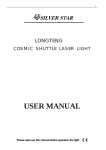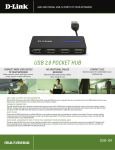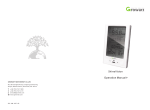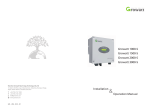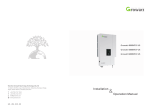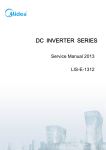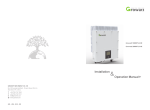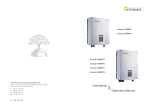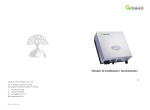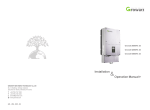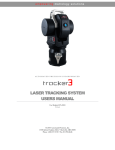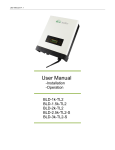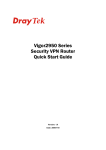Download 1000 TL user manual2013-03
Transcript
GROWATT NEW ENERGY CO.,LTD No.28 Guanghui Road, Longteng Community, Shiyan, Baoan District, Shenzhen, P.R. China [email protected] GR - UM - 001 - 09 Content 1 Congratulations on choosing our Grid PV Inverter, Our Grid PV Inverter are a highly reliable products due to their innovative design and perfect quality control. Such inverters are used in high demand, grid-linked PV systems. This manual contains important information regarding installation and safe operation of this unit. Be sure to read this manual carefully before using. If you encounter any problems during installation or operation of this unit, first check this manual before contacting your local dealer or representative . Instructions inside this manual will help you solve most installation and operation difficulties. Design Overview CONTRNT INSTALLATION 2.1 Installation manual 2.2 Fixed on the wall 2.3 Connect to the grid (AC utility) 2.4 Connect to PV panel (DC input) 2.5 Checking 2.6 System diagram MODES OF OPERATION 3.1 Normal mode 3.2 Fault mode Front Overview 3.3 Shutdown mode 3.4 Sound control LCD display INVERTER STATUS COMMUNICATIONS 5.1 Communications software instructions 5.2 Monitor 5.3 Detailed information 5.4 RS 485 cable connection TROUBLE SHOOTING SPECIFICATIONS 1 Installation 2 Bottom Overview 2.1 Installation manual A Opening the package After opening the package, please check the contents of the box. It should contain the following: Item 2 Name B Both AC and DC voltage sources are terminated inside the PV Inverter. Please disconnect these circuits before servicing. C When a photovoltaic panel is exposed to light, it generates a DC voltage. When connected to this equipment, a photovoltaic panel will charge the DC link capacitors. D Energy stored in this equipment’s DC link capacitors presents a risk of electric shock. Even after the unit is disconnected from the grid and photovoltaic panels, high voltages may still exist inside the PVInverter. Do not remove the casing until at least 10 minutes after disconnecting all power sources. E This unit is designed to feed power to the public power to the public grid (utility) only. Do not connect this unit to an AC source or generator. Connecting Inverter to external devices could result in serious damage to your equipment. F Carefully remove the unit from its packing and inspect for external damage. If you find any imperfections, please contact your local dealer. Ouantity 1 Solar inverter 1 2 Mounting frame 1 3 Mounting screws 6 4 Safety-lock screws 4 5 Mounting frame screws sleeve 6 6 AC socket 1 7 AC socket assembly screws 4 8 Installation & Operation manual 1 9 RS485 waterproof device 1 10 RS485 waterproof device assembly screw 4 Do not remove the casing. Inverter contains no user serviceable parts. Refer servicing to qualified service personal. All wiring and electrical installation should be conducted by a qualified service personnel and must meet national requirements of AS/NZS 3000. G Although designed to meet all safety requirements, some parts and surfaces of Inverter are still hot during operation. To reduce the risk of injury, do not touch the heat sink at the back of the PV-Inverter or nearby surfaces while Inverter is operating. 3 2.3 Connect to the grid (AC utility) A B C Image 1 Image 2 Measure the grid (utility) voltage and frequency. It should be 230 VAC (or 220VAC), 50/60Hz and single phase. Open the breaker or fuse between PV Inverter and utility. For Inverter, AC wires specifications as follows: Image 3 2.2 Fixed on the wall A C E Select a wall or solid vertical surface that can support the PV-Inverter. Using the mounting frame as a template, drill 4 holes as illustrated in image 1+2. Hang the inverter on the mounting frame. B D F Inverter requires adequate cooling space. Allow at least 20cm space above and below the inverter. Fix the mounting frame as the figure shows. Do not make the screws to be flush to the wall. Instead, leave 2 to 4mm exposed. Check the installation conditions. Do not install the PV-Inverter on a slanted surface. Check the upper straps of PV-Inverter and ensure it fits on to the bracket. Insert safety-lock screws to the bottom leg to secure the inverter (image 3). Check the secure mounting of the PV-Inverter by trying to raise it from the bottom. The PV-Inverter should remain firmly attached. Select the installation location so that the status display can be easily viewed. Choose a strong mounting wall to prevent vibrations while inverter is operating 4 Model _(mm) Area(mm²) Growatt 1000 2.05 3.332 12 Sungold 1000 2.05 3.332 12 AWG no. 5 2.4 Connect to PV panel (DC input) A under any condition! Make sure the maximum open circuit voltage (Voc) of each PV string is less than 450 VDC for Growatt 1000,Sunglod 1000,The length of input wire must be less than30m. B Use H4 or MC4 (Multi-contact) connectors for PV array terminals. Make sure DC switch is off before connecting. C D E Connect the positive negative terminals from the PV panel to positive (+) terminals and negative (-) terminals on the PV-Inverter. Each DC terminal on Inverter can withstand 20ADC. Before connecting PV panels to DC terminals, please make sure the polarity is correct. Incorrect polarity connection could permanently damage the unit. Checks short-circuit current of the PV string. The total short-circuit current of the PV string should be less than the inverter’s maximum DC current. High voltages exist when the PV panel is exposed to the sun .To reduce risk of electric shock, avoid touching live components and treat connection terminals carefully. Country/Regulation Name options VDE0126-1-1 // 0 Germany // 1 UK_G83 // 2 Italy // 3 France // 4 Denmark // 5 Belgium // 6 Spain // 7 Greece // 8 Turkey // 9 Hungary // 10 Note: 1.If the country you want to select is not in the above list, please directly select VDE0126-1-1. 2.The inverter can only be used for single grid-connected in the area where CEI 0-21 and VDE-AR-N4105 are requested to accord. Please finish the country selecting according to the following steps: A The LCD will quickly switch to and stay at the ‘Please select’ interface after power on, as Fig 2-5-1. 2.5 Checking 2.5.1 Country selecting When the PV panels are connected and their output voltage is greater than 70Vdc but the AC grid is not yet connected, inverter will start up automatically. If it is the first time to power on the inverter after installation, you may need to select a specific country* .Otherwise, the interface will stay at the ‘Please Select’ interface all the time. There are eleven options to select, as the list below. * Fig 2-5-1 B Single knock on the LCD, countries will vary from one to another along the above list order. Fig 2-5-2 acts as an example, and Germany is the second selection. If you have ordered the inverter with specific country settings, the parameters have been preset in factory and you don't need to operate this step any more. Fig 2-5-2 6 7 C When you need to select any of these countries, you can Double knock to enter the next interface. Here we select Italy as an example, as Fig 2-5-3. G When the selection is successful, the inverter will reboot automatically. Note: If you have selected and confirmed an unwanted country neglectful, please contact Growatt for specific software to clear and reset again. Fig 2-5-3 2.5.2 Commissioning D When the country arrives at Italy, Double knock to enter the two options ‘YES’ and ‘NO’, and the cursor stays at ‘NO’ in default, as Fig 2-5-4. After the inverter reboot, LCD will produce the following messages in order: ‘Ser NO: xxx’->’xxxxx’->’FW version’->’Waiting’->’No AC connection’, the display repeats ’NO Utility’ and LED will be red. Close the AC breaker or fuse between PV-Inverter and grid. Turn on the DC switch. The normal operating sequence begins. Fig 2-5-4 E Under normal operating conditions the LCD displays ‘Power: xxx.x W’. That is the power fed to the grid. The LED turns green. Single knock to select ‘YES’, as Fig 2-5-5. This completes the check. Fig 2-5-5 F 2.6 System diagram Double knock to confirm your selection, LCD will display ‘Select OK’ with the country name in the below, as Fig 2-5-6. Note: if you still single knock at the interface as Fig 2-5-5, the cursor will go to ‘NO’ again as Fig 2-5-4, then if you double knock, the display will switch to the interface as Fig 2-5-3. A B PV Panel: Provide DC power to inverter. Converts DC (Direct Current) power from PV panel (s) to AC (Alternating Current) power. Because Inverter is grid-connected it controls the current amplitude according to the PV Panel power supply. Inverter always tries to convert the maximum power from your PV panel(s). Fig 2-5-6 8 9 C D Connection system : This “interface” between Utility and PV-Inverter may consist of electrical breaker, fuse and connecting terminals. To comply with local safety standards and codes, the connection system should be designed and implemented by a qualified technician. Utility: Referred to as “grid” in this manual, is the way your electric power company provides power to your place. Please note that Inverter can only connect to low-voltage sysytems (namely,220_230VAC, 50/60Hz). 3.2 Fault mode The internal intelligent controller can continuously monitor and adjust the system status. If Inverter finds any unexpected conditions such as grid problems or internal failure, it will display the information on its LCD and the LED will be red. 3.3 Shutdown mode During periods of little or no sunlight, Inverter automatically stops running. In this mode, Inverter does not take any power from the grid. The display and LED’s on the front panel do not work. Notes Operating inverter is quite easy. During normal operation, Inverter runs automatically with DC switch on. However, to achieve maximum conversion efficiency of Inverter please read the following information: a 3 Modes of Operation There are 3 different modes of operation. 3.1Normal mode In this mode, Inverter works normally. Whenever the supplied power from PV panel is sufficient (voltage>90VDC), Inverter converts power to the grid as generated by the PV panel. If the power is insufficient, (voltage<70DC) Inverter enters a “waiting” state. Whilst “waiting” Inverter uses just enough power from the PV panel monitor internal system status. In normal mode the LED is green. 10 Automatic ON-OFF: With DC switch on, Inverter starts up automatically when DC-power from the PV panel is sufficient. Once the PV - Inverter starts it enters one of the following 3 states: 1.Standby: The PV string can only provide just enough voltage to minimum requirements of the controller. 2.Waiting: When the PV string DC voltage is greater than 70V, Inverter enters a “waiting” state and attempts to connect to the grid. 3.Normal operation: When PV string DC voltage is greater than 90V, Inverter operates in the normal state. 11 b The second line of LCD Starting-up display sequence: SerNo REMARK CYCLE DISPLAY DISPLAY TIME/S 1 Etoday: xx.x KWh 4 The energy today 2 Eall: xxx.x KWh 4 The total energy 3 Tall: xx.x h 4 The total work time 4 PV: xxx/xxx. B: xxx 4 The PV1 & PV2 voltage 5 AC: xxxV F: xx.xHz 4 The AC voltage and frequency 6 SerNo: xxxxxxxxxx 4 The serial number 7 Module: PX UX MX SX 4 The inverter module 8 FW version: x.x.x 4 The software version 9 Enable Auto Test 4 The enable auto test 10 Set Language 4 Set LCD language 11 Set LCD Contrast 4 Set LCD contrast 12 System F: XXHz 4 The grid frequency 13 COM address: xx 4 The communication Address Once the PV power is sufficient, Inverter displays information as shown in the flow chart as follow: SerNo: xxxxxxxx Connect in xxS Module: xxxxxxxxx Connect OK FW Version: x.x.x Power: xxxx.xW LCD backlight control: To save power, the LCD display’s backlight automatically turns off after 30 seconds. The First line of LCD STATE DISPLAY REMARK Wait State Standby PV voltage low Waiting Initial waiting Connect in xxS System checking Reconnect in xxS System checking Connect OK Connect to Grid Power: xxxx.xW Inverter watt at working Fault State Error: xxx System Fault Auto Test State Auto Testing Protecting auto test Program State Programming Update Software Inverter State 3.4 Sound control LCD display The display on the inverter can be control by Knock on the front of it. Sound control can define the display language, luminance of the display, auto-test and frequency. When the LCD is dark: Knock and double knock make it becomes bright. When the LCD is bright: Knock to make it display next information or change the set situation. Double knock make the display stand for 30 second on 1-5. And enter set menu on 6-12. 12 13 Inverter Status 4 Set the display: Set Queensland grid voltage range Knock to make the display become bright -> Knock to item “Model: GTXXXXXX” -> Double knock to enter “Normal Volt range” -> Knock to change it to “Qld Vmax 255v” -> wait until the display become dark, then the inverter saved change. Note: this function is only for Ergon Energy area, Queensland, Australia. Inverter is designed to be user-friendly; therefore, the status of the Inverter can be easily understood by reading the information shown on the front panel display. All possible messages are shown in the following table. DISPLAY System fault Set language Knock to make the display bright -> knock to “set language” -> double knock to enter “language: English” -> knock to select the language you need and wait until the display become dark. Set luminance of the display Knock to make the display bright -> knock to “set LCD contrast” -> double knock to enter “LCD contrast 2” -> knock to select the luminance you need and wait until the display become dark. OPERATION Auto Test Failed Auto test do not pass No AC Connection No utility, no grid connect PV Isolation Low Insulation problem Residual I High GFCI fault Output High DCI Output Current DC offset too high PV Voltage High PV panel voltage too high AC V Outrange Grid voltage out of range AC F Outrange Grid frequency out of range Auto test Inverter fault Knock to make the display bright -> knock to “Enable Auto test” -> double knock to enter “Waiting to start” -> knock to start auto test and wait for the test result. Error: 100 2.5V Reference Voltage Fault Error: 101 Communication Fault Error: 102 Consistent Fault Error: 116 EEPROM Fault Error: 117 Relay Fault Error: 118 Init Model Fault Error: 119 GFCI Device Damage Set contrast Error: 120 HCT Fault Knock to make the display bright -> knock to “COM Address: xx” -> double knock to change the Address mode -> knock to set address. Error: 121 Communication Fault Error: 122 Bus Voltage Fault Frequency Knock to make the display bright -> knock to “System F: xxHz” -> double knock to enter “System F: xxHz” -> knock to select the Frequency you need and wait until the display become dark. 14 15 5 Communication 5.4 RS 485 cable connection 5.1 Communications software instructions ShineNET is a PC software that communicates with Shine Inverter to analyze the inverter work state. It is convenient for you to know the inverter real time working state and the history work information. 1. Please take out the RS485 waterproof device from the Accessories bag, even if you don’t choose RS485 as communication method, the RS485 waterproof device still has to be locked on the inverter. Spec: 1. Communicate with inverter by RS232 and Bluetooth. 2. Construct net with inverter, GROmonitor and ShineNet by RS232, Bluetooth and Internet. 3. Two Interfaces: Multi Inverter Interface and Wave Data Interface. 4. In Multi Inverter Interface: 9 inverters working data at the same time, you can select your own compare inverters and parameters. 5. In Wave Data Interface: Query the inverter real time and history power wave, work data and error information. 6. Multi languages: English, Simple Chinese, French, German, Spanish and etc. Support OS: WinXP / Vista / win7 / 2000/ 2003 2. Twist off the waterproof connector, and pull out one or two Stopper according to your demand. 5.2 Monitor After setting the software the user can monitor the inverter. The right side of the main interface is the detailed information of inverter. 5.3 Detailed information Detailed setting method and other functions refer to “ShineNET Manual.” in the CD. 16 17 3. Make the cable through the hole of rubber stopper and the RS485 waterproof cover. The type of cable is recommended as “KVVRP22/2*1.5”. Note: ① As to the connection between inverters, please refer to the following figure. 1 23 1 23 RS 485 terminal of the inverter 1 4. Take out the RS485 connection terminal. 1 23 1 23 RS 485 terminal of the inverter 2 ② As to the connection between inverter and Shine WebBox (or Shine Pano), please refer to the following figure. 1 2 3 1 23 5. Connect the cable to the RS485 terminal (‘1’ to ‘1’, ‘3’ to ‘3’, and ‘2’ to the shielding net) → plug RS485 terminals into the inverter → tight waterproof connector →lock waterproof device onto the inverter. RS485 terminal of the inverter 18 Com port of Shine WebBox 19 6 Specifications 7 Trouble Shooting Growatt1000 Sungold 1000 Max. DC power 1300W 1300W Max. DC voltage 450V 450V PV voltage range 70V-450V 70V-450V MPP voltage range 110V-400V 110V-450V Number of MPP trackers/ strings per MPP tracker 1/1 1/1 Max. input current /per string 10A/10A 10A/10A Nominal AC output power 1000W 1000W Max. AC power 1100W 1100W Max. output current 5.5A 5.5A AC nominal voltage; range 220,230,240V; 180Vac-280Vac 230V; 207Vac~263Vac AC grid frequency ; range 50Hz,60Hz;±5Hz 50Hz,60Hz;±5Hz Phase shift (cos φ) 1 1 THDI < 3% < 3% AC connection Single phase Single phase Max . efficiency 97% 97% Euro-eta 95.5% 95.5% MPPT efficiency 99.5% 99.5% DC reverse polarity protection yes yes AC short-circuit protection yes yes Ground fault monitoring yes yes Grid monitoring yes yes Integrated all-pole sensitive leakage current monitoring unit yes yes Dimensions (W / H / D) in mm 360/329/132 360/329/132 Weight 11.5 KG 11.5 KG Operating temperature range –25°C..+60°C –25°C..+60°C Continuous full output power temperature range –25°C..+50°C –25°C..+50°C Noise emission (typical) ≤25 dB(A) ≤ 25 dB(A) Consumption: operating (standby) / night <5W /< 0.5 W <5W /< 0.5 W 1. Disconnect PV (+) or PV (-) from the input, restart the PV-Inverter. 2. If it does not work, call service. Topology transformerless transformerless Cooling concept No fan No fan If there is no display on the panel, please check PV-input connections. If the voltage is higher than 90V, call your local service. During periods of little or no sunlight, the PV-Inverter may continuously start up and shut down. This is due to insufficient power generated to operate the control circuits. Installation: Indoor/ Outdoors (IP65 electronics) yes / yes yes / yes VDE 0126-1-1,N4105, IEC 62109,G83,CE, ENEL Guideline(CEI 0-21+A70) AS 4777, AS/NZS 3100 In most situations, the Inverter requires very little service. However, if Inverter is not able to work perfectly, please refer to the following instructions before calling your local dealer. Should any problems arise, the LED on the front panel will be red and the LCD displays the relevant information. Please refer to the following for a list of potential problems and their solutions. SYSTEM FAULT Ground I Fault 1. The ground current is too high. 2. Unplug the inputs from the PV generator and check the peripheral AC system. 3. After the cause is cleared, re-plug the PV panel and check PV-Inverter status. 4. If the problem persists please call service. Isolation Fault 1. Check the impedance is between PV (+) & PV (-) and the PV-Inverter is earthed. The impedance must be greater than 8M. 2. If the problem persists please call service. Grid Fault 1. Wait for 5 minutes, if the grid returns to normal, PV-Inverter automatically restarts. 2. Make sure grid voltage and frequency meet the specifications. 3. If the problem persists please call service. 4. Check grid usability. No AC connection 1. Grid is not connected. 2. Check grid connection cables. Input Data Output Data Efficiency Protection Devices General Data INVERTER FAILURE PV Over Voltage 1. Check the open PV voltage; see if it is greater than or too close to 450VDC. 2. If PV voltage is less than 450VDC, and the problem still occurs, please call local service. Consistent Fault 20 Certificates and Approvals 21