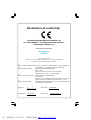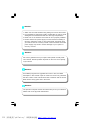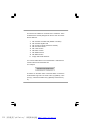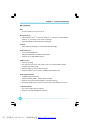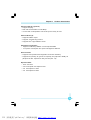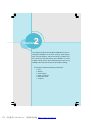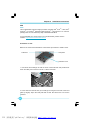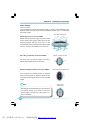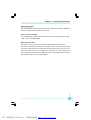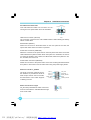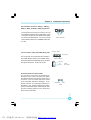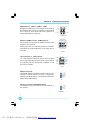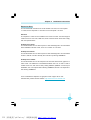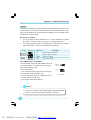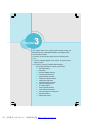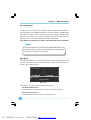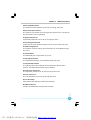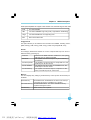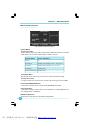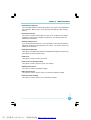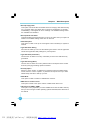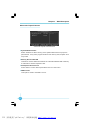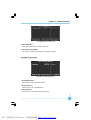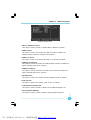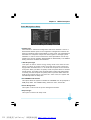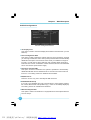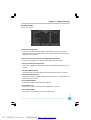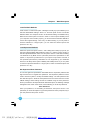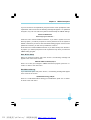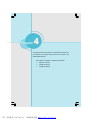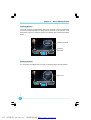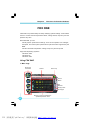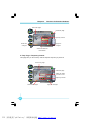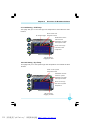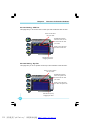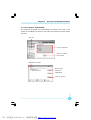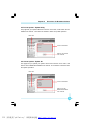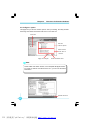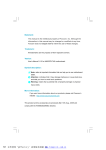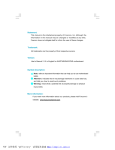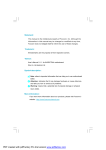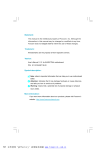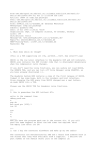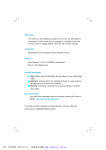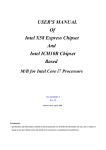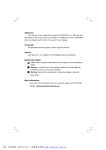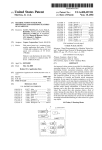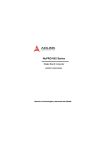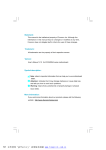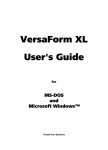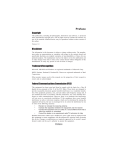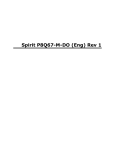Download PDF 文件使用 "pdfFactory" 试用版本创建 www.fineprint
Transcript
Statement: This manual is the intellectual property of Foxconn, Inc. Although the information in this manual may be changed or modified at any time, Foxconn does not obligate itself to inform the user of these changes. Trademark: All trademarks are the property of their respective owners. Version: User’s Manual V1.0 for P9657AA motherboard. P/N: 91-181965AA0E-00-G Symbol description: Note: refers to important information that can help you to use motherboard better. Attention: indicates that it may damage hardware or cause data loss, and tells you how to avoid such problems. Warning: means that a potential risk of property damage or physical injury exists. More information: If you want more information about our products, please visit Foxconn’s website: http://www.foxconnchannel.com This product and its accessories are produced after 13th Aug., 2005 and comply with the W EEE2002/96EC directive. PDF 文件使用 "pdfFactory" 试用版本创建 www.fineprint.com.cn Declaration of conformity HON HAI PRECISION INDUSTRY COMPANY LTD 66 , CHUNG SHAN RD., TU-CHENG INDUSTRIAL DISTRICT, TAIPEI HSIEN, TAIWAN, R.O.C. declares that the product Motherboard P9657AA is in conformity with (reference to the specification under which conformity is declared in accordance with 89/336 EEC-EMC Directive) þ þ þ þ EN 55022: 1998/A2: 2003 Limits and methods of measurements of radio disturbance characteristics of information technology equipment EN 61000-3-2/:2000 Electromagnetic compatibility (EMC) Part 3: Limits Section 2: Limits for harmonic current emissions (equipment input current <= 16A per phase) EN 61000-3-3/A1:2001 Electromagnetic compatibility (EMC) Part 3: Limits Section 2: Limits of voltage fluctuations and flicker in low-voltage supply systems for equipment with rated current <= 16A EN 55024/A2:2003 Information technology equipment-Immunity characteristics limits and methods of measurement Signature : Printed Name : Place / Date : James Liang Position/ Title : TAIPEI/2006 Assistant President PDF 文件使用 "pdfFactory" 试用版本创建 www.fineprint.com.cn Declaration of conformity Trade Name: Foxconn Model Name: P9657AA Responsible Party: Address: PCE Industry Inc. 458 E. Lambert Rd. Fullerton, CA 92835 Telephone: 714-738-8868 Facsimile: 714-738-8838 Equipment Classification: Type of Product: Manufacturer: FCC Class B Subassembly Motherboard HON HAI PRECISION INDUSTRY COMPANY LTD Address: 66 , CHUNG SHAN RD., TU-CHENG INDUSTRIAL DISTRICT, TAIPEI HSIEN, TAIWAN, R.O.C. Supplementary Information: This device complies with Part 15 of the FCC Rules. Operation is subject to the following two conditions : (1) this device may not cause harmful interference, and (2) this device must accept any interference received, including interference that may cause undesired operation. Tested to comply with FCC standards. Signature : Date : 2006 PDF 文件使用 "pdfFactory" 试用版本创建 www.fineprint.com.cn Table of Contents Chapter 1 Product Introduction Main Features ........................................................................................ 2 Layout ...................................................................................................... 4 Rear Panel Ports ................................................................................... 5 Chapter 2 Installation Instructions CPU ......................................................................................................... 8 Memory ................................................................................................... 11 Power Supply ....................................................................................... 12 Other Connectors ................................................................................ 13 Expansion Slots ................................................................................... 17 Jumpers ............................................................................................... 18 Chapter 3 BIOS Description Enter BIOS Setup ................................................................................. Main menu ............................................................................................ Standard CMOS Features ................................................................... FOX Central Control Unit ..................................................................... 20 20 22 24 Advanced BIOS Features .................................................................... 27 Advanced Chipset Features ............................................................... 30 Integrated Peripherals ........................................................................ 31 Power Management Setup ................................................................. 35 PnP/PCI Configurations ...................................................................... 38 PC Health Status ................................................................................. 39 Load Fail-Safe Defaults ..................................................................... 40 Load Optimized Defaults .................................................................. 40 Set Supervisor/User Password ......................................................... 40 Save & Exit Setup ................................................................................. 41 Exit W ithout Saving .............................................................................. 41 PDF 文件使用 "pdfFactory" 试用版本创建 www.fineprint.com.cn Table of Contents Chapter 4 Driver CD Introduction Utility CD content ................................................................................. 43 Installing Drivers .................................................................................. 44 Installing Utilities ................................................................................. 44 Chapter 5 Directions for Bundled Software FOX ONE ................................................................................................. 46 Fox LiveUpdate .............................................................................. ......53 PDF 文件使用 "pdfFactory" 试用版本创建 www.fineprint.com.cn Attention: 1. Attach the CPU and heatsink using silica gel to ensure full contact. 2. It is suggested to select high-quality, certified fans in order to avoid damage to the motherboard and CPU due high temperatures. 3. Never turn on the machine if the CPU fan is not properly installed. 4. Ensure that the DC power supply is turned off before inserting or removing expansion cards or other peripherals, especially when you insert or remove a memory module. Failure to switch off the DC power supply may result in serious damage to your system or memory module. Attention: W e cannot guarantee that your system will operate normally while over-clocked. Normal operation depends on the over-clock capacity of your device. Attention: Since BIOS programs are upgraded from time to time, the BIOS description in this manual is just for reference. W e do not guarantee that the content of this manual will remain consistent with the actual BIOS version at any given time in the future. Attention: The pictures of objects used in this manual are just for your reference. Please refer to the physical motherboard. PDF 文件使用 "pdfFactory" 试用版本创建 www.fineprint.com.cn This manual is suitable for motherboard of P9657AA. Each motherboard is carefully designed for the PC user who wants diverse features. -L with onboard 10/100M LAN (Default is omitted.) -K with onboard Gigabit LAN -6 with 6-Channel audio (Default is omitted.) -8 with 8-Channel audio -E with 1394 function -S with SATA function -2 with DDR2 function -R with RAID function -H comply with RoHS directives You can find PPID label on the motherboard. It indicates the functions that the motherboard has. For example: The letters on the black mark of the PPID label, it means the motherboard supports 6-Channel Audio (-6)(default), 1394 port (-E), onboard 10/100M LAN (-L)(default), SATA function (S). PDF 文件使用 "pdfFactory" 试用版本创建 www.fineprint.com.cn 1 Chapter Thank you for buying Foxconn’s P9657AA series motherboard. This series of motherboard is one of our new products, and offers superior performance, reliability and quality, at a reasonable price. This motherboard adopts the advanced Intel® P965 + ICH8/ICH8R chipset, providing users a computer platform with a high integration-compatibility-performance price ratio. This chapter includes the following information: v Main Features v Layout v Rear I/O Ports PDF 文件使用 "pdfFactory" 试用版本创建 www.fineprint.com.cn Chapter 1 Product Introduction Main Features Size · ATX form factor of 12 inch x 9.6 inch Microprocessor · Supports Intel® CoreTM 2 Duo,Intel® Pentium ® D, Pentium ® Extreme Edition, Pentium ® 4 processors in an LGA775 package · Supports FSB at 533 MHz /800 MHz /1066 MHz Chipset · Intel® P965 (North Bridge) + ICH8/ICH8R (South Bridge) System Memory · Four 240-pin DIMM slots · Supports Dual-Channel DDR2 533/667/800 · Supports up to 8GB DDR2 memory USB 2.0 Ports · Supports hot plug · Ten USB 2.0 ports (four rear panel ports, two onboard USB headers providing four extra ports) · Supports wake-up from S1 and S3 mode · Supports USB 2.0 protocol up to 480Mbps transmission rate Onboard Serial ATA II · 300MBps data transfer rate · Supports RAID 0, RAID 1, RAID 5, RAID 10,JBOD · Supports hot plug and NCQ (Native Command Queuing ) · Six internal Serial ATA II connectors and one external Serial ATA II connector Onboard LAN (-K) · One LAN interface built-in onboard · Supports 10/100/1000 Mbit/sec Ethernet 2 PDF 文件使用 "pdfFactory" 试用版本创建 www.fineprint.com.cn Chapter 1 Product Introduction Onboard 1394 (-E ) (optional) · Support hot plug · W ith rate of transmission at 400 Mbps · connect with 2 independent 1394 units synchronously at most Onboard Audio (-8) · Supports S/PDIF output · Supports Jack-Sensing function · Supports Intel® High Definition Audio PCI Express x16 Support · Supports 4 GB/sec (8 GB/sec concurrent) bandwidth · Low power consumption and power management features Green Function · Supports ACPI (Advanced Configuration and Power Interface) · Supports S0 (normal), S1 (power on suspend), S3 (suspend to RAM), S4 (Suspend to disk - depends on OS), and S5 (soft - off) Expansion Slots · Three PCI slots · one PCI Express x16 Graphics slots · one PCI Express x1 slots · one PCI Express x4 slots 3 PDF 文件使用 "pdfFactory" 试用版本创建 www.fineprint.com.cn Chapter 1 Product Introduction Layout 5 4 3 2 6 1 7 8 27 26 9 25 10 24 11 23 22 12 13 14 15 16 17 18 19 20 21 1. IrDA Header 15.SYS_FAN Connector 2. COM2 Connector (optional) 16. Speaker Connector (optional) 3. PWR3 Connector 17. Clear CMOS Jumper 4. PCI Express x1 Slots 18. Chassis Intruder Connector 5. PCI Express x16 Slots 19. IDE Connector: PIDE 6. PCI Slots 20. FDD Connector 7. Front Audio Connector 21. 24-pin ATX Power Connector: PW R1 8. CD_IN Connector 22. DDR2 DIMM Slots 9. PCI Express x4 Slots 23. CPU_Fan Connector 10. 1394a Connector (optional) 24. North Bridge: Intel ® P965 Chipset 11. Front USB Connectors 25. LGA 775 CPU Socket 12. South Bridge: Intel ®ICH8/ICH8R Chipset 26. FAN1 Connector 13. Front Panel Connector 27. 8-pin ATX_12V Power Connector: PW R2 14. SATA II Connector Note: The above motherboard layout is provided for reference only, please refer to the physical motherboard. 4 PDF 文件使用 "pdfFactory" 试用版本创建 www.fineprint.com.cn Chapter 1 Product Introduction Rear I/O Ports This motherboard provides the ports as below: 10 9 8 1 7 2 3 4 5 6 1. PS/2 Mouse Port This port is used to connect a PS/2 mouse. 2. PS/2 Keyboard Port This port is used to connect a PS/2 keyboard. 3. Serial Port This motherboard provides a serial COM1 connector for your machine. 4. External SATA Port This port is used to connect an external SATA box or a Serial ATA port multiplier and enables smart setup and hot-plug function. 5. USB 2.0Ports These four Universal Serial Bus(USB)ports are avaliable for connecting USB2.0/ 1.1 devices. 6. Optical S/PDIF Out Port This port is used to connect an external audio output device via a Optical S/PDIF cable. 5 PDF 文件使用 "pdfFactory" 试用版本创建 www.fineprint.com.cn Chapter 1 Product Introduction 7. Line in, Line out, Microphone, Rear, LEF/CEN, Side Jacks W hen using an 8-channel sound source, connect the front speaker to the green audio output; connect the rear sound speaker to the black audio output; connect the center speaker/subwoofer to the orange audio output; connect the side sound speaker to the grey audio output. 8. LAN Ports This port allows connection to a Local Area Network (LAN) through a network hub. 9. 1394a Port (optical) This port is used to connect a 1394 device. 10. Parallel Port The port is used to connect a parallel port device, such as a printer. 6 PDF 文件使用 "pdfFactory" 试用版本创建 www.fineprint.com.cn Chapter 1 Product Introduction 2 Chapter This chapter introduces the hardware installation process, including the installation of the CPU, memory, power supply, slots, and pin headers, and the mounting of jumpers. Caution should be exercised during the installation of these modules. Please refer to the motherboard layout prior to any installation and read the contents in this chapter carefully. This chapter includes the following information: v CPU v Memory v Power supply v Other Connectors v Expansion Slots v Jumpers 7 PDF 文件使用 "pdfFactory" 试用版本创建 www.fineprint.com.cn Chapter 2 Installation Instructions CPU This motherboard supports single processor including Intel® CoreTM 2 Duo,Intel® Pentium ® D, Pentium ® Extreme Edition,Pentium ® 4 processors in an LGA775 package with a Front Side Bus (FSB) of 500/800/1066 MHz. For the detailed CPU support list on this motherboard, please visit the website: http://www.foxconnchannel.com Installation of CPU Below is the CPU socket illustration. Follow these procedures to install a CPU. Load lever Load plate Protective cover 1. Use thumb and forefinger to hold the hook of the load lever and pull the lever down and away from socket to unlock it. Lift the load lever. 2. Push down the rear tab with your forefinger to bring the front end of the load plate up slightly. Open the load plate with thumb. Be careful not to touch the contacts. 8 PDF 文件使用 "pdfFactory" 试用版本创建 www.fineprint.com.cn Chapter 2 Installation Instructions 3. Hold CPU with thumb and forefinger. Ensure fingers align to socket cutouts. Match the CPU triangle marker to Pin 1 position as shown below. The alignment key also provides the orientation directed function. Lower the CPU straight down without tilting or sliding the CPU in the socket. Alignment Key Pin 1 position Socket Cutouts 4. After installing the CPU, remove the protective cover from load plate. The protective cover is used to protect the contacts of the socket. Do not discard the protective cover. Always replace the socket cover if the CPU is removed from the socket. 9 PDF 文件使用 "pdfFactory" 试用版本创建 www.fineprint.com.cn Chapter 2 Installation Instructions 5. Close the load plate, and slightly push down the tongue side. 6. Lower the lever and lock it to the load plate, then the CPU is locked completely. Note : Excessive temperatures will severely damage the CPU and system. Therefore, you should install CPU cooling fan and make sure that the cooling fan works normally at all times in order to prevent overheating and damaging to the CPU. Please refer to your CPU fan user guide to install it properly. 10 PDF 文件使用 "pdfFactory" 试用版本创建 www.fineprint.com.cn Chapter 2 Installation Instructions Memory This motherboard includes four 240-pin slots with 1.8V for DDR2. So You must install at least one memory bank to ensure normal operation. Installation of DDR2 Memory 1. There is only one gap near the center of the DIMM slot, and the memory module can be fixed in one direction only. Unlock a DIMM slot by pressing the module clips outward. 2. Align the memory module to the DIMM slot, and insert the module vertically into the DIMM slot. 128 Pins 112 Pins 3. The plastic clips at both sides of the DIMM slot will lock automatically. For the detailed memory support list on this motherboard, please visit the website: http://www.foxconnchannel.com 11 PDF 文件使用 "pdfFactory" 试用版本创建 www.fineprint.com.cn Chapter 2 Installation Instructions Power Supply This motherboard uses an ATX power supply. In order to avoid damaging any devices, make sure that they have been installed properly prior to connecting the power supply. 24-pin ATX Power Connector RSVD 24-pin ATX power connector: PWR1 PWR1 is the ATX power supply connector. Make sure that the power supply cable and pins are PS-ON +5V GND GND +3. 3V -12V GND +5V +5V GND GND 24 13 12 1 properly aligned with the connector on the motherboard. Firmly plug the power supply cable into the connector and make sure it is secure. GND +3.3V +12V +12V PWROK +5V_AUX 8-pin ATX_12 V Power Connector: PWR2 +3.3V +3.3V GND GND +5 V +5 V 8-pin ATX_12 V Power Connector 5 1 The 8-pin ATX 12V power supply connects to PWR2 and provides power to the CPU. 12V GN D 8 Exclusive Graphics Power Connector: PWR3 4 Exclusive Graphics Power Connector This connector is a auxiliary power for graphics 4 GN D card. Exclusive power for graphics card is for better graphics performance and for future upgrade +5V GN D +1 2V 1 usage. Note: Connect a 4-pin power plug here We strongly recommend that you use 8-pin ATX 12V power supply. If you want to use 4-pin 5 1 8 4 power supply, connect the 4-pin power connector as shown. 12 PDF 文件使用 "pdfFactory" 试用版本创建 www.fineprint.com.cn Chapter 2 Installation Instructions Other Connectors This motherboard includes connectors for FDD devices, IDE devices, Serial ATA devices, USB devices, IR module, and others. FDD Connector: FLOPPY This motherboard includes a standard FDD connector, supporting 360K, 720K, 1.2M, 1.44M, and 2.88M FDDs. IDE Connectors: PIDE The PIDE connector supports Ultra DMA 100/66 IDE hard disk drives. Connect the cable’s blue connector to the IDE connector, then connect the gray connector to the slave device (hard disk drive) and the black connector to the Ultra ATA master device. If you install two hard disks, you must configure the second drive as a slave device by setting its jumper accordingly. Refer to the hard disk documentation for the jumper settings. 13 PDF 文件使用 "pdfFactory" 试用版本创建 www.fineprint.com.cn Chapter 2 Installation Instructions PW R SW Front Panel Connector: FP1 Empt y PW RL ED This motherboard includes one connector for con- + - necting the front panel switch and LED indicators. 1 + HD-L ED RESET NC FP1 HDD LED Connector (HD-LED) The connector connects to the case’s HDD indicator LED indicating the activity status of hard disks. Reset Switch (RESET) Attach the connector to the Reset switch on the front panel of the case; the system will restart when the switch is pressed. Power LED Connector (PW RLED) Attach the connector to the power LED on the front panel of the case. The Power LED indicates the system’s status. W hen the system is in S0 status, the LED is on. When the system is in S1 status, the LED is blink; W hen the system is in S3, S4, S5 status, the LED is off. Power Switch Connector (PWRSW) Attach the connector to the power button of the case. Pushing this switch allows the system to be turned on and off rather than using the power supply button. Audio Connector: F_AUDIO The audio connector supports HD audio standard. It provides two kinds of audio output choices: the Front Audio, the Rear Audio. Front Audio supports PORT1_L 1 AUD_GND PORT1_R PRESENCE_J PORT2_R SENSE1_RETURN SENSE_SEND Empty PORT2_L SENSE2_RETURN re-tasking function. Audio Connectors: CD_IN F_AUDIO 1 CD_L GND CD_R CD_IN is Sony standard CD audio connectors, it can be connected to a CD-ROM drive through a CD audio cable. CD_IN 14 PDF 文件使用 "pdfFactory" 试用版本创建 www.fineprint.com.cn Chapter 2 Installation Instructions Serial ATA II Connectors: SATA_1, SATA_2, SATA_3, SATA_4; SATA_5, SATA_6 (optional) 1 The Serial ATA II connector is used to connect GND GND the Serial ATA II device to the motherboard. These GND RX+ TX + TX - RX- connectors support the thin Serial ATA II cables SATA_1/2/3/4/5/6 for primary storage devices. The current Serial ATA II interface allows up to 300MB/s data transfer rate. Fan Connectors: CPU_FAN, FAN1, SYS_FAN GROUND SENSE CPU_FAN 1 The fan speed can be detected and viewed in “PC Health Status” section of the CMOS Setup. These fans will be automatically turned off after POWER CONTROL 1 GROUND the system enters S3, S4 and S5 mode. Chassis Intruder Connector: INTR The connector connects to the chassis security switch on the case. The system can detect the chassis intrusion through the status of this connector. If the connector has been closed once, the system will send a message. To utilize this function, set “Case Open W arning” to “Enabled” in the “Power Management Setup” section of the CMOS Setup. Save and exit, then boot the operating system once to make sure this function takes effect. +12V FAN1 SENSE SYS_FAN 1 INTRUDERJ 2 GND INTR 15 PDF 文件使用 "pdfFactory" 试用版本创建 www.fineprint.com.cn Chapter 2 Installation Instructions USB Headers: F_USB1, F_USB2, F_USB3 NC Besides four USB ports on the rear panel, the series of GND motherboards also have three headers on board which D+ may connect to front panel USB cable (optional) to Empty GND D+ D- D5 V_ DUAL 5 V_ DUAL provide additional six USB ports. 1 F_USB 1/2/3 DTR# CTS# SIN DSR# Empty Additional COM Connector: COM2 (optional) This motherboard provides an additional serial COM header for your machine. 10 2 1 9 Connect one side of a switching cable to the header, RLSD GND RI# SOUT RTS# then attach the serial COM device to the other side of the cable. COM2 1394 Connector: F_1394 (optional) 10 9 The 1394 expansion cable can be connected to either GND Empty +12V +12V the front (provided that the front panel of your chassis TPB - TPB + is equipped with the appropriate interface) or real GND GND panel of the chassis. TPA - TPA + 2 1 F_1394 IrDA Connector: IR 1 This header supports wireless transmitting and receiv- +5V Empt y IRRX GND I RTX ing device. Before using this function, configure the settings of IR Mode from the “Integrated Peripherals” section of the CMOS Setup. Speaker Connector: SPEAKER(optional) The speaker connector is used to connect speaker of the chassis. IR 1 SPKJ Empt y NC SPKJ SPEAKER 16 PDF 文件使用 "pdfFactory" 试用版本创建 www.fineprint.com.cn Chapter 2 Installation Instructions Expansion Slots This motherboard includes three 32-bit master PCI slots,one PCI Express x 1 slots,one PCI Express x 4 slots and one PCI Express x 16 slots. PCI Slots The expansion cards can be installed in the three PCI slots. PCI slots support cards such as a LAN card, USB card, SCSI card and other cards that comply with PCI specifications. PCI Express x1 Slots This motherboard has one PCI Express x1 slot that designed to accommodate less bandwidth-intensive cards, such as a modem or LAN card. PCI Express x4 Slots This motherboard has one PCI Express x4 slot that designed to accommodate modem ,network card. But actually the x4 slots only offering 500MB/sec. PCI Express x16 Slots This motherboard has one PCI Express x16 slots that reserved for graphics or video cards. The difference in bandwidth between the x16, x4 and x1 slots is notable to be sure, with the x16 slot pushing 4GB/sec (8GB/sec concurrent) of bandwidth, the PCI Express x4slot offering 500MB/sec,and the PCI Express x1 slot offering 250MB/sec. For the detailed PCI Express x16 graphics cards support list on this motherboard, please visit the website: http://www.foxconnchannel.com 17 PDF 文件使用 "pdfFactory" 试用版本创建 www.fineprint.com.cn Chapter 2 Installation Instructions Jumpers The users can change the jumper settings on this motherboard if needed. This section explains how to use the various functions of this motherboard by changing the jumper settings. Users should read the following content carefully prior to modifying any jumper settings. Description of Jumpers 1. For the jumpers on this motherboard, pin 1 can be identified by the bold silk-screen . However, in this manual, pin 1 is simply labeled as “1”. 2. The following table provides some explanation of the jumper pin settings. User should refer to this when adjusting jumper settings. Jumper 1 1 Diagram 1 1 1 1 Definition Description 1-2 Set pin1 and pin2 closed 2-3 Set pin2 and pin3 closed Closed Set the pin closed Open Set the pin opened Clear CMOS Jumper: CLR_CMOS The motherboard uses the CMOS RAM to store all NORMAL the set parameters. The CMOS can be cleared by (Default) 1 2 3 1 2 3 removing the CMOS jumper. How to clear CMOS? CLEAR 1. Turn off the AC power supply and connect pins 1 and 2 together using the jumper cap. CLR_CMOS 2. Return the jumper setting to normal (pins 2 and 3 together with the jumper cap). 3. Turn the AC power supply back on. Warning: 1. Disconnect the power cable before adjusting the jumper settings. 2. Do not clear the CMOS while the system is turned on. 18 PDF 文件使用 "pdfFactory" 试用版本创建 www.fineprint.com.cn Chapter 3 BIOS Description 3 Chapter This chapter tells how to change system settings through the BIOS Setup menus. Detailed descriptions of the BIOS parameters are also provided. You have to run the Setup Program when the following cases occur: 1. An error message appears on the screen during the system POST process. 2. You want to change the default CMOS settings. This chapter includes the following information: v Enter BIOS Setup v Main Menu v Standard CMOS Features v FOX Central Control Unit v Advanced BIOS Features v Advanced Chipset Features v Integrated Peripherals v Power Management Setup v PnP/PCI Configurations v PC Health Status v Load Fail-Safe Defaults v Load Optimized Defaults v Set Supervisor/User Password v Save & Exit Setup v Exit W ithout Saving 19 PDF 文件使用 "pdfFactory" 试用版本创建 www.fineprint.com.cn Chapter 3 BIOS Description Enter BIOS Setup The BIOS is the communication bridge between hardware and software, correctly setting up the BIOS parameters is critical to maintain optimal system performance. Power on the computer, when the following message briefly appears at the bottom of the screen during the POST (Power On Self Test), press <Del> key to enter the Award BIOS CMOS Setup Utility. Press TAB to show POST Screen, DEL to enter SETUP, ESC to enter Boot Menu. Note: W e do not suggest that you change the default parameters in the BIOS Setup, and we shall not be responsible for any damage that result from any changes that you make. Main Menu The main menu allows you to select from the list of setup functions and two exit choices. Use the arrow keys to select among the items and press <Enter> to accept or go to the sub-menu. Main Menu The items in the main menu are explained as below: Standard CMOS Features The basic system configuration can be set up through this menu. FOX Central Control Unit The special features can be set up through this menu. 20 PDF 文件使用 "pdfFactory" 试用版本创建 www.fineprint.com.cn Chapter 3 BIOS Description Advanced BIOS Features The advanced system features can be set up through this menu. Advanced Chipset Features The values for the chipset can be changed through this menu, and the system performance can be optimized. Integrated Peripherals All onboard peripherals can be set up through this menu. Power Management Setup All the items of Green function features can be set up through this menu. PnP/PCI Configurations The system’s PnP/PCI settings and parameters can be modified through this menu. PC Health Status This will display the current status of your PC. Load Fail-Safe Defaults The default BIOS settings can be loaded through this menu. Load Optimized Defaults The optimal performance settings can be loaded through this menu, however, the stable default values may be affected. Set Supervisor Password The supervisor password can be set up through this menu. Set User Password The user password can be set up through this menu. Save & Exit Setup Save CMOS value settings to CMOS and exit setup. Exit Without Saving Abandon all CMOS value changes and exit setup. 21 PDF 文件使用 "pdfFactory" 试用版本创建 www.fineprint.com.cn Chapter 3 BIOS Description Standard CMOS Features This sub-menu is used to set up the standard CMOS features, such as the date, time, HDD model and so on. Use the arrow keys select the item to set up, and then use the <PgUp> or <PgDn> keys to choose the setting values. Standard CMOS Features Menu Date This option allows you to set the desired date (usually as the current day) with the <day><month><date><year> format. Day—weekday from Sun. to Sat., defined by BIOS (read-only). Month—month from Jan. to Dec.. Date—date from 1 st to 31 st, can be changed using the keyboard. Year—year, set up by users. Time This option allows you to set up the desired time (usually as the current time) with <hour><minute><second> format. SATA Channel 1/2/3/4/5/6 Master These categories identify the HDD types of 1 IDE channel installed in the computer system. There are three choices provided for the Enhanced IDE BIOS: None, Auto, and Manual. “None” means no HDD is installed or set; “Auto” means the system can auto-detect the hard disk when booting up; by choosing “Manual” and changing Access Mode to “CHS”, the related information should be entered manually. Enter the information directly from the keyboard and press < Enter>: Cylinder number of cylinders Precomp write pre-compensation Landing Zone Head Sector number of sectors 22 PDF 文件使用 "pdfFactory" 试用版本创建 www.fineprint.com.cn number of heads landing zone Chapter 3 BIOS Description Award (Phoenix) BIOS can support 3 HDD modes: CHS, LBA and Large or Auto mode. CHS For HDD<528MB LBA For HDD>528MB & supporting LBA (Logical Block Addressing) Large For HDD>528MB but not supporting LBA Auto Recommended mode Floppy Drive A This option allows you to select the kind of FDD to be installed, including “None”, [360K, 5.25 in], [1.2M, 5.25 in], [720K, 3.5 in], [1.44M, 3.5 in] and [2.88 M, 3.5 in]. Halt On This category determines whether or not the computer will stop if an error is detected during powering up. All Errors No Errors All, But Keyboard All, But Diskette All, But Disk/Key Whenever the BIOS detects a nonfatal error, the system will stop and you will be prompted. The system boot will not stop for any errors that may be detected. The system boot will not stop for a keyboard error; but it will stop for all other errors. The system boot will not stop for a diskette error; but it will stop for all other errors. The system boot will not stop for a keyboard or disk error, but it will stop for all other errors. Memory This is a Display-Only Category, determined by POST (Power On Self Test) of the BIOS. Base Memory The BIOS POST will determine the amount of base (or conventional) memory installed in the system. Extended Memory The BIOS determines how much extended memory is present during the POST. Total Memory Total memory of the system. 23 PDF 文件使用 "pdfFactory" 试用版本创建 www.fineprint.com.cn Chapter 3 BIOS Description FOX Central Control Unit FOX Central Control Unit Menu v[Smart BIOS] Smart Power LED Smart debug LED function within power LED. Enable this function, the power LED status can show the system status of POST process. System Status Power LED Status Normal on No CPU Fan blinking once (blinking 0.5 sec., off 0.5 sec.) No Display blinking once (blinking 2 sec., off 2 sec.) No Memory blinking twice Post Error Message blinking thrice Smart Boot Menu Smart boot menu with a timer to let user to control boot device easily. Smooth Over Clock To open smooth over clock function can let over clocking to be more stable. vCurrent CPU/FSB/DRAM Clock This option is used to show current CPU/FSB/DRAM clock value. vCPU Clock Ratio This option is used to set the ratio of an unlocked CPU. Using different CPU, the setting values are different. vDRAM Configuration Press Enter to set the items of DRAM Configuration. 24 PDF 文件使用 "pdfFactory" 试用版本创建 www.fineprint.com.cn Chapter 3 BIOS Description vFOX Intelligent Stepping User can select different overclocking option by this item. The available setting values are: Manual, Auto, Power gaming, Data Mining, Office, Energy Saving. vAuto Detect PCI Clk This option is used to set whether the clock of an unused PCI slot will be disabled to reduce electromagnetic interference. The setting values are Disabled and Enabled. vCPU Spread Spectrum If you enable spread spectrum, it can significantly reduce the EMI (ElectroMagnetic Interference) generated by the system. The setting values are Disabled and Enabled. vPCIE Spread Spectrum This option can significantly reduce the EMI(Electro-Magnetic Interference) generated by the PCI Express clock. vCPU Clock This option is used to set the CPU clock. vCPU Vcore Over Voltage Setting This option is used to set CPU Vcore over voltage. vDRAM Voltage Select This option is used to set DRAM voltage. vMCH Voltage Select This option is used to set the memory controller hub (MCH) voltage. vCPU Termination Voltage This option is used to set the CPU Termination Voltage. 25 PDF 文件使用 "pdfFactory" 试用版本创建 www.fineprint.com.cn Chapter 3 BIOS Description DRAM Configuration Menu vDRAM Timing Selectable This item determines DRAM clock/ timing using SPD or manual configuration. The available setting values are: By SPD and Manual. vCAS Latency Time This item determines CAS Latency. The available setting values are: 3, 4, 5, 6 and Auto. vDRAM RAS# to CAS# Delay This item allows you to select a delay time between the CAS and RAS strobe signals. The available setting values are: 6, 5, 4, 3, 2, and Auto. vDRAM RAS# Precharge This item allows you to select the DRAM RAS# precharge time. The available setting values are: 6, 5, 4, 3, 2, and Auto. vPrecharge delay(tRAS) This item allows you to set the precharge delay time. The available setting values are: Auto, 4 - 15. vMemlock index value (Mhz) This item allows you to set memory clock index value. 26 PDF 文件使用 "pdfFactory" 试用版本创建 www.fineprint.com.cn Chapter 3 BIOS Description Advanced BIOS Features Advanced BIOS Features Menu vCPU Feature Press enter to set the items of CPU feature. vHard Disk Boot Priority This option is used to select the priority for HDD startup. After pressing <Enter>, you can select the HDD using the <PageUp>/<PageDn> or Up/ Down arrow keys, and change the HDD priority using <+> or <->; you can exit this menu by pressing <Esc>. vCD-ROM Boot Priority This option is used to select the priority for CD-ROM startup. After pressing <Enter>, you can select the CD-ROM using the <PageUp>/<PageDn> or Up/ Down arrow keys, and change the CD-ROM priority using <+> or <->; you can exit this menu by pressing <Esc>. vVirus Warning This option is used to set up the virus warning message for the IDE HDD boot sector. Note: Such function provides protection to the startup sector only;it does not protect the entire hard disk. vFirst/Second/Third Boot Device This option allows you to set the boot device’s sequence. vBoot From Other Device W ith this function set to enable, the system will boot from some other devices if the first/second/third boot devices failed. The setting values are: Disabled and Enabled. 27 PDF 文件使用 "pdfFactory" 试用版本创建 www.fineprint.com.cn Chapter 3 BIOS Description vBoot Up Floppy Seek This option controls whether the BIOS checks for a floppy drive while booting up. If it cannot detect one (either due to improper configuration or physical unavailability), it will appear an error message. The available setting values are: Disabled and Enabled. vBoot Up NumLock Status This item defines if the keyboard Num Lock key is active when your system is started. The available setting values are: On and Off. vGate A20 Option This option is used to set up the A20 signal control necessary for system is started. vTypematic Rate Setting If this item is enable,you can use the following two items to see the typematic rate and the typematic delay settings for your keyboard. vTypematic Rate( Chars/Sec ) Use this item to define how many characters per second a held-down key generated. vTypematic Delay( Msec ) Use this item to define how many milliseconds must elapse before a helddown key beings generating repeat characters. vSecurity Option W hen it is set to “Setup”, a password is required to enter the CMOS Setup screen; W hen it is set to “System”, a password is required not only to enter CMOS Setup, but also to start up your PC. vAPIC Mode This option is used to enable or disable APIC function. vMPS Version Control For OS This option is used to set up the version of MPS Table used in OS. vOS Select For DRAM > 64MB This option is only required if you have installed more than 64 MB of memory and you are running the OS/2 operating system.Otherwise,leave this item at the default. 28 PDF 文件使用 "pdfFactory" 试用版本创建 www.fineprint.com.cn Chapter 3 BIOS Description vReport No FDD For WIN 95 If you are using the Windows 95 and running a system with on floppy drive, select “Yes” for this item to ensure compatibility with W indows 95 logo certification. vFull Screen Logo Show This item allows you to enable or disable the Full Screen Logo Show. vSmall Logo (EPA) Show This item allows you to enable or disable the EPA logo. CPU Feature Menu vLimit CPUID MaxVal The option is used to set limit CPUID MaxVal. The available setting values are: Disabled and Enabled. Set Limit CPUID MaxVal to 3, should be "Disabled" for WinXP. vC1E Function The option is used to enable or disable C1E(Enhanced Halt State) function. vExecute Disable Bit The option is used to enable or disable execute disable bit. 29 PDF 文件使用 "pdfFactory" 试用版本创建 www.fineprint.com.cn Chapter 3 BIOS Description Advanced Chipset Features Advanced Chipset Features Menu vSystem BIOS Cacheble Select ”Enabled” to allow caching of the system BIOS which may improve performance. If any other program writes to this memory area,a system error may result. vMemory Hole At 15M-16M This item is used to determine whether the 15M-16M address field of memory is reserved for the ISA expansion card. vPCI Express Root Port Func Press <Enter> to enter PCI Express Root Port Func sub-menu. vPEG Force X1 This option is used to set PEG Force X1. 30 PDF 文件使用 "pdfFactory" 试用版本创建 www.fineprint.com.cn Chapter 3 BIOS Description PCI Express Root Port Func vPCI E X1/X2 Slot This option is used to set PCIE X1/X2 Slot. vPCI-E Compliancy Mode This option is used to select PCI-E compliancy mode. Integrated Peripherals Integrated Peripherals Menu vOnChip IDE Device Press enter to set onchip IDE device. vOnboard Device Press enter to set onboard device. vSuperIO Device Press enter to set onboard SuperIO device. 31 PDF 文件使用 "pdfFactory" 试用版本创建 www.fineprint.com.cn Chapter 3 BIOS Description OnChip IDE Device Menu vIDE HDD Block Mode This option is used to set whether the IDE HDD block mode is allowed. vIDE DMA transfer access This option is used to set the IDE transfer access—with it set to Enabled, the IDE Transfer Access uses the DMA mode; with it set to Disabled, the IDE Transfer Access uses the PIO mode. vSATA Mode This option is used to set the Serial ATA Mode. 32 PDF 文件使用 "pdfFactory" 试用版本创建 www.fineprint.com.cn Chapter 3 BIOS Description Onboard Device Menu vJMicron JMB361 Controller This option is used to enable or disable JMicron JMB361 Controller vUSB Controller This option is used to set whether the USB Controller is enabled. The available setting values are: Disabled and Enabled. vUSB 2.0 Controller This option is used to set whether the USB 2.0 Controller is enabled. vUSB Keyboard Support This option is used to set whether the USB keyboard controller is enabled in a legacy operating system (such as DOS). vUSB Mouse Support This option is used to set whether the USB mouse controller is enabled in a legacy operating system (such as DOS). vAzalia/HD Audio This option is used to set whether onboard Azalia/HD Audio is enabled. vOnboard 1394 This option is used to set whether 1394 function is enabled. v Onboard Marvell Gigabit LAN This option is used to enable or disable onboard Marvell Gigabit LAN . v Marvell Gigabit LAN ROM This option is used to enable or disable Marvell Gigabit LAN ROM. 33 PDF 文件使用 "pdfFactory" 试用版本创建 www.fineprint.com.cn Chapter 3 BIOS Description SuperIO Device Menu vPOWER ON Function This option is used to set the power on method for your PC. vOnboard FDC Controller This option is used to set whether the Onboard FDC Controller is enabled. The available setting values are: Disabled and Enabled. vOnboard Serial Port This option is used to assign the I/O address and interrupt request (IRQ) for the onboard serial port . Note: Do not try to set the same values for serial ports 1 and 2. vUART Mode Select Use this option to select the UART mode. Setting values include Normal, IrDA, and ASKIR. The setting value is determined by the infrared module installed on the board. vUR2 Duplex Mode This option is available when UART 2 mode is set to either ASKIR or IrDA. This item enables you to determine the infrared function of the onboard infrared chip. vOnboard Parallel Port This option allows you to determine onboard parallel port controller I/O address and interrupt request (IRQ). vParallel Port Mode Select an address and corresponding interrupt for the onboard parallel port. vECP Mode Use DMA When the Parallel Port Mode is set to ECP or ECP+ EPP, this option is used to select the channel for the ECP mode. vPOWERON After PWR-Fail This option is used to set what action the PC will take with the power supply when it resumes after a sudden power failure. 34 PDF 文件使用 "pdfFactory" 试用版本创建 www.fineprint.com.cn Chapter 3 BIOS Description Power Management Setup Power Management Setup Menu vACPI function ACPI stands for “Advanced Configuration and Power Interface”. ACPI is a standard that defines power and configuration management interfaces between an operating system and the BIOS. In other words, it is a standard that describes how computer components work together to manage system hardware. In order to use this function the ACPI specification must be supported by the OS (for example, W indows2000 or W indowsXP). The available setting values are: Enabled and Disabled. v ACPI Suspend Type This option is used to set the energy saving mode of the ACPI function. W hen you select “S1 (POS)” mode, the power will not shut off and the supply status will remain as it is, in S1 mode the computer can be resumed at any time. When you select “S3 (STR)” mode, the power will be cut off after a delay period. The status of the computer before it enters STR will be saved in memory, and the computer can quickly return to previous status when the STR function wakes. W hen you select “S1 & S3” mode, the system will automatically select the delay time. vRun VGABIOS if S3 Resume This option allows the system to initialize the VGABIOS from S3 (Suspend to RAM) sleep state. The available setting values are: Auto, Yes and No. vPower Management This option is used to set the power management scheme. vSuspend Type This option is used to set sleep mode. 35 PDF 文件使用 "pdfFactory" 试用版本创建 www.fineprint.com.cn Chapter 3 BIOS Description vMODEM Use IRQ This option is used to set the IRQ in which the modem can use.The system will automatically wake up when the modem receives an incoming call. In order for this function to work, the Fax/Modem must be connected to the W OM header on the motherboard. vSuspend Mode This option is used to set the idle time before the system enters into sleep status. vHDD Power Down This option is used to turn off hard disk power if the hard disk is idle for a given period of time. vSoft-Off by PWR-BTTN This option is used to set the power down method.This function is only valid for systems using an ATX power supply. vCase Open Warning This option is used to enable or disable case open warning function. vWake- up by PCI card This item is used to set the system to wake up by PCI card. vPower On by Ring If this item is enabled, it allows the system to resume from a software power down or power saving mode whenever there is an incoming call to an installed fax. This function needs to be supported by the relevant hardware and software. vWake up On LAN This item is used to set the system to wake up On LAN. vUSB KB Wake-Up From S3 This item is used to set the system to wake up by USB equipment when it is in S3 (Suspend to RAM) mode. vResume by Alarm This item is used to set the timing of the start-up function. In order to use this function, the start-up password function must be canceled. Also, the PC power source must not be turned off. The setting values are: Disabled and Enabled. 36 PDF 文件使用 "pdfFactory" 试用版本创建 www.fineprint.com.cn Chapter 3 BIOS Description vDate (of Month) Alarm W hen the Resume by Alarm set as “Enabled”, this item will be modified. It is used to set the timing for the start-up date. vTime (hh:mm:ss) Alarm W hen the Resume by Alarm set as “Enabled”, this item will be modified. It is used to set the timing for the start-up time. vFDD,COM,LPT Port W hen this item is enable,the system will restart the power saving time-out counters when any activity is detected on the floppy disk drive,serial ports,or the parallel port. vPCI PIRQ[A-D]# W hen this item is disabled,any PCI device set as the Master will not power on the system. 37 PDF 文件使用 "pdfFactory" 试用版本创建 www.fineprint.com.cn Chapter 3 BIOS Description PnP/PCI Configurations PnP/PCI Configurations Menu v Init Display First This option is used to set which display device will be used first when your PC starts up. v Reset Configuration Data This option is used to define the system resource control scheme.If all cards you use support PNP,then select Auto (ESCD) and the BIOS wil automatically distributes interruption resources.If the ISA cards you installed not supporting PNP, you will need to select “Manual” and manually adjust interruption resources in the event of hardware conflicts.However,since this motherboard has no ISA slot,this option doesn’t apply. v Resources Controlled By This option is used to set whether the system is permitted to automatically distribute IRQ DMA and I/O addresses when each time that the machine is turned on. The setting values are: Disabled and Enabled. vIRQ Resources Press the <Enter> key, then manually set IRQ resources. vPCI/VGA Palette Snoop If you use a non-standard VGA card, use this option to solve graphic acceleration card or MPEG audio card problems (e.g., colors not accurately displayed). The setting values are: Disabled and Enabled. vMaximum Payload Size This option is used to set maximum TLP payload size for PCI Express devices. The unit is byte. 38 PDF 文件使用 "pdfFactory" 试用版本创建 www.fineprint.com.cn Chapter 3 BIOS Description PC Health Status PC Health Status Menu vShutdown Temperature This option is used to set the system temperature upper limit. W hen the temperature exceeds the setting value, the motherboard will automatically cut off power to the computer. vVCC 3.3/Vcore/1.8V/1.5V/+5V/+12V/VSB3.3/Voltage Battery The current voltages will be automatically detected by the system. vCurrent CPU/System Temperature The current system/CPU temperature will be automatically detected by the system. vCPU/SYSTEM Fan Speed The CPU/system fan speed will be automatically detected by the system. vSmart FAN1 Mode Control This option is used to enable or disable smart fan function. “PW M Mode” can enable smart fan function. vSmart FAN1 PWM 0/1 This option is used to set smart fan1 PW M 0/1. vSmart FAN1 T 1/2 This option is used to set smart fan1 temperature 1/2 value. vSmart FAN1 PWM2 This option is used to set Smart FAN1 PWM2 value. 39 PDF 文件使用 "pdfFactory" 试用版本创建 www.fineprint.com.cn Chapter 3 BIOS Description Load Fail-Safe Defaults Press <Enter> to select this option. A dialogue box will pop up that allows you to load the default BIOS settings. Select <Y> and then press <Enter> to load the defaults. Select <N> and press <Enter> to exit without loading. The defaults set by BIOS set the basic system functions in order to ensure system stability. But if your computer cannot POST properly, you should load the fail-safe defaults to restore the original settings. Then carry out failure testing. If you only want to load the defaults for a single option, you can select the desired option and press the <F6> key. Load Optimized Defaults Select this option and press <Enter>, and a dialogue box will pop up to let you load the optimized BIOS default settings. Select <Y> and then press <Enter> to load the optimized defaults. Select <N> and press <Enter> to exit without loading. The defaults set by BIOS are the optimized performance parameters for the system, to improve the performance of your system components. However, if the optimized performance parameters are not supported by your hardware devices, it will likely cause system reliability and stability issues. If you only want to load the optimized default for a single option, select the desired option and press the <F7> key. Set Supervisor/User Password The access rights and permissions associated with the Supervisor password are higher than those of a regular User password. The Supervisor password can be used to start the system or modify the CMOS settings. The User password can also start the system. While the User password can be used to view the current CMOS settings, these settings cannot be modified using the User password. When you select the Set Supervisor/User Password option, the following message will appear in the center of the screen, which will help you to set the password: Enter Password: Enter your password, not exceeding 8 characters, then press <Enter>. The password you enter will replace any previous password. W hen prompted, key in the new password and press <Enter>. 40 PDF 文件使用 "pdfFactory" 试用版本创建 www.fineprint.com.cn Chapter 3 BIOS Description If you do not want to set a password, just press <Enter> when prompted to enter a password, and in the screen the following message will appear. If no password is keyed in, any user can enter the system and view/modify the CMOS settings. Password Disabled!!! Press any key to continue … Under the menu “Advanced BIOS Features”, if you select “System” from the Security Option, you will be prompted to enter a password once the system is started or whenever you want to enter the CMOS setting program. If the incorrect password is entered, you will not be permitted to continue. Under the menu “Advanced BIOS Features”, if you select “Setup” from the Security Option, you will be prompted to enter a password only when you enter the CMOS setting program. Save & Exit Setup W hen you select this option and press <Enter>, the following message will appear in the center of the screen: SAVE to CMOS and EXIT (Y/N)?Y Press <Y> to save your changes in CMOS and exit the program; press <N> or <ESC> to return to the main menu. Exit Without Saving If you select this option and press <Enter>, the following message will appear in the center of the screen: Quit Without Saving (Y/N)?N Press <Y> to exit CMOS without saving your modifications; press <N> or <ESC> to return to the main menu. 41 PDF 文件使用 "pdfFactory" 试用版本创建 www.fineprint.com.cn Chapter 4 Chapter Driver CD Introduction 4 The utility CD that came with the motherboard contains useful software and several utility drivers that enhance the motherboard features. This chapter includes the following information: v Utility CD content v Installing Drivers v Installing Utilities 42 PDF 文件使用 "pdfFactory" 试用版本创建 www.fineprint.com.cn Chapter 4 Driver CD Introduction Utility CD content This motherboard comes with one Utility CD. To begin using the CD, simply insert the CD into your CD-ROM drive. The CD will automatically displays the main menu screen. 1. Install Driver Using this choice, you can install all the drivers for your motherboard. You should install the drivers in order and you need to restart your computer after the drivers all installed. A. Intel Chipset Driver C. Marvell LAN Driver E. JMB RAID Driver B.Realtek HDA Audio Driver D.Intel RAID Driver 2. Utility Use this option to install additional software programs. A. Microsoft DirectX 9.0 E. Norton Security B. Adobe Acrobat Reader F. Creat RAID Driver Floppy 3. Click on dynamic Foxconn Logo to visit our homepage. 43 PDF 文件使用 "pdfFactory" 试用版本创建 www.fineprint.com.cn Chapter 4 Driver CD Introduction Installing Drivers There are two ways to install drivers, manual or automatic. Click the drivers that you want to install and begin the setup steps by manual. Or you just click “One Click Setup” button to install the drivers by automatic after install Intel Chipset Driver. Install by manual Install by automatic Installing Utilities You can select the utilities that you want to install and begin the setup steps. Click here 44 PDF 文件使用 "pdfFactory" 试用版本创建 www.fineprint.com.cn Chapter 4 Driver CD Introduction Chapter 5 This chapter will introduce how to use attached software. This chapter provides the following information: v FOX ONE v Fox LiveUpdate 45 PDF 文件使用 "pdfFactory" 试用版本创建 www.fineprint.com.cn Chapter 5 Directions for Bundled Software FOX ONE FOX ONE is a powerful utility for easily modifying system settings. It also allows users to monitor various temperature values, voltage values, frequency and fan speed at any time. With FOX ONE, you can -Modify system performance settings, such as bus speeds, CPU voltages, fan speed, and other system performance options that are supported by the BIOS -Monitor hardware temperature, voltage, frequency and fan speed Supported Operating Systems: -W indows 2000 -Windows XP -W indows 2003 Using FOX ONE: 1. Main Page Show CPU Information Toolbar Alert Lamp Switch Button Exit Minimum Configuration Homepage Monitor Frequency/Voltage/Fan speed/Temperature value 46 PDF 文件使用 "pdfFactory" 试用版本创建 www.fineprint.com.cn Chapter 5 Directions for Bundled Software Toolbar Use the toolbar to navigate to other pages. Alert Lamp W hen the system is in healthy status, the alert lamp color is green. W hen the system is in abnormal status, the alert lamp color is red. Switch Button Click this button, it will shorten to below figure. It helps you to minitor your system healthy status at any time. Click here to return to previous status Exit Click this button to exit the program. Minimum Click this button to minimize the window. Configuration Click this button to configurate the parameters for the program. It determines which items will be shown in shorten mode. Homepage Click this button to visit Foxconn motherboard website. 2. CPU Page - CPU Control This page lets you select and run the FOX ONE developed benchmarks to determine the current performance level of the system. You can also adjust by manual. Only this page is set to Manual Adjustment, the Freq., Vlotage, and Fan pages can be adjusted by manual. 47 PDF 文件使用 "pdfFactory" 试用版本创建 www.fineprint.com.cn Chapter 5 Directions for Bundled Software Go to CPU page Close this page Ajust by manual Reset the changes Apply the changes Select the different benchmarks 3. Freq. Page - Frequency Control This page lets you set memory and PCI Express frequency by manual. Go to Freq. page Close this page Select the option you want to set Adjust by manual Reset the changes Apply the changes 48 PDF 文件使用 "pdfFactory" 试用版本创建 www.fineprint.com.cn Chapter 5 Directions for Bundled Software 4.1 Limit Setting - CPU Temp. This page lets you to set CPU high limit temperature and enable the alert function. Go to Adjust page Show current CPU temperature value Enable alert function when the CPU temperature is higher than high limit value Show current high limit value of CPU temperature Set high limit by dragging the lever 4.2 Limit Setting - Sys Temp. This page lets you to set system high limit temperature and enable the alert function. Show current system temperature value Enable alert function when the system temperature is higher than high limit value Show current high limit value of system temperature Set high limit by dragging the lever 49 PDF 文件使用 "pdfFactory" 试用版本创建 www.fineprint.com.cn Chapter 5 Directions for Bundled Software 4.3 Limit Setting - CPU Fan This page lets you to set CPU fan low limit rpm and enable the alert function. Show current CPU fan rpm value Enable alert function when the CPU fan rev is lower than low limit rpm value Show current low limit rpm value of CPU fan Set low limit rpm by dragging the lever 4.4 Limit Setting - Sys Fan This page lets you to set system low limit rpm and enable the alert function. Show current system fan rpm value Enable alert function when the system fan is lower than low limit rpm value Show current low limit rpm value of system fan Set low limit rpm by dragging the lever 50 PDF 文件使用 "pdfFactory" 试用版本创建 www.fineprint.com.cn Chapter 5 Directions for Bundled Software 4.5 Limit Setting - Chassis Fan This page lets you to set chassis fan low limit rpm and enable the alert function. Show current Chassis fan rpm value Enable alert function when the chassis fan is lower than low limit rpm value Show current low limit rpm value of chassis fan Set low limit rpm by dragging the lever 5. Voltage Page - Voltage Control This page lets you set CPU voltage, memory voltage and North Bridge voltage by manual. Go to Voltage page Select the option you want to set Adjust by manual Reset the changes Apply the changes 51 PDF 文件使用 "pdfFactory" 试用版本创建 www.fineprint.com.cn Chapter 5 Directions for Bundled Software 6. Fan Page - Fan Control This page lets you enable smart Fan function or set fan speed by manual. Go to Fan page Enable or disable smart fan function Set fan speed by dragging the lever Reset the changes Apply the changes 52 PDF 文件使用 "pdfFactory" 试用版本创建 www.fineprint.com.cn Chapter 5 Directions for Bundled Software Fox LiveUpdate Fox LiveUpdate is a useful utility for backuping and updating the system BIOS, drivers and utilities by local or online. Supported Operating Systems: -W indows 2000 -Windows XP (32-bit and 64-bit) -Windows 2003 (32-bit and 64-bit) Using Fox LiveUpdate: 1.1 Local Update - BIOS Info. This page lets you know your system BIOS information. Minimum Link to website Exit Toolbar Show current BIOS information 53 PDF 文件使用 "pdfFactory" 试用版本创建 www.fineprint.com.cn Chapter 5 Directions for Bundled Software 1.2 Local Update - Backup This page lets you backup your system BIOS. Click “Backup”, then give a name. Click “Save” to finish the backup operation. Key in a BIOS name Click here 1.3 Local Update - Update This page lets you update your system BIOS from Internet. After click “Update”, there will show warning message, please read it carefully. If you still want to continue, click “Yes”. Then load a local BIOS file and follow the wizard to finish the operation. Note: Fox LiveUpdate will auto backup BIOS before update because we have enabled this function in Configure option. 54 PDF 文件使用 "pdfFactory" 试用版本创建 www.fineprint.com.cn Chapter 5 Directions for Bundled Software 2.1 Online Update - Update BIOS This page lets you update your system BIOS from Internet. Click “start”, it will search the new BIOS from Internet. Then follow the wizard to finish the update operation. Click here Current information Search new BIOS from Internet Select BIOS to update Browse detail information Update BIOS Close the window 55 PDF 文件使用 "pdfFactory" 试用版本创建 www.fineprint.com.cn Chapter 5 Directions for Bundled Software 2.2 Online Update - Update Driver This page lets you update your system drivers from Internet. Click “start”, it will search the new drivers from Internet. Then follow the wizard to finish the update operation. Click here Current information Search new drivers from Internet Select the drivers to update Browse detail information Install the selected drivers Close the window 56 PDF 文件使用 "pdfFactory" 试用版本创建 www.fineprint.com.cn Chapter 5 Directions for Bundled Software 2.3 Online Update - Update Utility This page lets you update utilities from Internet. Click “start”, it will search the new utilities from Internet. Then follow the wizard to finish the update operation. Click here Current information Search new utilities from Internet 2.4 Online Update - Update All This page lets you update your system drivers from Internet. Click “start”, it will search all new BIOS/drivers/utilities from Internet. Then follow the wizard to finish the update operation. Click here Current information Search all new BIOS/drivers/utilities from Internet 57 PDF 文件使用 "pdfFactory" 试用版本创建 www.fineprint.com.cn Chapter 5 Directions for Bundled Software 3.1 Configure - option This page lets you set auto search options. After your setting, the utility will start searching and related information will show on the task bar. Click here Set auto search options Select search which kind of versions Apply the changes Reset to default value Note: When enable auto search function, Fox LiveUpdate will appear searching result on task-bar. Double click the icon, you can see the detail information. Double click here 58 PDF 文件使用 "pdfFactory" 试用版本创建 www.fineprint.com.cn Chapter 5 Directions for Bundled Software 3.2 Configure - System This page lets you set the backup BIOS location and change different skin of the utility. Click here Set the location of download files or auto backup BIOS Select different skin of the software Determine if the Fox LiveUpdate Apply the changes can auto run when the system starts up Reset to default value 4. About & Help This page shows some information about Fox LiveUpdate. Click here Show information about Fox LiveUpdate 59 PDF 文件使用 "pdfFactory" 试用版本创建 www.fineprint.com.cn