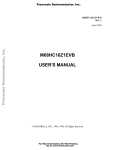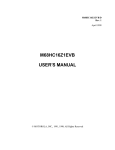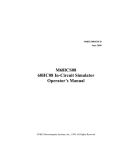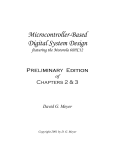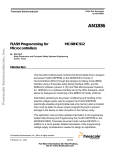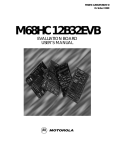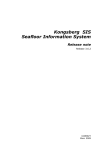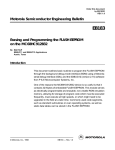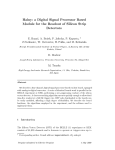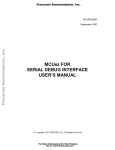Download M68SDBUG SERIAL DEBUGGER USER`S MANUAL
Transcript
Freescale Semiconductor, Inc.
M68SDBUG/D
Freescale Semiconductor, Inc...
September 1997
M68SDBUG
SERIAL DEBUGGER
USER’S MANUAL
© MOTOROLA, INC., 1992, 1997; All Rights Reserved
For More Information On This Product,
Go to: www.freescale.com
Freescale Semiconductor, Inc...
Freescale Semiconductor, Inc.
Motorola reserves the right to make changes without further notice to any products herein to
improve reliability, function or design. Motorola does not assume any liability arising out of the
application or use of any product or circuit described herein; neither does it convey any license
under its patent rights nor the rights of others. Motorola products are not designed, intended, or
authorized for use as components in systems intended for surgical implant into the body, or other
applications intended to support or sustain life, or for any other application in which the failure of
the Motorola product could create a situation where personal injury or death may occur. Should
Buyer purchase or use Motorola products for any such unintended or unauthorized application,
Buyer shall indemnify and hold Motorola and its officers, employees, subsidiaries, affiliates, and
distributors harmless against all claims, costs, damages, and expenses, and reasonable attorney
fees arising out of, directly or indirectly, any claim of personal injury or death associated with
such unintended or unauthorized use, even if such claim alleges that Motorola was negligent
regarding the design or manufacture of the part.
Motorola and the Motorola logo are registered trademarks of Motorola, Inc. SDI is a trademark
of Motorola, Inc.
IBM-PC is a registered trademark of International Business Machines Corp.
SDbug software is © P & E Microcomputer Systems, Inc.*, 1996; All Rights Reserved. Portions
of the software are © Borland International, 1987. Portions of the software are © TurboPower
Software, 1988.
* P & E Microcomputer Systems, Inc.
PO Box 2044
Woburn, MA 01888-2044
(617)-353-9206
For More Information On This Product,
Go to: www.freescale.com
Freescale Semiconductor, Inc.
CONTENTS
CONTENT
Freescale Semiconductor, Inc...
CHAPTER 1 GENERAL INFORMATION
1.1
1.2
1.3
1.4
1.5
INTRODUCTION .............................................................................................................. 1-1
FEATURES ........................................................................................................................ 1-1
EQUIPMENT REQUIRED ................................................................................................ 1-2
LOADING SOFTWARE.................................................................................................... 1-2
ABOUT THIS MANUAL .................................................................................................. 1-2
CHAPTER 2
SDbug OPERATING PROCEDURE
2.1
INTRODUCTION .............................................................................................................. 2-1
2.1.1 Typeface and Parameter Conventions ....................................................................... 2-1
2.1.2 SDbug Numerical Formats ........................................................................................ 2-2
2.2 STARTUP .......................................................................................................................... 2-2
2.3 MAIN SCREEN ................................................................................................................. 2-4
2.3.1 CPU Window............................................................................................................. 2-6
2.3.2 SDbug12, SDbug32 Stack Window .......................................................................... 2-8
2.3.3 SDbug16 Instruction Pointer (IP) Window ............................................................... 2-8
2.3.4 SDbug16 Breakpoint (BR) Window.......................................................................... 2-9
2.3.5 Code Window ............................................................................................................ 2-9
2.3.6 Memory Windows ................................................................................................... 2-11
2.3.7 Debug Window........................................................................................................ 2-12
2.3.8 Window Function Keys ........................................................................................... 2-13
2.3.9 Other Windows........................................................................................................ 2-13
2.4 GENERAL USE ............................................................................................................... 2-14
CHAPTER 3
USING DEBUGGER COMMANDS
3.1 INTRODUCTION .............................................................................................................. 3-1
3.2 DEBUG WINDOW COMMANDS.................................................................................... 3-1
3.2.1 Toggle F3 Window Display....................................................................................... 3-5
3.2.2 Toggle F6 Window Display....................................................................................... 3-6
3.2.3 Assemble into Pseudo ROM...................................................................................... 3-7
3.2.4 Set Baud Rate ............................................................................................................ 3-8
3.2.5 Block Fill Memory..................................................................................................... 3-9
M68SDBUG/D
For More Information On This Product,
Go to: www.freescale.com
iii
Freescale Semiconductor, Inc.
CONTENTS
CHAPTER 3
Freescale Semiconductor, Inc...
3.2.6
3.2.7
3.2.8
3.2.9
3.2.10
3.2.11
3.2.12
3.2.13
3.2.14
3.2.15
3.2.16
3.2.17
3.2.18
3.2.19
3.2.20
3.2.21
3.2.22
3.2.23
3.2.24
3.2.25
3.2.26
3.2.27
3.2.28
3.2.29
3.2.30
3.2.31
3.2.32
3.2.33
3.2.34
3.2.35
3.2.36
3.2.37
3.2.38
3.2.39
3.2.40
iv
USING DEBUGGER COMMANDS (continued)
Set or Remove Breakpoint....................................................................................... 3-10
Change Display to Black-and-White Mode............................................................. 3-11
Save Data to a Log File............................................................................................ 3-12
Stop Logging Data to Log File ................................................................................ 3-13
Remove Source-Level Debug Information.............................................................. 3-14
Remove Temporary Symbols .................................................................................. 3-15
Show Disassembled Code........................................................................................ 3-16
Counts Execution..................................................................................................... 3-17
Add or Remove Counter Location........................................................................... 3-19
Set Debugger Destination Function Code Value..................................................... 3-20
Set Debugger Source Function Code Value ............................................................ 3-21
Set MCU DFC Value............................................................................................... 3-22
Modify RAM Data................................................................................................... 3-23
Shell to DOS ............................................................................................................ 3-24
Specify DOS Command........................................................................................... 3-25
Load Memory to Debug Window............................................................................ 3-26
Load Trace Buffer to Debug Window ..................................................................... 3-27
Evaluate Expression................................................................................................. 3-28
Exit Debugger.......................................................................................................... 3-29
Execute Program...................................................................................................... 3-30
Exit Debugger with Target Running........................................................................ 3-32
Go from IP/PC to Next Instruction.......................................................................... 3-33
Go from IP/PC to Address....................................................................................... 3-34
Single-Step Fast to Address..................................................................................... 3-35
Display Help System................................................................................................ 3-36
Load S-Record File.................................................................................................. 3-37
Load Map and S-Record Files ................................................................................. 3-38
Load IASM Debug File ........................................................................................... 3-39
Load and Verify File................................................................................................ 3-40
Load Binary File ...................................................................................................... 3-41
Load and Verify Binary File.................................................................................... 3-42
Display MAC Unit Contents ................................................................................... 3-43
Execute Macro File.................................................................................................. 3-44
End Macro File ........................................................................................................ 3-45
Start Macro File ....................................................................................................... 3-46
For More Information On This Product,
Go to: www.freescale.com
M68SDBUG/D
Freescale Semiconductor, Inc.
CONTENTS
Freescale Semiconductor, Inc...
CHAPTER 3
USING DEBUGGER COMMANDS (continued)
3.2.41 Show Macro List...................................................................................................... 3-47
3.2.42 Set F3 Window Memory Display ............................................................................ 3-48
3.2.43 Set F6 Window Memory Display ............................................................................ 3-49
3.2.44 Modify Memory....................................................................................................... 3-50
3.2.45 Remove All Breakpoints.......................................................................................... 3-51
3.2.46 Modify Memory in Program Space ......................................................................... 3-52
3.2.47 Toggle Window Refresh.......................................................................................... 3-53
3.2.48 Write Remark........................................................................................................... 3-54
3.2.49 Execute Hardware Reset.......................................................................................... 3-55
3.2.50 Set Serial-Port Parameters ....................................................................................... 3-56
3.2.51 Deactivate Serial Port .............................................................................................. 3-57
3.2.52 Activate Serial Port.................................................................................................. 3-58
3.2.53 Set MCU SFC Value ............................................................................................... 3-59
3.2.54 Screen Capture......................................................................................................... 3-60
3.2.55 Toggle Code Display ............................................................................................... 3-61
3.2.56 Code Search ............................................................................................................. 3-62
3.2.57 Source Step .............................................................................................................. 3-63
3.2.58 Show Processor Status............................................................................................. 3-64
3.2.59 Step Trace ................................................................................................................ 3-65
3.2.60 Step to Breakpoint ................................................................................................... 3-66
3.2.61 Step to Address ........................................................................................................ 3-67
3.2.62 Add Symbol to Map File ......................................................................................... 3-68
3.2.63 Execute Trace .......................................................................................................... 3-69
3.2.64 Display S-Record Files ............................................................................................ 3-70
3.2.65 Show Variables Window ......................................................................................... 3-71
3.2.66 Compare File to Memory......................................................................................... 3-72
3.2.67 Display the Current Software Version..................................................................... 3-73
3.2.68 Disable Watchdog Timer......................................................................................... 3-74
3.2.69 Show Symbol Value ................................................................................................ 3-75
3.3 SOURCE-LEVEL DEBUGGING.................................................................................... 3-76
3.4 SDBUG MACROS........................................................................................................... 3-78
3.5 TRACE BUFFER ............................................................................................................. 3-78
M68SDBUG/D
For More Information On This Product,
Go to: www.freescale.com
v
Freescale Semiconductor, Inc.
CONTENTS
CHAPTER 4
IASM OPERATING PROCEDURE
Freescale Semiconductor, Inc...
4.1
INTRODUCTION .............................................................................................................. 4-1
4.1.1 System Requirements ................................................................................................ 4-1
4.1.2 System Overview....................................................................................................... 4-1
4.1.3 Getting Started ........................................................................................................... 4-2
4.2 IASMINST CONFIGURATION........................................................................................ 4-2
4.3 HOTKEYS.......................................................................................................................... 4-4
4.4 MENU................................................................................................................................. 4-5
4.5 HELP .................................................................................................................................. 4-7
4.6 EDITOR.............................................................................................................................. 4-7
4.6.1 The Editing Screen .................................................................................................... 4-7
4.6.2 Prompt Editor ............................................................................................................ 4-8
4.6.3 Tabs............................................................................................................................ 4-8
4.6.4 Window Commands .................................................................................................. 4-9
4.6.5 Cursor Commands ................................................................................................... 4-10
4.6.6 Insert and Delete Commands................................................................................... 4-12
4.6.7 Block Commands..................................................................................................... 4-13
4.6.8 Miscellaneous Commands ....................................................................................... 4-15
4.6.8.1 The Find Command ........................................................................................ 4-16
4.6.8.2 The Find-and-Replace Command................................................................... 4-17
4.7 ASSEMBLER................................................................................................................... 4-18
4.7.1 Labels....................................................................................................................... 4-18
4.7.2 Assembler Directives............................................................................................... 4-19
4.7.3 Changing Base ......................................................................................................... 4-20
4.7.4 Cycle Adder ............................................................................................................. 4-21
4.7.5 Conditional Assembly ............................................................................................. 4-22
4.7.6 Include ..................................................................................................................... 4-23
4.7.7 Macros ..................................................................................................................... 4-24
4.7.8 Constants ................................................................................................................. 4-26
4.7.9 Opcodes ................................................................................................................... 4-26
4.7.10 Operands and Operators........................................................................................... 4-27
4.7.11 Comments ................................................................................................................ 4-28
4.7.12 Pseudo Operations ................................................................................................... 4-28
4.7.13 Listing Directives..................................................................................................... 4-29
4.7.14 Listing File............................................................................................................... 4-30
4.8 OBJECT AND MAP FILES............................................................................................. 4-30
4.9 COMMUNICATIONS ..................................................................................................... 4-31
vi
For More Information On This Product,
Go to: www.freescale.com
M68SDBUG/D
Freescale Semiconductor, Inc.
CONTENTS
CHAPTER 5
PROGRAMMING MCUS
Freescale Semiconductor, Inc...
5.1
5.2
5.3
5.4
5.5
5.6
5.7
INTRODUCTION .............................................................................................................. 5-1
OVERVIEW ....................................................................................................................... 5-1
PROGRAMMING REQUIREMENTS .............................................................................. 5-2
STARTING PROGRAMMING ......................................................................................... 5-3
PROGRAMMING SCREEN.............................................................................................. 5-6
SPECIAL USER FUNCTION............................................................................................ 5-7
STANDARD PROGRAMMING COMMANDS............................................................... 5-8
5.7.1 Blank Check Module ................................................................................................. 5-9
5.7.2 Blank Check Range ................................................................................................. 5-10
5.7.3 Choose Module........................................................................................................ 5-11
5.7.4 Erase Byte Range..................................................................................................... 5-12
5.7.5 Erase Module ........................................................................................................... 5-13
5.7.6 Erase Word Range ................................................................................................... 5-14
5.7.7 Help.......................................................................................................................... 5-15
5.7.8 Program Bytes.......................................................................................................... 5-16
5.7.9 Program Module ...................................................................................................... 5-17
5.7.10 Program Words........................................................................................................ 5-18
5.7.11 Quit .......................................................................................................................... 5-19
5.7.12 Reset Chip................................................................................................................ 5-20
5.7.13 Show Module........................................................................................................... 5-21
5.7.14 Specify S-Record ..................................................................................................... 5-22
5.7.15 Upload Module ........................................................................................................ 5-23
5.7.16 Upload Range .......................................................................................................... 5-24
5.7.17 Verify Module.......................................................................................................... 5-25
5.7.18 Verify Range............................................................................................................ 5-26
5.8 TYPICAL PROGRAMMING SEQUENCE .................................................................... 5-27
APPENDIX A
A.1
A.2
A.3
A.4
A.5
S-RECORD INFORMATION
INTRODUCTION ..............................................................................................................A-1
S-RECORD CONTENT.....................................................................................................A-1
S-RECORD TYPES ...........................................................................................................A-2
S-RECORD CREATION ...................................................................................................A-3
S-RECORD EXAMPLE.....................................................................................................A-4
APPENDIX B
M68SDBUG/D
STATUS AND ERROR MESSAGES
For More Information On This Product,
Go to: www.freescale.com
vii
Freescale Semiconductor, Inc.
CONTENTS
Freescale Semiconductor, Inc...
FIGURES
2-1.
2-2.
2-3.
2-4.
2-5.
2-6.
2-7.
2-8.
2-9.
2-10.
5-1.
A-1.
SDbug12 Main Screen..................................................................................................... 2-4
SDbug16 Main Screen..................................................................................................... 2-5
SDbug32 Main Screen..................................................................................................... 2-6
CPU Windows ................................................................................................................. 2-7
Stack Windows ................................................................................................................ 2-8
SDbug16 IP Window....................................................................................................... 2-8
SDbug16 BR Window ..................................................................................................... 2-9
Code Windows .............................................................................................................. 2-10
Memory Windows ......................................................................................................... 2-12
Debug Window.............................................................................................................. 2-12
Programming Screen........................................................................................................ 5-7
S1 Record Diagram..........................................................................................................A-6
TABLES
2-1.
2-2.
2-3.
3-1.
3-2.
4-1.
4-2.
4-3.
4-4.
4-5.
4-6.
4-7.
4-8.
4-9.
4-10.
4-11.
4-12.
5-1.
5-2.
viii
SDbug Number Symbols ................................................................................................. 2-2
Option Parameter Values................................................................................................. 2-3
SDbug Special Function Keys ....................................................................................... 2-13
Debug Window Commands............................................................................................. 3-1
Source Window Commands .......................................................................................... 3-77
IASM Hotkeys ................................................................................................................. 4-4
IASM Menus ................................................................................................................... 4-5
Edit Window Status Line Information............................................................................. 4-8
IASM Edit Window Commands...................................................................................... 4-9
IASM Cursor Commands .............................................................................................. 4-10
IASM Insert and Delete Commands.............................................................................. 4-12
IASM Block Commands................................................................................................ 4-13
IASM Miscellaneous Commands .................................................................................. 4-15
Assembler Directives..................................................................................................... 4-19
Pseudo Operations ......................................................................................................... 4-28
Listing Directives........................................................................................................... 4-29
Communications Window Hot Keys ............................................................................. 4-31
PROGS Startup Command Parameters ........................................................................... 5-4
Standard Programming Commands................................................................................. 5-8
For More Information On This Product,
Go to: www.freescale.com
M68SDBUG/D
Freescale Semiconductor, Inc.
CONTENTS
TABLES (continued)
S-Record Field Composition ...........................................................................................A-2
S-Record Types................................................................................................................A-3
SDbug Status and Error Messages...................................................................................B-1
IASM Assembler Error Messages ...................................................................................B-3
Freescale Semiconductor, Inc...
A-1.
A-2.
B-1.
B-2.
M68SDBUG/D
For More Information On This Product,
Go to: www.freescale.com
ix
Freescale Semiconductor, Inc.
Freescale Semiconductor, Inc...
CONTENTS
x
For More Information On This Product,
Go to: www.freescale.com
M68SDBUG/D
Freescale Semiconductor, Inc.
GENERAL INFORMATION
CHAPTER 1
GENERAL INFORMATION
Freescale Semiconductor, Inc...
1.1
INTRODUCTION
This manual provides general information, operating instructions, and MCU programming
instructions for your M68SDbug Serial Debugger (SDbug) software.
SDbug works with target devices that incorporate HCMOS microcontroller units (MCUs) of the
M68HC12, M68HC16, and M68300 families. The SDbug versions are:
1.2
•
SDbug12, which works with M68HC12 MCUs,
•
SDbug16, which works with M68HC16 MCUs, and
•
SDbug32, which works with M68300 MCUs.
FEATURES
SDbug features include:
•
Economical means of evaluating target systems incorporating MCUs of the
M68HC12, M68HC16, or M68300 families.
•
Background-debug mode operation, for use with a personal computer instead of an
on-board monitor.
•
Integrated assembly/editing/emulation environment for easy development.
•
As many as seven software breakpoints.
•
Memory map of your target system.
•
IASM development software (IASM12, IASM16, or IASM32), which includes an
editor, cross assembler, and communications package for use with MCUs of the
corresponding family.
•
PROG software (PROG12S, PROG16S, or PROG32S) for programming MCUs of
the corresponding family.
M68SDBUG/D
For More Information On This Product,
Go to: www.freescale.com
1-1
Freescale Semiconductor, Inc.
GENERAL INFORMATION
1.3
EQUIPMENT REQUIRED
For communication with SDbug, you need an IBM PC or compatible computer running MSDOS. The computer must have a serial communication port. You also need a Motorola SDI
interface.
SDbug operates in background debug mode – a backdoor method of talking to the CPU.
Freescale Semiconductor, Inc...
There are two methods of loading MCU code using SDbug:
1. Generating code via the SDbug one-line assembler/disassembler.
2. Downloading assembled code from an external source to user program RAM (pseudo
ROM) via SDbug.
1.4
LOADING SOFTWARE
To load the SDbug software on your host computer:
1. Insert the software diskette into the 3.5-inch drive of your computer.
2. At the DOS prompt, type the floppy drive letter, followed by the word install. For
example, if your 3.5-inch drive is drive B, type: b:install
3. The install program automatically loads the software. Follow the instructions that
appear on the screen. This completes software loading.
Refer to the hardware user’s manual for connecting your computer to the target system.
1.5
ABOUT THIS MANUAL
The rest of this manual explains SDbug functionality:
•
Chapter 2 explains SDbug operating procedure.
•
Chapter 3 explains SDbug commands.
•
Chapter 4 explains how to use IASM development software.
•
Chapter 5 explains how to program MCUs of the M68HC12, M68HC16, and M68300
families.
•
Appendix A gives information about Motorola S-records.
•
Appendix B explains status and error messages.
A software release guide, which comes with your SDbug, lists part numbers of SDbug
components, lists all software files, and explains any restrictions or limitations.
1-2
For More Information On This Product,
Go to: www.freescale.com
M68SDBUG/D
Freescale Semiconductor, Inc.
SDbug OPERATING PROCEDURE
CHAPTER 2
SDbug OPERATING PROCEDURE
Freescale Semiconductor, Inc...
2.1
INTRODUCTION
This chapter explains how to use SDbug. The explanations of this chapter cover startup, general
use, the main screen, source-level debugging, counts, the variable window, macros, and tracing.
Chapter 3 explains debug monitor commands.
2.1.1
Typeface and Parameter Conventions
This chapter uses two different typefaces:
1. This typeface for examples,
2. This typeface for variables, and
3. This typeface for text and explanations.
Also, note these conventions for parameters and keyboard entries:
•
add indicates any valid, hexadecimal address or label.
•
file indicates a DOS file name (with or without the path).
•
IP is the instruction pointer, which points to the next instruction to be executed
(M68HC16 MCUs only).
•
n indicates any hexadecimal number: 0–0FFFF for bytes, 0–0FFFFF for words, and
0–0FFFFFFFF for longwords.
•
PC is the program counter, which points to the next instruction to be fetched. (For an
MC68HC16 MCU the PC value equals the IP value plus 6.)
•
str indicates an ASCII character string. The maximum string length is 256 characters.
•
; indicates that the text string following this character is a comment, not part of the
instruction.
•
[ ] indicate an optional parameter.
•
label_name indicates a string of 16 or fewer characters: letters, numbers, or
underscores, although the first character must be a letter.
•
<CR> indicates the ENTER, RETURN, or carriage-return key of your keyboard.
M68SDBUG/D
For More Information On This Product,
Go to: www.freescale.com
2-1
Freescale Semiconductor, Inc.
SDbug OPERATING PROCEDURE
2.1.2
SDbug Numerical Formats
Unless otherwise specified, all numbers in SDbug are hexadecimal. SDbug treats any numbers
you enter as hexadecimal, unless you use the proper prefix or suffix, per Table 2-1. (Number
values may have a prefix or a suffix, but must not have both.)
Table 2-1. SDbug Number Symbols
Freescale Semiconductor, Inc...
Symbol
2.2
Meaning
$
Optional prefix for hexadecimal numbers, as $0FF
!
Required prefix for decimal numbers, as !255 (which equals $0FF)
%
Required prefix for binary numbers, as %11111111 (which equals $0FF
and !255,)
H
Optional hexadecimal-number suffix; an alternative to the $ prefix
(0FFH = $0FF)
T
Decimal-number suffix; an alternative to the ! prefix (255T = !255)
O
Octal-number suffix
Q
Binary-number suffix; an alternative to the % prefix (11111111Q =
%11111111)
STARTUP
Before starting SDbug software, read the README file (if any) on your software diskette and
read the software release guide (if any). A README file or software release guide contains
information not available at press time. Then make sure that the SDI interface and target
system are connected and powered up.
To start SDbug operation, enter the startup command at the DOS prompt:
Sdbug# [option] [option] ...
where options are parameter values from Table 2-2. Note that spaces must separate multiple
option-parameter values.
2-2
For More Information On This Product,
Go to: www.freescale.com
M68SDBUG/D
Freescale Semiconductor, Inc.
SDbug OPERATING PROCEDURE
Table 2-2. Option Parameter Values
Value
#
Freescale Semiconductor, Inc...
bw
Meaning
SDbug number: 12, 16 or 32
Set display to black and white.
com1 ... com9
Select specified serial I/O port 1 through 9 (the default I/O port is com1).
baud n
Set I/O port baud rate n specifies. The rate range is 2400 to 57600; the
default rate is 19200.
freq n
Set target frequency n (half the MPB oscillator frequency), entered with all
trailing zeros. The Sdbug12 default is 2000000 (2Mhz); the default for
Sdbug16 or Sdbug32 is 8000000 (8Mhz).
quiet
Start the debugger without filling the memory windows or disassembly
window.
sim n
Set SIM type value n specifies one of these possible values:
0
1
2
3
SIM
SCIM
RPSCIM
SCIM2
4
5
6
7
LIM (NOMUX)
LIM (MUX)
SLIM (MUX)
SLIM (NOMUX)
(The Sdbug12 default is 5; the Sdbug16 and Sdbug32 default is 0.)
path
running
Specify DOS path to the directory and code to be debugged.
Start the debugger without executing a RESET (see the GOEXIT
command explanation, in Chapter 3).
Example startup commands are:
SDbug12 \iasm12\source\ Starts SDbug12, making available code in the IASM12
directory, source subdirectory.
SDbug12 freq 4000000 sim $04
Starts Sdbug12 for a target-system oscillator frequency of
4MHz, with a non-multiplexed light integration module
(LIM).
SDbug16 start.s19
Starts SDbug16 and performs a LOADALL command,
loading the s-record and debug map.
SDbug32 com2 baud 2400
Starts SDbug32, specifying serial communication port 2 at
2400 baud.
M68SDBUG/D
For More Information On This Product,
Go to: www.freescale.com
2-3
Freescale Semiconductor, Inc.
SDbug OPERATING PROCEDURE
If a file named STARTUP.ICD is in the current directory, the debugger software runs the file as a
macro at startup. (Paragraph 3.4 explains SDbug macros.) At startup, SDbug shows an opening
screen that lists the version number. Press any key to advance to the main screen (Figure 2-1).
2.3
MAIN SCREEN
Freescale Semiconductor, Inc...
Figure 2-1 shows the SDbug12 main screen, which consists of the CPU window, the stack
window, the code window, the program (F6) memory window, the data (F3) memory window,
and the debug (F1) window.
Figure 2-1. SDbug12 Main Screen
2-4
For More Information On This Product,
Go to: www.freescale.com
M68SDBUG/D
Freescale Semiconductor, Inc.
SDbug OPERATING PROCEDURE
Freescale Semiconductor, Inc...
Figure 2-2 shows the SDbug16 main screen, which consists of the CPU window, the instruction
pointer (IP) window, the breakpoint (BR) window, the code window, the program (F6) memory
window, the data (F3) memory window, and the debug (F1) window.
Figure 2-2. SDbug16 Main Screen
M68SDBUG/D
For More Information On This Product,
Go to: www.freescale.com
2-5
Freescale Semiconductor, Inc.
SDbug OPERATING PROCEDURE
Freescale Semiconductor, Inc...
Figure 2-3 shows the SDbug32 main screen, which consists of the CPU window, the code
window, the program (F6) memory window, the stack window, the data (F3) memory window,
and the debug (F1) window.
Figure 2-3. SDbug32 Main Screen
Paragraphs 2.3.1 through 2.3.6 explain these windows. Paragraph 2.3.7 explains the use of
function keys with these windows.
2.3.1
CPU Window
The CPU window, at the upper left of the main screen, shows the status of CPU registers. Figure
2-4 shows the CPU windows for SDbug12, SDbug16, and SDbug32.
2-6
For More Information On This Product,
Go to: www.freescale.com
M68SDBUG/D
Freescale Semiconductor, Inc.
Freescale Semiconductor, Inc...
SDbug OPERATING PROCEDURE
SDbug12
SDbug16
SDbug32
Figure 2-4. CPU Windows
Use the debug window to change any register value in the CPU window: enter the register, a
space, and the new value:
Changes the value in register A to $FE.
>a fe
You may change individual bits in the condition code register by specifying the bit label and
entering the value (0 or 1):
Changes the H bit to 0.
>h 0
or
>ccr %00001000
Changes the CCR bits to 00001000.
To change the value of the AM register (SDbug16 only), you must specify the high-order 20 bits
(AMH) or the low-order 16 bits (AML).
The MCU type determines the registers that may appear in the CPU window:
•
For SDbug12: A, B, CCR, D, IX, IY, PC, and SP. For more information about these
registers, consult the CPU Central Processor Unit Reference Manual for M68HC12family MCUs.
•
For SDbug16: A, B, C, CCR, D, E, EK, H, HR, IR, IX, IY, IZ, K, N, PC, PK, S, SK,
SP, V, XK, YK, Z, and ZK. (The SDbug16 also can change values of the
SIGNLATCH, XMASK, and YMASK registers, but these registers do not appear in
the CPU window.) For more information about these registers, consult the CPU
Central Processor Unit Reference Manual for M68HC16-family MCUs.
•
For SDbug32: D0 D7, A0 A7, CCR, PC, DFC, SFC, and VB. (In the CCR
representation, capital letters indicate values 1, and lower-case letters indicate values
0.) For more information about these registers, consult the CPU Central Processor
Unit Reference Manual for M68300-family MCUs.
M68SDBUG/D
For More Information On This Product,
Go to: www.freescale.com
2-7
Freescale Semiconductor, Inc.
SDbug OPERATING PROCEDURE
2.3.2
SDbug12, SDbug32 Stack Window
Freescale Semiconductor, Inc...
The stack window displays contents of the stack. For the SDbug12, the stack window is between
the CPU and code windows. The SDbug12 stack window shows the first ten values in the stack.
For the SDbug32, the stack window is between the memory F6 and memory F3 windows. The
SDbug32 stack window shows the contents of the first four long words on the stack. Figure 2-5
shows the SDbug12 and SDbug32 stack windows. (The SDbug16 does not have a stack
window.)
SDbug12
SDbug32
Figure 2-5. Stack Windows
2.3.3
SDbug16 Instruction Pointer (IP) Window
The IP window, at the top center of the SDbug16 main screen, shows the value of the instruction
pointer. Figure 2-6 shows the IP window.
Figure 2-6. SDbug16 IP Window
The IP value specifies the instruction to be executed next. Note that the IP value always is six
bytes less than the program counter (PC) value. Use the debug window to change the IP value:
enter IP, a space, and the new value.
NOTE
The IP is not a register for M68HC16-family MCUs, as it does not
exist in the part.
2-8
For More Information On This Product,
Go to: www.freescale.com
M68SDBUG/D
Freescale Semiconductor, Inc.
SDbug OPERATING PROCEDURE
2.3.4
SDbug16 Breakpoint (BR) Window
Freescale Semiconductor, Inc...
The BR window, below the SDbug16 IP window, lists the addresses of active breakpoints. (The
same addresses appear in the debug window.) Figure 2-7 shows the BR window.
Figure 2-7. SDbug16 BR Window
As many as seven breakpoints may be active at once; their addresses are not in any particular
order in the BR window.
(The BR window pertains to SDbug16 software. To see a comparable list of breakpoints for
SDbug12 or SDbug32 software, enter the BR command, without parameters; the list appears in
the debug window.)
Using the GOTIL or STEPTIL command creates a temporary breakpoint that SDbug16 does not
list in the BR window.
2.3.5
Code Window
The code window, at the upper right of the main screen, displays code. Figure 2-8 shows the code
windows for SDbug12, SDbug16, and SDbug32.
M68SDBUG/D
For More Information On This Product,
Go to: www.freescale.com
2-9
Freescale Semiconductor, Inc.
SDbug OPERATING PROCEDURE
Freescale Semiconductor, Inc...
SDbug12
SDbug16
SDbug32
Figure 2-8. Code Windows
2-10
For More Information On This Product,
Go to: www.freescale.com
M68SDBUG/D
Freescale Semiconductor, Inc.
SDbug OPERATING PROCEDURE
The code windows display code in one of three ways:
Freescale Semiconductor, Inc...
1. If you have not loaded a map file, the code window displays disassembled code. The
symbol ;PC, at the right edge of the window shows the program counter location. The
symbol ;IP (only in the SDbug16 code window) shows the instruction pointer
location. The ;TR (trace) symbol indicates the last instruction the CPU executed. The
symbol ;BR indicates active breakpoints, and the symbol ;CT indicates counters.
2. If you have loaded a full map file, the code window can display source code. The
symbol ->, at the left of the window, indicates the instruction pointer (SDbug16) or
the program counter (SDbug12, SDbug32). The symbols
and
, at the left of
the window, indicate the active breakpoints and counters, respectively.
3. Alternatively, if you have loaded a full map file, the code window can display
disassembled code. Labels defined in the source code appear instead of their address
values. The symbols ;PC, ;IP, ;TR, ;BR, and ;CT have the same roles as for case 1,
above.
Paragraph 3.3 explains source-level debugging via the code window.
2.3.6
Memory Windows
The F6 and F3 memory windows display memory contents. Values in these windows are
hexadecimal; when appropriate, values also are in seven-bit ASCII symbols. A period appears in
lieu of an unprintable ASCII character. Figure 2-9 shows the memory windows for SDbug12,
SDbug16, and SDbug32.
For the SDbug12 or SDbug32, either memory window displays the memory contents you specify.
(Also, for the SDbug32, the two memory windows bracket the stack window.) For the SDbug16,
the F6 window accesses program memory and the F3 window accesses data memory.
M68SDBUG/D
For More Information On This Product,
Go to: www.freescale.com
2-11
Freescale Semiconductor, Inc.
SDbug OPERATING PROCEDURE
Freescale Semiconductor, Inc...
SDbug12
SDbug16
SDbug32
Figure 2-9. Memory Windows
2.3.7
Debug Window
The debug window is at the bottom of the main screen. Figure 2-10 shows the debug window,
which is identical for all SDbug versions.
Figure 2-10. Debug Window
Use the debug window to enter commands. The prompt symbol is the > character.
2-12
For More Information On This Product,
Go to: www.freescale.com
M68SDBUG/D
Freescale Semiconductor, Inc.
SDbug OPERATING PROCEDURE
2.3.8
Window Function Keys
To move between windows, and to carry out certain other actions, use the function (F) keys of
the keyboard. Table 2-3 lists the functions of these keys.
Table 2-3. SDbug Special Function Keys
Freescale Semiconductor, Inc...
F Key
F1
Go to the debug window
F2
Go to the code window. In this window, you may scroll to see future
code.
F3
Go to the F3 memory window. In this window, you may scroll through
data memory.
F4
Do a single-step trace. (This key has the same role as the STEP
command.)
F5
Shrink or enlarge the code window (if it displays source code).
F6
Go to the F6 memory window or variables window. In the former, you
may scroll through memory. In the latter, you may scroll through CPU
variables.
F7
Go to the code window as a trace window. In this format of the code
window, you may scroll through the trace buffer.
F8
Shell to DOS or execute the DOS STRING command.
F9
Repeat the last command.
F10
Activate the help window.
PgUp & PgDn
2.3.9
Function
Page through as many as 30 commands previous entered at the
debugger prompt.
Other Windows
In addition to the main-screen windows, SDbug includes temporary windows that appear in
certain situations. Help pop-up windows, for example, appear if you press the F10 key or enter
the HELP command. (For more information, see the explanation of the HELP command in
Chapter 3.)
M68SDBUG/D
For More Information On This Product,
Go to: www.freescale.com
2-13
Freescale Semiconductor, Inc.
SDbug OPERATING PROCEDURE
Another window is the variables window, which replaces the contents of the F6 memory
window. The variables window shows values of any variables in the CPU data space, in byte,
word, long word, or string format. To activate the variables window, enter the VAR command.
To deactivate the variables window, enter the MDF6 or SHOWF6 command. (For more
information, see the explanation of the VAR command in Chapter 3.)
Freescale Semiconductor, Inc...
2.4
GENERAL USE
Do most of your debugging from the debug window. You may enter all debug commands in this
window. Typically, the first command a user enters is one of the load commands. If you have
created both an object (.S19) file and a map (.MAP) file via IASM, enter the LOADALL
command:
>LOADALL
Load code and symbols into SDbug.
Filename:
Prompt if no filename is given with the LOADALL command.
In response to the filename prompt, enter the name of the object file. Next, if you have loaded
appropriate reset vectors for the code, enter a reset command; this resets the hardware and
initializes the IP and PC correctly.
Reset the hardware.
>RESET
The code window shows your code, as either disassembled code or actual source code. At this
point you may start debugging. To have the F3 (or F6) memory window display code starting at a
useful address, enter the SHOWF3 (or SHOWF6) command:
>SHOWF3 myarray
Set location myarray as the start of the F3 window display.
Now you may begin debugging and testing your code, by setting breakpoints or single-stepping.
For example, to single-step through 80 instructions, enter this command:
>STEP 50
Single-step through $50 (!80) instructions.
NOTE
For many M68HC16 and M68300 MCUs, the watchdog timer is
active after a reset. Using the WATCHDOG command disables the
timeout, preventing watchdog resets from occurring during your
debug session.
2-14
For More Information On This Product,
Go to: www.freescale.com
M68SDBUG/D
Freescale Semiconductor, Inc.
DEBUG MONITOR COMMANDS
CHAPTER 3
USING DEBUGGER COMMANDS
Freescale Semiconductor, Inc...
3.1
INTRODUCTION
This chapter explains SDbug debugger commands, and covers related information on sourcelevel debugging, macros, and the trace buffer.
3.2
DEBUG WINDOW COMMANDS
Table 3-1 lists SDbug debug commands, noting the CPU types that each command supports.
Paragraphs 3.2.1 through 3.2.70 are standard-format explanations of the individual commands.
Table 3-1. Debug Window Commands
Syntax
Meaning
SDbug Type
ASCIIF3
Toggle F3 window display
32
ASCIIF6
Toggle F6 window display
32
ASM add
Assemble into pseudo ROM
12/16/32
BAUD baud
Set baud rate
12/16/32
BF[.X] add add n
Block fill memory
12/16/32
BR [add [n]]
Set or remove breakpoint
12/16/32
BW
Change display to black-and-white mode
12/16/32
CAPTURE file
Save data to a log file
12/16/32
CAPTUREOFF
Stop logging data to log file
12/16/32
CLEARMAP
Remove source-level debug information
12/16/32
CLEARSYMBOL
Remove temporary symbols
12/16/32
CODE add
Show disassembled code
12/16/32
COUNT [add] [add]
Counts execution
12/16/32
COUNTER [add]
Add or remove counter location
12/16/32
DEBUGGER_DFC [n]
Set debugger destination function code value
M68SDBUG/D
For More Information On This Product,
Go to: www.freescale.com
32
3-1
Freescale Semiconductor, Inc.
DEBUG MONITOR COMMANDS
Table 3-1. Debug Window Commands (continued)
Freescale Semiconductor, Inc...
Syntax
3-2
Meaning
SDbug Type
DEBUGGER_SFC [n]
Set debugger source function code value
32
DFC [n]
Set MCU DFC Value
32
DMM[.X] add [n]...[n]
Modify RAM data
16
DOS
Shell to DOS or executes the DOS_STRING
12/16/32
DOS_STRING str
Specify DOS Command
12/16/32
DUMP[.X] add add [n]
Load memory to debug window
12/16/32
DUMP_TRACE
Load trace buffer to debug window
12/16/32
EVAL n [op] [n]
Evaluate expression
12/16/32
EXIT
Exit the program
12/16/32
GO [add] [add]
Execute program
12/16/32
GOEXIT [add]
Exit debugger with target running
12/16/32
GONEXT
Go from IP/PC to Next Instruction
12/16/32
GOTIL add
Go from IP/PC to address
12/16/32
GOTILROM add
Single-step fast to address
12/16/32
HELP
Display help system
12/16/32
LOAD file
Load S-record file
12/16/32
LOADALL file
Load map and S-record files
12/16/32
LOADMAP file
Load IASM debug file
12/16/32
LOADV file
Load and verify file
12/16/32
LOAD_BIN file add
Load binary file
12/16/32
LOADV_BIN file add
Load and verify binary file
12/16/32
MAC
Display MAC unit contents
16
MACRO [file]
Execute macro file
12/16/32
MACROEND
End macro file
12/16/32
MACROSTART [file]
Start macro file
12/16/32
MACS
Show macro list and directory structure
12/16/32
For More Information On This Product,
Go to: www.freescale.com
M68SDBUG/D
Freescale Semiconductor, Inc.
DEBUG MONITOR COMMANDS
Table 3-1. Debug Window Commands (continued)
Freescale Semiconductor, Inc...
Syntax
Meaning
SDbug Type
MDF3 add
Set F3 window memory display
12/16/32
MDF6 add
Set F6 window memory display
12/16/32
MM[.X] add [n]...[n]
Modify memory
12/16/32
NOBR
Remove all breakpoints
12/16/32
PMM[.X] add [n]...[n]
Modify memory in program space
QUIET
Toggle window refresh
12/16/32
REM
Write remark
12/16/32
RESET
Execute hardware reset
12/16/32
16
SERIAL port baud par dbit sbit Set serial-port parameters
12/16/32
SERIALOFF
Deactivate serial port
12/16/32
SERIALON
Activate serial port
12/16/32
SFC [n]
Set MCU SFC value
SNAPSHOT
Screen capture
12/16/32
SOURCE
Toggle code display
12/16/32
SOURCEPATH [path]
Code search
12/16/32
SS
Source step
12/16/32
STATUS
Show processor status
12/16/32
STEP [n]
Step trace
12/16/32
STEPFOR
Step to breakpoint
12/16/32
STEPTIL add
Step to address
12/16/32
SYMBOL chars n
Add symbol to map file
12/16/32
TRACE [add] [add]
Execute trace
12/16/32
M68SDBUG/D
For More Information On This Product,
Go to: www.freescale.com
32
3-3
Freescale Semiconductor, Inc.
DEBUG MONITOR COMMANDS
Table 3-1. Debug Window Commands (continued)
Freescale Semiconductor, Inc...
Syntax
3-4
Meaning
SDbug Type
UPLOAD_SREC add add
Display S-record files
12/16/32
VAR[.X] [add] [n]
Show variables window
12/16/32
VERIFY [file]
Compare file to memory
12/16/32
VERSION
Display the current software version
12/16/32
WATCHDOG
Disable watchdog timer
WHEREIS symbol
Show symbol value
For More Information On This Product,
Go to: www.freescale.com
16/32
12/16/32
M68SDBUG/D
Freescale Semiconductor, Inc.
DEBUG MONITOR COMMANDS
ASCIIF3
3.2.1
Toggle F3 Window Display
Toggle F3 Window Display
ASCIIF3
Freescale Semiconductor, Inc...
This command toggles the F3 window display between hexadecimal bytes and ASCII characters.
(The display shows periods in lieu of non-printable characters.)
NOTE
This command is only available in SDbug32.
Example:
>ASCIIF3
M68SDBUG/D
Change F3 window display from hexadecimal bytes to
ASCII characters (or vice versa).
For More Information On This Product,
Go to: www.freescale.com
3-5
Freescale Semiconductor, Inc.
DEBUG MONITOR COMMANDS
ASCIIF6
3.2.2
Toggle F6 Window Display
Toggle F6 Window Display
ASCIIF6
Freescale Semiconductor, Inc...
This command toggles the F6 window display between hexadecimal bytes and ASCII characters.
(The display shows periods in lieu of non-printable characters.)
NOTE
This command is only available in SDbug32.
Example:
>ASCIIF6
3-6
Change F6 window display from hexadecimal bytes to
ASCII characters (or vice versa).
For More Information On This Product,
Go to: www.freescale.com
M68SDBUG/D
Freescale Semiconductor, Inc.
DEBUG MONITOR COMMANDS
ASM
3.2.3
Assemble into Pseudo ROM
Assemble into Pseudo ROM
ASM add
where:
Freescale Semiconductor, Inc...
add
Starting address or label for assembly.
This command invokes the one-line assembler, starting at the specified address.
This assembler assembles user code, including labels, provided that the labels are in a previously
loaded map file. If no map file is loaded, you may not use labels. The ASM command does not
define labels. Your entry must start with an opcode.
During assembly, SDbug shows the current instruction in the debug window. To modify this
instruction, type in a new one. If the code window shows disassembled code, you will see the
change immediately.
To advance to the next location without changing the present location, press <CR>. To end the
assembly session, type a period (.) at the prompt.
You may press the F10 (help) key to see the format of assembly-language instructions.
Examples:
>ASM 10500
Start assembly at location $10500.
10500 274c >nop
Shows disassembly; prompts for new opcode.
M68SDBUG/D
For More Information On This Product,
Go to: www.freescale.com
3-7
Freescale Semiconductor, Inc.
DEBUG MONITOR COMMANDS
BAUD
3.2.4
Set Baud Rate
Set Baud Rate
BAUD baud
Freescale Semiconductor, Inc...
where:
baud
Serial communication speed between 2400 to 57600.
Use this command to set the serial communication speed.
Examples:
>BAUD 57600
3-8
Set the communication baud rate at 57600.
For More Information On This Product,
Go to: www.freescale.com
M68SDBUG/D
Freescale Semiconductor, Inc.
DEBUG MONITOR COMMANDS
BF
3.2.5
Block Fill Memory
Block Fill Memory
BF[.X] add add n
Freescale Semiconductor, Inc...
where:
.X
add
Program space units: .B or .b = bytes, .W or .w = words, .L or .l = long
words.
First parameter: fill operation lower limit;
Second parameter: fill operation upper limit.
n
Fill pattern of the size set by the .X option.
This command repeats the value n specifies throughout the specified user memory range. An
invalid address leads to an error message. You may use this command at the beginning of a
debug session to initialize an area of memory or an array. The alias of the BF command is FILL.
Examples:
>BF C000 C030 FF
Assign value $FF to each byte, $C000–$C030.
>BF C000 C000 0
Assign value 0 to location $C000.
M68SDBUG/D
For More Information On This Product,
Go to: www.freescale.com
3-9
Freescale Semiconductor, Inc.
DEBUG MONITOR COMMANDS
BR
3.2.6
Set or Remove Breakpoint
Set or Remove Breakpoint
BR [add [n]]
where:
Freescale Semiconductor, Inc...
add
n
Address or label of breakpoint to be set or removed.
Delayed occurrence number (default = 1).
This command sets or removes a breakpoint at the specified address (by modifying the
breakpoint address table). The debug window shows breakpoint addresses; as many as seven
breakpoints may be active at any time. The SDbug16 BR window also shows breakpoint
addresses. The order of breakpoints in the window has no effect on their operation.
An n parameter value in the command delays the occurrence of the breakpoint. Program
execution passes through the breakpoint-address instruction n-1 times. (Each pass decrements the
value of n.) The nth time execution arrives at the instruction, the breakpoint occurs (and n
regains the value you specified in the BR command).
Enter the BR command without parameter values to see a list of active breakpoints, with the
current values of their n parameters. To clear a breakpoint you must re-enter the breakpoint
address. You cannot redefine a breakpoint with a different occurrence number. You must clear
the breakpoint and then set a new breakpoint..
For a temporary, additional breakpoint in RAM or pseudo ROM, use the GOTIL or STEPTIL
command. For such a breakpoint in ROM, use the GOTILROM command.
Examples:
>BR 200 3
Set breakpoint at address $200, to occur the third time
execution arrives at the address.
>BR start1
Set breakpoint at label start1.
3-10
For More Information On This Product,
Go to: www.freescale.com
M68SDBUG/D
Freescale Semiconductor, Inc.
DEBUG MONITOR COMMANDS
BW
3.2.7
Change Display to Black-and-White Mode
Change Display to Black-and-White Mode
Freescale Semiconductor, Inc...
BW
This command puts the display in black-and-white mode. Use this command if the default color
display is hard to read (for example, if you use a lap-top computer). Note also that BW is an
option for the SDbug startup command. You may change to black-and-white mode only once,
following a hardware reset; there is no command to return to color mode.
Example:
>BW
M68SDBUG/D
Put display in black-and-white mode.
For More Information On This Product,
Go to: www.freescale.com
3-11
Freescale Semiconductor, Inc.
DEBUG MONITOR COMMANDS
CAPTURE
3.2.8
Save Data to a Log File
Save Data to a Log File
CAPTURE file
where:
Freescale Semiconductor, Inc...
file
Name of log file.
This command logs debug window outputs to the specified file. A prompt asks whether to
append log entries to the specified file or to overwrite previous file contents. If the specified file
does not yet exist, SDbug creates the file.
(This logging stops when you enter the CAPTUREOFF command or end your debugging
session.)
Example:
>capture capfile1.cap
3-12
Log debug window data to file capfile1.cap.
For More Information On This Product,
Go to: www.freescale.com
M68SDBUG/D
Freescale Semiconductor, Inc.
DEBUG MONITOR COMMANDS
CAPTUREOFF
3.2.9
Stop Logging Data to Log File
Stop Logging Data to Log File
CAPTUREOFF
Freescale Semiconductor, Inc...
This command stops logging of debug window outputs. Ending your debugging session is
another way to stop such logging.
(Enter the CAPTURE command to begin logging debug window outputs.)
M68SDBUG/D
For More Information On This Product,
Go to: www.freescale.com
3-13
Freescale Semiconductor, Inc.
DEBUG MONITOR COMMANDS
CLEARMAP Remove Source-Level Debug Information
3.2.10
Remove Source-Level Debug Information
CLEARMAP
Freescale Semiconductor, Inc...
This command clears the previously loaded map file from SDbug software.
Clearing the map file eliminates symbols and source code debugging. The code window defaults
to simple disassembly.
Example:
>CLEARMAP
3-14
Delete the current map information.
For More Information On This Product,
Go to: www.freescale.com
M68SDBUG/D
Freescale Semiconductor, Inc.
DEBUG MONITOR COMMANDS
CLEARSYMBOL
3.2.11
Remove Temporary Symbols
Remove Temporary Symbols
CLEARSYMBOL
Freescale Semiconductor, Inc...
This command clears the SDbug symbol table.
Example:
>CLEARSYMBOL
M68SDBUG/D
Delete the current information in the symbol table.
For More Information On This Product,
Go to: www.freescale.com
3-15
Freescale Semiconductor, Inc.
DEBUG MONITOR COMMANDS
CODE
3.2.12
Show Disassembled Code
Show Disassembled Code
CODE add
where:
Freescale Semiconductor, Inc...
add
Starting address or label for disassembled code.
This command is an alternative to scrolling in the code window. After execution of any
instruction, the code window reverts to showing IP and PC values.
Examples:
>CODE 10300
Show code starting at address $10300.
>CODE sub1
Show code starting at label sub1.
3-16
For More Information On This Product,
Go to: www.freescale.com
M68SDBUG/D
Freescale Semiconductor, Inc.
DEBUG MONITOR COMMANDS
COUNT
3.2.13
Counts Execution
Counts Execution
COUNT [add] [add]
where:
Freescale Semiconductor, Inc...
add
First parameter: execution starting address or label;
Second parameter: breakpoint address or label.
This command tells how many times a piece of code executes; this can be useful information for
optimizing code. This command starts and stops processor execution of instructions according to
the specified address parameters. When execution stops, count values appear in the code
window. Count values pertain to addresses listed in the internal counter table; use the
COUNTER command to add an address to (or remove an address from) the internal table.
Parameter possibilities are:
•
If the command has two parameter values, the system sets a new breakpoint at the
second address or label, then executes code from the first address or label. Execution
continues until it arrives at a breakpoint (which could be the one just set) or until you
press a key. Note that the new breakpoint is permanent: it remains set until you
remove it via the BR or NOBR command.
NOTE
Remember that the maximum number of breakpoints is seven. If
seven breakpoints already exist, but you include a second add
parameter value in the COUNT command, the software will ignore
that second add value and issue an error message.
•
If the command has one parameter value, the system executes code from that address
or label until it arrives at an existing breakpoint, or until you press a key.
•
If the command has no parameter values, the system executes code from the IP/PC
value until it arrives at an existing breakpoint, or until you press a key.
When COUNT stops the results are displayed in a temporary window occupying the source
window space. You must press the escape key (Esc) to exit the window.
The processor runs at full execution speed during a COUNT command. However, there is a brief
pause each time execution arrives at a counter address; the screen does not show this pause.
M68SDBUG/D
For More Information On This Product,
Go to: www.freescale.com
3-17
Freescale Semiconductor, Inc.
DEBUG MONITOR COMMANDS
COUNT
Counts Execution
Freescale Semiconductor, Inc...
Examples:
>COUNT start time1
Start code execution at label start, stop at label time1, then
show count values of included counter addresses.
>COUNT 1050
Start code execution at address $1050; at stop, show count
values of included counter addresses.
>COUNT start
Start code execution at label start; at stop, show count
values of included counter addresses.
>COUNT
Start code execution at IP/PC value; at stop, show count
values of included counter addresses.
3-18
For More Information On This Product,
Go to: www.freescale.com
M68SDBUG/D
Freescale Semiconductor, Inc.
DEBUG MONITOR COMMANDS
COUNTER
3.2.14
Add or Remove Counter Location
Add or Remove Counter Location
COUNTER [add]
where:
Freescale Semiconductor, Inc...
add
Address or label.
This command adds or removes an address from the SDbug internal counter table. For each
address, the system counts code execution. For example, if the counter table contains three
addresses included in a block of code that you execute twice, the system increments the counts
for these addresses by 2. If you enter this command without a parameter value, the system shows
a list of all current counters. The maximum number of addresses in the internal counter table is
50. (The internal counter table is the source for count values displayed via the COUNT
command.)
Examples:
>COUNTER
>COUNTER
M68SDBUG/D
10300
Add address 10300 to (or remove the address from) the
internal counter table.
Show list of current counters.
For More Information On This Product,
Go to: www.freescale.com
3-19
Freescale Semiconductor, Inc.
DEBUG MONITOR COMMANDS
DEBUGGER_DFC
3.2.15
Set Debugger DFC Value
Set Debugger Destination Function Code Value
DEBUGGER_DFC [n]
where:
Freescale Semiconductor, Inc...
n
Destination function code value.
This command sets the debugger destination function code (DFC) to the specified n value. (The
default n value is 5). This new value is valid only when the processor is not executing. SDbug
uses only the three least significant bits of the n value.
If you enter this command without an n value, the system displays the current
DEBUGGER_DFC value.
NOTE
This command is only available in SDbug32.
Examples:
>DEBUGGER_DFC 4
Set DFC value to $4.
>DEBUGGER_DFC
Show current DFC value.
3-20
For More Information On This Product,
Go to: www.freescale.com
M68SDBUG/D
Freescale Semiconductor, Inc.
DEBUG MONITOR COMMANDS
DEBUGGER_SFC
3.2.16
Set Debugger SFC Value
Set Debugger Source Function Code Value
DEBUGGER_SFC [n]
where:
Freescale Semiconductor, Inc...
n
Source function code value.
This command sets the debugger source function code (SFC) to the specified n value. (The
default n value is 5). This new value is valid only when the processor is not executing. SDbug
uses only the three least significant bits of the n value.
If you enter this command without an n value, the system displays the current DEBUGGER_SFC
value.
NOTE
This command is only available in SDbug32.
Examples:
>DEBUGGER_SFC 4
Set SFC value to $4.
>DEBUGGER_SFC
Show current SFC value.
M68SDBUG/D
For More Information On This Product,
Go to: www.freescale.com
3-21
Freescale Semiconductor, Inc.
DEBUG MONITOR COMMANDS
DFC
3.2.17
Set MCU DFC Value
Set MCU DFC Value
DFC [n]
where:
Freescale Semiconductor, Inc...
n
Destination function code value.
This command sets the destination function code (DFC) to the specified n value. This new value
is valid only while the processor is executing. If you are in background debug mode, use the
DEBUGGER_DFC command, not the DFC command, to set the DFC. SDbug uses only the three
least significant bits of the n value.
If you enter this command without an n value, the system displays the current DFC value.
NOTE
This command is only available in SDbug32.
Examples:
>DFC 4
Set DFC value to $4.
>DFC
Show current DFC value.
3-22
For More Information On This Product,
Go to: www.freescale.com
M68SDBUG/D
Freescale Semiconductor, Inc.
DEBUG MONITOR COMMANDS
DMM
3.2.18
Modify RAM Data
Modify RAM Data
DMM[.X] add [n] ... [n]
Freescale Semiconductor, Inc...
where:
.X
add
n
RAM units: .B or .b = bytes, .W or .w = words, .L or .l = long words.
RAM address or label to receive data value.
Data to be entered. The size is defined by the .X option.
This command writes the specified data into RAM at the specified address. Consecutive data
values (separated by spaces) go into consecutive memory units the .X parameter specifies (the
default is bytes.)
If the command line does not specify data, the software prompts for data, one memory unit at a
time. Such prompts include the memory location and current value. To change the value, enter
the new value. To advance to the next location without changing the present location, press
<CR>. To exit this command, type a period (.) at the prompt.
NOTE
This command is only available in SDbug16.
Examples:
>DMM 100 1 2 3 4
Put values 1–4 into locations $100–$103.
>DMM.B 200
Start interactive memory modification, in bytes.
200 = 41 >
Shows current value, prompts for new one.
M68SDBUG/D
For More Information On This Product,
Go to: www.freescale.com
3-23
Freescale Semiconductor, Inc.
DEBUG MONITOR COMMANDS
DOS
3.2.19
Shell to DOS
Shell to DOS
Freescale Semiconductor, Inc...
DOS
This command suspends the debugger, exiting to the DOS prompt. If you have defined a DOS
command via the DOS_STRING command, the system immediately executes that DOS
command and returns to SDbug.
To return to the debugger, enter EXIT at the DOS prompt.
Example:
>DOS
Suspend SDbug and shell to DOS.
C:\>
DOS prompt.
3-24
For More Information On This Product,
Go to: www.freescale.com
M68SDBUG/D
Freescale Semiconductor, Inc.
DEBUG MONITOR COMMANDS
DOS_STRING
3.2.20
Specify DOS Command
Specify DOS Command
DOS_STRING str
where:
Freescale Semiconductor, Inc...
str
Command to be executed by DOS
The DOS_STRING command specifies a DOS command to be executed in background. If a
value is defined for DOS_STRING and you shell to DOS, the string is then executed in
background. Enter the DOS_STRING command with no parameters to clear any value defined
using the DOS_STRING command. You can then shell to DOS via the DOS command.
Example:
>DOS_STRING run.exe
Define the routine to be executed the next time you execute
a DOS command.
>DOS
Execute the run.exe command in background.
>DOS_STRING
Clears the DOS_STRING.
>DOS
Shell to DOS.
M68SDBUG/D
For More Information On This Product,
Go to: www.freescale.com
3-25
Freescale Semiconductor, Inc.
DEBUG MONITOR COMMANDS
DUMP
3.2.21
Load Memory to Debug Window
Load Memory to Debug Window
DUMP[.X] add add [n]
where:
Freescale Semiconductor, Inc...
.X
add
RAM units: .B or .b = bytes, .W or .w = words, .L or .l = long words.
First parameter: memory range start address;
Second parameter: memory range end address.
n
Number of units to be displayed on each line. The size is defined by the .X
option.
This command uploads data from memory for display in the debug window.
The two add parameter values specify the memory range to be uploaded. The .X parameter value
specifies the uploading units (the default unit is bytes). If the .X parameter specifies words or
long words, the first add parameter must specify an address on an even boundary. The n
parameter specifies the number of memory units (bytes, words, or long words) to be written on
one line.
If the capture feature is active, SDbug also logs the lines of dumped data to the capture file.
Examples:
>DUMP.B 0 8 3
Dumping memory
00000000 4E 71
00000003 71 4E
00000006 4E 71
done.
data, Press any key to abort.
4E
71
4A
>DUMP.W 0 6 2
Dumping memory data, Press any key to abort.
00000000 4E71 4E71
00000004 4E71 4E71
done.
>DUMP.L 0 12 4
Dumping memory data, Press any key to abort.
00000000 4E71FFFF 4E71FFFF 4E71FFFF 4E71FFFF
done.
3-26
For More Information On This Product,
Go to: www.freescale.com
M68SDBUG/D
Freescale Semiconductor, Inc.
DEBUG MONITOR COMMANDS
DUMP_TRACE
3.2.22
Load Trace Buffer to Debug Window
Load Trace Buffer to Debug Window
DUMP_TRACE
Freescale Semiconductor, Inc...
This command displays the current trace-buffer contents in the debug window. If the capture
feature is active, SDbug also logs the lines of displayed data to the capture file.
Example:
Dump trace buffer.
>DUMP_TRACE
00000004
NOP
; PC
00000002
NOP
;-0001
00000000
NOP
;-0002
M68SDBUG/D
For More Information On This Product,
Go to: www.freescale.com
3-27
Freescale Semiconductor, Inc.
DEBUG MONITOR COMMANDS
EVAL
3.2.23
Evaluate Expression
Evaluate Expression
EVAL n [op] [n]
where:
Freescale Semiconductor, Inc...
n
First parameter: Expression or first term to be evaluated;
Third parameter: second term to be evaluated.
op
Operator.
This command evaluates an arithmetic expression, giving the result in hexadecimal, decimal,
octal, and binary values. This command uses 32-bit, signed integer arithmetic for its evaluations.
The expression can contain the operators for addition, subtraction, multiplication, and division
(+, –, *, and / ). Single spaces must separate parameter values.
If this command had only one parameter value, it echoes that value in four bases.
Example:
>EVAL 102T + 54
Evaluate !102 plus $54.
000BAH 186T 00000272O 00000000000010111010Q
Answer in four bases.
3-28
For More Information On This Product,
Go to: www.freescale.com
M68SDBUG/D
Freescale Semiconductor, Inc.
DEBUG MONITOR COMMANDS
EXIT
3.2.24
Exit Debugger
Exit Debugger
EXIT
Freescale Semiconductor, Inc...
This command exits the program, returning to DOS. (Alternatives to the EXIT command are
entering the QUIT command or pressing ALT-X.)
Example:
>EXIT
M68SDBUG/D
Return to DOS.
For More Information On This Product,
Go to: www.freescale.com
3-29
Freescale Semiconductor, Inc.
DEBUG MONITOR COMMANDS
GO
Execute Program
3.2.25
Execute Program
GO [add] [add]
where:
Freescale Semiconductor, Inc...
add
First parameter: execution starting address or label;
Second parameter: breakpoint address or label.
Use the GO command to execute user code (G is the alias of the GO command). This command
starts and stops processor execution of instructions according to the specified address parameters:
•
If the command has two parameter values, the system sets a new breakpoint at the
second address or label, then executes code from the first address or label. Execution
continues until it arrives at a breakpoint (which could be the one just set) or until you
press a key. Note that the new breakpoint is permanent: it remains set until you
remove it via the BR or NOBR command.
NOTE
Remember that the maximum number of breakpoints is seven. If
seven breakpoints already exist, but you include a second add
parameter value in the GO command, the software will ignore that
second add value and issue an error message.
•
If the command has one parameter value, the system executes code from that address
or label until it arrives at an existing breakpoint, or until you press a key.
•
If the command has no parameter values, the system executes code from the IP/PC
value until it arrives at an existing breakpoint, or until you press a key.
The processor runs at full execution speed during a GO command.
NOTE
You may use the computer serial port for processor execution of
instructions, converting the F1 window to a dumb terminal. To
arrange this functionality, use the commands SERIAL,
SERIALON, and SERIALOFF, as well as the GO command. For
more information, see the explanations of these other commands.
3-30
For More Information On This Product,
Go to: www.freescale.com
M68SDBUG/D
Freescale Semiconductor, Inc.
DEBUG MONITOR COMMANDS
GO
Execute Program
Examples:
Start code execution at label start; break at label time1.
>GO 1050
Start code execution at address $1050.
>G start
Start code execution at label start.
>GO
Start code execution at IP/PC value.
Freescale Semiconductor, Inc...
>GO start time1
M68SDBUG/D
For More Information On This Product,
Go to: www.freescale.com
3-31
Freescale Semiconductor, Inc.
DEBUG MONITOR COMMANDS
GOEXIT
3.2.26
Exit Debugger with Target Running
Exit Debugger with Target Running
Freescale Semiconductor, Inc...
GOEXIT [add]
This command starts target-processor execution of instructions from the specified address
parameter, then exits SDbug while the target system continues executing instructions. The target
system runs without breakpoints. If you enter this command without an add parameter value,
instruction execution begins from the current IP/PC value.
To restart the debugger without interrupting the target system, you must include the running
option in the SDbug startup command. This restarts the debugger without executing a reset.
NOTE
If you use the GOEXIT command to start instruction execution and
exit the debugger, then restart the debugger without the running
option, the system halts instruction execution.
3-32
For More Information On This Product,
Go to: www.freescale.com
M68SDBUG/D
Freescale Semiconductor, Inc.
DEBUG MONITOR COMMANDS
GONEXT
3.2.27
Go from IP/PC to Next Instruction
Go from IP/PC to Next Instruction
Freescale Semiconductor, Inc...
GONEXT
This command inserts a temporary breakpoint at the first instruction after the current IP
(SDbug16) or PC (SDbug12, SDbug32) value. Code execution stops when it reaches this
temporary breakpoint. This command works only with program code in RAM or pseudo ROM.
(To debug code in ROM, use the GOTILROM command.)
NOTE
This command is similar to the STEP command, but does not stop
inside a subroutine or interrupt. If the current IP or PC points to a
subroutine or interrupt, GONEXT stops code execution at the first
instruction after the subroutine or interrupt.
The processor runs at full execution speed during a GONEXT command.
Example:
>GONEXT
M68SDBUG/D
Execute code from IP/PC value to next instruction.
For More Information On This Product,
Go to: www.freescale.com
3-33
Freescale Semiconductor, Inc.
DEBUG MONITOR COMMANDS
GOTIL
3.2.28
Go from IP/PC to Address
Go from IP/PC to Address
GOTIL add
where:
Freescale Semiconductor, Inc...
add
Execution stop address or label.
This command inserts a temporary breakpoint at the specified address or label, then starts
execution of code at the IP (SDbug16) or PC (SDbug12, SDbug 32) value. Code execution stops
when it reaches the temporary breakpoint. This command works only with program code in
RAM or pseudo ROM. (To debug code in ROM, use the GOTILROM command.)
The processor runs at full execution speed during a GOTIL command.
Examples:
>GOTIL sub1
Execute code from IP/PC to label sub1.
>GOTIL 1055
Execute code from IP/PC to address $1055.
3-34
For More Information On This Product,
Go to: www.freescale.com
M68SDBUG/D
Freescale Semiconductor, Inc.
DEBUG MONITOR COMMANDS
GOTILROM
3.2.29
Single-Step Fast to Address
Single-Step Fast to Address
GOTILROM add
where:
Freescale Semiconductor, Inc...
add
Destination stop address or label, in ROM.
This command rapidly single-steps through code in ROM, from the IP (SDbug16) or PC
(SDbug12, SDbug32) value to the specified address or label. The processor does not run at full
execution speed during a GOTILROM command.
Examples:
>GOTILROM sub1
Single-step through code from IP/PC to label sub1.
>GOTILROM 1055
Execute code from IP/PC to address $1055.
M68SDBUG/D
For More Information On This Product,
Go to: www.freescale.com
3-35
Freescale Semiconductor, Inc.
DEBUG MONITOR COMMANDS
HELP
3.2.30
Display Help System
Display Help System
HELP
Freescale Semiconductor, Inc...
This command, an alternative to F10, activates the help system. The help system works via
temporary pop-up windows. Use these keys to maneuver in help windows:
arrow keys
move within a menu
<CR>
go to a chosen menu
ESC
go to a previous menu or exit
PgDn
go back one menu page
PgUp
go forward one menu page
Example:
>HELP
3-36
Activate the help system.
For More Information On This Product,
Go to: www.freescale.com
M68SDBUG/D
Freescale Semiconductor, Inc.
DEBUG MONITOR COMMANDS
LOAD
3.2.31
Load S-Record File
Load S-Record File
LOAD [file]
where:
Freescale Semiconductor, Inc...
file
Name of file that contains object code, in S-record format.
This command loads object code of the specified file into your target hardware. The code must
be in S-record format. If the file is not in the current directory, enter the entire DOS path. If you
do not specify a file extension, the system assumes the extension .S19.
Note that the LOAD command only loads a file; it does not verify loading, do a reset, or affect
any CPU resources. (To load and verify, use the LOADV command.)
Example:
>LOAD myfile1
M68SDBUG/D
Load object code file myfile1.s19.
For More Information On This Product,
Go to: www.freescale.com
3-37
Freescale Semiconductor, Inc.
DEBUG MONITOR COMMANDS
LOADALL
3.2.32
Load Map and S-Record Files
Load Map and S-Record Files
LOADALL [file]
where:
Freescale Semiconductor, Inc...
file
Name of file that contains object code, in S-record format, and of
corresponding debug map file.
This command loads a specified object-code file and a debug map file at the same time. The
object code must be in S-record format. If the files are not in the current directory, enter the
entire DOS path. The system assumes the file extensions .S19 and .MAP. (Use IASM to create
map files, per Chapter 4.)
Note that the LOADALL command only loads files; it does not verify loading, do a reset, or
affect any CPU resources. (To load and verify, use the LOADV command.)
Example:
>LOADALL myfile2
3-38
Load object code file myfile2.s19 and map file
myfile2.map.
For More Information On This Product,
Go to: www.freescale.com
M68SDBUG/D
Freescale Semiconductor, Inc.
DEBUG MONITOR COMMANDS
LOADMAP
3.2.33
Load IASM Debug File
Load IASM Debug File
LOADMAP [file]
where:
Freescale Semiconductor, Inc...
file
Name of debug map file.
This command loads the specified debug map file into SDbug. If the file is not in the current
directory, enter the entire DOS path. If you do not specify a file extension, the system assumes
the extension .MAP. (Use IASM to create map files, per Chapter 4.)
Example:
>LOADMAP myfile3
M68SDBUG/D
Load map file myfile3.map.
For More Information On This Product,
Go to: www.freescale.com
3-39
Freescale Semiconductor, Inc.
DEBUG MONITOR COMMANDS
LOADV
3.2.34
Load and Verify File
Load and Verify File
LOADV [file]
where:
Freescale Semiconductor, Inc...
file
Name of file that contains object code, in S-record format.
This command loads object code of the specified file into your target hardware, then begins
verification of the file. The code must be in S-record format. If the file is not in the current
directory, enter the entire DOS path. If you do not specify a file extension, the system assumes
the extension .S19.
Verification is comparison of the file contents with the contents of program memory.
Verification ends the first time the system finds memory locations whose values do not match. In
such a case, the address of the discrepancy appears, then the system returns to the > prompt. If
memory contents match perfectly, a confirmation message appears before the system returns to
the > prompt.
This command is the same as the successive commands LOAD and VERIFY.
Example:
>LOADV myfile1
3-40
Load and verify file myfile1.s19.
For More Information On This Product,
Go to: www.freescale.com
M68SDBUG/D
Freescale Semiconductor, Inc.
DEBUG MONITOR COMMANDS
LOAD_BIN
3.2.35
Load Binary File
Load Binary File
LOAD_BIN file add
Freescale Semiconductor, Inc...
where:
file
Name of file that contains binary data code.
add
Loading starting address.
This command loads binary code of the specified file into your target hardware, starting at the
add parameter value. If the file is not in the current directory, enter the entire DOS path.
Note that the LOAD_BIN command only loads a binary file; it does not verify loading, do a
reset, or affect any CPU resources. (To load and verify, use the LOADV_BIN command.)
Example:
>LOAD_BIN myfile1.bin $100
M68SDBUG/D
Load binary file myfile1.bin at address $100.
For More Information On This Product,
Go to: www.freescale.com
3-41
Freescale Semiconductor, Inc.
DEBUG MONITOR COMMANDS
LOADV_BIN
3.2.36
Load and Verify Binary File
Load and Verify Binary File
LOADV_BIN file add
Freescale Semiconductor, Inc...
where:
file
Name of file that contains binary data code.
add
Loading starting address.
This command loads binary code of the specified file into your target hardware, starting at the
add parameter value, then begins verification of the file. If the file is not in the current directory,
enter the entire DOS path.
Verification is comparison of the file contents with the contents of program memory.
Verification ends the first time the system finds memory locations whose values do not match. In
such a case, the address of the discrepancy appears, then the system returns to the > prompt. If
memory contents match perfectly, a confirmation message appears before the system returns to
the > prompt.
This command is the same as the successive commands LOAD_BIN and VERIFY.
Example:
>LOADV_BIN myfile1.bin $100
3-42
Load binary file myfile1.bin at address $100.
For More Information On This Product,
Go to: www.freescale.com
M68SDBUG/D
Freescale Semiconductor, Inc.
DEBUG MONITOR COMMANDS
MAC
3.2.37
Display MAC Unit Contents
Display MAC Unit Contents
MAC
Freescale Semiconductor, Inc...
This command displays the contents of the multiply and accumulate unit. This unit includes the
XMASK, YMASK, and SIGNLATCH.
NOTE
This command is only available in SDbug16.
Example:
>MAC
M68SDBUG/D
Display MAC unit contents.
For More Information On This Product,
Go to: www.freescale.com
3-43
Freescale Semiconductor, Inc.
DEBUG MONITOR COMMANDS
MACRO
3.2.38
Execute Macro File
Execute Macro File
MACRO [file]
where:
Freescale Semiconductor, Inc...
file
Macro file name.
This command starts execution of the specified macro file. If you do not supply a file extension,
the system assumes the extension .ICD. You may not nest SDbug macros. (Paragraph 3.4 gives
more information about macros.)
The MACRO command does not define a macro file, it executes a macro file already defined.
Use the MACROSTART and MACROEND commands to define a macro file.
Example:
>MACRO divby3
3-44
Execute macro file divby3.icd.
For More Information On This Product,
Go to: www.freescale.com
M68SDBUG/D
Freescale Semiconductor, Inc.
DEBUG MONITOR COMMANDS
MACROEND
3.2.39
End Macro File
End Macro File
MACROEND
Freescale Semiconductor, Inc...
This command ends the definition of a macro file and stores the file.
Use the MACROSTART command to begin the definition of a macro file; use the MACRO
command to execute a macro file.
Example:
>MACROEND
M68SDBUG/D
End current macro definition.
For More Information On This Product,
Go to: www.freescale.com
3-45
Freescale Semiconductor, Inc.
DEBUG MONITOR COMMANDS
MACROSTART
3.2.40
Start Macro File
Start Macro File
MACROSTART [file]
where:
Freescale Semiconductor, Inc...
file
Name for the new macro file.
This command starts definition of a new macro file. If you do not supply a file extension, the
system assumes the extension .ICD. Subsequent commands you enter become part of the new
macro.
A macro file is a simple ASCII file that contains one command per line. You may not nest
SDbug macros; that is, you may not use the name of one macro in the definition of another.
To end the macro definition, enter the MACROEND command. Subsequently, to execute the
macro, enter the MACRO command. (Paragraph 3.4 explains more about macros.)
Example:
>MACROSTART double
3-46
Start definition of macro file double.icd.
For More Information On This Product,
Go to: www.freescale.com
M68SDBUG/D
Freescale Semiconductor, Inc.
DEBUG MONITOR COMMANDS
MACS
3.2.41
Show Macro List
Show Macro List
Freescale Semiconductor, Inc...
MACS
This command shows a list of all macro files (that is, all files with the extension .ICD) and
directory structure, in a temporary window. Use the arrow keys to highlight a macro name. To
begin execution of the highlighted macro, press <CR>. To close the temporary window without
executing a macro, press <ESC>.
Example:
>MACS
M68SDBUG/D
Show list of macros.
For More Information On This Product,
Go to: www.freescale.com
3-47
Freescale Semiconductor, Inc.
DEBUG MONITOR COMMANDS
MDF3
3.2.42
Set F3 Window Memory Display
Set F3 Window Memory Display
MDF3 add
where:
Freescale Semiconductor, Inc...
add
Starting address or label for code in the window
This command resets the F3 memory window, so that the window show code starting at the
specified address. The alias of MDF3 is SHOWF3.
Examples:
>MDF3 200
Start F3 window display with address $200.
>MDF3 myarray
Start F3 window display at label myarray.
3-48
For More Information On This Product,
Go to: www.freescale.com
M68SDBUG/D
Freescale Semiconductor, Inc.
DEBUG MONITOR COMMANDS
MDF6
3.2.43
Set F6 Window Memory Display
Set F6 Window Memory Display
MDF6 add
where:
Freescale Semiconductor, Inc...
add
Starting address or label for code in the window
This command resets the F6 memory window, so that the window shows code starting at the
specified address. In particular, this command deactivates the variables window, restoring the F6
memory window to the main screen. The alias of MDF6 is SHOWF6.
Examples:
>MDF6 8000
Start F6 window display with address $8000.
>MDF6 table
Start F6 window display at label table.
M68SDBUG/D
For More Information On This Product,
Go to: www.freescale.com
3-49
Freescale Semiconductor, Inc.
DEBUG MONITOR COMMANDS
MM
3.2.44
Modify Memory
Modify Memory
MM[.X] add [n] ... [n]
Freescale Semiconductor, Inc...
where:
.X
add
n
RAM units: .B or .b = bytes, .W or .w = words, .L or .l = long words.
RAM address or label to receive data value.
Data to be entered. The size is defined by the .X option.
For the SDbug12, this command writes the specified data to the specified memory address.
For the SDbug16, this command is an alternate form of the DMM command, writing the
specified data into RAM at the specified address.
For the SDbug32, this command does the same thing, except that it writes the data to space that
the DEBUGGER_DFC or DEBUGGER_SFC command specifies.
Examples:
>MM 100 1 2 3 4
Put values 1–4 into locations $100–$103.
>MM.B 200
Start interactive memory modification, in bytes.
200 = 41 >
Shows current value, prompts for new one.
3-50
For More Information On This Product,
Go to: www.freescale.com
M68SDBUG/D
Freescale Semiconductor, Inc.
DEBUG MONITOR COMMANDS
NOBR
3.2.45
Remove All Breakpoints
Remove All Breakpoints
NOBR
Freescale Semiconductor, Inc...
This command removes all the addresses from the breakpoint address table. (The SDbug16 BR
window shows this table).
Example:
>NOBR
M68SDBUG/D
Remove all breakpoints.
For More Information On This Product,
Go to: www.freescale.com
3-51
Freescale Semiconductor, Inc.
DEBUG MONITOR COMMANDS
PMM
3.2.46
Modify Memory in Program Space
Modify Memory in Program Space
PMM[.X] add [n] ... [n]
where:
Freescale Semiconductor, Inc...
.X
add
n
Program space units: .B or .b = bytes, .W or .w = words, .L or .l = long
words.
Program space address or label to receive data value.
Data to be entered. The size is defined by the .X option.
This command writes the specified data into program space at the specified address. Consecutive
data values (separated by spaces) go into consecutive memory units the .X parameter specifies
(the default is bytes.)
If the command line does not specify data, the software prompts for data, one memory unit at a
time. Such prompts include the memory location and current value. To change the value, enter
the new value. To advance to the next location without changing the present location, press
<CR>. To exit this command, type a period (.) at the prompt.
NOTE
This command is only available in SDbug16.
Examples:
>PMM 100 1 2 3 4
Put values 1–4 into locations $100–$103.
>PMM 200
Start interactive memory modification.
200 = 41 >
Shows current value, prompts for new one.
3-52
For More Information On This Product,
Go to: www.freescale.com
M68SDBUG/D
Freescale Semiconductor, Inc.
DEBUG MONITOR COMMANDS
QUIET
3.2.47
Toggle Window Refresh
Toggle Window Refresh
QUIET
Freescale Semiconductor, Inc...
This command turns on the memory-based window refresh, or turns refresh off. (The default is
ON).
NOTE
This command turns off the code window, the F3 and F6 memory
windows, and (for the SDbug12 and SDbug32) the stack window,
reducing single-stepping execution time to the minimum. The
QUIET command also helps avoid memory-bus errors when the
windows point to non-existent memory. (Otherwise, such errors are
possible upon a processor reset.)
M68SDBUG/D
For More Information On This Product,
Go to: www.freescale.com
3-53
Freescale Semiconductor, Inc.
DEBUG MONITOR COMMANDS
REM
3.2.48
Write Remark
Write Remark
Freescale Semiconductor, Inc...
REM
This command lets you write a remark in the debug window. Such a remark can be helpful, for
your documentation or listing, during execution of macro files or during a capture of the debug
window.
Example:
REM your comment here
3-54
For More Information On This Product,
Go to: www.freescale.com
M68SDBUG/D
Freescale Semiconductor, Inc.
DEBUG MONITOR COMMANDS
RESET
3.2.49
Execute Hardware Reset
Execute Hardware Reset
RESET
Freescale Semiconductor, Inc...
This command does a hardware reset to the reset vector address in the MCU, then enters
background debug mode.
Example:
>RESET
M68SDBUG/D
Reset hardware.
For More Information On This Product,
Go to: www.freescale.com
3-55
Freescale Semiconductor, Inc.
DEBUG MONITOR COMMANDS
SERIAL
3.2.50
Set Serial-Port Parameters
Set Serial-Port Parameters
SERIAL port baud par dbit sbit
where:
Freescale Semiconductor, Inc...
port
baud
1 or 2: port com1 or port com2.
Baud rate: 9600, 4800, 2400, 1200, 600, 300, 150, or 110.
par
Parity: N, E, or O (for none, even, or odd).
dbit
7 or 8: the number of data bits.
sbit
1 or 2: the number of stop bits.
This command sets serial-port parameter values, if you want to use the SDbug debug window as
a dumb terminal. You must use the SERIAL command to set these before you enter the
SERIALON command.
The SERIAL command does not activate serial-port functionality, but the command is a
preliminary requirement for this functionality.
(After you enter the SERIAL command, you can enter the SERIALON command to start the
serial-port functionality. This means that you can enter GO commands to execute instructions via
the computer serial port. To end serial-port functionality, enter the SERIALOFF command.)
NOTE
The SERIAL command is for using a second serial port to directly
manipulate the MCU. This does not control the SDI interface.
Example:
>SERIAL 1 9600 N 8 1
3-56
Set serial port com1 to 9600 baud, no parity, eight data bits,
and one stop bit.
For More Information On This Product,
Go to: www.freescale.com
M68SDBUG/D
Freescale Semiconductor, Inc.
DEBUG MONITOR COMMANDS
SERIALOFF
3.2.51
Deactivate Serial Port
Deactivate Serial Port
SERIALOFF
Freescale Semiconductor, Inc...
This command deactivates serial-port functionality. The debug window returns to its normal
SDbug role; program execution no longer involves the computer serial port.
(The SERIALON command activated serial-port functionality. To reactivate this functionality,
enter the SERIALON command again.)
Example:
>SERIALOFF
M68SDBUG/D
End serial-port functionality; restore debug window.
For More Information On This Product,
Go to: www.freescale.com
3-57
Freescale Semiconductor, Inc.
DEBUG MONITOR COMMANDS
SERIALON
3.2.52
Activate Serial Port
Activate Serial Port
Freescale Semiconductor, Inc...
SERIALON
This command activates SDbug serial-port functionality. That is, entering this command makes
the debug window act as a dumb terminal, so that you can enter GO commands to execute
instructions via the computer serial port.
To end serial-port functionality, enter the SERIALOFF command.
NOTES
Before using the SERIALON command, you must set serial-port
parameters via the SERIAL command.
While serial-port functionality is activated, pressing the F1 key
terminates program execution.
The SERIAL command is for using a second serial port to directly
manipulate the MCU. This does not control the SDI interface.
Example:
>SERIALON
3-58
Start serial-port functionality: make debug window a dumb
terminal.
For More Information On This Product,
Go to: www.freescale.com
M68SDBUG/D
Freescale Semiconductor, Inc.
DEBUG MONITOR COMMANDS
SFC
3.2.53
Set MCU SFC Value
Set MCU SFC Value
SFC [n]
where:
Freescale Semiconductor, Inc...
n
Source function code value.
This command sets the source function code (SFC) to the specified n value. This new value is
valid only while the processor is executing. If you are in background debug mode, use the
DEBUGGER_SFC command, not the SFC command, to set the SFC. SDbug uses only the three
least significant bits of the n value.
If you enter this command without an n value, the system displays the current DFC value.
Examples:
>SFC 4
Set SFC value to $4.
>SFC
Show current SFC value.
M68SDBUG/D
For More Information On This Product,
Go to: www.freescale.com
3-59
Freescale Semiconductor, Inc.
DEBUG MONITOR COMMANDS
SNAPSHOT
3.2.54
Screen Capture
Screen Capture
SNAPSHOT
Freescale Semiconductor, Inc...
This command captures a screen, sending the screen to an open capture file.
3-60
For More Information On This Product,
Go to: www.freescale.com
M68SDBUG/D
Freescale Semiconductor, Inc.
DEBUG MONITOR COMMANDS
SOURCE
3.2.55
Toggle Code Display
Toggle Code Display
SOURCE
Freescale Semiconductor, Inc...
This command toggles the debug-window display between source code and disassembled code.
A valid map file must be loaded for this command to work.
NOTE
Your program counter must be set to the correct value before the
source command will show the source code.
Example:
>LOADMAP myfile3
Load map file myfile3.map into the SDbug.
>SOURCE
Toggle debug window display to source code (or to
disassembled code).
M68SDBUG/D
For More Information On This Product,
Go to: www.freescale.com
3-61
Freescale Semiconductor, Inc.
DEBUG MONITOR COMMANDS
SOURCEPATH
3.2.56
Code Search
Code Search
SOURCEPATH [path]
where:
Freescale Semiconductor, Inc...
path
Sets the default search directory.
This command starts a search for source code not in the current directory. The system prompts
for the DOS path.
NOTE
The SOURCEPATH command pertains only to source-code
debugging; do not use it for such actions as downloading Srecords.
Example:
>SOURCEPATH
3-62
Search for code in another directory.
For More Information On This Product,
Go to: www.freescale.com
M68SDBUG/D
Freescale Semiconductor, Inc.
DEBUG MONITOR COMMANDS
SS
3.2.57
Source Step
Source Step
Freescale Semiconductor, Inc...
SS
This command traces one step of source code from the IP (SDbug16) or PC (SDbug12,
SDbug32) value. If your source code is in C or another high-order language, this command traces
through the steps of object or executable code that correspond to that one high-order-language
step. The processor does not run at full execution speed during an SS command.
Use the LST2MAP executable to convert absolute listing files to P&E debug map files.
Example:
>SS
M68SDBUG/D
Trace one step of the source code.
For More Information On This Product,
Go to: www.freescale.com
3-63
Freescale Semiconductor, Inc.
DEBUG MONITOR COMMANDS
STATUS
3.2.58
Show Processor Status
Show Processor Status
STATUS
Freescale Semiconductor, Inc...
This command dumps the current status of the processor to the debug window. A common use
for this command is for logging such information to a capture file.
Example:
>STATUS
3-64
Show processor status in the debug window.
For More Information On This Product,
Go to: www.freescale.com
M68SDBUG/D
Freescale Semiconductor, Inc.
DEBUG MONITOR COMMANDS
STEP
3.2.59
Step Trace
Step Trace
STEP [n]
where:
Freescale Semiconductor, Inc...
n
The number of steps to trace.
This command traces n steps of code, starting at the IP (SDbug16) or PC (SDbug12, SDbug32)
value. The default n value is 1. This single-step tracing does not stop at breakpoints. The
processor does not run at full execution speed during a STEP command.
NOTE
The STEP command traces n steps of code, even if that means
halting execution in a subroutine or interrupt. If the current IP or
PC points to a subroutine or interrupt, you can use the GONEXT
command, which halts code execution at the first instruction after
the subroutine or interrupt.
The two aliases of the STEP command are ST and T.
Examples:
>STEP 10
Trace through $10 (!16) steps.
>ST
Trace through 1 step.
M68SDBUG/D
For More Information On This Product,
Go to: www.freescale.com
3-65
Freescale Semiconductor, Inc.
DEBUG MONITOR COMMANDS
STEPFOR
3.2.60
Step to Breakpoint
Step to Breakpoint
Freescale Semiconductor, Inc...
STEPFOR
This command begins continuous step tracing from the IP (SDbug16) or PC (SDbug12,
SDbug32) value. Stepping continues until it arrives at a breakpoint, until it encounters an error,
or until you press a key. The processor does not run at full execution speed during a STEPFOR
command.
Example:
>STEPFOR
3-66
Step trace from IP/PC to breakpoint.
For More Information On This Product,
Go to: www.freescale.com
M68SDBUG/D
Freescale Semiconductor, Inc.
DEBUG MONITOR COMMANDS
STEPTIL
3.2.61
Step to Address
Step to Address
STEPTIL add
where:
Freescale Semiconductor, Inc...
add
Trace stop address or label.
This command starts continuous step tracing from the IP (SDbug16) or PC (SDbug12, SDbug32)
value to the specified address or label. This step tracing ignores any breakpoints it may encounter
before arriving at the specified stop address, but you may stop this tracing immediately by
pressing any key.
Example:
>STEPTIL sub1
M68SDBUG/D
Step trace from IP/PC to label sub1.
For More Information On This Product,
Go to: www.freescale.com
3-67
Freescale Semiconductor, Inc.
DEBUG MONITOR COMMANDS
SYMBOL
3.2.62
Add Symbol to Map File
Add Symbol to Map File
SYMBOL label_name n
where:
Freescale Semiconductor, Inc...
label_name
n
ASCII characters of the new label.
The new symbol value.
This command adds the specified label to the symbol table, giving it the specified value. The
symbol table contains as many as 30 user-defined labels. Creating a label with the same value as
a previously defined label erases the first label.
To verify a new symbol, move to the code window, then check the disassembled code.
NOTE
The SYMBOL command does not verify the values you define. Do
not use reserved labels for you assembler.
For SDbug12, do not use these reserved words as labels: A, B,
CCR, D, PC, SP, TMP2, TMP3, X, or Y.
For SDbug16, do not use these reserved words as labels: E, PC, X,
Y, or Z.
For SDbug32, do not use these reserved words as labels: A0, A1,
..., A7; CCR; DFC; D0, D1, ..., D7; PC; SFC; SR; or VBR.
Example:
>SYMBOL start 200
3-68
Define the label start = $200.
For More Information On This Product,
Go to: www.freescale.com
M68SDBUG/D
Freescale Semiconductor, Inc.
DEBUG MONITOR COMMANDS
TRACE
3.2.63
Execute Trace
Execute Trace
TRACE [add] [add]
where:
Freescale Semiconductor, Inc...
add
First parameter: trace starting address or label;
Second parameter: trace stop address or label.
This command starts and stops tracing according to the specified add parameters:
•
If the command has two parameter values, the system sets a temporary breakpoint at
the second address or label, then traces code from the first address or label. Tracing
continues until it arrives at the temporary breakpoint just set, until it arrives at an
existing (permanent) breakpoint, or until you press a key.
•
If the command has one parameter value, the system traces code from that address or
label. Tracing continues until it arrives at an existing breakpoint, or until you press a
key.
•
If the command has no parameter values, the system traces code from the IP
(SDbug16) or PC (SDbug12, SDbug32) value. Tracing continues until it arrives at an
existing breakpoint, or until you press a key.
Tracing yields a log of CPU execution. The system stores this log in the trace buffer, so does not
execute in real time. Paragraph 3.5 gives more information about the trace buffer.
When tracing begins, the system blanks all windows. At the end of tracing, press the F7 key to
convert the code window to the trace window. The trace window shows the contents of the trace
buffer, allowing you to scroll through the executed code. (To convert the trace window back to
the code window, press the F2 key.)
Examples:
>TRACE 200 1050
Start code trace at address $200; break at address $1050.
>TRACE 1050
Start code trace at address $1050.
>TRACE start
Start code trace at label start.
>TRACE
Start code trace at IP/PC value.
M68SDBUG/D
For More Information On This Product,
Go to: www.freescale.com
3-69
Freescale Semiconductor, Inc.
DEBUG MONITOR COMMANDS
UPLOAD_SREC
3.2.64
Display S-Record Files
Display S-Record Files
UPLOAD_SREC add add
where:
Freescale Semiconductor, Inc...
add
First parameter: starting address of memory range;
Second parameter: ending address of memory range.
This command displays the contents of the specified memory range, in S-record format. If the
capture feature is active, SDbug also saves the data to the capture file.
Example:
>UPLOAD_SREC 0 5
Uploading S records, Press any key to abort.
S10900004E714E714E71B9
done.
3-70
For More Information On This Product,
Go to: www.freescale.com
M68SDBUG/D
Freescale Semiconductor, Inc.
DEBUG MONITOR COMMANDS
VAR
3.2.65
Show Variables Window
Show Variables Window
VAR[.X] add [n]
where:
Freescale Semiconductor, Inc...
.X
add
n
Value formats: .B or .b = byte (the default), .W or .w = word, .L or .l =
long word, .S or .s = string.
Program space address or label that contains a data value.
Length of a string value (default is 18).
This command activates the variables window, which shows any variables of the CPU data
space. The variables window replaces the F6 memory window; just as with the F6 memory
window, you can scroll through variable-window values. If you move to a different window of
the main screen, pressing the F6 key moves you back to the variables window.
Each time you enter a new add parameter value (via a new VAR command), you add the
corresponding value to the variables window. The system automatically updates these values
each time you enter an execution command (such as COUNT, GO, or STEP). To delete a
variable from the window, scroll to the value, then press the delete key.
The variables window remains part of the main screen until you enter the MDF6 or SHOWF6
command. Either of these commands reactivates the F6 memory window.
The contents and format of the variables window remain as set by the most recent VAR
command. For example, entering the VAR command with an .X parameter value activates the
variables window with values in the specified format. (If the variables window already is
activated, the new command changes the format of the values.) Entering the VAR command
without an .X parameter value also activates the variables window, but with the value format
unchanged.
Examples:
>VAR.W totalval
Show two-byte quality at location totalval.
>VAR.S mystring 8
Show eight-character string at location mystring.
M68SDBUG/D
For More Information On This Product,
Go to: www.freescale.com
3-71
Freescale Semiconductor, Inc.
DEBUG MONITOR COMMANDS
VERIFY
3.2.66
Compare File to Memory
Compare File to Memory
VERIFY [file]
where:
Freescale Semiconductor, Inc...
file
The name of the file to verify against memory contents.
This command compares contents of an S-record file with contents of program memory. When
you enter the VERIFY command, the system prompts for a file name. If the file is not in the
current directory, enter the entire DOS path.
Verification ends the first time the system finds memory locations whose values do not match. In
such a case, the address of the discrepancy appears, then the system returns to the > prompt. If
memory contents match perfectly, a confirmation message appears before the system returns to
the > prompt.
Example:
>VERIFY
3-72
Verify contents of file and memory.
For More Information On This Product,
Go to: www.freescale.com
M68SDBUG/D
Freescale Semiconductor, Inc.
DEBUG MONITOR COMMANDS
VERSION
3.2.67
Display the Current Software Version
Display the Current Software Version
VERSION
Freescale Semiconductor, Inc...
This command displays the current software version of SDbug and SDI firmware in the
command window.
Example:
>VERSION
M68SDBUG/D
Display the current software version of SDbug and the SDI
firmaware.
For More Information On This Product,
Go to: www.freescale.com
3-73
Freescale Semiconductor, Inc.
DEBUG MONITOR COMMANDS
WATCHDOG
3.2.68
Disable Watchdog Timer
Disable Watchdog Timer
WATCHDOG
Freescale Semiconductor, Inc...
This command disables the watchdog timer. You may take this action only once, following a
hardware reset. (For many processors, a reset enables the watchdog timer.)
NOTE
This command is not available in SDbug12.
Example:
>WATCHDOG
3-74
Disable watchdog timer.
For More Information On This Product,
Go to: www.freescale.com
M68SDBUG/D
Freescale Semiconductor, Inc.
DEBUG MONITOR COMMANDS
WHEREIS
3.2.69
Show Symbol Value
Show Symbol Value
WHEREIS label_name
where:
Freescale Semiconductor, Inc...
label_name
Label or address.
This command echoes a specified label and displays its address. Alternatively, this command
echoes a specified address and displays the label at that address.
Examples:
>WHEREIS start
Show address of label start.
start = 200
System echoes label and shows address.
>WHEREIS 200
Show label at address $200.
start = 200
System echoes address and shows label.
M68SDBUG/D
For More Information On This Product,
Go to: www.freescale.com
3-75
Freescale Semiconductor, Inc.
DEBUG MONITOR COMMANDS
3.3
SOURCE-LEVEL DEBUGGING
Entering the LOADALL or LOADMAP command loads a map file into the SDbug, enabling
source-level debugging. If the IP (SDbug16) or PC (SDbug12, SDbug32) points to a code
location, the code that appears in the code window is your actual source code. (If no map file is
loaded, or if the IP/PC points outside source code, the code window shows disassembled code.)
Freescale Semiconductor, Inc...
Create valid map files via IASM or for other high-level absolute listings (such as C code) use
LST2MAP, per the information in Chapter 4
The code window does not permit editing, but does let you set and remove breakpoints. The PC
and IP (SDbug16) or PC (SDbug12, SDbug32) values are highlighted in the code window. To
maneuver within the code window, use the keys or key combinations of Table 3-2. (Hold down
the ALT key to see a list of code-window commands at the bottom of the screen. When you
release the ALT key, the bottom line reverts to its normal display.)
Note that you may set breakpoints in any module. (In this context, module means your main
IASM source code or any include file.)
Even if the module in the code window has no breakpoints, the breakpoints remain active in
other modules. If a break occurs in another such module, the module at breakpoint replaces the
current module in the display.
NOTES
When appropriate, source-code debugging automatically reverts to
symbolic disassembly. Typically, this is because the code displayed
is not in the map file. Code in pseudo ROM from another source is
an example.
If you use ASM, PMM (SDbug16), or another command to modify
code memory, the code window does not reflect your changes in
source mode. The code window does show your changes in
disassembly mode.
3-76
For More Information On This Product,
Go to: www.freescale.com
M68SDBUG/D
Freescale Semiconductor, Inc.
DEBUG MONITOR COMMANDS
Table 3-2. Source Window Commands
Freescale Semiconductor, Inc...
Keys(1)
Meaning
Alt–B
Sets a breakpoint at the highlighted line or removes a breakpoint from
the highlighted line (like the BR command)
Alt–C
Sets a counter at the highlighted line or removes a counter from the
highlighted line (like the COUNTER command)
Alt–F
Prompts for and finds a search string
Alt–G
Executes code from the IP/PC to the highlighted line (like the GOTIL
command)
Alt–I/Alt–P
Sets the IP/PC to the location of the highlighted line
Alt–L
Finds the next occurrence after Alt–F
Alt–M
Lists available source-code modules (press <CR> or ESC to select
one)
Alt–X
Exits SDbug, returning to DOS.
arrow keys
Scrolls through code window or maneuvers cursor in code window
<CR>
Selects a source-code module (from list displayed via the Alt–M keys)
<ESC>
Cancels a request for a source-file module
(1) Hold down the ALT key to see a list of code-window commands at the bottom of the screen.
When you release the ALT key, the bottom line reverts to its normal display.
M68SDBUG/D
For More Information On This Product,
Go to: www.freescale.com
3-77
Freescale Semiconductor, Inc.
DEBUG MONITOR COMMANDS
3.4
SDBUG MACROS
Freescale Semiconductor, Inc...
SDbug macros can automate the debugging process. A macro is a file of SDbug commands, all
executed by using the MACRO command. To define a macro, enter the MACROSTART
command, specifying a name. (The default system extension is .ICD.) Then, enter the commands
of the macro. Any command you can enter in the debug window can be in a macro. When you
complete your macro, enter the command MACROEND; this command ends the macro
definition and stores the macro file. (Alternatively, you can use any general-purpose text editor to
define a macro. The macro must be a plain ASCII file with one command per line.)
To call a macro, enter the MACRO command, specifying the macro filename in the command.
Macro execution begins immediately.
To see a list of all macro files, enter the MAC command; the list appears, in a temporary
window. To call a macro directly from this list, scroll to highlight the macro name, then press
<CR>. To close the temporary window without executing a macro, press <ESC>.
3.5
TRACE BUFFER
The trace buffer is a circular, 1024K buffer that supports the SDbug trace functionality. When
you enter the TRACE command, the system begins execution of the specified instructions,
logging in the trace buffer each instruction the CPU executes.
During tracing, the system disables screen refreshes, so tracing happens as rapidly as possible.
The only information requested from the CPU between steps is the IP (SDbug16) or the PC
(SDbug12, SDbug32) value.
To view the competed trace, press the F7 key. The code-window display changes, to show a
disassembly of the addresses in the trace buffer. Use the arrow keys to scroll through the buffer.
NOTES
The trace buffer shows disassembled code, not source code, using
labels whenever possible.
Tracing through self-modifying code does not work properly, as
the trace shows disassembly of the current memory contents.
3-78
For More Information On This Product,
Go to: www.freescale.com
M68SDBUG/D
Freescale Semiconductor, Inc.
IASM OPERATING PROCEDURE
CHAPTER 4
IASM OPERATING PROCEDURE
Freescale Semiconductor, Inc...
4.1
INTRODUCTION
IASM development software is an editor, cross-assembler, and communications package from
P&E Microcomputer Systems. IASM12 is for M68HC12 MCUs, IASM16 is for M68HC16
MCUs, and IASM32 is for MC68300 MCUs. The three applications of each package are blended
into a single environment for writing, assembling, and debugging source code. Via SDbug
software, you can correct source code syntactical errors without leaving the environment. The
IASM integrated editor is a standard source file editor. The integrated cross assembler is
optimized for the IASM environment. The built-in communication environment lets you work
with any development system attached to your personal computer. You may download and test
assembled files during the editing and assembly of original source code.
The symbol <CR> indicates the ENTER, RETURN, or carriage-return key of your keyboard.
4.1.1
System Requirements
IASM runs under MS-DOS on an IBM PC compatible computer. There should be at least 512
kilobytes of system memory. Communications use ports COM1 or COM2. To print from within
IASM, use the standard DOS printer port.
4.1.2
System Overview
IASM lets you generate standard assembly-language source code or read source code in from a
disk file. You may generate three kinds of output files:
•
Object files – machine language for the target processor.
•
Listing files – copies of input text with machine-code, cycle-timing, and other such
annotations.
•
Map files – files used by other P&E Microcomputer software, such as simulators, user
interfaces, and the SDbug.
The options you choose determine which types of files IASM generates. If the system finds an
error during assembly of a file, the system highlights the line that contains the error, places the
cursor on this line, and alerts you.
M68SDBUG/D
For More Information On This Product,
Go to: www.freescale.com
4-1
Freescale Semiconductor, Inc.
IASM OPERATING PROCEDURE
4.1.3
Getting Started
Before starting IASM software, read the README file (if any) of your software diskette and
read the software release guide (if any). The README file or a software release guide contains
information not available at press time.
To start the environment, type the command line:
Freescale Semiconductor, Inc...
>IASM# [filename]
where
#
filename
is the appropriate IASM number: 12, 16, or 32
is the optional filename to be loaded into the editor immediately.
Note that the editor gives all file names the extension .ASM as a default. If you do not enter a file
name, the editor starts with the blank file Noname.asm; when you save this file, the editor
prompts you to change its name.
4.2
IASMINST CONFIGURATION
IASMINST.EXE is a configuration program for:
1. Changing editor commands.
2. Choosing a color scheme.
3. Setting up assembler parameters.
4. Setting up communications parameters.
To run this program, enter:
>IASMINST IASM#
where # is the appropriate IASM number: 12, 16, or 32.
First, the configuration program lets you modify certain editor parameters. In most cases,
pressing <CR> accepts the default value shown. The program asks for a DOS string to be
executed when you press F6. The F6 key is a dedicated shell to DOS; you may leave its
definition blank if you wish. (It is possible to shell directly from IASM to SDbug, provided that
you have at least 640 kilobytes of memory.)
Next, the configuration program prompts for default settings of all items in the ASSEMBLE submenu. Table 4-2 lists menu and sub-menu items; paragraph 4.7 includes explanations of the
ASSEMBLE sub-menu items.
4-2
For More Information On This Product,
Go to: www.freescale.com
M68SDBUG/D
Freescale Semiconductor, Inc.
IASM OPERATING PROCEDURE
Then the configuration program prompts for default settings of all items in the COMM submenu. Paragraph 4.9 includes explanations of the COMM sub-menu items.
You may quit the configuration program at this point, if you have set all appropriate parameter
values. Continue this program to configure colors or shading for the current monitor. To select an
attribute, use the up or down arrow keys to highlight the attribute, then press <CR>. Then select
the color for the attribute in the same way. When you are done selecting colors, press ESC.
Freescale Semiconductor, Inc...
Lastly, the configuration program asks if you want fast entry mode or random access mode for
reconfiguring editor commands:
•
If you choose fast entry, follow the on-line instructions. Commands appear one at a
time. To leave the command as it is, press <CR>. To change the command, use the
backspace key. To clear the command, press the C key. To restore the command,
press the R key. You also may specify new keys for the command: press <CR> to
terminate the new key sequence.(1) To leave fast entry mode and go to random access
mode, press ESC.
•
Random access mode lets you alter commands in any order. Instructions for this mode
appear at the top of the screen. Use the cursor keys to select a command to be
changed. The editing keys are the same as for fast entry mode.
To terminate the configuration program, press the ESC key, then either the Q key or the W key:
•
Q terminates IASMINST.EXE, accepting all commands as they stand.
•
W checks for conflicts among command definitions. Error messages point out the
same sequence assigned to two commands; look for the highlighted items to correct
such errors. Other error messages point out lists of keystrokes that are too long; to
correct these errors, eliminate unnecessary key sequences.
NOTE
Generating a listing, option, or map file increases the time
necessary for assembling a program. For efficient operation, set the
listing, option, and debug-map defaults to OFF. Turn the options
on only when you need them.
(1). To make <CR> part of the new key sequence, press the scroll-lock key, then <CR>, then press the scroll-lock
key again.
M68SDBUG/D
For More Information On This Product,
Go to: www.freescale.com
4-3
Freescale Semiconductor, Inc.
IASM OPERATING PROCEDURE
4.3
HOTKEYS
Hotkey labels appear at the bottom of the screen. Table 4-1 explains the functions of these keys.
Freescale Semiconductor, Inc...
Table 4-1. IASM Hotkeys
4-4
Key
Name
Description
F1
Help
Brings up the help system.
F2
Save
Saves the file currently in the editor, makes a backup file, and returns
the cursor to its position before you pressed this key.
F3
Load
Loads a new file. If you have changed the current file, prompts you to
save the file, then asks for the name of the file to be loaded. (<CTRL>
F3 loads the file specified in the command line when you entered
IASM.)
F4
Assemble
Assembles the file currently in the editor; any options chosen from the
main menu system will be in effect. (Note that only one window may
be open during assembly.)
F5
Exit
Ends the editing–assembling session. You may save any changes to
the current file before returning to DOS. If you are in a secondary
window, this key closes the window currently active.
F7
Comm
F9
DOS shell
Puts you into DOS. (Typing EXIT at the DOS prompt returns you to
IASM.)
F10
Menu
Brings up the main menu system on the bottom line of the screen.
Opens the communications window. Or, if this window already is
open, makes it the active window.
For More Information On This Product,
Go to: www.freescale.com
M68SDBUG/D
Freescale Semiconductor, Inc.
IASM OPERATING PROCEDURE
4.4
MENU
The IASM menu system contains a highlighted bar along the bottom of the screen. To choose a
menu item, highlight it via the cursor keys or enter the highlighted letter within your choice (for
example, E in Edit). To go back to a previous menu or return to the editor, press the ESC key.
Table 4-2 explains menu and submenu choices.
Freescale Semiconductor, Inc...
Table 4-2. IASM Menus
Menu
Submenu
Edit
(none)
File
Load
Loads a new file. If you have changed the current file,
prompts you to save the file, then asks for the name of
the file to be loaded.
Save
Saves the file currently in the editor, makes a backup
file, and returns the cursor to its position before you
selected Save. The backup filename includes the .BAK
extension.
Dir
Shows the directory listing of all files that fit a specific
pattern. (Enter the pattern at the prompt or press <CR>
to accept the default pattern. The original default
pattern is *.asm, which specifies all files of the current
directory that have the extension .ASM.) To load a file
from the listing, position the cursor on the filename and
press <CR>.
Quit
Exits IASM.
Communicate
Returns you to the editor.
Comm
Toggles between operating system hardware ports
COM1 and COM2.
Baud
Steps through possible baud rates, 110 through 9600.
Parity
Steps through N, E, and O, indicating none, even, or
odd parity.
Length
Toggles between 7 and 8, indicating the number of bits
to use per character.
Stop
M68SDBUG/D
Choice
Toggles between 1 and 2, indicating the number of
stop bits to use per character.
For More Information On This Product,
Go to: www.freescale.com
4-5
Freescale Semiconductor, Inc.
IASM OPERATING PROCEDURE
Freescale Semiconductor, Inc...
Table 4-2. IASM Menus (continued)
Menu
Submenu
Choice
Assemble
Assemble
Assembles the file currently in the editor; any options
chosen from this submenu will be in effect. (The target
system must be attached and powered up. Note that
only one window may be open during assembly.)
Object
Steps through S19, HEX, and OFF, indicating whether
to create an object file during assembly and the type of
object file. Choose the type appropriate for your
development system or PROM programmer. (Creating
an object file increases assembly time.)
Listing
Toggles between ON and OFF, indicating whether to
create a listing (.LST) file during assembly. (Creating a
listing file increases assembly time.)
Debug Map
Toggles between ON and OFF, indicating whether to
create a map (.MAP) file during assembly. (Creating a
map file increases assembly time.)
Cycle Cntr
(IASM12,
IASM16)
Toggles between ON and OFF, indicating whether to
include the base instruction cycle counts in the listing
file.
Save on F6
(IASM32 only)
Toggles between ON and OFF, controlling the prompt
to save the file before shelling to SDbug32.
Macro
Toggles between VIEW and HIDE. VIEW means print
macro source code in the .LST file at every macro call.
HIDE means suppress such printing.
Include
Toggles between VIEW and HIDE. VIEW means print
INCLUDE-file source code in the .LST file. HIDE
means suppress such printing.
(none)
Brings up the help menu.
Help
4-6
For More Information On This Product,
Go to: www.freescale.com
M68SDBUG/D
Freescale Semiconductor, Inc.
IASM OPERATING PROCEDURE
4.5
HELP
To bring up the menu-driven help system, press the F1 key from within the editor or press the H
key from the main menu.
Freescale Semiconductor, Inc...
The help system covers the editor and all original commands, as well as the assembler, including
assembler commands, options, and structures.
The initial window shows a list of topics. There may be more topics than fit in the window; if so,
use the up and down arrow keys to scroll through the topics. To choose a topic, use the cursor
keys to move the highlight bar over the topic, then press <CR>. The first help page appears.
Press the page-up or page-down key to see next or previous pages. Press the ESC key to exit to
the previous help window. If you are in the first help window, pressing the ESC key exits the
help system.
4.6
EDITOR
The IASM editor lets you type in text via the keyboard. New text starts at the cursor position.
The editor includes several block commands for moving and copying text, several delete
commands for correcting mistakes, and find and find-and-replace commands for changing text.
In many cases you can undo your last several commands via the restore line command.
Paragraphs 4.6.1 through 4.6.8 explain the various editor commands.
4.6.1
The Editing Screen
The top line of the editing screen is a prompt line. This line displays messages, instructions, and
responses to prompts. When you enter a two-key command, the editor echoes the first key at the
left edge of the prompt line.
The top line of any editing window is a status line. Table 4-3 lists status-line information.
M68SDBUG/D
For More Information On This Product,
Go to: www.freescale.com
4-7
Freescale Semiconductor, Inc.
IASM OPERATING PROCEDURE
Freescale Semiconductor, Inc...
Table 4-3. Edit Window Status Line Information
Item
Role or Description
FILENAME.EXT
Name and extension of the file being edited. (You may specify full path
names to the editor, but this item shows only name and extension.)
4.6.2
Line n
File line-number position of the cursor.
Col n
File column-number position of the cursor.
Byte n
Byte-number position of the cursor, relative to the first character in the
file.
Insert
Indicates that the editor is in insert mode. (Press the Insert key to toggle
between insert and overwrite modes).
Indent
Indicates that the editor is in auto-indent mode.
Tab
Indicates that the editor is using fixed tab stops.
Save
Indicates that the file has been modified since it last was saved.
Prompt Editor
Most IASM user-response prompts include default responses. To accept a default response, press
<CR>. If you enter a specific response on the prompt line, you use the prompt editor. The prompt
editor has the same commands as the full IASM editor, plus these three:
1. Accept entry
2. Abort
<CR> or <CTRL>M
ESC
3. Insert control character
4.6.3
<CTRL>P
Tabs
The IASM editor has two kinds of tabs:
4-8
•
Smart tabs – These tabs echo the appearance of the preceding line. The first
character of any non-space sequence acts as a tab stop for the next line. The smart-tab
mode usually is the easiest tab mode for entering source code.
•
Fixed tabs – You may specify fixed tab stops when you run the installation program.
The default stops are column 9 and every 8 columns. Note that the first tab stop
always is in column (tab size + 1).
For More Information On This Product,
Go to: www.freescale.com
M68SDBUG/D
Freescale Semiconductor, Inc.
IASM OPERATING PROCEDURE
For either smart or fixed tabs, the editor automatically translates tabs to spaces. When a file is
read into the editor, all tabs are expanded to the default settings. When a file is written, the editor
encodes spaces into tabs if this option is enabled via the installation program. This saves disk
space but slows the writing of files.
4.6.4
Window Commands
Freescale Semiconductor, Inc...
As many as five windows may be open at any time. But during assembly, only one window may
be open and this window must contain the file to be assembled.
Use the ALT key to access window commands. When you hold down the ALT key, the help line
at the bottom of the display shows the command options. Table 4-4 explains the window
commands.
Table 4-4. IASM Edit Window Commands
Command
Keys
Description
Add window
ALT-F3
Opens another text window and prompts for a file to
edit. If you do not specify a file, the editor creates the
file NONAME.ASM, which you may save later as a
named file. If 5 windows already are open, an error
message appears. If the active window is too small to
divide in half (to make room for the new window), an
error message appears.
Close window
ALT-X
If two or more windows are open, closes the current
window. If one window is open, closes the window and
leaves IASM.
Next window
ALT-F1
Makes the next text window the current window.
Previous window
ALT-F2
Makes the previous text window the current window.
Resize window
ALT-F4
Lets you change the size of the current window via the
up- and down-arrow keys. To return to the editor, press
<CR> or ESC.
M68SDBUG/D
For More Information On This Product,
Go to: www.freescale.com
4-9
Freescale Semiconductor, Inc.
IASM OPERATING PROCEDURE
4.6.5
Cursor Commands
There are two ways to move the screen cursor: via the cursor control keys or via control
characters. To define or modify either method, run the installation program. Table 4-5 explains
the cursor commands.
Table 4-5. IASM Cursor Commands
Freescale Semiconductor, Inc...
Command
Keys
Description
Beginning of file
<CTRL>PgUp
or
<CTRL>QR
Moves the cursor to the first character of the file.
Beginning of line
Home
or
<CTRL>QS
Moves the cursor to column 1 of the current line.
Bottom of block
<CTRL>QK
Moves the cursor to the block-end marker set via the
<CTRL>KK command. This command works even if there is no
block-begin marker or if the block is hidden.
Bottom of screen
<CTRL>End
or
<CTRL>QX
Moves the cursor to the last line on the screen.
Character left
Character right
Left arrow
or
<CTRL>S
Right arrow
or
<CTRL>D
Moves the cursor one character to the left.
Moves the cursor one character to the right.
End of file
<CTRL>PgDn
or
<CTRL>QC
End of line
End
or
<CTRL>QD
Moves the cursor to the end of the current line and removes
trailing blanks.
Go to column
<CTRL>JC
Moves the cursor to the column you enter, 1–120. The system
shows the current column number; overwrite the number to go
directly to the new column. Alternatively, precede the value with
+ or - to offset from the current column.
Go to line
<CTRL>JL
Moves the cursor to the line you enter, 1–32,767. The system
shows the current line number; overwrite the number to go
directly to the new line (or end of file). Alternatively, precede the
value with + or - to offset from the current line.
4-10
Moves the cursor just beyond the end of the file.
For More Information On This Product,
Go to: www.freescale.com
M68SDBUG/D
Freescale Semiconductor, Inc.
IASM OPERATING PROCEDURE
Table 4-5. IASM Cursor Commands (continued)
Command
Jump to marker
0 .. 9
Line down
Keys
Description
<CTRL>Q0 ..
<CTRL>Q9
Moves the cursor to one of nine previously set invisible
markers.
↓
Moves the cursor down one line; may scroll the screen.
Freescale Semiconductor, Inc...
or
<CTRL>X
Line up
↑
Moves the cursor up one line; may scroll the screen.
or
<CTRL>E
Page down
PgDn
or
<CTRL>C
Moves the cursor down one page, with a single line of overlap.
Page up
PgUp
or
<CTRL>R
Moves the cursor up one page, with a single line of overlap.
<CTRL>QP
Moves the cursor to its previous position; very useful after a
save, find, or find-and-replace.
Previous cursor
position
Scroll down
<CTRL>Z
Scrolls the screen down one line. The cursor does not change
lines until it hits the top of the screen.
Scroll up
<CTRL>W
Scrolls the screen up one line. The cursor does not change
lines until it hits the bottom of the screen.
Set marker 0 .. 9
Top of block
Top of screen
<CTRL>K0 ..
<CTRL>K9
Sets one of nine invisible markers at the current cursor position.
<CTRL>QB
Moves the cursor to the block-begin marker set via the
<CTRL>KB command. This command works even if there is no
block-end marker or if the block is hidden.
<CTRL>Home
or
<CTRL>QE
Moves the cursor to the top line on the screen.
Word left
<CTRL>←
or
<CTRL>A
Moves the cursor to the beginning of the word to the left; may
move across a line break.
Word right
<CTRL>→
or
<CTRL>F
Moves the cursor to the beginning of the word to the right; may
move across a line break.
M68SDBUG/D
For More Information On This Product,
Go to: www.freescale.com
4-11
Freescale Semiconductor, Inc.
IASM OPERATING PROCEDURE
4.6.6
Insert and Delete Commands
Table 4-6 explains the commands for inserting and deleting characters, words, and lines.
Freescale Semiconductor, Inc...
Table 4-6. IASM Insert and Delete Commands
Command
Keys
Description
Delete character
left
Backspace
or
<CTRL>H
Moves the cursor left one position, deleting the character at that
position. Following characters of the line also move left one
position. If the cursor starts in column 1, this command joins the
line to the preceding one.
Delete current
character
Del
or
<CTRL>G
Deletes the character at the cursor position. Following
characters of the line move left one position. (This command
does not cross line breaks.)
Delete line
<CTRL>Y
Deletes the line containing the cursor. Following lines move up
one, and the cursor moves to column 1 of the next line. (A line
deleted via this command cannot be restored.)
<CTRL>QY
Deletes all characters from the cursor position to the end of the
line.
Delete to end of
line
Delete word
<CTRL>T
Deletes the word to the right of the cursor. This command
works across line breaks, and can be used to remove line
breaks.
Insert control
character
<CTRL>P
Lets you insert editor control characters in the text. For
example, <CTRL>P followed by <CTRL>G inserts <CTRL>G
(the bell character). The editor displays control characters as
upper-case, highlighted letters. (The assembler does not accept
control characters.)
Insert line
<CTRL>N
Inserts a line break at the cursor position. The cursor remains
at that position.
New line
<CR>
or
<CTRL>M
In insert mode, inserts a line break at the cursor position. In
autoindent mode, the cursor moves to the next line, either to
the column of the first non-blank character in the current line. or
to column 1. In overwrite mode, the cursor moves to column 1
of the next line without inserting a new line.
Tab
Tab
or
<CTRL>I
In insert mode, moves the cursor and following text right to the
next tab stop. In overwrite mode, moves only the cursor right to
the next tab stop. The extent of movement depends on the kind
of tabs (fixed or smart) in use.
4-12
For More Information On This Product,
Go to: www.freescale.com
M68SDBUG/D
Freescale Semiconductor, Inc.
IASM OPERATING PROCEDURE
4.6.7
Block Commands
A block is any defined, contiguous stream of text, from a single character, to many lines–even an
entire file. To define a block, put a block-begin marker at the first character and a block-end
marker after the last. Once you define a block in this way, you can move it, copy it, delete it, or
write it to a file.
Freescale Semiconductor, Inc...
The editor highlights defined blocks, but you may change this display via the hide-block
command. Block commands work only with non-hidden, fully defined blocks. Table 4-7 explains
the block commands.
Table 4-7. IASM Block Commands
Command
Keys
Description
Begin block
<CTRL>KB
Sets the invisible block-begin marker, so you can return the
cursor to the position at any time via the <CTRL>QB command.
If a block-end marker already is set, this command also
highlights the block.
Copy block
<CTRL>KC
Copies a marked and displayed block, placing the copy at the
cursor position. Markers move to the copied block; the original
block is not affected.
Delete block
<CTRL>KY
Deletes a marked and displayed block. The undo last deletion
(<CTRL>QU) command usually can restore portions of a block
accidentally deleted, but there is no command to restore a
deleted block completely.
End block
<CTRL>KK
or
F8
Sets the invisible block-end marker, so you can return the
cursor to the position at any time via the <CTRL>QK command.
If a block-begin marker already is set, this command also
highlights the block.
Hide block
<CTRL>KH
Turns highlighting on or off, for a displayed block, without
affecting the markers.
Mark single word
<CTRL>KT
Marks as a block the word that contains the cursor or the word
to the left of the cursor. (This single command puts block-begin
and block-end markers around the word.)
Move block
<CTRL>KV
Moves a marked and displayed block to the cursor position.
Markers remain with the block.
Print block
<CTRL>KP
Prints the selected block. To cancel this command, press the
ESC key.
M68SDBUG/D
For More Information On This Product,
Go to: www.freescale.com
4-13
Freescale Semiconductor, Inc.
IASM OPERATING PROCEDURE
Freescale Semiconductor, Inc...
Table 4-7. IASM Block Commands (continued)
Command
Keys
Read block from
file
<CTRL>KR
Reads an entire file into the text stream at the current cursor
position, marking the file as a block. The editor prompts for a
filename; if you already have used this command, the prompt
includes the previous filename. Press <CR> to accept the
previous filename, change the previous filename via the
backspace key, or enter a new name. The filename may
include a drive or path identifiers. To cancel this command,
press the ESC key.
Write block to file
<CTRL>KW
Copies a marked and displayed block to a file, without changing
the block or its markers. The editor prompts for a filename; do
not use the .BAK extension, which is reserved for editor backup
files. If the filename exists, another prompt asks whether to
overwrite the file. If you respond no (N), you can enter a new
filename, change the displayed filename via the backspace key,
or cancel the command via the ESC key. This command has no
effect if no block is specified.
4-14
Description
For More Information On This Product,
Go to: www.freescale.com
M68SDBUG/D
Freescale Semiconductor, Inc.
IASM OPERATING PROCEDURE
4.6.8
Miscellaneous Commands
Table 4-8 explains the remaining editor commands.
Table 4-8. IASM Miscellaneous Commands
Command
Keys
Description
ESC
Halts an operation in progress. The editor regularly checks the
keyboard buffer for the abort command. If it finds one, the
editor empties the buffer and stops the operation.
ALT-X
Exits to DOS. If an editor file has been modified, a prompt asks
whether to save the file. If you respond yes, the editor saves
the file before exiting to DOS.
Find
<CTRL>QF
Searches for a string as long as 67 characters globally,
backwards, within the current block, or ignoring case. See text
immediately following this table for more details of the find
command.
Find and replace
<CTRL>QA
Searches for a string and replaces it with another string. See
text immediately following this table for more details of the findand-replace command.
Freescale Semiconductor, Inc...
Abort
Exit editor
Find next
<CTRL>L
Repeats the last find or find-and-replace command.
Restore line
<CTRL>QL
Undoes any changes to the line that contains the cursor. If the
cursor has left the line, this command does not work.
Save to file
<CTRL>KN
Prompts for a file name, then saves the file in the current
window to the specified file. This becomes the new file in the
current window. (This is particularly useful for NONAME.ASM
files.)
Set undo limit
<CTRL>JU
Sets the size of the undo buffer, which stores deleted lines. The
default value is 40 lines (but you may change the default via the
installation program).
Show available
memory
<CTRL>JR
Shows the amount of RAM available to IASM.
Show version
<CTRL>JV
Displays the current version of IASM.
M68SDBUG/D
For More Information On This Product,
Go to: www.freescale.com
4-15
Freescale Semiconductor, Inc.
IASM OPERATING PROCEDURE
Table 4-8. IASM Miscellaneous Commands (continued)
Freescale Semiconductor, Inc...
Command
Keys
Description
Toggle
autoindent
<CTRL>QI
Enables or disables autoindent. When autoindent is enabled,
<CR> or <CTRL>M jumps to the next line, to the column of the
first non-blank character of the current line. Indent shows on
the status line
Toggle fixed tabs
<CTRL>QT
Enables fixed tabs or smart tabs. When fixed tabs are enabled,
Tab shows on the status line.
Insert
or
<CTRL>V
Enables insert mode or overwrite mode. In insert mode, existing
text moves right as new text is entered, and Insert shows in the
status line. In overwrite mode, new text replaces existing text.
<CTRL>QU
Restores lines deleted via the delete or delete-line command.
This command does not restore single characters or words. (To
undo changes to the current line, use the restore-line
command. To specify the size of the undo buffer, use the setundo-limit command.)
Toggle insert
mode
Undo last
deletion
4.6.8.1
The Find Command
The find command, as well as the find-and-replace command, needs additional explanation.
When you enter the find command, the status line clears and a prompt asks for the search string
(as long as 67 characters). If you have used this command before, the prompt includes the most
recent search string. To select the same search string, press <CR>. To edit or replace the search
string, use these commands:
Backspace
Deletes the character to the left
<CTRL>R
Restores the previous string
<CTRL>S
Moves cursor left
<CTRL>D
Moves cursor right
ESC
<CTRL>P
4-16
Cancels the command
Enters a control character
For More Information On This Product,
Go to: www.freescale.com
M68SDBUG/D
Freescale Semiconductor, Inc.
IASM OPERATING PROCEDURE
Freescale Semiconductor, Inc...
After you enter the search string, a prompt asks for options. (The editor displays any options of
the most recent search; you may use them again or edit them.) Search options are:
B
Backwards search from cursor position
G
Global search from start of file (or from end of file for a backwards
search)
L
Search only currently marked block
U
Treat all characters as upper case
W
Search for whole word only (ignore the target string if it is part of a longer
word)
After you specify options, the search begins. If a matching pattern is found, the cursor appears at
the end of the pattern. When you enter the find command with no option at the search string
prompt, the search continues from the current cursor position.
The find next command uses the same parameters as the find command, but if you specify a
global (G) option, the search restarts from the beginning and stops on the first occurrence. This
means you will never get beyond the first occurrence of your string search.
4.6.8.2
The Find-and-Replace Command
This command is similar to the find command. However, after you specify the search string, this
command prompts for a replacement string. Like the search string, the replacement string may be
as long as 67 characters. The prompt includes the replacement string (if any) from a previous use
of this command. You may accept, edit, or replace the replacement string, just as you can the
search string.
After you specify the search and replacement strings, the option prompt appears. All the findcommand options are available, plus one more:
N
Replace without a prompt
After you specify options, the search begins. If the search finds a matching pattern and the N
option is not in effect, a prompt requests confirmation that you want the replacement. Respond Y
(replace), N (skip), or A (replace this and all subsequent matches without prompts).
If you specify the N option, replacement of the search string happens without any confirmation
prompts. The screen does not update until all file updates are done.
To abort a find-and-replace operation, press Q or ESC.
M68SDBUG/D
For More Information On This Product,
Go to: www.freescale.com
4-17
Freescale Semiconductor, Inc.
IASM OPERATING PROCEDURE
4.7
ASSEMBLER
The assembler assembles the file currently in the editor. The assembler produces object, map, or
listing files, according to the options the user chooses. (Optionally, the assembler only checks
syntax, without producing any of these files.) The source file uses factory standard mnemonics.
See the environment’s help screens for a list of acceptable mnemonics.
Freescale Semiconductor, Inc...
Each line of the source contains an assembly-language statement. Such a statement contains as
many as four fields, in this order:
label
operation operand
;comment
Paragraph 4.7.1 explains labels, paragraph 4.7.10 explains operands and operators, and paragraph
4.7.11 explains comments. Paragraphs 4.7.2 through 4.7.9 collectively explain operations, which
include assembler directives, the cycle adder, conditional assembly, and macros. Paragraphs
4.7.12 through 4.7.14 explain pseudo operations, listing directives, and the listing file.
4.7.1
Labels
A label may be as long as 16 characters. A label must start with a letter, but the assembler does
not differentiate between upper- and lower-case letters when searching for labels. The second and
subsequent characters of a label may be letters, numerals, underscores, or dashes. You may add a
colon to the end of a label, but this is optional; a space suffices. Do not use the reserved words as
labels:
•
IASM12: Do not duplicate A, B, CCR, D, PC, SP, TMP2, TMP3, X, or Y.
•
IASM16: Do not duplicate E, PC, X, Y, or Z.
•
IASM32: Do not duplicate A0, A1, ..., A7; CCR; DFC; D0, D1, ..., D7; PC; SFC;
SR; or VBR.
Note that labels within macros may not be longer than 10 characters. As paragraph 4.7.7
explains, this rule lets the assembler keep such labels unique, even for multiple macro calls.
Examples of labels are:
Label:
ThisIsALabel:
Loop_1
This_label_is_much_too_long:
The assembler would truncate the last example to 16 characters. So, to the assembler, it would be
the same label as:
This_label_is_much_longer_than_needed
4-18
For More Information On This Product,
Go to: www.freescale.com
M68SDBUG/D
Freescale Semiconductor, Inc.
IASM OPERATING PROCEDURE
4.7.2
Assembler Directives
Directives are keywords that control the progress and modes of the assembler. To invoke an
assembler directive, use a /, #, or $ character in column 1, then start the directive in column 2.
NOTE
Freescale Semiconductor, Inc...
To use a directive, be sure to put the /, #, or $ character in column
1 and the first letter of the directive in column 2. This is the
mandatory directive format.
Table 4-9 lists the directives. The caret (^) indicates that a parameter value must follow the
directive. Note that there must be a space between a directive and a parameter value. Paragraphs
4.7.3 through 4.7.9 give more detail on how to use these directives.
Table 4-9. Assembler Directives
Directive
Action
BASE ^
Change the default input base to binary, octal, decimal, or
hexadecimal
CYCLE_ADDER_ON
Start accumulating instruction cycles (IASM12, IASM16)
CYCLE_ADDER_OFF
Stop accumulating instruction cycles and print the total
(IASM12, IASM16)
DPZ
Make all direct addressing relative to index register Z, to make
the source compatible with an HC11 device (IASM16 only)
ELSEIF
Alternate conditional assembly vis-à-vis the IF ^ or IFNOT ^
directive.
ENDIF
End conditional assembly
IF ^
Assemble specified code if condition is true
IFNOT ^
Assemble specified code if condition is false
INCLUDE '^'
Include specified file in source code
MACRO ^
Create a macro
MACROEND
End a macro definition
NODPZ
Turn off the DPZ directive (IASM16 only)
SET ^
Set specified condition to true
SETNOT ^
Set specified condition to false
M68SDBUG/D
For More Information On This Product,
Go to: www.freescale.com
4-19
Freescale Semiconductor, Inc.
IASM OPERATING PROCEDURE
4.7.3
Changing Base
Freescale Semiconductor, Inc...
The default numerical base of the current file is hexadecimal. The BASE ^ assembler directive
changes this default base to binary, octal, or decimal – or back to hexadecimal. The new base
remains in effect until the end of the file, or until you use the BASE ^ directive again.
The parameter value must be in the current base, or must have a base qualifier. (Qualifier
prefixes: % for binary, ! for decimal, and $ for hexadecimal. The corresponding qualifier
suffixes are Q for binary, O for octal, T for decimal, and H for hexadecimal. Use either a prefix
or a suffix, but not both.)
Examples are:
$BASE 2H
Changes default base to binary
$BASE !8
Changes default base to octal
$BASE $8
Changes default base to octal
$BASE 10O
Changes default base to octal
$BASE 10T
Changes default base to decimal
$BASE 0AH
Changes default base to decimal
$BASE $10
Changes default base to hexadecimal
NOTE
As stated above, the parameter value must be in the current base
(or must have a base qualifier).
P&E Microcomputer Systems and Motorola recommend always
using a qualifier with the BASE ^ directive, to make certain of
setting the default base correctly. Remember that the default base
at the beginning of assembly is hexadecimal.
4-20
For More Information On This Product,
Go to: www.freescale.com
M68SDBUG/D
Freescale Semiconductor, Inc.
IASM OPERATING PROCEDURE
4.7.4
Cycle Adder
The assembler contains an internal counter for instruction cycles (IASM12, IASM16): the cycle
adder. The two assembler directives CYCLE_ADDER_ON and CYCLE_ADDER_OFF control
this counter.
Freescale Semiconductor, Inc...
When the assembler encounters the CYCLE_ADDER_ON directive, it clears the cycle adder.
The cycle adder starts a running total of instruction cycles as subsequent instructions are
assembled. (For instructions that have variable numbers of instruction cycles, the cycle adder
takes the smallest number.)
When the assembler encounters the CYCLE_ADDER_OFF directive, it writes the current cycleadder value into the .LST file, and disables the cycle adder.
NOTE
For the CYCLE_ADDER_ON and CYCLE_ADDER_OFF
directives to work, the Listing and Cycle Ctr options (from the
Assemble submenu) must be on.
M68SDBUG/D
For More Information On This Product,
Go to: www.freescale.com
4-21
Freescale Semiconductor, Inc.
IASM OPERATING PROCEDURE
4.7.5
Conditional Assembly
The assembler lets you specify blocks of code to be assembled only upon certain conditions. To
set up such conditional assembly, use the directives SET ^, SETNOT ^, IF ^, IFNOT ^, ENDIF,
and ELSEIF.
Freescale Semiconductor, Inc...
The SET ^ directive sets the value of its parameter to true. The SETNOT ^ directive sets the
value of its parameter to false. The maximum number of SET ^ and SETNOT ^ directives is 25.
The directives IF ^ (or IFNOT ^) and ENDIF determine the block of code for conditional
assembly. Code between IF ^ and ENDIF is assembled if the parameter value is true. Code
between IFNOT ^ and ENDIF is assembled if the parameter value is false.
The ELSEIF directive can precede ENDIF, providing an alternative. For example, if the
parameter value is true, code between IF ^ and ELSEIF is assembled, but code between ELSEIF
and ENDIF is not. If the parameter value is false, code between IF ^ and ELSEIF is not
assembled, but code between ELSEIF and ENDIF is. ELSEIF gives the same alternative
arrangement to a directive sequence that starts with IFNOT ^.
Example:
$SET debug
$SETNOT test
nop
nop
$IF debug
jmp start
$ELSEIF
jmp end
$ENDIF
nop
nop
$IF test
jmp test
$ENDIF
Sets debug value to true
Sets test value to false
Always assembles
Always assembles
Starts block for assembly if debug is true
Assembles
Starts block for assembly if debug is false
Does not assemble
Ends block for conditional assembly
Always assembles
Always assembles
Starts block for assembly if test is true
Does not assemble
Ends block for conditional assembly
NOTE
If start4 is a SET/SETNOT parameter value, there also can be a
start4 label or parameter value elsewhere in code. IASM treats
such duplicate values as two distinct values.
4-22
For More Information On This Product,
Go to: www.freescale.com
M68SDBUG/D
Freescale Semiconductor, Inc.
IASM OPERATING PROCEDURE
4.7.6
Include
When the assembler encounters the INCLUDE ’^’ directive, it takes source code from the
specified file. This continues until the end of the specified file or until the assembler encounters
another INCLUDE ’^’ directive. If the assembler reaches the end of the specified file, it continues
taking source code from the file that contained the INCLUDE ’^’ directive.
Freescale Semiconductor, Inc...
The file specification must be in quotes (single or double). If the file is not in the current
directory, the specification must be a full path name. (The screen window shows the full
specification, provided that it does not exceed 32 characters.)
Includes may be nested to a maximum depth of 10.
The Assemble submenu lets you choose whether to show the source code from include files
within the .LST file.
Examples:
$INCLUDE ’init.asm’
$INCLUDE "c:\project\init.asm"
NOTE
IASM include files become modules during source-level
debugging via SDbug.
M68SDBUG/D
For More Information On This Product,
Go to: www.freescale.com
4-23
Freescale Semiconductor, Inc.
IASM OPERATING PROCEDURE
4.7.7
Macros
A macro is a named block of text to be assembled in lieu of its name. Although similar to an
include file, a macro is more flexible. For example, a macro can receive parameter values.
Freescale Semiconductor, Inc...
To define a macro, enter the MACRO ^ directive; the name of the macro is the parameter value
for this directive. Code on subsequent lines, to the MACROEND directive, is the macro
definition.
No directives may be within a macro, nor does the macro definition need any parameter names.
Instead, the definition includes the sequential indicators %n for the nth parameter values of the
macro call. Your code may pass as many as nine parameter values to a macro.
Example 1:
Shows a macro that divides the accumulator by 4
$MACRO divide_by_4
Starts macro definition
asra
Divides the accumulator by 2
asra
Divides the accumulator by 2 again
Ends macro definition
$MACROEND
Example 2:
Shows a macro that creates a time delay
$MACRO delay count
ldaa #%1
loop:
deca
bne loop
$MACROEND
The name of the second macro is delay. Note, however, that the MACRO ^ directive line also
contains the word count. The assembler ignores any such extra words in the MACRO ^ directive
line, so you may include them to identify the parameters of the macro. In this example, count
indicates the role of the single parameter value passed to the macro. That value is substituted for
the sequential indicator %1.
If the calling line
delay 100t
invokes this macro, the loop occurs 100 times. (Note the t decimal qualifier.)
4-24
For More Information On This Product,
Go to: www.freescale.com
M68SDBUG/D
Freescale Semiconductor, Inc.
IASM OPERATING PROCEDURE
The assembler ignores extra parameter values sent to a macro. But if not enough parameter
values are sent to a macro, the assembler issues an error message.
Freescale Semiconductor, Inc...
Make sure that labels within macros are no longer than 10 characters. The assembler makes
certain that labels in macros always are unique by changing them each time they are used. To do
this, the assembler appends :nnnn (a four-digit hexadecimal number) to each label. Each
successive time the macro is called, the assembler increments the value of :nnnn for the label.
Note that code cannot jump into a macro, but code may jump out of a macro. Macros cannot be
forward referenced (that is, the definition of the macro must appear before a reference to the
macro).
If you do not want the listing file to contain code generated during a macro, select MACROS
hide, from the Assemble submenu. If you do want the listing file to contain this code, select
MACRO view. Note that such code in the listing file is not identical to the macro definition: it is
all upper case, and comments are stripped out. However, this appearance does not affect the
definition itself.
M68SDBUG/D
For More Information On This Product,
Go to: www.freescale.com
4-25
Freescale Semiconductor, Inc.
IASM OPERATING PROCEDURE
4.7.8
Constants
Numerical constants are specific numbers entered into assembly language instructions. The
default for all constants in the assembler is hexadecimal, but you may override the default by
adding a qualifier prefix or suffix to a value. (Do not use both a prefix and a suffix.)
Freescale Semiconductor, Inc...
Qualifier prefixes for binary, octal, decimal, and hexadecimal are %, !, and $, respectively. The
corresponding qualifier suffixes are Q, O, T, and H.
You may change the default base to binary, octal, or decimal – or back to hexadecimal – via the
BASE ^ directive.
Note that the symbol $ or *, by itself, indicates the current program counter value.
To specify an ASCII constant or string, put it in single or double quotes.
Examples of constants are:
10010111Q = %10010111 = 227O = 151T = !151 = 97H = $97
JMP $
jump to myself
JMP *
jump to myself
db "this is a string"
LDAA ’?’
4.7.9
Opcodes
The assembler supports all factory opcode mnemonics. To see the full list of these mnemonics,
look under INSTRUCTION SET, in the on-line help system.
Opcodes cannot start in column 1. If a label starts the line, there must be at least one space (or a
colon) between the label and the opcode.
4-26
For More Information On This Product,
Go to: www.freescale.com
M68SDBUG/D
Freescale Semiconductor, Inc.
IASM OPERATING PROCEDURE
4.7.10
Operands and Operators
An operand may be an address, a label, or a constant, as defined by the opcode. Arithmetic, logic,
and shift operations may be performed, within parameters, during assembly.
Freescale Semiconductor, Inc...
The operators are:
*
multiplication
/
division
+ addition
-
subtraction or negation
< left shift
> right shift
% remainder after division
& bitwise and
|
bitwise or
^ bitwise xor
~ shift right 16
Operator precedence follows the rules of algebra; to alter this precedence, use parentheses.
NOTES
If an expression contains more than one operator, parenthesis, or
embedded space, braces ( { } ) must enclose the entire expression.
IASM software does check for a missing close brace, but cannot
identify expressions that need braces. You must use braces when
required, or IASM will give you unpredictable results without
giving you an error message.
Examples of operands and operators are:
ldab #~table
load upper four bits of address table into B register
jmp start
start is a previously defined label
jmp start+3
jump to location start + 3
jmp {start>2}
jump to location start divided by 4
M68SDBUG/D
For More Information On This Product,
Go to: www.freescale.com
4-27
Freescale Semiconductor, Inc.
IASM OPERATING PROCEDURE
4.7.11
Comments
A semicolon (;) delineates comments, which may start in any column and extend to the end of
the line. Additionally, if an asterisk (*) or semicolon is in column 1, the entire line is a comment.
Examples of comments are:
;this comment is the only thing on the line.
nop
;this is a comment
Freescale Semiconductor, Inc...
*this entire line is a comment
4.7.12
Pseudo Operations
You may use pseudo operations in place of opcode mnemonics. Table 4-10 lists these pseudo
operations.
Table 4-10. Pseudo Operations
Pseudo-Op Code
Action
rmb n
or
ds n
Defines storage, reserving n bytes, where n = number or label.
No forward references of n are allowed.
fcb m
or
db m
Defines byte storage, where m = label, number, or string.
Strings generate ASCII code for multiple bytes; number and
label parameters receive single bytes. Separate multiple
parameters with commas.
fdb n
or
dw n
Defines word storage, where n = label, number, or string. Two
bytes are generated for each number or label. Separate
multiple parameters with commas.
lab: equ n
Assigns the value of the number or label n to the label lab. No
forward references of n are allowed.
org n
4-28
Sets the origin to the value of the number or label n. No forward
references of n are allowed.
For More Information On This Product,
Go to: www.freescale.com
M68SDBUG/D
Freescale Semiconductor, Inc.
IASM OPERATING PROCEDURE
4.7.13
Listing Directives
Freescale Semiconductor, Inc...
Listing directives are source-code keywords that control output to the listing file. These
directives pertain only to viewing the source-code output; the directives, which may be
interspersed anywhere in source code, do not affect the actual code assembled. Table 4-11 lists
these directives. Note the character (^), which indicates a mandatory parameter value.
To invoke a listing directive, put a period ( . ) in column 1, and start the directive in column 2.
The directive itself does not appear in the listing file. (If you want the directive to appear in the
listing file, use /, #, or $ in column 1, instead of the period.)
Table 4-11. Listing Directives
Directive
eject
or
page
header ’^’
Action
Begins a new page.
Specified string, in quotes, will be a header on listing pages.
The header can be defined only once. The default header is
blank.
list
Turns on the .lst file output. (For this directive to work, the list
choice in the assemble sub-menu must be on.)
nolist
Turns off the .lst file output. This directive is the counterpart of
the list directive. At the end of a file, this directive keeps the
symbol-table from being listed.
pagelength ^
Sets the length of the page, !10 – !255 lines. The default
parameter value is !66.
pagewidth ^
Sets the width of the output, !40 – !255 columns, wordwrapping
additional text. The default parameter value is !80.
subheader ’^’
Makes the string specified in quotes a subheader on listing
pages. The subheader takes effect on the next page.
M68SDBUG/D
For More Information On This Product,
Go to: www.freescale.com
4-29
Freescale Semiconductor, Inc.
IASM OPERATING PROCEDURE
4.7.14
Listing File
A listing file requested via the menu system is created during assembly. This listing file has the
same name as the file being assembled, but with the extension .LST. (Any existing file that has
the same name is overwritten.) The listing file has this format:
AAAAA VVVVVVVV [CC] LLLL Source Code .....
Freescale Semiconductor, Inc...
The first five hexadecimal digits (AAAAA) are the address of the instruction in the target
processor memory.
The next hexadecimal digits (VVVVVVVV) are the values put into that address (and possibly
the next several addresses). The actual opcode determines the size of this field.
The CC field of the format is the number of machine cycles used by the opcode (IASM12 or
IASM16 only). Note that this value appears only if Cycle Ctr was turned on before assembly.
Also note that the CC value, which always appears in brackets, is a decimal value. If an
instruction has several possible cycle counts, the CC value is the lowest possibility.
The LLLL field, as many as four digits, gives the line count.
The actual source code follows the line count.
At the end of the listing file is the symbol table. This table lists each label and the value of each
label.
The listing directives list and nolist affect the .LST file. If the nolist directive is at the end of the
file, it suppresses the symbol table.
4.8
OBJECT AND MAP FILES
If an object file is requested via the menu system, it is created during assembly. The object file
has the same name as the file being assembled, but with the extension .S19 or .HEX. The choice
of name depends on the choice made in the assemble sub-menu. Any existing file with the same
name is overwritten.
If a map file is requested via the menu system, it is generated during assembly. SDbug and P&E
Microcomputer Systems products use map files during symbolic debugging.
4-30
For More Information On This Product,
Go to: www.freescale.com
M68SDBUG/D
Freescale Semiconductor, Inc.
IASM OPERATING PROCEDURE
4.9
COMMUNICATIONS
Press the F7 key to open the communications window for computer serial ports COM1 or
COM2. The parameters of this window (port, baud, parity, word length, and number of stop bits)
come from the options in the COMM sub-menu. (If necessary, consult your development-board
manual for appropriate settings.)
Freescale Semiconductor, Inc...
Once the communications window is open, the F7 key toggles between communicating and
editing.
If you change communication parameter values while the communications window is open, the
new values do not take effect until you close and reopen the window. The selected baud rate and
inter-character delays set in the installation program determine the speed of the download
command.
Table 4-12 lists the hot keys available in the communications window.
Table 4-12. Communications Window Hot Keys
Key
Name
F1
Help
F6
Download
F7
Edit
F8,
F9
Resize
Make the communications window larger or smaller.
F10
Close
Closes the communications window, returning control, and the full
screen, to the editor (the cursor must be in the current window).
M68SDBUG/D
Description
Brings up the help system.
Prompts for a file name, then downloads the file through the appropriate
serial port. This download transfers the file as it is; no special protocol is
used.
Moves to the editor window, closing an open view file.
For More Information On This Product,
Go to: www.freescale.com
4-31
Freescale Semiconductor, Inc.
Freescale Semiconductor, Inc...
IASM OPERATING PROCEDURE
4-32
For More Information On This Product,
Go to: www.freescale.com
M68SDBUG/D
Freescale Semiconductor, Inc.
PROGRAMMING MCUS
CHAPTER 5
PROGRAMMING MCUS
Freescale Semiconductor, Inc...
5.1
INTRODUCTION
PROGxxS is a software product for programming M68HC12, M68HC16, or M68300
microcontroller (MCU) devices. Use PROG12S to program any programmable memory module
of an M68HC12 MCU, use PROG16S to program any programmable memory module of an
M68HC16 MCU, or use PROG32S to program any programmable memory module of an
M68300 MCU.
NOTE
A module is any programmable memory that is a built-in part of an
MCU integrated circuit. There are several types of modules,
including EEPROM, flash EEPROM, block erasable flash
EEPROM, and TPU EEPROM. Modules communicate with the
MCU via the intermodule bus; a given MCU can have more than
one module. For more information about the memory modules of a
particular MCU type, see the corresponding technical data book.
(The term module also can apply to programmable memory not part of your MCU but accessible
via your target board. To use PROGS to program such an external module, you must create a
custom .12P, .16P, or .32P file, which is available from P & E Microcomputer Systems.)
5.2
OVERVIEW
PROGS software resides in your host computer. To program an MCU memory module, connect
your SDI interface between your host computer and your target system.
Next, run PROGS software. This software consists of two parts:
•
General program – This program consists of the routines and general interface
functions that control the erasing, programming, verifying, and viewing of
programmable memory modules. This program, which pertains to any MCU
programmable memory module, runs on your host computer; it communicates with
your MCU in background debug mode, via the SDI cable.
M68SDBUG/D
For More Information On This Product,
Go to: www.freescale.com
5-1
Freescale Semiconductor, Inc.
PROGRAMMING MCUS
•
.#P files – These files, which have the extension .12P, .16P or .32P, implement the
general routines and functions for specific modules. A .#P file consists of addresses,
documentation information, and initialization code (in the form of S-records). The .#P
files run in the target MCU processor.
Freescale Semiconductor, Inc...
The full names of .#P files relate them to a type of module and a type of MCU. There are two .#P
files for each module: one that contains control-register information, and a larger array file. The
names of control-register .#P files usually include the letter C; array files include the letter K. A
digit following the C or K in the file name indicates that the MCU has multiple modules; the
digit identifies the specific module. (The software release guide explains the complete naming
convention for .#P files.)
Standard PROG.12P, PROG.16P, or PROG.32P files, which serve the needs of most users, are
available in the Motorola AMCU bulletin board system MCU12, MCU16, or MCU32 areas. (To
access this bulletin board, phone 1-512-891-3733. The bulletin-board serial transmission format
is eight data bits, no parity, and one stop bit.)
It is possible for advanced programmers to customize .#P files; the AMCU bulletin board gives
additional information about customization.
5.3
PROGRAMMING REQUIREMENTS
To program an M68HC12, M68HC16, or MC68300 MCU memory module, you need:
•
PROGS software.
•
An SDI interface.
•
An IBM or compatible personal computer. The computer must run DOS 3.1 or higher
and must have an IBM-compatible serial port.
•
A target system that contains the MCU device to be programmed. This target system
can be a test board, an emulator board, or a dedicated programmer board, but it must
have a 10-pin Berg-type connector, to connect to the SDI interface cable. The target
system must include an appropriate programming-voltage circuit or you must provide
external programming voltage.
•
Code to be programmed into the MCU. This code must be in Motorola S-record
format.
The rest of this chapter explains how to load PROGS software, and how to use the programming
commands.
5-2
For More Information On This Product,
Go to: www.freescale.com
M68SDBUG/D
Freescale Semiconductor, Inc.
PROGRAMMING MCUS
5.4
STARTING PROGRAMMING
Freescale Semiconductor, Inc...
PROGS downloads S-records to the MCU device. That is, the code you program into the MCU
must be in Motorola S-record format. (If you do not provide a filename extension, the system
uses the default extension .S19.) To create S-records, use an M68HC12, M68HC16, or M68300
assembler (or compiler) that outputs S-records. Although you may store S-records anywhere on
your computer hard drive, it is most convenient to store them in the directory that contains the
PROGS software (or a subdirectory of this directory).
NOTE
To select commands in the programming software, use the cursor
control keys to highlight your selection; alternatively, type one or
more starting letters to highlight the command.
To activate the highlighted command, press the ENTER, RETURN, or carriage-return key. This
manual uses the symbol <CR> for this key. Brackets ( [ ] ) denote optional parameters.
To abort a command in progress, press the ESC key. (Pressing the ESC key a second time selects
the quit command.)
When you are ready to program MCUs, follow steps 1 through 10:
1. Enter the appropriate startup command, such as:
PROG12S baud 28800 freq 4000000 sim 4
which starts PROG12 at a communication rate of 28800 baud, for a target-system
oscillator frequency of 8Mhz, with a non-multiplexed light integration module (LIM).
Table 5-1 explains parameter values for the startup command syntax:
PROG#S [s] [m] [baud n] [v] [freq n] [sim n]
M68SDBUG/D
For More Information On This Product,
Go to: www.freescale.com
5-3
Freescale Semiconductor, Inc.
PROGRAMMING MCUS
Table 5-1. PROGS Startup Command Parameters
Freescale Semiconductor, Inc...
Parameter
Action
#
PROGS number: 12, 16, or 32.
s
Sets serial communication port (the default is com1). The range is
com1 through com9.
m
Sets monitor as monochrome. For a color monitor, do not use this
parameter.
baud n
Sets I/O port baud rate to n value. The rate range is 2400 to 57600;
the default rate is 9600.
v
Deactivates S-record verification. For verification, omit this
parameter.
freq n
Set target frequency n (half the MPB oscillator frequency), entered
with all trailing zeros. The PROG12 default is 2000000 (2Mhz), the
default for PROG16 or PROG32 is 8000000 (8Mhz).
sim n
Set SIM type value n specifies one of these possible values:
0
1
2
3
SIM
SCIM
RPSCIM
SCIM2
4
5
6
7
LIM (NOMUX)
LIM (MUX)
SLIM (MUX)
SLIM (NOMUX)
(The PROG12 default is 5; the PROG16 and PROG32 default is 0.)
The main programming screen appears, with the Choose Module command already
activated. (Paragraph 5.4 explains the main screen.)
2. The choose module window appears in the center of the screen. This window contains
the path to the parent directory, names of any subdirectories, then the names of all .#P
files in the current directory. Use the arrow, PgUp, or PgDn keys to scroll through this
window.
CAUTION
Selecting a .#P file that does not match the current MCU can lead
to unpredictable programming results or prevent downloading
altogether. It could even cause the loss of important data. Be sure
to select a .#P file appropriate for your MCU type.
3. Select the .#P file for the memory module, then press <CR>. The choose module
window disappears, and the message Initializing appears in the status window,
at the bottom of the screen.
5-4
For More Information On This Product,
Go to: www.freescale.com
M68SDBUG/D
Freescale Semiconductor, Inc.
PROGRAMMING MCUS
4. The Base Address? prompt appears in the base address window. Enter the
hexadecimal address at which you want the module to reside, then press <CR>.
(Paragraph 5.4 includes more information about base addresses.)
Freescale Semiconductor, Inc...
The base address window disappears; the name and base address of the .#P file appear
in the .PRG file selected window. Additionally, comments from the first few lines of
the .#P file appear in the status window. These comments specify the MCU type and
module type to which the .#P file pertains. (Such comments also identify a special
user function, if one exists for the .#P file.) If somebody has altered the original .#P
file, a message so informs you.
NOTE
If you see from the status-window comments that you have
selected the wrong .#P file, merely select the CM (choose module)
command to select the correct .#P file.
5. To program the module, select appropriate commands from the main screen.
(Paragraph 5.6 explains each command.)
6. When you are done programming the module, proceed to one of the steps below.
7. To program another module of the same MCU, select the CM (choose module)
command, then return to step 3.
8. To use the same target system to program another MCU, disconnect power from your
target system, if appropriate, then remove the current MCU from the target system.
Install a new MCU in the target system and restore power. Select the RE (reset chip)
command, then activate the CM (choose module) command. Return to Step 3.
9. To use a different target system to program another MCU, turn off or disconnect SDIinterface power, then disconnect the SDI interface from the target system. Disconnect
power from the new target system, if necessary. With SDI-interface power still off,
connect the SDI interface to the new target system. Restore power to the new target
system and the SDI interface. Select the RE (reset chip) command, then activate the
CM (choose module) command. Return to Step 3.
NOTE
The SDI interface is an active system component. Altering
hardware connections with interface power on can cause interface
or computer-port failure.
10. To quit programming, select the QU (quit) command. This exits the programming
software, returning to DOS.
M68SDBUG/D
For More Information On This Product,
Go to: www.freescale.com
5-5
Freescale Semiconductor, Inc.
PROGRAMMING MCUS
5.5
PROGRAMMING SCREEN
Figure 5-1 shows the programming screen, which consists of these windows:
•
Command – This window, at the upper left of the screen, lists and gives you access
to the programming commands. (The title of this window includes the software
version number.) Paragraph 5.6 explains each command.
Freescale Semiconductor, Inc...
Before you select a .#P file, a not active indication is beside each command name; if
this indication remains beside a command name after you select a .#P file, the
command does not pertain to the particular module.
•
PRG File Selected – This window, at the top right of the screen, shows the path,
filename, and base address of the selected .#P file. (When the programming screen
first appears, the word none is in this window.)
•
S19 File Selected – This window, at the upper right of the screen (just below the PRG
file selected window), shows the path and filename of the selected S-record file. (If
you have not yet specified an S-record, the word none is in this window.)
•
Status – This window extends across the bottom of the screen. Prompts, status
indications, and error messages appear in this window.
Temporary windows overlay the programming screen when appropriate. The most common
temporary windows are:
5-6
•
Choose Module – This window appears at the center of the programming screen
when you select the CM (choose module) command. This window contains the path
to the parent directory, names of any subdirectories, then the names of all .#P files in
the current directory. To scroll through this window, use the arrow, PgUp, or PgDn
keys. When you select a .#P file, this window disappears.
•
Help – The Topics help window appears near the center of the programming screen
when you select the HE (help) command. When you select one of the topics, a larger
help window appears, giving you the appropriate information. To exit a help window,
press the ESC key.
•
Base Address – This window appears near the right center of the screen when the
system prompts for a base address. This is the MCU address you want for the module;
this address should match the address of any S-record you will program into the
module. PROGS also uses the base address to determine the starting and ending
addresses for such commands as PM (program module), SM (show module), and VM
(verify module). When you enter the address, the base address window disappears.
For More Information On This Product,
Go to: www.freescale.com
M68SDBUG/D
Freescale Semiconductor, Inc.
Freescale Semiconductor, Inc...
PROGRAMMING MCUS
PRG FILE SELECTED
PROG16 - Version X.XX
BM - Blank check module
BR - Blank check range
EB - Erase byte range
EW - Erase word range
EM - Erase Module
PB - Program bytes
PW - Program words
PM - Program module
CM - Choose module
VM - Verify module
VR - Verify range
UM - Upload module
UR - Upload range
SS - Specify S record
SM - Show module
HE - Help
QU - Quit
RE - Reset chip
none
S19 FILE SELECTED
none
STATUS
Figure 5-1. Programming Screen
5.6
SPECIAL USER FUNCTION
The command window of Figure 5-2 lists the standard programming commands: those that
pertain to virtually all programmable modules. After you have selected a .#P file, look at the
bottom right corner of the command window. If a down-arrow symbol is at the widow edge, the
module has an extra command (or user function). Comments (from the first few lines of the .#P
file) appear in the status window to identify what the user function does.
Note that a user function depends on the module; if three different modules have user functions,
the three user functions may perform completely different actions.
The SDbug software release guide explains the user function, if any, for the .#P file you select.
To highlight and activate the user function, you may need to scroll down a line in the command
window (via the down-arrow key).
M68SDBUG/D
For More Information On This Product,
Go to: www.freescale.com
5-7
Freescale Semiconductor, Inc.
PROGRAMMING MCUS
5.7
STANDARD PROGRAMMING COMMANDS
Table 5-2 lists the standard programming commands, in the order they appear in the command
window. Individual explanations of each command, in alphabetical order, follow the table.
Paragraph 5.7 lists a typical programming sequence. (To abort a command in progress, press the
ESC key.)
Freescale Semiconductor, Inc...
Table 5-2. Standard Programming Commands
Command
5-8
Function
BM
Blank check module
BR
Blank check range
EB
Erase byte range
EW
Erase word range
EM
Erase module
PB
Program bytes
PW
Program words
PM
Program module
CM
Choose module (.#P file)
VM
Verify module
VR
Verify range
UM
Upload module
UR
Upload range
SS
Specify S-record
SM
Show module
HE
Help
QU
Quit
RE
Reset chip
For More Information On This Product,
Go to: www.freescale.com
M68SDBUG/D
Freescale Semiconductor, Inc.
PROGRAMMING MCUS
BM
5.7.1
Blank Check Module
Blank Check Module
BM
Freescale Semiconductor, Inc...
This command blank checks the selected memory module. That is, the system verifies that each
module location is in its erased state.
If the blank check is successful, the message Erased appears in the status window. Otherwise,
the status window shows the address and contents of the first unerased location.
M68SDBUG/D
For More Information On This Product,
Go to: www.freescale.com
5-9
Freescale Semiconductor, Inc.
PROGRAMMING MCUS
BR
5.7.2
Blank Check Range
Blank Check Range
Freescale Semiconductor, Inc...
BR
This command blank checks an MCU memory range that you specify. When you select this
command, prompts ask for the hexadecimal starting and ending addresses of the range. (Both
these addresses must be inside the module.) Then the system verifies that each location of the
range is in its erased state.
If the blank check is successful, the message Erased appears in the status window. Otherwise,
the status window shows the address and contents of the first unerased location.
NOTE
Unless the .#P file includes an erase-check-byte routine, the
starting address must be a word boundary and the ending address
must be a word boundary plus 1. Otherwise, the system displays a
message that the .#P file does not implement byte checking.
5-10
For More Information On This Product,
Go to: www.freescale.com
M68SDBUG/D
Freescale Semiconductor, Inc.
PROGRAMMING MCUS
CM
5.7.3
Choose Module
Choose Module
Freescale Semiconductor, Inc...
CM
This command selects the module to be programmed and the associated .#P file. When you select
this command, the choose module window appears in the center of the screen. This window
contains the path to the parent directory, names of any subdirectories, then the names of all .#P
files in the current directory. Use the arrow, PgUp, or PgDn keys to scroll through this window,
then select the .#P file.
The choose module window disappears, and the message Initializing appears in the status
window. Then the Base Address? prompt appears in the base address window. Enter the
hexadecimal base address for the module, then press <CR>. The base address window
disappears; the name and base address of the .#P file appear in the PRG file selected window.
Additionally, comments from the first few lines of the .#P file appear in the status window.
These comments specify the MCU type and module type to which the .#P file pertains. (Such
comments also identify a special user function, if one exists for the .#P file.) If somebody has
altered the original .#P file, a message so informs you.
CAUTION
Selecting a .#P file that does not match the current MCU can lead
to unpredictable programming results or prevent downloading
altogether. It could even cause the loss of important data. Be sure
to select a .#P file appropriate for your MCU type. (If you see from
the status-window comments that you have selected the wrong .#P
file, merely select the CM command again to select the correct .#P
file.)
M68SDBUG/D
For More Information On This Product,
Go to: www.freescale.com
5-11
Freescale Semiconductor, Inc.
PROGRAMMING MCUS
EB
5.7.4
Erase Byte Range
Erase Byte Range
Freescale Semiconductor, Inc...
EB
For specific modules, this command erases bytes of an MCU memory range that you specify.
When you select this command, prompts ask for the hexadecimal starting and ending addresses
of the range. When you enter these addresses (both of which must be inside the module), the
system begins erasing bytes.
When erasing is done, a confirmation message appears in the status window. Should the system
not be able to erase a byte, erasing activity stops and the status window shows the address and
contents of the byte.
NOTE
For most EEPROM modules, it is not possible to erase individual
bytes or words.
5-12
For More Information On This Product,
Go to: www.freescale.com
M68SDBUG/D
Freescale Semiconductor, Inc.
PROGRAMMING MCUS
EM
5.7.5
Erase Module
Erase Module
Freescale Semiconductor, Inc...
EM
This command erases the entire module. When you select this command, the system begins
erasing. When erasing is done, a confirmation message appears in the status window. Should the
system not be able to erase the entire module, erasing activity stops and an error message appears
in the status window.
IMPORTANT NOTE
For flash EEPROM and certain other module types, the EM
command erases both the data and control-register portions of the
module.
M68SDBUG/D
For More Information On This Product,
Go to: www.freescale.com
5-13
Freescale Semiconductor, Inc.
PROGRAMMING MCUS
EW
5.7.6
Erase Word Range
Erase Word Range
Freescale Semiconductor, Inc...
EW
For specific modules, this command erases words of an MCU memory range that you specify.
When you select this command, prompts ask for the hexadecimal starting and ending addresses
of the range. When you enter these addresses (both of which must be word-boundary addresses,
and both of which must be inside the module), the system begins erasing words.
When erasing is done, a confirmation message appears in the status window. Should the system
not be able to erase a word, erasing activity stops and the status window shows the address and
contents of the word.
NOTE
For most EEPROM modules, it is not possible to erase individual
bytes or words.
5-14
For More Information On This Product,
Go to: www.freescale.com
M68SDBUG/D
Freescale Semiconductor, Inc.
PROGRAMMING MCUS
HE
5.7.7
Help
Help
Freescale Semiconductor, Inc...
HE
This command calls up help information. When you select this command, the help topics
window appears near the center of the programming screen. Use the arrow and <CR> keys to
select a topic. A larger help window appears, giving you the appropriate information. If there are
several pages of information, use the PgDn and PgUp keys to scroll through the pages. To exit a
help window, press the ESC key.
M68SDBUG/D
For More Information On This Product,
Go to: www.freescale.com
5-15
Freescale Semiconductor, Inc.
PROGRAMMING MCUS
PB
Program Bytes
5.7.8
Program Bytes
Freescale Semiconductor, Inc...
PB
This command programs one or more bytes of the module. When you select this command, the
system prompts for a starting address. Enter the address and press <CR>; the system shows the
contents of that byte and prompts for new data.
•
To change the contents of the byte but hold the address constant, enter the new data
and the = symbol, then press <CR>. (This lets you confirm the change in byte
contents by displaying the new contents.)
•
To change the contents of the byte and advance to the next byte, enter the new data
and press <CR>. (Optionally, enter the + symbol after the new data, then press
<CR>.)
•
To advance to the next byte without changing the contents of the current byte, press
<CR> (or enter the + symbol, then press <CR>).
•
To change the contents of the byte and return to the previous byte, enter the new data
and the - symbol, then press <CR>.
•
To return to the previous byte without changing the contents of the current byte, enter
the - symbol, then press <CR>.
NOTE
To continue backwards, that is, to step to the previous byte two or
more times, your must use the - symbol for each step.
If you try to program beyond the end of the module array, an error message appears. This
message asks you to enter a period ( . ) to exit the PB command or a minus sign ( - ) to go
backward. Pressing <CR> is not required in such a case.
5-16
For More Information On This Product,
Go to: www.freescale.com
M68SDBUG/D
Freescale Semiconductor, Inc.
PROGRAMMING MCUS
PM
5.7.9
Program Module
Program Module
Freescale Semiconductor, Inc...
PM
This command programs the selected S-record file into the module. When you enter this
command, the system verifies that an S-record file is selected; if you have not yet selected one, a
reminder message appears in the status window.
If you have selected an S-record file, the system checks whether all addresses of the S-record fit
into the module. If so, the system programs the S-record file into the module. When
programming is done, a confirmation message appears in the status window. If the system cannot
program a module location, programming activity stops, and an error message in the status
window identifies the location.
If all S-record file addresses do not fit into the module, a prompt asks whether to continue. If you
enter Y (yes), the system programs into the module all the S-record addresses that do fit.
M68SDBUG/D
For More Information On This Product,
Go to: www.freescale.com
5-17
Freescale Semiconductor, Inc.
PROGRAMMING MCUS
PW
Program Words
5.7.10
Program Words
Freescale Semiconductor, Inc...
PW
This command programs one or more words of the module. When you select this command, the
system prompts for a starting address. Enter the address and press <CR>; the system shows the
contents of that word and prompts for new data.
•
To change the contents of the word but hold the address constant, enter the new data
and the = symbol, then press <CR>. (This lets you confirm the change in word
contents by displaying the new contents.)
•
To change the contents of the word and advance to the next word, enter the new data
and press <CR>. (Optionally, enter the + symbol after the new data, then press
<CR>.)
•
To advance to the next word without changing the contents of the current word, press
<CR> (or enter the + symbol, then press <CR>).
•
To change the contents of the word and return to the previous word, enter the new
data and the - symbol, then press <CR>.
•
To return to the previous word without changing the contents of the current word,
enter the - symbol, then press <CR>.
NOTE
To continue backwards, that is, to step to the previous word two or
more times, your must use the - symbol for each step.
If you try to program beyond the end of the module array, an error message appears. This
message asks you to enter a period ( . ) to exit the PB command or a minus sign ( - ) to go
backward. Pressing <CR> is not required in such a case.
5-18
For More Information On This Product,
Go to: www.freescale.com
M68SDBUG/D
Freescale Semiconductor, Inc.
PROGRAMMING MCUS
QU
5.7.11
Quit
Quit
QU
Freescale Semiconductor, Inc...
This command quits the programming software, returning you to the DOS prompt.
(Another way to select the QU command is to press the ESC key, then press <CR>.)
M68SDBUG/D
For More Information On This Product,
Go to: www.freescale.com
5-19
Freescale Semiconductor, Inc.
PROGRAMMING MCUS
RE
5.7.12
Reset Chip
Reset Chip
Freescale Semiconductor, Inc...
RE
This command does a hardware reset of the MCU, restoring its defined reset values. (The
technical data book for the MCU lists these values.) When you select this command, the system
carries out the hardware reset, then automatically highlights the CM (choose module) command.
If you program another MCU without quitting the programming software, use the RE command
to reset the new MCU. Another use of this command is to recover from an error that prevents
communication between the programming software and the MCU.
5-20
For More Information On This Product,
Go to: www.freescale.com
M68SDBUG/D
Freescale Semiconductor, Inc.
PROGRAMMING MCUS
SM
5.7.13
Show Module
Show Module
Freescale Semiconductor, Inc...
SM
This command displays module contents, 48 bytes at a time. When you select this command, a
prompt shows the current default starting address. To accept this default address, press <CR>.
Otherwise, type a different starting address, then press <CR>. The temporary show module
window appears. This window shows module contents, starting with the specified address. The
ASCII representation of each byte is at the right edge of the window.
Use the PgUp, PgDn, arrow, Home, and End keys to scroll through module contents; when you
are done viewing module contents, press the ESC key.
M68SDBUG/D
For More Information On This Product,
Go to: www.freescale.com
5-21
Freescale Semiconductor, Inc.
PROGRAMMING MCUS
SS
5.7.14
Specify S-Record
Specify S-Record
Freescale Semiconductor, Inc...
SS
This command specifies an S-record file. When you select this command, the select S19 file
window appears. Enter the file name at the prompt (including the path, as appropriate), then press
<CR>. The select S19 file window disappears, and the name of the selected file appears in the
S19 file selected window.
If you press <CR> at the filename prompt without entering a filename (or if you enter an invalid
filename), the choose file window replaces the select S19 file window. The choose file window
lists S-record files; select one just as you select a module from the choose modules window. The
choose file window disappears, and the name of the selected file appears in the S19 file selected
window.
NOTE
Both the select S19 file and choose file windows let you change
directories as well as select a file. The directory names begin with a
backslash ( \ ) character.
5-22
For More Information On This Product,
Go to: www.freescale.com
M68SDBUG/D
Freescale Semiconductor, Inc.
PROGRAMMING MCUS
UM
5.7.15
Upload Module
Upload Module
Freescale Semiconductor, Inc...
UM
This command uploads module contents to a specified file, in S-record format. When you enter
this command, the system prompts for a filename. Enter the filename and press <CR>; the
system begins uploading.
If the file already exists, a prompt asks whether to overwrite it. If you enter Y (yes), the system
overwrites the existing file.
NOTE
This command uploads the complete contents of MCU memory.
This process can take 30 minutes or longer.
M68SDBUG/D
For More Information On This Product,
Go to: www.freescale.com
5-23
Freescale Semiconductor, Inc.
PROGRAMMING MCUS
UR
5.7.16
Upload Range
Upload Range
Freescale Semiconductor, Inc...
UR
This command uploads contents of an MCU memory range that you specify to a specified file, in
S-record format. When you select this command, prompts ask for the hexadecimal starting and
ending addresses of the range. (Both these addresses must be inside the module.) Then the
system prompts for a filename. Enter the filename and press <CR>; the system begins uploading.
If the file already exists, a prompt asks whether to overwrite it. If you enter Y (yes), the system
overwrites the existing file.
5-24
For More Information On This Product,
Go to: www.freescale.com
M68SDBUG/D
Freescale Semiconductor, Inc.
PROGRAMMING MCUS
VM
5.7.17
Verify Module
Verify Module
Freescale Semiconductor, Inc...
VM
This command compares the contents of the selected S-record to the contents of the module.
When you enter this command, the system verifies that an S-record file is selected; if you have
not yet selected one, a reminder message appears in the status window.
If you have selected an S-record file, the system checks whether all S-record addresses fit into the
module. If so, the system verifies the contents of the S-records. When verification is done, a
confirmation message appears in the status window. If the system cannot verify a module
location, verification activity stops, and an error message in the status window identifies the
location.
If all S-record file addresses do not fit into the module, a prompt asks whether to continue. If you
enter Y (yes), the system verifies the contents of all the S-records that do fit.
This command ignores module contents at addresses the S-record does not mention.
M68SDBUG/D
For More Information On This Product,
Go to: www.freescale.com
5-25
Freescale Semiconductor, Inc.
PROGRAMMING MCUS
VR
5.7.18
Verify Range
Verify Range
Freescale Semiconductor, Inc...
VR
This command verifies an MCU memory range that you specify. That is, the system makes sure
that contents of the range match those of the selected S-record. (If you have not yet specified an
S-record, the system prompts for one.)
When you select this command, prompts ask for the hexadecimal starting and ending addresses
of the range. (Both these addresses must be inside the module.) Then the system verifies that
contents of each byte (or word) of the range match the contents of the corresponding S-record
location.
If the verification is successful, the message Verified appears in the status window. Otherwise,
the status window shows the address and contents of the first location not verified.
5-26
For More Information On This Product,
Go to: www.freescale.com
M68SDBUG/D
Freescale Semiconductor, Inc.
PROGRAMMING MCUS
5.8
TYPICAL PROGRAMMING SEQUENCE
Although your specific situation determines the most appropriate programming actions, steps 1
through 11 will be typical for most users:
1. Use the CM command to choose a module.
Freescale Semiconductor, Inc...
2. Use the BM command to blank check the module. (Most modules must be blank
before you can program them.)
3. If any module locations are not blank, use the EB, EW, or EM command to erase
them.
4. Use the SS command to specify an S-record.
5. Use the PM command to program the module.
6. Use the VM command to verify successful programming.
7. Optionally, use the SM command to see module contents.
8. To program another module of the same MCU, return to Step 1, above.
9. To use the same target system to program another MCU, disconnect power from your
target system, if appropriate, then remove the current MCU from the target system.
Install a new MCU in the target system and restore power. Select the RE command,
then return to Step 1.
10. To use a different target system to program another MCU, turn off or disconnect SDI
power, then disconnect the SDI interface from the target system. Disconnect power
from the new target system, if necessary. With SDI-interface power still off, connect
the SDI interface to the new target system. Restore power to the new target system
and the SDI interface. Select the RE command, then activate the CM command.
Return to Step 1.
NOTE
The SDI interface is an active system component. Altering
hardware connections with interface power on can cause interface
or computer-port failure.
11. To quit programming, select the QU command to exit the programming software and
return to DOS.
M68SDBUG/D
For More Information On This Product,
Go to: www.freescale.com
5-27
Freescale Semiconductor, Inc.
Freescale Semiconductor, Inc...
PROGRAMMING MCUS
5-28
For More Information On This Product,
Go to: www.freescale.com
M68SDBUG/D
Freescale Semiconductor, Inc.
S-RECORD INFORMATION
APPENDIX A
S-RECORD INFORMATION
Freescale Semiconductor, Inc...
A.1
INTRODUCTION
The S-record format for output modules encodes programs or data files in a printable format for
transportation between computer systems. This facilitates S-record editing and permits visual
monitoring of such transportation.
A.2
S-RECORD CONTENT
S-records are character strings of five fields: record type, record length, memory address,
code/data, and checksum. Each byte of binary data is encoded as a two-character hexadecimal
number: the first character represents the high-order four bits, and the second character represents
the low-order four bits of the byte.
The diagram below shows the S-record layout. Table A-1 shows the composition of each field.
TYPE
RECORD LENGTH
ADDRESS
CODE/DATA
CHECKSUM
There are three possible terminators for an S-record: CR, LF, and NULL. Additionally, an Srecord may have an optional initial field to accommodate such other data as line numbers
generated by some time-sharing systems. An S-record file is a normal ASCII text file in the
operating system in which it resides.
The record length (byte count) and checksum fields ensure accuracy of transmission.
M68SDBUG/D
For More Information On This Product,
Go to: www.freescale.com
A-1
Freescale Semiconductor, Inc.
S-RECORD INFORMATION
Table A-1. S-Record Field Composition
Field
Contents
Type
2
S-record type: S0, S1, and so forth.
Record length
2
Number of character pairs in the record, excluding
type and record length pairs.
4, 6, or 8
The 2-, 3-, or 4-byte address at which the data field
is to be loaded into memory.
Code/data
0—n
From 0 to n bytes of executable code, memoryloadable data, or descriptive information. For
compatibility with teletypewriters, some programs
may limit the number of bytes to as few as 28 (of 56
printable characters in the S-record).
Checksum
2
The least significant byte of the one's complement
of the sum of the values represented by the pairs of
characters making up the records length, address,
and the code/data fields.
Address
Freescale Semiconductor, Inc...
Printable
Characters
A.3
S-RECORD TYPES
There are eight types of S-records, to accommodate the various needs of the encoding,
transportation, and decoding functions. The various Motorola upload, download, and other
record transportation control programs, as well as cross assemblers, linkers and other filecreating or debugging programs, use only the S-record types that serve the purpose of the
program. For specific information on which S-records a particular program supports, consult the
user manual for that program. SDebug supports the S-record types listed in Table A-2.
A-2
For More Information On This Product,
Go to: www.freescale.com
M68SDBUG/D
Freescale Semiconductor, Inc.
S-RECORD INFORMATION
Freescale Semiconductor, Inc...
Table A-2. S-Record Types
Type
Description
S0
The header record for each block of S-records. The code/data field may
contain any descriptive information identifying the following block of S-records.
The address field is normally zeros.
S1
A record containing code/data and the 2-byte address at which the code/data
is to reside.
S2
A record containing code/data and the 3-byte address at which the code/data
is to reside.
S3
A record containing code/data and the 4-byte address at which the code/data
is to reside.
S7
A termination record for a block of S3 records. The address field may
optionally contain the 4-byte address of the instruction to which control is to be
passed. There is no code/data field.
S8
A termination record for a block of S2 records. The address field may
optionally contain the 3-byte address of the instruction to which control is to be
passed. There is no code/data field.
S9
A termination record for a block of S1 records. The address field may
optionally contain the 2-byte address of the instruction to which control is to be
passed. If such an address is not specified, the first entry point specification
encountered in the object module input will be used. There is no code/data
field.
There is only one termination record for each block of S-records. The usual reason to use S7 or
S8 records is when control is to be passed to a 3- or 4-byte address. Normally, there is only one
header record, although multiple header records are possible.
A.4
S-RECORD CREATION
Several dump utilities, debuggers, linkage editors, cross assemblers, or cross linkers may produce
S-record-format programs. Several programs are available for downloading a file in S-record
format from a host system to a microprocessor-based system.
M68SDBUG/D
For More Information On This Product,
Go to: www.freescale.com
A-3
Freescale Semiconductor, Inc.
S-RECORD INFORMATION
A.5
S-RECORD EXAMPLE
Freescale Semiconductor, Inc...
The following example shows how a typical S-record format module is printed or displayed. The
module consists of one S0, four S1, and one S9 records.
S00600004844521B
S1130000285F245F2212226A000424290008237C2A
S11300100002000800082629001853812341001813
S113002041E900084E42234300182342000824A952
S113003000144ED492
S9030000FC
The S0 record consists of these character pairs:
A-4
S0
Type indicator S0, identifying a header record.
06
Hexadecimal value 06, indicating that six character pairs (or ASCII bytes)
follow.
00
00
Four-character 2-byte address field; zeros.
48
44
52
ASCII H, D, and R — "HDR"
1B
Checksum of the S0 record
For More Information On This Product,
Go to: www.freescale.com
M68SDBUG/D
Freescale Semiconductor, Inc.
S-RECORD INFORMATION
Freescale Semiconductor, Inc...
The explanation of the first S1 code/data record is:
S1
S-record type S1, indicating a code/data record to be loaded/verified at a 2byte address.
13
Hexadecimal 13, indicating that 19 character pairs, representing 19 bytes
of binary data, follow.
00
00
Four-character, 2-byte, address field; hexadecimal address 0000, where the
00 following data is to be loaded
The next 16 character pairs of the first S1 record are the ASCII bytes of the
actual program code/data.
2A
The checksum of the first S1 record.
The second and third S1 records each also contain $13 (19) character pairs. These records end
with checksums 13 and 52, respectively. The fourth S1 record contains 07 character pairs and has
a checksum of 92.
The explanation of the S9 termination record is:
S9
S-record type S9, indicating that it is a termination record.
03
Hexadecimal 03, indicating that three character pairs (3 bytes) follow.
00
00
The address field, zeros.
FC
Checksum of the S9 record
Each printable character in an S-record is encoded in a hexadecimal representation (ASCII in this
example) of the binary bits actually transmitted. For example, Figure A-1 is a diagram of the first
S1 record described above.
M68SDBUG/D
For More Information On This Product,
Go to: www.freescale.com
A-5
Freescale Semiconductor, Inc.
S-RECORD INFORMATION
TYPE
S
5
LENGTH
1
3
3
1
1
3
3
1
3
3
Freescale Semiconductor, Inc...
0101 0011 0011 0001 0011 0001 0011 0011
ADDRESS
0
3
0
0
3
0
0
3
0
0
3
0
0011 0000 0011 0000 0011 0000 0011 0000
CODE / DATA
2
3
8
2
3
5
8
3
F
5
4
6
0011 0010 0011 1000 0011 0101 0100 0111
.. .
.. .
.. .
CHECKSUM
2
3
A
2
4
1
0011 0010 0100 0001
Figure A-1. S1 Record Diagram
A-6
For More Information On This Product,
Go to: www.freescale.com
M68SDBUG/D
Freescale Semiconductor, Inc.
STATUS AND ERROR MESSAGES
APPENDIX B
STATUS AND ERROR MESSAGES
Freescale Semiconductor, Inc...
In most situations, the SDbug system reports conditions and changes, via messages in the debug
window. Table B-1 lists these messages, with probable causes and corrective actions, as
appropriate.
The IASM assembler, however, reports its own error messages on the prompt line. Table B-2
lists IASM assembler error messages.
Table B-1. SDbug Status and Error Messages
Message
Probable Cause
Corrective Action
Aborted by user
User action.
None (status message).
Assembly
terminated –
opcode form not
valid
During interactive assembly, user
entered a period or other
inappropriate value.
None (status message).
Attempt to set a
breakpoint at
previously defined
counter
Breakpoint address duplicates an
existing counter address.
Change the breakpoint address or
delete the counter.
Attempt to set
breakpoint on odd
address
Breakpoint address value is odd.
Change the address value to an
even number.
Attempt to set
counter at
previously defined
breakpoint
Counter address duplicates an
existing breakpoint address.
Change the counter address or
erase the breakpoint.
Attempt to set
counter on odd
address
Counter address value is odd.
Change the counter value to an
even number.
Bus error not ready A debugger window points to
unimplemented memory.
Move the window.
Bus error BDM
error
Move the window.
M68SDBUG/D
A debugger window points to
unimplemented memory.
For More Information On This Product,
Go to: www.freescale.com
B-1
Freescale Semiconductor, Inc.
STATUS AND ERROR MESSAGES
Table B-1. SDbug Status and Error Messages (continued)
Freescale Semiconductor, Inc...
Message
B-2
Probable Cause
Corrective Action
Could not write
breakpoint/
counter to
hardware
No system memory available or
attempt to write to ROM.
Fix hardware or write to RAM.
Debugger supplied
DSACK
A debugger window points to
unimplemented memory.
Move the window.
DOS error after
shell
An error occurred while running a
program from its DOS shell.
Correct the error in the outer
program.
Instructions
allowed only on
even byte
boundaries
Instruction written to an odd
address.
Change the address value to an
even number.
Preset breakpoint
encountered
Execution stopped at breakpoint.
None (status message).
Too many
breakpoints set
Attempt to set an eighth breakpoint. Delete a current breakpoint before
setting a new one.
Too many counters Attempt to set a 51st counter.
set
Delete a current counter before
setting a new one.
Unable to go into
background mode
Hardware could not go into
background mode.
Fix the hardware.
Unrecognizable or
improper
parameter value
Parameter value is out of range,
wrong type, or otherwise not
appropriate for this command.
Correct the parameter value.
For More Information On This Product,
Go to: www.freescale.com
M68SDBUG/D
Freescale Semiconductor, Inc.
STATUS AND ERROR MESSAGES
Table B-2. IASM Assembler Error Messages
Freescale Semiconductor, Inc...
Message
Probable Cause
Corrective Action
Conditional
assembly variable
not found
The variable in the IF or IFNOT
statement has not been declared
via a SET or SETNOT directive.
Declare the variable via the SET or
SETNOT directive.
Duplicate label
The label in the highlighted line
already has been used.
Change the label to one not used
already.
Error writing .LST
or .MAP file–check
disk space
Insufficient disk space or other
Make sure there is sufficient disk
reason prevents creation of an .LST space. Make sure (per your DOS
or .MAP file.
manual) that your CONFIG.SYS file
lets multiple files be open at the
same time.
Error writing object
file–check disk
space
Insufficient disk space or other
reason prevents creation of an
object file.
Make sure there is sufficient disk
space. Make sure (per your DOS
manual) that your CONFIG.SYS file
lets multiple files be open at the
same time.
Include directives
nested too deep
INCLUDE directives are nested 11
or more levels deep.
Nest includes no more than 10
levels deep.
INCLUDE file not
found
Assembler could not find the file
specified in the INCLUDE directive.
Make sure quotes enclose the file
name. Specify any extension that
exists. If necessary, specify the full
path name.
Invalid base value
Value inconsistent with current
Use a qualifier prefix or suffix for
default base (binary, octal, decimal, the value, or change the default
or hexadecimal).
base.
Invalid opcode, too
long
The opcode on the highlighted line
is wrong.
MACRO label too
long
A label in the macro has 11 or more Change the label to have no more
characters.
than 10 characters.
Correct the opcode.
MACRO parameter The macro did not receive sufficient Send sufficient parameter values to
error
parameter values.
the macro.
M68SDBUG/D
For More Information On This Product,
Go to: www.freescale.com
B-3
Freescale Semiconductor, Inc.
STATUS AND ERROR MESSAGES
Table B-2. IASM Assembler Error Messages (continued)
Freescale Semiconductor, Inc...
Message
B-4
Probable Cause
Corrective Action
Out of memory
The assembler ran out of system
memory.
Create a file that consists only of an
INCLUDE directive, which specifies
your primary file. Assembling this
file leaves the maximum memory
available to the assembler.
Parameter: invalid,
too large, missing
or out of range
Operand field of the highlighted line Correct the representation or
has an invalid number
change the parameter value.
representation. Or the parameter
value evaluates to a number too
large for memory space allocated to
the instruction.
Too many
There are 26 or more conditional
conditional
variables.
assembly variables
Limit conditional variables to 25 or
fewer.
Too many labels
The assembler ran out of system
memory.
Create a file that consists only of an
INCLUDE directive, which specifies
your primary file. Assembling this
file leaves the maximum memory
available to the assembler.
Undefined label
The label parameter in the
highlighted line has not been
declared.
Declare the label (or correct the
declaration).
Unrecognized
operation
The opcode of the highlighted line
Correct the opcode or make it
is unknown or is inconsistent with
consistent with parameters.
the number and type of parameters.
‘}’ not found
A mathematical expression is
missing its close brace.
Insert the close brace.
For More Information On This Product,
Go to: www.freescale.com
M68SDBUG/D