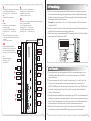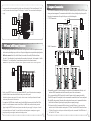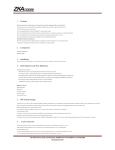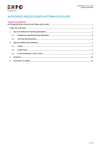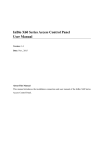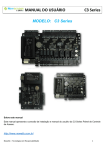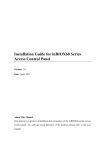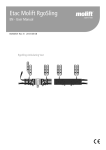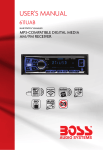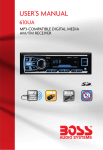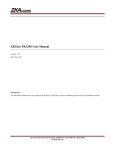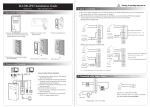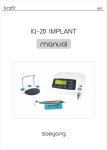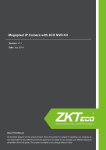Download inBIO260 Installation Guide v1.3
Transcript
3.Installation inBIO26 0 Installation and Connection Guide After the following installation, fix the panel to the track first, and then install other components. Version: 1.3 Date: Jan. 2014 Screws Control Panel 1.Cautions Please note the follo wing cautio ns. Mis-operatio n may lead to personal injury or equipment failu re: 1)Do not energize the system before installa tio n is complete; never carry out installa tio n activ itie s when the system is energized. 2)All perip heral devices must be grounded. 3)The conduits of wire s under relay must be matched with metaled conduits , other wire s can use PVC conduits . 4)It is stro ngly recommended that the length of exposed part of any connectio n cable should not be longer than 4 mm. Professional clamping tools may be used to avoid unintentio nal contact of exposed wire s to avoid short- circ uit or communicatio n failu re. 5)It is recommended that card readers and butto ns be installe d at height of 1.4m-1.5m above ground. 6)It is recommended to use the power supply for contro l panel, and external power supply for each lock. 7)The applia nce shall be installe d and wire d in accordance with natio nal electric al code and by qualifie d personnel only Descriptio n of normal working state: Connect the system to the power supply. If the system works properly, the POWER indicator (red) is lit constantly and the RUN indicator (green) fla shes. Valve regulated lea d-ac id battery : Constan t voltage charge voltage reg ulati on Cycle use : 14.5V ~14.9V (25 ) Initial curren t: less tha n 2.88 A Stan dby use: 13.6V ~13.8V (25 ) Capacity: 12V, 7.2A h/20 hr, Battery Type: LC-RA127R2T1 Panel Track 2 Thread holes 1) Get through the thread hole Box Lock Hole 1) Meaning of LED indicators: LINK indicator (green): Constant light indicates TCP/IP communication is normal. ACT indicator (yellow): Flashing indicates data is transmitting through TCP/IP communication. EXT RS485 indicator (yellow&green): Flashing indicates it is sending or receiving data through RS485 communication. PC RS485 indicator (yellow&green): Flashing indicates it is sending or receiving data through RS485 communication. POWER indicator (red): Light always indicates the control panel is power on. Backup Battery Interface Power (A) Control Panel Wiegand (B) Control Panel Electric Lock (C) 1 Button (D) Air Switch EXT485 (E) 2 Heat Dissipation Hole Panel Box Appearance 3) Install other components RUN indicator (green): Flashing indicates that system is working normally. CARD indicator (yellow): Flashing indicates card is punched on reader. 2) Recommended use of wires: Temper Switch Thread Hole 2) Fix the box 4.LED Indicators and Wire Illustration Caution : Do not charge in a gas tight containe r. Do not short the battery term ina ls. Do not inc ine rate Flush with water at once if contact is made with elec trolyte (Acid ) Do not attem pt to disasse mble the battery . 2.Components State Indicator 1 Panel Track Power Supply Panel Box Inside Wire Specification 18AWG*2PIN 24AWG*6PIN (6PIN, 8PIN, 10PIN for different readers) 18AWG*2PIN+24AWG*2PIN, 18AWG*2PIN for lock connection, 24AWG*2PIN for door sensor connection. 24AWG*2PIN Network cable Maximum length / 1.5M CAT-5 or above network cable, one way DC impedance is less than 100Ω 100M /KM / / CAT-5 or above network cable, one 20AWG*2PIN+24AWG*2PIN, way DC impedance less than 100 Ω 20AWG*2PIN for reader power /KM. In wire connection, +12V and supply, 24AWG*2PIN for RS485 GND of power supply need to be communication parallel and use double wires. 50M 100M Share power with control panel: 100M Use independence power supply (connect RS485 signal interface only): 1000M 3) The auxiliary input may be connected to infrared body detectors, alarm switches, etc. 4) The auxiliary output may be connected to door bells, alarms, etc. 5) State Indicators are connected to the panel box, which is power indicator, run status indicator and communication status indicator. Get the Panel off the track 1 2 1 AUX Output (1-2) connect to alarm, door bell and so on; Port (NO,COM,NC) Electrical Parameters: MAX Voltage: 36V(DC) MAX Current: 1.25A Note: AUX Output (1-2) connect way is same. 6 2 Lock (1-2): Port (SEN)connect to door sensor single with dry contact (no voltage); Port (NO, COM, NC) Electrical Parameters: MAX Voltage: 36V(DC) MAX Current: 2A Note: When you select Wet mode, the power is Lock power, Lock (1-2) total load don’t more than Lock power Rated current (2A). Lock (1-2) connect way is same. 7 Exit button for Lock (1-2) connect to Exit button with dry contact.(no voltage); Reader (1-2) connect to WG Reader; Port (+12V)Output Electrical Parameters: Rated Voltage: 12V(DC) Rated Current: 0.5A Port (BEEP GLED) Output Electrical Parameters: Rated Voltage: 5V(DC) Raged Current: 0.5mA SD Card Interface. Function: Backup Access Control Logs 4 O N LINK 2 3 4 5 6 7 8 SGN D EXT RS485 32 16 8 4 2 1 5 SWITCH RS485 Reader PWR STATE RS485 Converter EXT RS485 Reader for B 7 Lock 1 PC RS485 2 C Lock 2 Power 3 A Lock Input Restore Factory Settings 6.Lock Connection Reader for B 7 Lock 1 1) The control panel provides lock control output interfaces. For NO lock, it is normal open when power is on, so COM and NO terminals should be used. For NC lock, it is normal closed when power is on, so COM and NC terminals should be used. 2) The control panel supports “dry mode” and “wet mode” by using the jumper. For “wet mode”, short 2-3 and 4-5 terminals. The control panel and the lock use separate power supplies: One is connected with +12V and GND of POWER interface (for the control panel), the other is connected with V+ and V- of LOCK interface 1 D AUX Output 2 2 C Lock 1 RS485 Terminal Resistance State Indicator Exit Button for D 6 Lock 1 SGND 1 D AUX Output 1 E PC RS485 AUX Input 2 DIP Switch PC 1 AUX Input 1 D 5 PC Network Interface ACT Note: Output Electrical Parameters: Rated Voltage: 12V(DC) Rated Current: 0.5A PWR STATE Lock Power Input Electrical Parameters: Rated Voltage: 36V(DC) Rated Current: 2A Device Power Input Electrical Parameters: Rated Voltage: 12V(DC) Rated Current: 2A 1) Switches 1-6 are used to set the control panel number in RS485 communication: It is adopted binary coding and little endian, the address number setting by placing these 6 switches as shown in the figure below. Before setting the address, please keep the system powered off. Place the corresponding switches to the desired status, and the address number should not be repeated in the network. For example: Set the device number as 39 (39=1+2+4+32), the switches status are 111001, that is set number 1, 2, 3 and 6 switches at “ON”. 2) Number 7 switch is used to restore factory defaults: Switch it for three times within 10 seconds and restart the device, then all data will be cleared and the system restored factory default setting. 3) Number 8 switch is used to set terminal resistance in RS485 communication: Switch it to“ON” status, for adding a terminal resistance of 120 ohm between 485+ and 485-. SWITCH 3 5.DIP Switch Settings 5 AUX Input (1-2) connect to the infrared human body induction, wireless exit button, windows sensor with dry contact (no voltage). AUX Input (1-2) connect way is same. Exit Button for D 6 Lock 2 (for the lock). For detailed settings of “dry mode” and “wet mode” , please refer to the Installation Guide. The factory default is dry mode. 3) For the Wiegand reader and the inBIO reader, t he standard power supply is 12V/3A. So we do not recommend that lock and the control panel share a common power supply. If it is necessary to do so we suggest using a larger one such as 12V/5A.Not including the power reserved, there are 2A current for the lock. For the common electrical lock (the standby current is 300mA, the max current is 500mA), the maximum connected lock is 4. 4) When electrical lock is connected with access control system, you need to parallel a Fr107 diode (equipped in the package) to prevent the self-inductance EMF affecting the system, do not reverse the polarities. Reader for B 7 Lock 2 4 A Power Input Reader for B 7 Lock 2 3 4 8.Equipment Communication Insert a screw driver to the rectangular hole in the four corner of the panel back. Push it in until hearing the "click" sound. Then remove the case from the panel. The following is “wet mode” lock connection with external power supply. The PC software can communicate with the panel according to the communication protocols (RS485 and TCP/IP) for data exchange and remote management. The communication cable should be as far away from high-voltage lines as possible. Do not keep the communication cable in parallel with power cords or bind them together. 1. TCP/IP Communication Switch FR 107 LOCK + - Enlarged diagram of lock terminals Diode - SEN + LED GND NO Lock NO 1 PWR SGND SGND EXT RS485 EXT RS485 EXT RS485 PC RS485 PC RS485 PC RS485 - 7.485 Reader (inBIO Reader) Connection PWR STATE SGND NC Lock PC SWITCH PWR STATE - SWITCH Jumper terminal + 8# Control Panel 2# Control Panel STATE Lock Power FR107 SWITCH + NC + LOCK - 1# Control Panel 2 3 4 5 COM Diode 2. RS485 Communication The control panel supports inBIO biometric verification reader and Wiegand reader. All inBIO reader operations are executed from the control panel including storage, verification, etc. Re-register the fingerprints is not required when replacing the reader. inBIO reader connection: First of all, set the 485 address (device number) of the reader by DIP switch and software. For reader 1, 2 (the odd number is for entered reader, and the even number is for exit reader), the door number is 1. And the 485 address is 1, 2, as in the figure below. For more information, please refer to the software user manual. GND 485- 485+ Serial Bus 485+ Attention: DIP switch configuration for FR1200, KR500E&M-RS; Software configuration for unnormalized F11,MA300 and other fingerprint readers. 485+ 485+ 485- 485- 485- GND GND GND 2# Control Panel 1# Control Panel PC 8# Control Panel N 1 PWR PWR STATE STATE 2 SWITCH SWITCH PWR STATE STATE GND +12V(Separate power supplies) SWITCH GND +12V(Separate power supplies) O SWITCH GND 485485+ PWR 485 Converter 3 EXT RS485 SGND SGND SGND EXT RS485 PC RS485 PC RS485 PC RS485 5 EXT RS485 PC RS485 4 EXT RS485 PC 6 7 8 DIP Switch #1 Reader #2 Reader #3 Reader #4 Reader 1) Internationally accepted RVVP (shielded twisted-pair) wires should be used for communication to effectively avoid interference. RS485 communication wires should be connected by means of bus cascade connection. 2) It is recommended that the RS485 bus should be less than 600 meters to help aid communication stability. 3) One RS485 bus may hold 63 control panels, but it is not recommended to connect with less than 32 access control panels. 4)For the inBIO reader connection, if the reader and the control panel use the same power, it is recommended that the wire should be less than 100 meters. If greater length is required, please use a separate power supply. 5) To enhance the stability of communication When the wire is longer than 300 meters, i t is necessary to keep number 8 switch of the first and the last control panel at “ON” status. That adds the RS485 terminal resistance (120 ohm) of the two devices to the system. As shown in the figure above, turn number 8 of the DIP switches of the 1# and 8# at "ON” status. Besides, a single EXT485 interface can supply maximum500mA(12V) current . So the entire cuttent consumption should be less than this max value when the readers share power with the panel. In calculation, please use max current of the reader, and start current is usually more than twice of normal work current, please consider of this situation. For example, use the FR1200 reader , the standby current is less than 100mA, the max current is less than 120mA, When the device is start, Instantaneous current can reach 240 mA. As inBIO reader, consider the starting current is bigger, through the EXT485 interface can only c onnect two readers for power supply. So the power of control panel connect only nearest 2 readers. For some of the devices with much greater consumption, we suggest to using the separately power supplies, to make sure the steady operation. 5 6