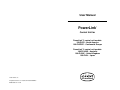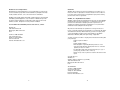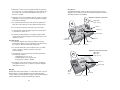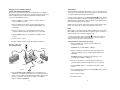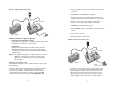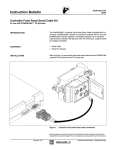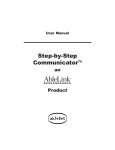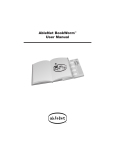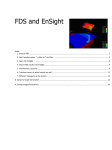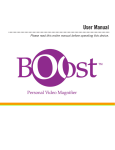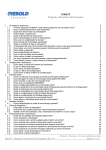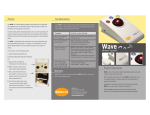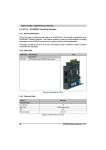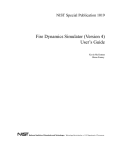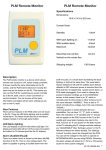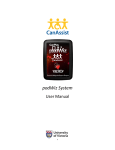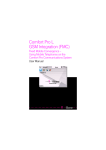Download PowerLink_Manual
Transcript
User Manual PowerLink* Control Unit for PowerLink* 3 control unit models: 100-PL3D - North America 100-PL3DCE - Continental Europe PowerLink* 2 control unit models: 100-PL3AUS - Australia 100-PL3UK - United Kingdom 100-PL3J - Japan © 2001 AbleNet, Inc. * Registered in the U. S. Patent and Trademark Office. PN900-80066 Rev. C 6/01 TM AbleNet Tools for Independence AbleNet designs and manufactures tools for independence, products and services that allow people with severe disabilities to participate more fully in daily activities at home, school, work and in their communities. AbleNet products help children and adults communicate and control electrical and battery-operated appliances, toys and devices. AbleNet also provides workshops, written materials, and information that supports and assists families, teachers, therapists and care providers worldwide. For information about AbleNet products and services, contact: AbleNet, Inc. 1081 Tenth Avenue SE Minneapolis, MN 55414-1312 USA Guarantee AbleNet offers a 30-day, money-back guarantee if our products do not meet your needs or expectations. Products must be in new condition to honor this service. Please follow our repair/return policy when sending products back under our guarantee. AbleNet, Inc. Repair/Return Information AbleNet corded switches are warranted for three years; all other AbleNet manufactured products are warranted for one full year from the date of purchase. If documentation identifying the date of purchase is not supplied, the warranty period will be determined as one year from the manufacturer date stamped inside the product. All products under warranty are repaired free of charge. Products no longer covered by warranty may be repaired for a nominal fee. All repairs are warranted for 90 days. Before returning a product for repair, please contact an AbleNet customer service representative for the Return Authorization Number (RA#) and repair charge, if applicable. Toll Free: 1-800-322-0956 (US and Canada only) Telephone: 612-379-0956 Fax: 612-379-9143 Internet: www.ablenetinc.com To return a product for refund or repair, please indicate the following with your product(s): • Name and phone number • RA# • Return shipping address • Brief description of problem (what the product is or isn’t doing along with what has already been done to correct the problem) or reason for return. • Documentation that shows the purchase date (i.e., copy of packing slip, purchase order, or invoice). • Check, money order, or purchase order for the amount of the repair. Send the above to: AbleNet, Inc. Attention: Repair - Reference: (your RA#) 1081 Tenth Avenue SE Minneapolis, MN 55414-1312 USA To contact us: Toll Free: 1-800-322-0956 (US and Canada only) Telephone: 612-379-0956 Fax: 612-379-9143 Internet: www.ablenetinc.com 2 11 3. Keep the floor clear of cords to avoid trips and falls, and to prevent the control unit or a connected appliance from being pulled to the floor. Position all cords near the wall. Always keep cords out of the reach of children. Introduction The AbleNet PowerLink control unit allows switch operation of electrical appliances. The PowerLink includes several features that make it useful for all individuals with severe disabilities. 4. Unplug the control unit and fold the electrical cord into its carrying strap when not in use to prevent it from being pulled or dropped from a table accidentally. Diagram 1: PowerLink* 3 Control Unit 100-PL3DCE Single outlet only 5. Do not immerse the PowerLink control unit or any appliances in water. Do not place them in a location where they may get wet. Outlet 2 6. Do not open the PowerLink control unit to expose its interior. Upper knob 7. To prevent injury, unplug the appliance(s) before opening the lid to a blender or food processor. Indicator light 8. To prevent accidental activation of an appliance via the AirLink cordless switch, unplug the appliance from the PowerLink control unit when not in use. 100-PL3D Care and Storage 1. If cleaning is required, disconnect the PowerLink control unit from the wall outlet; disconnect the appliances and switches from the PowerLink. Wipe the surface with a damp cloth. Switch jack 2 Duplex outlet IR receiver Outlet 1 Switch jack 1 Lower knob 2. Do not lift the PowerLink control unit by the power cord. When storing or packing for transport, wrap the control unit in protective padding. Diagram 2: PowerLink*2 Control Unit 100-PL3AUS 100-PL3UK single outlet only 3. The PowerLink control unit should be used under the following environmental conditions: - a temperature of 15° C to 35° C - a relative humidity of not more than 75% - an air pressure of 75kPa to 106 kPa Upper knob 4. A PowerLink control unit may be left connected to a frequently used appliance for the user’s convenience; however, unplug the switch when not in use. Warranty AbleNet offers a three-year warranty on corded switches and a one-year limited warranty on all other AbleNet products (including the AirLink cordless switch); other manufacturers’ products carry each manufacturer’s warranty. Warranties in full text are available upon request. 10 Indicator light 100-PLJ duplex outlet IR receiver Switch jack Lower knob 3 All PowerLink control units include: - Four modes of control to meet the needs of the user in every situation. - A low profile and rounded corners for enhanced safety. The PowerLink* 2 control units include: - A sturdy carrying handle to gather and secure the power cord, keeping it out of the way. - Infrared remote capabilities. The AirLink cordless switch (sold separately) provides cordless control of electrical appliances via the PowerLink control unit without a switch cord connection. - 220V models (100-PL2AUS, UK) allow up to 2400 watts capacity. - 100V models (100-PL3J) allow up to 1700 watts capacity. The PowerLink* 3 versions also include: - 120V models (100-PL3D) two duplex outlets to allow choice-making activities with a variety of appliances, up to a total of 1700 watts per side. - 220V models (100-PL3DCE) two outlets to allow choice-making activities with a variety of appliances, up to a total of 2400 watts per side. - The option of connecting two switches which provides choice-making opportunities. Any switch with a 1/8 inch (3.5 mm) mono plug or adapter may be used. Selecting a Mode of Control All PowerLink control units offer four types of appliance control: Direct mode; Timed Seconds mode; Timed Minutes mode; and Latch mode. Direct The direct mode keeps the appliance(s) on only while the switch is activated. It is often preferred for the first-time switch user. To select, turn the upper knob (Diagram 1 or 2) to the Direct position. The lower knob is not used in this mode. The appliance will turn on only while the switch is activated. Timed Seconds The Timed Seconds mode allows the appliance to run for a preset amount of time, from one to 60 seconds, with a single activation. This mode is ideal for quicker activities like sharpening a pencil with an electric sharpener. To select, turn the upper knob to the Timed (seconds) S position, and the lower knob to the number of seconds you wish the appliance to remain on. When the time has expired, the control unit will turn off the appliance even if the user is still holding down the switch. 4 Trouble Shooting Tips If the equipment fails to operate after you have read the instructions, follow the suggestions listed below. If the problem persists, please call AbleNet Customer Service at 1-800-322-0956 (US and Canada). 1. Check all cord and jack connections to make sure they are firmly in place. - Is the control unit plugged into the wall outlet? - Is the appliance cord plugged into the control unit? - Is the switch plugged into the control unit? AirLink cordless switch: Is there a clear line of sight between the AirLink and the PowerLink? Are the AirLink and the PowerLink within 20 feet? Does the AirLink have batteries properly installed in it? 2. Make sure that ON/OFF switch on the appliance(s) is turned ON. If the appliance has a pressure-sensitive switch (e.g., coffee grinder), tape the switch in the ON position. 3. Be sure the upper and lower knobs show the type of control and length of time you want to use. 4. Plug the appliance directly into the wall outlet to be sure the outlet and the appliance are working. If you’ve connected an appliance and it’s not turning on, try the following: 1. Plug the appliance into the wall outlet, turn on the appliance, then unplug it from the wall outlet. After 10 minutes, plug it in again. If the appliance comes on without anyone reactivating its ON/OFF switch, it will operate with the PowerLink control unit. 2. Check the switch by plugging it into another system. 3. Check the PowerLink control unit by plugging it into an outlet and connecting a single switch and appliance (you know are working) to the control unit. For Your Safety 1. Read the instructions for all appliances and devices before using them with the PowerLink control unit. 2. Use caution when placing any appliance near a user (especially appliances that have moving parts or that generate heat, such as mixers and light bulbs). 9 Setting Up for Choice-Making Activities (models 100-PL3D and 100-PL3DCE): Any mode of control may be used in choice-making. When one appliance has been activated, the other will not function until the first one is turned off (Latch and Direct modes) or until the preset time has elapsed (Timed Seconds or Timed Minutes modes). 1. Plug your appliance or devices into the control unit outlets, at least one appliance per side. 2. Plug your switch into the switch jack. The switch must have a 1/8 inch (3.5 mm) mono plug or adapter (pigtail adapters sold separately). 3. Plug the control unit into a grounded electrical outlet. (Use a grounding adapter if electrical supply mains are not grounded). 4. Turn the ON/OFF switch on your appliance to the ON or PLAY position. 5. Select a mode of control. 6. Activate a switch and the corresponding appliance will turn on. Diagram 5: Setting Up for Choice-Making Activities Appliance 2 Timed Minutes The Timed Minutes mode allows the appliance to run for a preset amount of time, from one to 60 minutes, with a single activation. This mode is ideal for lengthier activities like playing an electric piano. To select, turn the upper knob to the Timed (minutes) M position, and the lower knob to the number of minutes you wish the appliance to remain on. When the time has expired, the control unit will turn off the appliance even if the user is still holding down the switch. * Note: If you do not want to wait for the set time to expire, turn the upper knob to any other mode of control and the appliance will shut off. Latch One activation of the switch turns the appliance ON; the second activation turns it OFF. Use the Latch mode when you want an appliance (such as a lamp) to remain on for an extended length of time. To select, turn the upper knob to the Latch position. The lower knob is not used in this mode. The appliance will turn on when the switch is activated, and turn off when it is activated again. Setting Up with a Corded Switch (all models) 1. Plug your appliance(s) or device(s) into the outlet on the PowerLink control unit. PowerLink* 3: use either Outlet 1 or Outlet 2. 2. Plug your switch into the switch jack. The switch must have a 1/8 inch (3.5 mm) mono plug or adapter (pigtail adapters sold separately). PowerLink* 3: plug your switch into the switch jack, 1 or 2 (corresponding to Outlet 1 or Outlet 2). 3. Plug the control unit into a grounded electrical outlet. (Use a grounding adapter if electrical supply mains are not grounded). Appliance 1 Switch 2 PowerLink 4. Turn the ON/OFF switch on your appliance to the ON or PLAY position. ** For an appliance with a pressure-sensitive ON/OFF switch, tape the switch in the ON position. Switch 1 ** Note: Two AirLink cordless switches, two corded switches or a combination of an Airlink cordless switch and a corded switch may be used in a choice-making activity. Each AirLink cordless switch should be set to correspond to one outlet (e.g., switch 1 set to Outlet 1, switch 2 to Outlet 2 ; Diagram 5). 8 5. Select a mode of control. 6. Activate the switch. 5 Diagram 3: Setting Up with a Corded Switch 1. Plug your appliance or device into the outlet on the PowerLink control unit. PowerLink* 3: use either Outlet 1 or Outlet 2. 2. Plug the control unit into a grounded electrical outlet. (Use a grounding adapter if electrical supply mains are not grounded). PowerLink 3. Move the selector switch on the AirLink cordless switch to position 1 or 2 (corresponding to Outlet 1 or Outlet 2). PowerLink* 2: set the AirLink to position 1. 4. Turn the ON/OFF switch on your appliance to the ON or PLAY position. 5. Select a mode of control. Appliance Switch Outlets and Simultaneous Appliance Operation ** PowerLink* 3 and PowerLink* 2 Japan: If two appliances are plugged into one duplex outlet, they will operate simultaneously in the mode of control selected. 6. Activate the AirLink cordless switch. Diagram 4: Setting Up for Cordless Control ** PowerLink* 3: Appliances plugged into Outlet 1 and Outlet 2 at the same time will not operate simultaneously, even if corresponding switches are activated at the same time. (See Setting Up for Choice-Making Activities section). PowerLink Caution! Two appliances plugged into one duplex outlet cannot exceed 1700 watts combined. Never connect two heat-producing appliances to one duplex outlet, such as a popcorn popper and a hair dryer. Setting Up for Cordless Control The PowerLink is designed to work only with the AirLink cordless switch (sold separately). The AirLink cordless switch enables the user to operate the PowerLink control unit from a distance of approximately 20 feet without any connecting cords. Similar to a television remote control, the AirLink cordless switch must be in direct line of sight to the IR receiver on the PowerLink control unit to operate properly (Diagram 4). 6 Appliance AirLink cordless switch ** PowerLink* 3 control units: Two AirLink cordless switches may be used for a choice-making activity with PowerLink* 3 models. Plug the appliances into the control unit outlets, at least one appliance per side, then follow steps 2 through 6, above. Be sure the AirLink’s selector switch position corresponds to the outlet and appliance(s) you want each to operate (step #3). 7