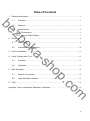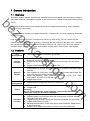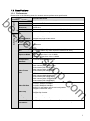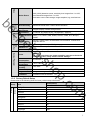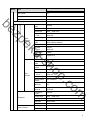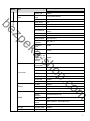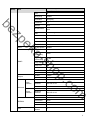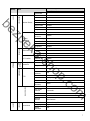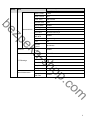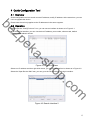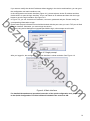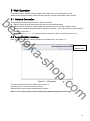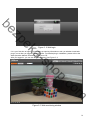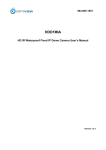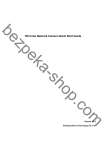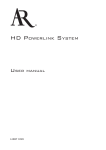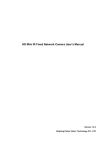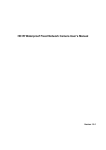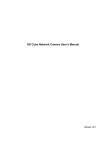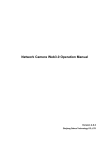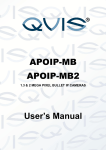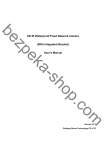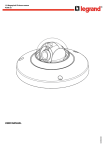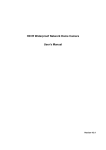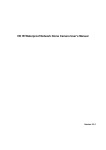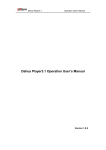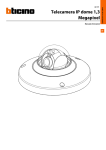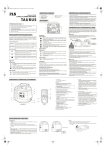Download F Series Indoor IP User`s Manua
Transcript
be sh a- ek zp Cost-effective HD Indoor Network Camera User’s Manual o .c op m Version 4.0.0 Zhejiang Dahua Technology CO.,LTD Welcome Thank you for purchasing our network camera! This user’s manual is designed to be a reference tool for your system. Please read the following safeguard and warnings carefully before you use this series product! Please keep this user’s manual well for future reference! sh a- ek zp be o .c op m i Important Safeguards and Warnings 1.Electrical safety zp be All installation and operation here should conform to your local electrical safety codes. The power shall conform to the requirement in the SELV (Safety Extra Low Voltage) and the Limited power source is rated 12V DC or 24V AC in the IEC60950-1. (Refer to general introduction) Please note: Do not connect two power supplying sources to the device at the same time; it may result in device damage! We assume no liability or responsibility for all the fires or electrical shock caused by improper handling or installation. We are not liable for any problems caused by unauthorized modification or attempted repair. 2.Transportation security ek Heavy stress, violent vibration or water splash are not allowed during transportation, storage and installation. 3.Installation sh a- Do not apply power to the camera before completing installation. Please install the proper power cut-off device during the installation connection. Always follow the instruction guide the manufacturer recommended. 4.Qualified engineers needed 5.Environment op All the examination and repair work should be done by the qualified service engineers. We are not liable for any problems caused by unauthorized modifications or attempted repair. o .c This series network camera should be installed in a cool, dry place away from direct sunlight, inflammable, explosive substances and etc. Please keep it away from the electromagnetic radiation object and environment. Please make sure the CCD (CMOS) component is out of the radiation of the laser beam device. Otherwise it may result in CCD (CMOS) optical component damage. Please keep the sound ventilation. Do not allow the water and other liquid falling into the camera. Thunder-proof device is recommended to be adopted to better prevent thunder. The grounding studs of the product are recommended to be grounded to further enhance the reliability of the camera. m 6. Daily Maintenance Please shut down the device and then unplug the power cable before you begin daily maintenance work. ii zp be Do not touch the CCD (CMOS) optic component. You can use the blower to clean the dust on the lens surface. Always use the dry soft cloth to clean the device. If there is too much dust, please use the water to dilute the mild detergent first and then use it to clean the device. Finally use the dry cloth to clean the device. Please put the dustproof cap to protect the CCD (CMOS) component when you do not use the camera. Dome enclosure is the optical component, do not touch the enclosure when you are installing the device or clean the enclosure when you are doing maintenance work. Please use professional optical clean method to clean the enclosure. Improper enclosure clean method (such as use cloth) may result in poor IR effect of camera with IR function. 7. Accessories Be sure to use all the accessories recommended by manufacturer. Before installation, please open the package and check all the components are included. Contact your local retailer ASAP if something is broken in your package. ek Amount Network Camera Unit 1 CS/C Adapter Ring 1 Quick Start Guide 1 CD 1 sh a- Accessory Name o .c op m iii Table of Contents 1 General Introduction .................................................................................................................. 1 Overview ........................................................................................................................ 1 1.2 Features ......................................................................................................................... 1 1.3 Specifications ................................................................................................................ 2 be 1.1 zp 1.3.1 Performance ........................................................................................................... 2 1.3.2 Factory Default Setup ........................................................................................... 3 2 Structure ...................................................................................................................................... 9 2.1 ek 2.2 Rear Panel..................................................................................................................... 9 Framework and Dimension ....................................................................................... 10 Device Installation .................................................................................................................... 11 4 Quick Configuration Tool......................................................................................................... 13 5 4.1 Overview ...................................................................................................................... 13 4.2 Operation ..................................................................................................................... 13 Web Operation .......................................................................................................................... 15 op 5.1 Network Connection................................................................................................... 15 5.2 Login and Main Interface ........................................................................................... 15 o .c 6 sh a- 3 FAQ ............................................................................................................................................ 18 Appendix Toxic or Hazardous Materials or Elements ............................................................... 19 m iv 1 General Introduction 1.1 Overview This series network camera integrates the traditional camera and network video technology. It adopts video data collection, transmission together. It can connect to the network directly without any auxiliary device. be This series network camera uses standard H.264 video compression technology, which maximally guarantees the video quality. zp This series network camera has megapixel definition. It supports DC 12V power supplying, watermark function and etc. ek It can be used alone or used in a network area. When it is used lonely, you can connect it to the network and then use a network client-end. Comparing with the products of the same cost, it realizes the high definition standard. And due to its multiple functions and various uses, this series network camera is widely used in many indoor environments and the places of the monitor requirements. 1.2 Features Storage Function Different user rights for each group, one user belongs to one group. The user right shall not exceed the group right. Support central server backup function in accordance with your configuration and setup in alarm or schedule setting Support record via Web and the recorded file are storage in the client-end PC. Support network storage function such as FTP. Network camera supports one-channel video data transmit to network terminal and then decode. Delay is within 270ms (network bandwidth support needed) Max supports 20 connections. Max support 24Mbps output band width. The new query may fail if it has reached the threshold. Adopt the following video transmission protocol: HTTP, TCP, UDP, MULTICAST, RTP/RTCP, RTSP and etc. Support web access. Realize network camera configuration and management via Ethernet. Support device management via web or client-end. Power External power adapter DC12V. Support PoE. Warning! Do not connect these two power supplying sources to the device at the same time; it may result in device damage! Log function Support system resource information and running status real-time display. Day/Night mode auto switch. Support picture parameter setup such as electronic shutter and gain setup. Support motion detect function. Backlight compensation: screen auto split to realize backlight compensation to adjust the bright. Support video watermark function to avoid vicious video modification. m Assistant Function o .c Network Management op Network Monitor sh a- User Management 1 1.3 Specifications 1.3.1 Performance Image Sensor Pixel 1/3-inch CMOS 1280(H)*960(V) Day/Night Mode Support day/night mode switch. Auto Iris On Gain Control Fixed/Auto White Balance Manual/Auto Off/BLC/WDR (1-100 adjustable) /HLC (anti-flicker is outdoor which is 1-100 adjustable only when exposure mode set to auto.) Manual/Auto PAL: It ranges from 1/3 to 1/10000. NTSC: It ranges from 1/4 to 1/10000. ek zp Video Parameter be System Please refer to the following sheet for network camera performance specification. Model IPC-HF2100 Series Parameter Main Processor TI Davinci high performance DSP OS Embedded LINUX System Support real-time network, local record, and remote operation at the Resources same time. User Interface Remote operation interface such as WEB, DSS, PSS System Status Bit stream statistics, log, and software version. BLC sh a- Exposure Mode Video Compression Standard Video Flip m Snapshot Privacy Mask Video Setup Video Information Lens Lens Interface NTSC: Main stream(1280*960@15fps) extra stream(352*240@15fps)), Main stream(1280*720@30fps) extra stream(352*240@30fps) H.264: 56Kbps-6144Kbps H.264H: 16Kbps-6144Kbps H.264B: 56Kbps-6144Kbps MJPEG is adjustable and bit rate is adjustable. Support customized setup. Support mirror. Support flip function. Max 1f/s snapshot. File extension name is JPEG. Supports max 4 privacy mask zones Support parameter setup such as bright, contrast. o .c Video Bit Rate PAL: Main stream(1280*960@15fps) extra stream(352*288@15fps), Main stream(1280*720@25fps) extra stream(352*288@25fps) op Video Frame Rate H.264/H.264H/H.264B/MJPEG Channel title, time title, motion detect, camera masking. C/CS Lens is optional. 2 Video Motion Detect 396 (18*22) detection zones; sensitivity level ranges from 1 to 100; Area threshold ranges from 1 to 100. Activation event: video storage, image snapshot, log, email and etc. Record and Backup Manual>External alarm >Video detect>Schedule Storage Management Wire Network Support display network storage status zp Network be Record Priority Network Protocol 1-channel wire Ethernet port, 10/100 Base-T Ethernet. Standard HTTP, TCP/IP, ARP, IGMP, ICMP, RTSP, RTP,UDP, RTCP, SMTP, FTP, DHCP, DNS, DDNS, PPPOE, UPNP, NTP, Bonjour, SNMP. Monitor, system setup, file download, log information, maintenance , upgrade and etc. Video Output Network Interface RS485 Port 1-ch analog video output. BNC port. Power 1-ch wire Ethernet port. 10/100 Base-T Ethernet PTZ Control port. Support various protocols. Support DC12V power or PoE. Warning! Do not connect these two power supplying sources to the device at the same time; it may result in device damage! sh a- General Parameter ek AUX Interfac e Remote Operation 2.5W MAX -10℃~+60℃ 10%~90% 66.2*62.8*131 196g(Excluding box) Installation with the bracket. 1.3.2 Factory Default Setup op Power Consumption Working Temperature Working Humidify Dimensions(mm) Weight Installation Config File Default Setup IPC-HF2100 Series Normal Brightness 50 Contrast 50 Saturation 50 Sharpness 50 Anti-flicker Outdoor Exposure Mode Auto Auto Iris On Profile Auto Day&night Auto m Item Conditions Setup Camera o .c Please refer to the following sheet for factory default setup information. 3 Setup Item Default Setup IPC-HF2100 Series BLC Mode Off Mirror Off Flip Off Profile Management Video bit stream Video zp be Main Stream Normal General Encode mode H.264 Resolution 720P(1280*720) Frame Rate (FPS) PAL: 25 NTSC:30 Bit Rate Type CBR Recommende d Bit PAL:1536-6124 Kb/S NTSC:2048-6144Kb/S Bit Rate 4096 I Frame interval PAL:50 NTSC:60 Watermark Enable Sub Stream Enable Enable Bit stream type General Encode mode H.264B Resolution CIF(352*288/352*240) Frame Rate (FPS) Recommend ed Bit Bit Rate 512 I Frame interval PAL:50 NTSC:60 Snapshot Type General Image Size 720P(1280*720) Quality Better Bit Rate Main stream Interval 1s Privacy Mask Disable Channel Title Enable Bit Rate Type PAL: 25 NTSC:30 CBR 192-1024Kb/S m Video Overlay DigitalCCTV o .c Snapshot Watermark character op sh a- ek Bit stream type 4 Setup Item Time Title Path Network zp be TCP/IP Default Setup IPC-HF2100 Series Enable Snapshot Path C:\PictureDownload Record Path C:\RecordDownload Host Name IPC Ethernet Card Wire(Default) Mode Static Mac Address Device MAC address when it is shipped out of the factory IP Version IPV4 IP Address 192.168.1.108 Subnet Mask 255.255.255.0 Default Gateway 192.168.1.1 ek 8.8.8.8 Alternate DNS 8.8.8.8 Enable ARP/Ping set device IP address service Enable Max Connection 10 TCP Port 37777 UDP Port 37778 sh a- Preferred DNS HTTP Port RTSP Port HTTPs On 80 554 Disable 443 o .c HTTPs Port op Connection Disable Username none Password N/A Server Type Disable,Dahua DDNS Server Address www.dahuaddns.com Model Auto Domain Name “MAC address”. dahuaddns.com Username none IP Filter Trusted Sites Disable SMTP(Email) SMTP Server none PPPoE DDNS m Enable 5 Setup Default Setup IPC-HF2100 Series Item 25 Anonymity Disable Username anonymity Password **** Sender none Authenticatio n none Title IPC Message Attachment Enable Mail Receiver N/A Interval 0 Second Health Mail Disable,interval=60 Seconds Enable UPnP Disable SNMP Port 161 Read Community public Write Community private Trap Address N/A Trap Port 162 SNMP v1 Disable SNMP v2 Disable ek zp be Port UPnP sh a- SNMP Enable Bonjour Server Name Enable Multicast IEEE802 QoS Enable “SN”. It depends on the device. Enable Multicast Address 239.255.42.42 Port 36666 Enable Disable Multicast Address 239.255.42.42 Port 36667 Enable Disable Verification PEAP Username none Password **** Real-time Monitor 0 m Extra Stream Disable o .c Main Stream op SNMP v3 6 Enable Disable Anti-dither 5 seconds Record Enable Record Delay 10 seconds Send Email Disable PTZ Disable Snapshot Disable Enable Disable Record Channel Enable Record Delay 10 seconds Send Email Disable PTZ Disable Snapshot Disable Enable Disable Record Enable Record Delay 10 seconds Enable Disable Record Enable Record Delay 10 seconds Record Disable Snapshot Disable Enable Disable Server Address Item Video detect Event Command Default Setup IPC-HF2100 Series 0 op Setup Motion Detect zp be Video Masking ek sh a- Abnormity Disconnection IP Conflict Sched ule Storage Holiday schedule Destination FTP Port User Name anonymity N/A Remote Directory share Pack Duration 8 minutes Pre-event Record 5 seconds Disk Full Overwrite Record Mode Automatic Record Stream Main Stream Device Name Device factory SN Language English Video Standard PAL m Record Control General System Local Host 21 o .c Password N/A 7 Setup Default Setup IPC-HF2100 Series Item Y-M-D Time Format 24H Time Zone GMT+08:00 Current Time Sync DST Enable Disable DST Type Date Start Time 00:00:00 January 1st End Time 00:00:00 January 2nd Synchronize with NTP Disable NTP Server clock.isc.org Port 123 Update Period 10 minutes Anonymous Login Disable Protocol PELCOD Address 1 Baud Rate 9600 Data Bit 8 Stop Bit 1 Parity none Auto Reboot Enable, Tuesday 02:00 ek zp be Date and time Date Format Account sh a- PTZ Settings Auto Delete Old Files op Auto Maintenance Disable o .c m 8 2 Structure 2.1 Rear Panel You can refer to the following figure for rear panel information. See Figure 2-1. ek zp be sh a- Figure 2-1 Rear panel Please refer to the following sheet for detailed information. SN 1 Indication Light DC 12V A B 4 6 7 port BNC Note Output analog video signal. Can connect to TV monitor to view video. System boot up-red light is on Red light Power port System upgrades-red light flashes. System resets-red light is on. Power port. Input DC 12V. RS485_A port, control external PTZ RS485 port RS485_B port, control external PTZ G GND RS485 ground port. IR IR light port Connect to peripheral IR light control port. LAN RESET Network port Reset button GND port Ethernet port m 5 Video output Connection o .c 3 VIDEO OUT Function op 2 Port Name Connect to standard Ethernet cable. Support PoE function. Restore factory default setup. When system is running normally, press the RESET button for at least 5 seconds, system can restore factory default setup. Please make sure the device is securely earthed to prevent the thunderstorm strike. 9 2.2 Framework and Dimension Please refer to the following figure for dimension information. The unit is mm. See Figure 2-2 and Figure 2-3. sh a- ek zp be Figure 2-2 Dimension illustration 1 o .c op m Figure 2-3 Dimension illustration 2 10 3 Device Installation This series camera support two installation modes: wall mount and pendant mount. Important Please make sure the installation surface can min support the 3X weight of the camera and the bracket. sh a- ek zp be Figure 3-1 Device installation illustration 1 Step 1 Step 2 op Please select the corresponding installation bracket before your installation. If it is the cement wall, please install the expansion bolt first. Please make sure the expansion bolt installation position shall be identical with the bracket. Then you can install the bracket. See Figure 3-1. If it is the wood wall, you can use the self-tapping bolt to install the bracket directly. Install the camera. Please use the installation pedestal at the bottom of the camera to use the screw to fix the camera on the bracket. Install the lens to the camera. Step 4 Connect the auto iris port. See Figure 3-2. o .c Step 3 m 11 ek zp be Figure 3-2 Device installation illustration 2 Step 5 Step 6 sh a- After adjust the camera to proper surveillance position. Secure the knob of the bracket to fix the camera. o .c op m 12 4 Quick Configuration Tool 4.1 Overview Quick configuration tool can search current IP address, modify IP address. At the same time, you can use it to upgrade the device. Please note the tool only applies to the IP addresses in the same segment. be 4.2 Operation Double click the “ConfigTools.exe” icon, you can see an interface is shown as in Figure 4-1. In the device list interface, you can view device IP address, port number, subnet mask, default gateway, MAC address and etc. sh a- ek zp Figure 4-1 Search interface o .c op Select one IP address and then right click mouse, you can see an interface is shown as in Figure 4-2. Select the “Open Device Web” item; you can go to the corresponding web login interface. m Figure 4-2 Search interface 2 13 ek zp be If you want to modify the device IP address without logging in the device web interface, you can go to the configuration tool main interface to set. In the configuration tool search interface (Figure 4-1), please select a device IP address and then double click it to open the login interface. Or you can select an IP address and then click the Login button to go to the login interface. See Figure 4-3. In Figure 4-3, you can view device IP address, user name, password and port. Please modify the corresponding information to login. Please note the port information here shall be identical with the port value you set in TCP port in Web Network interface. Otherwise, you cannot login the device. If you are using device background upgrade port 3800 to login, other setups are all invalid. Figure 4-3 Login prompt sh a- After you logged in, the configuration tool main interface is shown as below. See Figure 4-4. o .c op Figure 4-4 Main interface m For detailed information and operation instruction of the quick configuration tool, please refer to the Quick Configuration Tool User’s Manual included in the resources CD. 14 5 Web Operation This series network camera products support the Web access and management via PC. Web includes several modules: Monitor channel preview, system configuration, alarm and etc. 5.1 Network Connection zp be Please follow the steps listed below for network connection. Make sure the network camera has connected to the network properly. Please set the IP address, subnet mask and gateway of the PC and the network camera respectively. Network camera default IP address is 192.168.1.108. Subnet mask is 255.255.255.0. Gateway is 192.168.1.1 Use order ping ***.***.***.***(* network camera address) to check connection is OK or not. 5.2 Login and Main Interface Open IE and input network camera address in the address bar. See Figure 5- 1. ek Input your IP address here sh ao .c op Figure 5- 1 IP address The login interface is shown as below. See Figure 5- 2. Please input your user name and password. Default factory name is admin and password is admin. Note: For security reasons, please modify your password after you first login. m 15 ek zp be Figure 5- 2 Web login sh a- If it is your first time to login in, system pops up warning information to ask you whether install web plug-in or not after you logged in for one minute. For detailed plug-in installation, please refer to the Web Operation Manual included in the resource CD. After you logged in, you can see the main window. See Figure 5- 3. o .c op m Figure 5- 3 Web monitoring window 16 Please refer to the Web Operation Manual included in the resource CD for detailed operation instruction. sh a- ek zp be o .c op m 17 6 FAQ Bug I can not upgrade the device via network. zp be I can not login the client-end or the WEB. For Windows OS 98 or Windows ME user, if you can not install the client-end or can not view after the installation. We recommend the win2000sp4 OS or install the client-end of the low version. The Active X control is blocked. The display card version shall be dx8.1 or higher. Network connection error occurred. Invalid network setup. Invalid user name or password. There is no player. There is no DX8.1 or higher. For the MEDIA PLAYER, there shall be Div X503Bundle.exe plugin if you play the .AVI file. For Windows XP user, you need to install the plugin DivX503Bundle.exe and ffdsho-2004 1012.exe. To guarantee setup update Power adapter sh a- ek I can not play the download file. When network upgrade operation failed, you can use port 3800 to continue upgrade. After you modified the important setup, please reboot the device via the software to make sure the setup has been updated to the storage medium. The general power adapter can work ranging from 0℃ to 40 ℃. The device may result in unstable power supply when the temperature exceeds the working temperature. o .c op Please replace an industry-level power adapter if you are using in the harsh environments. m 18 Appendix Toxic or Hazardous Materials or Elements Toxic or Hazardous Materials or Elements Component Name Pb Hg Cd Cr VI PBB PBDE ○ ○ ○ ○ ○ ○ Device Case ○ ○ ○ ○ ○ ○ Wire and Cable ○ ○ ○ ○ ○ ○ ○ ○ ○ ○ ○ ○ ○ ○ ○ ○ ○ ○ Circuit Board Component zp be Packing Components Accessories ek O: Indicates that the concentration of the hazardous substance in all homogeneous materials in the parts is below the relevant threshold of the SJ/T11363-2006 standard. Note sh a- X: Indicates that the concentration of the hazardous substance of at least one of all homogeneous materials in the parts is above the relevant threshold of the SJ/T11363-2006 standard. During the environmental-friendly use period (EFUP) period, the toxic or hazardous substance or elements contained in products will not leak or mutate so that the use of these (substances or elements) will not result in any severe environmental pollution, any bodily injury or damage to any assets. The consumer is not authorized to process such kind of substances or elements, please return to the corresponding local authorities to process according to your local government statutes. op This user’s manual is for reference only. Slight difference may be found in user interface. All the designs and software here are subject to change without prior written notice. All trademarks and registered trademarks are the properties of their respective owners. If there is any uncertainty or controversy, please refer to the final explanation of us. Please visit our website for more information. o .c m Dahua Technology Co.,Ltd Address:No.1187 Bin’an Road, Binjiang District, Hangzhou, PRC. Postcode: 310053 Tel: +86-571-87688883 Fax: +86-571-87688815 Email:[email protected] Website: www.dahuatech.com 19