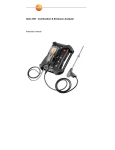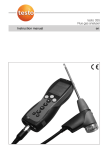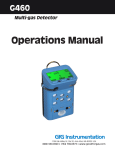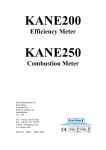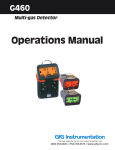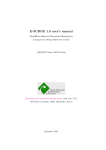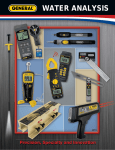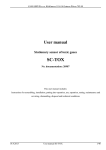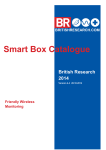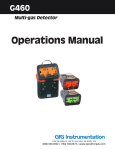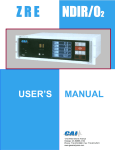Download Testo 350 combustion emissions analyzer short
Transcript
testo 350 · Combustion & Emission Analyzer Short manual 2 1 1 Contents Contents ...................................................................................................3 1.1. Technical data .................................................................................4 1.1.1. 1.1.2. 2 Product description.................................................................................6 2.1. Control Unit......................................................................................6 2.1.1. 2.1.2. 2.1.3. 2.2. Overview..........................................................................................................8 Status display ..................................................................................................9 Connections / interfaces ..................................................................................9 Analyzer box menu ........................................................................................10 Modular flue gas probe ..................................................................................12 First steps ..............................................................................................12 3.1. Commissioning ..............................................................................12 3.1.1. 3.1.2. 3.2. 3.2.3. 3.2.4. 3.2.5. 3.3. Control Unit....................................................................................................12 Analyzer box ..................................................................................................13 Getting to know the product...........................................................13 3.2.1. 3.2.2. 4 Overview..........................................................................................................6 Keyboard .........................................................................................................7 Connections / interfaces ..................................................................................7 Analyzer Box ...................................................................................8 2.2.1. 2.2.2. 2.2.3. 2.2.4. 2.2.5. 3 Measurement ranges and resolution................................................................4 Other instrument data ......................................................................................5 Connecting probes / sensors .........................................................................13 Connecting system components ....................................................................14 3.2.2.1. Connection using contact strip.........................................................14 3.2.2.2. Connecting via Data bus cable (accessory).....................................14 3.2.2.3. Connection via Bluetooth® (option) ..................................................15 Switching on ..................................................................................................16 Printing / saving data .....................................................................................17 Switching off ..................................................................................................17 Folders / Locations ........................................................................17 Using the product ..................................................................................20 4.1. Performing settings........................................................................20 4.1.1. 4.1.2. 4.1.3. 4.2. Assigning the right hand function key.............................................................20 Instrument settings ........................................................................................21 4.1.2.1. Measurement view ..........................................................................21 4.1.2.2. Date / time .......................................................................................23 Programs .......................................................................................................23 Measuring......................................................................................26 4.2.1. 4.2.2. Preparing for measurement ...........................................................................26 Applications ...................................................................................................27 3 These brief instructions provide an overview over the most important functions of the product. Before using the product you should absolutely read and follow the operating instructions! This document describes the product testo 350 with the device setting Country version | USA 1.1. Technical data 1.1.1. Measurement ranges and resolution Analysis box 1 2 4 Measurement parameter Measurement range without dilution of all sensors Measurement range with dilution of all sensors (option) O2 0…25Vol.% The reading does not appear in the display. CO, H2-comp. COlow, H2-comp. 0…10000ppm 2500…50000ppm 0…500ppm 500…2500ppm NO 0…4000ppm 1500…20000ppm NOlow 0…300ppm 300…1500ppm NO2 0…500ppm 500…2500ppm SO2 0…5000ppm 500…25000ppm H2S 0…300ppm 200…1500ppm CO2-(IR) 0…50Vol.% The reading does not appear in the display. HC 1, 2 Natural gas: 100…40000ppm Natural gas: 500…8000000ppm Propane: 100…21000ppm Propane: 500…42000000ppm Butane: 100…18000ppm Butane: 500…36000000ppm Detection limit: 50ppm Strict compliance with the lower explosion limit is mandatory. The dilution of all sensors results in an additional measuring error (measuring inaccuracy). 1.1.2. Other instrument data Control Unit Feature Values Rech. batt. service life approx. 5hr (display switched on, Bluetooth® deactivated) Analyzer box Rech. batt. service life 2.5hr (with gas cooler and IR module) / 4.5hr (without gas cooler and IR module) 5 2 Product description 2.1. Control Unit 2.1.1. Overview 1 IrDA interface 2 Switch On / Off 6 3 Magnetic holder (on rear) CAUTION Strong magnets Damage to other devices! > Keep a safe distance from products which could be damaged by magnets (e.g. monitors, computers, pacemakers, credit cards). 4 Display 5 Keyboard 6 Electrical contact bar for analyzer box (on rear) 7 2.1.2. Interfaces: USB 2.0, charger, Testo Data bus Keyboard Key Functions [ Switch measuring instrument on / off ] [OK] Function key (orange, 3x), relevant function is shown on Example the display [▲] Scroll up, increase value [▼] Scroll down, reduce value [esc] Back, cancel function [ Open main menu ] [i] 2.1.3. Open menu Instrument diagnosis Connections / interfaces 1 USB 2.0 2 Testo Data bus 3 Connecting socket for AC power supply 0554 1096 7 4 Guide groove for locking with analyzer box 2.2. Analyzer Box 2.2.1. Overview 1 Condensate trap and condensate container 2 Locking/unlocking button for Control Unit 3 Particle filter 4 Filter fresh air inlet (option: fresh air valve / measurement range extension overall (5x)) 5 Contact bar for connection to Control Unit 6 Guide pins for locking with Control Unit 7 Dilution air filter 8 Status display 8 2.2.2. Status display The status display shows the operating status of the analyzer box: Display Status green / permanent (analyzer box switched on) AC power supply operation or rech. batt operation / rech. batt. fully charged red / flashing (analyzer box switched on) • Rech. batt. operation / residual rech. batt. capacity < 20% • other device error green / flashing (analyzer box switched off) Charge rech. batt. green / permanent (analyzer box switched off) Rech. batt. fully charged, trickle charge green, red / alternately flashing Update flash mode active 2.2.3. Connections / interfaces 1 Data bus termination slide switch 2 Sensor for combustion air temperature 3 Flue gas probe 4 Sensor input 5 USB 2.0 6 Trigger input 7 Dilution gas inlet for measurement range extension 8 Power socket 100...240V AC, 47...63Hz 9 9 DC-voltage input 11…40V DC (option) 10 Covering cap gas channel access (only for servicing purposes) Plugged in covering cap: Position ( not be changed! ) must 11 Pressure ports p+ and p12 Testo data bus 2.2.4. Analyzer box menu Main menu Menu Description Applications - Select an application in accordance with the measuring task to be performed Folders - Create and manage folders and measurement sites Fuels & Test Option - Select and configure fuels Saved Measurements - Display and manage measurements 10 Main menu Menu Device settings Dilution Description Set the dilution factor Measurement view Configure the display, set measurement parameters and units for selected application and measurement type Units Set units for display variables Date/Time Set date, time, time format Power Options Set automatic instrument shut-down and switch off display backlight in rech. batt. operation Display brightness Set display brightness Printer Select printer, enter print text Bluetooth Bluetooth on/off Language Set instrument language Country version Set country version (fuels, display variables, calculation formulas) Password protection Change password Analog input Configure analog input Data bus Display of bus address, enter bus length Sensor settings - Make sensor settings, perform calibration/adjustment Programs - Configure and activate measuring programs Instrument diagnosis Error diagnosis Display of present errors Gas path check Perform tightness test Sensor diagnosis Perform sensor diagnosis Device information Display of device information 11 2.2.5. Modular flue gas probe 1 Removable filter chamber with window and particle filter 2 Probe handle 3 Connecting cable 4 Connector plug for measuring instrument 5 Probe module lock release 6 Probe module 3 First steps 3.1. Commissioning/Rechargeable Battery Operation 3.1.1. Control Unit The Control Unit has a permanently installed rechargeable battery. > Remove the protective film from the display. > Charge the rech. batt. fully before using the Control Unit. Recharging the rech. batt. of the Control Unit The rech. batt. can only be charged at an ambient temperature of ±32°...+95 °F. If the rech. batt. had been completely discharged, the charging time at room temperature will take about 7hr (charging with AC power supply) or approx. 14hr (charging via Testo Data bus). Charging via analyzer box ✓ Control Unit is locked to analyzer box or is connected via the Testo Data bus cable. 12 ✓ The analyzer box is supplied via the power supply. During operation with low charge power or in switched off state. 3.1.2. Analyzer box The analyzer box is supplied with a rech. batt. already fitted. > Charge the rech. batt. fully before using the analyzer box. Charging the rech. batt. of the analyzer box The rech. batt. pack can only be charged at an ambient temperature of ±32°...+95 °F. If the rech. batt. has been discharged completely, the charging time at room temperature is approx. 6hr. ✓ The analyzer box is switched off. > Connect power cable to analyzer box and power socket. - Charging will start, the fan may come on automatically. The status LEDs lights green while the rech. batt. is being charged. - Once the rech. batt. has been charged the instrument will automatically change to trickle charge. The status LEDs permanently light green. Analyzer box via DC-voltage input DC Cable with battery terminals and adapter for connection to analyzer box required (0554 1337, accessory) - If the analyzer box is switched off the rech. batt. charging process will start automatically. Battery charging stops when the flue gas analyser is switched on by the Control Unit. 3.2. Getting to know the product 3.2.1. Connecting probes / sensors Sensor detection takes place during startup: Sensors that are required must always be connected before the flue gas analyzer is switched on, or the flue gas analyzer must be switched off and then on again after a sensor change, so that the correct sensor data can be read. > Connect the required probes / sensors to the corresponding ports. 13 3.2.2. Connecting system components 3.2.2.1. Connection using contact strip The Control Unit can be plugged on and locked to the analyzer box. 1. Place the guide groove in the bottom side of the Control Unit over the guide pins of the analyzer box. 2. Press the Control Unit against the analyzer box until the locking/ unlocking buttons noticeably clicks into place two times. To protect the display (i.e. during transport) the Control Unit can also be inserted with the back facing up, however, in this case there is no power connection to the analyzer box. 3.2.2.2. Connecting via Data bus cable (accessory) The individual components (e.g. Control Unit with analyzer box or analyzer box with analyzer box) can be connected using the Testo databus cable. > Connect the Data bus cable to the Data bus interfaces. Please observe the following points when setting up a connection via databus cable: 14 • Use only Testo databus cables • Do not route databus cables in the vicinity of electric power cables. • Ensure sufficient power supply by supplying each analyzer box with AC voltage. • The cables should ideally be plugged in before the system is switched on. Connecting during operation (hot plugging) is possible, however, depending on the combination the system may need to be switched off and on again. • The connection cannot be separated under load. • Data bus limitations: max. 16 analyzer boxes in one Data bus system. • Cable length: max. 164 ft. between Control Unit and analyzer box, max. 2,624 ft. between all analyzer boxes in the databus system. • Each component in the Data bus system must have a different bus address. • The bus system must have a defined electrical termination, see below. Electrical termination of the bus system The databus system is linear in structure. The Control Unit or the Testo databus controller with USB connection represents the beginning of the line. The end is represented by the last components connected in the system (analyzer box or analog output box). This component must have a defined electrical termination. For example: An analog output box is the furthest subscriber or last one in system. > Insert the Data bus termination plug into the Data bus socket on the analog output box. An analyzer box is the furthest subscriber or last one in system. > Set the Data bus termination slide switch in the analyzer box to switch position right ( ). 3.2.2.3. Connection via Bluetooth® (option) or 15 or The Control Unit can be connected to an analyzer box or a PC/ Notebook via Bluetooth, as long as both components are equipped with Bluetooth. 3.2.3. Switching on Before switching on > Connect all system components. > Connect all required probes/sensors. > Connect all system components to the electric power supply. When switching on the Control Unit - should be plugged on the contact strip of the analyzer box or - connected with a Data bus cable or - plugged to the AC power cord of the analyzer box, so that starting via Bluetooth is enabled. Switching on > press [ 16 ]. - The Welcome Screen is displayed (approx. 5 sec.) - The Control Unit display screen appears. - The Control Unit searches for connected analyzer boxes and shows these as independent tabs in the display. Control Unit and analyzer box are not connected: If the Control Unit has already been switched on, you must press [ ] once again for a short moment to set up a connection to the analyzer box. 3.2.4. Printing / saving data Printing and saving is accomplished via the menu Options, which is accessed via the left function key and is available in many different menus (e.g. in the menu Measurement Options). Assign the function Save or Print to the right function key. Only readings, which have a display field in the measurement view assigned, will be saved/printed out. The measurement data can be printed out parallel to the saving (data logging) process, while a measurement program is running. 3.2.5. Switching off Unsaved readings will be lost when the flue gas analyzer is switched off. Rinse phase When switched off, the analyzer box checks whether flue gases are still in the sensors. The sensors are rinsed with fresh air, if this should be necessary. The duration of the rinse phase depends on the gas concentration in the sensors. > Press [ 3.3. ]. - The rinse phase starts. - The flue gas analyzer switches off. It is normal for the fan of the analyzer box to run for a short time. Folders / Measurement sites (Only available via Analyzer Box tab) All readings can be saved under the currently active measurement site. Readings not yet saved are lost when the measuring instrument is switched off. Folders and measurement sites can be created, edited, copied and activated. Folders and measurement sites (incl. protocols) can be deleted. 17 Calling up the function: > [ ] → Folders → [OK]. Changing the display: > Toggle between overview (display of number of measurement sites per folder) and detailed view (display of all measurement sites per folder): [Overview] or [Details]. Activating a measurement site: > Select the measurement site → [OK]. - The measurement site is activated and the menu Measurement Options is opened. Creating a new measurement site: A measurement site is always created in a folder. 1. Select the folder in which the measurement site is to be created. 2. [Options] → New Measurement site→ [OK]. 3. Enter values or make settings. The following inputs/settings are possible: Parameter Description Measurement Enter name site Application Select application Fuel Select fuel Profile Enter diameter, length, width, height and area. For correct measurement of the volume flow you must set the profile and area. A volumetric flow rate is calculated from the geometries entered here together with the measured velocity. Pitot Tube Factor The parameter "Pitot tube factor" influences the measurement of flow speed, volume flow rate and mass flow. The Pitot factor depends on the type of Pitot tube used: Straight Pitot tubes: Factor = 0.67 Prandt’l Pitot tubes (bent): Factor = 1 18 Parameter Description Humidity The parameter "Humidity" (combustion air humidity) influences the calculation of flue gas loss and flue gas dew point. The factory setting is 80.0% humidity. To achieve a higher accuracy, the values can be adjusted to the actual ambient conditions. The absolute pressure influences the calculation of flow speed, volume flow, mass flow and flue gas dew point. The factory setting is 393.43 "H2O. To achieve a higher accuracy, the values can be adjusted to the actual ambient conditions. Pressure Absolute If a CO2-(IR) module is installed, the absolute pressure value measured there will automatically be used. Barometric pressure The input of the barometric pressure and the height above sea level is only required when no absolute pressure is available (no CO2 IR module present). The barometric pressure influences the calculation of flow speed, volume flow, mass flow and flue gas dew point. To achieve a higher accuracy, the values can be adjusted to the actual ambient conditions. This is 406.68 "H2O as an annual average, regardless of the altitude. Depending on the current weather, this pressure can fluctuate by 8.02 "H2O around the annual average. Altitude The height above sea level influences the calculation of flow speed, volume flow, mass flow and flue gas dew point. To achieve a higher accuracy, the value can be adjusted to the actual ambient conditions. Dewpoint The parameter "Dewpoint" (combustion air dewpoint) influences the calculation of flue gas loss and flue gas dew point. The factory setting for the dewpoint is 34.7 °F. To achieve a higher accuracy, the values can be adjusted to the actual ambient conditions. 4. Finalize the entry: [Finished]. 19 Other measurement site options: > [Options] → Edit measurement site: Make changes to an existing measurement site. > [Options] → Copy measurement site: Make a copy of an existing measurement site in the same folder. > [Options] → Delete measurement site: Delete an existing measurement site. Create a new folder: 1. [Options] → New Folder → [OK]. 2. Enter values or make settings. 3. Finalise the entry: [Finished]. Other folder options: • Edit Folder: Make changes to an existing folder. • Copy Folder: Make a copy of an existing folder. • Delete Folder: Delete an existing folder, including the measurement sites created therein. • Delete All Folders: Delete all existing folders, including the measurement sites created therein. 4 Using the product 4.1. Performing settings 4.1.1. Assigning the right hand function key The right function key can have a function from the Options menu assigned to it. The menu Options is accessed via the left function key and is available in many different menus. This assignment is only valid for the currently opened menu / the opened function. ✓ A menu / function is opened in which the Options menu is displayed on the left function key. 1. Press [Options]. 2. Select option: [ ], [ ]. Depending on the menu / function from which the Options menu was opened, various functions are available. 3. Assign the selected function to the right function key: Press the [Config. Key]. 20 4.1.2. Device settings 4.1.2.1. Measurement view (only available via Analyzer Box tab) The parameters / units and the display representation (number of readings displayed per display page) can be set. The settings are only valid for the currently chosen combination of application and measurement type, which is indicated by the symbol (application) and the text (measurement type) in the info field. Total overview of selectable parameters and units (available selection depends on the chosen application / measurement type): Display Measurement parameter Tstack Flue gas temperature Tamb Combustion air temperature ∆p Differential pressure ∆p1 Differential pressure 1 (flue gas + m/s) ∆p2 Differential pressure 2 (flue gas + ∆P) Draft Flue Draft Pabs Absolute pressure Pump Pumping capacity O2 Oxygen O2ref Oxygen reference CO2 Carbon dioxide CO2max Maximum carbon dioxide content qAnet Abgasverlust CO Carbon monoxide COundil Carbon monoxide undiluted COamb Ambient carbon monoxide NO Nitrogen monoxide NO2 Nitrogen dioxide NOx Nitrogen oxide SO2 Sulphur dioxide H2S Hydrogen sulphide 21 Display Measurement parameter CxHy Hydrocarbon H2 Hydrogen ExAir Air ratio cCO Corrected carbon monoxide value cSO2 Corrected sulphur dioxide value CO2IR Carbon dioxide IR active Vel Flow velocity Volume flow Volume flow DewPt Flue gas dew point temperature MCO Mass flow CO MNOx Mass flow NOx MSO2 Mass flow SO2 MH2S Mass flow H2S effn Efficiency cNO Correct NO cNO2 Correct NO2 cNOx Corrected Nitrogen oxide value MCO2IR Mass flow CO2-IR ambCO2 Ambient carbon dioxide %rF ambient Humidity measuring value external sensor UI ext external voltage Tsensor Instrument temperature Calling up the function: > [ ] → Device settings → [OK] → Measurement view → [OK] Change parameter / unit in a line: 1. Select the line: [▲], [▼] → [Change] 2. Select the parameter: [▲], [▼] → [OK] 3. Select the unit: [▲], [▼] → [OK] 4. Save changes: [OK] 22 Options: > [Options] → Number of lines: Change the number of measuring values per display page. > [Options] → Blank line: Insert the empty line before the selected line. > [Options] → Delete line: Delete the selected line. > [Options] → Factory setting: Reset the readings display to factory setting. 4.1.2.2. Date / time This function is available in both the analyzer box and the Control Unit. Changes are accepted for the Control unit and for the analyzer box. Date, time mode and time can be set. Calling up the function: > [ ] → Device Settings → [OK] → Date/Time → [OK] Set date/time 1. Select parameter: [◄], [▲], [▼] → [Edit]. 2. Set parameter: [▲], [▼] and partly [◄], [►]→ [OK]. 3. Save changes: [Save]. 4.1.3. Programs Five flue gas measuring programs can be set, saved and executed. The Trigger function (trigger signal as start/stop criterion) is only available for devices with the trigger input option. Device settings cannot be changed if a program is active or running. The program Exhaust Gas (before + after cat) checks whether the analyzer box is equipped with a fresh air valve. If not, a measuring program with normal flue gas measurement will be added, instead of the program Exhaust Gas (before + after cat). A program Exhaust Gas (before + after cat) without fresh air valve does not show any sensible measuring results. Calling up the function: >[ ] → Programs → [OK]. 23 Activating / deactivating a program: > Select the program: [▲], [▼] → [Enable] or [Disable]. - When activating a program: The program is activated and the measurement type matching the program is opened. Editing the measuring program: Adjustable parameters: Parameter Function Measurement program Edit program name Measurement type Select flue gas menu: • Flue gas • Flue gas + m/s • Flue gas ∆P • Exhaust gas b+a cat (before and after catalyst) • EPA/CTM-034 program for all boxes Reading per mean value With mean value Yes only mean values will be saved. Start Determine the start criterion • The measuring program is started at any time (the function key automatically changes to the stop function). 24 • Time Start of measurement at a pre-programmed time. • External signal Trigger signal to control the start of measuring programs. Parameter Function Stop Determining the stop criterion • The measuring program is stopped at any time (the function key automatically changes to the start function) • Time The recoding of readings stops at a desired time. • External signal Trigger signal to control the stop of measuring programs. • Duration Defining number of test cycles. • Memory full Saving readings ends when the memory is full. Gas time Selection of gas time cycle Rinse time Enter the rinse time. The measurement program always begins with a rinse phase (duration: 6min). Measuring phases (gas time) and rinsing phases (rinsing time) alternate according to the programmed values. Analyzer rate The analyzer rate is the saving cycle for mean values It is programmed in units of seconds, minutes, whereby the smallest possible analyzer rate depends on the number and type of connected probes. 1. Select the program: [ ], [ ] → [OK]. ], [ ], [◄], [►]. 2. Press [Change]. 3. Press [Change]. 4. Edit program name: [ 5. Confirm the entry: [OK]. 6. Repeat steps 4 and 5 as required. 7. Press [Next]. 8. Perform steps 4 and 7 for further criteria accordingly. 9. Press [Finished]. 25 4.2. Measuring 4.2.1. Preparing for measurement The air temperature is continuously measured by the temperature sensor installed in the analyzer box. The fresh air required for the zeroing phase is drawn in through the exhaust if no fresh air valve (option) is installed and through the valve inlet if a fresh air valve is installed. The flue gas probe can thus already be inside the flue gas channel before or during the zeroing phase. Before switching on > Check whether: • All system components are properly connected. • All required probes / sensors are connected. • The power supply of all system components is guaranteed. During then zeroing phase During the zeroing phase the sensors of the flue gas analyzer are zeroed. The zero point and the drift of the sensors are checked. The O2 value is set to 21% O2. > Make sure that the ambient air is free of interfering gases (e.g. CO, NO) during zeroing! Before the measurement > Set the fuel for the furnace system to be measured. > Assign the required measurement parameters and units to a display field in the measurement view. > Activate the measurement site to which the readings are to be assigned. > Make sure that the gas outlets are free, so that the gas can escape without obstruction. Otherwise the measurement results may be corrupted. 26 4.2.2. Applications You can choose from the applications provided or a user defined application (application defined on the basis of the combustion applications). The memory contains suitable device settings for the analyzer box and typical fuels and calculations for these applications. These quickly provide you with optimized device configurations for the respective measuring task and the device will automatically inform you about important application specific peculiarities (information in the display). Calling up the function: > [ ] → Applications → [OK]. Press the function key Options to open configuration menus. 1. Selecting an application: [ 2. Selecting fuel: [ ], [ ] → [OK]. ], [ ] → [OK]. 3. Choose measurement type: [ ], [ ] → [OK]. 27 0971 3519 en 01 V01.00 en_US