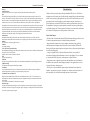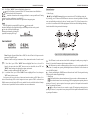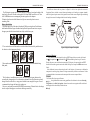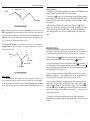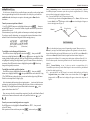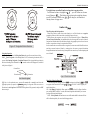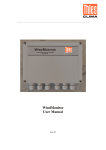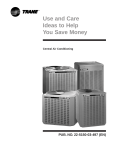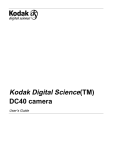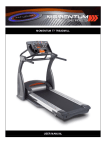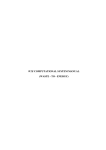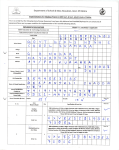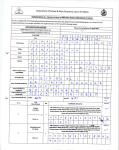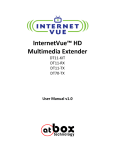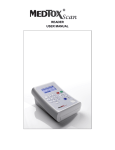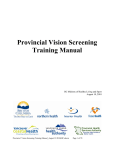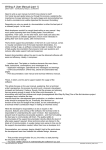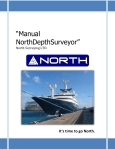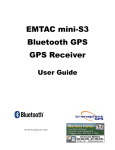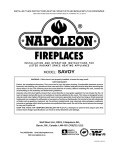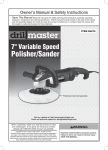Download Read Instructions - JR International
Transcript
POLARIS USER MANUAL Model: Xr-5DC The prime meridian runs from the north to south pole through Greenwich, England. Magnetic North Represent the direction of the north magnetic pole from the observer's position. The direction a compass points. Navigation The act of determining the course or heading of movement which will lead to the user's destination. Navigation Pointer A quadrant with a arrow kept pointing to the direction of destination. Position Fix The GPS receiver's computed position coordinates. Prime Meridian The zero meridian, used as a reference line from which longitude east and west is measured. It passes through Greenwich, England. Time To First Fix (TTFF) If user has not used this GPS unit for several months, the almanac data for the satellites may be out of date. The unit is capable of recollecting this information on its own, but the process can take several minutes. Time to First Fix (TTFF) is the time it takes a GPS receiver to find satellites after the user first turns it on (when the GPS receiver has lost memory or has been moved over 300 miles from its last location). Vertical Line The short line which is silk-screened vertically on the LCD panel symbolizing user's heading. Warm Start Power-on sequence when a receiver already has valid almanac data, but must download ephemeris data for each of the satellites used to establish a position fix. Waypoints Waypoints are locations saved in user's GPS unit. These are locations user may later want to return to or review. 24 Instruction Manual POLARIS USER MANUAL WARNING * Since the device is designed only as part of aid or reference for general outdoor activity, not for the condition requiring extremely high liability, such as life conservation. It is user's responsibility to judge the navigational capability of the system if the product is used for such purpose. * Although the unit is meant to be waterproof, user should not try to immerse it into water or use it in rainy environment. * Do not try to make any modification to either the mechanics or the circuitry without any permission from our distributor. * User is recommended to read this manual before any use of this unit. Remember to keep this manual in a proper place for future reference. * Information in this document is subject to change without notice. Superb Sound Products Ltd reserve the right to change or improve or modify its products and make changes to the content without obligation to notify any person or organization of such changes. CAUTION Because of long period of shipping, the three accompanying AAA batteries, which are barely charged for testing before shipping out, and may discharge to empty when arrived, are not guaranteed to power on the unit successfully after being installed. If this case does happen, you are recommended to use the accompanying adaptor to charge the batteries before any use. In rare case you are suggested to press the RESET button if such act of charging fails to turn on the unit. Table of content Introduction M ain Features O verview L CD Display Description B utton Function Operating Polaris Battery Installation T he First Use of Polaris I n-Depth Use of Polaris F amiliar With Polaris T hree-Point and Operation G PS Navigation Pointer and Digital Compass D istance S peed L ocal Time and GMT B attery Status Temperature Display Application Specification Accessories Glossary 2 3 3 4 5 7 8 8 11 11 11 11 12 17 18 18 19 19 20 21 21 22 POLARIS USER MANUAL Differential GPS (DGPS) An extension of the GPS system that uses land-based radio beacons to transmit position corrections to GPS receivers. DGPS reduces the effect of selective availability, propagation delay, etc. and can improve position accuracy to better than 10 meters. Dilution Of Precision (DOP) A measure of the GPS receiver/satellite geometry. A low DOP value indicates better relative geometry and higher corresponding accuracy. The DOP indicators are GDOP (geometric DOP), PDOP (position DOP), HDOP (horizontal DOP), VDOP (vertical DOP), and TDOP (time clock offset). Distance The length between two waypoints or from your current position to a destination waypoint. This length is measured in great-circle (over the earth) terms. Elevation The distance above or below mean sea level. Ephemeris Data Current satellite position and timing information transmitted as part of the satellite data message. A set of ephemeris data is valid for several hours. Greenwich Mean Time (GMT) The mean solar time for Greenwich, England, which is located on the Prime Meridian (zero longitude). Based on the rotation of the earth, GMT is used as the basis for calculating standard time throughout most of the world. Heading The direction in which user is facing or traveling. Home 0 The starting location which user marks as the first waypoint when undertakes a navigating travel. Home Point Previous location which user marks as a certain waypoint when navigating. Hot Start The power-on sequence when a GSP receiver has valid almanac and ephemeris data. Latitude A position's distance north or south of the equator, measured by degrees from zero to 90. One minute of latitude equals one nautical mile. Longitude The distance east or west of the prime meridian (measured in degrees). 23 POLARIS USER MANUAL Glossary Acquisition Time The time it take a GPS receiver to acquire satellite signal and calculate the initial position. GPS The Global Positioning System (GPS) is a satellite-based navigation system made up of a network of 24 satellites. GPS satellites circle the earth twice a day in a very precise orbit and transmit signal information to the earth. GPS receivers take this information and compares the time a signal was transmitted by a satellite with the time it was received. The time difference indicate how far away the satellite is. With distance measurements from a few more satellites, the receiver can determine the user's position. GPS receiver must be locked on to the signal of at least three satellites to calculate a 2D position (latitude and longitude) and track movement. With four or more satellites in view, the receiver can determine the user's 3D position (latitude, longitude and altitude). Once the user's position has been determined, the GPS unit can calculate other information, such as speed, bearing, track, trip distance, distance to destination. Almanac Date Information transmitted by each satellite on the orbits and state (health) of every satellite in the GPS constellation. Almanac data allows the GPS receiver to rapidly acquire satellites shortly after it is turned on. Altitude The elevation of a certain geographic location. Azimuth See compass bearing. C/A Code (Coarse/Acquisition Code) The standard positioning signal the GPS satellite transmits to the civilian user. It contains the information the GPS receiver uses to fix its position And time, and is accurate to 100 meters or better CEP Circular Error Probability, Cold Start The power-on sequence where the GPS receiver downloads almanac data before establishing a position fix. Compass Bearing The direction to the magnetic north of digital compass. Coordinates A set of numbers that describes your location on or above the earth. Coordinates are typically based on latitude/longitude lines of reference or a global/regional grid projection. Coordinated Universal Time (UTC) Replaced Greenwich Mean Time (GMT) as the world standard for time in 1986. UTC uses atomic clock measurements to add or omit leap seconds each year to compensate for changes in the rotation of the earth Current Point User's current location which will be marked as a waypoint Deviation Angle A signed value which depict the degrees user's traveling off desired course when navigating. If user departs from the desired course to its right side, a negative angle will appear; if user departs from the desired course to its left side, a positive angle will appear. 22 POLARIS USER MANUAL Introduction Thank you for choosing this unique and exquisite handheld GPS receiver. The Polaris is designed as an aid for outdoor activities like hunting, camping, hiking or other undertakings which involve positioning. Equipped with it on travel, you are informed with your current geographic position, direction leading to your destination, compass, distance passed, speed, temperature, local and GMT time. Before clutching it in hand when you can't resist the temptation of ousting, please go through the user manual, and you can go through the world without getting lost. The user manual will introduce you to the functions and features of the Polaris, and acquaint you with the procedures of how to use it. Polaris Main Features - The Polaris has 12 channels and a built-in GPS patch antenna, making it possible to track 12 satellites simultaneously and offer reliable positioning information. - Integrated into this compact device is also a magneto-impedance censor, replacing traditional mechanical compass while allowing the system to combine GPS data with bearing of the digital compass to guide user in proper direction, either toward his destination or back to his starting point. - A large vivid graphic LCD, divided into different data fields, conveys detailed environmental and geographic information to user on a single glimpse. Five user-buttons are located on both side respectively, enabling owner to operate with ease. - A temperature sensor is applied to provide extra and immediate source of information. In addition, a microcontroller-based charging technique is also employed here to secure a fast and safe battery recharge process. - The Polaris is a very mechanically compact design, which makes it waterproof and, thanks to inner suspensory structure, shockproof too. Another considerate feature is its multi-portability, user can hold in hand, hang from neck or hook to clothes. 3 POLARIS USER MANUAL POLARIS USER MANUAL Specifications Overview Acquisition Time: L1 band (1575.42MHz), C/A code, 12-channel Hot start: <10sec Warm start: < 40sec Cold start: <120sec Update Rate: 1 Hz, continuous Accuracy: Position : 10m CEP S/A off Velocity : 0.1/sec S/A off Time : 1ms Built-in patch 131.4mm (H), 61.8mm (W) 28mm (D), Three 1.5V AAA Batteries 16 hours -15 0C to + 70 0C GPS Receiver: Antenna: Physical Size: Power: Battery Duration: Temperature Range: Figure 1: Outer Case Description of Polaris Figure 2: Inner Body Description of Polaris 4 21 POLARIS USER MANUAL Application Example of Polaris Example one Navigating through a short distance (about 180 meter) to a destination with a difference in latitude and longitude of 0.1minute from the starting point. Procedure: 1. Take the unit outside in an open area, press "Power" button to turn on the unit; 2.Calibrate the digital compass (refer to OP8 at page 15), a process which is not necessary if done before; 3. Mark down your current location as Home 0 or starting point (refer to OP1 at page 9) when the unit obtain the first position fix. (refer to Appendix TTFF); 4.Input the latitude and longitude of the destination (refer to OP5 at page 10): just increase or decrease the current value by 0.1minute. 5.Move in pointing direction of the Navigation Pointer. 6.On approaching the destination (10 meter CEP), press "OK" button when the arriving alarm sounds. POLARIS USER MANUAL LCD Display Description 1 2 3 4 17 5 16 6 15 7 8 9 Example Two Navigating through a long distance to a purported destination and on the way mark down several location and calculate the distance passed. Procedure: 1.Take the unit outside in an open area, press "Power" button to turn on the unit; 2.Calibrate the digital compass (refer to OP8 at page 15), a process which is not necessary if done before; 3.Mark down your current location as Home 0 or starting point(Refer to OP1 at page 9) when the unit obtain the first position fix. (refer to Appendix TTFF); 4.Input the latitude and longitude of the destination (refer to OP5 at page 10); 5.Under the guidance of the navigation pointer, move as far as 50 meters from the starting point and mark down current location as Home 1(refer to OP2 at page 9); 6.Continue for another 50 meters and mark down Home 2; 7.Show the just passed distance (refer to OP8 at page 15) Note: latitude and longitude of the destination must differ from that of Home 0 at least 0.02minute or it may cause the Polaris to trigger the arriving alarm without user's moving which result in failure to stop the alarm by pressing "OK" button. If such condition do happen, just walk way from the point as far as 15meter and press "OK" Button. 14 13 11 12 Figure 3: LCD Data Field Description ‡@ ‡A ‡B ‡C ‡D ‡E 20 10 Home Point Icon, acting as a waypoint indicator, showing the total number of waypoints. When installing the battery for the first time, it is in zero state, indicating no waypoint saved before. Current Point Icon, functioning as key to mark user's current location as a waypoint, a process which will make the Home point icon count by 1. Destination Icon, using as a gateway to input a specific destination (latitude and longitude). Latitude Data field, after a successful start (the first position has been fixed or GPS signal icon become stable), always display user's current latitude; before that it keep display the latitude of the last position fix.When installing batteries for the first time and before the first position fix,this field keep showing zero degree. Longitude Data field, after a successful start (the first position has been fixed), always display user's current longitude; before that it keep display the longitude of the last position fix. When installing batteries for the first time and before the first position fix, this field keep showing zero degree . GPS signal icon, acting as a position fix indicator. If blinking, means that the unit is tracking the GPS signal, yet fails to obtain position fix; if stable, means that the unit has pinpoint current location and obtained the position fix. 5 POLARIS USER MANUAL ‡F ‡G ‡H&‡M ‡I ‡J Navigation pointer, If a specific destination has been input, the arrow of the pointer will keep pointing in the direction leading to the destination. When installing batteries for the first time and failing to input a destination, navigation pointer remains inactive, a state in which the arrow disappears and the four axes stay right and stable while centered data field shows the user's orientation. Compass icon-after calibration, the arrow keeps pointing to the geomagnetic north. When installing batteries for the first time and failing to calibrate, it remains fixed in NW, a character centering in the ring of navigation pointer. Thermometer Icon, performing as atmosphere temperature indicator, with the left one showing temperature from -10 to 24 degree in Celsius or 14 to 76 degree in Fahrenheit, the right one showing from 25 to 60 degree in Celsius or 77 to 140 degree in Fahrenheit. Distance data field, working as an odometer and straight line distance calculator. When installing batteries for the time and failing to input a destination before, it will not record the distance user travel and remain showing zero. Only when a certain destination is input does the odometer start recording the distance that user travel, and at the same time calculate straight line distance between starting waypoint to destination , and also straight line distance between starting waypoint to user current position . Local time clock, acting as the type in common use, hour, minute and second of which can be set or calibrated according to GMT. When installing batteries for the first time, it runs from zero. POLARIS USER MANUAL Of 15 degrees of longitude centered upon a central meridian. This central meridian for a zone is defined in terms of its position relative to a universal reference, the GMT (Greenwich Prime Meridian). In other words, the central median of each zone has a longitude divisible by 15 degrees. The number of hours that must be added or subtracted from local civil time in the zone to Greenwich time depending on East longitude and West longitude. Battery Status Icon Just below the altitude data field locates the battery status icon. Capacity of batteries in use is divided into four scales, with icon Signifying full, empty. However it's not necessary for user to recharge the batteries when batteries status icon is empty. The Polaris incorporates lowbattery shutdown technology in its hardware, at the moment when remaining power can not sustain the whole system, the unit will automatically turn off and save all data. Since Polaris can be power-sourced both from rechargeable type of batteries, such as NiMH/ NiCd and Non-rechargeable type as Alkaline, it's recommended to pay enough notice to the type of battery. Remember to push the charging switch to lower side when installing non-rechargeable battery. To charge, user should make sure rechargeable batteries are in use and charging switch in the upper side. When batteries is charged to full, Icon. Will keep blinking, system will automatically reduce charging current to a very low value so that no damages will be caused when user fail to remove the charging plug from the charging port. Note: When in use or because of low battery shutdown, removing batteries from the unit for a shot time will not cause losses of geographic information, navigational and timing data,however force the local time clock to stop running and therefore cause a delay of time slot when reinstalling batteries to the unit. ‡K ‡L ‡N ‡P Greenwich Mean Time, after a successful start (the first position has been fixed), synchronize the time retrieved from GPS satellite transmitted data which is in accordance with the universal time coordinate. If GPS signal fails to reach the unit (or GPS signal icon start blinking), it stop running and keep showing the time, until having tracked the GPS signal again. Speed data field, functioning as speedometer, displaying the instant speed of the unit after a successful start.If GPS signal fails to reach the unit (or GPS signal icon start blinking), the value of it will fail to reflect the real speed of the unit until having tracked the GPS signal again. Satellite Icon, after a successful, the number of it indicates how many satellites are being tracked. As soon as GPS signal is obstructed from reaching the unit, all the icon will disappear from the display. Battery icon, performances as remaining battery power indicator with icon signifying full power, empty power. Altitude data field, after a successful start (the first position has been fixed), always display user's current altitude; before that it keep display the altitude of the last position fix. When installing batteries for the first time and before the first position fix, this field keeps showing zero. 6 Figure 13: charging process Figure 14: Thermometer Thermometer Figure 14 illustrates the Polaris's thermometer which is divided into two graded bars with different range of temperature joined at 24 Celsius degree. The left signifies the celsiur scale from ten below zero to 24 degrees above zero while right signifies from 25 to 60 degree above zero. 19 POLARIS USER MANUAL OP9---Use "Up" or "DOWN" button to highlight the distance icon (refer to S4 in figure4), press and release "SET" button, distance icon will shifted to , while the distance will correspond to it. ___ cumulative distance between starting point Home 0 to current point Home N. During navigation, to show such distance just act like OP9. Note : Inaccurate distance will result if GPS signal is lost during navigation. Speed With GPS signal being acquired (GPS signal icon become stable Instead of blinking) the speed data field displays the instant speed relative to the ground. Note: the value of speed will Remain unchanged at the moment of losing GPS signal until reacquiring GPS sigal. Figure 10: Speed Data Field POLARIS USER MANUAL Buttons Function 1. Mono Keying , 'Up' and 'DOWN' button: In busy state (certain icon of LCD is blinking, waiting for key-entering) press 'UP' button or 'DOWN' button to increase or decrease digit number. In standby state (no icon blinking or no keying for at least 3 seconds), presses 'UP' or 'Down' button to select one of the five icons showed in the following diagram. Selected icon will be blinking, indicating that this data field is being activated for data input. Timer 1 and Timer 2 Figure 11:Timer1 Figure12: Timer 2 Timer 2 displays Greenwich Mean Time or GMT, The value of Timer 2 will stop to run at the moment of losing GPS signal. Timer 1 is similar to the type in common use. Hour, minute and seconds of it can be set and reset. Op10 ---To set Time 1, press "UP" or " DOWN" button to highlight Timer1 icon (refer to S5 in figure4), then press and release "SET" button to enter into data field, then us "UP" and "DOWN" button to change the digits of hour, minute and seconds. Timer 1 can also be calibrated with GMT from Time 2. Op11 ---to calibrate Time 1, press "UP" or " DOWN" button to highlight Timer 1 icon, then press "SET" button for three seconds. Such process will correct the value of minute and second according to GMT. Hour of it is derived from offsetting GMT with the longitude of current position. GMT is collected from NMEA sentence retrieved from the GPS receiver module. Since the world is divided into 24 major civil time zones of equal width. Each zone would have an east-west dimension 18 Figure 4: A Cycle of High Lighted Icon in Busy State -- The SET button is used to activate a data field for a data input. In standby state, pressing the button for 3 seconds will commence digital compass calibration. -- The OK button is to confirm a data input and quit. Also it can cycle you through data field in normal state. ( In standby state, pressing and holding the button will start the Courser function in case of no MIIC included. ) -- Pressing and holding the POWER button will turn the unit On/Off. Pressing and releasing will also ignite or darken display backlight. 2. Dual keying + Press and hold the two buttons simultaneously for two second to shift measurement unit. + Press the two buttons for two seconds to toggle GPS navigation pointer pointing function: pointing to Point (n-1) (previous point of current point, position of this point has been marked before) or pointing to Destination. + Press the two buttons for two seconds to toggle GPS navigation pointing function: pointing to Point (n+1) (next point of current point, position of this point has been marked before) or pointing to Destination. 7 POLARIS USER MANUAL Operating Polaris The Polaris unit operates on three AAA batteries , which are located on the back of the inner body of the unit. Alkaline, rechargeable NiCad and NiMH can all be used. Three AAA NiMH batteries are accompanying the unit together with a adaptor. If batteries have been installed when arrived, please remove the plastic currentinsulating flake. POLARIS USER MANUAL The difference between the two pictures in Figure9 is: the left one depicts the an inactive Navigation Pointer with the centered characters denoting user's heading (or compass azimuth), while the right one depicts an active Navigation Pointer with the centered signed digits calculating the angle between user's heading and the direction leading to destination. Battery Installation 1. Hold the upper side of the unit with one hand. While pressing the two flank buttons with thumb and index finger of another hand, pull and separate the unit into two parts, the upper part which is fastened with inner body, and the lower part; 2. Use a coin and screw off the metal cover on the back of the inner body, and then insert the batteries observing proper polarity; Figure 9: Digital Compass Description 6 5 4 3. Screw on the metal cover, slide the inner body into the outer case until the buckles being firmly stuck; 9 8 The first battery installation powers on the unit without pressing any button as the screen display some graphic icon, either static or dynamic. Since the batteries are barely charged to activate the device, energy stored in them is not enough for long use. You are recommended to charge the battery for outdoor use. However you should press and hold POWER button to turn off the unit before the charge in order to speed charge process and not to discharge wastefully. 8 Compass Calibration: Op8 Hold the unit on horizontal level, press "SET" button for three seconds, the Latitude Icon , Longitude Icon and Altitude Icon Will start blinking for as long as 15 seconds. During this process, turn with the unit at an angle of 360 degrees, then press and release "SET" button and turn in the opposite rotation for another 360 degrees, then press SET button once to finish.. Such calibration is a must when using the unit for the first time. It is necessary to calibrate the compass after traveling a long distance or being surrounded by a different environment. It's also recommended under circumstances when unexpected factors cause compass failure. Distance The Polaris offers three types of distance: ___ Straight distance between starting point Home 0 to destination. As soon as Starting Navigation (refer to Basic Navigation), distance between the two waypoints will be calculated and displayed in the data field just below the icon. 17 POLARIS USER MANUAL N-1 Pointer bearing N+1 Home 0 N Destination Case 3: Forward-Tracking Note 4: In the tracking forward state, system will stop Marking function. When user arrives at Home N, Arriving Icon will blink and arriving alert will start. At this time, all other button will be disabled, until pressing 'OK' button to stop it. Once the 'OK' is pressed, Home N will increase to Home(N+1) and the latitude, longitude and altitude windows display the geographic position of (N+1) as current point, and the pointer will point to (N+2). Case 4__ Renewed Navigation:. In previous three cases, whenever a new destination is set, Navigation Pointer will be forced to target the new destination, allowing user to go under the guidance of the new bearing. N+1 N-1 Home 0 N Destination Pointer bearing New Destination POLARIS USER MANUAL To Charge batteries: 1. Pull the plastic cover from the charging port, insert adaptor's mini-USB terminal, then connect the adaptor's another terminal to AC power main socket 2. The battery icon pop up with its three rating signs cycling, signifying a charging process underway. If the battery icon fails to appear, you should examine battery select switch which locates on the left side of the inner body to make sure that the switch stay on the upper side. 3. When batteries are charged to full, a period of about 5 hours, icon will start blinking. User should remove the charging terminal from the charging port. If user fails to remove the charging terminal from the charging port, the unit will automatically reduce charging current to a very low value so that no damages will be caused to the battery. The First Use of Polaris 1. Take the unit outside in an open area where there is no obstruction from a clear view of sky, press POWER button to turn on the unit. You will see all the icons pop up on the screen for three seconds. After the shown-all, then all data field will enter into zero state and the local time clock ‡J is running on. 2. With the GPS signal icon ‡E blinking, the unit is tracking the GPS signal to obtain the first position fix, a process which will take a bout 2 to 3 minutes before the icon to stabilize. 3. As soon as the first position fix is been made, which is hinted by stable icon , the data field ‡C , ‡D and ‡P display respectively the latitude, longitude and altitude of your present standing. Several icons appear, denoting the total number of satellite being tracked; GMT clock ‡K is wakened from the zero state and synchronized with the time of satellite system. Case 4: Renewed Navigation Digital Compass: User should calibrate the digital compass before it start to work for the first time to use the unit. After calibration, the digital compass keeps working, bearing the direction of the North. As you turn around slowly with the Polaris in hand, you will see the Bearing Arrow of Compass and the Symbol N moving together, showing the direction of the True North as shown in figure 9. 4. To give a real meaning to local time clock, you should calibrate it with the GMT clock: press UP or DOWN button to highlight icon ‡J , then press SET button for three seconds. After this, local time clock reflects the hour in user's local area, with its minute and second synchronized with GMT. 5. To activate the digital compass and give you proper explanation of the north, you should calibrate the compass: Hold the unit on horizontal level, press 'SET' button for three seconds, the Latitude Icon , Longitude Icon and Altitude Icon will start blinking for as long as 15 seconds. During this process, turn with the unit at an angle of 360 degrees, then press and release 'SET' button and turn in the opposite rotation for another 360 degrees, then press 'SET' button once to finish. Icon become active, with its arrow kept pointing to the North. At this moment, you have done all the preparation work. As you walk with the device holding horizontally in hand and see latitude and longitude changing, speed data field ‡L showing the speed of your movement. 16 9 POLARIS USER MANUAL POLARIS USER MANUAL So far, however, the unit fails to record the distance your walk covered, and can't mark down waypoints during this walk. In order to enable it to do the jobs, you should first establish a track, which requires two points: the starting point or Home 0, an d a destination. Case 2__ Backtracking : In case 1, when user arrive at a certain waypoint Home N, as shown in the following diagram, circumstance require him to go back to waypoint Home (N-1). Wanting unit to guide back to that point, he should act in this way: Op6--- press and hold 'DOWN' and 'SET' button for two seconds Such dual keying will make the Navigation Pointer point to Home (N-1) from current location (Point N). Icon will disappear while icon centered on the display will appear, as shown in the right picture of Figure 8. In-Depth Use of Polaris To mark your current position as Home 0: Press UP or DOWN button once to highlight the home point icon , then press and hold 'SET' button for 3 seconds, the latitude, longitude and altitude of your current position will be stored. A destination may be specifically picked out from a map or randomly caught in mind. If you have no specific destination, you are suggested to input a destination with one minute difference in latitude and longitude from the starting point, say: N-1 Pointer bearing N+1 Home 0 N Destination Case 2: Backtracking (Starting Point) (Destination) To establish a track without specific destination: Press UP three times to highlight the Destination Icon , then press the SET button once to highlight latitude icon , then press OK button to enter data field. With starting latitude remaining on display and figure N or W blinking, press OK four times to highlight the forth digit (the single minute), press UP button to increase the value by one minute. Press OK button four times to highlight longitude icon , likewise up change the longitude by one minute. To establish a track with specific destination: Press UP three times to highlight the Destination Icon , then press the SET button once to highlight latitude icon , then press OK button to enter data field. Using UP or DOWN button to change the value you want and confirm by pressing OK button. Finish the entire input likewise digit by digit. Note: In this trailing back state, system will stop marking waypoint. When user arrives at Home (n-1), arriving icon will blink and arriving alarm will be generated. At this time, all other button will be disabled, until pressing'OK' button to stop it. Once the 'OK' is pressed, Home (N-1) will decrease to Home (N-2) and the latitude, longitude and altitude windows display the geographic position of Home (N-1) as current point, and the pointer will point to Home (N-2). So occurs the same step until, when arriving at Home 0 or in case 3 when forward-tracking has been triggered. Case 3___Forward-Tracking: in case 2, when user arrived at waypoint Home (N-1), Circumstance require the user go back to Home N again. In order to use the unit to guide him back to Home N, he should act in this way: Op7 --- press and hold 'UP' and 'SET' button for two seconds. Such dual keying will force the Navigation Pointer point to Home N from current location Home (N-1).Icon will disappear while icon Centered on the display will appear, as shown in the left picture of Figure 8. After a destination has been input, the navigation pointer‡F is activated with its arrow pointing to it, signifying that user following this direction will arrive at the destination ultimately. The straight distance between Home 0 and the destination also appears in the distance data field ‡I . Now you can use the device to mark down waypoints if you talk a walk from the Home 0, and the unit will measure distance the walk cover symbolized with icon or . To mark your current standing location as a waypoint Press UP button twice to highlight the Current Point icon , then press and release SET button. Such operation will causes the home point icon to increase by one 10 . 15 POLARIS USER MANUAL POLARIS USER MANUAL To see the distance you walked from the starting point to current position Use UP button four times to highlight icon , press SET button once, distance icon will change to with the data below it showing the straight line distance; press SET button twice, distance icon will change to , with data below it showing distance of zigzag course. Familiar with Figure 8: Navigation Pointer function Navigation Operation In light of the two function of the Navigation Pointer, four specific cases are discussed here: Case 1___Basic Navigation: After marking Home 0 (OP1) and entering a destination (OP5), a process called Starting Navigation, Navigation Pointer will be triggered and keep pointing in the direction leading to the destination. Icon centered on the screen will appear too, as showed in left picture of figure 8. Three Waypoints and their Operations When using Polaris to mark down certain location, we call this location as a waypoint, geographic position of which is saved and reviewable for future reference. Polaris features three waypoints on top of its LCD as illustrated by Figure 5: Home Point, Current Point and Destination. Just immediate below the three waypoint icons are the Latitude, Longitude and Altitude data field which always display the geographic position of user's current location, except when reviewing the waypoints saved before. In order to mark and save current location as a waypoint, first user must use the Home Point icon to mark down current location as Home 0 or starting point, then enters a proposed destination through Destination icon, thereafter using Current point icon to mark every location in passing and save as Home N. Current Point Pointer bearing Destination Figure 5: Three Points Date Field Case 1: Basic Navigation Note: in this exploration state, system will automatically or manually mark down the geographic position you passed, with Home (N) counting the waypoints. When user arrives at Destination, the Arriving Icon will blink and Arriving alarm will be generated, until press 'OK' button to stop it. 14 Home Point ( Home 0 to Home 999 ): Total 2000 waypoints can be marked here. Is starting point or Home 0. To is waypoint of the second to 1000 th; while to is the 1001st to 2000th waypoint you marked down before. OP1---Mark Home 0: Highlight the "Home point icon" (refer to S1 in Figure4) and then press and hold "SET" button for 3 seconds, the latitude, longitude and altitude of your current position will be stored and displayed. NOTE : Marking Home 0 confirms that a new start will be made and all the data saved before will be deleted completely. So occurs the following procedure: 11 POLARIS USER MANUAL Current Point: OP2--- T o mark your current location as a waypoint,use ' UP' or 'DOWN' button to highlight the Current Point icon (refer to S2 in figure4), press and release 'SET' button. Such operation will function only after destination has been entered, a state defined as navigation, and causes the Home N to count by one Home N+1 , say: POLARIS USER MANUAL Working theory about Navigation Pointer: There are three ways of marking a waypoint: _Auto-marking: the unit will automatically mark user's current location as waypoint according to set marking interval, minimum of one minute; _Manual-marking: the operation OP2 is the manual-marking; _Combined-marking: such setting will enable both the Auto-marking and Manual-marking to function simultaneously. Op3---to set the way of marking location, use 'UP' or 'DOWN' button to highlight the Current Point icon (refer to S2 in figure1), press and holds 'SET' button for 3 seconds, then you will enter into the setting mode of marking current location. The following figure shows the relevant procedure. Figure 7: Navigation Pointer Description Figure 6: Setting Marking Mode OP4---To review a certain waypoint marked down and saved before: Highlight Home Point icon (refer to S1 in Figure4), press and release 'SET' button, then the three digit number will be blinking, using 'UP' and 'DOWN' button to select the waypoint number you want and the latitude,longitude,altitude and GMT data field correspond to the waypoint simultaneously. When using 'OK' button to leave, the lat/long/alt data field show the current location again. Destined Point: The latitude, longitude and altitude of proposed destination is to be input here. OP5---T sing'UP' or 'DOWN' button to highlight the Destination Icon (refer to S3 in figure 4), press the 'SET' button once to go to the latitude icon , then press 'OK' button to input data. Remember that every input must be confirmed by pressing 'OK' button. After the input of latitude and longitude is completed, the Navigation Pointer centered in the LCD screen will point to the proposed destination at the direction you should be heading. And also the distance between starting point and destination will be displayed in the Distance data field. When using the Navigation function, the Polaris required you to hold it rightly before you, with the Vertical Line in alignment with the direction you face or head. Otherwise it may guide you to a wrong destination. On the top of the above diagram there is the Vertical Line which symbolizes the direction you are heading. If a Destination is just input, the Navigation Pointer will keep pointing to it. Only if you are heading rightly toward the destination, the Navigation Pointer will point straight up and the arrow will align with the Vertical Line. If only you deviate from the direction to your destination, a Deviation Angle will occur and be shown in the center of the ring. A specific circumstance is depicted by the left picture of the following diagram in which the Destination is targeted. The right picture illustrates another circumstance in which Home (n-1) (previous waypoint) is targeted and user is going back. Centered in the ring is the Deviation Angle. GPS Navigation Pointer and Digital Compass When a proposed Destination is input, The Polaris can guide you to that point. Also it can guide you back to your starting point. To navigate to a destination simply follow the Navigation Pointer. The Navigation Pointer will always point directly to the Destination, no matter what your current location might be. 12 13