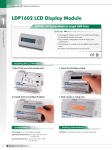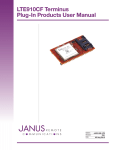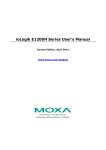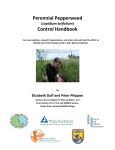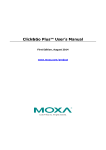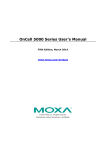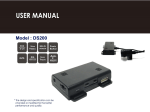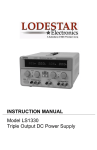Download ioLogik 2500 Series User`s Manual
Transcript
ioLogik 2500 Series User’s Manual Second Edition, April 2015 www.moxa.com/product © 2015 Moxa Inc. All rights reserved. ioLogik 2500 Series User’s Manual The software described in this manual is furnished under a license agreement and may be used only in accordance with the terms of that agreement. Copyright Notice © 2015 Moxa Inc. All rights reserved. Trademarks The MOXA logo is a registered trademark of Moxa Inc. All other trademarks or registered marks in this manual belong to their respective manufacturers. Disclaimer Information in this document is subject to change without notice and does not represent a commitment on the part of Moxa. Moxa provides this document as is, without warranty of any kind, either expressed or implied, including, but not limited to, its particular purpose. Moxa reserves the right to make improvements and/or changes to this manual, or to the products and/or the programs described in this manual, at any time. Information provided in this manual is intended to be accurate and reliable. However, Moxa assumes no responsibility for its use, or for any infringements on the rights of third parties that may result from its use. This product might include unintentional technical or typographical errors. Changes are periodically made to the information herein to correct such errors, and these changes are incorporated into new editions of the publication. Technical Support Contact Information www.moxa.com/support Moxa Americas Moxa China (Shanghai office) Toll-free: 1-888-669-2872 Toll-free: 800-820-5036 Tel: +1-714-528-6777 Tel: +86-21-5258-9955 Fax: +1-714-528-6778 Fax: +86-21-5258-5505 Moxa Europe Moxa Asia-Pacific Tel: +49-89-3 70 03 99-0 Tel: +886-2-8919-1230 Fax: +49-89-3 70 03 99-99 Fax: +886-2-8919-1231 Moxa India Tel: +91-80-4172-9088 Fax: +91-80-4132-1045 Table of Contents 1. Overview ........................................................................................................................................... 1-1 ioLogik 2500 Overview ........................................................................................................................ 1-2 Appearance ................................................................................................................................ 1-2 Dimensions Diagram .................................................................................................................... 1-3 Package Checklist ........................................................................................................................ 1-3 Product Features ......................................................................................................................... 1-3 I/O Channels Available on ioLogik 2500 Models ............................................................................... 1-3 Communication Interface ............................................................................................................. 1-4 Product Specifications ......................................................................................................................... 1-4 Common Specifications ................................................................................................................ 1-4 ioLogik 2512 Specifications ........................................................................................................... 1-6 ioLogik 2542 Specifications ........................................................................................................... 1-7 2. Installation ....................................................................................................................................... 2-1 Hardware Installation .......................................................................................................................... 2-2 Installing the ioLogik 2500 on a DIN Rail ........................................................................................ 2-2 Removing the ioLogik 2500 from a DIN Rail .................................................................................... 2-2 Powering on the ioLogik 2500............................................................................................................... 2-3 Grounding the Unit ............................................................................................................................. 2-3 Installing a microSD Card and SIM Cards (cellular models only) ............................................................... 2-3 I/O Wiring Diagrams ........................................................................................................................... 2-3 LED Indicators .................................................................................................................................... 2-4 Daisy-Chaining for I/O Expansion ......................................................................................................... 2-4 Reset to Factory Defaults ..................................................................................................................... 2-6 Network Installation ............................................................................................................................ 2-6 Ethernet Communication .............................................................................................................. 2-6 TCP/IP Settings ........................................................................................................................... 2-6 Serial Communication .................................................................................................................. 2-7 Installing the IOxpress Utility ............................................................................................................... 2-7 System Requirements .................................................................................................................. 2-7 Installing IOxpress from the CD .................................................................................................... 2-7 Installing IOxpress from the Internet ............................................................................................. 2-8 3. The IOxpress Utility .......................................................................................................................... 3-1 Introduction ....................................................................................................................................... 3-2 Application Interface .................................................................................................................... 3-2 Using IOxpress ................................................................................................................................... 3-3 Offline Configuration ........................................................................................................................... 3-3 Creating a Project........................................................................................................................ 3-3 Adding an ioLogik 2500 Device to a Project .................................................................................... 3-4 Adding E1200 Devices to a Project ................................................................................................ 3-4 Setting Up a Project ............................................................................................................................ 3-5 Settings............................................................................................................................................. 3-6 General Device Settings ...................................................................................................................... 3-6 Network ..................................................................................................................................... 3-6 General ...................................................................................................................................... 3-6 Click&Go Plus ................................................................................................................................... 3-21 Click&Go Plus Simulator .................................................................................................................... 3-21 Peer-to-Peer .................................................................................................................................... 3-21 General Settings ....................................................................................................................... 3-22 P2P Rule Settings ...................................................................................................................... 3-23 Online Configuration ......................................................................................................................... 3-24 Introduction.............................................................................................................................. 3-24 Searching for Online Devices ...................................................................................................... 3-25 Deploying Individual Devices ...................................................................................................... 3-28 IO Status ................................................................................................................................. 3-28 4. Cellular Network Setup and Configuration (for cellular models) ....................................................... 4-1 IOxpress Settings for a Cellular Network................................................................................................ 4-2 Select Major Network Interface ..................................................................................................... 4-2 Cellular ...................................................................................................................................... 4-3 Cellular Network Connection .............................................................................................................. 4-10 MX-AOPC Server (for SCADA/HMI users) ...................................................................................... 4-10 With DDNS (for SCADA/HMI users).............................................................................................. 4-11 Moxa Cellular Data Access Utility (for mobile devices/PCs).............................................................. 4-11 A. Network Port Usage .......................................................................................................................... A-1 1 1. Overview The ioLogik 2500 is a smart remote I/O product with unique hardware and software designs, making it an ideal solution for a variety of industrial data acquisition applications. The ioLogik 2500’s hardware design includes a 4-port unmanaged Ethernet switch and 2 serial ports, enabling the ioLogik 2500 to seamlessly connect to a variety of field devices. One of the Ethernet ports can be used to link to 8 daisy-chained ioLogik E1200 expansion modules to provide more than 100 channels. The ioLogik 2500 acts as the “head” unit, with Click&Go Plus logic used to control the entire I/O array. Most importantly, the ioLogik 2500’s single IP is all that’s required to connect the entire I/O array to your network, providing the perfect solution for industrial field sites that have an insufficient number of IP addresses. For cellular connections, the ioLogik 2500 supports Moxa’s patented MX-AOPC Server with push communications technology, and provides an economical solution for accessing multiple remote I/O devices connected to the same private IP network, which itself links to the outside world over a cellular connection using dynamic IP addresses. The following topics are covered in this chapter: ioLogik 2500 Overview Appearance Dimensions Diagram Package Checklist Product Features I/O Channels Available on ioLogik 2500 Models Communication Interface Product Specifications Common Specifications ioLogik 2512 Specifications ioLogik 2542 Specifications ioLogik 2500 Series Overview ioLogik 2500 Overview The ioLogik 2500 combines a remote I/O device and data logger into one box, dramatically reducing the amount of effort required to integrate devices from multiple vendors. I/O and serial data can be logged onto a Micro SD card (supports cards with up to 32 GB of storage space), and the ioLogik 2500 can be programmed with Moxa’s convenient Click&Go™ Plus control logic, which can be used to easily construct customized control systems. As a rugged industrial device, the ioLogik 2500 operates reliably at a wide range of temperatures, and is well suited for hard-to-wire remote monitoring and alarm applications at unmanned sites like riversides and pipelines. Appearance Top View Front View 1-2 ioLogik 2500 Series Overview Dimensions Diagram Units: mm (in) Package Checklist The ioLogik 2500 is shipped with the following items: • ioLogik 2500 series device • 3-pin screw terminal block (for power input) • 2 12-pin screw terminal blocks (for I/O) • 2 8-pin RJ45-to-DB9 cables (CBL-RJ45M9-150) • 1 antenna (only for wireless modules) • Documentation and software CD • Hardware installation guide NOTE: Please notify your sales representative if any of the above items are missing or damaged. Product Features • Supports cellular (HSPA/GPRS), Ethernet, and serial communication (ioLogik 2500-HSPA/GPRS only) • New Click&Go Plus logic provides powerful front-end intelligence • 4-port unmanaged switch built in for linking to Ethernet devices • Optimized I/O expansion port for daisy chaining up to 8 ioLogik E1200 units • 2 serial ports (RS-232/422/485) for connecting field devices • Built-in data logger supports an FTP server/client and microSD™ card with up to a 32 GB • Transforms Modbus RTU into Modbus TCP or Active Tags • Active communication with patented MX-AOPC UA Server • Smart alarm management: Email, SNMP traps, TCP, UDP, SMS • Wide operating temperature: -40 to 75°C (-40 to 167°F) I/O Channels Available on ioLogik 2500 Models Model Name Digital Inputs DI/DO (DIO) Configurable Analog Inputs ioLogik 2512 8 8 – ioLogik 2542 – 12 4 1-3 ioLogik 2500 Series Overview Communication Interface Model Name Communication Interface ioLogik 2512 Serial / Ethernet ioLogik 2542 ioLogik 2512-GPRS Serial / Ethernet / GPRS (2G) ioLogik 2542-GPRS ioLogik 2512-HSPA Serial / Ethernet / GPRS (2G) /HSPA (3G) ioLogik 2542-HSPA Product Specifications Common Specifications Cellular (ioLogik 2500-HSPA/GPRS only) ioLogik 2500-HSPA: • Five-Band UMTS/HSPA+ (WCDMA/FDD), 800/850/AWS1700/1900/2100 MHz • Quad-band GSM/GPRS/EDGE, 850/900/1800/1900 MHz ioLogik 2500-GPRS: • Quad-band GSM/GPRS/EDGE 850/900/1800/1900 MHz HSPA data rates: • Up to 5.76 Mbps upload speed (max.) • Up to 14.4 Mbps download speed (max.) EDGE Class 12 data rates: • Up to 237 kbps upload speed (max.) • Up to 237 kbps download speed (max.) GPRS Class 12 data rates: • Up to 85.6 kbps upload speed (max.) • Up to 85.6 kbps download speed (max.) SIM Control Voltage: 3.0/1.8 V LAN Ethernet: • 4 switched 10/100 Mbps RJ45 ports • 1 slave port for communications with daisy-chained ioLogik E1200 units Note: The slave daisy-chain port is not supported on wind industry devices (ioLogik E1261W-T, E1261H-T, or E1263H-T). Protection: 1.5 kV magnetic isolation Protocols: Modbus/TCP, TCP/IP, UDP, DHCP, BOOTP, SNMP, HTTP, CGI, SNTP, SMTP Serial Communication Serial Ports: 2, RJ45, 3-in-1 interface Protocols: Modbus/RTU (master), serial tunnel mode (client/server) Serial Line Protection: ≥ 8 kV ESD for all signals Serial Communication Parameters Parity: None, Odd, Even Data Bits: 5, 6, 7, 8 Stop Bits: 1, 1.5, 2 Flow Control: None, RTS/CTS Baudrate: 300 to 115200 bps Protocol: Modbus/RTU Power Requirements Power Input: 24 VDC nominal, 9 to 48 VDC 1-4 ioLogik 2500 Series Overview Power Consumption: ioLogik 2512: 340 mA @ 24 VDC ioLogik 2542: 450 mA @ 24 VDC ioLogik 2512-GPRS: 420 mA @ 24 VDC ioLogik 2512-HSPA: 460 mA @ 24 VDC ioLogik 2542-GPRS: 500 mA @ 24 VDC ioLogik 2542-HSPA: 540 mA @ 24 VDC Physical Characteristics Wiring: I/O cable max. 14 AWG Mounting: DIN rail, wall Storage Expansion Slot: Up to 32 GB microSD™ memory card (SDHC compatible) Note: For units operating in extreme temperatures, industrial grade, wide-temperature SD cards are required. Environmental Limits Operating Temperature: Standard Models: -10 to 60°C (14 to 140°F) Wide Temp. Models: -30 to 70°C (-22 to 158°F) Storage Temperature: -40 to 85°C (-40 to 185°F) Ambient Relative Humidity: 5 to 95% (non-condensing) Altitude: Up to 2000 m Note: Please contact Moxa if you require products guaranteed to function properly at higher altitudes. Standards and Certifications Safety: UL 508, EN 60950-1, NCC EMI: EN 55022; EN 61000-3-2; EN 61000-3-3; FCC Part 15, Subpart B, Class A EMS: EN 55024, EN 61000-4-2, EN 61000-4-3, EN 61000-4-4, EN 61000-4-5, EN 61000-4-6, EN 61000-4-8, EN 61000-4-11, EN 61000-6-2 Radio: FCC Part 22H, FCC Part 24E, EN 301 489-1, EN 301 489-7, EN 301 511 Shock: IEC 60068-2-27 Freefall: IEC 60068-2-32 Vibration: IEC 60068-2-6 Green Product: RoHS, CRoHS, WEEE Note: Please check Moxa’s website for the most up-to-date certification status. Warranty Warranty Period: 5 years Details: See www.moxa.com/warranty 1-5 ioLogik 2500 Series Overview ioLogik 2512 Specifications Inputs and Outputs Digital Inputs: 8 channels Configurable DI/DOs (DIO): 8 channels Isolation: 3k VDC or 2k Vrms Digital Input Sensor Type: Wet Contact (NPN or PNP) and Dry Contact Input Leakage Current: < 1 mA (@ 30 VDC) I/O Mode: DI or Event Counter Dry Contact: • On: short to GND • Off: open Wet Contact (DI to COM): • On: 10 to 30 VDC • Off: 0 to 3 VDC Common Type: 8 points per COM Counter Frequency: 2.5 kHz Digital Filtering Time Interval: Software configurable Digital Output Type: Sink I/O Mode: DO or Pulse Output Pulse Output Frequency: 5 kHz Over-voltage Protection: 45 VDC Over-current Protection: 1.5 A per channel @ 25°C Over-temperature Shutdown: 175°C (min.) Current Rating: 500 mA per channel @ 25°C 1-6 ioLogik 2500 Series Overview ioLogik 2542 Specifications Inputs and Outputs Analog Inputs: 4 channels Configurable DI/DOs (DIO): 12 channels Isolation: 3k VDC or 2k Vrms Analog Input Type: Differential input Resolution: 16 bits I/O Mode: Voltage / Current (software selectable) Input Range: ±10 V, 0 to 10 V, 0 to 20 mA, 4 to 20 mA (with burn-out detection) Accuracy: • ±0.1% FSR @ 25°C • ±0.3% FSR @ -10 and 60°C • ±0.5% FSR @ -30 and 70°C Sampling Rate: • All channels: 400 samples/sec • Per channel: 100 samples/sec Input Impedance: > 1M ohms (min.) Built-in Resistor for Current Input: 120 ohms Digital Input Sensor Type: Wet Contact (NPN or PNP) and Dry Contact Input Leakage Current: < 1 mA (@ 30 VDC) I/O Mode: DI or Event Counter Dry Contact: • On: short to GND • Off: open Wet Contact (DI to COM): • On: 10 to 30 VDC • Off: 0 to 3 VDC Common Type: 6 points per COM Counter Frequency: 2.5 kHz Digital Filtering Time Interval: Software configurable Digital Output Type: Sink I/O Mode: DO or Pulse Output Pulse Output Frequency: 5 kHz Over-voltage Protection: 45 VDC Over-current Protection: 1.5 A per channel @ 25°C Over-temperature Shutdown: 175°C (min.) Current Rating: 500 mA per channel @ 25°C 1-7 2 2. Installation In this chapter, we provide instructions on how to install the ioLogik 2500 I/O server to connect to the network and serial devices. The following topics are covered in this chapter: Hardware Installation Installing the ioLogik 2500 on a DIN Rail Removing the ioLogik 2500 from a DIN Rail Powering on the ioLogik 2500 Grounding the Unit Installing a microSD Card and SIM Cards (cellular models only) I/O Wiring Diagrams LED Indicators Daisy-Chaining for I/O Expansion Reset to Factory Defaults Network Installation Ethernet Communication TCP/IP Settings Serial Communication Installing the IOxpress Utility System Requirements Installing IOxpress from the CD Installing IOxpress from the Internet ioLogik 2500 Series Installation Hardware Installation Installing the ioLogik 2500 on a DIN Rail The DIN-rail attachment plate should already be fixed to the back panel of your ioLogik 2500. If you need to reattach the plate, be sure the spring-loaded bracket is oriented towards the bottom, as shown in the figures below. STEP 1: If the spring-loaded bracket is locked in place, push the recessed button to release it. Once released, you should feel some resistance from the spring as you slide the bracket up and down a few millimeters in each direction. STEP 2: Insert the top of the rail into the upper lip STEP 3: The attachment unit should now snap into of the attachment plate’s slot. place along the rail, as shown below. Removing the ioLogik 2500 from a DIN Rail To remove the ioLogik 2500 from a DIN rail, use a screwdriver to pull down the spring-loaded bracket until it locks in place, as shown in the diagram at the right. Next, rotate the bottom of the ioLogik 2500 upwards until you can remove it from the DIN rail. WARNING This equipment is intended to be used in Restricted Access Locations. External metal parts will be hot! Maintenance personnel should wear protective gear before touching outside surface. 2-2 ioLogik 2500 Series Installation Powering on the ioLogik 2500 The ioLogik 2500 can receive power from a 9 to 48 VDC power source. Input power is applied to the positive (V+) and negative (V-) terminals on the connector. After connecting the ioLogik 2500 to the power supply, it will take 30 to 60 seconds for the operating system to boot up. The green Ready LED will illuminate continuously until the operating system is ready. Grounding the Unit The ioLogik 2500 is equipped with a ground connector labeled . ATTENTION Be sure to note the maximum possible current for each power wire and common wire. Observe all electrical codes dictating the maximum current allowable for each wire size. If currents exceed the maximum rating the wires will overheat, and may cause serious damage to the equipment. For safety reasons, wires connecting the power supply should be at least 2 mm in diameter (e.g., 12 gauge). Installing a microSD Card and SIM Cards (cellular models only) The ioLogik 2500 supports a single microSD card and two SIM cards (cellular models only). The card slots are located inside the ioLogik 2500, as shown here. The card slot is hidden beneath a cover plate attached by a screw that must first be removed before the slot can be accessed. After removing the screw holding the cover plate in place you can insert or remove the microSD/SIM cards. Be sure to refasten the cover plate when you are done. I/O Wiring Diagrams 2-3 ioLogik 2500 Series Installation ATTENTION When connecting the I/O device to the ioLogik’s dry contacts, we strongly recommend connecting DI.Com to the power of the external sensor to avoid affecting other channels. DI.Com input power should be limited to 12 to 36 VDC. LED Indicators Type Color Power Green Description System power is ON (PWR) Off System power is OFF Ready Green System is ready (RDY) Red System error Flashing Locating device Off System is not ready Ethernet Port Green Ethernet connection enabled at 100 Mbps (L1/L2/L3/L4) Amber Ethernet connection enabled at 10 Mbps Flashing Data is being transmitted Off Disconnected Serial Port Green Tx (P1/P2) Amber Rx Flashing Data is being transmitted Off Disconnected Green SD card inserted Off SD card is being accessed SD (Micro SD) I/O Channel Status* Green Channel ON or Counter/Pulse signal (0 to 15) Off Channel OFF or No Counter/Pulse signal W.Link** Signal Status** Green Cellular connection established Off Off Off No signal, or No SIM card 1 LED Weak or insufficient (SMS only) 2 LEDs Average (good for cellular connections) 3 LEDs Excellent signal *Use the rotary switch to select which module’s I/O channel status is displayed. 0 = ioLogik 2500 1 to 8 = E1200 expansion 9 to F = Reserved **Wireless modules only Daisy-Chaining for I/O Expansion Up to 8 ioLogik E1200 devices can be connected in a daisy chain configuration to the ioLogik 2500 via the L1/Slave port on the ioLogik 2500. An IOxpress configuration scheme is called a project. If the IOxpress project includes expansion devices, the ioLogik 2500 will automatically start running in expansion mode. If the ioLogik 2500 is running, you can replace one of the expansion units without powering down the ioLogik 2500. Take the following steps to replace an expansion unit: 1. Power-off the expansion unit. 2. Replace the unit with another expansion unit of the same model. 3. Access the DIP switch beneath the cover plate (as shown below). 2-4 ioLogik 2500 Series Installation 4. Move the DIP switch from the down position to the up position to trigger the ioLogik 2500 to refresh its connection with the expansion units. If the DIP switch is already in the up position, move it down and then back up again. 5. The expansion unit will start running. You may also use the ioLogik 2500’s web console to reconnect the expansion units. NOTE Expansion units must be replaced with the same model of expansion unit. If you would like to use a different expansion unit model, you must first change the relevant IOxpress settings. The following figure illustrates a simple daisy-chain of I/O modules using the ioLogik 2500 for wireless connectivity. ioLogik 2500 ioLogik E1200 ioLogik E1200 ioLogik E1200 ioLogik E1200 ioLogik E1200 When daisy-chaining an array of devices, the first device in the chain (after the ioLogik 2500) must be connected to the L1 Slave port on the top of the ioLogik 2500 (outlined in red in the diagram). ATTENTION When using the ioLogik 2500 as the wireless head of an array of ioLogik E1200 modules, make sure that: 1. You connect the first E1200 expansion module in the array to the ioLogik 2500’s L1 Slave port. 2. A maximum of 8 ioLogik E1200 devices are connected in a single array. 2-5 ioLogik 2500 Series Installation Reset to Factory Defaults Reset Button If you need to reset the ioLogik 2500 to factory defaults, press and hold the reset button (located under the cover-plate, as shown in the diagram) for 5 seconds. WARNING Resetting your device to factory defaults will result in the loss of all configuration settings and any Click&Go Plus logic settings that have already been configured. Network Installation Ethernet Communication Connections to the LAN port are made through an RJ45 connector on the ioLogik 2500 device. The wiring and pin connections for these connectors are described in separate sections below. ATTENTION The maximum cable length of a 10/100BaseT connection is 100 m (350 feet), but the actual limit could be shorter depending on the amount of electrical noise in the environment. To minimize the amount of noise, Ethernet cables should not run parallel to power cables or other cables that generate electrical noise. TCP/IP Settings The following table shows the TCP/IP parameters supported by the LAN port. The ioLogik 2500 will revert to these default values whenever it is reset to factory defaults. LAN Port Parameter Supported Values IP Address Default: 192.168.127.253 Subnet Mask Default: 255.255.255.0 Gateway Default: 0.0.0.0 IP Address The ioLogik 2500’s IP address. Subnet Mask Determines the subnet on which the device is located. Gateway The gateway IP address, which determines how the controller communicates with devices outside its subnet. The IP address, subnet mask, and gateway are static; contact your network administrator to obtain these addresses for the ioLogik 2500 device. 2-6 ioLogik 2500 Series Installation Serial Communication The ioLogik 2500 is equipped with two 3-in-1 software-selectable RS-232/422/485 serial ports, making it more convenient to connect serial devices. If required, the RJ45 to 8-pin male DB9 converter cables can be used to connect to serial devices. NOTE The ioLogik 2500 is shipped with 2 RJ45 to DB9 connection cables. If you need additional cables, contact your Moxa sales representative. The model name of the connection cable is CBL-RJ45M9-150. Pin RS-232 RS-422 and 2-wire RS-485 4-wire RS-485 1 DCD TxD-(A) – 2 RXD TxD+(B) – 3 TXD RxD+(B) Data+(B) 4 DTR RxD-(A) Data-(A) 5 GND GND GND 6 DSR – – 7 RTS – – 8 CTS – – Installing the IOxpress Utility The ioLogik 2500 can be remotely managed and configured over an Ethernet with Moxa’s IOxpress utility. IOxpress is a Windows utility provided for the configuration and management of the ioLogik 2500. IOxpress can be used to remotely monitor and configure devices from any location on the network. The IOxpress graphical user interface provides easy access to all status information and configuration settings, and can also be used to configure Click&Go Plus rules, and to handle front-end events. System Requirements Hardware Requirements CPU Intel Pentium 4 CPU and above RAM Min. 512 MB, 1024 MB is recommended Network Interface 10/100 Ethernet Software Requirements Operating System Microsoft Windows 2000, XP or later Editor (not required) Microsoft Office 2003 (Access 2003) or later Installing IOxpress from the CD Insert the documentation and software CD into the host computer. Locate the Software/Utility_IOxpress directory and run SETUP.EXE from that location. The installation program will guide you through the installation process and install the IOxpress utility. After the installation is finished, run IOxpress from the Windows Start menu. 2-7 ioLogik 2500 Series Installation Installing IOxpress from the Internet You can also download IOxpress from Moxa’s website. To do this, first click on the following link to access the website’s search utility: http://www.moxa.com/support/search.aspx?type=soft When the web page opens, enter the model name of your product in the search box. Navigate to the product page, and then click on Utilities (in the middle of the page), located in the box titled Software. NOTE Additional information on using IOXpress can be found in Chapter 3: The IOxpress Utility. 2-8 3 3. The IOxpress Utility In this chapter, we explain how to configure the ioLogik 2500. The following topics are covered in this chapter: Introduction Application Interface Using IOxpress Offline Configuration Creating a Project Adding an ioLogik 2500 Device to a Project Adding E1200 Devices to a Project Setting Up a Project Settings General Device Settings Network General Click&Go Plus Click&Go Plus Simulator Peer-to-Peer General Settings P2P Rule Settings Online Configuration Introduction Searching for Online Devices Deploying Individual Devices IO Status ioLogik 2500 Series The IOxpress Utility Introduction The ioLogik 2500 can be managed and configured over an Ethernet using the IOxpress utility. IOxpress’s graphical user interface provides easy access to all status information and settings, and can also be used to configure Click&Go Plus rules to handle front-end events. Application Interface Main screen The following figure shows the main screen of the IOxpress utility. There are four main areas: • Menu Bar • Configuration Management • Content Configuration • Log Messages Configuration Content Configuration Management ioLogik 2500 Log Messages Menu Bar There are five tabs in the menu bar: NOTE • Project: For managing projects. • Device Configuration: Functions for offline configuration. • Online Device: Functions for online configuration. • Options: Preferences and network interface. • Help: Version information If the host computer has multiple interfaces, be sure to select the correct network interface before searching for online devices. 3-2 ioLogik 2500 Series The IOxpress Utility Using IOxpress IOxpress is usually configured in two steps: 1. Offline Configuration: The operator uses IOxpress to configure settings, which are stored on a local computer. 2. Online Configuration: The operator uses IOxpress to export the configuration to devices on the network. The basic idea is to use a project created offline to set up all of your devices. That is, the settings configured offline are exported over the network to online devices. This can be done either in batch mode, or on a case-by-case basis. IOxpress can also be used to access online devices directly to check I/O status, upgrade firmware, export configurations, and restart the device. The following flowchart gives an overview of the IOxpress configuration process. Once offline configuration is completed, you can start online configuration. Offline Configuration 1. Online Configuration 1. Select Device Configuration devices Template 2500 + E1200 2500 + E1200 2. Auto-search for online 2. Detailed configuration Select the functions to be executed, and then general settings configure them C&G Plus logic 3. Peer to Peer Deploy the configuration to one or more devices Offline Configuration Creating a Project IOxpress configuration schemes are called Projects. The first step to using IOxpress is to create a project for automating your device configuration processes. This can be done offline, after which the project can be exported to other devices over the network during the online configuration phase, discussed later in this chapter. Projects are automatically saved in the following folder: C:\Users\Public\Documents\Moxa\IOxpress\Database We recommend using folder names to manage your projects. For example, if you would like to create three projects for three different segments of the network, you could create three folders named area1, area2, and area3. The first time you use offline configuration, create a new project by clicking New from the dropdown menu under the Project tab. Click Offline Configuration Management, or select Device Configuration from the tool bar. You may click on either the Add Configuration or Add Configuration from File… option to add a device to the new project. 3-3 ioLogik 2500 Series The IOxpress Utility Adding an ioLogik 2500 Device to a Project The ioLogik 2500 can be used as the head of a cascaded array of ioLogik E1200 modules, with Click&Go Plus logic used to extend communication capability to the all of the expansion units. Adding E1200 Devices to a Project Up to 8 ioLogik E1200 series devices can be connected to the ioLogik 2500 in a daisy-chain configuration. Right click on the ioLogik 2500 device you have just added, and then select Add Expansion Configuration. After adding an E1200, the settings for the added device can be found in the I/O settings, Tag selection, and data logging – profile areas. ioLogik 2500 ioLogik E1200 ioLogik E1200 ioLogik E1200 ioLogik E1200 ioLogik E1200 ATTENTION If the IOxpress project includes expansion devices, the L1/slave port will automatically run in expansion mode. 3-4 ioLogik 2500 Series The IOxpress Utility ATTENTION The IP address of the ioLogik 2500 should not be the same as its E1200 expansion units. NOTE The following ioLogik E1200 models can be used for ioLogik 2500 I/O arrays: NOTE The location of each model is fixed. If you would like to change a device in an E1200 array, make sure that the order of the expansion modules is the same as in the Expansion Configuration list you just modified. An example is shown below: x Setting Up a Project After you have created the project, you can start to configure each model in the project. The configuration window has four tabs: • Settings • Click&Go Plus • Click&Go Plus Simulator • Peer-to-Peer 3-5 ioLogik 2500 Series The IOxpress Utility Settings In the Settings section, you will find basic settings used to set up a selected device. General Device Settings The User Name, Password, Server Name, Time, Time Server, and Daylight Saving functions can be accessed from under the General Settings tab. Server Name IOxpress supports long server names and a location description with up to 30 characters. Daylight Saving Time To set up the Daylight saving schedule, check the Enable Daylight Saving Time checkbox, and then configure Offset Time, Start Date, and End Date. Network There are three sub-pages under the Network item tab: General, LAN, and Cellular (Cellular applies to the ioLogik 2500-GPRS/HSPA only). General There are two columns under general tab: Select major network Interface and General Settings. 3-6 ioLogik 2500 Series The IOxpress Utility Select Major Network Interface Select major network Interface is only available for the ioLogik 2500-GPRS/HSPA models. See Chapter 4: Cellular Network Setup and Configuration for details. General Settings Enable Web Access Use this checkbox to enable or disable the web console. When enabled, the ioLogik can be configured from a web browser. If not enabled, you will not be able to open the web console. Enable Server Socket Idle Connection Timeout Server Socket Idle Connection Timeout is designed to avoid TCP connection failures when the network host is unable to respond due to a hardware failure or network problem. If Server Socket Idle Connection Timeout is enabled: When the server’s connection to the ioLogik 2500 exceeds the specified time period the device will automatically release its TCP connection to the server to free up the port for the next connection. If Server Socket Idle Connection Timeout is not enabled: If the network host is unable to respond due to a hardware failure or network problem, the ioLogik will continue to wait for a response from the host, causing the TCP port to be occupied indefinitely by the host. Private IP for First Slot of Slave Module An array of up to 8 modules can be connected to the ioLogik 2500. The Private IP for First Slot of Slave Module assigns an IP to the first E1200 device. The IPs for subsequent devices in the chain will be automatically assigned consecutively. For example, if the IP of the first E1200 device is set to 192.168.120.1, the IP of the second E1200 will be 192.168.120.2, the third IP will be 192.168.120.3, and so on. 3-7 ioLogik 2500 Series The IOxpress Utility LAN IP Settings You can set up a static or dynamic IP address for the ioLogik, as well as the subnet mask and gateway address. Use this field to specify the IP addresses of one or two DNS servers. DNS servers can be used to find available e-mail addresses when setting up Click & Go plus rules. Cellular (ioLogik 2500-GPRS/HSPA only) Cellular is only available for the ioLogik 2500-GPRS/HSPA models. See Chapter 4: Cellular Network Setup and Configuration for details. I/O In the I/O section, you can configure I/O settings for ioLogik 2500 devices. Items that can be modified will be shown in black. Items that cannot be modified will be shown in light gray. 3-8 ioLogik 2500 Series The IOxpress Utility Setting Functions IO Mode Setting Channel Mode Name DI Setting Filter Counter Setting Filter Initial Value Active Mode Power On Status Scaling Enable Scaling Offset Scaling Interval DO Setting Enable Communication Watchdog for Safe Mode Enable Auto Clear Safe Mode Power On Status Power On Delay Safe Mode Status Pulse Setting On Width Off Width Count Power On Status Power On Delay Safe Mode Status AI Setting Input Range Burnout Value Scaling Slope Scaling Offset Scaling Unit Virtual Channel Setting Enable Slot No. Channel No. Function Interval (min) Sampling Time (min) Select module Select the module that you would like to configure. You may select All modules, in which case information on all I/O channels in the project will be displayed. IO Mode Setting • Channel Mode DIO channels can be set to one of four modes: DI, Event Counter, DO, or Pulse output. AI channels can be set to one of five modes: ±10 V, 0 to 10 V, 0 to 20 mA, 4 to 20 mA, or 4 to 20 mA (Burnout). AO channels can be set to one of two modes: 0 to 10 V and 4 to 20 mA. NOTE Since the ioLogik 2500 does not have AO channels, the AO setting will only show up when the project contains E1200 AO modules, such as the E1241. • Name The name will be attached to the AOPC tag to help users identify channel information in MX-AOPC. 3-9 ioLogik 2500 Series The IOxpress Utility DI Setting Filter: Software filtering is used to avoid switch bounces. The filter is configurable in multiples of 100 μs and accepts values between 1 and 65535. Counter Setting Counter refers to an Event Counter channel. Counts are stored internally. • Filter Software filtering is used to avoid switch bounces. The filter is configurable in multiples of 100 μs and accepts values between 1 and 65535. • Initial Value The initial value is the start value in counter mode. • Active Mode In Active mode, the channel accepts limit or proximity switches and counts events according to the ON/OFF status. When Rising edge is selected, the counter value increases when the attached switch is pushed. When Falling edge is selected, the counter value increases when the switch is released. When Both is selected, the counter value increases when the attached switch is pushed or released. • Power On Status To enable the counter to resume counting immediately upon powering up, enable the Power On Status. Stop: The counter starts logging signals only after configured to do so by a Modbus or a Click&Go Plus command. Start: Counting begins automatically whenever the ioLogik is powered on. 3-10 ioLogik 2500 Series • The IOxpress Utility Scaling Enable / Scaling Slope / Scaling Offset / Scaling Interval (sec) Set the Slope & Offset to convert the Counter value to new units. DO Setting • Enable Communication Watchdog for Safe Mode When the watchdog is enabled, any disconnection from the network will activate a safe state. In the safe mode, DO channels can be configured to turn on, turn off, or commence pulse output during the safe state. If the watchdog is not enabled, then DO channel status will remain unchanged during a network disconnection. To configure a DO for safe mode, set the corresponding value in the Safe Mode Status column to ON. • Enable Auto Clear Safe Mode When detecting the reconnection of Ethernet signals, the device will auto clear the safe mode status. • Power On Status When the device is first powered on, the status of each DO channel is set to OFF by default. This behavior can be modified using the Power On Status. • Power On Delay The time delay from tuning DO channels when the power is turned on. • Safe Mode Status Enable Communication Watchdog for Safe Mode allows you to control how DO and pulse output channels act when the network is disconnected. If the Communication Watchdog is enabled, a network disconnection will activate a safe state. The DO channel can be configured to turn on / turn off during the safe state. If the Communication Watchdog is not enabled, then the DO channel status will remain unchanged during a network disconnection. 3-11 ioLogik 2500 Series The IOxpress Utility Pulse Setting • On Width / Off Width In Pulse Output mode, the selected digital output channel will generate a square wave as specified in the pulse mode parameters. The low and high level widths are specified in multiples of 100 μs for Digital Output, with a maximum setting of 65,535. • Count You can specify between 1 and 4,294,967,295 pulses or enter “0” for continuous pulse output. • Power On Status When the device is first powered on, the status of each pulse output channel is set to OFF by default. This behavior can be modified using the Power On Status. You can set a pulse output channel to turn ON when the ioLogik is powered on, or to commence pulse output. • Power On Delay The time delay from tuning DO channels when the power is turned on. • Safe Mode Status If the Communication Watchdog is enabled, a network disconnection will activate a safe state. The pulse output channel can be configured to turn on / turn off during the safe state. AI Setting • Channel Mode The input channels can be set individually to±10 V, 0 to 10 V, 0 to 20 mA, 4 to 20 mA, and 4 to 20 mA (Burnout). 3-12 ioLogik 2500 Series • The IOxpress Utility Burn-out Value Burn Out mode indicates when the Current AI has burned out. For example, the 4–20 mA Burn-out mode is defined in the following diagram: Users can define Burn-out (BO) values (default = 2 mA) for selected ranges. When input values are in the Burn Out range, raw data will register as 0000h to indicate that the analog input has burned out. The definition of raw data is as follows: Burnout Value (BO) 0.0 < BO < 4.0 User defined (default 2 mA) Burnout State 0 ≤ AI < BO mA Modbus output 0000h Under Range BO ≤ AI < 4 mA Modbus output raw data Normal Range 4 ≤AI ≤ 20.00 mA Modbus output raw data until FFFEh Over Range XX > 20.00 mA Modbus output FFFFh 3-13 ioLogik 2500 Series • The IOxpress Utility Scaling Slope / Scaling Offset /Scaling Unit Enabling the Scaling functions will linearly convert the actual current or voltage value into other userdefined units, such as percentage or ppm (parts per million). AO Setting • Channel Mode There are two modes for the AO channels: Voltage Mode (V) and Current Mode (mA). • Scaling Slope / Scaling Offset / Scaling Unit Enabling the Scaling functions will linearly convert the actual current or voltage value into other userdefined units, such as percentage or ppm (parts per million). • Power On Status When the device is first powered on, the status of each AO channel can be modified using the Power On Status. 3-14 ioLogik 2500 Series • The IOxpress Utility Safe Mode Status Enable Communication Watchdog for Safe Mode allows you to control how an AO channel acts when the network is disconnected. If the Communication Watchdog is enabled, a network disconnection will activate a safe state. The AO channel can be configured to a defined value during the safe state. NOTE Since the ioLogik 2500 does not have AO channels, the AO setting will only show up when the project contains E1200 AO modules (such as the E1241). Virtual Channel Setting The ioLogik 2500 has 10 internal virtual channels to support front-end statistics functions. The data source is the real I/O channel, such as AI and DI counters, some of which need to be converted to the appropriate time unit. The operation is illustrated below. NOTE For AI/Counter scaling, configure Scaling on the AI or Counter Configuration panel before selecting operations in the virtual channels. For example, if you want to monitor the daily flow at a point in a pipeline, you can use a pulse output flow meter, where 1 pulse indicates 5 ml. You can set the virtual channel’s scaling function so that 1 tick of counter input equals 5 ml. Next, set the Accumulation flag, and configure the Time Interval to 24 hours. This will set up the virtual channel to log the total water flow volume over a period of 24 hours. 3-15 ioLogik 2500 Series • The IOxpress Utility Status Enable/Disable virtual channels. • Slot No. If you have connected E1200 expansion modules, select the device you would like to configure here. • Channel No. Virtual channels are required to configure AI or counter channels. • Function There are six functions: Max, Min, Average, Accumulation, Instantaneous, and Incremental. Maximum: The maximum value within Z sec, with sampling done every 10 ms. Minimum: The minimum value within Z sec, with sampling done every 10 ms. 3-16 ioLogik 2500 Series The IOxpress Utility Average: The average value within Z sec, with sampling done every 10 ms. Instantaneous: The instantaneous value when a sample is taken. Incremental: The difference (Δ) between two samples. 3-17 ioLogik 2500 Series The IOxpress Utility Accumulation: The sum (Σ) of all sampling values. • Interval (min.) Set the interval time (Minutes) for Maximum, Minimum, and Average functions. • Sampling Time (min.) Set the sampling time (Minutes) for Instantaneous and Incremental functions. Modbus Address (Dynamic Address/ User Defined) In this section, I/O addresses can be configured for different formats. Check the Enable Modbus Service box, select the Modbus function, and then configure the start address of each item. Active OPC Server Moxa MX-AOPC Server is a software package operated as an OPC driver of an HMI or SCADA system. It offers seamless connection from Moxa ioLogik series products to SCADA systems. Server Connection Fill in the fixed IP address on the panel to configure the MX-AOPC Address and Port settings. The default port number is 9900. The port number should be the same as the setting in MX-AOPC Server. 3-18 ioLogik 2500 Series • The IOxpress Utility Heartbeat Interval The Heartbeat Interval can be used to determine the connection status between the ioLogik 2500 and MX-AOPC Server, and to ensure that the ioLogik 2500 is connected and alive. If the heartbeat interval is set and the network between the ioLogik 2500 and MX-AOPC Server is down, MX-AOPC Server will detect the stopped heartbeat and the Quality column in the MX-AOPC will display BAD to indicate the loss of connectivity. • Single server mode: No redundancy: connects to a single MX-AOPC. • Synchronicity mode: Synchronize with 2 MX-AOPC servers at the same time. • Fail-over mode: The ioLogik 2500 will try to connect with the first MX-AOPC Server IP. If it cannot connect, it will automatically connect with the second IP, and when the connection to the second IP fails, it will switch back to the first IP. Tag Selection The I/O status of a channel can be updated to the MX-AOPC Server once it is changed, or updated periodically. • On Change / Percentage The On Change / Percentage setting forces an update when there is a signal change for that channel (percentage change is available for analog channels). • Interval / Interval Time To periodically update the status of the MX-AOPC Server, enable the Interval and specify a time interval in the Interval Time column. NOTE If AI is configured to update on change, the percentage settings represent the percentage of the full analog range. For example, if the AI is configured to 0 to 10 V, “On Change 1%” means the ioLogik will update the MX-AOPC Server every time there is 0.1 V change. NOTE The ioLogik 2500 supports Moxa’s MX-AOPC UA server. SNMP Server The ioLogik supports SNMP (Simple Network Management Protocol) V1, V2c, and V3 to monitor network and I/O devices with SNMP Network Management software. It is useful in building automation and telecom applications. Use these fields to enable SNMP and set the read and write community strings for SNMP V1 and V2c, or use authentication for SNMP V3. 3-19 ioLogik 2500 Series The IOxpress Utility Serial Port The ioLogik 2500 has a built-in 3-in-1 serial port that supports attaching field serial Modbus/RTU meters (either RS-232, RS-422, or RS-485), and allows the integration of this serial data so that it can be uploaded to the SCADA system. Step 1: Set the serial port parameters: RS-232, RS-422, RS-485, Baudrate, Stop Bits, etc. Step 2: Choose the operation mode. There are four modes to choose from: Data Logging Profile The Profile List defines how to log the I/O data into the Micro SD card. A total of 10 profiles can be created, and multiple/duplicate channels can be included in different profiles. Step1: Define how to log the data by specifying the Logging Type. Users can choose to log from different I/O channels. Step2: Check mark I/O channels that you would like to add in the profile, and click Add to create a profile. Step3: Click Apply to save the profile settings. 3-20 ioLogik 2500 Series The IOxpress Utility FTP The FTP tab defines how to log I/O data into an FTP server. The FTP Service function provides upload service for data log files stored on the Micro SD card. NOTE default user name: admin default password: moxa Click & Go Component Click&Go components are designed for Click&Go Plus rules. When a set of rules (known as a rule-set) is defined using Click&Go Plus, the ioLogik can perform local and remote I/O control, report I/O status, and actively send out messages, e-mails, or SNMP traps to a host as soon as the user-defined I/O conditions have been met. For a detailed introduction on how to use this function, refer to Chapter 2 of the Click&Go Plus User’s Manual. Click&Go Plus Click&Go Plus logic provides an easy way to program your ioLogik 2500 product for smarter I/O functionality over an Ethernet network. For a detailed introduction on how to use Click&Go Plus, refer to Chapter 3 of the Click&Go Plus User’s Manual. Click&Go Plus Simulator When you finish defining your Click&Go rules, you can use the Click & Go plus Simulation tool to test the rules. For a detailed introduction of how to use this function, refer to Chapter 4 of the Click & Go Plus User’s Manual. Peer-to-Peer In some remote automation implementations, the control room and field sensors may be located far apart from each other, often with only a single remote I/O module to collect data from all the sensors. Peer-to-peer communication has little or no limitation since it replaces cable by integrating multiple I/O signals over a single network cable to transmit input-to-output controls without the aid of PLCs or controllers. With peer-to-peer communication and support for channel-to-channel mapping, the ioLogik 2500 allows simultaneous multiple target transmissions. In addition, the ioLogik 2500 supports up to 16 channels for transmission over Ethernet (based on an emitter and receiver I/O pair). 3-21 ioLogik 2500 Series The IOxpress Utility Click on Peer to Peer in the menu bar to configure basic device settings. General Settings Heartbeat (Sec) Heartbeat is used to determine the connection status between P2P devices and to ensure that the ioLogik 2500 is connected and alive. NOTE If the heartbeat interval is set and the network between the P2P devices is down, the ioLogik 2500 will detect lack of heartbeat, and then disconnect the P2P connection. Tolerance (Sec) Tolerance allows you to define an additional timeout interval to wait for a heartbeat signal from P2P devices. Port The default local listen port number is 9300; this value can be set from 1 to 65535. 3-22 ioLogik 2500 Series The IOxpress Utility P2P Rule Settings With peer-to-peer communication and support for channel-to-channel mapping, the ioLogik 2500 allows simultaneous multiple target transmissions. In a P2P rule, the ioLogik 2500 can be configured to receive a signal from a remote site and output the signal at the local site, allowing you to configure the remote site information by configuring the IP address, slot index (for expanded E1200 units), and module type. IP Address The IP address of the device that collects and sends signals. Slot Index An integer used to represent the ioLogik 2500 and its E1200 expansion units. • 0: represents the ioLogik 2500 head unit • 1 to 8: represents an E1200 expansion unit Module Type The module type of the source ioLogik 2500. Channel Type The DI or DIO channel of the selected unit. 3-23 ioLogik 2500 Series The IOxpress Utility Slot Index The channel index of the unit. On change/Interval You can set the Interval Time and On change percentage on the local ioLogik 2500 to trigger the transmission of a mapping signal to the remote ioLogik 2500. NOTE Up to 16 P2P rules can be set (a set of ioLogik2500 + up to 8 x E1200). NOTE As you configure a DI or AI channel in the Local Channel field, you also need to configure the DO or AO channel on the remote ioLogik devices. NOTE The peer to peer channel at the remote field site will be mapped automatically. Peer-to-peer settings only need to be configured in the local ioLogik 2500 devices. Online Configuration Introduction Online configuration provides two main functions: • Importing offline configurations to online devices. • Monitoring all online devices, such as I/O status, upgrade firmware, import configuration, export configuration, and device reset. 3-24 ioLogik 2500 Series The IOxpress Utility Searching for Online Devices First Time Searching for Devices • When you click Online Device Management, IOxpress will automatically display an auto-search information popup window. • Click Yes to start searching for devices. • The search information will be displayed in the Log. Conducting Another Search for Online Devices If you would like to conduct another search for online devices, click Auto-search Device in the Online Device menu. 3-25 ioLogik 2500 Series The IOxpress Utility Mass Deployment Mass deployment allows you to deploy multiple devices at the same time. To execute a mass deployment, first click Online Device in the left panel, and then click Import Configuration to open the dropdown box. Ten different functions can be used for mass deployment, including Firmware Update, Reboot Device, and Change IP Address, as shown in the figure below. The following sections will introduce how these functions work. Import Configuration The ioLogik’s system configuration, including the current Click&Go Plus rule-set, can be imported and exported to the ioLogik 2500 device. You will need to know the user name and password to use this functionality. There are two ways to import a configuration: Configure Device: To import from a preset offline configuration, click the Configure Device column and select the configuration you created. 3-26 ioLogik 2500 Series The IOxpress Utility Configuration File: Import from configuration files saved on your computer. NOTE If the device is Locked, you must log in as administrator to gain access to the ioLogik’s configuration options. If you have not updated the username and password, use the default: Default User Name: admin Default password: NOTE moxa If you do not want to change a device’s network settings, uncheck the Overwrite Network Setting checkbox. Export Configuration After you make changes to a rule-set, you can export the system configuration to save the updated rule-set. Firmware Update The Firmware Update tab is available after you log in as administrator. Enter the path to the firmware file or click on the icon to browse for the file. Click Update to update the ioLogik firmware. The wizard will lead you through the entire process, including restarting the ioLogik. Time Sync The ioLogik 2500 can be set to be synchronized with PC time, or the time can be set manually. Retrieve System Log You can retrieve the system logs from selected devices and save the logs as Notepad files on your computer. System logs contain system operations information, like firmware upgrades, restarts, and configuration imports. Reboot Device Select this command to restart a selected ioLogik 2500. 3-27 ioLogik 2500 Series The IOxpress Utility Factory Reset Select this command to reset all settings on the selected ioLogik, including the password and all configuration settings, to factory default values. Change IP Address Use this function to change the IP address. Change Server Name Use this function to change the server name. Modify User Name & Password Use this function to change the User Name & Password. Deploying Individual Devices To check device information for individual devices, click the device listed in the Online Device column and then log in to the device. NOTE • Default user name: admin • Default password: moxa Note: The user name and password are case-sensitive. IO Status The IO status tab allows you to execute the following information: I/O information The following information will appear at the top of the page. 3-28 ioLogik 2500 Series The IOxpress Utility I/O status Check the complete I/O status. Upgrade Click this icon to upgrade the firmware. Import Click this icon to import a device configuration. Export Click this icon to export a device configuration. Reset Click this icon to reset the device to factory default. 3-29 4 4. Cellular Network Setup and Configuration (for cellular models) In this chapter, we introduce how to set up your ioLogik 2500-GPRS/HSPA device. The following topics are covered in this chapter: IOxpress Settings for a Cellular Network Select Major Network Interface Cellular Cellular Network Connection MX-AOPC Server (for SCADA/HMI users) With DDNS (for SCADA/HMI users) Moxa Cellular Data Access Utility (for mobile devices/PCs) ioLogik 2500 Series Cellular Network Setup and Configuration (for cellular models) IOxpress Settings for a Cellular Network When you add an ioLogik 2500-GPRS/HSPA model, the following two functions will be available (in addition to the functions discussed in Chapter 3). Select Major Network Interface Configure your device’s cellular network settings on the Select Major Network Interface page, which is located under the Network-General sub-page. Cellular Only You can configure under what conditions the ioLogik 2500-GPRS/HSPA will connect to the cellular network. For example, the device could be triggered by a Click&Go Plus rule or by wake on call. 4-2 ioLogik 2500 Series Cellular Network Setup and Configuration (for cellular models) Cellular ON Demand This mode allows the ioLogik 2500-GPRS/HSPA to conserve power by flipping into sleep mode whenever there is no need to transmit information. When in sleep mode, the ioLogik 2500-GPRS/HSPA disables the cellular connection and stays in standby mode, saving all I/O records in the data log on the SD card. The ioLogik 2500-GPRS/HSPA will only wake up when either: 1. It receives an activate message from Click&Go, or 2. It receives a call from an authorized caller phone number. Ethernet as Primary and Cellular as Backup By selecting this function, a remote destination is used in this setting to indicate if the Internet connection is still alive. The user can specify a public IP or URL and the number of retries that are allowed. If the Ethernet is disconnected, the cellular connection will be triggered as a backup. Dest IP/URL This option, which can be configured to either an AOPC server IP or any public URL, will be used by the device to determine whether or not it is connected to the Internet. Continuous Check Until 3 failures The ioLogik 2500-GPRS/HSPA continuously check its connection with the IP/URL to ensure that it is constantly connected to the internet (could incur a high cost, depending on your cellular plan). Retry Interval The “retry interval” is the time interval between retries. Cellular Cellular network settings are configured on the “cellular” page, which is located under “Network.” General To set up your cellular connection, click the Cellular Settings tab and enter your User name, Password, SIM pin code, and APN of your Cellular Provider (contact your local Cellular Service Provider for assistance). 4-3 ioLogik 2500 Series Cellular Network Setup and Configuration (for cellular models) VPN In this section, we explain how to set up a VPN connection for the ioLogik 2500-GPRS/HSPA. Enable VPN VPN Tunnel Mode The type of VPN tunnel policy to be used; either manual key IPsec or ISAKMP with Pre-shared Keys (PSK). Remote Endpoint IP Enter the WAN IP of the remote VPN server endpoint. Remote Subnet IP: Enter the remote VPN server subnet (LAN) IP of the remote network. Remote Subnet netmask Enter the remote VPN server subnet netmask of the remote network. Local subnet IP Enter the ioLogik 2500’s subnet (LAN) IP. Local Subnet netmask Enter the ioLogik 2500’s subnet netmask. Manual Key SPI Set the VPN manual key for incoming/outgoing SPI between 257 and 4294967295. Encryption mode Select the incoming/outgoing encryption mode. 4-4 ioLogik 2500 Series Cellular Network Setup and Configuration (for cellular models) Encryption key Enter the incoming/outgoing encryption key. Encryption mode Length (bytes) DES 8 3DES 24 AES 128bit 16 AES 192bit 24 AES 256bit 32 Authentication mode Select the incoming/outgoing authentication mode. Authentication key Enter the incoming/outgoing authentication key. Authentication mode Length (bytes) MDS 16 SHA1 20 ISAKMP/PSK ISAKMP (Key Management) Pre-shared key (PSK): Sets the VPN ISAKMP Pre-Shared key settings. Perfect forward secrecy (PFS) (default = Disable): Enable or disable the Perfect Forward Secrecy. PFS as an additional security protocol. 4-5 ioLogik 2500 Series Cellular Network Setup and Configuration (for cellular models) Local Identity Identity option: Select additional ID authentication requirements for the VPN using a specific IP Address, FQDN, or User FQDN settings. IP/FQDN/User_FQDN: Enter an ID (IP/FQDN/User_FQDN) to identify and authenticate the local VPN endpoint. ISAKMP phase 1 Operation mode: Select main mode or aggressive mode to configure the standard negotiation parameters for IKE Phase 1 of the VPN Tunnel. NAT-T (default = Disable): Enabling this option will allow IPSec traffic from this endpoint to traverse through the translation process during NAT. The remote VPN endpoint must also support this feature and it must be enabled to function properly over the VPN. Encryption mode: Select the VPN ISAKMP phase 1 encryption mode. Authentication mode: Select the VPN ISAKMP phase 1 authentication mode. Diffie-Hellman group: Select the VPN ISAKMP phase 1 DH group. As the DH Group number increases, the higher the level of encryption implemented for PFS. SA life time (default = 86400): Enter the number of seconds for the VPN ISAKMP phase 1 Lifetime. This is the period of time that passes before establishing a new IPSec security association (SA) with the remote endpoint. ISAKMP phase 2 Encryption mode: Select the VPN ISAKMP phase 2 encryption mode. Authentication mode: Select the VPN ISAKMP phase 2 authentication mode. Diffie-Hellman group: Select the VPN ISAKMP phase 2 DH group. As the DH Group number increases, the higher the level of encryption implemented for PFS. SA life time (default = 28800): Enter the number of seconds for the VPN ISAKMP phase 2 Lifetime. This is the period of time that passes before establishing a new IPSec security association (SA) with the remote endpoint. Advanced settings Anti-replay (default = Disable): Anti-replay is the method of not allowing an intercepted packet message to be sent to the recipient multiple times without the original sender knowing about it. Dead Peer Detection (DPD) (default = Disable): Enable or disable Dead Peer Detection. DPD is a method of detecting a dead Internet Key Exchange (IKE) peer. It sends a DPD packet to the peer every 60 seconds under no traffic and attempts to connect normally. If the DPD packet fails 5 times the VPN will continuously re-establish a connection. 4-6 ioLogik 2500 Series Cellular Network Setup and Configuration (for cellular models) Reconnection Carriers disconnect idle mobile device connections in order to save bandwidth for other on-line users and applications. To keep the ioLogik 2500-GPRS/HSPA always On, the ioLogik 2500-GPRS/HSPA must not only have the capability to detect the cellular connection and reconnect to the network once it is disconnected, but also needs to send out signals (ICMP package) to notify carriers that the ioLogik 2500-GPRS/HSPA is still alive. Cellular Network Reconnection Settings This setting defines the timeout for detecting the physical cellular connection. Once the ioLogik reaches the timeout, it will perform a system restart. Timeout When you turn on the ioLogik 2500-GPRS/HSPA, the device will continue to connect to the GSM for a period of 60 seconds (the default setting). If it fails to connect, the device will automatically restart the modem board after 60 seconds. Retries After the connection between the device and GSM (carrier) has been made, the device will try to connect with the Internet. After 5 times (the default setting) of failed retry, the ioLogik 2500-GPRS/HSPA will restart the modem board. 4-7 ioLogik 2500 Series Cellular Network Setup and Configuration (for cellular models) Ping Settings A remote destination is used in this setting to indicate if the Internet connection is still alive. The user can specify a public IP or URL and the number of retries that are allowed. Dest IP/URL Can either be an AOPC server IP or any public URL for the device to check its connection with the internet. Retry Interval The retry will be activated when the AOPC can’t connect with the AOPC server. The ioLogik 2500GPRS/HSPA will tell the machine to ping the Dest IP/URL to check for an Internet connection. Enable SIM Failover Mode When the Enable SIM Failover Mode checkbox is selected, the ioLogik 2500-GPRS/HSPA will switch from one SIM card to the other when a connection cannot be established using the active SIM card. System Reconnect after 1 hours (1 to 24) If Carrier Check before system restart or PING Check before system restart is selected, the system will check if there is still a wireless connection. If the wireless signal is unstable and disconnects, the ioLogik 2500-GPRS/HSPA will first reboot the modem to restore the physical layer connection. Enable System Reconnect to reinitiate the ioLogik 2500GPRS/HSPA. If rebooting the modem does not recover your connection, the disconnection may be caused by a higher layer communication problem. You may select a System Reconnect interval from 1 to 24 hours. Port Forwarding The ioLogik 2500-GPRS/HSPA supports port forwarding on its cellular and Ethernet interfaces for WAN-toLAN communication. Using port forwarding, the ioLogik W5300 allows external WAN hosts such as SCADA/HMI systems to connect to specific field devices within the LAN by linking with the ioLogik 2500GPRS/HSPA. 4-8 ioLogik 2500 Series Cellular Network Setup and Configuration (for cellular models) DDNS The purpose of DDNS is to provide you with an alternative cost effective cellular plan. You will not need to establish a server or pay for a Static IP. Setting up DDNS allows the ioLogik 2500-GPRS/HSPA to behave like a server and perform functions such as email, ftp, etc. Regardless of whether the device has a floating IP or a private IP, the user can establish a connection with their remote device through DDNS. DDNS allows the SCADA/HMI server to establish a connection through the DDNS server to find the remote device. Service Provider (default=DynDns.org) Currently, DynDns.org is the only option available for Server address. Host name Enter the name you created on www.dyndns.com in this field. The ioLogik 2500-GPRS/HSPA will update the DynDNS server with this host name. Username This is the user name used for updating DDNS Server authentication. Password This is the password used for updating DDNS Server authentication. Cellular Data Access The Cellular Data Access setting is used for connecting to Moxa cellular data access utilities. For detailed information on how to set up the cellular data access server, see the next section, Moxa Cellular Data Access Utility. IP address Enter the IP address of the cellular data access server. Port Enter the port number of the cellular data access server. 4-9 ioLogik 2500 Series Cellular Network Setup and Configuration (for cellular models) Unique ID The unique ID is used for remote action functions. For detailed information, refer to the Click&Go Plus User’s Manual. Heartbeat (sec.) The heartbeat is used to determine whether or not the connection between an ioLogik device and the cellular data access server is still active. Cellular Network Connection The dynamic IP addresses commonly used for cellular connections make it hard for control systems to link to cellular data acquisition devices. With Moxa’s MX-AOPC server, SCADA/HMI users can easily connect to field I/O devices. For web-based applications, Moxa’s cellular data access utility provides an ideal way to seamlessly connect to remote cellular IO units. MX-AOPC Server (for SCADA/HMI users) To allow private networks to get around the connectivity issues raised by edge devices configured with dynamically assigned private IP addresses, typically operators purchase high-cost static IP addresses for each device, with IPs provided by a DDNS or VPN service purchased from an MVNO (Mobile Virtual Network Operator). Even with DDNS technology, SCADA systems need to assign resources to manage the DDNS servers. As an alternative, Moxa’s Cellular remote I/O devices use Moxa’s proprietary “push” technology, called MX-AOPC Server. With Moxa’s powerful MX-AOPC Server support, communications efficiency between ioLogik 2500GPRS/HSPA devices and the central SCADA are substantially improved. Moxa’s MX-AOPC Server’s nonpolling communications architecture supports the standard OPC protocol, but instead of requiring the SCADA to poll edge devices it allows edge devices to actively push communications to the central HMI/SCADA system, empowering the network with real time I/O updates while substantially cutting network overhead. Unlike the requirements of a traditional OPC server (where remote I/O devices must use a static IP so they may be successfully polled), MX-AOPC Server and ioLogik products allow engineers the flexibility of configuring edge devices with dynamic IP addresses. Even when using DHCP addressing, ioLogik devices can push messages back to the OPC server, allowing wide area I/O networks using dynamic IP cellular accounts. Using traditional polling OPC applications, I/O devices cannot make use of this approach. 4-10 ioLogik 2500 Series Cellular Network Setup and Configuration (for cellular models) With DDNS (for SCADA/HMI users) In addition to using MX-AOPC Server to register an ioLogik ioLogik 2500-GPRS/HSPA with SCADA over a dynamic IP cellular connection, you may also use DDNS to configure the device with a unique URL. The ioLogik 2500-GPRS/HSPA can be configured to register a DNS hostname (i.e. – URL) with DDNS, and thereby convert a dynamic IP to a publicized address. In this way, centralized control software will be able to connect to the remote ioLogik W5300 without requiring a fixed IP or VPN service from a network provider. Moxa Cellular Data Access Utility (for mobile devices/PCs) With the Moxa cellular data access utility, you can configure the ioLogik 2500-GPRS/HSPA using the IOxpress utility over the cellular network. You can also log on to selected ioLogik 2500 devices by using a specific URL port. In this section, we explain how to use these two methods to connect devices. Step1: Installing Cellular Data Access Utility on a server PC Cellular Data Access Utility is a Windows utility provided for connecting and managing the ioLogik 2500GPRS/HSPA over a cellular network. Cellular Data Access Utility can be used from anywhere on the network to monitor and configure the ioLogik 2500-GPRS/HSPA. Installing from the CD Insert the Document and Software CD into the host computer. In the Software/Utility directory of the CD, locate and run SETUP.EXE. The installation program will guide you through the installation process and install the ioAdmin utility. After the installation is finished, run ioAdmin from the Windows Start menu. Downloading from Moxa’s Website Click the following link: http://www.moxa.com/support/search.aspx?type=soft. Enter the name of the product you have purchased into the search bar or select it from the dropdown menu, and after navigating to the product page click on Utilities, in the middle of the page, located in the box titled Software. Step2: Use “offline configuration” to set up the ioLogik 2500GPRS/HSPA Before you start using the cellular data access utility, set up the “cellular data access” function. See the Cellular Data Access section in this chapter for details. 4-11 ioLogik 2500 Series Cellular Network Setup and Configuration (for cellular models) Step3: Connect to the device over the cellular network Using IOxpress Connect to the cellular Data Access server using Online Device Management, as described below: 1. Click Online Device Management. 2. Select Add Device by Cellular Data Access. 2 1 3. Type in the server’s IP address and port number. 4. Click the Connect checkbox. 5. Select the cellular device that you would like to connect to. 3 4 5 6. The selected devices have been added to the online device list, and you can start to upload/configure your devices over the cellular network. 4-12 ioLogik 2500 Series Cellular Network Setup and Configuration (for cellular models) Using a browser URL 1. Check the port number in the cellular data access utility. Once the devices are connected, the utility will automatically assign URL ports to the devices. 2. Access the device via the browser. You can use the URL to connect to the device by typing http://[IP address] of Moxa Cellular access server port : number of the device assigned by the server. E.g., 192.168.17.253:20002 4-13 A A. Network Port Usage The ioLogik 2500 uses the following network ports: Usage Type Port User-Defined Serial Tunnel Client TCP 1 FTP Client TCP 21 FTP Server TCP 21 Web Console TCP 80 SNMP Server TCP 161 SNMP Client TCP 162 Modbus Communication TCP 502 SMTP TCP 587 Serial Tunnel Server TCP 4001 Auto Search Function UDP 4800 TCP 9000 UDP 9000 Remote Action Function TCP 9010 Peer-to-peer Function TCP 9300 TCP/UDP Message IOxpress AOPC Protocol* TCP 10124 TCP 9200 TCP 9300 TCP 9500 TCP 9900 *The ioLogik 2500 series only supports MX-AOPC UA server. NOTE • Client refers to when the ioLogik 2500 is acting as a client to connect other services. • Server refers to when the ioLogik 2500 is acting as a server to provide services to other devices.