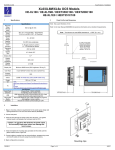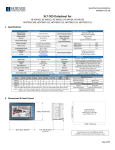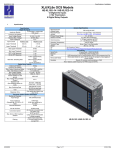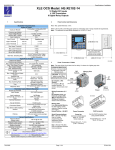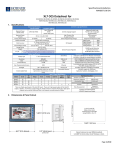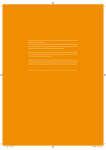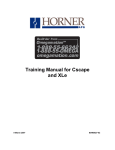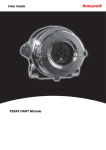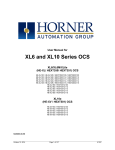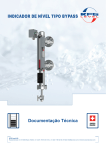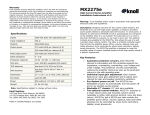Download ZX Series OCS - Horner APG Canada
Transcript
MAN0960-01-EN Specifications / Installation ZX Series OCS Controller Datasheet for HE-ZX452, HE-ZX752 and HE-ZX1152 1 Specifications Required Power (Steady state) Primary Power Range Relative Humidity HE-ZX452 HE-ZX752 HE-ZX1152 3.0 A @ 24VDC 2.75A @ 24VDC 2.75A @ 24VDC 10 – 30 VDC 30 to 90% Non-condensing Clock Accuracy Operating Temp Storage Temp +/- 3 min / month 0°C to +45°C -20°C to +60°C Display Type 7” WVGA TFT (800 nit typical) 15” XGA TFT (350 nit typical) 22” 1080p TFT (300 nit typical) Aspect Ratio 15:9 4:3 16:9 800x480 1024x768 1920 x 1080 1 MB 1 MB 1 MB 130 MB 130 MB 130 MB Screen Resolutions Ladder Memory Display Memory 50,000 hours @ 25°C Display Life User Keys 5 virtual function keys 7 virtual function keys Screens supported 1023 Colors 65536 Weight 3lb 1oz (1.39Kg) 11lb 9oz (5.25Kg) 2 Ports 1 - RS232 & 1 - RS485 3 Ports 2 - RS232 & 1 - RS485 7 virtual function keys 18lb 3oz (8.25Kg) CE / UL Connectivity Serial Ethernet USB-A 3 Ports 2 - RS232 & 1 - RS485 2 10/100/1000 (1 dedicated for I/O) Remote I/O, Peer to Peer, PC, Programming… 2 – High Speed 2.0 4 – High Speed 2.0 Removable Media Supports 2 USB Based Drives CAN 2 Ports (1 dedicated to I/O) Remote I/O, Peer to Peer, PC, Programming… Remote I/O SmartStix, SmartBlock, SmartMod or SmartRail Video VGA Video Out for Mirrored Display Audio Mic, Line IN, Line Out (Not Active with Current Firmware) 4 – High Speed 2.0 __________________________________________________________________________________________________________________________________________________________________________ 7/15/2011 #1037 MAN0960-01-EN 2 Specifications / Installation Installation 1. Prior to mounting, observe requirements for the panel layout design and spacing/clearances in the OCS ZX Series Manual (MAN0xxx). 2. Cut the host panel. 3. Insert the OCS through the panel cutout (from the front). The gasket material needs to be between the host panel and the OCS. Caution: Do not force the OCS into the panel cutout. An incorrectly sized panel cutout can damage the touch screen. 4. Install and tighten the mounting clips (provided with the OCS) until the gasket material forms a tight seal. 5. Connect cables as needed such as communications, programming, power and CsCAN cables to the ports using the provided connectors. 6. Begin configuration procedures. Note: The ZX1152 and ZX752 also supports standard VESA 75x75 or 100x100 mounting for wall or arm mounting. The ZX452 supports the VESA 75x75 mounting pattern. 4mm screws should be used and are typically supplied with the mount. VESA Mount 3.1 Panel Cut-Out and Dimensions for HE-ZX1152 (22”) 13.74” (349mm) 3.86” (98mm) 21.02” (534mm) 11.81 in (300mm) Cut Out 19.84 in (504mm) Note: Max. panel thickness: 5 mm. Refer to the User Manual (MAN0883) for panel box information and a checklist of requirements. Note: The tolerance to meet NEMA standards is ± 0.005” (0.1 mm). __________________________________________________________________________________________________________________________________________________________________________ 7/15/2011 #1037 MAN0960-01-EN 3.2 Specifications / Installation Panel Cut-Out and Dimensions for HE-ZX752 (15”) 12.60” (320mm) 11.50 in (292mm) Cut Out 14.49 in 368.0 mm) 15.75” (400mm) 3.15” (80mm) Note: Max. panel thickness: 5 mm. Refer to the User Manual (MAN0883) for panel box information and a checklist of requirements. 3.3 Note: The tolerance to meet NEMA standards is ± 0.005” (0.1 mm). Panel Cut-Out and Dimensions for HE-ZX452 (7”) 6.50” (165mm) 8.58” (218mm) 5.24 in (133mm) Cut Out 7.52 in 191.0 mm) 2.19” (55.5mm) Note: Max. panel thickness: 5 mm. Refer to the User Manual (MAN0883) for panel box information and a checklist of requirements. Note: The tolerance to meet NEMA standards is ± 0.005” (0.1 mm). __________________________________________________________________________________________________________________________________________________________________________ 7/15/2011 #1037 MAN0960-01-EN 4 Connectors and Ports Specifications / Installation 4.1 ZX1152 Connectors and Ports D F A I G G B K C E H J 4.2 ZX752 Connectors and Ports D F I G G B K C A E H J 4.3 ZX452 Connectors and Ports J K D H A E B F G G A) Mounting Clip Location (on the side of the ZX452) B) Port 1 – RS-232 C) Port 3 – RS-232 D) Port 2 – RS-485 E) VGA Video Output – Allows an external monitor to mirror the images on the ZX display (must support native ZX resolution) F) Ethernet Port #2 – Used for report I/O (Smart Rail Ethernet) G) Ethernet port #1 – Used for Internet access (Email, FTP, http…) H) USB Ports – Removable media is supported using these USB ports. Up to two drives may be connected. The first drive (A) must be installed on one of the USB ports on the right (top of ZX452). This is used for data log, screen capture, recipes, program loading, graphic object… The second drive (B) must be plugged into the left (bottom of ZX452) USB ports and is supported by the ladder copy, rename and delete function only at this time. I) Audio Inputs and Outputs (not supported with initial firmware) J) DC Power Input – 10 to 30 Volts DC K) CAN Networking – This 6 pin adapter supports 2 CAN networks. CAN #1 supports programming, peer to peer communications and ladder functions. CAN #2 supports remote I/O (Smart Stix, Smart Block and Smart Rail CsCAN). An adapter board is included to provide 2 standard 5-pin CAN connections. __________________________________________________________________________________________________________________________________________________________________________ 7/15/2011 #1037 MAN0960-01-EN Specifications / Installation 5 Port and Connector Pin-outs 5.1 CAN Network Port and Wiring 5.3 Speeds 6 Pin dual CAN connector 6 Modes Auto-Negotiation Connector Type Cable Type (Recommended) Port 1 CAN 1 Port Pin Assignments Signal Signal Description #1 VCAN #1 Ground - Black #1 CN_L CAN #1 Data Low - Blue #1 CN_H CAN #1 Data High-White CAN 2 Port Pin Assignments #2 VCAN #2 Ground - Black #2 CN_L CAN #2 Data Low - Blue #3 CN_H CAN #2 Data High-White Pin 1 2 3 4 5 6 Ethernet Port Direction ! In/Out In/Out 5.4 10 BaseT Ethernet (10-Mbps) 100 BaseTx Fast Ethernet (100-Mbps) 1000 Base Tx Fast Ethernet (1000-Mbps) Half or Full Duplex 10/100/1000-Mbps and Half/Full Duplex Shielded RJ-45 CAT5 (or better) UTP Auto MDI/MDI-X Serial Ports 1, 2 and 3 1 In/Out In/Out 6 5 Pin CAN connector for Adapter Board CAN Connector Pin 1 2 3 4 5 6 7 8 9 Serial Port 1&3 Pin Assignments RS-232 Signal Signal Description CD Carrier Detect RX Receive TX Transmit DTR Data Terminal Ready GND Ground DSR Data Set Ready RTS Ready to Send CTS Clear to Send RI Ring Indicate Pin 1 2 3 4 5 6 7 8 9 Serial Port 2 Pin Assignments RS-485 Signal Signal Description TX/RX Receive/Transmit TX/RX + Receive/Transmit + NC Do Not Connect NC Do Not Connect GND Ground DSR Data Set Ready RTS Ready to Send CTS Clear to Send RI Ring Indicate Use the CAN Connector when using CsCAN network. Torque rating 4.5 – 7 Lb-In (0.50 – 0.78 N-m) NET Port Pin Assignments Signal Signal Description VCAN Ground - Black CN_L CAN Data Low - Blue SHLD Shield Ground - None CN_H CAN Data High - White V+ (NC) No Connect - Red Pin 1 2 3 4 5 5.2 Direction ! In/Out ! In/Out ! 5.5 Power Port and Wiring Direction IN OUT - Direction In/Out In/Out - VGA Port The VGA port allows the items displayed on the internal display to be mirrored to an external display or projects. The connector uses standard analog VGA signaling and should work with a variety of monitors, displays and projects. The external display should support the native resolution of the ZX unit. 5.6 Power Connector USB Ports The ZX units have two (ZX351) or four (ZX751 & ZX1151) standard USB ports supporting high speed USB 2.0. These ports will support external drives for data storage such as data logging, screen captures, program loading… Drives larger than 2 gigabytes are supported and should be formatted with FAT-32. Future firmware updates will allow other peripherals to be connected to these ports Power Up: Connect to Earth Ground. Apply 10 - 30 VDC. Screen lights up with slight delay. Torque rating 4.5 – 7 Lb-In (0.50 – 0.78 N-m) Pin Signal Description 1 Ground Frame Ground 2 V- Input Power Supply Ground 3 V+ Input Power Supply Voltage 6 Technical Support For assistance and manual updates, contact Technical Support at the following locations: North America: Tel: 317 916-4274 Fax: 317 639-4279 Web: http://www.heapg.com Email: [email protected] Europe: Tel: +353-21-4321266 Fax: +353-21-4321826 Web: http://www.horner-apg.com Email: [email protected] __________________________________________________________________________________________________________________________________________________________________________ 7/15/2011 #1037 MAN0960-01-EN 7 Specifications / Installation Safety When found on the product, the following symbols specify: Warning: Electrical Shock Hazard. Warning: Consult user documentation. This equipment is suitable for use in Class I, Division 2, Groups A, B, C and D or Non-hazardous locations only. WARNING – EXPLOSION HAZARD – Do not disconnect equipment unless power has been switched off or the area is known to be non-hazardous. AVERTISSEMENT - RISQUE D'EXPLOSION - AVANT DE DECONNECTOR L'EQUIPMENT, COUPER LE COURANT OU S'ASSURER QUE L'EMPLACEMENT EST DESIGNE NON DANGEREUX. WARNING: To avoid the risk of electric shock or burns, always connect the safety (or earth) ground before making any other connections. WARNING: To reduce the risk of fire, electrical shock, or physical injury it is strongly recommended to fuse the voltage measurement inputs. Be sure to locate fuses as close to the source as possible. WARNING: Replace fuse with the same type and rating to provide protection against risk of fire and shock hazards. WARNING: In the event of repeated failure, do not replace the fuse again as a repeated failure indicates a defective condition that will not clear by replacing the fuse. WARNING – EXPLOSION HAZARD – Substitution of components may impair suitability for Class I, Division 2 AVERTISSEMENT - RISQUE D'EXPLOSION - LA SUBSTITUTION DE COMPOSANTS PEUT RENDRE CE MATERIAL INACCEPTABLE POUR LES EMPLACEMENTS DE CLASSE 1, DIVISION 2. WARNING - The USB parts are for operational maintenance only. Do not leave permanently connected unless area is known to be non-hazardous. WARNING – EXPLOSION HAZARD - BATTERIES MUST ONLY BE CHANGED IN AN AREA KNOWN TO BE NON-HAZARDOUS. AVERTISSEMENT - RISQUE D'EXPLOSION - AFIN D'EVITER TOUT RISQUE D'EXPLOSION, S'ASSURER QUE L'EMPLACEMENT EST DESIGNE NON DANGEREUX AVANT DE CHANGER LA BATTERIE. WARNING - Battery May Explode If Mistreated. Do Not Recharge, Disassemble or Dispose Of In Fire WARNING: Only qualified electrical personnel familiar with the construction and operation of this equipment and the hazards involved should install, adjust, operate, or service this equipment. Read and understand this manual and other applicable manuals in their entirety before proceeding. Failure to observe this precaution could result in severe bodily injury or loss of life. This device complies with part 15 of the FCC Rules. Operation is subject to the following two conditions: 1. This device may not cause harmful interference. 2. This device must accept any interference received, including interference that may cause undesired operation. Radiated Emission Compliance: For compliance requirement, a ferrite (Horner P/N FBD006 supplied with the unit) needs to be placed on the AC/DC line with one loop. ! All applicable codes and standards need to be followed in the installation of this product. ! Adhere to the following safety precautions whenever any type of connection is made to the module: " Connect the safety (earth) ground on the power connector first before making any other connections. " When connecting to electric circuits or pulse-initiating equipment, open their related breakers. " Do not make connections to live power lines. " Make connections to the module first; then connect to the circuit to be monitored. " Route power wires in a safe manner in accordance with good practice and local codes. " Wear proper personal protective equipment including safety glasses and insulated gloves when making connections to power circuits. " Ensure hands, shoes, and floor are dry before making any connection to a power line. " Make sure the unit is turned OFF before making connection to terminals. " Make sure all circuits are de-energized before making connections. " Before each use, inspect all cables for breaks or cracks in the insulation. Replace immediately if defective. No part of this publication may be reproduced without the prior agreement and written permission of Horner APG, Inc. Information in this document is subject to change without notice. __________________________________________________________________________________________________________________________________________________________________________ 7/15/2011 #1037