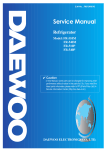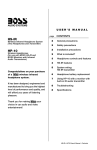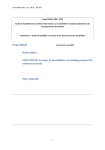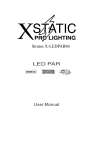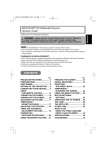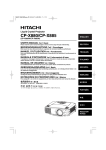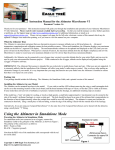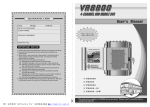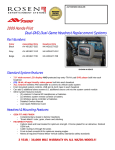Download CONTENTS U S E R ` S M A N U A L
Transcript
U S E R ’ S pa ge Unive rsal Headre sts with Pre-ins talled 8” TF T Monitor s C on gr atu lat ions on you r p urch ase of a t his video mon itor syst em. It has been des igned, engineered and manufactured to bring you the highes t level of perf orma nc e a nd qu ality, an d will afford you years of viewing pleas ure. M A N U A L CONTENTS 2 Ge neral precau tions 2 Safety precau tions 3 Inst allatio n precau tions 3 Oper ation pr ecau tions 3 Feat ures 3 What is included? 4 Mo nitor con trols and featur es 4 Headr est inst allatio n 5 Remot e contr ol features 5 Chan ging the r emote con trol batt ery 6 Sy st em wiring 7 On-scr een menu sy st em (OSD) 7 Dis play preset s 8 Troubleshoot ing 8 Specificatio ns General precautions Please read this manual completely and carefully prior to attempting to install your new mobile video equipment. Installed correctly, this equipment will provide you with years of enjoyable and safe usage. Installation of this equipment in any portion of a vehicle which impairs or distracts the driver is improper and dangerous. The manufacturer assumes no liability whatsoever for failure to follow the proper installation of this product. Please keep this manual in a safe place for future reference. Safety precautions • Do not operate this equipment while driving – safe driving should always be your highest priority. • Do not install this product in a location which allows the monitor screen to be visible to the driver of the vehicle. In some states and countries, the viewing of images on a screen inside a vehicle is illegal, even by people other than the driver. Be sure that the installation and operation of this system is in compliance with local rules and regulations. • Do not open or attempt to repair this unit yourself. Dangerous high voltages are present which may result in electric shock. Refer any repairs to a qualified service technician. • Do not attempt to repair a damaged, broken or faulty power cord. Replace it with a new one immediately. HR8-PAK User’s Manual - page 2 • To avoid risk of electronic shock or damage to the monitor, do not permit any of this equipment to become damp or wet from water or drinks. If this does occur, immediately unplug the power cord and send the monitor to your local dealer or service center as soon as possible. • If there is smoke or any peculiar odor present during use or if there is damage to any of the component enclosures, immediately unplug the power cord and send the monitor to your local dealer or service center as soon as possible . SHOCK HAZARD! Do not open the case of this product. There are dangerous voltages present within the unit. There are no user-serviceable parts within the unit. Installation precautions Operating precautions Choose a mounting location in your vehicle where the unit will not distract or otherwise interfere with the driver’s ability to control the vehicle. Turn the unit off when it is not in use. Do not install components in areas which are susceptible to rain, moisture, direct sunlight, extreme heat or cold, excessive dust, dirt or humidity. If installation requires drilling holes or other modifications to the vehicle, consult with your nearest dealer or professional car audio installer. Use only the installation parts and hardware provided with the unit to ensure proper installation. Using other parts can cause malfunction and possible damage to your new video monitor. Use only a power source with 12 Volts DC (negative ground). Before final installation, temporarily connect the wiring according to the diagram near the end of this manual, check it to ensure that it has been connected properly, and test the unit to make sure it is working correctly. Avoid dropping any metal objects or inflammable items into the monitor ventilation slots. Do not place objects on or suspend objects from the power cord, as this may damage the cord. What is included? When first unpacking your new video monitor, please check first that the package contains all of the items below. If something is missing, contact the store where you purchased the player. • One pair of universal headrests with built-in 8-inch TFT video monitors • Remote control • On pair of adapter tubes (needed when replacing headrests with large diameter posts • Video/power interface cable with inline fuse After the monitor is installed, do not arbitrarily pull it down or strike it. This may loosen the mounting screws and cause it to fall down. HR8-PAK User’s Manual - page 3 Monitor Controls and Features 1 2 4 5 3 1 LCD DISPLAY 2 IR REMOTE CONTROL SENSOR 3 UP/DOWN BUTTONS Use these buttons for changing settings within the OSD (On-Screen Display) menu system 4 MENU BUTTON Press this button to enter the OSD (On-Screen Display) menu system for controlling various parameters for the display. 5 POWER ON/OFF Installing the monitor Remove the existing headrest from the seat. Adjust the spacing of the posts of your new headrest monitor to match those of the holes in the seatback. To do so, grasp one post in each hand, and push one forward and one back while pull them apart (to increase the distance) or push them together (to reduce the distance). Compare the outside diameter of the new headrest posts with the holes in the seatback. If the holes in the seatback are significantly larger than the new headrest posts, you may need to use the adapter tubes (included). These tubes are approximately 12mm in diameter. If needed, slide an adapter tube onto each of the headrest posts. Insert the cable into the proper hole in the seatback and feed the cable down into the seatback and out the bottom (if you are unable to do this properly, see a professional mobile video installer). Insert the headrest posts into the seatback and pull the cables from below the seat to take up the slack. Run them to the location of the video source unit (such as a DVD player) and connect the wires as shown in the System Wiring diagram. HR8-PAK User’s Manual - page 4 Remote Control Features 1 POWER Press to turn the monitor ON or OFF. 2 VIDEO SELECT Use this button to switch between Video Source 1 and VIideo Source 2. 1 2 3 MENU BUTTON Press this button to enter the OSD (On-Screen Display) menu system for controlling various parameters for the display. VIDEO SELECT 3 MENU 4 5 MODE SELECT 4 UP/DOWN BUTTONS These buttons are used to increase or decrease parameters in the on-screen display menu system. 5 MODE HR8-PAK This monitor features presets for Picture, Brightness, Color and Contrast. You may prefer these to setting up your own using the OSD system. Press MODE to access these presets. Changing the battery in the remote control The remote battery is held in a small “drawer” on one edge of the remote. To open this drawer, press and hold the small button on the edge of this drawer (as shown below) and slide the drawer out. Insert a new battery and push the drawer back fully into the remote. Battery Release button HR8-PAK User’s Manual - page 5 System wiring On a towel or soft cloth, gently place the monitor assembly “face down” on a stable worksurface. Using the wires provided, complete the audio, video and power connections in your vehicle as shown in the diagram below. VIDEO SOURCE 1 (DVD player, video game, etc.) VIDEO INPUT 1 (YELLOW) VIDEO OUTPUT VIDEO SOURCE 2 (DVD player, video game, etc.) VIDEO INPUT 2 (YELLOW) VIDEO OUTPUT FUSE RED BLACK to Chassis Ground HR8-PAK User’s Manual - page 6 12V Battery On-screen (OSD) menu system This monitor incorporates an on-screen menu display systems which permits you to setup the monitor for a wide variety of installations and applications. Enter the OSD menu system by pressing the MENU BUTTON on the front of the monitor or on the remote control. The monitor will display a menu with the following functions, which you can adjust individually: BRIGHTNESS: Makes the image more or less bright CONTRAST: Increases or decreases the image intensity COLOR: Makes the colors more or less saturated TINT: Permits you to shift the color range, making it greener or redder. Note: Tint adjustment only available when monitor is in NTSC mode. RESET: Returns all settings to factor values EXIT: Allows you to exit the OSD system. The basic navigation method for this menu system is to: 1 - Press the MENU button to enter the OSD system. 2 - Press MENU to move to the desired setting you wish to adjust. 3 - Use the left and right arrows to change the setting. 4 - Press MENU to confirm the setting and move to other settings you wish to change. To exit the OSD system press the MENU button until you have highlighted EXIT and press MENU again. Display presets (Mode Button on Remote) This monitor features preset combinations of settings for Picture, Brightness, Color and Contrast (called Standard, Strong and Soft). You may prefer these to setting up your own using the OSD system. Press MODE on the remote control to access these presets. (Note: Access to these presets is only available through use of the remote control). HR8-PAK User’s Manual - page 7 Troubleshooting If you experience operation or performance problems with this product, compare your installation with the electrical wiring diagram on the previous page. If problems persist, read the following troubleshooting tips which may help eliminate the problems. SYMPTOM CAUSE No picture or sound. No picture. REMEDY Power cord is not properly connected. Check that power connections are properly made and all fuses are in functioning condition. Video input cables not properly connected. Check all cables. Video input source is not operating properly. Replace or repair video source (DVD player, video game, etc.) Video signal not present. Check all cables. If necessary, repair or replace video source. Contrast and/or brightness is set improperly. Adjust contrast and brightness levels to see if picture appears. Specifications MODEL VIDEO SYSTEM Screen size LCD panel type Compatibility Resolution, pixels Brightness Video inputs GENERAL Power requirements Power consumption Dimensions HR8-PAKG • HR8-PAKB • HR8-PAKT Universal Headrests with Pre-installed 8” TFT Monitors 8" Active Matrix TFT NTSC/PAL 1152 x 234 (widescreen) 450 NITS One RCA video input 12V DC 6W Monitor face: 7.7” x 6.2” Headrest cushion: 7.9”H x 10.6”W x 4.7”D All specifications subject to change without notice. HR8-PAK User’s Manual - page 8