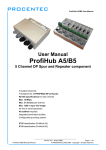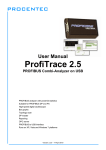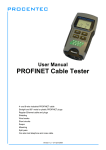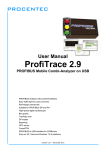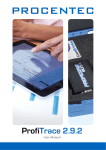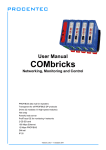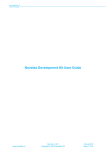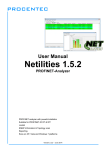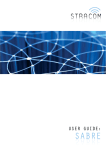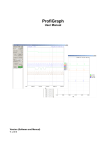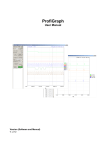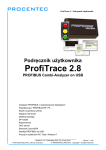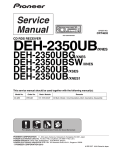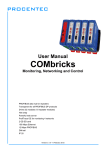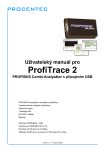Download ProfiTrace 2 - Profibus International Competence Centre
Transcript
User Manual ProfiTrace 2 PROFIBUS Combi-Analyzer on USB PROFIBUS analyzer with powerful statistics High-speed digital oscilloscope Bar graphs Topology scan DP-V0/V1 master Reporting PROFIBUS to USB interface Suitable for PROFIBUS DP and PA 9,6 kbps to 12 Mbps ProfiTrace 2 is suitable for XP and Vista platforms Version 1.6 – 7 October 2008 Copyright © 2003-2008 PROCENTEC All rights reserved. No part of this publication may be reproduced, stored in a retrieval system, or transmitted, in any form or by any means, electronic, mechanical, photocopying, recording or otherwise, without the prior written permission of the publisher. ProfiCore is a registered trademark of PROCENTEC. Other products or company names are or may be registered trademarks and are the property of their respective companies. Safety Guidelines This manual contains notices which you should observe to ensure your own personal safety, as well as to protect the product and connected equipment. These notices are highlighted in the manual by a warning sign and are marked as follows according to the level of danger: L Draws your attention to important information on handling the product, a particular part of the documentation or the correct functioning of the product. Warning This device and its components may only be used for the applications described in this manual and only in connection with devices or components that comply with PROFIBUS and RS 485 interface. This product can only function correctly and safely if it is transported, stored, set up, installed, operated and maintained as recommended. The ProfiCore Ultra is a CE class A product. In a domestic environment it may cause radio interference in which case the user may be required to take adequate measures. Disclaimer of Liability We have checked the contents of this manual as much as possible. Since deviations cannot be precluded entirely, we cannot guarantee full agreement. However, the content in this manual is reviewed regularly and any necessary corrections included in subsequent editions. Suggestions for improvement are welcomed. PROCENTEC Turfschipper 41 2292 JC WATERINGEN The Netherlands Version 1.6 – 7 October 2008 Tel.: +31-(0)174-671800 Fax: +31-(0)174-671801 Email: [email protected] Web: www.procentec.com ProfiTrace 2 – User Manual User Manual ProfiTrace 2 PROFIBUS Combi-Analyzer on USB PROFIBUS analyzer with powerful statistics High-speed digital oscilloscope Bar graphs Topology scan DP-V0/V1 master Reporting PROFIBUS to USB interface Suitable for PROFIBUS DP and PA 9,6 kbps to 12 Mbps ProfiTrace 2 is suitable for XP and Vista platforms _______________________________________________ Version 1.6 – 7 October 2008 Page 1 / 80 ProfiTrace2-Manual-EN.docx © PROCENTEC 2003-2008 - Copyright - all rights reserved ProfiTrace 2 – User Manual Copyright © 2003-2008 PROCENTEC All rights reserved. No part of this publication may be reproduced, stored in a retrieval system, or transmitted, in any form or by any means, electronic, mechanical, photocopying, recording or otherwise, without the prior written permission of the publisher. ProfiCore is a registered trademark of PROCENTEC. Other products or company names are or may be registered trademarks and are the property of their respective companies. Safety Guidelines This manual contains notices which you should observe to ensure your own personal safety, as well as to protect the product and connected equipment. These notices are highlighted in the manual by a warning sign and are marked as follows according to the level of danger: L Draws your attention to important information on handling the product, a particular part of the documentation or the correct functioning of the product. Warning This device and its components may only be used for the applications described in this manual and only in connection with devices or components that comply with PROFIBUS and RS 485 interface. This product can only function correctly and safely if it is transported, stored, set up, installed, operated and maintained as recommended. The ProfiCore Ultra is a CE class A product. In a domestic environment it may cause radio interference in which case the user may be required to take adequate measures. Disclaimer of Liability We have checked the contents of this manual as much as possible. Since deviations cannot be precluded entirely, we cannot guarantee full agreement. However, the content in this manual is reviewed regularly and any necessary corrections included in subsequent editions. Suggestions for improvement are welcomed. PROCENTEC Turfschipper 41 2292 JC WATERINGEN The Netherlands Tel.: +31-(0)174-671800 Fax: +31-(0)174-671801 Email: [email protected] Web: www.procentec.com _______________________________________________ Version 1.6 – 7 October 2008 Page 2 / 80 ProfiTrace2-Manual-EN.docx © PROCENTEC 2003-2008 - Copyright - all rights reserved ProfiTrace 2 – User Manual Important Information Purpose of the Manual This user manual provides information how to work with ProfiTrace 2. Recycling and Disposal The parts of the ProfiCore Ultra can be recycled. For further information about environment-friendly recycling and the procedure for disposing of your old equipment, please contact: PROCENTEC Turfschipper 41 2292 JC WATERINGEN The Netherlands Tel.: +31-(0)174-671800 Fax: +31-(0)174-671801 Email: [email protected] Document Updates You can obtain constantly updated information on PROCENTEC products on the Internet at www.procentec.com You can also contact PROCENTEC Customer Support: • By phone at +31-(0)174-671800 • By fax at +31-(0)174-671801 • By email at [email protected] _______________________________________________ Version 1.6 – 7 October 2008 Page 3 / 80 ProfiTrace2-Manual-EN.docx © PROCENTEC 2003-2008 - Copyright - all rights reserved ProfiTrace 2 – User Manual _______________________________________________ Version 1.6 – 7 October 2008 Page 4 / 80 ProfiTrace2-Manual-EN.docx © PROCENTEC 2003-2008 - Copyright - all rights reserved ProfiTrace 2 – User Manual Contents 1 Product Description ......................................................................................................................... 7 1.1 Product features ............................................................................................................................ 8 1.2 Application areas ........................................................................................................................... 8 1.3 Detectable faults ............................................................................................................................ 9 1.4 System requirements .................................................................................................................. 10 2 ProfiCore Ultra ................................................................................................................................ 11 2.1 Internal structure ......................................................................................................................... 11 2.2 Support-power connectors .......................................................................................................... 12 2.3 Expansion connector ................................................................................................................... 12 3 Software Installation Instructions (Windows XP) ....................................................................... 13 3.1 Installation procedure .................................................................................................................. 13 3.2 Prior to installation ....................................................................................................................... 13 3.3 Setup program ............................................................................................................................. 14 3.4 ProfiCore Ultra driver installation ................................................................................................ 14 3.5 ProfiTrace installation .................................................................................................................. 15 3.6 Connecting ProfiCore Ultra to the USB port ............................................................................... 18 3.7 Installing GSD files in ProfiTrace ................................................................................................ 20 3.8 Installing GSD files in ProfiCaptain ............................................................................................. 21 3.9 Setting colour preferences .......................................................................................................... 22 3.10 Upgrades ..................................................................................................................................... 23 4 License System .............................................................................................................................. 25 4.1 Introduction .................................................................................................................................. 25 4.2 Characteristics of the license file name....................................................................................... 25 4.3 Storage location of the license files............................................................................................. 26 4.4 Obtaining the license files ........................................................................................................... 26 5 Quick Start ...................................................................................................................................... 29 5.1 Starting ProfiTrace 2 ................................................................................................................... 29 5.2 ScopeWare.................................................................................................................................. 31 5.3 Bar graph ..................................................................................................................................... 33 5.3.1 Bar graph Modes ................................................................................................................. 35 5.4 Topology scan ............................................................................................................................. 36 5.4.1 Restrictions for using the topology scan:............................................................................. 36 5.5 ProfiCaptain ................................................................................................................................. 37 5.6 ProfiTrace .................................................................................................................................... 39 6 Oscilloscope Measurements (RS 485 – DP) ................................................................................ 43 6.1 Acceptable signals ...................................................................................................................... 43 6.2 Termination missing or wire break .............................................................................................. 44 6.3 Short circuit between the A and B line ........................................................................................ 45 7 Training ........................................................................................................................................... 47 7.1 First steps .................................................................................................................................... 47 7.2 Basic faults with ProfiTrace ......................................................................................................... 48 7.3 Double address with ProfiTrace .................................................................................................. 49 7.4 Cycle time with ProfiTrace .......................................................................................................... 49 7.5 Recording messages................................................................................................................... 50 8 Tips and Tricks ............................................................................................................................... 53 8.1 Checklist to prepare your installation .......................................................................................... 53 8.2 Checklist to create a reliable installation ..................................................................................... 53 _______________________________________________ Version 1.6 – 7 October 2008 Page 5 / 80 ProfiTrace2-Manual-EN.docx © PROCENTEC 2003-2008 - Copyright - all rights reserved ProfiTrace 2 – User Manual 9 Technical Data of the ProfiCore Ultra .......................................................................................... 55 10 Hotkeys ............................................................................................................................................ 57 11 Frequently Asked Questions......................................................................................................... 59 12 Sales offices and Distributors....................................................................................................... 63 13 Order Codes .................................................................................................................................... 66 14 Contents of the Troubleshooting Toolkit ..................................................................................... 67 15 Glossary .......................................................................................................................................... 69 16 ISO 9001:2000 Certificate .............................................................................................................. 73 17 Revision History ............................................................................................................................. 75 18 Next version .................................................................................................................................... 76 19 Notes ................................................................................................................................................ 77 _______________________________________________ Version 1.6 – 7 October 2008 Page 6 / 80 ProfiTrace2-Manual-EN.docx © PROCENTEC 2003-2008 - Copyright - all rights reserved ProfiTrace 2 – User Manual 1 Product Description ProfiTrace 2 is the most powerful analyzer for PROFIBUS networks. It is the latest generation in the line of busmonitor technology because it combines all primary tools in one; - Analyzer, - Oscilloscope, - Bar graph, - Topology scan, - DP-V0/V1 Master. Technicians can check and troubleshoot the complete PROFIBUS network with 1 software package and 1 piece of hardware. This results in an enormous reduction in equipment, weight, costs and required knowledge. The advanced USB hardware (ProfiCore Ultra) is internally equipped with a high-speed digital oscilloscope and able to capture bus signals running at 12 Mbps. It can also be used on PROFIBUS PA installations with the PA Probe Ultra. ProfiTrace 2 is an essential tool for maintenance, commissioning and troubleshooting as well as product development. Typical failures such as noise, reflections, voltage drops, termination problems, double addresses, wire breaks and configuration faults are easily identified. Random errors such as overshoots, error telegrams, repeats and diagnostics can also be captured and logged. The results can also be exported to detailed reports which are accepted by the industry. This revolutionary tool has been developed because of technological limitations of other available tools on the market. The service team of the PROCENTEC was frequently forced to invest heavily in interface cards and eventually could no longer accept the frustrations of PC locked licenses. That the prices of the tools are relatively high and the displayed information is too complex was another contributing factor. Therefore PROCENTEC decided to initiate the development of a tool that was ideally suited to our needs and those of the end-user. This outstanding tool that fits in your pocket will boost the capabilities of service, maintenance and engineering technicians. _______________________________________________ Version 1.6 – 7 October 2008 Page 7 / 80 ProfiTrace2-Manual-EN.docx © PROCENTEC 2003-2008 - Copyright - all rights reserved ProfiTrace 2 – User Manual 1.1 9 9 9 9 9 9 9 9 9 9 1.2 9 9 9 9 9 9 9 Product features Analyzer with powerful statistics Enhanced version of ProfiTrace 1: Repeats, Fall-outs, Corrupted messages, Diagnostics, Cycle time, etc. High-speed digital oscilloscope Differential voltage, A-line, B-line, Noise, Overshoots, Reflections, Triggers. Bar graphs Average, Min. and Max. values of the bus signals per device. Topology scan Automatic generation of the network topology. Reporting Automatic generation of detailed reports that are accepted by the industry. DP-V0/V1 master ProfiCaptain 1 has been completely integrated with even more features. ProfiCore Ultra USB interface Useable on PC platforms, no power supply required and elimination of spur lines. DP and PA The PA Probe Ultra makes a measurement on PA segments possible. 9,6 kbps to 12 Mbps. Works on XP and Vista platforms. Application areas Troubleshooting & Maintenance of PROFIBUS networks (ProfiTrace, ScopeWare, Topology scan and ProfiCaptain). Commissioning of PROFIBUS networks (ProfiTrace, ScopeWare, Topology scan and ProfiCaptain). PROFIBUS product testing and verification (ProfiTrace, ScopeWare and ProfiCaptain). Passive cable testing (ScopeWare and ProfiCaptain). I/O testing of PROFIBUS devices (ProfiCaptain). Address setting of PROFIBUS devices (ProfiCaptain). Education. _______________________________________________ Version 1.6 – 7 October 2008 Page 8 / 80 ProfiTrace2-Manual-EN.docx © PROCENTEC 2003-2008 - Copyright - all rights reserved ProfiTrace 2 – User Manual 1.3 Detectable faults ProfiTrace 2 can be used to detect almost all faults in PROFIBUS networks. The table below describes the sub-programs you need to find specific faults. Faults on DP Passive cable No master active (No devices connected) (Slaves are connected) Running installation General communication faults ProfiCaptain + ProfiTrace ProfiTrace Double address ProfiCaptain + ProfiTrace ProfiTrace Wrong address ProfiCaptain ProfiTrace No termination ProfiCaptain + ScopeWare ProfiCaptain + ScopeWare ScopeWare Too many termination ProfiCaptain + ScopeWare ProfiCaptain + ScopeWare ScopeWare Missing device ProfiCaptain ProfiTrace Device diagnostics ProfiCaptain ProfiTrace Short-circuit, break, crossed wires ProfiCaptain + ScopeWare ProfiCaptain + ScopeWare ScopeWare EMC problems ScopeWare ScopeWare ScopeWare 1 Meter rule ProfiCaptain + ScopeWare ScopeWare Configuration faults ProfiCaptain ProfiTrace _______________________________________________ Version 1.6 – 7 October 2008 Page 9 / 80 ProfiTrace2-Manual-EN.docx © PROCENTEC 2003-2008 - Copyright - all rights reserved ProfiTrace 2 – User Manual 1.4 System requirements In order to use ProfiTrace 2 and all sub programs, your computer system should include the hardware and software listed below: Minimum requirements: Microsoft Windows XP or Vista 600 MHz Intel Pentium III processor or equivalent 256 MB of RAM 50 MB of available disk space 1024 x 768 resolution display 1 free USB 2.0 high-speed interface port supplying 400 mA 1 Mouse or other pointing device Recommended (differences to minimum): 1 GHz Intel Pentium III processor or equivalent 512 MB of RAM 1280 x 1024 resolution display or better Attention Users of Windows 98, 98 Second Edition and Millennium (Me) PROCENTEC is not able to offer software downloads or replacement CDs for Windows 98, 98 Second Edition (SE) or Windows Millennium (Me) for ProfiTrace 2. Microsoft has stopped supporting these operating systems, and this change involves all suppliers. If you received a software CD that lists any of these operating systems on the CD label, be sure to keep it in a safe place since it will no longer be available from PROCENTEC. NOTE: The information in this document version supersedes any information in the digital or printed documentation. Although the software for Windows 98, 98 Second Edition, and Windows Me will no longer be available, it could be that ProfiTrace 2 works with these operating systems. _______________________________________________ Version 1.6 – 7 October 2008 Page 10 / 80 ProfiTrace2-Manual-EN.docx © PROCENTEC 2003-2008 - Copyright - all rights reserved ProfiTrace 2 – User Manual 2 ProfiCore Ultra The ProfiCore Ultra is the required hardware to use ProfiTrace 2. It has a robust industrial housing and translates PROFIBUS to USB and vice versa. Because of the USB interface, ProfiTrace 2 can be used on field laptops as well as desktop PCs. The USB interface also eliminates spur lines. ProfiTrace 2 can be connected almost directly to the bus line and the laptop positioned on a distance. This is a perfect measurement solution for high-speed networks. - When ProfiTrace 2 is in the analyzer mode, it passively records the data traffic. It does NOT behave as a master or slave. - When ProfiCaptain is activated, the ProfiCore Ultra acts as a master and transmits messages on the bus. 2.1 Internal structure ProfiCore Ultra has an isolated RS 485 interface (DB9 connector) and is equipped with a high-speed digital oscilloscope that is able to capture bus signals running at 12 Mbps (see Fig. 1). It can also be used on PROFIBUS PA installations with the PA Probe Ultra. The RS 485 driver is 1/5th of a standard PROFIBUS busload. The chance of disturbing a working installation is therefore reduced to a minimum. ProfiCore Ultra has the capability to cache data in its on-board memory in case of windows performance problems or 'higher' priority tasks like the hard-disk. ProfiCore Ultra will NOT lose a single message. USB Isolated RS 485 - DP PROFIBUS Connector FPGA Interface High Speed Oscilloscope RAM/Cache Technology Support Power USB Connector Expansion Expansion Connector Technology Fig. 1 - Internal structure of the ProfiCore Ultra _______________________________________________ Version 1.6 – 7 October 2008 Page 11 / 80 ProfiTrace2-Manual-EN.docx © PROCENTEC 2003-2008 - Copyright - all rights reserved ProfiTrace 2 – User Manual 2.2 Support-power connectors In normal cases ProfiCore Ultra does NOT REQUIRE AN ADDITIONAL POWER SUPPLY because of the USB connection. If your laptop/PC is for some reason not able to supply the power to the ProfiCore, there are 2 options; 1) Micro-USB connection. This requires an additional USB port of your laptop/PC. The Micro-USB cable is provided with the Troubleshooting Toolkit. 2) Adapter The adapter has to supply 9 V - 500 mA with a power plug according to: NES/J 21, NES/J 21 W, NES/J 210 XNES/J 210. The adapter is NOT supplied with the product. 2.3 Expansion connector ProfiCore Ultra has an expansion connector (RJ 45) which can be used for all kinds of additional functionality. ProfiTrace 2 uses the expansion connector to trigger an additional external oscilloscope. _______________________________________________ Version 1.6 – 7 October 2008 Page 12 / 80 ProfiTrace2-Manual-EN.docx © PROCENTEC 2003-2008 - Copyright - all rights reserved ProfiTrace 2 – User Manual 3 Software Installation Instructions (Windows XP) This chapter describes the installation for ProfiTrace 2 and the ProfiCore Ultra drivers. It is assumed that you have a basic knowledge of Windows operating systems. All example and dialogs are based on a US/UK based windows installation and may differ slightly based on upgrades, updates and enhancements. Please use the screenshots in conjunction with the description in order to press the appropriate buttons and other user interface items. It is possible to install ProfiTrace 2 next to ProfiTrace 1, they are both using another default installation directory and the drivers are different. You can even run both applications at the same time. 3.1 Installation procedure The installation of ProfiTrace has to be done with the following procedure: 3.2 Preparations prior to installation. Installing the ProfiCore Ultra driver. Installing ProfiTrace. Connecting the ProfiCore Ultra to the USB port. Installing GSD files in ProfiTrace and ProfiCaptain. Setting colour preferences. Prior to installation Prior to installation, follow the steps below: Make sure you always use the latest version of ProfiTrace and ProfiCore Ultra drivers. Updates can be downloaded from: www.procentec.com. Install the latest service packs and ‘hot fixes’ for Windows. Boot the PC in the normal mode of Windows (NOT in the safe mode). Under multi-user versions/installations of Windows make sure you have administrator rights. L Do NOT connect the ProfiCore Ultra to the USB port (yet)! _______________________________________________ Version 1.6 – 7 October 2008 Page 13 / 80 ProfiTrace2-Manual-EN.docx © PROCENTEC 2003-2008 - Copyright - all rights reserved ProfiTrace 2 – User Manual 3.3 Setup program Insert the ProfiTrace CD in the CD-ROM drive and/or start the Setup.exe. The install shield will display an introduction screen (see next screenshot). Click “Install” to install ProfiTrace and the ProfiCore Ultra driver. If you only want to install one of them, just unselect the option you want to skip. 3.4 ProfiCore Ultra driver installation The install shield will first install the ProfiCore Ultra driver. In a window the results of the installation can be followed. Blue letters are OK, red letters indicate a problem. The driver can also be installed manually by starting “DriverInstall.exe”. _______________________________________________ Version 1.6 – 7 October 2008 Page 14 / 80 ProfiTrace2-Manual-EN.docx © PROCENTEC 2003-2008 - Copyright - all rights reserved ProfiTrace 2 – User Manual 3.5 ProfiTrace installation After the ProfiCore Ultra driver has been installed the setup procedure continues with the installation of ProfiTrace. Click “Next” to proceed. You have to accept the terms of the license agreement. Click “Next” to proceed. _______________________________________________ Version 1.6 – 7 October 2008 Page 15 / 80 ProfiTrace2-Manual-EN.docx © PROCENTEC 2003-2008 - Copyright - all rights reserved ProfiTrace 2 – User Manual Fill in your name and organization. Click “Next” to proceed. Select your destination folder. Click “Next” to proceed. _______________________________________________ Version 1.6 – 7 October 2008 Page 16 / 80 ProfiTrace2-Manual-EN.docx © PROCENTEC 2003-2008 - Copyright - all rights reserved ProfiTrace 2 – User Manual Check your settings. Click “Install” to start the installation process. After the installation process, ProfiTrace is ready for use, however we recommend rebooting the PC. Click “Finish” to close the install shield. _______________________________________________ Version 1.6 – 7 October 2008 Page 17 / 80 ProfiTrace2-Manual-EN.docx © PROCENTEC 2003-2008 - Copyright - all rights reserved ProfiTrace 2 – User Manual 3.6 Connecting ProfiCore Ultra to the USB port After connecting the ProfiCore Ultra to the USB port, the last installation process will start. Click “Next” to proceed. Select the location of the drivers. Normally the first option is sufficient. Click “Next” to proceed. _______________________________________________ Version 1.6 – 7 October 2008 Page 18 / 80 ProfiTrace2-Manual-EN.docx © PROCENTEC 2003-2008 - Copyright - all rights reserved ProfiTrace 2 – User Manual The driver is ready for use; however we recommend rebooting the PC. Click “Finish” to close the install shield. When the ProfiCore Ultra is connected to another USB port or another ProfiCore Ultra to the same USB port, the driver installation process will start again (only once for every port or ProfiCore Ultra). _______________________________________________ Version 1.6 – 7 October 2008 Page 19 / 80 ProfiTrace2-Manual-EN.docx © PROCENTEC 2003-2008 - Copyright - all rights reserved ProfiTrace 2 – User Manual 3.7 Installing GSD files in ProfiTrace ProfiTrace has the capability to display the Model_Name of the device in the Live List. The Model_Name comes from the GSD file of the device. If you want to use this feature, you have to copy all the required GSD files to the “\GSD“ directory. You can also point to a GSD directory of another application (in the setting menu). After the copy process, ProfiTrace has to scan the GSD files in order to create an internal catalogue. You only have to do this once! Unless you remove, add or edit a GSD file. Click “Settings” followed by “Scan GSD Library” to proceed. Click “(Re)Scan GSDs” to proceed. _______________________________________________ Version 1.6 – 7 October 2008 Page 20 / 80 ProfiTrace2-Manual-EN.docx © PROCENTEC 2003-2008 - Copyright - all rights reserved ProfiTrace 2 – User Manual Click “Close” to finish the GSD scanning. 3.8 Installing GSD files in ProfiCaptain The catalog update of the GSD files in ProfiCaptain is not automatically linked with ProfiTrace. The scanning of GSD files has to be repeated in ProfiCaptain. Click “Settings” followed by “Generate Catalog” to scan the GSD files. To remove a GSD file from the catalog you need to manually delete the file from the GSD directory and generate the catalog again (Settings->Generate Catalog). _______________________________________________ Version 1.6 – 7 October 2008 Page 21 / 80 ProfiTrace2-Manual-EN.docx © PROCENTEC 2003-2008 - Copyright - all rights reserved ProfiTrace 2 – User Manual 3.9 Setting colour preferences The colours of the ScopeWare (signals and background) can easily be set/adjusted in the Settings/Preferences menu. Click “Settings” followed by “Preferences” to proceed. Click on “ScopeWare” to set the oscilloscope colours. _______________________________________________ Version 1.6 – 7 October 2008 Page 22 / 80 ProfiTrace2-Manual-EN.docx © PROCENTEC 2003-2008 - Copyright - all rights reserved ProfiTrace 2 – User Manual For presentations it is recommended to set the AB Differential colour to Yellow. If you want to adjust the Live List colours, click on “Live List colours”. 3.10 Upgrades It is the policy of PROCENTEC to release periodic upgrades. These upgrades do NOT overwrite the previous version! If you do not want to use the previous version anymore, you can follow this procedure: Uninstall the previous version by means of the Control panel in Windows. Rename or move the directory of the previous version to a more suitable name / location. Install the new version on-top of the directory from the previous version. If you are confronted with a warning about existing drivers which seems to be newer (see Fig. 2), just click ‘Yes’ and overwrite them. Update the shortcut on the desktop. You have now access to all previous GSD, DAT, plugin and configuration files. After starting ProfiTrace, scan the GSD files again (also in ProfiCaptain). Fig. 2 – Warning prior to replacing drivers (confirm with Yes) _______________________________________________ Version 1.6 – 7 October 2008 Page 23 / 80 ProfiTrace2-Manual-EN.docx © PROCENTEC 2003-2008 - Copyright - all rights reserved ProfiTrace 2 – User Manual _______________________________________________ Version 1.6 – 7 October 2008 Page 24 / 80 ProfiTrace2-Manual-EN.docx © PROCENTEC 2003-2008 - Copyright - all rights reserved ProfiTrace 2 – User Manual 4 License System 4.1 Introduction ProfiTrace 2 can be used Offline without licenses. For Online functionality, you need the license for the parts you want to use. You can purchase a license for the following combinations: • ProfiTrace 2 • ProfiTrace 2 + ScopeWare + Bar graph + Reporting • ProfiTrace 2 + ScopeWare + Bar graph + Reporting + Topology scan • <Every combination> + ProfiCaptain The license you have purchased now can later on always be enhanced with extra functionality. 4.2 Characteristics of the license file name The license is defined by a file with the extension .PLD. This file has to be copied automatically or manually to the “\APP“ directory of ProfiTrace 2. The license file is related to the serial number of the ProfiCore Ultra. On the bottom of the ProfiCore Ultra the serial number can be found. It is a 10-digit number. Fig. 3 illustrates the serial number of the ProfiCore Ultra. 10-digit serial number URL to download the license file Fig. 3 – ProfiCore serial number The license file for the ProfiCore Ultra in Fig. 3 is: ProfiCoreUltra2_00050.PLD _______________________________________________ Version 1.6 – 7 October 2008 Page 25 / 80 ProfiTrace2-Manual-EN.docx © PROCENTEC 2003-2008 - Copyright - all rights reserved ProfiTrace 2 – User Manual 4.3 Storage location of the license files It is allowed to store multiple licenses in the “\APP“ directory of ProfiTrace. It is also allowed to store the licenses on multiple PCs. The ProfiCore Ultra you utilize will determine the functionality of ProfiTrace. Fig. 4 illustrates how licenses can be stored on multiple PCs. Fig. 4 – License files on multiple PCs 4.4 Obtaining the license files There are 2 ways to obtain the license files (see Fig. 5): 1) You can download the license file through our website: www.procentec.com/licenses Fill in your data and serial number of the ProfiCore Ultra (See paragraph 4.2 where to find the serial number). Automatically a web page will open where you can directly download the license. After download you have to copy it to the “\APP” directory (see paragraph 4.3 for the storage location). 2) If your PC has internet connection, you can download the license automatically through ProfiTrace. Connect the ProfiCore Ultra to the USB port and click on Init ProfiCore. ProfiTrace will inform you that it could NOT find a valid license file and an option will be offered to download it automatically. _______________________________________________ Version 1.6 – 7 October 2008 Page 26 / 80 ProfiTrace2-Manual-EN.docx © PROCENTEC 2003-2008 - Copyright - all rights reserved ProfiTrace 2 – User Manual Fig. 5 – Obtaining the license files _______________________________________________ Version 1.6 – 7 October 2008 Page 27 / 80 ProfiTrace2-Manual-EN.docx © PROCENTEC 2003-2008 - Copyright - all rights reserved ProfiTrace 2 – User Manual _______________________________________________ Version 1.6 – 7 October 2008 Page 28 / 80 ProfiTrace2-Manual-EN.docx © PROCENTEC 2003-2008 - Copyright - all rights reserved ProfiTrace 2 – User Manual 5 Quick Start 5.1 Starting ProfiTrace 2 Connect the ProfiCore with the USB cable to your laptop/PC and the PROFIBUS connector to the installation. After starting up the ProfiTrace software, the screen as in Fig. 6 should appear. Click on “Init ProfiCore Ultra” to start the software. When you have a “PA Probe” attached to the ProfiCore Ultra it will be automatically detected! Click on “Init ProfiCore Ultra” to start Fig. 6 - ProfiTrace start-up screen After clicking on “Init ProfiCore Ultra”, The ProfiTrace software: 1) Detects if ProfiCore Ultra is connected to the USB port. 2) Checks if the required license has been installed. 3) Scans the baudrate of the network. After the baudrate has been detected, the Live List and the detected baudrate as in Fig. 7 should be visible. _______________________________________________ Version 1.6 – 7 October 2008 Page 29 / 80 ProfiTrace2-Manual-EN.docx © PROCENTEC 2003-2008 - Copyright - all rights reserved ProfiTrace 2 – User Manual Detected baudrate Red numbers are masters Other numbers are slaves Fig. 7 – Live List after initialization From this point the software can be easily navigated to different modes by just clicking on its representing tab (see Fig. 8): • ProfiTrace: Live List, Message Recording, Statistics and Data Inspection • ScopeWare • Bar graph • Topology scan • ProfiCaptain DP-V0/V1 class 1 and 2 All modes work parallel. Navigating to another mode will NOT erase the information from the previous mode. _______________________________________________ Version 1.6 – 7 October 2008 Page 30 / 80 ProfiTrace2-Manual-EN.docx © PROCENTEC 2003-2008 - Copyright - all rights reserved ProfiTrace 2 – User Manual DP-V0/DP-V1 Master Topology scan ProfiTrace Analyzer Bar graph Oscilloscope Fig. 8 – Navigating in ProfiTrace 5.2 ScopeWare The ScopeWare is a real-time oscilloscope for the inspection of the signal quality. After selecting this tab the first time after starting ProfiTrace, the oscilloscope runs immediately in differential mode, displaying all signals that are measured (see Fig. 9). The time base and voltage levels can easily be adjusted. The screen refresh can be halted by clicking on “freeze”. By double-clicking on the devices in the Live List, the oscilloscope triggers on the respective device and only displays its signals. This is a perfect mode to inspect the signal quality for individual devices. To display cursors for level and time analysis, click on “cursors”. To have the oscilloscope carry out an A and B measurement, select “mode”. The oscilloscope will now display the A and B line separately. A powerful feature of the oscilloscope is the Bit Interpretation Engine. It displays the bits that ProfiTrace detects on the bus. The end user can compare this with the signals that are measured with the oscilloscope and make a judgment about the signal quality (see Fig. 10). _______________________________________________ Version 1.6 – 7 October 2008 Page 31 / 80 ProfiTrace2-Manual-EN.docx © PROCENTEC 2003-2008 - Copyright - all rights reserved ProfiTrace 2 – User Manual Freezing the screen Time Scale Measurement Mode Displays cursors Voltage Scale Double-click on the devices for triggering Fig. 9 – ScopeWare Bit interpretation Detected glitch in the signalling Fig. 10 – Bit interpretation _______________________________________________ Version 1.6 – 7 October 2008 Page 32 / 80 ProfiTrace2-Manual-EN.docx © PROCENTEC 2003-2008 - Copyright - all rights reserved ProfiTrace 2 – User Manual 5.3 Bar graph The Bar graph illustrates an average level of the signals from all available devices (see Fig. 11). It is a helpful utility to see an overall signal quality of the network. Measurement options Average message amplitude Device addresses Fig. 11 – Bar graph The average amplitude should be around 5 V. When there are bus problems the Bar graph will display different Voltage levels and the colour of the bars will change. Fig. 12 shows an example of the Bar graph when the bus cable is missing termination or when there is a wire break. The voltage levels are much higher because of the extensive reflections. Fig. 13 shows and example of the Bar graph when there is low impedance or short-circuit in the bus cable. The voltages are lower than normal and some bars are coloured red. _______________________________________________ Version 1.6 – 7 October 2008 Page 33 / 80 ProfiTrace2-Manual-EN.docx © PROCENTEC 2003-2008 - Copyright - all rights reserved ProfiTrace 2 – User Manual Very high message amplitude Fig. 12 – Bar graph when it senses missing termination or a wire break Very low message amplitude Fig. 13 – Bar graph when it senses a low impedance _______________________________________________ Version 1.6 – 7 October 2008 Page 34 / 80 ProfiTrace2-Manual-EN.docx © PROCENTEC 2003-2008 - Copyright - all rights reserved ProfiTrace 2 – User Manual 5.3.1 Bar graph Modes The Bar graph has 2 modes: • AB Differential voltage • AB Diff stable voltage Fig. 14 – Measurement principle of the Bar graph modes AB Differential voltage The average voltage of the '1' part and '0' part is determined. The difference in voltage is the AB Differential voltage. This mode is useful to see if the general voltage for a device is not too low, maybe caused by long cable, wrong cable or a faulty bus interface. AB Diff stable voltage The lowest voltage of the '1' part is determined and the highest voltage of the '0' part is determined. The difference is the AB Diff stable voltage. This mode is useful to detect reflections on the bus that might corrupt the integrity of the signals (bit interpretation). Missing terminators can cause the voltages to go too low ‘inside’ the 1 and 0-bit, making the value lower than usual. For both modes only the range between 20 and 80 % of the bit time is considered so that 'normal' rise and fall times do influence the results. If a value becomes lower than 2,5 V the bar will become red instead of green. _______________________________________________ Version 1.6 – 7 October 2008 Page 35 / 80 ProfiTrace2-Manual-EN.docx © PROCENTEC 2003-2008 - Copyright - all rights reserved ProfiTrace 2 – User Manual 5.4 Topology scan ProfiTrace has the capability to generate the topology of the PROFIBUS network without shutting down the installation! The Topology scan creates a clear network drawing that contains the location of the devices and length of the cable that links them (see Fig. 15). Start the Topology scan Length between devices Total cable length Fig. 15 - Topology scan 5.4.1 Restrictions for using the topology scan: • Topology detection only works on 500 kbps and 1,5 Mbps. • ProfiCore Ultra must be connected to the beginning or the end of the segment. • You must know on which station address the ProfiCore Ultra is connected. • Distances < 2 m or > 230 m (relative to the measurement point) cannot be measured reliably. • The segment must be without disturbances (spurs, noise, incorrect termination, etc.). • The segments/network must be installed according to the PROFIBUS installation guidelines. • It is assumed that there is at least 1 meter of cable between the stations. • Only the stations in the current segment/measurement point are calculated. • You must know which devices are physically connected to the current segment and which are NOT! _______________________________________________ Version 1.6 – 7 October 2008 Page 36 / 80 ProfiTrace2-Manual-EN.docx © PROCENTEC 2003-2008 - Copyright - all rights reserved ProfiTrace 2 – User Manual 5.5 ProfiCaptain ProfiCaptain is a PROFIBUS DP-V0/DP-V1 class 1 and 2 master that has been designed for applications like: I/O tests, commissioning, parameterization and demonstrations. It fills the gaps that other products leave open and makes working with PROFIBUS a lot easier, faster and more fun. The main platform is a configuration environment in which the user can setup his slaves with the respective modules and parameters (See Fig. 16). After setting up the master, the user converts the slaves to Data Exchange without compilation or download. L ProfiCaptain is a master that sends information on the bus. The user should be aware of the consequences in multi-master networks when the baudrate and/or busparameters are not set correctly. Master settings Configured devices GSD files GSD specifications Fig. 16 – ProfiCaptain configuration utility The I/Os can be easily watched and manipulated. If needed, class 2 functions and DP-V1 services can be applied on all devices in the network, even when they are not configured or belong to another master (see Fig. 17). _______________________________________________ Version 1.6 – 7 October 2008 Page 37 / 80 ProfiTrace2-Manual-EN.docx © PROCENTEC 2003-2008 - Copyright - all rights reserved ProfiTrace 2 – User Manual Watch and manipulate I/O’s DP-V0 Class 2 functions DP-V1 Class 2 services Fig. 17 – ProfiCaptain special functions _______________________________________________ Version 1.6 – 7 October 2008 Page 38 / 80 ProfiTrace2-Manual-EN.docx © PROCENTEC 2003-2008 - Copyright - all rights reserved ProfiTrace 2 – User Manual 5.6 ProfiTrace ProfiTrace itself is an analyzer to display a Live List, record messages, view statistics, inspect data, etc. (see Fig. 18). Recorded Messages Live List Statistics Recorded Messages With filtering Data inspection Fig. 18 – ProfiTrace functions The Live List is a matrix that lists all the available devices. It is directly visible which devices are ‘troublemakers’. With different background colours the status of the devices is displayed: • Green: Device is in Data Exchange • Yellow: Device is lost • Red: Parameter fault • Purple: Configuration fault • No colour: on the bus but not in Data Exchange The Live List can also generate the product name of the devices when a diagnostic message is captured (synchronized with the GSD library). The statistics matrix is the most powerful feature of the analyzer. This field can really indicate how healthy the installation is. It displays all the important information that a user, especially a maintenance man is really interested in: • The number of retry messages. • The number of fall-outs. • The bus cycle time. • The number of diagnostic messages, etc. Because this feature is available, the user does not have to inspect messages or do difficult operations to ensure the quality of the installation. _______________________________________________ Version 1.6 – 7 October 2008 Page 39 / 80 ProfiTrace2-Manual-EN.docx © PROCENTEC 2003-2008 - Copyright - all rights reserved ProfiTrace 2 – User Manual When the user wants to record messages, he has a perfect visual representation on the screen (see Fig. 19 and Fig. 20). Record and View filters Start and Stop message recording Selection to switch to this screen Fig. 19 - ProfiTrace message recording Search functions Option to inspect raw messages Info panel with more information Time stamps Useful comments Fig. 20 – ProfiTrace message recording _______________________________________________ Version 1.6 – 7 October 2008 Page 40 / 80 ProfiTrace2-Manual-EN.docx © PROCENTEC 2003-2008 - Copyright - all rights reserved ProfiTrace 2 – User Manual After a GSD library is imported, it is also possible to inspect process values and see diagnostic information in understandable text. All the other basic busmonitor features like: logging, file management, search functions, etc are supported. _______________________________________________ Version 1.6 – 7 October 2008 Page 41 / 80 ProfiTrace2-Manual-EN.docx © PROCENTEC 2003-2008 - Copyright - all rights reserved ProfiTrace 2 – User Manual _______________________________________________ Version 1.6 – 7 October 2008 Page 42 / 80 ProfiTrace2-Manual-EN.docx © PROCENTEC 2003-2008 - Copyright - all rights reserved ProfiTrace 2 – User Manual 6 Oscilloscope Measurements (RS 485 – DP) PROFIBUS is high-speed digital data communication, which means a multi-meter is not useable to measure the signal quality. An oscilloscope is required to verify the electrical signals on the cable and essential to detect; EMC problems, reflections, many/less termination, wire breaks, etc. The difficulty is how to identify one of these problems. This chapter describes example measurements on RS 485 – DP, which are made with ScopeWare. You can compare them with your measurement. Important for your measurements is that you are aware of the propagation time on the cable. With PROFIBUS this is about 4,2 ns/m. Disturbances travel with the same propagation time. By measuring the width of the reflections we can conclude where the disturbance is physically located. ScopeWare can do this calculation for you. 6.1 Acceptable signals Acceptable signals are almost “real” square waves with an average amplitude of 5V. When the amplitude is higher, but the signals appear to be square waves, it is still acceptable. Modern RS 485 drivers can generate higher amplitudes. It is also important that the idle state has minimum noise. The idle state has to be 1 V. This is because of the powered termination. The spikes on the bits are normal. These are caused by the small spur line that is connected to the ProfiCore. Probably the cable length is relatively short in this installation. Fig. 21 shows an example of acceptable signals in ScopeWare. Fig. 11 shows an example of acceptable signals in the Bar graph. 1 V idle level because of powered termination No noise during idle state Acceptable reflections Fig. 21 – Acceptable RS 485 – DP Signals _______________________________________________ Version 1.6 – 7 October 2008 Page 43 / 80 ProfiTrace2-Manual-EN.docx © PROCENTEC 2003-2008 - Copyright - all rights reserved ProfiTrace 2 – User Manual 6.2 Termination missing or wire break When termination is missing or there is a wire break, the signals will reflect on the cable with an updown effect. These reflections lead to a rise in the average signal amplitude. The width of the reflections can tell us the distance to the “problem point”. When the distance is nearby, the reflections are compressed in the bit. Fig. 22 shows an example of termination missing or wire break nearby. The reflections corrupt the message because of the high amplitude. Fig. 12 shows an example of the Bar graph in this situation. Detected glitch in the signalling Detected glitch in the signalling Fig. 22 – Termination missing or wire break (nearby) When the distance is far, the reflections end up in the adjacent bits. This effect corrupts messages. Fig. 23 shows and example of termination missing or wire break when the distance is far. The user can make a conclusion if termination is missing or that there is a wire break by means of the installation drawings. _______________________________________________ Version 1.6 – 7 October 2008 Page 44 / 80 ProfiTrace2-Manual-EN.docx © PROCENTEC 2003-2008 - Copyright - all rights reserved ProfiTrace 2 – User Manual Detected glitch in the signalling Detected glitch in the signalling Fig. 23 – Termination missing or wire break (far) 6.3 Short circuit between the A and B line When there is a short circuit between the A and B line, the reflection will step by step crash the signal to very low amplitude. The width of the steps can tell us the distance to the “problem point”. When the distance is nearby, the reflections are compressed in the bit. Fig. 24 shows an example of a short circuit nearby. When the distance is far, the reflections end up in the adjacent bits, but the signal amplitude does not crash completely. The loop resistance causes left-over amplitude that could be enough for the devices to remain in Data Exchange. Fig. 25 shows an example of a short circuit when the distance is far. _______________________________________________ Version 1.6 – 7 October 2008 Page 45 / 80 ProfiTrace2-Manual-EN.docx © PROCENTEC 2003-2008 - Copyright - all rights reserved ProfiTrace 2 – User Manual Fig. 24 – Short circuit between the A and B line (nearby) Detected glitch in the signalling Detected glitch in the signalling Fig. 25 – Short circuit between the A and B line (far) _______________________________________________ Version 1.6 – 7 October 2008 Page 46 / 80 ProfiTrace2-Manual-EN.docx © PROCENTEC 2003-2008 - Copyright - all rights reserved ProfiTrace 2 – User Manual 7 Training This chapter contains some exercises to enhance the practical knowledge of ProfiTrace 2. 7.1 First steps Assignment 1 Software installation Install the ProfiTrace software on the PC/Laptop. Copy/Install the required license file in the \APP directory. Copy the required GSD files to the GSD directory of ProfiTrace. Connect the ProfiCore Ultra to the PC/Laptop. Test the installation by starting the software and click on ‘Init ProfiCore’. When the software is running, the Live List of the PROFIBUS Installation should be visible. Scan the GSD files and check the Live List by switching the PLC ON/OFF. Close ProfiTrace when this assignment is ready!!!!!!! Assignment 2 Drawing of the installation Create a technical drawing of the PROFIBUS installation (finish it within 15 minutes). Instructions: - Indicate clearly the location of the devices with its name and if it is a master or slave. - Indicate the network addresses by looking at the dip switches or rotary switches. - Indicate how the cable is going in and out the connectors. - Indicate the location of the termination. - Do not remove cable tray covers or open connectors. Assignment 3 Assessment of the connected devices Start and initialise ProfiTrace. What is the detected baudrate? ___________ How many masters and/or slaves does this installation have? ________________ Does the Live List correspond with your drawing? ______________ Scan the GSD library and switch the PLC (master) OFF/ON. Wait until the complete installation has restarted. Does the Live List correspond with your drawing? ______________ _______________________________________________ Version 1.6 – 7 October 2008 Page 47 / 80 ProfiTrace2-Manual-EN.docx © PROCENTEC 2003-2008 - Copyright - all rights reserved ProfiTrace 2 – User Manual Adjust the detected differences in your drawing. 7.2 Basic faults with ProfiTrace Assignment 1 Detecting basic faults Switch a slave OFF or remove the bus connector and investigate the Live List. Remove an I/O card of a slave and investigate the Live List. With some slaves you can see different behaviour when you switch it OFF/ON after removing the card. Change the network address of a slave and investigate the Live List (don’t forget to switch the slave OFF/ON). Fix all the faults after this assignment! Assignment 2 Statistics – Syncs, Station Lost and Retries When a slave is not available and ProfiTrace is restarted afterwards, you can’t see it in the Live List. For these situations the Statistics are a very important feature. Switch a slave OFF or remove the bus connector and investigate the Live List. Restart ProfiTrace and check the Live List. Open the statistics view. Go to the field ‘Syncs’ and analyse the values. Switch ON the slave and analyse the field ‘Syncs’ again. Repeat this with some other slaves. The Syncs will show you how many cycles the slaves were not available for the master. You can also check how many times the slaves were not available. Go to the field ‘Station Lost’ and analyse the values. Fix all the faults! Check if the ‘Syncs’ have stopped. Click on ‘Reset All’ to clean up all the statistics. Go to the field ‘Retries (total for this station)’, switch OFF a slave and analyse the values. Fix all the faults! Check if the ‘Syncs’ have stopped. _______________________________________________ Version 1.6 – 7 October 2008 Page 48 / 80 ProfiTrace2-Manual-EN.docx © PROCENTEC 2003-2008 - Copyright - all rights reserved ProfiTrace 2 – User Manual 7.3 Double address with ProfiTrace Assignment 1 Double address ProfiTrace can easily detect a double address. Generate a double address and check it in the Live List and the ‘Syncs’ in ‘Statistics’. Go to the field ‘Illegal responses to requests’ and investigate what happens (on some masters this might not work). Fix all the faults! Check if the ‘Syncs’ and the ‘Illegal responses to requests’ have stopped. 7.4 Cycle time with ProfiTrace Assignment 1 Cycle time Click on ‘Reset All’ to clean up all the statistics. Go to the field ‘Data Exchange Interval (msec)’. What is the cycle time of the installation? _______ Switch a slave OFF or remove 80% of the devices. What is the cycle time of the installation? __________ Fix all the faults! Check if the ‘Syncs’ have stopped. _______________________________________________ Version 1.6 – 7 October 2008 Page 49 / 80 ProfiTrace2-Manual-EN.docx © PROCENTEC 2003-2008 - Copyright - all rights reserved ProfiTrace 2 – User Manual 7.5 Recording messages Assignment 1 Starting a message trace Make sure the installation works properly (No Syncs, Retries, etc.) Click on ‘Messages’ (should be an empty screen). Click on ‘Start message recording’. The screen should now be filling up with messages and on the bottom you should see an indication how full the message buffer is. Click on ‘Stop message recording’ to stop the recording. Investigate what you see (Timestamp, Frame, Addr, Service, MSG type, SAP, Datalen, Data). Assignment 2 Search function Click again on ‘Start Message Recording’. Switch a slave OFF. Click on ‘Stop message recording’. Click on ‘Setup Search’. Search for ‘Repeated messages’ and click OK. Click on ‘Search Down’. You should have detected the moment of lost. Fix all the faults! Check if the ‘Syncs’ have stopped. Assignment 3 Trigger function Click on ‘Messages’. Click on ‘Trigger’ followed by ‘Setup message record trigger’. Set: Enable, Retrigger, 10 Messages before, 10 Messages after (do not limit = off). Click on ‘Setup trigger’ and select repeated message. Click on ‘Start Message Recording’ (should be an empty screen). _______________________________________________ Version 1.6 – 7 October 2008 Page 50 / 80 ProfiTrace2-Manual-EN.docx © PROCENTEC 2003-2008 - Copyright - all rights reserved ProfiTrace 2 – User Manual Switch a slave OFF (screen should be filling with 20+ messages). Investigate what you see. Fix all the faults! Check if the ‘Syncs’ have stopped. _______________________________________________ Version 1.6 – 7 October 2008 Page 51 / 80 ProfiTrace2-Manual-EN.docx © PROCENTEC 2003-2008 - Copyright - all rights reserved ProfiTrace 2 – User Manual _______________________________________________ Version 1.6 – 7 October 2008 Page 52 / 80 ProfiTrace2-Manual-EN.docx © PROCENTEC 2003-2008 - Copyright - all rights reserved ProfiTrace 2 – User Manual 8 Tips and Tricks This chapter contains some tips and tricks to make working with ProfiTrace a lot easier. 8.1 Checklist to prepare your installation The following items can be implemented in and around your installation to simplify PROFIBUS troubleshooting. 8.2 Measurement connectors on every segment (start of the cable) Every segment has its own addressing range (10..19, 20..29, etc) Individual repeaters/OLMs can be powered up/down Individual devices can be powered up/down PLC/DCS at the beginning of the cable Diagnostics is enabled in the devices Installation drawing on 1 or 2 pages (with cable lengths and addresses) Addresses clearly marked on the devices All GSD files are available in ProfiTrace Access to the PLC/DCS configuration Checklist to create a reliable installation The following items can be implemented in and around your installation to make it more reliable. Repeater backbones with repeaters/ProfiHubs (isolation of problems) External powered termination (removing/adding devices) Reduce the baudrate (improves signal quality) Increase the repeats/retries (increases success rate) Reduce the spur/stub lines or use repeaters/ProfiHubs (improves signal quality) Cable as close as possible to ground (decreases EMC sensitivity) Additional grounding points (decreases EMC sensitivity) Activate the watchdog on all devices (safety) Use fibre optic for long distances (isolation of problems) _______________________________________________ Version 1.6 – 7 October 2008 Page 53 / 80 ProfiTrace2-Manual-EN.docx © PROCENTEC 2003-2008 - Copyright - all rights reserved ProfiTrace 2 – User Manual _______________________________________________ Version 1.6 – 7 October 2008 Page 54 / 80 ProfiTrace2-Manual-EN.docx © PROCENTEC 2003-2008 - Copyright - all rights reserved ProfiTrace 2 – User Manual 9 Technical Data of the ProfiCore Ultra Technical Data ProfiCore Ultra Dimensions and weight Dimensions L x W x H (mm) with DB9 Weight 108 x 68 x 28 mm Approximately 125 g Ambient conditions Operating temperature Storage temperature Isolation class o 0 to +60 Celsius o -20 to +70 Celsius IP 20 (DIN 40 050) Power supply specifications USB current consumption (without adapter) 400 mA Adapter Voltage Adapter current consumption 9V 400 mA Connector descriptions DB9 (female) – PROFIBUS Pin 3: B-line Pin 8: A-line Pin 6: VP Pin 5: DGND Case: Ground/Shield Expansion connector Pin 1: 3,3 V output power Pin 4: Trigger GND Pin 5: Trigger Pin 8: Power GND Power connector Opening: 6,0 mm Center pin: 1,95 mm Plug according to: NES/J 21, NES/J 21 W, NES/J 210 XNES/J 210 _______________________________________________ Version 1.6 – 7 October 2008 Page 55 / 80 ProfiTrace2-Manual-EN.docx © PROCENTEC 2003-2008 - Copyright - all rights reserved ProfiTrace 2 – User Manual Technical Data ProfiCore Ultra Oscilloscope specifications Frequency 2 x 192 MHz (A-line and B-line) 384 MHz (Differential measurement) Bandwidth 100 MHz Voltage Differential: -9 to +9 V Single ended: -4,5 to +8,5 V (with the PA Probe ultra these values are different) _______________________________________________ Version 1.6 – 7 October 2008 Page 56 / 80 ProfiTrace2-Manual-EN.docx © PROCENTEC 2003-2008 - Copyright - all rights reserved ProfiTrace 2 – User Manual 10 Hotkeys General F1 Help. Messages F2 Toggle between RAW frames and decoded frames. F3 Switch the Timestamp column between Tbit, sec, ms, us, date and time. F4 Switch the Idle Time and Deltatime column between Tbit, sec, ms, us, date and time. F5 Toggle between Hex data and Decimal data. _______________________________________________ Version 1.6 – 7 October 2008 Page 57 / 80 ProfiTrace2-Manual-EN.docx © PROCENTEC 2003-2008 - Copyright - all rights reserved ProfiTrace 2 – User Manual _______________________________________________ Version 1.6 – 7 October 2008 Page 58 / 80 ProfiTrace2-Manual-EN.docx © PROCENTEC 2003-2008 - Copyright - all rights reserved ProfiTrace 2 – User Manual 11 Frequently Asked Questions Will the Topology scan be able to scan through repeaters? NO, You will not be able to scan through repeaters, but you can clearly see which devices are behind a repeater, because the cable length between them will be 0 m. Can ProfiCore Ultra overload the bus when it is attached to a running installation? ProfiCore Ultra is designed and produced around the latest RS 485 technology (1/5 of a standard bus load). This means the load of ProfiCore Ultra can be ignored on a full bus segment. Spur cables are also no problem, because the USB cable is the path to the PC (5 meters). ProfiCore Ultra can be connected very close to the network and the PC can be on a distance from the tap point. The ProfiCore Ultra has an RS 485 interface for the DP bus. Is it possible to analyze a PA segment? YES, if you want to use the ProfiCore Ultra on a PA bus, attach the PA probe to the ProfiCore Ultra. The PA probe transforms the extracted signals from the PA bus to information which is fed into the ProfiCore Ultra. Which USB version is supported? High speed USB 2.0 is supported by ProfiTrace 2. Why are slaves that are not in data exchange blinking in the LiveList with a yellow background? Your bus cycle is slower than the ProfiTrace update of the LiveList. You should make the update time higher. You can do this in the settings menu: Preferences>Live List settings->Assume station lost after. Why are some devices in the Live List blinking from Red to Green? The blinking devices, are devices that have master and slave functionality at the same time Red means master, Green a slave in Data Exchange. Nothing is wrong. But a lot of people make mistakes with the busparameters, because they have to be identical on all masters. With other tools that use PCMCIA and PCI cards, the Live List stops when I select another function. Is this better organized with ProfiTrace? YES, because of the ProfiTrace 2 structure everything keeps on running. You can select multiple options and processes that run separately. For generating a PDF file of the report, can you advice a freeware PDF creator? For creating PDF files you can use the freeware tool PDFill. You can download it at: www.pdfill.com When I order ProfiTrace without the ScopeWare, Topology scan and Bar graph, can I buy these modules later? YES, licenses for every single software option can be purchased at any time. Can the Topology scan create a network drawing of the Profibus PA network? At the moment it is only RS 485 (DP)! For PA it will be very difficult due to junction boxes and Ex barriers. _______________________________________________ Version 1.6 – 7 October 2008 Page 59 / 80 ProfiTrace2-Manual-EN.docx © PROCENTEC 2003-2008 - Copyright - all rights reserved ProfiTrace 2 – User Manual Is ProfiTrace 2 the same as the Profibus Tester, PBT3 and other analyzers? ProfiTrace 2 is much better; it combines all the other clunky and expensive tools to just 1 simple USB interface. You only have to do 1 investment to get everything and it can do a lot more. Also you have integrated master functionality that the others cannot provide. Can I get a trigger signal for an external oscilloscope from Proficore Ultra? YES, ProfiCore Ultra still allows you to connect an external oscilloscope. But, we prefer you to use the ScopeWare which makes electrical measurements much easier. Sometimes ProfiTrace cannot detect the baudrate. When I set it to manual, it works. What is the solution to solve this problem? Sometimes the combination PC, ProfiCore and PROFIBUS can make it difficult for the software to detect the baudrate. This has to do with a certain timeout. This timeout can be set in: Settings->Preferences->General. Here you find the timeout for the baudrate detection. Set it to a higher value and in most cases this will solve the problem. Message Recording Can ProfiTrace 2 decode DP-V2 messages? YES, ProfiTrace decodes DXB, SRD_MCAST and Isochrone spare DP-V2 related functions. In networks that still have old FMS components, will I be able to see the SAPs and hex data from messages of these components? YES, ProfiTrace will capture and display every PROFIBUS message. So, you can inspect the SAPs and the data. Also the Live List and large parts of the statistics are useable. What is the ‘Delta Time’? It is the time from the first start-bit of the previous message to the first start-bit of the current message. What is the ‘Idle Time’? The Idle Time is the inactivity between 2 messages. It refers to the previous message and the time that has elapsed before the current message is send. If the current message is a response, it is called the slave Tsdr (slave response time). What is the ‘Timestamp’? The timestamp is calculated on the basis of a starting moment the user has defined and subsequent messages add to a delta-bittime to this beginning. This means that the timestamp internally consists of 2 parts: the time/date and the delta-bittimes that have passed. _______________________________________________ Version 1.6 – 7 October 2008 Page 60 / 80 ProfiTrace2-Manual-EN.docx © PROCENTEC 2003-2008 - Copyright - all rights reserved ProfiTrace 2 – User Manual Installation, Operating Systems and Interface hardware I have problems installing the ProfiCore Ultra drivers with ProfiTrace V2.1.1. Can you help me? On the day of the release of this version we discovered that the security certificates of the ProfiCore Ultra drivers were expired. This means; everybody who installs ProfiTrace gets a notification that the drivers were not installed. To work around this problem, you have to set the date of the PC back to 28 August 2008 or earlier, then install ProfiTrace and after installation change the date back to the correct setting. Can I install ProfiTrace 2 next to ProfiTrace 1? YES, it uses another default installation directory and the drivers are different. You can even run both applications at the same time. Can I run ProfiTrace 2 on a Windows 2000 system? This depends on 2 factors; the performance and the system has to be equipped with high speed USB 2.0 ports. Can I run ProfiTrace 2 on a Windows Vista system? It might be necessary to run in Windows XP Compatibility mode. You can set this in the properties of the exe file. I have a CP5611 card. Can I run ProfiTrace on it? NO, ProfiTrace works only with the ProfiCore hardware. For the latest FAQ list check out our website! _______________________________________________ Version 1.6 – 7 October 2008 Page 61 / 80 ProfiTrace2-Manual-EN.docx © PROCENTEC 2003-2008 - Copyright - all rights reserved ProfiTrace 2 – User Manual _______________________________________________ Version 1.6 – 7 October 2008 Page 62 / 80 ProfiTrace2-Manual-EN.docx © PROCENTEC 2003-2008 - Copyright - all rights reserved ProfiTrace 2 – User Manual 12 Sales offices and Distributors HEADQUARTERS BRAZIL FINLAND PROCENTEC Turfschipper 41 2292 JC WATERINGEN Netherlands Tel.: +31-(0)174-671800 Fax: +31-(0)174-671801 Email: [email protected] Internet: www.procentec.com Westcon Instrument. Indl Ltda Rual Alvaro Rodrigues, 257 São Paulo – SP Brazil - CEP 04582-000 Tel.: +55 11 5561-7488 Fax: +55 11 5093-2592 Email: [email protected] Internet: www.wii.com.br Hantekno Oy Halsuantie 2, FIN-00421 HELSINKI Finland Tel.: +358 (0)9-530 66 570 Fax: +358 (0)9-530 66 530 Email: hannu [email protected] Internet: www.hantekno.com ARGENTINA FRANCE eFALCOM Alcorta 2411 B1744- Moreno Buenos Aires ARGENTINA Tel.: +54 237 46 31 151 Fax: +54 237 46 31 150 Email: enrique [email protected] Internet: www.efalcom.com.ar Solution Engenharia de Automação Av. do Contorno, 7962, 10o. andar – Santo Agostinho, Belo Horizonte, Minas Gerais – Brasil – CEP 30110-120 Tel.: +55 31 3335-7000 Fax: +55 31 3335-7000 Email: [email protected] Internet: www.solution-engenharia.com.br AGILiCOM Bâtiment B 1, rue de la Briaudière Z.A. La Châtaigneraie 37510 BALLAN-MIRE France Tel.: +33 247 76 10 20 Fax: +33 247 37 95 54 Email: [email protected] Internet: www.agilicom.fr AUSTRALIA CHILE GERMANY IS Systems Pty Limited 14 Laverick Ave., Tomago, NSW, Australia, 2322 Tel.: +61 2 4964 8548 Fax: +61 2 4964 8877 Email: [email protected] Internet: www.issystems.com au RP Ingenieria Limitada Tucapel 92 oficina 52 Concepción Chile Tel.: +56-(0)41-2522592 Fax: +56-(0)41-2522592 Email: [email protected] Internet: www.rpingenieria.cl PROCENTEC GmbH Haid-und-Neu-Str. 7 D-76131 Karlsruhe Germany Tel.: +49-721-9658-670 Fax: +49-721-9658-672 Email: [email protected] Internet: www.de.procentec.com CHINA Tyco Flow Control Pacific 1 Percival Road, Smithfield, NSW, Australia, 2164 Tel.: +61 2 9612 2323 Fax: +61 2 9612 2324 Email: [email protected] CAMETA Training & Marketing Department No. 1 Jiao Chang Kou - Room 407 De Sheng Men Wai BEIJING 100011, China Tel.: +86-10-82285088 or 62055653 Fax: +86-10-62055653 Email: [email protected] Internet: www.diewen.com Brandt-Data GmbH Friedrich-Hayn-Str. 4 D-24582 Bordesholm Germany Tel.: +49 (0)4322-699657 Fax: +49 (0)4322-699658 Email: [email protected] Internet: www.brandt-data.de AUSTRIA Czech Republic Dipl.Ing. Christoph Gudenus Rotenmuehlgasse 40/5 1120 WIEN Austria Tel.: +43 1 812 34 20 Fax: +43 1 812 31 55 Email: [email protected] Internet: www.gudenus.at FOXON e-shop Polní 367 460 01 Liberec 12 Czech Republic Tel.: +420 724 578 360 Fax: +420 485 353 192 Email: [email protected] Internet: www.foxon.cz profichip GmbH Einsteinstrasse 6 D-91074 Herzogenaurach Germany Tel.: +49-9132-744-200 Fax: +49-9132-744-204 Email: [email protected] Internet: www.profichip.com BELGIUM DENMARK INDIA Bintz Technics N.V. Brixtonlaan 25, 1930 ZAVENTEM Belgium Tel.: +32 2 720 49 16 Fax: +32 2 720 37 50 Email: [email protected] Internet: www.bintz.be HH Automation A/S Hovedgaden 451F DK 2640 HEDEHUSENE Denmark Tel.: +45 70 20 52 01 Fax: +45 70 20 52 02 Email: [email protected] Internet: www.hh-automation.dk U L ELECTRODEVICES P LTD NIRMAN CLASSIC , KATRAJ-KONDHWA ROAD, KATRAJ, PUNE-411046 India Tel.: +91-202 696 0050 Fax: +91-202 696 2079 Email: [email protected] Internet: www.ulepl.com _______________________________________________ Version 1.6 – 7 October 2008 Page 63 / 80 ProfiTrace2-Manual-EN.docx © PROCENTEC 2003-2008 - Copyright - all rights reserved ProfiTrace 2 – User Manual IRELAND PROFIBUS Ireland University of Limerick National Technology Park, Plassey LIMERICK, Ireland Tel.: +353-61-202107 Fax: +353-61-202582 Email: sales@profibus ie Internet: www.profibus ie Fieldbus International AS Blindern Forskningsveien 1B N-0314 OSLO Norway Tel.: +47 22 06 79 63 Fax: +47 22 06 73 20 Email: [email protected] Internet: www.fint.no Endress+Hauser Process Solutions Kägenstrasse 2 CH-4153 REINACH / BL1 Switzerland Tel.: +41 (0) 61 715 73 00 Fax: +41 (0) 61 715 73 01 Email: [email protected] Internet: www.solutions.endress.com ISRAEL POLAND TAIWAN C-Vision computer systems Ltd. 9 Haomanut St. Poleg Industry Area Natanya, Israel Tel.: +972-9-8633066 Fax: +972-9-8633065 Email: [email protected] Internet: www.c-vision.co.il INTEX Sp. z o.o. ul. Wincentego Pola 16 44-100 GLIWICE Poland Tel.: +48 32 230 75 16 Fax: +48 32 230 75 17 Email: [email protected] Internet: www.intex.com.pl Full Data Technology 5F, 62, Sec 4, Cheng Gong Road, Neihu, TAIPEI, Taiwan 114 Tel.: +886-2-27930945 Fax: +886-2-27930855 Email: [email protected] ITALY SINGAPORE TURKEY C.S.M.T Gestione S.C.A.R.L. via Branze n. 43/45 25123 BRESCIA Italy Tel.: +39 030 3384030 Fax: +39 030 396999 Email: [email protected] Internet: www.csmt.it ISEP (S) Pte Ltd 91 Defu Lane 10, #04-02 Swee Hin Building Singapore 539221 Tel.: +65-63564237 Fax: +65-63467322 Email: [email protected] Internet: www.ise-p.com Emikon Otomasyon DES Sanayi sitesi 103 sokak B-7 blok No:16 Yukari Dudullu / Umraniye Istanbul 34776 Turkey Tel.: +90 216 420 8347 Fax: +90 216 420 8348 Email: [email protected] Internet: www.emikonotomasyon.com JAPAN SOUTH AFRICA UNITED ARAB EMIRATES Japanese PROFIBUS Organization C/O Siemens K.K. Takanawa Park Tower 3-20-14 Higashi-Gotanda, Shinagawa-ku, TOKYO Japan Tel.: +81-3-5423-8628 Fax: +81-3-5423-8734 Email: shinichi [email protected] IDX ONLINE CC 1 Weaver Street, Fourways JOHANNESBURG South Africa Tel.: +27(11) 465-7916 Fax: +27(11) 465-8890 Email: [email protected] Internet: www.idxonline.com Adaptive Measuring and Control P.O Box-123759 Unit No.424, Al Diyafah Building, Al- Diyafah Street, Satwa Dubai, United Arab Emirates Tel.: +971-4-3982760 Fax: +971-4-3982761 Email: [email protected] KOREA SPAIN and PORTUGAL UNITED KINGDOM Hi-PRO Tech. Co., Ltd. #812, SEOCHO PLATINUM, 1445-13, SEOCHO-DONG, SEOCHO-GU, SEOUL, KOREA Tel.: +82 (0)2-522-5005 Fax: +82 (0)2-523-5149 Email: [email protected] Internet: www.profibus.co.kr ER-SOFT, SA Av. Constitucion, 4 E-28230 Las Rozas, MADRID, Spain Tel.: +34 916.408.408 Fax: +34 916.408.409 Email: [email protected] Internet: www.er-soft.com Saftronics Limited Pearson Street Leeds LS10 1BQ United Kingdom Tel.: +44 (0)113 245 7170 Fax: +44 (0)113 236 4010 Email: [email protected] Internet: www.saftronics.co.uk NETHERLANDS SWEDEN Ehrbecker Schiefelbusch BV Postbus 5505 4801 DG BREDA Netherlands Tel.: +31-(0)76-5782860 Fax: +31-(0)76-5719261 Email: [email protected] Internet: www.eselektro.nl P&L Nordic AB Box 252, S-281 23 HÄSSLEHOLM Sweden Tel.: +46 451 74 44 00 Fax: +46 451 89 833 Email: [email protected] Internet: www.pol.se NORWAY SWITZERLAND AD Elektronikk AS Boks 641 N-1401 SKI Norway Tel.: +47 64 97 60 60 Fax: +47 64 97 60 70 Email: [email protected] Internet: www.ade.no Hochschule für Technik und Informatik PROFIBUS Kompetenzzentrum Jlcoweg 1 CH-3400 BURGDORF Switzerland Tel.: +41 (0) 34 426 68 32 Fax: +41 (0) 34 426 68 13 Email: [email protected] Internet: www.profitrace.ch iTech Unit 1 Dukes Road Troon, Ayrshire KA10 6QR Scotland, United Kingdom Tel.: +44 (0)1292 311 613 Fax: +44 (0)1292 311 578 Email: [email protected] Internet: www.itech-troon.co.uk Hi-Port Software Limited The Hub 2 Martin Close Lee-on-Solent, Hampshire PO13 8LG, United Kingdom Tel.: +44 (0)8452 90 20 30 Fax: +44 (0)2392 552880 Email: [email protected] Internet: www.hiport.co.uk _______________________________________________ Version 1.6 – 7 October 2008 Page 64 / 80 ProfiTrace2-Manual-EN.docx © PROCENTEC 2003-2008 - Copyright - all rights reserved ProfiTrace 2 – User Manual UNITED STATES Grid Connect Inc. 1630 W. Diehl Road Naperville, Illinois 60563 USA Tel.: +1 630 245-1445 Fax: +1 630 245-1717 Email: [email protected] Internet: www.factorycomm.com URUGUAY ZyTECH (Kuolong s.r.l.) Cerro Largo 788 Bis 11100 Montevideo Uruguay Tel.: +598 2 901 3311 Fax: +598 2 901 3311 Email: [email protected] Internet: www.zytech.com.uy VIETNAM Bavitech 42 Truong Son Street Ward 2, Tan Binh District Ho Chi Minh City Vietnam Tel.: +84-8-547 0976 Fax: +84-8-547 0977 Email: [email protected] Internet: www.bavitech.com _______________________________________________ Version 1.6 – 7 October 2008 Page 65 / 80 ProfiTrace2-Manual-EN.docx © PROCENTEC 2003-2008 - Copyright - all rights reserved ProfiTrace 2 – User Manual 13 Order Codes Component Order code Remarks 30020 • ProfiCore Ultra • USB cable • ProfiTrace 2 (no oscilloscope, bargraph and topology scan function) - can be upgraded later! 37021 • ProfiCore Ultra • USB cable • ProfiTrace 2 ProfiTrace 2 • ScopeWare • Bar graph • Topology Scan • Reporting • Tap Connector 2 • Blue carrying case Troubleshooting Toolkit Ultra 38021 • ProfiCore Ultra • USB cable • ProfiTrace 2 • ScopeWare • Bar graph • Topology Scan • Reporting • Tap Connector 2 • Blue carrying case Troubleshooting Toolkit Ultra Pro • PA Probe • ProfiCaptain 2 Topology scan license 26010 License for existing customers. _______________________________________________ Version 1.6 – 7 October 2008 Page 66 / 80 ProfiTrace2-Manual-EN.docx © PROCENTEC 2003-2008 - Copyright - all rights reserved ProfiTrace 2 – User Manual 14 Contents of the Troubleshooting Toolkit PROFIBUS Troubleshooting Toolkit Ultra PRO (38021) ProfiCore Ultra USB cable ( A to B ) USB cable ( A to mini, for extra power supply if needed ) CD-ROM (download your license on www.procentec.com/licenses ) TAP Connector 2 Manual Pen PA Probe, including 2 spare connectors ( green ) PROFIBUS Troubleshooting Toolkit Ultra PRO (37021) ProfiCore Ultra USB cable USB cable CD-ROM TAP Connector 2 Manual Pen ( A to B ) ( A to mini, for extra power supply if needed ) (download your license on www.procentec.com/licenses ) _______________________________________________ Version 1.6 – 7 October 2008 Page 67 / 80 ProfiTrace2-Manual-EN.docx © PROCENTEC 2003-2008 - Copyright - all rights reserved ProfiTrace 2 – User Manual _______________________________________________ Version 1.6 – 7 October 2008 Page 68 / 80 ProfiTrace2-Manual-EN.docx © PROCENTEC 2003-2008 - Copyright - all rights reserved ProfiTrace 2 – User Manual 15 Glossary Address Unique number of a device connected to the network. With PROFIBUS this can be 0 to 126. 127 is a broadcast address. Analyzer Software tool to observe the protocol traffic. Combi-Analyzers can also inspect the signal quality. Other term: Bus Monitor. Example: ProfiTrace. Bit Time (TBit) To help simplify timing calculations, it is convenient to normalize the time units. One Bit Time is the time it takes to transmit one bit and is the reciprocal of the baudrate and is calculated as follows; TBit = 1 (bit) / baudrate (bps). Examples: 12 Mbps --> TBit = 83 ns 1,5 Mbps --> TBit = 667 ns Busparameters Settings that define the timing behaviour on the bus. They are defined in the master. Examples: Tslot, MaxTSDR. C Capacitance. Data Exchange The state of a slave after parameterization and configuration has been completed, in which it cyclically exchanges I/O data with the master. Normally the slave stays forever in Data Exchange until the bus communication or device are stopped. DGND Digital Ground. DIN German Institute for Standardization (www.din.de). DP-V0 DP-V0 is the basic stage of the PROFIBUS DP communication protocol. DPV0 devices (master and slaves) perform the following basic functionalities: - Cyclic exchange of I/O data between controlling and slave devices - Device, Identifier (module) and Channel related Diagnosis - Parameterization of DP-slaves - Configuration of DP-slaves DP-V1 DP-V1 is the first extension of PROFIBUS DP-V0. DP-V1 devices comply with the following features: - Device related diagnosis is replaced by status and alarms. - The first three octets of the user parameterization data are standardized. Optionally these devices may support: - Acyclic communication (MS1, MS2). - If alarms are used, MS1 is supported. _______________________________________________ Version 1.6 – 7 October 2008 Page 69 / 80 ProfiTrace2-Manual-EN.docx © PROCENTEC 2003-2008 - Copyright - all rights reserved ProfiTrace 2 – User Manual DP-V2 DP-V2 is the second stage of extension of PROFIBUS DP after DP-V1. DPV2 devices shall comply with the following features: - Data Exchange Broadcast (DxB) for slave to slave communication (publisher/subscriber principle). - Isochronous Mode (time tick synchronized operating slaves, e.g. drives) - Up- and/or download of Load Region Data (domains) - Clock Control (synchronization within slaves) and Time Stamping - Redundancy. DSAP See SAP. Electromagnetic Compatibility See EMC. EMC The extent to which an electric or electronic device will tolerate electrical interference from other equipment (immunity), and will interfere with other equipment. Within the European Community as well as in other countries it is regulated by law that electric and electronic components and equipment comply with basic standards such as IEC 61000-6-2 or IEC 61326 or corresponding individual product standards. FDL Fieldbus Datalink Layer. Layer 2 of PROFIBUS. GSD file Generic Station Description. It is provided by the device manufacturer and contains a description of the PROFIBUS DP/PA device. GSD files provide a way for an open configuration tool to automatically get the device characteristics. HSA Highest Station Address, The highest address to which the master will look for new masters. This is done with the FDL Status message. It has nothing to do with the configured slaves! Default value is 126, but the end user can decrease it to a lower value. We recommend to keep it on 126 in order to display not configured slaves in the Live List. This value does not influence the I/O cycle time of the network. Hub A Hub refreshes a signal and passes the information on to all nodes which are connected to the Hub. Data frames which were received on one port are transferred to all the other ports (chicken foot topology). Ident Number The primary device identification is an Ident Number. This is a unique 16 bits number assigned by the PNO. It is stored within the device and defined in the corresponding GSD file. In addition it is part of the GSD file name. At runtime the Ident Number is used within the - Set slave address procedure - Parameterization telegram (byte 5 + 6) - Standard part of a diagnosis message (byte 5 + 6) The Ident Number can be retrieved from a device. Its main purpose is to make sure that a GSD file and configuration/parameterization data between master class 1 and its slave are matching. _______________________________________________ Version 1.6 – 7 October 2008 Page 70 / 80 ProfiTrace2-Manual-EN.docx © PROCENTEC 2003-2008 - Copyright - all rights reserved ProfiTrace 2 – User Manual Live List The Live List is a matrix that lists all the available devices. It is directly visible which devices are ‘troublemakers’. With different background colours the status of the devices is displayed. The Live List can also generate the product name of the devices when a diagnostic message is captured (synchronized with the GSD library). MPI Multiple Protocol Interface. Protocol defined by Siemens which uses the layer 1 and 2 of PROFIBUS (FDL). PA See PROFIBUS PA. PCB Printed Circuit Board. PI PROFIBUS International. The International PROFIBUS Organization based in Karlsruhe. PNO PROFIBUS Nutzer Organization. The German PROFIBUS Organization based in Karlsruhe. PROFIBUS DP Acronym for "PROFIBUS for Decentralized Peripherals". Specification of an open fieldbus system with the following characteristics: - Polling master-slave-system (cyclic communications, MS0) - Flying masters with robin round token passing coordination (MM) - Connection based (MS1) and connectionless (MS2, MS3) acyclic communication between masters and slaves Options (e.g.): - Data exchange broadcast (DXB), i.e. slave to slaves communication - Isochronous mode of slaves - Clock synchronization - Redundancy PROFIBUS DP is standardized within IEC 61158 and IEC 61784, communication profile families 3/1 and 3/2 The term "PROFIBUS DP" also is a synonym for the RS485 based deployments within factory automation. PROFIBUS PA Acronym for "PROFIBUS for Process Automation". This is an application profile based on PROFIBUS DP independent from the physical profiles (RS485, Fiber Optics, MBP). The requirements of continuous manufacturing are covered within the application profile "PA-Devices" and the extension MBP to the physical profiles. Repeater Active physical layer device that receives and retransmits all signals over a different port to increase the distance and number of devices for which signals can be correctly transferred for a given medium. _______________________________________________ Version 1.6 – 7 October 2008 Page 71 / 80 ProfiTrace2-Manual-EN.docx © PROCENTEC 2003-2008 - Copyright - all rights reserved ProfiTrace 2 – User Manual SAP Service Access Point. This is a defined code/command that tells the slave what data is to be transmitted or which function is to be performed. There are always 2 SAPSs in a message; SSAP (Source Service Access Point) and/or DSAP (Destination Service Access Point). The SAPs are located on the first 2 bytes of the data unit in the SD2 message. Other message types do not carry SAPs. PROFIBUS DP-V0 uses SSAP 62 and DSAP 54 to 62. Example: 62-60 = Get Diagnostics, 62-61 Set Parameters Data Exchange messages do not use SAPs. Spur A cable connecting to a bus segment. Spurs are not recommended in PROFIBUS DP and prohibited with 12 Mbps and PROFIsafe operations. German term is "Stichleitung". SSAP See SAP. Stub See Spur. Tbit See Bit Time. Termination A powered resistor network at both ends of a segment to prevent reflections (for PROFIBUS DP). Topology In a communications network, the pattern of interconnection between network nodes; e.g. bus, ring, star configuration. _______________________________________________ Version 1.6 – 7 October 2008 Page 72 / 80 ProfiTrace2-Manual-EN.docx © PROCENTEC 2003-2008 - Copyright - all rights reserved ProfiTrace 2 – User Manual 16 ISO 9001:2000 Certificate _______________________________________________ Version 1.6 – 7 October 2008 Page 73 / 80 ProfiTrace2-Manual-EN.docx © PROCENTEC 2003-2008 - Copyright - all rights reserved ProfiTrace 2 – User Manual _______________________________________________ Version 1.6 – 7 October 2008 Page 74 / 80 ProfiTrace2-Manual-EN.docx © PROCENTEC 2003-2008 - Copyright - all rights reserved ProfiTrace 2 – User Manual 17 Revision History Version 1.2 - Added ISO 9001:2000 certificate. - Updated the Product description chapter. - Updated the Installation chapter. - Updated the FAQ chapter. Version 1.3 - Added Proficore Ultra chapter. - Updated the Introduction chapter. - Updated the FAQ chapter. - Updated Technical data of the ProfiCore Ultra. - Updated the Installation chapter. - Updated the Training chapter. - Updated the Order codes. - Updated the Distributors. - Updated the Quick Start chapter. - Updated the Glossary. Version 1.4 - Added Appendix with hotkeys. - Updated the Introduction chapter. - Updated the Quick start chapter (added a description of the Bar graph modes). - Updated the FAQ chapter. - Updated the Installation chapter. - Updated the Training chapter. - Updated the Glossary. Version 1.5 - Added Appendix with contents of the toolkit. - Updated the Glossary. - Updated the Distributors. - Updated the Installation chapter. Version 1.6 - Updated the Installation chapter. - Updated the FAQ chapter. - Updated the Distributors. - Updated the Glossary. _______________________________________________ Version 1.6 – 7 October 2008 Page 75 / 80 ProfiTrace2-Manual-EN.docx © PROCENTEC 2003-2008 - Copyright - all rights reserved ProfiTrace 2 – User Manual 18 Next version - Characteristics of the PB interface - ProfiCore - LEDs - Commissioning checklist - How to connect the ProfiCore - Screenshot of the installed directories - Reporting - Schematic Tapconnector - ProfiCaptain FAQs - Training – 7.5 – assignment 3 more explanation - PICC Certificate - PITL Certificate - Form for mailing list registration - Form for Bug reports / Product improvement Glossary - Reflection - Retries - Class1/2 master - I&M _______________________________________________ Version 1.6 – 7 October 2008 Page 76 / 80 ProfiTrace2-Manual-EN.docx © PROCENTEC 2003-2008 - Copyright - all rights reserved ProfiTrace 2 – User Manual 19 Notes _______________________________________________ Version 1.6 – 7 October 2008 Page 77 / 80 ProfiTrace2-Manual-EN.docx © PROCENTEC 2003-2008 - Copyright - all rights reserved ProfiTrace 2 – User Manual _______________________________________________ Version 1.6 – 7 October 2008 Page 78 / 80 ProfiTrace2-Manual-EN.docx © PROCENTEC 2003-2008 - Copyright - all rights reserved ProfiTrace 2 – User Manual _______________________________________________ Version 1.6 – 7 October 2008 Page 79 / 80 ProfiTrace2-Manual-EN.docx © PROCENTEC 2003-2008 - Copyright - all rights reserved ProfiTrace 2 – User Manual _______________________________________________ Version 1.6 – 7 October 2008 Page 80 / 80 ProfiTrace2-Manual-EN.docx © PROCENTEC 2003-2008 - Copyright - all rights reserved ‘ PROCENTEC Turfschipper 41 2292 JC WATERINGEN The Netherlands Tel.: +31-(0)174-671800 Fax: +31-(0)174-671801 Email: [email protected] Web: www.procentec.com Other PROCENTEC products ProfiHub B5 9 9 9 9 9 9 9 9 9 5 Isolated channels. Transparent for PROFIBUS DP. DP - RS 485 specifications. 31 devices per channel. 9,6 Kbps to 12 Mbps. 1200 m spur line length. No Address required. Integrated termination. LEDs that indicate the onboard termination. 9 9 Screw terminals and DB9 connectors. IP 20 classification. ProfiHub A5 9 5 Isolated channels. 9 Transparent for PROFIBUS DP. 9 DP - RS 485 specifications. 9 31 devices per channel. 9 9,6 Kbps to 12 Mbps. 9 1200 m spur line length. 9 No Address required. 9 Integrated termination. 9 IP 65 classification. www.procentec.com/profihub