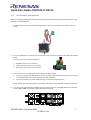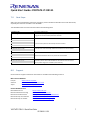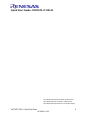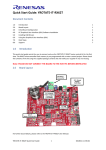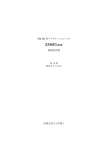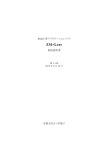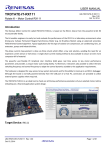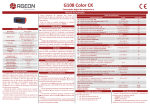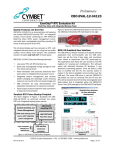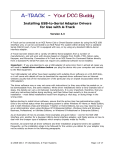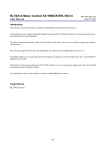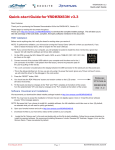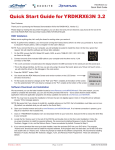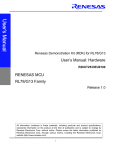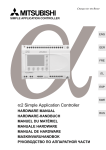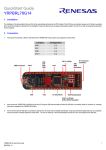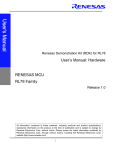Download Quick Start Guide: YROTATE-IT-RX111
Transcript
Quick Start Guide: YROTATE-IT-RX111 Document Contents 1.0 2.0 3.0 4.0 5.0 6.0 7.0 8.0 1.0 Introduction Board Layout Initial Board Configuration PC Graphical User Interface (GUI) Software Installation Installing USB Drivers Using the Graphical User Interface (GUI) Next Steps Support 1 1 2 3 4 4 7 7 Introduction This quick start guide assists the user to connect and use the YROTATE-IT-RX111 motor control kit for the first time. The RX111 microcontroller flash memory is pre-programmed with a motor control project. Please check the contents of the kit using the supplied package contents list and notify your supplier if any are missing. Note: PLEASE DO NOT CONNECT THE BOARD TO THE HOST PC BEFORE INSTRUCTED 2.0 Board Layout J7: Motor Connector J3-J4: External Power Supply Connectors [24V MAX] RX111 Motor Control MCU J6: External Power Stage Connector J1: USB Connector J5: E1 Connector Power Supply Selection JP1, JP2 For further board details, please refer to the YROTATE-IT-RX111 User Manual. YROTATE-IT-RX111 Quick Start Guide 1 D013602-11-S01 Quick Start Guide: YROTATE-IT-RX111 3.0 Initial Board Configuration Before connecting the USB cable to the host PC and to the YROTATE-IT-RX111 board please follow the setup procedure as described below. 1. The demonstration 3-phase Permanent Magnet Motor comes pre-wired with its connector as shown below. 2. Place the PMSM motor connector into the assigned motor connector socket J7 on the YROTATE-IT-RX111 board. The motor wires are connected as follows a. b. c. 3. Red Motor wire to “U” connection Yellow motor wire to the “V” connection Black motor wire to the “W” connection There are two ways to supply power to the YROTATE-IT-RX111 board. a. The first is to plug in the USB cable from the PC to supply power directly to the board. In this case the current delivered to the motor is limited by the USB capabilities. b. The second method is to power the board using an external voltage DC source. For full details of power supply options please refer to Chapter 3 of the YROTATE-IT-RX111 User Manual. 4. For initial setup of the YROTATE-IT-RX111 kit the first method must be used (USB powered). Ensure that Jumpers JP1 and JP2 are correctly configured as described below. YROTATE-IT-RX111 Quick Start Guide 2 D013602-11-S01 Quick Start Guide: YROTATE-IT-RX111 4.0 PC Graphical User Interface (GUI) Software Installation Insert the Software CD into your computer’s CD-ROM drive. Windows™ Vista and 7, 8 users must install the software on the CD with administration rights. User may see “User Account Control” dialog box. If applicable, enter the administrator password and click <OK>. Else, browse to the CD root folder & Right Click on the “MCDemoSetupx.x.exe” and select “Run as administrator”. Click on <Install Motor Control Demo> on the installer opening screen and then follow the instructions until reaching the final installer screen and then click <Finish>. At this stage do not click on <Start Demo>. YROTATE-IT-RX111 Quick Start Guide 3 D013602-11-S01 Quick Start Guide: YROTATE-IT-RX111 5.0 Installing USB Drivers The virtual UART drivers are included separately with the CD-ROM. To install the virtual UART drivers 1. First connect the USB cable to the host PC and then connect to the YROTATE-IT-RX111 board. 2. The host PC will detect the new hardware and start the driver installation. Follow the Windows instructions, selecting <NOT THIS TIME> to the request for an automatic driver search by Windows. Then click on <SELECT A PATH> to select the appropriate YROTATE-IT-RX111 drivers on the CD-ROM in the folder called “Drivers”. 3. If the automatic installation fails, the drivers can be manually installed. Browse the CD-ROM and double click on the file “CDM20830_Setup.exe” in the folder “Drivers\YROTATE-IT-RX111 Drivers” and then follow the installer instructions. 6.0 Using the Graphical User Interface (GUI) The GUI is installed during the installation process, and must be run with administration rights. To start the GUI Right-click on the Motor Control Demo ICON in the start menu or on the desktop and “Run as administrator” Please note, that for Windows Vista and Windows 7, 8 users, the GUI must be run with administration rights. To automatically set the admin privilege, press the right mouse button over the icon of the GUI, Select “Properties”, press the Left mouse button on the “Compatibility” tab and Select the Checkbox “Run this program as an administrator” under the Privilege Level, and click <OK>. It is recommended that the USB cable should be connected to the PC and the board before opening the GUI as this makes the connection process easier. The GUI can be opened without the board being connected. YROTATE-IT-RX111 Quick Start Guide 4 D013602-11-S01 Quick Start Guide: YROTATE-IT-RX111 Once the GUI is open use the following procedure to connect the GUI to the YROTATE-IT-RX111 board. • • • • • Select the “Select board setup” drop down menu bar in the “Communication Settings” box in the top left hand corner of the GUI panel. Select the <RX111_Kit> option. Select the “Serial port” drop down box. Select the communications port connected to the YROTATE-IT-RX111 board (in this example COM5) Click on the <Connect> button. Once connected the GUI can be used to control the motor manually using the “RPM Control” facility. Here the user can start, stop and set direction and speed of the motor, whilst observing its performance parameters within the system display windows of the GUI. The GUI can be closed by either clicking on the <Exit> button in the bottom left hand corner or the usual windows close button. All the facilities of the GUI, including the unique Auto-calibration feature are described in the YROTATE-ITRX111 User Manual. YROTATE-IT-RX111 Quick Start Guide 5 D013602-11-S01 Quick Start Guide: YROTATE-IT-RX111 Speed range limitations The YROTATE-IT-RX111 kit is driving any 3-phase Permanent Magnet Motors using a sensorless vector control algorithm. So it means that there is a minimum speed to reach in order to run the motor properly using the three shunts current measurement methods. In the case of the Nanotec Motor DB42S03 delivered with the kit, the minimum speed is 500RPM. Below this speed, the current flowing through the three shunts are too low to be detected. Furthermore, when the board is supplied only via the USB cable, the maximum current provided to the board is limited by the 500mA of the USB PC port and the voltage generating by the board which is 12V. It means that, the first tests using the 3-phase Brushless AC motor DB42S03 from Nanotec will work properly in a specific speed range: from 500RPM up to 2000RPM. The DB42S03 brushless motor is able to reach its maximum speed of 6200RPM (without load) when the power supply is 24V and up to 1A is provided. After changing the jumpers as described above and providing 24V to the board, the Nanotec motor from the YROTATE-IT-RX111 kit reach easily 6200RPM, its maximum rated speed without load. Of course, the embedded software enabling flux weakening technics, by providing more current to the board, the motor can reach 8000RPM. YROTATE-IT-RX111 Quick Start Guide 6 D013602-11-S01 Quick Start Guide: YROTATE-IT-RX111 7.0 Next Steps After you have completed this quick start procedure, please review documentation that came with the kit, especially the resources available on the CD-ROM. The CD-ROM contains the resources described in the following table. CD-ROM Folder Auto-tuning Video-Tutorial Drivers YRMCKITRL78G14 Drivers YROTATE-IT-RX62T Drivers YROTATE-IT-RX220 Drivers YROTATE-IT-RX111 Drivers Embedded Software E2Studio Source Code IEC60730 Self Test MCU software Manuals Kit Motor Specifications Renesas Datasheets Tuned Motors Specifications Schematics-Gerber-BoM External Power Stage Main Board 8.0 Description of Resources Short video explaining how to easily tune any Brushless AC motor in 45 seconds using just the intuitive PC Graphical User Interface Drivers and setup files for the PC Graphical User Interface Source files for code flashed by default into the Renesas microcontroller Relevant documentation for the kit, the motor and the MCU Schematics, Gerber files of Bill of Materials for both the main kit and the external power stage (not included as part of the kit) Support Online technical support and further information is available at the following locations Motor Control Websites Europe: www.renesas.eu/motor America: www.am.renesas.com/motorcontrol Japan: www.renesas.com/motorcontrol General Web Resources RenesasRulz Forum Renesas Interactive Training Renesas YouTube Channel Renesas Europe on Facebook Renesas Europe on Twitter www.renesasrulz.com www.renesasinteractive.com www.youtube.com/user/RenesasPresents www.facebook.com/RenesasEurope www.twitter.com/Renesas_Europe YROTATE-IT-RX111 Quick Start Guide 7 D013602-11-S01 Quick Start Guide: YROTATE-IT-RX111 ©2014 Renesas Electronics Europe GmbH. All rights reserved ©2014 Renesas Electronics Corporation. All rights reserved ©2014 Renesas Electronics Solution Corp Ltd. All rights reserved YROTATE-IT-RX111 Quick Start Guide 8 D013602-11-S01