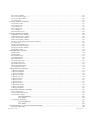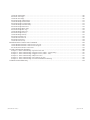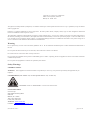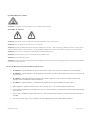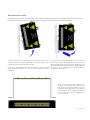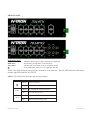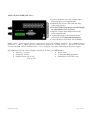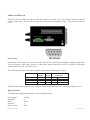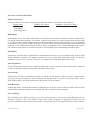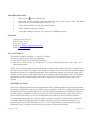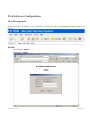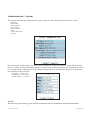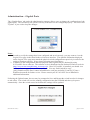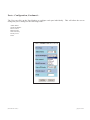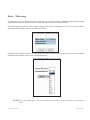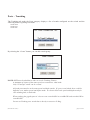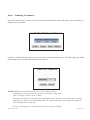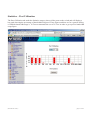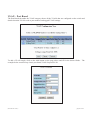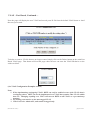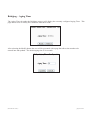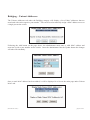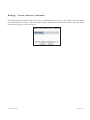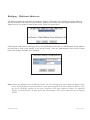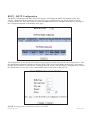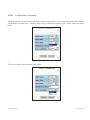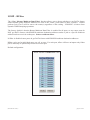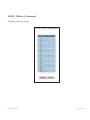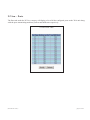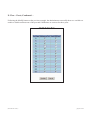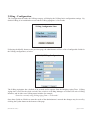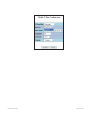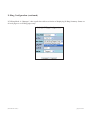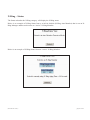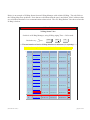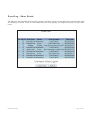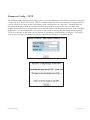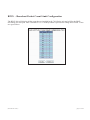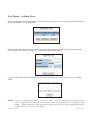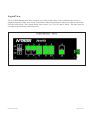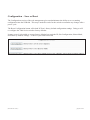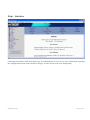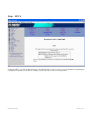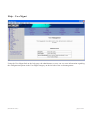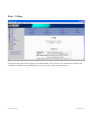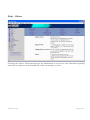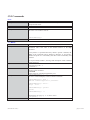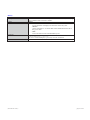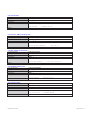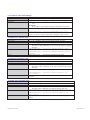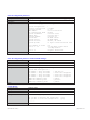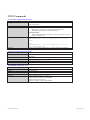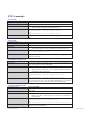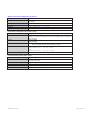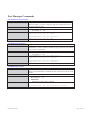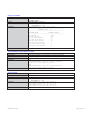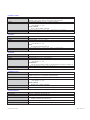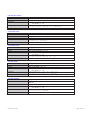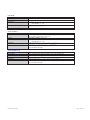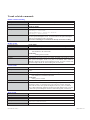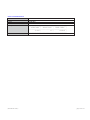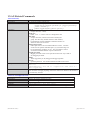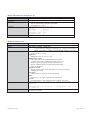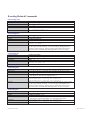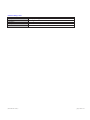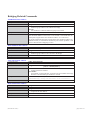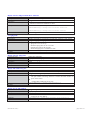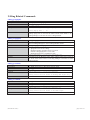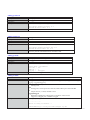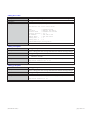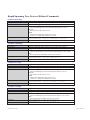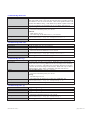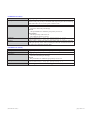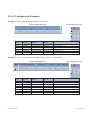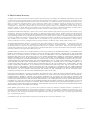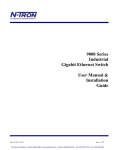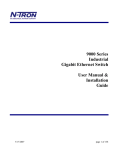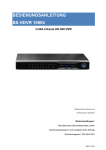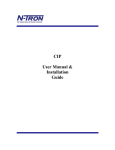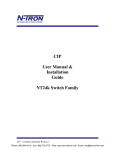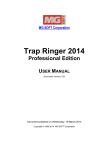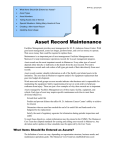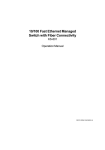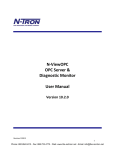Download 7014 Series Industrial Gigabit Ethernet Switch User Manual
Transcript
7014 Series Industrial Gigabit Ethernet Switch User Manual & Installation Guide (Revised 2011-07-21) page 1 of 152 7014TX, 7014FX2, and 7014FXE2 Industrial Gigabit Ethernet Switch Installation Guide........................................ 7 Safety Warnings ........................................................................................................................................................... 8 Installation .................................................................................................................................................................. 10 Connecting the Unit ................................................................................................................................................... 14 Overview of Advanced Features ................................................................................................................................ 18 Mode of Operation .................................................................................................................................................................. 18 Port Security ............................................................................................................................................................................ 18 Port Mirroring ......................................................................................................................................................................... 18 Port Trunking .......................................................................................................................................................................... 18 Priority Tagging (QoS)............................................................................................................................................................ 19 Virtual LAN ............................................................................................................................................................................ 19 Rapid Spanning Tree Protocol ................................................................................................................................................ 19 SNMP Traps ............................................................................................................................................................................ 20 IGMP Snooping ...................................................................................................................................................................... 20 N-Ring ..................................................................................................................................................................................... 20 Web Software Configuration ..................................................................................................................................... 22 Web Management ................................................................................................................................................................... 22 Web Management - Home ...................................................................................................................................................... 23 Administration – System ......................................................................................................................................................... 25 Administration – SNMP .......................................................................................................................................................... 26 Administration – Gigabit Ports................................................................................................................................................ 27 Ports – Configuration .............................................................................................................................................................. 28 Ports – Security ....................................................................................................................................................................... 30 Ports – Intrusion Log ............................................................................................................................................................... 32 Ports – Mirroring ..................................................................................................................................................................... 33 Ports – Trunking ...................................................................................................................................................................... 34 Statistics – Port Statistics ........................................................................................................................................................ 36 Statistics – Port Utilization ...................................................................................................................................................... 37 VLAN – Ingress Filter............................................................................................................................................................. 38 VLAN – Port Based ................................................................................................................................................................ 40 Bridging – Aging Time ........................................................................................................................................................... 44 Bridging – Unicast Addresses ................................................................................................................................................. 45 Bridging – Multicast Addresses .............................................................................................................................................. 47 RSTP – RSTP Configuration .................................................................................................................................................. 49 IGMP – Configuration ............................................................................................................................................................ 52 IGMP – Show Group and Show Router .................................................................................................................................. 55 IGMP – RFilter ....................................................................................................................................................................... 56 N-View – Configuration.......................................................................................................................................................... 58 N-View – Ports ........................................................................................................................................................................ 59 N-Ring - Configuration ........................................................................................................................................................... 61 N-Ring – Status ....................................................................................................................................................................... 66 Event Log – Log Statistics ...................................................................................................................................................... 70 Event Log – Show Events ....................................................................................................................................................... 71 Firmware/Config - TFTP ........................................................................................................................................................ 72 Firmware/Config - FTP ........................................................................................................................................................... 73 Support – Web Site and E-mail ............................................................................................................................................... 74 BPCL – Broadcast Packet Count Limit Configuration ........................................................................................................... 75 User Mgmt – Adding Users .................................................................................................................................................... 77 User Mgmt – Removing Users ................................................................................................................................................ 78 LogicalView ............................................................................................................................................................................ 79 Configuration – Save or Reset................................................................................................................................................. 80 Help – Administration ............................................................................................................................................................. 82 Help – Ports ............................................................................................................................................................................. 83 Help – Statistics....................................................................................................................................................................... 84 Help – VLAN .......................................................................................................................................................................... 85 (Revised 2011-07-21) page 2 of 152 Help – BPCL ........................................................................................................................................................................... 86 Help – IGMP ........................................................................................................................................................................... 87 Help – Bridging ....................................................................................................................................................................... 88 Help – RSTP ........................................................................................................................................................................... 89 Help – Event Log .................................................................................................................................................................... 90 Help – Firmware/Config ......................................................................................................................................................... 91 Help – Logical View ............................................................................................................................................................... 92 Help – User Mgmt ................................................................................................................................................................... 93 Help – N-View ........................................................................................................................................................................ 94 Help – N-Ring ......................................................................................................................................................................... 95 Help – Others .......................................................................................................................................................................... 96 CLI Commands .......................................................................................................................................................... 97 Clear ........................................................................................................................................................................................ 97 “?” (HELP) .............................................................................................................................................................................. 97 Top .......................................................................................................................................................................................... 98 Up ............................................................................................................................................................................................ 98 Logout ..................................................................................................................................................................................... 98 History ..................................................................................................................................................................................... 99 “!” .......................................................................................................................................................................................... 100 “$” ......................................................................................................................................................................................... 101 Whoami ................................................................................................................................................................................. 101 Ping ....................................................................................................................................................................................... 101 System Configuration Commands ........................................................................................................................... 102 Set Mode IP config ................................................................................................................................................................ 102 Set IP/Subnet/Gateway Addresses of the system .................................................................................................................. 102 Get IP Address of the system ................................................................................................................................................ 102 Set System Name .................................................................................................................................................................. 102 Get System Name .................................................................................................................................................................. 103 Get Gateway Address of the System ..................................................................................................................................... 103 Get Mac Address of the System ............................................................................................................................................ 103 Get Netmask of the System ................................................................................................................................................... 103 Get System Contact ............................................................................................................................................................... 103 Set System Contact ............................................................................................................................................................... 104 Get System Location ............................................................................................................................................................. 104 Set System Location .............................................................................................................................................................. 104 Get System Uptime ............................................................................................................................................................... 104 Get Number of Ports present in the System .......................................................................................................................... 104 Set System Gigabit ................................................................................................................................................................ 104 Set IP Address of the SNMP Manager .................................................................................................................................. 105 Set SNMP Get Community name ......................................................................................................................................... 105 Set SNMP Set Community name .......................................................................................................................................... 105 Set SNMP Trap Community name ........................................................................................................................................ 105 Show all configuration parameters ........................................................................................................................................ 106 Show all configuration parameters related to SNMP manager ............................................................................................. 106 System Restart ....................................................................................................................................................................... 106 User Management Commands ................................................................................................................................. 107 Show System Users ............................................................................................................................................................... 107 Add a System User ................................................................................................................................................................ 107 Modify a User’s Access Permissions .................................................................................................................................... 107 Modify a User’s Password .................................................................................................................................................... 108 Remove a System User ......................................................................................................................................................... 108 Image Loader Commands ........................................................................................................................................ 108 Download Image through COM port .................................................................................................................................... 108 TFTP Commands ..................................................................................................................................................... 109 Set the TFTP configuration parameter .................................................................................................................................. 109 Show TFTP configuration parameters................................................................................................................................... 109 Download file from TFTP server .......................................................................................................................................... 109 FTP Commands........................................................................................................................................................ 110 (Revised 2011-07-21) page 3 of 152 Set Username ........................................................................................................................................................................ 110 Set Password ......................................................................................................................................................................... 110 Set IP Address of FTP server ................................................................................................................................................ 110 Set Name of the Remote File ................................................................................................................................................ 110 Display FTP related configuration parameters ...................................................................................................................... 111 Perform the configuration file transfer action ....................................................................................................................... 111 Perform the image file transfer action ................................................................................................................................... 111 Port Manager Commands ......................................................................................................................................... 112 Get the link state of a given port ........................................................................................................................................... 112 Get admin status of the port .................................................................................................................................................. 112 Set admin status of a port ...................................................................................................................................................... 112 Show port statistics ............................................................................................................................................................... 113 Get total number of good frames received ............................................................................................................................ 113 Get port speed ....................................................................................................................................................................... 113 Set Port Speed ....................................................................................................................................................................... 114 Get the port duplex mode ...................................................................................................................................................... 114 Set the port duplex mode ....................................................................................................................................................... 114 Set the Lockstate of a given port ........................................................................................................................................... 114 Get Lock State ....................................................................................................................................................................... 115 Get Auto-negotiation State .................................................................................................................................................... 115 Set Auto-negotiation State .................................................................................................................................................... 115 Set Priority State ................................................................................................................................................................... 115 Set Flow Control ................................................................................................................................................................... 116 Set Name ............................................................................................................................................................................... 116 Set PVID ............................................................................................................................................................................... 116 Set Backpressure ................................................................................................................................................................... 116 Set Intruderstate .................................................................................................................................................................... 116 Set Priority Level .................................................................................................................................................................. 117 Show Configuration .............................................................................................................................................................. 117 Show Intruders ...................................................................................................................................................................... 117 Show Link Utilization ........................................................................................................................................................... 117 Get Flow Control................................................................................................................................................................... 117 Get Name .............................................................................................................................................................................. 117 Get State Of Priority............................................................................................................................................................. 118 Get Intruder State .................................................................................................................................................................. 118 Get Priority Level .................................................................................................................................................................. 118 Get STP Status ...................................................................................................................................................................... 118 Get Back Pressure ................................................................................................................................................................. 118 Get PVID............................................................................................................................................................................... 119 Clear Counters ....................................................................................................................................................................... 119 Clear Intruder Log ................................................................................................................................................................. 119 Trunk related commands .......................................................................................................................................... 120 Enable or disableTrunking .................................................................................................................................................... 120 Modify Trunk ........................................................................................................................................................................ 120 Create Trunk.......................................................................................................................................................................... 120 Delete Trunk.......................................................................................................................................................................... 120 Show Trunk Information ....................................................................................................................................................... 121 Mirroring related commands .................................................................................................................................... 122 Set Mirror config ................................................................................................................................................................... 122 Enable or Disable Port Mirroring .......................................................................................................................................... 122 Show Mirror config ............................................................................................................................................................... 122 VLAN Related Commands ...................................................................................................................................... 123 Add VLAN Entry .................................................................................................................................................................. 123 Show List of Configured VLANs ......................................................................................................................................... 123 Display Information of a particular VLAN ........................................................................................................................... 124 Modify an existing VLAN .................................................................................................................................................... 124 Delete VLAN ........................................................................................................................................................................ 125 Set VLAN as management VLAN ........................................................................................................................................ 125 (Revised 2011-07-21) page 4 of 152 Set VLAN to defaults ............................................................................................................................................................ 125 Set VLAN Ingress Filter ....................................................................................................................................................... 125 Get VLAN Ingress Filter ....................................................................................................................................................... 125 Get VLAN info ..................................................................................................................................................................... 126 Eventlog Related Commands ................................................................................................................................... 127 Get Eventlog count ................................................................................................................................................................ 127 Get Eventlog level ................................................................................................................................................................. 127 Get Eventlog size .................................................................................................................................................................. 127 Set Eventlog level ................................................................................................................................................................. 127 Set Eventlog size ................................................................................................................................................................... 127 Show Eventlog events ........................................................................................................................................................... 128 Bridging Related Commands ................................................................................................................................... 129 Add Multicast MAC Address ................................................................................................................................................ 129 Delete Multicast MAC Address ............................................................................................................................................ 129 Add a Unicast MAC Address ................................................................................................................................................ 129 Delete Unicast MAC Address ............................................................................................................................................... 129 Display List of Configured Static MAC Addresses .............................................................................................................. 130 Set Aging Time ..................................................................................................................................................................... 130 Display Current Aging Time ................................................................................................................................................. 130 Display Mac Address by port ................................................................................................................................................ 130 Display port by Mac Address ................................................................................................................................................ 130 Display Mac count ................................................................................................................................................................ 131 IGMP Related Commands ....................................................................................................................................... 132 Enable IGMP ......................................................................................................................................................................... 132 Disable IGMP........................................................................................................................................................................ 132 Show IGMP config ............................................................................................................................................................... 132 Show IGMP group ................................................................................................................................................................ 132 Show IGMP router ................................................................................................................................................................ 133 Set IGMP query mode ........................................................................................................................................................... 133 Set IGMP router port ............................................................................................................................................................. 133 Set IGMP router mode .......................................................................................................................................................... 133 Show IGMP rfilter mode ....................................................................................................................................................... 133 Set IGMP rfilter mode ........................................................................................................................................................... 134 N-Ring Related Commands ..................................................................................................................................... 135 N-Ring get agingtime ............................................................................................................................................................ 135 N-Ring set agingtime ............................................................................................................................................................ 135 N-Ring get webfault .............................................................................................................................................................. 135 N-Ring set webfault .............................................................................................................................................................. 135 N-Ring get interval ................................................................................................................................................................ 136 N-Ring set interval ................................................................................................................................................................ 136 N-Ring get mode ................................................................................................................................................................... 136 N-Ring set mode ................................................................................................................................................................... 136 N-Ring show status ............................................................................................................................................................... 137 N-Ring show switch .............................................................................................................................................................. 138 N-Ring set keepalive ............................................................................................................................................................. 138 N-Ring get keepalive ............................................................................................................................................................. 138 Configuration Related Commands ........................................................................................................................... 139 Save Configuration ................................................................................................................................................................ 139 Load Default Configuration .................................................................................................................................................. 139 Configuration Upload ............................................................................................................................................................ 139 Server-IpAddress .................................................................................................................. 139 File-Name ............................................................................................................................. 139 Configuration Download ....................................................................................................................................................... 139 Server-IpAddress .................................................................................................................. 139 File-Name ............................................................................................................................. 139 Rapid Spanning Tree Protocol Related Commands ................................................................................................. 140 Set RSTP Admin Edge .......................................................................................................................................................... 140 (Revised 2011-07-21) page 5 of 152 Get RSTP Admin Edge ......................................................................................................................................................... 140 Set RSTP Auto Edge ............................................................................................................................................................. 140 Get RSTP Auto Edge ............................................................................................................................................................ 140 Set RSTP Bridge Admin Status............................................................................................................................................. 141 Get RSTP Bridge Admin Status ............................................................................................................................................ 141 Set RSTP Bridge Forward Delay .......................................................................................................................................... 141 Get RSTP Bridge Forward Delay .......................................................................................................................................... 141 Set RSTP Bridge Hello Time ................................................................................................................................................ 142 Get RSTP Bridge Hello Time ............................................................................................................................................... 142 Set RSTP Bridge Max Age ................................................................................................................................................... 142 Get RSTP Bridge Max Age ................................................................................................................................................... 142 Set RSTP Bridge Priority ...................................................................................................................................................... 143 Get RSTP Bridge Priority ..................................................................................................................................................... 143 Set RSTP Port Path Cost ....................................................................................................................................................... 143 Get RSTP Port Path Cost ...................................................................................................................................................... 143 Set RSTP Port Priority .......................................................................................................................................................... 144 Get RSTP Port Priority.......................................................................................................................................................... 144 Broadcast Packet Count Limit Commands .............................................................................................................. 145 Get the Broadcast Packet Count Limit for one port .............................................................................................................. 145 Get the Broadcast Packet Count Limit for all ports............................................................................................................... 145 Set the Broadcast Packet Count Limit ................................................................................................................................... 145 VLAN Configuration Examples .............................................................................................................................. 146 Example 1 – Basic understanding of port based VLANs ...................................................................................................... 146 Example 2 – Basic understanding of tagged VLANs (Admit – Tagged Only) ..................................................................... 146 Example 3 – Basic understanding of tagged VLANs (Admit – All) ..................................................................................... 147 Example 4 – Basic understanding of Hybrid VLANs ........................................................................................................... 147 Example 5 – Basic understanding of Overlapping VLANs................................................................................................... 148 Example 6 – Basic understanding of VLANs with Multicast Filtering ................................................................................. 149 N-TRON Limited Warranty ..................................................................................................................................... 152 (Revised 2011-07-21) page 6 of 152 7014TX, 7014FX2, and 7014FXE2 Industrial Gigabit Ethernet Switch Installation Guide The N-TRON 7014 Series Gigabit compatible Industrial Ethernet Switch offers outstanding performance and ease of use. It is ideally suited for connecting Ethernet enabled industrial and or security equipment and is a fully managed switch. PRODUCT FEATURES PRODUCT CONFIGURATIONS • Full IEEE 802.3 Compliance • Ten 10/100 BaseTX RJ-45 Ports • Twelve 10/100 BaseTX RJ-45 Ports (7014TX model only) • Two Optional Gigabit ports: o 1000BaseSX/LX Ports, LC style, and/or o 1000BaseT Ports, RJ45 style • Two Optional 100BaseFX(E) Ports (7014FX2 and 7014 FXE2 models only) • Extended Environmental Specifications • Autosensing 10/100BaseTX, Duplex, and MDIX • Offers Rapid Spanning Tree Protocol • Trunk with other N-Tron trunking capable switches • Store & Forward Technology • Plug and Play IGMP Support • Rugged Din-Rail Enclosure • Redundant Power Inputs (10-30 VDC) • Full SNMP • Web Browsing and N-View Switch Monitoring • 7014TX – Twelve 10/100 Base-TX RJ45 Copper Ports, and two optional SFP transceivers • 7014FX2 – Ten 10/100 Base-TX RJ45 Copper Ports, two multimode 100BaseFX Ports (SC or ST), and two optional SFP transceivers • 7014FXE2 –Ten 10/100 Base-TX RJ45 Copper Ports, two singlemode 100BaseFX Ports (ST or SC) (15, 40, or 80 km) and two optional SFP transceivers (Revised 2011-07-21) MANAGEMENT FEATURES • IGMP Snooping • VLAN • QoS • Trunking • Mirroring • 802.1D-2004 Rapid Spanning Tree • N-RING™ (N-Tron proprietary Ring Management) page 7 of 152 Copyright, © N-Tron Corp., 2008-2010 820 S. University Blvd., Suite 4E Mobile, AL 36609 USA All rights reserved. Reproduction, adaptation, or translation without prior written permission from N-Tron Corp. is prohibited, except as allowed under copyright laws. Ethernet is a registered trademark of Xerox Corporation. All other product names, company names, logos or other designations mentioned herein are trademarks of their respective owners. The information contained in this document is subject to change without notice. N-Tron Corp. makes no warranty of any kind with regard to this material, including, but not limited to, the implied warranties of merchantability or fitness for a particular purpose. In no event shall N-Tron Corp. be liable for any incidental, special, indirect, or consequential damages whatsoever included but not limited to lost profits arising out of errors or omissions in this manual or the information contained herein. Warning Do not perform any services on the unit unless qualified to do so. Do not substitute unauthorized parts or make unauthorized modifications to the unit. Do not operate the unit with the top cover removed, as this could create a shock or fire hazard. Do not block the air vents on the sides or the top of the unit. Do not operate the equipment in the presence of flammable gasses or fumes. Operating electrical equipment in such an environment constitutes a definite safety hazard. Do not operate the equipment in a manner not specified by this manual. Safety Warnings GENERAL SAFETY WARNING: If the equipment is used in the manner not specified by N-Tron Corp., the protection provided by the equipment may be impaired. LASER SAFETY (FXE Models -40, -80 and optional SFP-LX -40, -70 and -80) CAUTION: CLASS 1 LASER PRODUCT. Do not stare into the laser! Contact Information N-Tron Corp. 820 South University Blvd. Suite 4E Mobile, AL 36609 TEL: (251) 342-2164 FAX: (251) 342-6353 WEBSITE: www.n-tron.com E-MAIL: [email protected] (Revised 2011-07-21) page 8 of 152 ENVIRONMENTAL SAFETY WARNING: Disconnect the power and allow to cool 5 minutes before touching. ELECTRICAL SAFETY WARNING: Disconnect the power cable before removing any modules, or any enclosure panel. WARNING: Do not operate the unit with the any cover removed. WARNING: Properly ground the unit before connecting anything else to the unit. Units not properly grounded may result in a safety risk and could be hazardous and may void the warranty. See the grounding technique section of this user manual for proper ways to ground the unit. WARNING: Do not work on equipment or cables during periods of lightning activity. WARNING: Do not perform any services on the unit unless qualified to do so. WARNING: Do not block the air vents. WARNING: Observe proper DC Voltage polarity when installing power input cables. Reversing voltage polarity can cause permanent damage to the unit and void the warranty. 7014 Series Hazardous Location Installation Requirements 1. WARNING: Explosion Hazard, do not disconnect while circuit is live, unless area is known to be non-hazardous. 2. WARNING: Explosion Hazard - do not replace the device unless power has been switched off or the area is know to be non-hazardous. 3. WARNING: Input and output wiring must be in accordance with Class I, Div 2, and in accordance with Local & National Codes of Authorities Having Jurisdiction. 4. WARNING: Explosion Hazard – Substitution of components may impair suitability For Class I, Div. 2. 5. This equipment is suitable for use in Class I, Div. 2, Groups A, B, C, D or non-hazardous locations only. 6. Power must be supplied by an isolating source, and a 3.0 A max rated UL recognized fuse must be installed immediately before the unit. 7. Class I, Div 2 installations require that all devices connected to this product must be UL listed for the area in which it is installed. 8. Use 60/75°C rated Copper wire, (0.22Nm) 2 inch-lbs Tightening torque for field installed conductors. (Revised 2011-07-21) page 9 of 152 PACKAGE CONTENTS Please make sure the 7014 Series Gigabit Ethernet Switch package contains the following items: 1. 2. 7014 Series Switch Product CD Contact your carrier if any items are damaged. Installation Read the following warning before beginning the installation: WARNING Never install or work on electrical equipment or cabling during periods of lightning activity. Never connect or disconnect power when hazardous gasses are present. Disconnect the power cable before removing any enclosure panel. UNPACKING Remove all the equipment from the packaging, and store the packaging in a safe place. File any damage claims with the carrier. CLEANING Clean only with a damp cloth. (Revised 2011-07-21) page 10 of 152 DIN RAIL MOUNTING Install the unit on a standard 35mm Din-Rail. Recess the 7014TX unit to allow at least 3” of horizontal clearance for fiber cable bend radius. Recess the 7014FX2 unit to allow at least 5” of horizontal clearance for fiber cable bend radius. To mount the unit to the 35mm din-rail, place top edge of the bracket on the back of the unit against the din-rail at an upward angle. Lower the bottom of the unit until it snaps into place. Note: When mounting the switch in the vertical position, you must orientate the power connector to the top as shown above for proper ventilation. To remove the unit from the 35mm din-rail, place a flat head screwdriver into the release clip at the bottom of the unit, and push down on the clip until it disengages from the bottom of the unit from the din-rail. Lift the bottom of the unit up at an approximate 45° upward angle to completely remove the unit. Most N-Tron™ products are designed to be mounted on industry standard 35mm DINRail. However, DIN-Rail mounting may not be suitable for all applications. Our Universal Rack Mount Kit (P/N: URMK) may be used to mount the 7014 Series to standard 19" racks as an option. (Revised 2011-07-21) page 11 of 152 FRONT PANEL From Top to Left: Gigabit Ports RJ45 Ports Fiber Ports 1000 Base SFP Copper or Fiber Transceivers (Optional) Auto Sensing 10/100 Base-TX Connections 100 Base-FX Connections (only on 7014FX2 model) Green LED lights when Power is supplied to the unit NOTE: The RJ45 data port has two LED’s located on each connector. The left LED indicates LINK status, and the right LED indicates ACTIVITY. LED’s: The table below describes the operating modes: LED Color Description GREEN Power is Applied OFF Power is OFF GREEN 10/100/1000Mb Link between ports OFF No Link between ports GREEN Data is active between ports OFF Data is inactive between ports LNK ACT (Revised 2011-07-21) page 12 of 152 APPLYING POWER (Side View) x Unscrew & Remove the DC Voltage Input Plug from the Power Input Header x Install the DC Power Cables into the Plug (observing polarity). x For best results keep the power cable length to a maximum of one (1) meter. x Plug the Voltage Input Plug back into the Power Input Header. x Tightening torque for the terminal block power plug is 0.5 Nm/0.368 Pound Foot. x Verify the Power LED stays ON (GREEN). Note: Only 1 power supply must be connected to power for minimal operation. For redundant power operation, V1 and V2 inputs must be connected to separate DC Voltage sources. This device will draw current from both sources simultaneously. Use 16-28 gauge wire when connecting to the power supply. Recommended 24V DC Power Supplies, similar to: N-Tron’s P/N NTPS-24-3 x Input AC 115/230V x Power 30W x Output DC 24-28V x 35 mm DIN-Rail Mountable x Output Current 3A @ 24V x Dimensions: 45X75X91 mm 2.6A @ 28V (Revised 2011-07-21) page 13 of 152 Connecting the Unit For FX/FXE units, remove the dust cap from the fiber optic connectors and connect the fiber optic cables. The TX port on the FX/FXE models should be connected to the RX port of the far end station. The RX port on the FX/FXE versions should be connected to the TX port of the far end station. For 10/100 Base-TX ports, plug a Category 5E twisted pair cable into the RJ45 connector. Connect the other end to the far end station. Verify that the LNK LED’s are ON once the connection has been completed. To connect any port to another device (end node, Switch or Repeater), use a standard Category 5E straight through or crossover cable with a minimum length of one meter and a maximum length of 100 meters.. N-Tron recommends the use of premanufactured Cat5E cables to ensure the best performance. If this is not an option and users must terminate their own ends on the Cat5E cables; one of the two color coded standards shown to the right should be utilized. If a user does not follow one of these two color code standards then the performance and maximum cable distance will be reduced significantly, and may prevent the switch from establishing a link. Warning: In absence of RSTP or Proprietary Ring control on the specific ports connected, creating a port to port connection on the same switch (i.e. loop) is an illegal operation and will create a broadcast storm which will crash the network! (Revised 2011-07-21) page 14 of 152 N-TRON SWITCH GROUNDING TECHNIQUES The grounding philosophy of any control system is an integral part of the design. N-Tron switches are designed to be grounded, but the user has been given the flexibility to float the switch when required. The best noise immunity and emissions (i.e. CE) are obtained when the N-Tron switch chassis is connected to earth ground via a drain wire. Some N-Tron switches have metal din-rail brackets that can ground the switch if the din-rail is grounded. In some cases, N-Tron switches with metal brackets can be supplied with optional plastic brackets if isolation is required. Both V- legs of the power input connector are connected to chassis internally on the PCB. Connecting a drain wire to earth ground from one of the V- terminal plugs as shown here will ground the switch and the chassis. The power leads from the power source should be limited to 3 meters or less in length. As an alternate, users can run a drain wire & lug from any of the DinRail screws or empty PEM nuts on the enclosure. When using an unused PEM nut to connect a ground lug via a machine screw, care should be taken to limit the penetration of the outer skin by less than 1/4 in. Failure to do so may cause irreversible damage to the internal components of the switch. Note: Before applying power to the grounded switch, you must use a volt meter to verify there is no voltage difference between the power supply’s negative output terminal and the switch chassis grounding point. If the use of shielded cables is required, it is generally recommended to only connect the shield at one end to prevent ground loops and interfere with low level signals (i.e. thermocouples, RTD, etc.). Cat5e cables manufactured to EIA-568A or 568B specifications are required for use with N-Tron Switches. In the event all Cat5e patch cable distances are small (i.e. All Ethernet devices are located the same local cabinet and/or referenced to the same earth ground), it is permissible to use fully shielded cables terminated to chassis ground at both ends in systems void of low level analog signals. (Revised 2011-07-21) page 15 of 152 CAT5 CABLE CRIMP SPECIFICATIONS Please reference the illustration below for your Cat5 cable specifications: (Revised 2011-07-21) page 16 of 152 SERIAL INTERFACE The 7014 Series switches provide an EIA-232 interface accessed via a 9 pin female connector (labeled ‘COM’ on the unit). This is used to access the Command Line Interpreter (CLI). The pin-outs are shown below: Serial Cable Connect the serial COM port of your PC and the 7014 Series Switch using a standard straight through cable. You will require a cable with a 9-pin or 25-pin sub-D female connector for the PC end, and a 9-pin male sub-D connector for the 7014 Series end. The following table shows the pin-out and the connections for both types of cable: PC Port Signal Name TXD RXD GND 25-Pin Female Pin # 2 3 7 9-Pin Female Pin # 3 2 5 7014 series 9-Pin Male Pin # Signal Name 3 RXD 2 TXD 5 GND Shielded cables and null modems are readily available from Radio Shack or a variety of computer stores. HyperTerminal The following configuration should be used in HyperTerminal: Port Settings: Data Bits: Parity: Stop bits: Flow Control: (Revised 2011-07-21) 115200 8 None 1 None page 17 of 152 Overview of Advanced Features Mode of Operation Each port on the switch can be configured into different modes of operation as shown below: Copper Ports: 100Base Fiber Ports: 1000Base Copper/Fiber Ports: - Half Duplex - Full Duplex - Full Duplex - Full Duplex - Auto Negotiation Half Duplex In half duplex mode, the CSMA/CD media access method is the means by which two or more stations share a common transmission medium. To transmit, a station waits (defers) for a quiet period on the medium (that is, no other station is transmitting) and then sends the intended message in bit-serial form. If, after initiating a transmission, the message collides with that of another station, then each transmitting station intentionally transmits for an additional predefined period to ensure propagation of the collision throughout the system. The station remains silent for a random amount of time (backoff) before attempting to transmit again. Full Duplex Full duplex operation allows simultaneous communication between a pair of stations using point-to-point media (dedicated channel). Full duplex operation does not require that transmitters defer, nor do they monitor or react to receive activity, as there is no contention for a shared medium in this mode. Auto Negotiation In Auto Negotiation mode the port / hardware detects the mode of operation of the station that is connected to this port and sets its mode to match the mode that of the station. Port Security Port Security provides a mechanism to detect any intruder in the network. When security is enabled on the port, the port stops learning new MAC addresses on that port and if it receives any packet with a source MAC address that is not in the address table, the packet will be discarded. Port Mirroring A Mirroring Port is a dedicated port that is configured to receive the copies of Ethernet frames that are being transmitted out and also being received in from any other port that is being monitored. Port Trunking Port Trunking is the ability to group two or more network ports to increase the bandwidth between two machines (switch or any work station). This feature allows grouping of high-speed connectivity and provides redundant connection between switches, so that trunk can act as a single link between the switches. (Revised 2011-07-21) page 18 of 152 Priority Tagging (QoS) IEEE 802.1p priority tagging is supported for two classes of services along with bandwidth support per priority level. Transparent mode is supported through configuration wherein if the field is set, the tag bits are ignored. The User can configure up to 8 different priority levels per port. Also priority overriding (overriding the tagged field) can be enabled or disabled by the user. Virtual LAN The switch provides support for setting up both tagged Virtual LANs and port based Virtual LANs. A port may belong to any number of Virtual LANs. The VLAN membership of a station is determined by the VLAN(s) that have been defined for the port to which the station is connected. If a station should move from one port to another, it loses its current VLAN membership and inherits that of the new port it is connected to. A Default Virtual LAN exists to which a port, which is not a member of any other Virtual LAN, will belong. This allows the switch to operate as a ‘normal’ Bridge when it is used in a network. A port is automatically removed from the Default VLAN when it is reconfigured to belong to another Virtual LAN. Using Tagged VLANs the switch has the ability to take non-tagged packets in some ports, add a VLAN tag to the packet and send it out tagged ports on the switch. The VLANs can also be configured to accept tagged packets in tagged ports, strip the tags off the packets, and send the packets back out other untagged ports. This allows a network administrator to set up the switch so he can support devices on the network that do not support VLAN Tagged packets. The administrator can also set up the ports to discard any packets that are tagged or to discard any packets that are untagged based on a hybrid VLAN of both tagged and untagged ports, and using the VLAN Ingress Filter on the switch. The 7014 Series switch also has the ability to allow overlapping VLANs. Overlapping VLANs gives the user the ability to have one or more ports share two or more VLAN groups. For more information and examples on how this could be implemented please see our website’s technical documents. Rapid Spanning Tree Protocol The rapid spanning tree protocol as specified in IEEE 802.1D-2004 is supported. One Spanning Tree per a unit is supported. Besides a Spanning Tree per VLAN is also supported. The Rapid Spanning Tree Protocol (RSTP) supersedes the Spanning Tree Protocol (STP) which was described in IEEE 802.1D-1998. The RSTP is used to configure a simply connected active network topology from the arbitrarily connected bridges of a bridged network. Bridges effectively connect just the LANs to which their forwarding ports are attached. Ports that are in a blocking state do not forward frames. The bridges in the network exchange sufficient information to automatically derive a spanning tree. RSTP allows for much quicker learning of network topology changes than the older STP. RSTP supports new and improved features such as rapid transition to forwarding state. RSTP also sends out new BPDUs every hello time instead of just relaying them. RSTP interoperates with older STP switches by falling back to the older STP when the older BPDUs are detected on bridge ports. The user can also manually configure bridge ports to use the older STP when desired. (Revised 2011-07-21) page 19 of 152 SNMP Traps The 7014 Series switch supports up to 5 SNMP Trap Stations to which SNMP Traps will be sent. The switch supports three standard traps; Link Up, Link Down, and Cold Start. SNMP Traps will be sent to all the stations configured on the switch if a port Link goes up or down, and when the switch first powers up. IGMP Snooping IGMP Snooping is enabled by default, and the switch is Plug and Play for IGMP. IGMP snooping provides intelligent network support for multicast applications. In particular, unneeded traffic is reduced. IGMP Snooping is configured via the console and if enabled, then operates dynamically upon each power up. Also, there can be manual only or manual and dynamic operation. Note that “static multicast group address” can be used whether IGMP Snooping is enabled or not. IGMP Snooping will function dynamically without user intervention. If some of the devices in the LAN do not understand IGMP, then manual settings are provided to accommodate them. The Internet Group Management Protocol (IGMP) is a protocol that provides a way for a computer to report its multicast group membership to adjacent ‘routers’. In this case N-Tron 7014 series switches provide router-like functionality. Multicasting allows one computer to send content to multiple other computers that have identified themselves as interested in receiving the originating computer's content. Multicasting can be used to transmit only to an audience that has joined (and not left) a multicast group membership. IGMP version 2 is formally described in the Internet Engineering Task Force (IETF) Request for Comments (RFC) 2236. IGMP version 1 is formally described in the Internet Engineering Task Force (IETF) Request for Comments (RFC) 1112. The 7014 series supports v1 and v2. N-Ring N-Ring is enabled by default, and the switch is Plug and Play for N-Ring except that initially one must enable an N-Ring enabled device to be the N-Ring Manager for a given N-Ring. Subsequently, N-Ring operates dynamically upon each power up. Using N-Tron's proprietary N-Ring technology offers expanded ring size capacity, detailed fault diagnostics, and a standard healing time of 30ms. The N-Ring Manager periodically checks the health of the N-Ring via health check packets. If the N-Ring Manager stops receiving the health check packets, it times out and converts the N-Ring to a backbone within 30ms. When using all N-Ring enabled switches in the ring, a detailed ring map and fault location chart is also provided on the N-Ring Manager’s web browser. N-Ring status is also sent from the N-Ring Manager to the N-View OPC Server to identify the health status of the ring. Up to 250 N-Ring enabled switches can participate in one N-Ring topology. Switches that do not have N-Ring capability may be used in an N-Ring, however the ring map and fault location chart cannot be as detailed at these locations. (Revised 2011-07-21) page 20 of 152 TROUBLESHOOTING (Power LED) is ON. 1. Make sure the 2. Make sure you are supplying sufficient current for the version chosen. Note: The Inrush current will exceed the steady state current by ~ 2X. 3. Verify that Link LED’s are ON for connected ports. 4. Verify cabling used between stations. 5. Verify that cabling is Category 5E or greater for 100Mbit Operation. SUPPORT Contact N-Tron Corp. at: TEL: 251-342-2164 FAX: 251-342-6353 E-MAIL: [email protected] WEB: www.n-tron.com FCC STATEMENT This product complies with Part 15 of the FCC-A Rules. Operation is subject to the following conditions: (1) This device may not cause harmful Interference (2) This device must accept any interference received, including interference that may cause undesired operation. NOTE: This equipment has been tested and found to comply with the limits for a Class A digital device, pursuant to Part 15 of the FCC Rules. These limits are designed to provide reasonable protection against harmful interference in a residential installation. This equipment generates, uses, and can radiate radio frequency energy and, if not installed and used in accordance with the instructions, may cause harmful interference to radio communications. Operation of this device in a residential area is likely to cause harmful interference in which case the user will be required to correct the interference at his own expense. INDUSTRY CANADA This Class A digital apparatus meets all requirements of the Canadian Interference Causing Equipment Regulations. Operation is subject to the following two conditions; (1) this device digital apparatus meets all requirements of the Canadian Interference Causing Equipment Regulations. Operation is subject to the following two conditions; (1) this device may not cause harmful interference, and (2) this device must accept any interference received, including interference that may cause undesired operation. Cet appareillage numérique de la classe A répond à toutes les exigences de l'interférence canadienne causant des règlements d'équipement. L'opération est sujette aux deux conditions suivantes: (1) ce dispositif peut ne pas causer l'interférence nocive, et (2) ce dispositif doit accepter n'importe quelle interférence reçue, y compris l'interférence qui peut causer l'opération peu désirée. (Revised 2011-07-21) page 21 of 152 Web Software Configuration Web Management Enter the switch’s IP address in any web browser and login to the web management feature of the 7014 Series. Default: User Name: admin Password: admin (Revised 2011-07-21) page 22 of 152 Web Management - Home When the administrator first logs onto a 7014 Series switch the default home page will be displayed. On the left hand side of the screen there is a list of configurable settings that the 7014 Series switch will support. This section of the manual will go through each and every choice listed on the left hand side of the screen and explain how to configure those settings. In the center of the main home page the administrator can see some basic information like what firmware revision the switch is running. The firmware can be upgraded at a later time in the field using TFTP or FTP. (Revised 2011-07-21) page 23 of 152 Web Management – Menu Structure To the left, there is a menu which is shown fully opened below. The pages opened by each of the individual selections are described in the rest of this section. The use of each of these pages is also described in this section. In most of the descriptions, only the right side of the page is shown. (Revised 2011-07-21) page 24 of 152 Administration – System The System tab under the Administration category lists the following information about the switch: IP Address Subnet Mask Default Gateway MAC Address System Up Time Name Contact Information Location By selecting the modify button you will be able to change the switch’s IP Address, Subnet Mask, Default Gateway, Name, Contact information, and the Location of the switch through the web management features. It is recommended to change the TCP/IP information through the Command Line Interface (CLI) initially, but it defaults to the following: IP Address – 192.168.1.201 Subnet Mask – 255.255.255.0 Default Gateway – 192.168.1.1 NOTE: The Gateway must belong to the network as described by the IP Address and the Subnet Mask. (Revised 2011-07-21) page 25 of 152 Administration – SNMP The SNMP tab under the administration category shows a list of IP Addresses that act as SNMP Traps. The Get, Set, and Trap Community Names are also shown here. By selecting the modify button you will be able to change any of the fields listed. This allows the user to set an IP address for an SNMP Trap or change the Community Names. Systems that are listed as an SNMP Trap will be sent basic networking changes made to the switch such as ports going down or being linked. To restore a Trap to “Value Not Configured”, enter ‘0.0.0.0’. (Revised 2011-07-21) page 26 of 152 Administration – Gigabit Ports The ‘Gigabits Ports’ tab under the administration category allows users to change the configuration of the gigabit ports. The switch may not operate correctly if the slots are not configured properly. You must click “Update” if you wish to keep the changes. Notes: 1. In order to verify the settings have been configured and saved correctly, you may want to view the Logical View page in the found in the web browser interface. The dynamic illustration displayed on the Logical View page must match the physical switch configuration respectively in order for the switch to function correctly. If not, please repeat the steps listed above. 2. Validation of the configuration and each physical cable segment may be obtained by using N-ViewOPC Server software. The software is freely distributed on the ProductCD and our web site (http://www.n-tron.com/pdf/setup_nviewopc.zip). Once N-ViewOPC is installed, you should view the Ports Counter page view each connected port. You may find it helpful to copy [Alt]+[PrintScreen] the Port Counter information for each port and paste [Control]+[V] into a Windows document for further review. Please consult your N-View OPC Server Manual for additional information. Following the Update button, the user may be prompted to Save and Restart the switch in order for changes to take effect. The switch will save the running configuration into the NVRAM and then cycle power automatically. Once the switch comes back online the settings will be updated. (Revised 2011-07-21) page 27 of 152 Ports – Configuration The Configuration tab under the Ports category will show a detailed overview of all the active ports on the switch. The overview will display the following information: Port Number Port Name Admin Status Link Status Auto Negotiation State Port Speed Duplex Mode Flow Control State Back Pressure State Priority State Priority Level RSTP State PVID (Revised 2011-07-21) page 28 of 152 Ports – Configuration, Continued… The User can click on the Port Number to configure each port individually. This will allow the user to change the port’s settings for the following fields: Admin Status Speed and Duplex Flow Control Back Pressure State of Priority Priority Level PVID (Revised 2011-07-21) page 29 of 152 Ports – Security The Security tab under the Ports category will show a list of all the active ports and the security Lock State for each port. (Revised 2011-07-21) page 30 of 152 Ports – Security (Continued) Administrators can change the Port Security by a per port basis. If the Port is enabled through this the port will be locked and will only allow known MAC addresses to communicate through the port. Unknown MAC addresses will be logged in the Intrusion Log. (Revised 2011-07-21) page 31 of 152 Ports – Intrusion Log The Intrusion Log tab under the Ports category will show a list of intruders along with their MAC addresses. The log will show what Port the intruder attempted to access your network on and log the system time when it occurred. The log can be easily cleared. (Revised 2011-07-21) page 32 of 152 Ports – Mirroring A mirroring port is a dedicated port that is configured to receive the copies of Ethernet frames that are being transmitted out and also being received in from any other port that is being monitored. The Mirroring tab under the Ports category displays the status including the list of Source Ports and the Destination Port that the Sources are being mirrored to. Following the Configure button, you can enable the status of port mirroring and select source ports and the destination port that the source ports will be mirrored to. NOTE: Since the Gigabit ports cannot be destination ports, they are not available on the pull-down menu. (Revised 2011-07-21) page 33 of 152 Ports – Trunking The Trunking tab under the Ports category displays a list of trunks configured on the switch and the following details regarding each trunk: Trunk Name Trunk Ports Trunk State By selecting the “Create” button, you can add a trunk group. NOTE: RSTP must be disabled in order to use the Trunking Feature. A maximum of 4 ports of the same speed can constitute a valid trunk. Only 1 Trunk per switch can be created. All trunk ports must be at the same speed and duplex mode. If a port is not linked, there could be difficulty as to similar speed and duplex mode. It is best to hard code speed and duplex mode for each trunking link, at both ends. When trunking the gigabit ports it’s best to route switchA GB1 to switchB GB1 and switchA GB2 to switchB GB2. Do not use Trunking on a switch that is directly in an active N-Ring. (Revised 2011-07-21) page 34 of 152 Ports – Trunking, Continued… Once the Trunk Group is created you will see detailed information for that trunk group, but it should have a disabled state by default. In order to enable the Trunk Group you need to click on the State Button above. The following page should load asking for the Trunk ID and what the Trunk State is. NOTE: RSTP must be disabled in order to use the Trunking Feature. A maximum of 4 ports of the same speed can constitute a valid trunk. Only 1 Trunk per switch can be created. All trunk ports must be at the same speed and duplex mode. If a port is not linked, there could be difficulty as to similar speed and duplex mode. It is best to hard code speed and duplex mode for each trunking link, at both ends. Do not use Trunking on a switch that is directly in an active N-Ring. (Revised 2011-07-21) page 35 of 152 Statistics – Port Statistics The Ports Statistics tab under the Statistics category displays a list of MIB Parameters. Each port has a separate counter for each parameter. This gives users the ability to see what kind of packets are going over which ports. At the bottom of each page for each port there are two buttons. Refresh will update the statistics for that port number and Clear will reset all the counters for that port number. (Revised 2011-07-21) page 36 of 152 Statistics – Port Utilization The Ports Utilization tab under the Statistics category shows all the ports on the switch and will display a bar graph showing the percentage of bandwidth being used. These figures and bars are for a general feeling of what the bandwidth usage is. N-Tron recommends the use of N-View in order to get a precise bandwidth usage figure. (Revised 2011-07-21) page 37 of 152 VLAN – Ingress Filter The Ingress Filter tab under the VLAN category shows all the Ingress Filter Rule enabled or disabled state for each port. Ingress Filtering can be Enabled or Disabled for each port. If enabled, received frames will be discarded if the frame's VID does not match any VLAN IDs associated with the port. This implements IEEE 802.1Q clause 8.6. (Revised 2011-07-21) page 38 of 152 To change the Ingress Filter Rule simply click on the Modify button on the page above, select the port number from the pull-down menu that you wish to modify and then choose to either enable or disable the Ingress Filter Rule. NOTE: The Ingress Filter will automatically be turned on for respective ports when tagged VLANs are created, but may not automatically turn off if you change a tagged VLAN to a port based VLAN. (Revised 2011-07-21) page 39 of 152 VLAN – Port Based The Port Based tab under the VLAN category shows all the VLANs that are configured on the switch and details about the VLANs such as port numbers and tagged VLAN settings. To add a VLAN simply click on the Add button on the page above and fill in the desired fields. The example below would set up a basic port based VLAN for ports P1-P6. (Revised 2011-07-21) page 40 of 152 (See VLAN Configuration Examples section) Note: 1. When implementing overlapping VLANs, RSTP can only be enabled on one of the VLANs that is overlapping others. RSTP can not be implemented on a VLAN that contains other VLANs within that one. Changing anything on a VLAN will turn on RSTP on all VLANs as a precautionary measure. 2. All N-Ring ports must be on the same tagged VLAN. 3. VID=1 has to be Admit=ALL, and cannot be tagged only. (Revised 2011-07-21) page 41 of 152 VLAN – Port Based, Continued… Now the page will display the new VLAN and moved ports P1-P6 from the default VLAN down to vlan2 that was just created. To delete or remove VLANs that are no longer wanted simply click on the Delete button on the main Port Based VLAN page. That button will load the page where the user can enter the VLAN ID that he or she wishes to delete. (See VLAN Configuration Examples section) Note: 1. When implementing overlapping VLANs, RSTP can only be enabled on one of the VLANs that is overlapping others. RSTP can not be implemented on a VLAN that contains other VLANs within that one. Changing anything on a VLAN will turn on RSTP on all VLANs as a precautionary measure. 2. All N-Ring ports must be on the same tagged VLAN. 3. VID=1 has to be Admit=ALL, and cannot be tagged only. (Revised 2011-07-21) page 42 of 152 VLAN – Port Based, Continued… Once the VLAN is deleted it will no longer appear on the main page and all the ports are now back under the default VLAN. When a port based VLAN is created the PVID (Port VLAN ID) will change automatically to be members of the new VLAN they are a part of. If you delete this VLAN the PVIDs will not automatically return to the default VLAN. Users should keep this in mind when removing VLANs, and may need to manually change the PVIDs for any affected ports. (See VLAN Configuration Examples section) Note: 1. When implementing overlapping VLANs, RSTP can only be enabled on one of the VLANs that is overlapping others. RSTP can not be implemented on a VLAN that contains other VLANs within that one. Changing anything on a VLAN will turn on RSTP on all VLANs as a precautionary measure. 2. All N-Ring ports must be on the same tagged VLAN. 3. VID=1 has to be Admit=ALL, and cannot be tagged only. (Revised 2011-07-21) page 43 of 152 Bridging – Aging Time The Aging Time tab under the Bridging category will display the currently configured Aging Time. This page allows users to modify this variable to meet their needs. After selecting the Modify button the user will be presented with a page that allows the number to be entered into and updated. The default aging time is 20 seconds. (Revised 2011-07-21) page 44 of 152 Bridging – Unicast Addresses The Unicast Addresses tab under the Bridging category will display a list of MAC addresses that are associated with each respective port number. This can be used to statically assign a MAC address access to a single port on the switch. Following the Add button on the page above, the administrator must enter a valid MAC address and associate it with a port number on the switch. Once the administrator hits the Update button the changes will take effect instantly. Once a static MAC address has been added, it will be displayed in a list on the main page under Unicast MACs tab. (Revised 2011-07-21) page 45 of 152 Bridging – Unicast Addresses, Continued… Following the Delete button on the page above, an administrator can select a static MAC address from the list using a pull-down menu. After selecting the MAC address the administrator needs to press the Delete button on this page to remove the entry . (Revised 2011-07-21) page 46 of 152 Bridging – Multicast Addresses The Multicast Addresses tab under the Bridging category will display a list of Multicast Group Addresses that are associated with respective port numbers. This may be used to statically assign a Multicast Group Address access to a group of ports on the switch. These are egress filters. Following the Add button on the page above, the administrator must enter a valid Multicast Group Address and associate it with a port number or list on the switch. Once the administrator clicks on the Update button, the changes will take effect instantly. Note: If there are multiple ports on different VLANs, the 7014 will apply the static multicast address to the lowest VLAN-ID that is associated with one of the ports assigned to the static multicast address. So if the lowest VLAN-ID contains all the ports assigned to the static multicast address (an umbrella VLAN), it will function for all those ports with no problems. This can be achieved with overlapping VLANs. (Revised 2011-07-21) page 47 of 152 Bridging – Multicast Addresses, Continued… After adding a Multicast Group Address it will appear on the main list and will show the associated ports that go along with that address. Following the Delete button on the page above, the administrator will be presented with a list of Multicast Group Addresses that are configured on the switch. Using the pull-down menu the administrator should select the desired port to be removed. Then click on the Delete button at the bottom of the page. Note: If there are multiple ports on different VLANs, the 7014 will apply the static multicast address to the lowest VLAN-ID that is associated with one of the ports assigned to the static multicast address. So if the lowest VLAN-ID contains all the ports assigned to the static multicast address (an umbrella VLAN), it will function for all those ports with no problems. This can be achieved with overlapping VLANs. (Revised 2011-07-21) page 48 of 152 RSTP – RSTP Configuration The RSTP Configuration tab under the RSTP category will display the RSTP information for the first VLAN. Using the pull-down menu at the top of the page an administrator can choose which VLAN to configure RSTP on. Once the VLAN is selected the administrator may configure the bridge by clicking on the Configuration button in the middle of the page. The configuration screen for the VLAN that was previously selected will look like the example below. Here the administrator can make changes such as the Hello Time, the Forward Delay, the Max Age, the priority, and the Status of RSTP on that VLAN. Following the link for the view RSTP Port Configuration at VLAN# the administrator or user can see the current RSTP status of the ports on that VLAN. NOTE: Trunking must be disabled in order to use RSTP. (Revised 2011-07-21) page 49 of 152 RSTP Configuration, Continued… Following the link for the view RSTP Port Configuration at VLAN# the administrator or user can see the current RSTP status of the ports on that VLAN. This will show information such as the Path Cost and the Port State. If the switch sees a redundant path it will put the port with the highest Path Cost into Blocking mode where it will discard packets coming in on that port. In the below example, P12 is a redundant port with port P2, therefore P2 is forwarding and P12 is discarding. (Revised 2011-07-21) page 50 of 152 RSTP – RSTP Configuration, Continued… If the administrator selects one of the ports on the previous screen he or she can change the Port’s Path Cost, Port’s Priority and the status of Admin Edge and Auto Edge. (Revised 2011-07-21) page 51 of 152 IGMP – Configuration The Configuration tab under the IGMP category will display the IGMP basic configuration settings. By default IGMP is enabled. Following the Modify button on the previous page, the administrator will see a list of configurable fields for the IGMP configuration. Once these fields are filled in to meet the needs of the administrator’s network the changes may be saved by clicking the Update button at the bottom of the page. (Revised 2011-07-21) page 52 of 152 IGMP – Configuration (continued) The IGMP Status pull-down allows the user to enable or disable IGMP completely. The Query Mode pull-down allows the user to set query mode for Automatic (the default), On (always), or Off (never): (Revised 2011-07-21) page 53 of 152 IGMP – Configuration (continued) The Router Mode pull-down allows the user to choose router mode. ‘Auto’ allows for dynamically detected and manually set router ports. ‘Manual’ allows only for manually set router ports. ‘None’ allows no router ports. The user can add or delete manual router ports: (Revised 2011-07-21) page 54 of 152 IGMP – Show Group and Show Router The Show Group tab under the IGMP category will display a list of IGMP groups based on the Group IP and the port number that it is associated with. The Show Router tab under the IGMP category will display a list of Auto-detected Router IPs and the port numbers that they are associated with. (Revised 2011-07-21) page 55 of 152 IGMP – RFilter The ‘rfilter’ (Router Multicast Data Filter) function allows you to choose whether or not DATA frames with KNOWN group multicast addresses are sent to the ‘router’ ports (links to other switches). Control packets (Join, Leave) will be sent to the router(s) regardless of this setting. “KNOWN” is known from dynamic IGMP Snooping operations. The factory default is that the Router Multicast Data Filter is enabled for all ports, so any router ports do NOT get DATA frames with KNOWN multicast destination addresses unless a join to a specific multicast address has been received on that port. Joins override an rfilter. If rfilter is disabled router ports do get DATA frames with KNOWN multicast destination addresses Rfilter can be set for individual ports: any, all, or none. For each port, rfilter will have an impact only if that port is manually or dynamically chosen as a router port. Default configuration: (Revised 2011-07-21) page 56 of 152 IGMP – Rfilter (Continued) Modifying rfilter port settings: (Revised 2011-07-21) page 57 of 152 N-View – Configuration The Configuration tab under the N-View category will display two basic variables for N-View, the status and the interval between packets. Following the Modify button on the above example, the administrator can modify the variable to change the frequency with which N-View reports information. Increasing the interval will slow the update rate. Decreasing the interval will allow N-View to report more frequently. Additionally, you may Disable or Enable N-View altogether. (Revised 2011-07-21) page 58 of 152 N-View – Ports The Ports tab under the N-View category will display a list of all the configured ports on the 7014 unit along with the ports transmitting multicast packets and MIB stats respectively. (Revised 2011-07-21) page 59 of 152 N-View – Ports, Continued… Following the Modify button on the previous example, the administrator can modify these two variables to enable or disable multicast out of the port and if MIB stats are sent out for those ports. (Revised 2011-07-21) page 60 of 152 N-Ring - Configuration The Configuration tab under the N-Ring category will display the N-Ring basic configuration settings. By default N-Ring is in AutoMember mode and the N-Ring agingtime is 20 seconds. Following the Modify button on the previous page, the administrator will see a list of configurable fields for the N-Ring configuration, as below. The N-Ring Agingtime has a default of 20 seconds and is separate from the Bridging Aging Time. N-Ring Aging time is used for the whole switch if the switch is an N-Ring Manager or becomes an active N-Ring Member, and in either case N-Ring status includes for example: “Switch is currently using N-Ring Aging Time = 20 Seconds” Once these fields are filled in to meet the needs of the administrator’s network the changes may be saved by clicking the Update button at the bottom of the page. (Revised 2011-07-21) page 61 of 152 NOTES: 1. N-Ring Manager cannot have RSTP or Trunking enabled. 2. RSTP & N-Ring are different modes and cannot share links or segments along those lines. See the examples in the RSTP configuration section. 3. Do not use Trunking on a switch that is directly in an active N-Ring. 4. Any one 7014 can only participate in one N-Ring. 5. N-Ring copper ports must be run at 100Mb full duplex, including the default ‘autonegotiate’ as long as all switches in the ring support 100Mb full duplex. The “N-Ring Mode” is one of three, as below: If N-Ring Mode is “Manager”, then a pull-down allows selection as available of ports P11 and P12, or GB1 and GB2 as N-Ring ports if GB1 and GB2 are populated. Otherwise only P11 and P12 will be offered as a selection. (Revised 2011-07-21) page 62 of 152 (Revised 2011-07-21) page 63 of 152 N-Ring Configuration (continued) If N-Ring Mode is “Manager”, then a pull-down allows selection of displaying N-Ring Summary Status on all web pages or on N-Ring pages only: (Revised 2011-07-21) page 64 of 152 N-Ring Configuration (continued) If N-Ring Mode is “Manager”, then VLAN ID can be set to a unique vlan id (1 ~ 4094). Default is 3333. If N-Ring Mode is “Manager”, then a pull-down allows selection as to whether the N-Ring ports are members of the VLANs Tagged or Untagged ports. Default is Tagged. Once these fields are filled in to meet the needs of the administrator’s network the changes may be saved by clicking the Update button at the bottom of the page. NOTES: 1. Since VLANs are implemented for security reasons as well as traffic flow, N-Ring only makes minimal changes. It is up to the administrator to ensure that VLANs are configured correctly on the N-Ring manager and all N-Ring members. 1.2. When the N-Ring manager and all N-Ring Members are in defaults, changing the N-Ring manager to use a Tagged VLAN requires no user interaction to allow non-ring traffic to pass through the ring. This works because changing to a Tagged VLAN does not remove the ring ports from the default VLAN. 2.3. When the N-Ring manager and all N-Ring Members are in defaults, changing the N-Ring manager to use an Untagged VLAN other than VID 1, requires the administrator to add non-ring ports to the N-Ring VLAN to allow non-ring traffic to pass through the ring. This occurs because the N-Ring ports must be removed from VID 1 because an untagged port may only be a member of one VLAN. (Revised 2011-07-21) page 65 of 152 N-Ring – Status The Status tab under the N-Ring category will display the N-Ring status. Below is an example of N-Ring Status from a switch in defaults (N-Ring Auto Member) that is not an NRing Manager and has not become an “Active” N-Ring Member: Below is an example of N-Ring Status from an “Active” N-Ring Member: (Revised 2011-07-21) page 66 of 152 Below is an example of N-Ring Status from an N-Ring Manager with a healthy N-Ring: N-Ring OK N-Ring Status View Switch is an N-Ring Manager, using N-Ring Aging Time = 20 Seconds Refresh every 6 secs. Update Pause Print... 12 Active Members Detected In Current N-Ring (12 reporting) Switch No MAC Address (Revised 2011-07-21) IP Address Subnet Mask Name Ports RM 00:07:af:ff:e4:a0 192.168.1.227 255.255.255.0 N-TRON Switch GB2 GB1 1 00:07:af:ff:ef:60 192.168.1.224 255.255.255.0 N-TRON Switch GB2 GB1 2 00:07:af:ff:e6:a0 192.168.1.217 255.255.255.0 N-TRON Switch GB2 GB1 3 00:07:af:ff:ef:80 192.168.1.221 255.255.255.0 N-TRON Switch GB2 GB1 4 00:07:af:ff:e4:c0 192.168.1.241 255.255.255.0 N-TRON Switch GB2 GB1 5 00:07:af:ff:d5:e0 192.168.1.229 255.255.255.0 N-TRON Switch GB2 GB1 6 00:07:af:ff:d7:00 192.168.1.228 255.255.255.0 N-TRON Switch GB2 GB1 7 00:07:af:ff:e6:c0 192.168.1.223 255.255.255.0 N-TRON Switch GB2 GB1 8 00:07:af:ff:d5:20 192.168.1.231 255.255.255.0 N-TRON Switch GB2 GB1 9 00:07:af:ff:e5:e0 192.168.1.238 255.255.255.0 N-TRON Switch GB2 GB1 10 00:07:af:ff:e3:c0 192.168.1.239 255.255.255.0 N-TRON Switch GB2 GB1 11 00:07:af:ff:d5:40 192.168.1.230 255.255.255.0 N-TRON Switch GB2 GB1 12 00:07:af:ff:e3:e0 192.168.1.215 255.255.255.0 N-TRON Switch GB2 GB1 page 67 of 152 Below is an example of N-Ring Status from an N-Ring Manager with a faulted N-Ring. The red fields on the N-Ring Map show problems. Ports that are red indicate that the port is not linked. MAC addresses that are red indicate that there is no communication to that switch. The red “Ring Broken” line shows where the N-Ring is broken. N-Ring Fault N-Ring Status View Switch is an N-Ring Manager, using N-Ring Aging Time = 20 Seconds Refresh every 6 secs. Update Pause Print... The total number of Active N-Ring Members is unknown. (11 reporting) Switch order may be incorrect and all switches may not be shown. Switch No MAC Address IP Address Subnet Mask Name Ports RM 00:07:af:ff:e4:a0 192.168.1.227 255.255.255.0 N-TRON Switch GB2 GB1 1 00:07:af:ff:ef:60 192.168.1.224 255.255.255.0 N-TRON Switch GB2 GB1 2 00:07:af:ff:e6:a0 192.168.1.217 255.255.255.0 N-TRON Switch GB2 GB1 3 00:07:af:ff:ef:80 192.168.1.221 255.255.255.0 N-TRON Switch GB2 GB1 4 00:07:af:ff:e4:c0 192.168.1.241 255.255.255.0 N-TRON Switch GB2 GB1 5 00:07:af:ff:d5:e0 192.168.1.229 255.255.255.0 N-TRON Switch GB2 GB1 6 00:07:af:ff:d7:00 192.168.1.228 255.255.255.0 N-TRON Switch GB2 GB1 7 00:07:af:ff:e6:c0 192.168.1.223 255.255.255.0 N-TRON Switch GB2 GB1 8 00:07:af:ff:d5:20 192.168.1.231 255.255.255.0 N-TRON Switch GB2 GB1 9 00:07:af:ff:e5:e0 192.168.1.238 255.255.255.0 N-TRON Switch GB2 GB1 10 00:07:af:ff:e3:c0 192.168.1.239 255.255.255.0 N-TRON Switch GB2 GB1 11 00:07:af:ff:d5:40 192.168.1.230 255.255.255.0 N-TRON Switch GB2 GB1 N-TRON Switch GB2 GB1 ~~~~~ Ring Broken ~~~~~ 12 (Revised 2011-07-21) 00:07:af:ff:e3:e0 192.168.1.215 255.255.255.0 page 68 of 152 In rare cases an N-Ring can have a “Partial Fault”. An example of this is to have a break in just one fiber in a duplex channel fiber pair. The screenshot below shows N-Ring Manager Status when a ‘Higher’ N-Ring Port (GB2 or FX2) is not receiving self health frames all the way around the N-Ring, though the other (low GB1/FX1) N-Ring port is: N-Ring Partial Fault (GB2 is not receiving self health from GB1) N-Ring Status View Switch is an N-Ring Manager, using N-Ring Aging Time = 20 seconds Refresh every 6 secs. Update Pause Print... 0 Active Members Detected In Current N-Ring (0 reporting) Switch No MAC Address RM IP Address Subnet Mask Name Ports 00:07:af:00:b1:40 192.168.1.135 255.255.255.0 N-TRON Switch GB2 GB1 The screenshot below shows N-Ring Manager Status when a ‘Lower’ N-Ring Port (GB1 or FX1) is not receiving self health frames all the way around the N-Ring, though the other (high GB2/FX2) N-Ring port is: N-Ring Partial Fault (GB1 is not receiving self health from GB2) N-Ring Status View Switch is an N-Ring Manager, using N-Ring Aging Time = 20 seconds Refresh every 6 secs. Update Pause Print... 0 Active Members Detected In Current N-Ring (0 reporting) Switch No MAC Address RM (Revised 2011-07-21) IP Address Subnet Mask Name 00:07:af:00:b1:40 192.168.1.135 255.255.255.0 N-TRON Switch Ports GB2 GB1 page 69 of 152 Event Log – Log Statistics The Log Statistics tab under the EventLog category will show a list of how many times a type of event took place. On the bottom of the page it also lists the maximum log size which can be modified. There are 5 types of events that the 7014 will categorize messages in. If the log level is set to 1, the 7014 will log all 5 types of events. If the log level is set to 5 it will only record the Critical types (the 5th level). Following the Modify button on the previous example, the administrator can modify these two variables to adjust for how large he or she wants the log file to be and the log level. (Revised 2011-07-21) page 70 of 152 Event Log – Show Events The Show Events tab under the Event Log category will show a list of events that have occurred in the order in which they occurred. There is a time stamp for each event and they are categorized by the severity of the event. (Revised 2011-07-21) page 71 of 152 Firmware/Config - TFTP The TFTP tab under the Firmware/Config category gives the administrator the ability to upload or download a config file for a 7014 Series switch. This gives administrators the ability to backup their configurations to a server offsite in case they need to reload their custom configurations at a later time. Administrators are also given the ability to flash the switch in the field allowing them to update the firmware in the field without losing their current configurations and without having to send the unit back in to N-Tron for updates in the future. It is important not to cycle power on the switch or interrupt the data connection between the TFTP server and the switch while you are flashing or uploading or downloading a config file. The switch will not stop working if this does occur, but the administrator will have to retransfer the file. (Revised 2011-07-21) page 72 of 152 Firmware/Config - FTP The FTP tab under the Firmware/Config category gives the administrator the ability to upload or download a config file for a 7014 Series switch. This gives administrators the ability to backup their configurations to a server offsite in case they need to reload their custom configurations at a later time. Administrators are also given the ability to flash the switch in the field allowing them to update the firmware in the field without losing their current configurations and without having to send the unit back in to N-Tron for updates in the future. It is important not to cycle power on the switch or interrupt the data connection between the FTP server and the switch while you are flashing or uploading or downloading a config file. The switch will not stop working if this does occur, but the administrator will have to retransfer the file. (Revised 2011-07-21) page 73 of 152 Support – Web Site and E-mail If at any point in time you get confused or would like additional support directly from N-Tron, you may visit N-Tron’s web site, or e-mail N-Tron directory with the links provided for more information. (Revised 2011-07-21) page 74 of 152 BPCL – Broadcast Packet Count Limit Configuration The BPCL link will display all the ports that are installed in the 7014 Series unit and will list the BPCL Percentage for each port. BPCL defaults to 3%. A modify button is provided to change these fields. These are egress filters. (Revised 2011-07-21) page 75 of 152 BPCL – Broadcast Packet Count Limit Configuration (Continued) Following the Modify button on the previous example, the administrator can modify the BPCL Percentage for each port. (Revised 2011-07-21) page 76 of 152 User Mgmt – Adding Users The User Management link will display a list of all the users who have access to the management features of the switch and their access permissions. Following the Add button on the previous example, the administrator can add another user and assign the user a username, a password, and the user’s permissions (user/administrator). A page should display after the administrator clicks the Add button stating that the user was successfully added. NOTE: There are a maximum number of 5 users per switch. User permissions have the right to view switch configurations and to view current port settings, but cannot make any changes to these settings. Admin permissions have the right to change and view any switch configuration and to change and view any current port settings. (Revised 2011-07-21) page 77 of 152 User Mgmt – Removing Users In order to remove a user, simply click on the Remove button at the bottom of the page. Following the Remove button on the last page, the administrator can remove a user by entering in the user’s name and clicking the Remove button. A page should follow stating that the user was successfully removed from the list. (Revised 2011-07-21) page 78 of 152 LogicalView The 7014 Web Management offers a logical view of the switch. Here a user or administrator can see a graphical depiction of the 7014 switch. Ports that are linked will turn green, while ports that are not linked will show up as black. The example below shows ports 1,3,5,6,7,8,9,10, and 12 linked. The other ports are currently in the down state (not being used). (Revised 2011-07-21) page 79 of 152 Configuration – Save or Reset The Configuration section of the web management gives an administrator the ability to save a running configuration into the NVRAM. This step is needed in order for the switch to remember any changes after a power cycle. The Reset Configuration button will reload N-Tron’s factory default configuration settings. Doing so will re-configure the 7000 Series switch to factory defaults. In many cases it is desirable to restore factory defaults but retain the IP, Slot Configuration, Subnet Mask, and Gateway Address settings. A choice is provided to this end. (Revised 2011-07-21) page 80 of 152 Help – Overview When the Help link is clicked on, you will see the Overview page that will have some basic definitions and more specific choices at the top of the screen. Although this page is not as detailed as the manual is, it gives you a basic feel for different features the 7014 offers. (Revised 2011-07-21) page 81 of 152 Help – Administration Selecting the Administration link on the help page, the administrator or user can see some information regarding the configuration options in the Administration category on the left side of the web management. (Revised 2011-07-21) page 82 of 152 Help – Ports Following the Ports link on the help page, the administrator or user can see some information regarding the configuration options in the Ports category on the left side of the web management. (Revised 2011-07-21) page 83 of 152 Help – Statistics Following the Statistics link on the help page, the administrator or user can see some information regarding the configuration options in the Statistics category on the left side of the web management. (Revised 2011-07-21) page 84 of 152 Help – VLAN Using the VLAN link on the help page, the administrator or user can see some information regarding the configuration options in the VLAN category on the left side of the web management. (Revised 2011-07-21) page 85 of 152 Help – BPCL Using the BPCL the link on the help page, the administrator or user can see some information regarding the configuration options in the BPCL category on the left side of the web management. (Revised 2011-07-21) page 86 of 152 Help – IGMP Following the IGMP link on the help page, the administrator or user can see some information regarding the configuration options in the IGMP category on the left side of the web management. (Revised 2011-07-21) page 87 of 152 Help – Bridging Using the Bridging link on the help page, the administrator or user can see some information regarding the configuration options in the Bridging category on the left side of the web management. (Revised 2011-07-21) page 88 of 152 Help – RSTP Using the RSTP link on the help page, the administrator or user can see some information regarding the configuration options in the RSTP category on the left side of the web management. (Revised 2011-07-21) page 89 of 152 Help – Event Log Using the Event Log link on the help page, the administrator or user can see some information regarding the configuration options in the Event Log category on the left side of the web management. (Revised 2011-07-21) page 90 of 152 Help – Firmware/Config Using the Firmware/Config link on the help page, the administrator or user can see some information regarding the configuration options in the Firmware/Config category on the left side of the web management. (Revised 2011-07-21) page 91 of 152 Help – Logical View Using the Logical View link on the help page, the administrator or user can see some information regarding the configuration options in the Logical View category on the left side of the web management. (Revised 2011-07-21) page 92 of 152 Help – User Mgmt Using the User Mgmt link on the help page, the administrator or user can see some information regarding the configuration options in the User Mgmt category on the left side of the web management. (Revised 2011-07-21) page 93 of 152 Help – N-View Using the N-View link on the help page, the administrator or user can see some information regarding the configuration options in the N-View category on the left side of the web management. (Revised 2011-07-21) page 94 of 152 Help – N-Ring Using the N-Ring link on the help page, the administrator or user can see some information regarding the configuration options in the N-Ring category on the left side of the web management. (Revised 2011-07-21) page 95 of 152 Help – Others Following the “Others” link on the help page, the administrator or user can see some information regarding other links or categories on the left hand side of the web manager, as above. (Revised 2011-07-21) page 96 of 152 CLI Commands Clear Command Name Description Syntax Parameters Examples clear Clears the screen. The cleared screen shows only the command-line prompt and the cursor. clear None N-TRON/Admin#[1]> clear The entire screen will be cleared… … … … … N-TRON/Admin#[2]> NOTES “?” (HELP) Command Name Description “?” Without <keywords>, this command will list all the available commands. This is the same as the default behavior of the help command. If <keywords> is specified and if they match a specific command, the usage of the command will be displayed; otherwise, if <keywords> matches the prefix of a command(s), the name of the command(s) will be listed. Syntax Parameters Examples If ? is preceded by another ?, the usage and description of this command will be displayed. ? <matched keywords> ? <command> ? matched keywords Prefixes of the command. Command Name of the any command supported by CLI N-TRON/Admin#[1]> ? The above command displays all the available commands. N-TRON/Admin#[2]> abcd ? Unknown command supplied as parameter. N-TRON/Admin#[3]> clear ? Usage: clear N-TRON/Admin#[4]> system ? System/ N-TRON/Admin#[5]> ? ? This displays the usage of “?” as shown below [<keywords>] ? NOTES (Revised 2011-07-21) page 97 of 152 Top Command Name Description Syntax Parameters Examples top Changes the context to the topmost (global) level. If already at the topmost context, the command is simply ignored top None N-TRON/Admin#[1]system> show N-TRON/Admin#[2]system/show> top N-TRON/Admin#[3]> top N-TRON/Admin#[4]> NOTES Up Command Name Description Syntax Parameters Examples up Changes the context to the next higher level. If already at the topmost context, the command is simply ignored up None N-TRON/Admin#[1]> system show N-TRON/Admin#[2]system/show> up N-TRON/Admin#[3]system> up N-TRON/Admin#[4]> up N-TRON/Admin#[5]> NOTES Logout Command Name Description Syntax Parameters Examples logout Logs out the user from a CLI session. In case of a remote session, the session will be terminated after the user is logged out. logout None N-TRON/Admin#[1] logout Hit <ENTER> to login: NOTES (Revised 2011-07-21) page 98 of 152 History Command Name Description Syntax Parameters history Lists all the commands in the history list for the current session, identifying each command with a reference number. history –reverse reverse the order of display to be the most recent entry first. –maxsize set the maximum no. of entries that will be maintained in the list to the given value. –clear remove all entries in the command history list. Examples N-TRON/Admin#[1]> history The above command displays previously entered commands. NOTES (Revised 2011-07-21) page 99 of 152 “!” Command Name Description Syntax Parameters ! Repeats the command in the history list identified by <commandreference>. !! – repeats the last command executed. !<n> – repeats the command in the history list associated with reference number <n>. !<str> – repeats the most recent command that begins with the string <str>. Any non-whitespace characters that follow are appended to the referenced command prior to its execution. !<n> !<str> N It is the reference number of the command from history list that has to be repeated. Str The most recent command from the history list that begins with keyword str. Examples N-TRON/Admin#[1]> !! Referenced command is not in the history list. N-TRON/Admin#[2]> !1 Referenced command is not in the history list. N-TRON/Admin#[3]> !s Referenced command is not in the history list. N-TRON/Admin#[4]> whoami admin with privilege of Administrator here comes the usage of “!” command N-TRON/Admin#[5]> !w whoami admin with privilege of Administrator N-TRON/Admin#[6]> !2 The above command will execute the second command, which is available in history list. N-TRON/Admin#[7]> !system The above command will execute the latest command in the history list that starts with system. NOTES (Revised 2011-07-21) page 100 of 152 “$” Command Name Description Syntax Parameters $ This command copies the command identified by reference number <command no> from the history list into the next command line allowing the user to edit the command for corrections or changes. $<n> n The reference number of the command in the history list that has to be edited. Examples N-TRON/Admin#[1]> whoaim As shown above the command whoaim was entered instead of whoami. To edit the already entered command do as follows. N-TRON/Admin#[2]> $1 N-TRON/Admin#[2]> whoaim NOTES Whoami Command Name Description Syntax Parameters Examples Now we can edit the command at the command prompt. After entering ‘$1’ at the prompt, it displays the previously entered command. whoami This command displays the current operating mode of the user. whoami None eg.1 N-TRON/Admin#[5]>whoami admin with privilege of Administrator eg.2 N-TRON/User#[5]> whoami user with privilege of User NOTES Ping Command Name Description Syntax Parameters ping To issue the ping request to a specified host. ping <hostip-address> [count] hostip-address IP Address of the host to give the ping request. count Count the number of times to give the ping request (range 5-50). Example ping 10.1.6.15 ping 10.1.6.15 10 Notes (Revised 2011-07-21) page 101 of 152 System Configuration Commands Set Mode IP config Command Name Description Syntax Parameters system set modeipconfig To set the IP address mode of the system system set modeipconfig <manual|dhcp|bootp> manual Uses a static IP address scheme (default mode) dhcp Pulls an IP address from a DHCP server on the LAN bootp Pulls an IP address from a Bootp server on boot up Example N-TRON/Admin#[1]> system set modeipconfig dhcp NOTES Bootp is an older version of DHCP, DHCP is recommended for a dynamic address scheme. Set IP/Subnet/Gateway Addresses of the system Command Name system set ip Description To set the IP address of the system Syntax system set ip <IP-address> <subnet>[ <gateway>] Parameters IP Address The IP address of the system in dotted decimal notation Subnet The subnet of the above specified IP Address Gateway The gateway address of the system. N-TRON/Admin#[1]> system set ip 10.1.1.158 255.0.0.0 Example N-TRON/Admin#[2]> system set ip 10.1.6.150 255.255.255.0 10.1.6.150 NOTES Get IP Address of the system Command Name Description Syntax Parameters Example NOTES Set System Name Command Name Description Syntax Parameters The IP address should be a valid IP address (excluding Class D & Class E type) system get ip To display the IP/Subnet/Gateway addresses of the device system get ip None N-TRON/Admin#[1]> system get ip system set sysname To set the system name system set sysname <Name-of-the-system> Name-of-the-system The system name to be used Example N-TRON/Admin#[1]> system set sysname N-Tron N-TRON/Admin#[2]> system set sysname “N-Tron Switch” Notes Please ensure to use “ “ for supplying arguments with spaces (Revised 2011-07-21) page 102 of 152 Get System Name Command Name Description Syntax Parameters Example system get sysname To display the name of the system system get sysname None N-TRON/Admin#[1]> system get sysname System Name : N-TRON Switch Notes Get Gateway Address of the System Command Name system get gateway Description To display the gateway address of the system Syntax system get gateway Parameters None N-TRON/Admin#[4]> system get gateway Example System Gateway Address : 192.168.1.1 Notes Get Mac Address of the System Command Name Description Syntax Parameters Example system get sysmac To display the mac address of the device system get sysmac None N-TRON/Admin#[1]> system get sysmac System MAC Address : 00:07:af:00:00:00 Notes Get Netmask of the System Command Name Description Syntax Parameters Example system get netmask To display the netmask/subnet of the device system get netmask None N-TRON/Admin#[8]> system get netmask System Subnet : 255.255.255.0 Notes Get System Contact Command Name Description Syntax Parameters Example system get syscontact To get the contact person name of the device. system get syscontact None N-TRON/Admin#[10]> system get syscontact System Contact : N-TRON Admin Notes (Revised 2011-07-21) page 103 of 152 Set System Contact Command Name Description Syntax Parameters system set syscontact To set the contact details for the system system set syscontact <Contact-for-the-system> Contact-for-the-system The details of the person to be contacted for this system in case of any queries or problems Example N-TRON/Admin#[1]> system set syscontact [email protected] N-TRON/Admin#[2]> system set syscontact “Support Team” Notes Please ensure to use “ “ for supplying arguments with spaces Get System Location Command Name Description Syntax Parameters Example Notes Set System Location Command Name Description Syntax Parameters system get syslocation To display the system location details. system get syslocation None N-Tron/Admin#[1]> system get syslocation system set syslocation To set the location details of the system system set syslocation <Location-of-the-system> Location-of-the-system The details of where the system is located Example N-TRON/Admin#[1]> system set syslocation “San Jose” N-TRON/Admin#[2]> system set syslocation Hyderabad Notes Please ensure to use “ “ for supplying arguments with spaces Get System Uptime Command Name Description Syntax Parameters Example system get sysuptime To get the uptime of the device. system get sysuptime None N-TRON/Admin#[1]> system get sysuptime System Up Time : 9 days:17 hours:8 mins:40 secs Notes Get Number of Ports present in the System Command Name system get portcount Description To get the number of ports present in the device. Syntax system get portcount Parameters None N-TRON/Admin#[1]> system get portcount Example Notes Set System Gigabit Command Name Description Syntax Parameters Example Notes (Revised 2011-07-21) system set gigabit To set the optional gigabit port details of the system system set gigabit <number> <None|FX|TX> Gigabit-ports-of-the-system The details of the optional gigabit ports of the system. N-TRON/Admin#[1]> system set gigabit 1 TX page 104 of 152 Set IP Address of the SNMP Manager Command Name system set snmpmgmtip Description To set the IP address of the SNMP manager Syntax Usage: system set snmpmgmtip <station_num> <snmpmgmt_ip> Parameters Station Number 1->5. IP Address The IP address of the SNMP manager in dotted decimal notation N-TRON/Admin#[1]> system set snmpmgmtip 10.1.5.100 Example N-TRON/Admin#[2]> system set snmpmgmtip 10.1.6.150 NOTES The IP address should be a valid IP address (excluding Class D & Class E type). To restore a Trap to “Value Not Configured”, enter ‘0.0.0.0’. Set SNMP Get Community name Command Name system set snmpgetcommunity Description To set the community name for performing snmpget operation Syntax system set snmpgetcommunity <Community-Name> Parameters Community-Name The name of the community to be used for performing snmpget operation N-TRON/Admin#[1]> system set snmpgetcommunity public Example N-TRON/Admin#[1]> system set snmpgetcommunity “N-Tron Systems” Notes Please ensure to use “ “ for supplying arguments with spaces Set SNMP Set Community name Command Name system set snmpsetcommunity Description To set the community name for performing snmpset operation Syntax system set snmpsetcommunity <Community-Name> Parameters Community-Name The name of the community to be used for performing snmpset operation N-TRON/Admin#[1]> system set snmpsetcommunity private Example N-TRON/Admin#[1]> system set snmpsetcommunity “NTron_Systems” Notes Arguments cannot have spaces. You can use an underscore (‘_’) instead of a space. Set SNMP Trap Community name Command Name system set snmptrapcommunity Description To set the community name for raising snmp trap Syntax system set snmptrapcommunity <Community-Name> Parameters Community-Name The name of the community to be used for raising snmp trap N-TRON/Admin#[1]> system set snmptrapcommunity private Example N-TRON/Admin#[1]> system set snmptrapcommunity “NTron_Systems” Notes (Revised 2011-07-21) Arguments cannot have spaces. You can use an underscore (‘_’) instead of a space. page 105 of 152 Show all configuration parameters Command Name system show config Description Displays the software version, the mac address, and status of gigabit ports. Syntax system show config Parameters None Example N-TRON/Admin#[32]system/show> config System Configuration Product Configuration Software Version MAC Address IP Configuration Mode System IP Address Subnet Mask Gateway Address System Name System Contact System Location System Up Time : : : : : : : : : : : : Total Number of Ports Port # 1 - 12 : 14 : 10/100 Mbps Copper and/or 100 Mbps Fiber : Gigabit Transceiver : Gigabit Transceiver Port # 13 Port # 14 7014FX2 1.1.8 00:07:af:ff:e5:60 manual 192.168.1.244 255.255.255.0 192.168.1.1 N-TRON Switch N-TRON Admin Mobile, AL 36609 0 days:0 hours:28 mins:43 secs Notes Show all configuration parameters related to SNMP manager Command Name system show snmpinfo Description To show all the configuration parameters related to snmp manager Syntax system show snmpinfo Parameters None Example N-TRON/Admin#[33]system/show> snmpinfo System SNMP Configuration : IP Address - Trap Station#1 IP Address - Trap Station#2 IP Address - Trap Station#3 IP Address - Trap Station#4 IP Address - Trap Station#5 SNMP Get Community Name SNMP Set Community Name SNMP Trap Community Name : : : : : : : : 192.168.1.2 Value Not Configured Value Not Configured Value Not Configured Value Not Configured public private public Notes System Restart Command Name Description Syntax Parameters Example system restart To restart (reboot) the device system restart None N-TRON/Admin#[1]> system restart Do you Want to Restart the System Now: Do you Want to Save the Configuration: [y/n]y [y/n]y ................ ................ Notes (Revised 2011-07-21) page 106 of 152 User Management Commands Show System Users Command Name Description Syntax Parameters Example system show users Shows a list of users and their permissions on the system system show users None N-TRON/Admin#[1]> system show users Serial -----1 2 Username -------admin ntron Access Permissions -----------------admin user NOTES Add a System User Command Name Description Syntax Parameters system add user To add a user to the system system add user <username> [access permission] Username A string of at least 3 characters and no more then 15 characters Access permission “user” or “admin” permission rights Password Administrator will be prompted for a password of 3 to 15 characters in length. Example N-TRON/Admin#[1]> system add user ntron user Enter User Password :**** NOTES Users with User permissions can not make changes to the switch, but can view configuration settings and port settings. Users with admin permissions have the ability to change settings on the switch and can add more users. There is a limit of 5 users per switch with any combination of permissions. Modify a User’s Access Permissions Command Name system modify useraccess Description To change a user’s permissions Syntax system modify useraccess <username> <access permission> Parameters Username The user’s username that is to be modified. Access permission “user” or “admin” permission rights N-TRON/Admin#[1]> system modify useraccess ntron admin Example NOTES User must have admin permissions to use this command (Revised 2011-07-21) page 107 of 152 Modify a User’s Password Command Name Description Syntax Parameters system modify userpassword To change a user’s password system modify userpassword <username> Username The user’s username that is to be modified Password The new password for the user Example N-TRON/Admin#[1]system/modify> userpassword ntron Enter New Password :***** Confirm New Password :***** Password has been modified successfully Notes A user with user permissions can operate this command, but will be prompted for the old password before being prompted for the new password. Remove a System User Command Name Description Syntax Parameters Example Notes system remove user To remove a user from the users list system remove user <username> username The user’s username that is to be removed N-TRON/Admin#[1]> system remove user ntron Do you really want to delete the above user: User successfully deleted [y/n]y Only users with admin permissions can operate this command. Image Loader Commands Download Image through COM port Command Name image download Description To download new firmware image through the serial port on the switch. Syntax image download Parameters None N-TRON/Admin#[1]> image download Examples NOTES Uses XModem protocol when transferring the file. N-Tron recommends that you use TFTP or FTP when updating the firmware. TFTP and FTP are both much faster. (Revised 2011-07-21) page 108 of 152 TFTP Commands Set the TFTP configuration parameter Command Name tftp set Description To set the TFTP configuration parameters TFTP Server IP Address and Remote File name. Syntax tftp set serverparam <ip-address> <remote-file-name> Parameters ip-address TFTP Server IP Address in dotted decimal notation for establishing the connection to transfer the file. remote-file-name Name of the remote file (including complete path) to be retrieved from the TFTP Server. Examples eg.1 N-TRON/Admin#[1]> tftp set serverparam 10.1.1.151 flash eg.2 N-TRON/Admin#[1]> tftp set serverparam 10.1.1.151 /usr/local/tftp/flash NOTES Please ensure that TFTP ServerIP is a valid IP Address by pinging it. Show TFTP configuration parameters Command Name tftp show Description To display the present values of all the TFTP related configuration parameters. Syntax tftp show Parameters None N-TRON/Admin#[1]> tftp show Examples NOTES Displays the Server IP Address and Filename. Download file from TFTP server Command Name tftp action get Description To download a specified file from the TFTP server. Syntax tftp action get Parameters None N-TRON/Admin#[1]> tftp action get Examples NOTES Check whether the server is up or not Check that the connection is established. Check if the file exists or not. Check the number of bytes downloaded (Revised 2011-07-21) page 109 of 152 FTP Commands Set Username Command Name Description Syntax Parameters Example ftp set username To set the user name which will be used to log into the FTP server ftp set username <Username> Username The user name for logging on to the FTP server eg.1 N-TRON/Admin#[1]> ftp set username ntron eg.2 N-TRON/Admin#[1]> ftp set username admin Notes Set Password Command Name Description Syntax Parameters The user name should be a valid one; else logging into FTP server will fail. ftp set password To set the password for the above user name ftp set password Password Password for the above user required to log into the FTP server Example N-TRON/Admin#[1]> ftp set password Enter the password : ****** Notes The password should be a valid one for the user; else logging into the FTP server will fail. Set IP Address of FTP server Command Name Description Syntax Parameters Example ftp set serverip To set the IP address of the FTP server to be used for establishing the FTP connection for transfer of files/data ftp set serverip <Server-IP-address> Server-IP-address The IP address of the FTP server in decimal dotted notation for establishing a FTP connection eg.1 N-TRON/Admin#[1]> ftp set serverip 10.1.1.100 eg.2 N-TRON/Admin#[1]> ftp set serverip 15.1.1.150 Notes Set Name of the Remote File Command Name Description Syntax Parameters Example The IP address of the FTP server should be a valid IP address (excluding Class D & Class E types). The IP address should also be a valid FTP server IP in order to ensure successful connection establishment. ftp set remotefile To set the name of the remote file which has to be retrieved from the FTP server ftp set remotefile <Remote-file-name> Remote-file-name Name of the file to retrieved from the FTP server including the complete path eg.1 N-TRON/Admin#[1]> ftp set remotefile Flash eg.2 N-TRON/Admin#[1]> ftp set remotefile /usr/local/ftp/flash Notes (Revised 2011-07-21) The file name (including the complete path) should be a valid name else retrieval of the file would fail. page 110 of 152 Display FTP related configuration parameters Command Name ftp show Description To display the present value of all the FTP related configuration parameters Syntax ftp show Parameters None N-TRON/Admin#[1]> ftp show Example Notes Perform the configuration file transfer action Command Name ftp <get|put> config Description To perform the desired File Transfer action (either get or put). Get retrieves a remote file from the FTP server and put stores a local file at the FTP server Syntax ftp get config ftp put config Parameters Action-command The desired File transfer action (either get or put) Example eg.1 N-TRON/Admin#[1]> ftp get config eg.2 N-TRON/Admin#[1]> ftp put config Notes The action name should be either get or put Perform the image file transfer action Command Name ftp get image Description To perform the desired File Transfer action. Get retrieves a remote file from the FTP server Syntax ftp get image Parameters None N-TRON/Admin#[1]> ftp get image Example Notes Can only get an image from a server (Revised 2011-07-21) page 111 of 152 Port Manager Commands Get the link state of a given port Command Name port get linkstate Description This command is used to get the present link state of a given port. Whenever there is an active connection, link state (operational state) is up; else link state is down. Syntax port get linkstate <port-no> Parameters port-no Port number. (1 ~ 14). N-TRON/Admin#[1]> port get linkstate 3 Examples Link state of [3] port is: [down] N-TRON/Admin#[2]> port get linkstate 1 Link state of [1] port is: [up] NOTES Get admin status of the port Command Name Description Syntax Parameters Examples Check whether port-no is in the valid range. (1 ~ 14) port get adminstatus This command is used to the get present adminstatus of a given port. Adminstatus is used to enable or disable the port operations even though there are active connections. port get adminstatus <port-no> port-no Port number. (1 ~ 14). N-TRON/Admin#[1]> port get adminstatus Admin state of [4] port is: [enable] 4 N-TRON/Admin#[2]> port get adminstatus 9 Admin state of [9] port is: [disable] NOTES Set admin status of a port Command Name Description Syntax Parameters Examples Check whether port-no is in the valid range. (1 ~ 14) port set adminstatus This command is used to set the adminstatus of a given port to enable or disable. If the adminstatus is disabled, the port cannot process the received packets. port set adminstatus <port-no><enable | disable> 1. port-no Port number. (1 ~ 14). 2. adminstatus adminstatus is either enable or disable. N-TRON/Admin#[1]> port set adminstatus 4 enable N-TRON/Admin#[2]> port set adminstatus 8 disable NOTES (Revised 2011-07-21) Check whether port-no is in the valid range. (1 ~ 14) page 112 of 152 Show port statistics Command Name Description Syntax Parameters Examples NOTES port show stats This command is used to get the port statistics of a given port for all available counters. port show stats <port-no> port-no Port number. (1 ~ 14). N-TRON/Admin#[1]> port show stats 5 -------------------------------------------COUNTER TYPE :[] -------------------------------------------COUNTER NAME COUNTER VALUE -------------------------------------------byteFrames 28072 64 byte Frames 272 64-127 byte Frames 24 128-255 byte Frames 43 256-511 byte Frames 43 512-1023 byte Frames 0 1024-1518 byte Frames 0 1519-1522 byte Frames 0 ………… Check whether port-no is in the valid range. (1 ~ 14) Get total number of good frames received Command Name port get totalgoodframes Description Gets the total number of good frames received on the switch. Syntax port get totalgoodframes Parameters None Examples eg.1 N-TRON/Admin#[1]> port get totalgoodframes Total no of good frames: [12456] eg.2 N-TRON/Admin#[1]> port get totalgoodframes Total no of good frames: [56732] NOTES Get port speed Command Name Description Syntax Parameters port get speed Gets the port speed in megabits. port get speed <port-no> port-no Port number. (1 ~ 14). Examples N-TRON/Admin#[1]> port get speed 4 port speed of port no [4] is : [10] N-TRON/Admin#[2]> port get speed 5 port speed of port no [5] is : [100] NOTES Check whether port-no is in the valid range. (1 ~ 14) (Revised 2011-07-21) page 113 of 152 Set Port Speed Command Name Description Syntax Parameters Examples port set speed Sets the port speed of a given port. port set speed <port-no><speed> port-no Port number. (1 ~ 12) speed Speed of the port. Speed must either 10, 100, 1000 megabits per sec. N-TRON/Admin#[1]> port set speed 5 10 N-TRON/Admin#[2]> port set speed 9 100 NOTES Get the port duplex mode Command Name Description Syntax Parameters If the auto negotiation mode is enabled, port speed cannot be set. First disable the auto negotiation mode, and then set the port speed. port get duplexmode Gets the port Duplex mode (FULL_DUPLEX / HALF_DUPLEX ) for a given port number . port get duplexmode <port-no> port-no Port number. (1 ~ 14) Examples N-TRON/Admin#[1]> port get duplexmode 4 Duplex mode of [4] port is: [half] N-TRON/Admin#[2]> port get duplexmode 23 Duplex mode of [23] port is: [full] NOTES Check whether port-no is in the valid range. (1 ~ 14) Set the port duplex mode Command Name Description Syntax Parameters port set duplexmode Sets the port duplex mode (HALF_DUPLEX / FULL_DUPLEX) for a given port number. port set duplexmode <port-no> <full | half> port-no Port number. (1~12) full | half Duplex mode of the port. Duplex mode must be either FULL_DUPLEX or HALF_DUPLEX. Examples N-TRON/Admin#[1]> port set duplexmode 4 full N-TRON/Admin#[2]> port set duplexmode 4 half NOTES Check whether port-no is in the valid range. (1 ~ 12) Set the Lockstate of a given port Command Name port set lockstate Description Sets the lock state of a given port to either enable or disable. If the port lock is enabled, the switch can process the data packets only from locked MAC addresses. Other data packets will not be processed. Syntax port set lockstate <port-no> <enable | disable> Parameters port-no port number (1 ~ 14) enable | disable Lock enable or disable N-TRON/Admin#[1]> port set lockstate 5 disable Examples N-TRON/Admin#[2]> port set lockstate 8 enable NOTES (Revised 2011-07-21) Once the port is locked, all the MACs that are learned on that port are treated as static MACs. This means the switch can process the packets from those MACs only. It will discard all packets from other MACs. Because the MAC is set for that port, it will only be addressable via that port. page 114 of 152 Get Lock State Command Name Description Syntax Parameters port get lockstate Gets the lock state for a given port. port get lockstate <port-no> port-no port number (1 ~ 14). Examples N-TRON/Admin#[1]> port get lockstate 6 LockState : [enable] N-TRON/Admin#[2]> port get lockstate 14 LockState : [disable] NOTES Check whether port-no is in the valid range. (1 ~ 14) Get Auto-negotiation State Command Name Description Syntax Parameters port get autonego Gets the auto negotiation mode for a given port. port get autonego<port-no> port-no Port number (1 ~ 14). Examples N-TRON/Admin#[1]> port get Auto negotiation mode is : N-TRON/Admin#[2]> port get Auto negotiation mode is : NOTES Check whether port-no is in the valid range. (1 ~ 14) Set Auto-negotiation State Command Name Description Syntax Parameters autonego 6 [enabled] autonego 12 [disabled] port set autonego Sets the auto negotiation mode of a given port to either enable or disable. If the port auto negotiation mode is enabled, the switch can automatically adjusts it speed and duplex mode to the incoming speed and duplexmode. port set autonego <port-no><enable | disable> port-no port number (1 ~ 12) enable | disable Auto negotiation enable or disable Examples N-TRON/Admin#[1]> port set autonego 6 enable Auto negotiation mode of port[6] is : [enabled] N-TRON/Admin#[2]> port set autonego 7 disable Auto negotiation mode of port[7] is : [disabled] NOTES Check whether port-no is in the valid range. (1 ~ 12) Set Priority State Command Name Description Syntax Parameters Examples NOTES (Revised 2011-07-21) port set prioritystate Enables or Disables the Priority State on a per port basis. port set prioritystate <enable | disable><port-no> port-no port number (1 ~ 14) enable | disable Priority State enable or disable N-TRON/Admin#[1]> port set prioritystate enable 6 Check whether port-no is in the valid range. (1 ~ 14) page 115 of 152 Set Flow Control Command Name Description Syntax Parameters Examples NOTES Set Name Command Name Description Syntax Parameters Examples NOTES Set PVID Command Name Description Syntax Parameters Examples NOTES Set Backpressure Command Name Description Syntax Parameters Examples NOTES Set Intruderstate Command Name Description Syntax Parameters Examples NOTES (Revised 2011-07-21) port set flowcontrol Enable or Disable flow control (typically refers to 100Base). When enabled a pause frame will be sent to help control the flow. port set flowcontrol <port-no><enable | disable> port-no port number (1 ~ 12) enable | disable Flow Control enable or disable N-TRON/Admin#[1]> port set flowcontrol 6 enable Check whether port-no is in the valid range. (1 ~ 12) port set name Changes the name of the port. This change will only be visible in the CLI. port set name <port-no><name> port-no port number (1 ~ 14) name A string that describes the port N-TRON/Admin#[1]> port set name 6 waterplant This will be reset if you change a slot configuration. port set pvid Set a port’s VLAN-ID. port set pvid <port-no><pvid-number> port-no port number (1 ~ 14) pvid-number The VLAN-ID number of the VLAN that this port will be a member of N-TRON/Admin#[1]> port set pvid 6 2 A port can be a member to several VLANs, but can only have one PVID port set backpressure Enables or disables backpressure on a given port. This is normally used on 10Base setups and is a controlled by the hardware. port set backpressure <port-no><enable | disable> port-no port number (1 ~ 12) enable | disable Backpressure enable or disable N-TRON/Admin#[1]> port set backpressure 6 enable Check whether port-no is in the valid range. (1 ~ 12) port set intruderstate Enables or Disables the intruder log. port set intruderstate <enable | disable> enable | disable Enable or disable the intruder log N-TRON/Admin#[1]> port set intruderstate enable This must be enabled for the intruder log to log anything. page 116 of 152 Set Priority Level Command Name Description Syntax Parameters Examples NOTES Show Configuration Command Name Description Syntax Parameters Examples NOTES Show Intruders Command Name Description Syntax Parameters Examples NOTES Show Link Utilization Command Name Description Syntax Parameters Examples NOTES Get Flow Control Command Name Description Syntax Parameters Examples NOTES Get Name Command Name Description Syntax Parameters Examples NOTES (Revised 2011-07-21) port set prioritylevel Sets the priority level of a given port. port set prioritylevel <port-no><level> port-no port number (1 ~ 14) level priority level (0 ~ 7) N-TRON/Admin#[1]> port set prioritylevel 6 7 Priority State should be enabled to use this feature. port show config Displays basic configuration settings on given ports. port show config <port-no | all> port-no | all port number (1 ~ 14), you may enter all to see all the ports at once. N-TRON/Admin#[1]> port show config all Check whether port-no is in the valid range. (1 ~ 14) port show intruder Displays a list of MAC addresses that were not allowed on the network. port show intruder None N-TRON/Admin#[1]> port show intruder Intruder log must be enabled before this will log anything. port show linkutilization Shows the utilization statistics for all the ports including %bandwidth, %in, %out, RX bytes, and TX bytes for each port. port show linkutilization None N-TRON/Admin#[1]> port show linkutilization %Bandwidth is the %in or %out value that is higher, not the average value. port get flowcontrol Displays the current flow control settings on a given port. port get flowcontrol <port-no> port-no port number (1 ~ 14) N-TRON/Admin#[1]> port get flowcontrol 6 Check whether port-no is in the valid range. (1 ~ 14) port get name Displays the name of a given port. port get name <port-no> port-no port number (1 ~ 14) N-TRON/Admin#[1]> port get name 6 Check whether port-no is in the valid range. (1 ~ 14) page 117 of 152 Get State Of Priority Command Name Description Syntax Parameters port get stateofpriority Displays the priority state of a given port number. port get stateofpriority <port-no> port-no port number (1 ~ 14) Examples N-TRON/Admin#[1]> port get stateofpriority 6 Priority State of Port[6] is : [disabled] NOTES Check whether port-no is in the valid range. (1 ~ 14) Get Intruder State Command Name Description Syntax Parameters Examples port get intruderstate Displays whether the intruder log is enabled or disabled. port get intruderstate None N-TRON/Admin#[1]> port get intruderstate Intruder Log : Disabled NOTES Get Priority Level Command Name Description Syntax Parameters port get prioritylevel Displays the priority level on a given port. port get prioritylevel <port-no> port-no port number (1 ~ 14) Examples N-TRON/Admin#[1]> port get prioritylevel 6 Priority Level of Port[6] is : [1] NOTES Check whether port-no is in the valid range. (1 ~ 14) Get STP Status Command Name Description Syntax Parameters port get STP Status Displays the Spanning Tree Protocol Status on a given port. port get stpstatus <port-no> port-no port number (1 ~ 14) Examples N-TRON/Admin#[1]> port get stpstatus 6 Stp state of [6] port is : [Forward] NOTES STP states include: Listening, Learning, Blocking, & Forwarding Get Back Pressure Command Name Description Syntax Parameters port get backpressure Displays the backpressure information on a given port number (enabled or disabled). port get backpressure <port-no> port-no port number (1 ~ 14) Examples N-TRON/Admin#[1]> port get backpressure 6 Back Pressure is DISABLED NOTES Check whether port-no is in the valid range. (1 ~ 14) (Revised 2011-07-21) page 118 of 152 Get PVID Command Name Description Syntax Parameters port get pvid Displays a given port’s VLAN-ID. port get pvid <port-no> port-no port number (1 ~ 14) Examples N-TRON/Admin#[1]> port get pvid 6 PVID of port 6 is 4. NOTES Check whether port-no is in the valid range. (1 ~ 14) Clear Counters Command Name Description Syntax Parameters port clear counters Clears all the numbers in the counters for a given port. These are counters for RX bytes and TX bytes and so on. port clear counters <port-no> port-no port number (1 ~ 14) Examples N-TRON/Admin#[1]> port clear counters 6 Counters of Port[6] are : [cleared] NOTES This will clear all data in the port specific counters. This data cannot be recovered after this step. Clear Intruder Log Command Name Description Syntax Parameters Examples NOTES (Revised 2011-07-21) port clear intruderlog This command will clear all intruders out of the intruder log. port clear intruderlog None N-TRON/Admin#[1]> port clear intruderlog This will clear all data from the intruder log. This data can not be recovered after this step. page 119 of 152 Trunk related commands Enable or disableTrunking Command Name Description Syntax Parameters Examples NOTES Modify Trunk Command Name Description Syntax Parameters Examples NOTES Create Trunk Command Name Description Syntax Parameters Examples NOTES Delete Trunk Command Name Description Syntax Parameters Examples trunk set <enable | disable> To enable or disable the trunk that is already created. trunk set enable trunk set disable Enable | disable N-TRON/Admin#[1]> trunk set enable Trunking is activated. N-TRON/Admin#[1]> trunk set disable Trunking is deactivated. RSTP must be disabled in order to use Trunking. All trunk ports must be at the same speed and duplex mode. It is best to hard code speed and duplex mode for each trunking link, at both ends. Do not use Trunking on a switch that is directly in an active N-Ring. trunk modify To add new required ports to the trunk in order to withstand high traffic. trunk modify <port-list> [-name <trunk-name>] port-list Port numbers to be in the trunk. trunk-name Name given to a trunk N-TRON/Admin#[6]trunk> modify 1,2 -name trunk1 A maximum of 4 ports can be in a trunk. All trunk ports must be at the same speed and duplex mode. If a port is not linked, there could be difficulty matching similar speed and duplex mode. It is best to hard code speed and duplex mode for each trunking link, at both ends. trunk create To create a trunk. A trunk is used to get more bandwidth to withstand high traffic. trunk create <port-list> [-name <trunk-name>] port-list Port numbers to be added to the trunk. trunk-name Name given to a trunk N-TRON/Admin#[1]> trunk create 4-7 –name trunk1 RSTP must be disabled in order to use Trunking. Only 1 trunk can be created per switch. A maximum of 4 ports can be in a trunk. All trunk ports must be at the same speed and duplex mode. If a port is not linked, there could be difficulty matching similar speed and duplex mode. It is best to hard code speed and duplex mode for each trunking link, at both ends. trunk delete To delete the trunk . trunk delete N-TRON/Admin#[1]> trunk delete Trunk has been deleted. NOTES (Revised 2011-07-21) page 120 of 152 Show Trunk Information Command Name Description Syntax Parameters Examples trunk show To show all the trunks information. trunk show None N-TRON/Admin#[1]> trunk show -----------------------------------------------| TRUNK NAME | TRUNK PORTS | TRUNK STATE | -----------------------------------------------| trunk1 | 3-5 | DISABLE | ------------------------------------------------ NOTES (Revised 2011-07-21) page 121 of 152 Mirroring related commands Set Mirror config Command Name Description Syntax Parameters Examples NOTES mirror set config To the mirroring feature of the switch, for specified ports. mirror set config <dest-port> <src-ports> dest-port Destination port is the snooper port onto which the selected source ports traffic is to be mirrored. The gigabit ports cannot be destination ports. src-ports List of ports to be monitored. N-TRON/Admin#[1]> mirror set config 1 2-5 A mirroring port is a dedicated port that is configured to receive the copies of Ethernet frames that are being transmitted out and also being received in from any other port that is being monitored. Enable or Disable Port Mirroring Command Name mirror set <enable | disable> Description Enables or disables network monitoring or port mirroring. It treats source port as the Ethernet port and the destination port as a monitoring port. Syntax mirror set enable Parameters None N-TRON/Admin#[1]> mirror set enable Examples mirror enabled N-TRON/Admin#[1]> mirror set disable mirror disabled NOTES Show Mirror config Command Name Description Syntax Parameters Examples mirror show To show all the mirror information. mirror show None N-TRON/Admin#[1]> mirror show ------------------------------------------| DEST PORT | SOURCE PORTS | MIRROR STATE | ------------------------------------------| 5 | 2-4 | ENABLED | ------------------------------------------- NOTES (Revised 2011-07-21) page 122 of 152 VLAN Related Commands Add VLAN Entry Command Name Description Syntax Parameters vlan add To create a Port based Virtual LAN vlan add <vlan id> <mgmt port> <at least one of: [-untagged <port mask>] or [-tagged <port mask>]> [-name <vlan name>] [-admit <tagged-only|all>] [-mirror <port-no>] vlan-id Unique vlan id (2 ~ 4094). mgmt port Either 1 or 0. ‘1’ sets this vlan as a management vlan. vlan name Unique vlan name, which can be used to identify the group. The name may include characters and numbers, but should start with an alphabetic. Maximum number of characters must not exceed 25. -untagged port mask List of ports that are to be included under this VLAN. Commas can be used to separate individual ports (2,5,9) and the range can be specified using a hyphen (10-15). The port numbers cannot exceed the maximum number of ports on the board. -tagged port mask Tagged port mask values can be specified in the same way as that of an untagged port mask. -admit Allow tagged-only or all (untagged and tagged) packets. port-no Optional parameter. Port number that data should be mirrored to. Examples N-TRON/Admin#[1]> vlan add 2 1 –untagged 1-12 –name vlan2 – admit all N-TRON/Admin#[2]> vlan add 3 1 –tagged 13-24 –name “vlan 3” – admit tagged-only NOTES Ensure that the ports included in the tagged port list do not exist in the untagged ports-list field. Changing anything on a VLAN will turn on RSTP on all VLANs as a precautionary measure. Show List of Configured VLANs Command Name vlan show config Description Displays the list of configured VLANs Syntax vlan show config Parameters None N-TRON/Admin#[1]> vlan show config Examples NOTES It displays the information of the default vlan if no vlan is configured. (Revised 2011-07-21) page 123 of 152 Display Information of a particular VLAN Command Name vlan get info Description Displays the details of a particular VLAN. Syntax vlan get info <vlan-id> Parameters vlan-id Vlan id of the existing vlan whose individual configuration is required. N-TRON/Admin#[1]> vlan get info 2 Examples vlan ID : vlan Name : port list : tagged port mask: management port : 2 “vlan 2” 1-4,11 10-15 NO NOTES Modify an existing VLAN Command Name Description Syntax Parameters Examples vlan modify Modifies an existing VLAN. vlan modify <vlan id> <mgmt port> <at least one of: [-untagged <port mask>] or [-tagged <port mask>]> [-name <vlan name>] [-admit <tagged-only|all>] [-mirror <port-no>] vlan-id unique vlan id ( 2 ~ 4094). mgmt port Management Port, yes or no (1 or 0). -untagged port mask List of ports that are to be included under this VLAN. Commas can be used to separate individual ports (2,5,9) and the range can be specified using a hyphen (10-15). The port numbers cannot exceed the maximum number of port on the board. -tagged port mask Tagged port list values can be specified in the same way as that of -untagged port mask. vlan name unique clan name, which can be used to identify. admit tagged-only or all. Type of packets can enter the port. port-no Optional parameter. Port number that data should be mirrored to. N-TRON/Admin#[1]> vlan modify 2 1 –tagged 11-12 –name “newvlan2” N-TRON/Admin#[2]> vlan modify 3 1 –untagged 1-10 –name “vlan 3” –admit all NOTES (Revised 2011-07-21) Changing anything on a VLAN will turn on RSTP on all VLANs as a precautionary measure. page 124 of 152 Delete VLAN Command Name Description Syntax Parameters Examples NOTES vlan delete Removes an existing VLAN from the list of configured VLANs. vlan delete <vlan-id> vlan-id Vlan id of the existing vlan which has to be deleted N-TRON/Admin#[1]> vlan delete 2 Please ensure that a port based vlan with the given vlan id exists. Changing anything on a VLAN will turn on RSTP on all VLANs as a precautionary measure. Set VLAN as management VLAN Command Name vlan set mgmtvlan Description Enable or disable a Vlan as a management vlan. User can connect and monitor the device activity of this VLAN. Syntax vlan set mgmtvlan <vlan-id> <enable|disable> Parameters vlan-id Vlan id of the vlan enable|disable Enable or Disable management of the specified vlan. N-TRON/Admin#[47]vlan/set> vlan set mgmtvlan 1 enable Examples NOTES Please ensure that the vlan with that vlan id already exists. Changing anything on a VLAN will turn on RSTP on all VLANs as a precautionary measure. Set VLAN to defaults Command Name Description Syntax Parameters Examples NOTES Set VLAN Ingress Filter Command Name Description Syntax Parameters vlan set default Removes all the configured vlans and add all the ports under the Default vlan. vlan set default None N-TRON/Admin#[1]> vlan set default Changing anything on a VLAN will turn on RSTP on all VLANs as a precautionary measure. vlan set ingressfilter Enables or Disables an inbound filter on specified ports that will throw out any packet with the wrong VID in the VLAN tag on the packet. vlan set ingressfilter <enable|disable> <port-list|all> enable|disable Enable or Disable the filter on the a specified port. port-list|all Enter a specific port number list or specify all ports Examples N-TRON/Admin#[1]> vlan set ingressfilter enable 1-6 N-TRON/Admin#[2]> vlan set ingressfilter enable all NOTES The ingressfilter will automatically be turned on for tagged ports. Get VLAN Ingress Filter Command Name Description Syntax Parameters Examples NOTES (Revised 2011-07-21) vlan get ingressfilter Gets inbound filter info on specified ports. vlan get ingressfilter <all|port-list> all|port-list Enter a specific port number list or specify all ports N-TRON/Admin#[1]> vlan get ingressfilter 1-6 page 125 of 152 Get VLAN info Command Name Description Syntax Parameters Examples NOTES (Revised 2011-07-21) vlan get info Displays the current state of the configured vlans. vlan get info <vlanid> vlanid Enter a specific Vlan ID N-TRON/Admin#[1]> vlan get info 1 page 126 of 152 Eventlog Related Commands Get Eventlog count Command Name Description Syntax Parameters Examples eventlog get count To display the logged events count eventlog get count None N-TRON/Admin#[1]> eventlog get count No. of events logged : 14 NOTES Get Eventlog level Command Name Description Syntax Parameters Examples NOTES Get Eventlog size Command Name Description Syntax Parameters Examples eventlog get loglevel To display the present log level eventlog get loglevel None N-TRON/Admin#[1]> eventlog get loglevel Present log Level: 1 There are 5 levels or categories that events are classified as. Level 1 will log all 5 types into the event log. Level 5 will log on the highest level “Critical” in the event log. The log levels in order from least severe to most critical are: Informational, Warning, Minor, Severe, & Critical. eventlog get logsize To display the present log size eventlog get logsize None N-TRON/Admin#[1]> eventlog get logsize Present Log Size: 100 NOTES Set Eventlog level Command Name Description Syntax Parameters eventlog set loglevel To set the log-level to a specified value for filter out the raised events. eventlog set loglevel <level> level The log level. The value is ranging from 1-5 Examples N-TRON/Admin#[1]> eventlog set loglevel 3 N-TRON/Admin#[2]> eventlog set loglevel 1 N-TRON/Admin#[3]> eventlog set loglevel 2 NOTES There are 5 levels or categories that events are classified as. Level 1 will log all 5 types into the event log. Level 5 will log on the highest level “Critical” in the event log. The log levels in order from least severe to most critical are: Informational, Warning, Minor, Severe, & Critical. Set Eventlog size Command Name Description Syntax Parameters Examples eventlog set logsize To set the maximum number of events to be stored in the list. eventlog set logsize <size> size The log size. Maximum number of events that can be stored. N-TRON/Admin#[1]> eventlog set logsize 100 N-TRON/Admin#[2]> eventlog set logsize 20 NOTES (Revised 2011-07-21) page 127 of 152 Show Eventlog events Command Name Description Syntax Parameters Examples NOTES (Revised 2011-07-21) eventlog show events To display the logged events eventlog show events None N-TRON/Admin#[1]> eventlog show events page 128 of 152 Bridging Related Commands Add Multicast MAC Address Command Name Description Syntax Parameters Examples NOTES Delete Multicast MAC Address Command Name Description Syntax Parameters Examples NOTES Add a Unicast MAC Address Command Name Description Syntax bridge add multicastmac Adds a multicast mac address which is associated with a vlan. bridge add multicastmac <mac-address> <port-list> mac-address Multicast group address to be added to the bridge port-list Port numbers to which the multicast group is associated N-TRON/Admin#[1]>bridge add multicastmac 01:00:5e:03:01:18 4 If there are multiple ports on different VLANs, the 7014 will apply the static broadcast address to the lowest VLAN-ID that is associated with one of the ports assigned to the static multicast address. So if the lowest VLAN-ID contains all the ports assigned to the static multicast address (an umbrella VLAN), it will function for all those ports with no problems. This can be achieved with overlapping VLANs. bridge delete multicastmac Removes an existing multicast mac address. bridge delete multicastmac <mac-address> mac-address Multicast group address to be removed to the bridge N-TRON/Admin#[1]> bridge delete multicastmac 01:00:5e:03:01:18 Parameters bridge add unicastmac Adds a unicast mac address. bridge add unicastmac <mac address> <port number> [-mirror <disable|enable>] mac-address Unique unicast mac address. port number port number on which this mac is learned. The port number must range between 1 and maximum port numbers in switch. Examples N-TRON/Admin#[1]> bridge add unicastmac 00-a0-ae-60-3a-70 3 N-TRON/Admin#[2]> bridge add unicastmac 00-10-a1-33-49-b5 6 NOTES Delete Unicast MAC Address Command Name Description Syntax Parameters Examples NOTES (Revised 2011-07-21) bridge delete unicastmac Delete an existing unicast mac address. bridge delete unicastmac <mac-address> mac-address Unique unicast mac address. N-TRON/Admin#[1]> bridge delete unicastmac 00-a0-ae-60-3a-70 page 129 of 152 Display List of Configured Static MAC Addresses Command Name bridge show staticmac Description To view the list of configure static mac addresses Syntax bridge show staticmac <all|multicast|unicast> Parameters <all|multicast|unicast> which set of static mac addresses to show N-TRON/Admin#[1]> bridge show staticmac all Examples N-TRON/Admin#[2]> bridge show staticmac multicast N-TRON/Admin#[3]> bridge show staticmac unicast NOTES Set Aging Time Command Name Description Syntax Parameters Examples NOTES Display Current Aging Time Command Name Description Syntax Parameters Examples NOTES Display Mac Address by port Command Name Description Syntax Parameters Examples NOTES Display port by Mac Address Command Name Description Syntax Parameters Examples NOTES (Revised 2011-07-21) These are egress filters. bridge set agingtime Sets the aging time for dynamically learned MAC addresses of the chipset. bridge set agingtime <aging-time> aging-time aging time to be set for stp. Minimum aging time can be 5 seconds. Default aging time is 300 seconds. Maximum aging time is 1000000 seconds. N-TRON/Admin#[1]> bridge set agingtime 20 bridge show agingtime Displays the current aging time. bridge show agingtime None N-TRON/Admin#[1]> bridge show agingtime bridge show macbyport Displays all the MAC addresses associated with a port. bridge show macbyport <portno|all> port-number The port number must range between 1 and the maximum number of ports on the switch. all Display MAC addresses for all ports N-TRON/Admin#[1]> bridge show macbyport 6 bridge show portbymac Display the port number to which the mac is associated. bridge show portbymac <mac-address> mac-address Unique unicast mac address. N-TRON/Admin#[1]> bridge show portbymac 00-a0-ae-60-3a-70 page 130 of 152 Display Mac count Command Name Description Syntax Parameters Examples NOTES (Revised 2011-07-21) bridge show maccount Displays the total count of the static mac addresses. bridge show maccount None N-TRON/Admin#[1]> bridge show maccount page 131 of 152 IGMP Related Commands Enable IGMP Command Name Description Syntax Parameters Examples igmp set enable The igmp status is made to enable . igmp set enable None NOTES The status can be viewed through the igmp show config command Disable IGMP Command Name Description Syntax Parameters Examples igmp set disable The igmp status is made to disable igmp set disable None N-TRON/Admin#[1]> igmp set enable igmp status is Enabled N-TRON/Admin#[2]> igmp show config Igmp : Enabled Query Mode : auto Router Mode : auto Router Ports (Manual) : N-TRON/Admin#[1]> igmp set disable igmp status is Disabled N-TRON/Admin#[2]> igmp show config Igmp : Querier : Query Mode : Router Mode : Router Ports (Manual) : Disabled Enabled auto auto NOTES The status can be viewed through the igmp show config command Show IGMP config Command Name Description Syntax Parameters Examples igmp show config The igmp configuration is displayed igmp show config None NOTES Show IGMP group Command Name Description Syntax Parameters Examples NOTES (Revised 2011-07-21) N-TRON/Admin#[1]> igmp show config Igmp : Querier : Query Mode : Router Mode : Router Ports (Manual) : Disabled Enabled auto auto This command is used to see the config previously set by the user igmp show group The igmp show group command is used to display the groups present in the group list igmp show group None N-TRON/Admin#[1]> igmp show group GroupIp PortNo VlanID --------------------------------------224.0.0.2 6 1 224.0.1.24 6 1 The group display is used to check that the group ip, port no & vlan id were received correctly. page 132 of 152 Show IGMP router Command Name Description Syntax Parameters Examples NOTES Set IGMP query mode Command Name Description Syntax Parameters Examples NOTES Set IGMP router port Command Name Description Syntax Parameters Examples NOTES Set IGMP router mode Command Name Description Syntax Parameters Examples NOTES Show IGMP rfilter mode Command Name Description Syntax Parameters Examples igmp show router The igmp show router command is used to display the auto-detected routers at present. igmp show router None N-TRON/Admin#[1]> igmp show router RouterIp PortNo -----------------------192.168.1.150 5 The router display is used to check that the router ip & port number was received correctly. igmp set qmode Set the query mode of the switch to either on, off, or automatic. igmp set qmode <off | on | auto> off | on | auto There are three different query modes; off, on, and auto. N-TRON/Admin#[1]> igmp set qmode auto Default: Auto igmp set rtrport Enable or disable a router port based on a port-range. igmp set rtrport <port-range> <enable | disable> port-range enter a range of port numbers. enable | disable enable or disable the router port. N-TRON/Admin#[1]> igmp set rtrport 1-4 enable igmp set rtrmode The igmp show router command is used to display the router group present in the group list igmp set rtrmode <none | manual | auto> none | manual | auto There are three different router modes available; none, manual, and auto. N-TRON/Admin#[1]> igmp set rtrmode auto Default: Auto igmp show rfilter The igmp show rfilter command is used to display the rfilter status by port(s). Usage: igmp show rfilter <all|port-list> port-list|all Enter a specific port number list or specify all ports N-TRON/Admin#[22]> Igmp show rfilter all N-TRON/Admin#[22]igmp/show> igmp show rfilter 5 (Revised 2011-07-21) page 133 of 152 Port No. IGMP RFilter ---------------------------5 DISABLE N-TRON/Admin#[6]igmp/show> igmp show rfilter 5-7 Port No. IGMP RFilter ---------------------------5 DISABLE 6 DISABLE 7 DISABLE N-TRON/Admin#[7]igmp/show> NOTES Set IGMP rfilter mode Command Name Description Syntax Parameters Examples Default: enable igmp set rfilter The igmp set rfilter command is used to enable or disable rfilter based on a port-range. Usage: igmp set rfilter <enable|disable> <port-list|all> enable|disable Enable or Disable the filter on the a specified port. port-list|all Enter a specific port number list or specify all ports N-TRON/Admin#[35]igmp/set> igmp set rfilter enable 5 IGMP RFilter enabled for port 5. NOTES (Revised 2011-07-21) N-TRON/Admin#[36]igmp/set> Default: enable page 134 of 152 N-Ring Related Commands N-Ring get agingtime Command Name Description Syntax Parameters Example n-ring get agingtime To display the N-Ring Agingtime of the device n-ring get agingtime None N-TRON/Admin#[1]> n-ring get agingtime N-Ring Aging Time NOTES N-Ring set agingtime Command Name Description Syntax Parameters Examples NOTES N-Ring get webfault Command Name Description Syntax Parameters Example : 20 Default: 20 seconds and is separate from the Bridging Aging Time. N-Ring Aging time is used for the whole switch if the switch is an N-Ring Manager or becomes an active N-Ring Member. n-ring set agingtime Sets the aging time for dynamically learned MAC addresses of the chipset when in N-Ring Manager or Active N-Ring Member modes. n-ring set agingtime <aging-time> aging-time aging time to be set for N-Ring. Minimum N-Ring agingtime can be 5 seconds. Default N-Ring aging time is 20 seconds. Maximum aging time is 1000000 seconds. N-TRON/Admin#[1]> n-ring set agingtime 200 Is separate from the Bridging Aging Time. N-Ring Aging time is used for the whole switch if the switch is an N-Ring Manager or becomes an active N-Ring Member. n-ring get webfault To display the browser N-Ring fault reporting mode. n-ring get webfault None N-TRON/Admin#[1]> n-ring get webfault N-Ring faults will be shown on N-Ring Web Pages only NOTES N-Ring set webfault Command Name Description Syntax Parameters Examples n-ring set webfault Sets the browser N-Ring fault reporting mode. n-ring set webfault <ring|all> Ring or all N-TRON/Admin#[1]> n-ring set webfault all N-Ring faults will be shown on All Web Pages NOTES (Revised 2011-07-21) page 135 of 152 N-Ring get interval Command Name Description Syntax Parameters Example n-ring get interval To display the Self-Health Packet interval and missed threshold. n-ring get interval None N-TRON/Admin#[1]> n-ring get interval Self Health Packet interval is 1 Maximum Missed Packets is 2 NOTES Default: interval=1, missed=2 N-Ring set interval Command Name Description Syntax Parameters Examples n-ring set interval Sets the Self-Health Packet interval and missed threshold. n-ring set interval <interval> [missed] interval and missed N-TRON/Admin#[36]n-ring/set> n-ring set interval 1 3 Self Health Packet interval set to 1 Maximum Missed Packets set to 3 NOTES N-Ring get mode Command Name Description Syntax Parameters Example The interval is in 10 millisecond increments. The missed threshold sets how many missed Self-Health Packets constitute a fault. n-ring get mode To display the current N-Ring Mode. n-ring get mode None N-TRON/Admin#[1]> n-ring get mode N-Ring Mode Port Set : VLAN ID : Tagging : NOTES N-Ring set mode Command Name Description Syntax Parameters Examples : AutoMember 100 1 Untagged Do not use Trunking on a switch that is directly in an active N-Ring. n-ring set mode Sets the current N-Ring Mode. Sets ring ports, vlanid and tagging, if manager mode. n-ring set mode <manager|automember|disable> [-rp <100|GB>] [-vlanid <id>] [tagging <tagged|untagged>] manager|automember|disable N-Ring mode A|E N-Ring ports, 100 for ports FX1 and FX2, while GB for ports GB1 and GB2 id Unique vlan id (1 - 4094). Default is 3333. tagged|untagged Determines whether the N-Ring ports are members of the VLANs Tagged or Untagged ports. Default is Tagged. N-Ring Mode set to automember ................ ................ . Device is Going for Reboot.... N-TRON/Admin#[3]> n-ring set mode manager -rp GB (Revised 2011-07-21) page 136 of 152 N-Ring Mode set to manager Port Set to be used is GB N-Ring VLAN ID is set to: 3333 N-Ring Tagging is set to: Tagged ................ ................ Device is Going for Reboot.... NOTES N-Ring show status Command Name Description Syntax Parameters Examples NOTE: N-Ring Manager cannot have RSTP enabled. Do not use Trunking on a switch that is directly in an active N-Ring. n-ring show status Shows the current N-Ring status of the switch. If Manager, shows ring members. Shows if Automember or active member. If active (manager or member) shows N-Ring ports. n-ring show status None On an N-Ring Manager: N-TRON/Admin#[1]> n-ring show status Switch is in N-Ring Manager Mode N-Ring OK Port 1 | Port 2 ================= 1 | 2 No: | MAC Address | IP Address | Subnet Mask | Port 1 | Port 2 =============================================================================== 1 | 00:07:af:ff:f6:40 | 192.168.1.233 | 255.255.255.0 | 1 | 2 On an N-Ring Active Member: N-TRON/Admin#[1]> n-ring show status Switch is a N-Ring Member N-Ring Manager is 00:07:af:ff:f6:c0 Port 1 | Port 2 ================= 1 | 2 ------------------------------------------------------------------------------On an N-Ring AutoMember (not active): N-TRON/Admin#[2]n-ring/show> n-ring show status Switch is in Auto Member Detection Mode NOTES (Revised 2011-07-21) page 137 of 152 N-Ring show switch Command Name Description Syntax Parameters Examples n-ring show switch From the N-Ring Manager, shows info about a switch on the N-Ring. n-ring show switch <MAC ADDRESS> <MAC ADDRESS> N-TRON/Admin#[12]n-ring/show> switch 00:07:af:ff:f6:40 Information for 00:07:af:ff:f6:40 Name Location Product Name Product Version IP Address Subnet Mask N-Ring Port 1 N-Ring Port 2 : : : : : : : : N-TRON Switch Mobile, AL 36609 N-TRON 7000 Series 4.1.1 192.168.1.233 255.255.255.0 1 2 N-TRON/Admin#[13]n-ring/show> NOTES N-Ring set keepalive Command Name Description Syntax Parameters Examples n-ring set keepalive Set timeout after which an N-Ring member will drop back to RSTP mode on the N-Ring ports after loosing communication with the N-Ring manager. n-ring set keepalive <timeout> timeout Timeout in seconds N-TRON/Admin#[10]n-ring/set> n-ring set keepalive 40 Keep-Alive Timeout set to 40 NOTES N-Ring get keepalive Command Name Description Syntax Parameters Examples Default is 31 seconds n-ring get keepalive Get timeout after which an N-Ring member will drop back to RSTP mode on the N-Ring ports after loosing communication with the N-Ring manager. n-ring set keepalive None N-TRON/Admin#[10]n-ring/get> n-ring get keepalive Keep-Alive Timeout is 31 NOTES (Revised 2011-07-21) page 138 of 152 Configuration Related Commands Save Configuration Command Name Description Syntax Parameters Examples NOTES Load Default Configuration Command Name Description Syntax Parameters Examples config save The configuration will be saved to the flash. config save None N-TRON/Admin#[1]> config save config erase This command is useful to erase the configuration data config erase None N-TRON/Admin#[1]> config erase Load Factory Default Setting. [y/n]y Factory Default Configuration Successfully loaded Restart the switch to effect this change NOTES Configuration Upload Command Name Description Syntax Parameters Examples NOTES Configuration Download Command Name Description Syntax Parameters Examples NOTES (Revised 2011-07-21) This command will reset all configurable fields back to the default settings that the switch shipped with. This will change the IP address back to 192.168.1.201 and will change the slot configurations of the 7014 to all 9006TX modules and no gigabit fiber ports. config send The configuration on the flash is grouped into a file and sent to the tftp server. config send <Server-IpAddress> <File-Name> Server-IpAddress IP Address of the TFTP Server, to where the switch configuration data will be uploaded. File-Name Name of the file to be saved as. N-TRON/Admin#[1]> config send 10.1.6.151 config The ip address should be the valid tftp server ip address, and the target tftp server should be running. config receive The file name mentioned will be downloaded from the server and the same configuration is overwritten to the flash. config receive <Server-IpAddress> <File-Name> Server-IpAddress IP Address of the TFTP server, from where the configuration data to be retrieved. File-Name Name of the file to be retrieved. N-TRON/Admin#[1]> config receive 10.1.6.151 config The ip address should be the valid tftp server ip address, and the target tftp server should be running. page 139 of 152 Rapid Spanning Tree Protocol Related Commands Set RSTP Admin Edge Command Name Description Syntax Parameters Examples rstp set adminedge Sets the Adminedge value of a port in a Vlan. rstp set adminedge <vlan id> <port no> <status> vlan id Vlan Id containing the port for which the adminedge is to be set. port no Port number in the Vlan to be set. status Status of the adminedge of the port to be set. Values of “enable” and “disable” are valid N-TRON/Admin#[1]> rstp set adminedge 1 1 disable N-TRON/Admin#[2]> rstp set adminedge 2 2 enable NOTES Get RSTP Admin Edge Command Name Description Syntax Parameters Examples rstp get adminedge Gets the Adminedge value of the given port in the given Vlan-Id. rstp get adminedge <vlan id> <port> vlan id Vlan Id containing the port for which the adminedge is to be viewed . port Port for which the adminedge value is to be viewed . N-TRON/Admin#[1]> rstp get adminedge 1 1 N-TRON/Admin#[2]> rstp get adminedge 2 2 NOTES Set RSTP Auto Edge Command Name Description Syntax Parameters Examples rstp set autoedge Sets the Autoedge value of a port in a Vlan. rstp set autoedge <vlan id> <port-no> <status> vlan id Vlan Id containing the port for which the autoedge is to be set. port-no Port number in the Vlan to be set. status Status of the autoedge of the port to be set. Values of “enable” and “disable” are valid N-TRON/Admin#[1]> rstp set autoedge 1 1 disable N-TRON/Admin#[2]> rstp set autoedge 2 2 enable NOTES Get RSTP Auto Edge Command Name Description Syntax Parameters Examples rstp get autoedge Gets the Autoedge value of the given port in the given Vlan-Id. rstp get autoedge <vlan id > <port> vlan id Vlan Id containing the port for which the autoedge is to be viewed . port Port for which the autoedge value is to be viewed . N-TRON/Admin#[1]> rstp get autoedge 1 1 N-TRON/Admin#[2]> rstp get autoedge 2 2 NOTES (Revised 2011-07-21) page 140 of 152 Set RSTP Bridge Admin Status Command Name Description Syntax Parameters Examples rstp set bridgeadminstatus Sets the Bridge Admin Status of the given Vlan-ID. rstp set bridgeadminstatus <vlan id > <bridge adminstatus > vlan id Vlan Id for which the priority to be set. bridge adminstatus Status of the Bridge to be set. Values of “fast”, “forcestp” and “disable” are valid N-TRON/Admin#[1]> rstp set bridgeadminstatus 1 disable N-TRON/Admin#[2]> rstp set bridgeadminstatus 2 fast NOTES Get RSTP Bridge Admin Status Command Name Description Syntax Parameters Examples rstp get bridgeadminstatus Gets the Bridge Admin Status of the given Vlan-Id. rstp get bridgeadminstatus <vlan-id > vlan-id Vlan Id for which the admin status is to be viewed . N-TRON/Admin#[1]> rstp get bridgeadminstatus 1 N-TRON/Admin#[2]> rstp get bridgeadminstatus 2 NOTES Set RSTP Bridge Forward Delay Command Name rstp set bridgeforwarddelay Description To set the forward delay time for a given Vlan-Id. Forward Delay in STP is the time a switch waits after connecting to a root bridge, before he changes the port state to forwarding from the listening and learning states. RSTP only uses this as a backup feature for legacy STP device support. Syntax rstp set bridgeforwarddelay <vlan-id > <forwarddelay > Parameters vlan-id Vlan Id for which the forward delay time to be set. forwardelay Forward delay Time to be set. The valid range of the Forward delay time is (4.0 – 30.0) secs. N-TRON/Admin#[1]> rstp set bridgeforwarddelay 1 6 Examples N-TRON/Admin#[2]> rstp set bridgeforwarddelay 2 10 NOTES Please ensure that the forwarddelay time and vlan id values are valid. STP switches can take up to 2x this figure before both the root switch and the STP switch changes the port modes into forwarding states. Get RSTP Bridge Forward Delay Command Name rstp get bridgeforwarddelay Description To get the Forward Delay Time of a given Vlan Id. Syntax rstp get bridgeforwarddelay <vlan-id> Parameters vlan-id Vlan Id for which the forward delay time is to be viewed. N-TRON/Admin#[1]> rstp get bridge forwarddelay 1 Examples N-TRON/Admin#[2]> rstp get bridge forwarddelay 2 NOTES (Revised 2011-07-21) Please supply a valid Vlan Index ( being greater than zero) page 141 of 152 Set RSTP Bridge Hello Time Command Name Description Syntax Parameters rstp set bridgehellotime To set the HelloTime for a given Vlan-Id. With STP, Hello Time is the time intervals that the root bridge sends out new BPDUs to the rest of the network. Other STP capable switches will forward these BPDUs along. With RSTP every RSTP capable switch will generate new BPDUs and send them out on every Hello Time Interval. rstp set bridgehellotime <vlan-id> <hellotime> vlan-id Vlan Id for which the priority is to be set. hellotime Hello Time to be set. The valid range of the Hello Time is (1.0-10.0)secs. Examples N-TRON/Admin#[1]> rstp set bridgehellotime 1 2 N-TRON/Admin#[2]> rstp set bridgehellotime 2 5 NOTES Please ensure that the hellotime and vlan id values are valid Get RSTP Bridge Hello Time Command Name Description Syntax Parameters rstp get bridgehellotime To get the Hello Time of a given Vlan Id. rstp get bridgehellotime<vlan-id> vlan-id Vlan Id for which the hellotime is to be viewed. Examples N-TRON/Admin#[1]> rstp get bridge hellotime 1 N-TRON/Admin#[2]> rstp get bridge hellotime 2 NOTES Please supply valid Vlan Index ( being greater than zero) Set RSTP Bridge Max Age Command Name Description Syntax Parameters rstp set bridgemaxage To set the Max Age for a given Vlan-Id. RSTP Max Age is the time the switch waits after receiving a BPDU from the root bridge before declaring that there is no longer a valid path to the root bridge (therefore he attempts to become the new root bridge on the network). RSTP will only use this as a backup feature, and to allow compatibility with older STP devices. rstp set bridgemaxage <vlan-id> <maxage> vlan-id Vlan Id for which the priority is to be set. maxage The Max Age to be set. The valid range for maxage is 6.0-40.0 secs. (IEEE 802.1D) Examples N-TRON/Admin#[1]> rstp set bridgemaxage 1 7 N-TRON/Admin#[2]> rstp set bridgemaxage 2 40 NOTES Please ensure that the max age and vlan-id are valid. Get RSTP Bridge Max Age Command Name Description Syntax Parameters rstp get bridgemaxage Gets the Bridge max age of the given Vlan-Id. rstp get bridgemaxage <vlan-id > vlan-id Vlan ID for which the maxage is to be viewed. Examples N-TRON/Admin#[1]> rstp get bridgemaxage 1 N-TRON/Admin#[2]> rstp get bridgemaxage 2 NOTES Please supply valid vlan Index ( being greater than zero) (Revised 2011-07-21) page 142 of 152 Set RSTP Bridge Priority Command Name Description Syntax Parameters rstp set bridgepriority Sets the Bridge Priority. The root bridge on the network will be the one with the lowest bridge priority, or the lowest MAC address if the priorities are the same (as per IEEE 802.1D specification). rstp set bridgepriority <vlan-id> <bridge priority> vlan-id Vlan Id for which the priority to be set. bridge priority Priority of the Bridge to be set. The value should range between 0 and 65535. (as per IEEE 802.1D specification) Examples N-TRON/Admin#[1]> rstp set bridgepriority 1 1000 N-TRON/Admin#[2]> rstp set bridgepriority 2 2000 NOTES Ensure to use a valid range of Bridge priority and Vlan Index (being greater than zero) Get RSTP Bridge Priority Command Name Description Syntax Parameters Examples rstp get bridgepriority Gets the Bridge Priority of the given Vlan-Id. rstp get bridgepriority <vlan-id> vlan-id Vlan Id for which the priority is to be viewed . N-TRON/Admin#[1]> rstp get bridgepriority 1 N-TRON/Admin#[2]> rstp get bridgepriority 2 NOTES Set RSTP Port Path Cost Command Name Description Syntax Parameters rstp set portpathcost To set the port path cost for a given port in the given vlan id. STP and RSTP use the path cost to determine which path to use when there are 2 or more available paths that both have the same port priority. rstp set portpathcost <vlan-id> <port no> <pathcost> vlan-id Vlan Id for which the pathcost is to be set. port no The portnumber for which the path cost is to be set. pathcost The path cost value to be set (1-200000000). Examples N-TRON/Admin#[1]> rstp set portpathcost 1 4 100 N-TRON/Admin#[2]> rstp set portpathcost 2 6 200 NOTES Please supply a valid Vlan Index (being greater than zero), a valid Port Number, and a valid path cost. Get RSTP Port Path Cost Command Name Description Syntax Parameters rstp get portpathcost To get the port path cost for a given port in the given vlan id rstp get portpathcost <vlan-id> <port no> vlan-id Vlan Id to which the port belongs. port no The portnumber for which the path cost is to be viewed. Examples N-TRON/Admin#[1]> rstp get port pathcost 1 4 N-TRON/Admin#[2]> rstp get port pathcost 2 6 NOTES Please supply a valid Vlan Index (being greater than zero)and Port Number (Revised 2011-07-21) page 143 of 152 Set RSTP Port Priority Command Name Description Syntax Parameters rstp set portpriority To set the priority of the port for a given port in the given vlan-id. STP and RSTP use the port priority to determine which port to place into forwarding mode when there are 2 or more ports to choose from. rstp set portpriority <vlan-id> <port no> <port priority> vlan-id Vlan Id to which the port belongs. port no The portnumber for which the port priority is to be set. port priority The Port priority value to be set. The valid port priority is 0-255. Examples N-TRON/Admin#[1]> rstp set portpriority 1 4 100 N-TRON/Admin#[2]> rstp set portpriority 2 6 50 NOTES Please supply a valid Vlan Index (being greater than zero)and Port Number. If the port priority is the same on both ports then the switch will resort to the path cost to determine the best path. Get RSTP Port Priority Command Name Description Syntax Parameters rstp get portpriority To get the priority of the port for a given port in the given vlan-id rstp get portpriority <vlan-id> <port no> vlan-id Vlan Id to which the port belongs. port no The portnumber for which the port priority is to be set. Examples N-TRON/Admin#[1]> rstp get portpriority 1 4 N-TRON/Admin#[2]> rstp get portpriority 2 6 NOTES Please supply a valid Vlan Index (being greater than zero)and Port Number (Revised 2011-07-21) page 144 of 152 Broadcast Packet Count Limit Commands Get the Broadcast Packet Count Limit for one port Command Name broadcast get percentage Description Displays the broadcast packet percentage for a particular port. Syntax broadcast get percentage <port-number> Parameters port-number The port number must range between 1 and the maximum port number in the switch. N-TRON/Admin#[1]> broadcast get percentage 6 Examples The BPCL for port number 6 is : 100 NOTES Get the Broadcast Packet Count Limit for all ports Command Name broadcast show percentage Description Displays the broadcast packet percentage for all ports. Syntax broadcast show percentage Parameters None N-TRON/Admin#[1]> broadcast show percentage Examples Broadcast Port # 1 Port # 2 Port # 3 Port # 4 Port # 5 Port # 6 Port # 7 Port # 8 Port # 9 Port # 10 Port # 11 Port # 12 Port # 13 NOTES Percentage Value for Ports : 100 Port # 14 : 100 : 100 : 100 : 100 : 100 : 100 : 100 : 100 : 100 : 100 : 100 : 100 : 100 These are egress filters. Set the Broadcast Packet Count Limit Command Name broadcast set percentage Description Sets the broadcast packet percentage for a particular port Syntax broadcast set percentage <port-number> <%> Parameters port-number The port number must range between 1 and the maximum port number in the switch. % The count limit should be in the range 0 to 100 and represents the percentage. N-TRON/Admin#[1]> broadcast set percentage 4 100 Examples NOTES Default is 3. (Revised 2011-07-21) page 145 of 152 VLAN Configuration Examples Example 1 – Basic understanding of port based VLANs VLAN Configuration View Ports Configuration View VLAN Status : Enable Port Port PVID No Name VLAN ID VLAN Name Untagged Port(s) Tagged Port(s) Mgmt Port Admit Mirror Port 1 Default VLAN P3-P12 -YES All 0 2 VLAN -2 P1-P2 -- YES All 0 Receiving Port # Tagged VID in packet Destination Address Transmitting Port #s Notes Port P1 Port P1 Port P1 Port P3 Port P3 Port P3 Untagged Untagged VID 4 Untagged Untagged VID 4 MAC on port P2 Unknown MAC MAC on port P2 MAC on port P5 Unknown MAC MAC on port P6 Port P2 Port P2 Port P2 Port P5 Port P4-P12 Port P6 Unicast Traffic Floods VLAN 2 Strips VID off packet Unicast Traffic Floods VLAN 1 Strips VID off packet 1 P1 2 2 P2 2 3 P3 1 ... … … 11 P11 1 12 P12 1 Example 2 – Basic understanding of tagged VLANs (Admit – Tagged Only) VLAN Configuration View Ports Configuration View VLAN Status : Enable VLAN ID VLAN Name Untagged Port(s) Tagged Port(s) Mgmt Port Admit Mirror Port 1 Default VLAN -- P3-P12 YES Tagged Only 0 2 VLAN -2 -- P1-P2 YES Tagged Only 0 Receiving Port # Tagged VID in packet Destination Address Transmitting Port #s Notes Port P1 Port P1 Port P1 Port P1 Port P3 Port P3 Port P3 Port P3 Untagged VID 2 VID 4 VID 2 Untagged VID 1 VID 1 VID 4 MAC on port P2 MAC on port P2 MAC on port P2 MAC on port P5 MAC on port P1 MAC on port P6 Unknown MAC MAC on port P8 -Port P2 -Port P2 -Port P6 Port P4-P12 -- Packet Discarded Unicast Traffic Packet Discarded Floods VLAN 2 Packet Discarded Unicast Traffic Floods VLAN 1 Packet Discarded (Revised 2011-07-21) Port Port PVID No Name 1 P1 ** 2 P2 ** 3 P3 ** ... … … 11 P11 ** 12 P12 ** page 146 of 152 Example 3 – Basic understanding of tagged VLANs (Admit – All) VLAN Configuration View Ports Configuration View VLAN Status : Enable Port Port PVID No Name VLAN ID VLAN Name Untagged Port(s) Tagged Port(s) Mgmt Port Admit Mirror Port 1 Default VLAN -- P3-P12 YES All 0 2 VLAN -2 -- P1-P2 YES All 0 1 P1 ** 2 P2 ** 3 P3 ** ... … … 11 P11 ** 12 P12 ** Receiving Port # Tagged VID in packet Destination Address Transmitting Port #s Notes Port P1 Port P1 Port P1 Port P1 Port P3 Port P3 Port P3 Port P3 Untagged VID 2 VID 4 VID 2 Untagged VID 1 VID 1 VID 4 MAC on port P2 MAC on port P2 MAC on port P2 Unknown MAC Unknown MAC MAC on port P6 Unknown MAC MAC on port B2 Port P2 Port P2 -Port P2 Port P4-P12 Port P6 Port P4-P12 -- Adds VID 2 to packet Unicast Traffic Packet Discarded Floods VLAN 2 Adds VID 1 to packet & Floods VLAN 1 Unicast Traffic Floods VLAN 1 Packet Discarded Example 4 – Basic understanding of Hybrid VLANs VLAN Configuration View Ports Configuration View VLAN Status : Enable VLAN ID VLAN Name Untagged Port(s) Tagged Port(s) Mgmt Port Admit Mirror Port 1 Default VLAN P3-P12 -- YES All 0 2 VLAN -2 P1-P2 P3-P4 YES All 0 Receiving Port # Tagged VID in packet Destination Address Transmitting Port #s Notes Port P1 Port P1 Port P1 Port P1 Port P1 Port P3 Port P3 Port P3 Port P3 Port P3 Port P3 Untagged Untagged VID 4 VID 4 VID 2 Untagged Untagged VID 4 VID 4 VID 2 VID 2 MAC on port P2 MAC on port P3 MAC on port P2 MAC on port P3 MAC on port P2 MAC on port P6 Unknown MAC MAC on port P5 MAC on port P4 MAC on port P4 MAC on port P1 Port P2 Port P3 --Port P2 Port P6 Port P4-P12 --Port P4 Port P1 Unicast Traffic Adds VID 2 in the packet Packet Discarded Packet Discarded Strips VID off packet Unicast Traffic Floods VLAN 1 Packet Discarded Packet Discarded Strips VID off packet Strips VID off packet (Revised 2011-07-21) Port Port PVID No Name 1 P1 2 2 P2 2 3 P3 1 … … … 11 P11 1 12 P12 1 page 147 of 152 Example 5 – Basic understanding of Overlapping VLANs VLAN Configuration View Ports Configuration View VLAN Status : Enable VLAN ID VLAN Name Untagged Port(s) Tagged Port(s) Mgmt Port Admit Mirror Port 1 Default VLAN -- -- YES All 0 2 VLAN -2 P1-P12 -- YES All 0 3 VLAN -3 P2-P12 -- YES All 0 4 VLAN -4 P1-P2 -- YES All 0 Port Port Na PVID No me 1 P1 4 2 P2 2 3 P3 3 4 P4 2 5 P5 3 ... … … 11 P11 3 12 P12 3 Receiving Port # Tagged VID in packet Destination Address Transmitting Port #s Notes Port P1 Port P1 Port P1 Port P1 Untagged Untagged VID 4 VID 4 MAC on port P2 MAC on port P3 MAC on port P2 Unknown MAC Port P2 -Port P2 Port P2 Port P2 Port P2 Port P2 Port P2 Port P3 Port P3 Port P3 Port P3 Untagged Untagged VID 2 or 3 Untagged Untagged Untagged Untagged VID 2 or 3 MAC on port P1 MAC on port P5 MAC on port P5 Unknown MAC MAC on port P1 MAC on port P2 MAC on port P5 MAC on port P2 Port P1 Port P5 Port P5 Port P4 -Port P2 Port P5 Port P2 Unicast Traffic Packet Discarded Strips VID off packet Strips VID off packet & Floods VLAN 4 Unicast Traffic Unicast Traffic Strips VID off packet Floods VLAN 2 Packet Discarded Unicast Traffic Unicast Traffic Strips VID off packet (Revised 2011-07-21) page 148 of 152 Example 6 – Basic understanding of VLANs with Multicast Filtering VLAN Configuration View Ports Configuration View VLAN Status : Enable VLAN ID VLAN Name Untagged Port(s) Tagged Port(s) Mgmt Port Admit Mirror Port 1 Default VLAN -- -- YES All 0 2 VLAN -2 P1-P12 -- YES All 0 3 VLAN -3 P2-P12 -- YES All 0 4 VLAN -4 P1-P2 -- YES All 0 Display Static Multicast Group Address(es) Multicast Address Port List 01:00:00:00:00:01 P1-P12 Port Port PVID No Name 1 P1 4 2 P2 2 3 P3 3 ... … … 11 P11 3 12 P12 3 01:00:00:00:00:02 P1,P6,P8 Receiving Port # Tagged VID in packet Destination Address Transmitting Port #s Port P1 Untagged 01:00:00:00:00:01 Port P2 Port P3 Untagged 01:00:00:00:00:02 Port P7 Port P2 Untagged 01:00:00:00:00:01 Port P1,P3-P12 Port P2 Port P3 Port P6 Port P3 Untagged Untagged Untagged Untagged 01:00:00:00:00:02 01:00:00:00:00:01 01:00:00:00:00:02 01:00:00:00:00:02 Port P1,P6,P8 Port P2 Port P8 Port P9 Notes Goes to Ports P1-P12, but port P1 can only send to Port P2 (VLAN 4) Packet Discarded Goes to Ports P1-P12, but won’t go back out the port it came in on Goes to ports P1,P6,P8 Goes to Port P3. Goes to Port P6. Packet Discarded Note: If there are multiple ports on different VLANs, the 7014 will apply the static multicast address to the lowest VLAN-ID that is associated with one of the ports assigned to the static multicast address. If the lowest VLAN-ID contains all the ports assigned to the static multicast address (an umbrella VLAN), it will function for all those ports with no problems. This can be achieved with overlapping VLANs. For further information and examples on overlapping vlans, see: http://www.n-tron.com/pdf/overlappingportvlan.pdf (Revised 2011-07-21) page 149 of 152 KEY SPECIFICATION Switch Properties Number of MAC Addresses: Aging Time: Latency Type: Switching Method: 4,096 Programmable 2.9 μs Store & Forward Physical Height: Width: Depth: Weight (max): Din-Rail mount: 2.50” / 6.35 cm 7.40” / 18.76 cm 4.15” / 10.54 cm 2.10 LBS / 0.95 kg 35mm Electrical Redundant Input Voltage: Input Current (max): Inrush @ 24VDC: Input Ripple: N-TRON Power Supply: 10-30 VDC 3.0 A 12.6A/0.05ms Less than 100 mV NTPS-24-3 (3 Amp@24VDC) (NOTE: Not appropriate for use with M12, POE, and HV models.) Environmental Connectors Operating Temperature: Storage Temperature: -20°C to 70°C -40°C to 85°C Operating Humidity: (Non Condensing) 10% to 95% Operating Altitude: 0 to 10,000 ft. 10/100BaseTX: 100BaseFX: 1000BaseSX/LX: 1000BaseT: Ten (10) RJ-45 Copper Ports Two (2) SC or ST Duplex Ports Up to two (2) SFP LC Duplex Ports as an option Up to two (2) SFP RJ45 Duplex Ports as an option Recommended Wiring Clearance: Shock and Vibration (bulkhead mounting) Shock: Vibration/Seismic: 200g @ 10ms 50g, 5-200Hz,Triaxial Reliability MTBF: >1Million Hours (Revised 2011-07-21) Front: Side: 4" (10.16 cm) FX models 2“ (5.08 cm) TX models 1" (2.54 cm) Network Media >Cat3 Cable >Cat5 Cable >Cat5e Cable minimum length : 1 meter maximum length : 100 meters 100BaseFX, 1000BaseSX: Multimode: 50-62.5/125μm 100BaseFXE, 1000BaseLX: Singlemode: 7-10/125μm 10BaseT: 100BaseTX: 1000BaseT: page 150 of 152 Gigabit Fiber Transceiver (SFP) Characteristics 550m* with 50/125 μm 275m @ 62.5/125μm 10km** 40km** 80km** TX Power Min -9.5dBm -9.5dBm -2dBm 0dBm RX Sensitivity Max -17dBm -20dBm -22dBm -24dBm Wavelength 850nm 1310nm 1310nm 1550nm 3.5 to 3.75 dB/km 0.45 dB/km 0.35 dB/km 0.25 dB/km VCSEL FP DFB DFB Fiber Length Assumed Fiber Loss Laser Type *SX Fiber Optic Cable ** LX Fiber Optic Cable 100 Mb Fiber Transceiver Characteristics 2km* Fiber Length -19dBm TX Power Min -31dBm RX Sensitivity Max 1310nm Wavelength Min/Max * Multimode Fiber Optic Cable ** Singlemode Fiber Optic Cable 15km** -15dBm -31dBm 1310nm 40km** -5dBm -34dBm 1310nm 80km** -5dBm -34dBm 1550nm Regulatory Approvals: Safety: Suitable for use in Class I, Division 2, Groups A, B, C and D Hazardous Locations, or Nonhazardous Locations only. EMI: EN 61000-6-4, EN 55011 – Class A FCC Title 47, Part 15, Subpart B - Class A ICES-003 – Class A EMS: EN 61000-6-2 IEC 61000-4-2 (ESD) IEC 61000-4-3 (RS) IEC 61000-4-4 (EFT) IEC 61000-4-5 (Surge) IEC 61000-4-6 (Conducted Disturbances) GOST-R Certified. Warranty: Effective January 1, 2008, all N-TRON products carry a 3 year limited warranty from the date of purchase. (Revised 2011-07-21) page 151 of 152 N-TRON Limited Warranty N-TRON, Corp. warrants to the end user that this hardware product will be free from defects in workmanship and materials, under normal use and service, for the applicable warranty period from the date of purchase from N-TRON or its authorized reseller. If a product does not operate as warranted during the applicable warranty period, N-TRON shall, at its option and expense, repair the defective product or part, deliver to customer an equivalent product or part to replace the defective item, or refund to customer the purchase price paid for the defective product. All products that are replaced will become the property of N-TRON. Replacement products may be new or reconditioned. Any replaced or repaired product or part has a ninety (90) day warranty or the remainder of the initial warranty period, whichever is longer. N-TRON shall not be responsible for any custom software or firmware, configuration information, or memory data of customer contained in, stored on, or integrated with any products returned to N-TRON pursuant to any warranty. OBTAINING WARRANTY SERVICE: Customer must contact N-TRON within the applicable warranty period to obtain warranty service authorization. Dated proof of purchase from N-TRON or its authorized reseller may be required. Products returned to N-TRON must be pre-authorized by N-TRON with a Return Material Authorization (RMA) number marked on the outside of the package, and sent prepaid and packaged appropriately for safe shipment. Responsibility for loss or damage does not transfer to N-TRON until the returned item is received by N-TRON. The repaired or replaced item will be shipped to the customer, at N-TRON’s expense, not later than thirty (30) days after N-TRON receives the product. N-TRON shall not be responsible for any software, firmware, information, or memory data of customer contained in, stored on, or integrated with any products returned to N-TRON for repair, whether under warranty or not. ADVANCE REPLACEMENT OPTION: Upon registration, this product qualifies for advance replacement. A replacement product will be shipped within three (3) days after verification by N-TRON that the product is considered defective. The shipment of advance replacement products is subject to local legal requirements and may not be available in all locations. When an advance replacement is provided and customer fails to return the original product to N-TRON within fifteen (15) days after shipment of the replacement, N-TRON will charge customer for the replacement product, at list price. WARRANTIES EXCLUSIVE: IF AN N-TRON PRODUCT DOES NOT OPERATE AS WARRANTED ABOVE, CUSTOMER'S SOLE REMEDY FOR BREACH OF THAT WARRANTY SHALL BE REPAIR, REPLACEMENT, OR REFUND OF THE PURCHASE PRICE PAID, AT N-TRON'S OPTION. TO THE FULL EXTENT ALLOWED BY LAW, THE FOREGOING WARRANTIES AND REMEDIES ARE EXCLUSIVE AND ARE IN LIEU OF ALL OTHER WARRANTIES, TERMS, OR CONDITIONS, EXPRESS OR IMPLIED, EITHER IN FACT OR BY OPERATION OF LAW, STATUTORY OR OTHERWISE, INCLUDING WARRANTIES, TERMS, OR CONDITIONS OF MERCHANTABILITY, FITNESS FOR A PARTICULAR PURPOSE, SATISFACTORY QUALITY, CORRESPONDENCE WITH DESCRIPTION, AND NON-INFRINGEMENT, ALL OF WHICH ARE EXPRESSLY DISCLAIMED. NTRON NEITHER ASSUMES NOR AUTHORIZES ANY OTHER PERSON TO ASSUME FOR IT ANY OTHER LIABILITY IN CONNECTION WITH THE SALE, INSTALLATION, MAINTENANCE OR USE OF ITS PRODUCTS. N-TRON SHALL NOT BE LIABLE UNDER THIS WARRANTY IF ITS TESTING AND EXAMINATION DISCLOSE THAT THE ALLEGED DEFECT OR MALFUNCTION IN THE PRODUCT DOES NOT EXIST OR WAS CAUSED BY CUSTOMER'S OR ANY THIRD PERSON'S MISUSE, NEGLECT, IMPROPER INSTALLATION OR TESTING, UNAUTHORIZED ATTEMPTS TO OPEN, REPAIR OR MODIFY THE PRODUCT, OR ANY OTHER CAUSE BEYOND THE RANGE OF THE INTENDED USE, OR BY ACCIDENT, FIRE, LIGHTNING, POWER CUTS OR OUTAGES, OTHER HAZARDS, OR ACTS OF GOD. LIMITATION OF LIABILITY: TO THE FULL EXTENT ALLOWED BY LAW, N-TRON ALSO EXCLUDES FOR ITSELF AND ITS SUPPLIERS ANY LIABILITY, WHETHER BASED IN CONTRACT OR TORT (INCLUDING NEGLIGENCE), FOR INCIDENTAL, CONSEQUENTIAL, INDIRECT, SPECIAL, OR PUNITIVE DAMAGES OF ANY KIND, OR FOR LOSS OF REVENUE OR PROFITS, LOSS OF BUSINESS, LOSS OF INFORMATION OR DATA, OR OTHER FINANCIAL LOSS ARISING OUT OF OR IN CONNECTION WITH THE SALE, INSTALLATION, MAINTENANCE, USE, PERFORMANCE, FAILURE, OR INTERRUPTION OF ITS PRODUCTS, EVEN IF N-TRON OR ITS AUTHORIZED RESELLER HAS BEEN ADVISED OF THE POSSIBILITY OF SUCH DAMAGES, AND LIMITS ITS LIABILITY TO REPAIR, REPLACEMENT, OR REFUND OF THE PURCHASE PRICE PAID, AT NTRON'S OPTION. THIS DISCLAIMER OF LIABILITY FOR DAMAGES WILL NOT BE AFFECTED IF ANY REMEDY PROVIDED HEREIN SHALL FAIL OF ITS ESSENTIAL PURPOSE. DISCLAIMER: Some countries, states, or provinces do not allow the exclusion or limitation of implied warranties or the limitation of incidental or consequential damages for certain products supplied to consumers, or the limitation of liability for personal injury, so the above limitations and exclusions may be limited in their application to you. When the implied warranties are not allowed to be excluded in their entirety, they will be limited to the duration of the applicable written warranty. This warranty gives you specific legal rights which may vary depending on local law. GOVERNING LAW: This Limited Warranty shall be governed by the laws of the State of Delaware, U.S.A. (Revised 2011-07-21) page 152 of 152