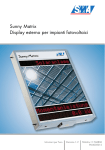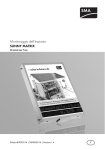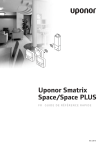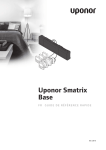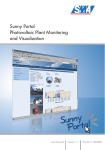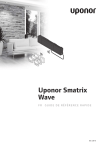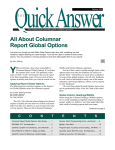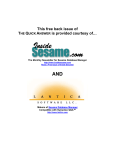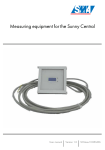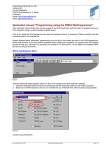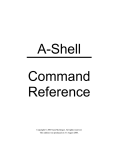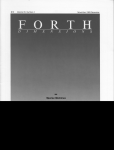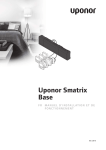Download Sunny Matrix user manual
Transcript
Sunny Matrix Large Display for Photovoltaic Systems User Manual Version 1.2 SMatrix-11:NE4806 98-00004812 SMA Technologie AG Table Of Contents Table Of Contents 1 1.1 1.2 1.3 Notes on this Manual. Target Group . . . . . . . . Validity . . . . . . . . . . . . Symbols Used . . . . . . . . . . . . . . . . . . . . . . . . . . . . . . . . . . . . . . . . . . . . . . . . . . . . . . . . . . . . . . . . . . . . . . . . . . . . . . . . . . . . . . . . . . . 7 7 7 7 2 2.1 2.2 2.3 2.4 Sunny Matrix . . . . . . . . . . Applications. . . . . . . . . . . . Functions . . . . . . . . . . . . . . Scope of Delivery. . . . . . . . Identifying the Sunny Matrix . . . . . . . . . . . . . . . . . . . . . . . . . . . . . . . . . . . . . . . . . . . . . . . . . . . . . . . . . . . . ..... ..... ..... ..... ..... 2.4.1 2.4.2 Name Plate . . . . . . . . . . . . . . . . . . . . . . . . . . . . . . . . . . . . . .12 Software Version . . . . . . . . . . . . . . . . . . . . . . . . . . . . . . . . . .12 3 Safety Instructions . . . . . . . . . . . . . . . . . . . . . . . 13 4 4.1 Mounting the Sunny Matrix . . . . . . . . . . . . . . . . 15 Wall Mounting. . . . . . . . . . . . . . . . . . . . . . . . . . . 16 4.1.1 4.1.2 Mounting with Wall Brackets. . . . . . . . . . . . . . . . . . . . . . . . . .16 Mounting with Mounting Plates . . . . . . . . . . . . . . . . . . . . . . . .20 5 5.1 5.2 Connection to the Ethernet Network . . . . . . . . . 23 Cabling Recommendations . . . . . . . . . . . . . . . . . . 23 Replacing the Provided Cable . . . . . . . . . . . . . . . . 24 6 6.1 6.2 Connecting the Device to the Power Supply. . . . 25 Cabling Recommendations . . . . . . . . . . . . . . . . . . 25 Replacing the Provided Cable . . . . . . . . . . . . . . . . 25 Page 3 SMatrix-11:NE4806 . 9 . 9 10 11 12 User Manual SMA Technologie AG Table Of Contents 7 7.1 7.2 Sunny Matrix Operation . . . . . . . . . . . . . . . . . . 27 Initial Start-up . . . . . . . . . . . . . . . . . . . . . . . . . . . . 28 The Log In Screen. . . . . . . . . . . . . . . . . . . . . . . . . 28 7.2.1 7.2.2 7.2.3 Integrating the Sunny Matrix into a Network . . . . . . . . . . . . . . .29 Network Setup of the Laptop / PC . . . . . . . . . . . . . . . . . . . . . .30 Network Setup of the Sunny Matrix . . . . . . . . . . . . . . . . . . . . .31 7.3 Setting up a Slide Show . . . . . . . . . . . . . . . . . . . . 32 7.3.1 7.3.2 7.3.3 7.3.4 7.3.5 Define the Display Fields. Create Slides . . . . . . . . . Compile a Slide Show . . Standard Slide Show . . . Preview. . . . . . . . . . . . . 7.4 7.5 7.6 7.7 7.8 7.9 7.10 General Settings. . . . . . . . . Formatting Display Values . . Define Special Characters . . Setting the Date and Time . . Changing the Password . . . The Event Log. . . . . . . . . . . Resetting the Sunny Matrix . 8 8.1 Example. . . . . . . . . . . . . . . . . . . . . . . . . . . . . . . 43 Creating a Presentation in Three Steps . . . . . . . . . . 43 8.1.1 8.1.2 8.1.3 Defining the Display Fields . . . . . . . . . . . . . . . . . . . . . . . . . . .44 Creating the Slides . . . . . . . . . . . . . . . . . . . . . . . . . . . . . . . . .45 Compiling the Presentation . . . . . . . . . . . . . . . . . . . . . . . . . . .45 9 9.1 Troubleshooting / Problem Solving . . . . . . . . . . 47 Basic Information on Ethernet. . . . . . . . . . . . . . . . . 47 9.1.1 Basic Information on IP Addresses . . . . . . . . . . . . . . . . . . . . . .47 9.2 Ethernet Networks . . . . . . . . . . . . . . . . . . . . . . . . 48 Page 4 SMatrix-11:NE4806 . . . . . . . . . . . . . . . . . . . . . . . . . . . . . . . . . . . . . . . . . . . . . . . . . . . . . . . . . . . . . . . . . . . . . . . . . . . . . . . . . . . . . . . . . . . . . . . . . . . . . . . . . . . . . . . . . . . . . . . . . . . . . . . . . . . . . . . . . . . . . . . . . . . . . . . . . . . . . . . . . . . . . . . . . . . . . . . . . . . . . . . . . . . . . . . . . . . . . . . . . . . . . . . . . . . . . . . . . . . . . . . . . . . . . . . . . . . . . . . . . . . . . . . .33 .34 .36 .36 .37 . . . . . . . 37 38 39 40 41 41 41 User Manual SMA Technologie AG Table Of Contents 10 10.1 10.2 Maintenance and Cleaning . . . . . . . . . . . . . . . . 49 Maintenance . . . . . . . . . . . . . . . . . . . . . . . . . . . . 49 Cleaning . . . . . . . . . . . . . . . . . . . . . . . . . . . . . . . 49 11 11.1 11.2 11.3 Decommissioning . . . . Disassembly . . . . . . . . . Packaging for Shipment Disposal . . . . . . . . . . . 12 12.1 Technical Data . . . . . . . . . . . . . . . . . . . . . . . . . . 53 CE Declaration of Conformity . . . . . . . . . . . . . . . . 55 13 Contact. . . . . . . . . . . . . . . . . . . . . . . . . . . . . . . . 57 User Manual . . . . . . . . . . . . . . . . . . . . . . . . . . . . . . . . . . . . . . . . . . . . . . . . . . . . . . . . . . . . . . . . . . . . SMatrix-11:NE4806 . . . . . . . . . . . . 51 51 51 51 Page 5 Table Of Contents Page 6 SMatrix-11:NE4806 SMA Technologie AG User Manual SMA Technologie AG Notes on this Manual 1 Notes on this Manual 1.1 Target Group This documentation is intended for installers and users. It includes a description of the system and instructions for the commissioning and operation of the device. Some of the activities described in this document may only be performed by qualified electricians. They are marked with a danger notice. 1.2 Validity This Sunny Matrix user manual applies for the software version 2.01 and above. You can display the software version as described in section 2.4.2 "Software Version" (Page 12). 1.3 Symbols Used In order to ensure optimal use of these instructions, please note the following explanation of symbols used. This symbol indicates a note which, if ignored, will make the procedure or operation more difficult. This symbol indicates a cautionary note. Failure to observe this information may result in damage to the device. This symbol indicates a danger which, if ignored, could possibly damage the device and above all, lead to serious injury or death. User Manual SMatrix-11:NE4806 Page 7 Notes on this Manual Page 8 SMatrix-11:NE4806 SMA Technologie AG User Manual SMA Technologie AG Sunny Matrix 2 Sunny Matrix What's New? As of firmware version 2.02, the Sunny Matrix has the following new functions: • Ambient temperature, module temperature, solar irradiation and Sunny SensorBox wind speed display. See section 7.3.2 "Create Slides" (Page 34). • Display of text which can be entered via the Internet Explorer address bar. See section 7.3.2 "Create Slides" (Page 34). 2.1 Applications The weatherproof Sunny Matrix large-format display can present a variety of data pertaining to your solar energy system. With the help of the Sunny WebBox, different data can be displayed alternately. In addition, Sunny Matrix can display different information at different times of the day. Inverters Sunny Matrix Sunny WebBox Hub or router PC User Manual SMatrix-11:NE4806 Page 9 SMA Technologie AG Sunny Matrix 2.2 Functions Available models / housing sizes: • 800 mm x 400 mm • 800 mm x 800 mm • 800 mm x 1000 mm • Customer-specific model Supported communication devices: • Sunny WebBox Connection to the Sunny WebBox via: • Ethernet (max. 100 m, the distance can be extended using additional devices) Connection to the PC via: • Ethernet (max. 100 m, the distance can be extended using additional devices) Installation location requirements: • Suitable for outdoor installation • Protected from heavy rain Page 10 SMatrix-11:NE4806 User Manual SMA Technologie AG Sunny Matrix 2.3 Scope of Delivery Sunn y Ma trix B D A C A Sunny Matrix B Wall mounting consisting of two brackets including four screws, washers and screw anchors C Wall mounting consisting of four mounting plates including eight screws D Network accessories an RJ45 plug and an adapter User Manual SMatrix-11:NE4806 Page 11 SMA Technologie AG Sunny Matrix 2.4 Identifying the Sunny Matrix 2.4.1 Name Plate You can identify the Sunny Matrix by referring to the name plate (see figure to the right). The name plate is located on the underside of the Sunny Matrix. Sunny Matrix www. Großdisplay für Photovoltaikanlagen Typ: Type: SMATRIX 2330000 .de SMA Technologie AG Hannoversche Straße 1 - 5 34266 Niestetal, Germany Hotline +49 561 - 9522 - 499 Serien-Nummer: Serial Number: Betriebsspannung Operating voltage Betriebsfrequenz Operating frequency Leistungsaufnahme Power disapation Betriebstemperaturbereich Operation temperature range 1013 B1 110 - 220 VAC 50 - 60 Hz 150VA max. -25 ... +60 °C Geräte-Schutzart Enclosure IP54 * Weitere wichtige Informationen in der Technischen Beschreibung * For more details see technical description 2.4.2 Software Version The software version is found via the web interface under "Settings / System". For example, the following version is displayed in the figure to the right: • Version 2.02 Page 12 SMatrix-11:NE4806 User Manual SMA Technologie AG Safety Instructions 3 Safety Instructions Please follow all operating and safety instructions in this manual. Failure to follow these instructions could result in damage to the device and cause personal injury. The Sunny Matrix must not be opened or modified. In case of doubt, contact us. User Manual SMatrix-11:NE4806 Page 13 Safety Instructions Page 14 SMatrix-11:NE4806 SMA Technologie AG User Manual SMA Technologie AG Mounting the Sunny Matrix 4 Mounting the Sunny Matrix The Sunny Matrix is designed to be wall-mounted. It can be fastened with either two brackets, or four mounting plates. Suitable Installation Location Please note the following location requirements: • The Sunny Matrix requires connection to a mains power supply. • The Sunny Matrix requires an Ethernet network connection. • The wall must have sufficient load-carrying capacity for the chosen method of fastening. • The cable feeds require space below the Sunny Matrix. User Manual SMatrix-11:NE4806 Page 15 SMA Technologie AG Mounting the Sunny Matrix 4.1 Wall Mounting 4.1.1 Mounting with Wall Brackets The screws and wall anchors provided are standard materials, and not suitable for every surface. Use appropriate fastening materials. The Sunny Matrix weighs 25 kg (80 x 100 cm), 20 kg (80 x 80 cm), or 15 kg (80 x 40 cm). 1. The following diagrams show the space required for the Sunny Matrix including brackets. 80 x 40 cm 80 cm 8 cm 67 cm 8 cm 5 cm 30 cm 42.6 cm 7.6 cm Page 16 SMatrix-11:NE4806 User Manual SMA Technologie AG Mounting the Sunny Matrix 80 x 80 cm 80 cm 8 cm 67 cm 8 cm 5 cm 82.6 cm 70 cm 7.6 cm User Manual SMatrix-11:NE4806 Page 17 SMA Technologie AG Mounting the Sunny Matrix 80 x 100 cm 80 cm 8 cm 67 cm 8 cm 5 cm 90 cm 102.6 cm 7.6 cm Page 18 SMatrix-11:NE4806 User Manual SMA Technologie AG 2. Drill the holes and mount the two wall brackets. 3. Slot the Sunny Matrix into the lower wall bracket first, then pivot it upwards so that it slots into the upper bracket. The tilt angle can be adjusted by altering the position in the upper angle bracket. User Manual Mounting the Sunny Matrix SMatrix-11:NE4806 Page 19 SMA Technologie AG Mounting the Sunny Matrix 4.1.2 Mounting with Mounting Plates Please use fastening materials appropriate to the surface. The Sunny Matrix weighs 25 kg (80 x 100 cm), 20 kg (80 x 80 cm), or 15 kg (80 x 40 cm). 1. Remove the four stud bolts located along the sides of the Sunny Matrix by loosening the nuts located on the surface. Into each of the four holes which this reveals, screw a round head Allen screw with synthetic washer. Fasten the screws so that they could be loosened by hand. 2. Screw the four mounting plates into the corners on the rear side of the Sunny Matrix. For this purpose, use the countersunk Phillips screws. Tighten the screws firmly. 3. The following diagram shows the space required for the Sunny Matrix including the mounting plates. 80 x 40 cm 80 cm 78 cm 43 cm 42.6 cm Page 20 SMatrix-11:NE4806 User Manual SMA Technologie AG Mounting the Sunny Matrix 80 x 80 cm 80 cm 78 cm 83 cm 82.6 cm User Manual SMatrix-11:NE4806 Page 21 SMA Technologie AG Mounting the Sunny Matrix 80 x 100 cm 80 cm 78 cm 103 cm 102.6 cm 4. Drill the holes and mount the Sunny Matrix. To fasten the Sunny Matrix, use round head or cheese head screws with a shaft diameter of 6 mm. Page 22 SMatrix-11:NE4806 User Manual SMA Technologie AG Connection to the Ethernet Network 5 Connection to the Ethernet Network When starting the device for the first time, the Sunny Matrix must be configured over the Ethernet network via a PC. PC Sunny WebBox Hub or router Sunny Matrix The Sunny Matrix is equipped with an integrated network connection, which enables it to connect to any Ethernet network. The connection supports both Ethernet and Fast Ethernet networks. The connected hub, router or PC switches the speed automatically. The network connection is attached to the Sunny Matrix by means of the connector box on its underside. 5.1 Cabling Recommendations If the red Ethernet cable provided is not long enough, note the following information when purchasing your cable. The cable length and quality can adversely affect the signal quality. To achieve good results, observe the following instructions. • You require a patch cable. • Use high quality cable, at least category 5 (STP Cat 5) or higher shielded twisted pair cable. • The maximum permitted cable length for Ethernet cable is 100 m per segment. User Manual SMatrix-11:NE4806 Page 23 Connection to the Ethernet Network SMA Technologie AG 5.2 Replacing the Provided Cable 1. Open the connector box. 2. Loosen the PG screw fitting and remove the Ethernet cable. 3. Feed the new cable through the PG screw fitting. 4. Mount the provided RJ45 plug as described in the enclosed instructions. 5. Insert the plug into the RJ45 socket. 6. Screw the cable in place with sufficient slack beneath the strain relief clamp. 7. Close the connector box and tighten the screws. 8. Tighten the PG screw fitting firmly. Page 24 SMatrix-11:NE4806 User Manual SMA Technologie AG Connecting the Device to the Power Supply 6 Connecting the Device to the Power Supply Only a professional electrician is to connect the Sunny Matrix to the power supply. Wait until all other devices are connected to the Sunny Matrix before connecting the power supply. The hub or router must be switched on. Once the mains cable has been plugged in, the Sunny Matrix requires approximately one minute to start up. Only then can the device be accessed via the integrated web server. The power supply is to be connected to the underside of the Sunny Matrix. The connection layout is displayed in the cover of the connector box. 6.1 Cabling Recommendations If the power cable provided is not long enough, please note the following information when purchasing your cable. • The cable must be appropriate to the installation location (outdoor / indoor mounting). 6.2 Replacing the Provided Cable 1. Open the connector box. 2. Loosen the PG screw fitting and remove the power cable. 3. Feed the new cable through the PG screw fitting. 4. Connect the cable strands as shown in the connection plan stick-on label. 5. Screw the cable in place with sufficient slack beneath the strain relief clamp. Screw the strain relief clamp in place. 6. Close the connector box and tighten the screws. 7. Tighten the PG screw fitting firmly. User Manual SMatrix-11:NE4806 Page 25 Connecting the Device to the Power Supply Page 26 SMatrix-11:NE4806 SMA Technologie AG User Manual SMA Technologie AG Sunny Matrix Operation 7 Sunny Matrix Operation The Sunny Matrix is operated via the integrated web interface. The following figure displays the start page of the web interface before logging in. To reach the Sunny Matrix start page, type http://192.168.0.169 into your browser's address bar. Once you have logged in, you can use the navigation bars to navigate to the pages which, for example, allow you to set the Ethernet network settings, or to set up slide shows. The navigation bars are always visible but adjust to the respective menu. The Sunny Matrix opens the preview and various other windows as pop-up windows. If individual windows fail to open, please check whether your browser or any other programs are blocking these pop-up windows. User Manual SMatrix-11:NE4806 Page 27 Sunny Matrix Operation SMA Technologie AG 7.1 Initial Start-up When starting the device for the first time, you must define various settings. The following sections guide you through these settings. The subsequent sections then describe the functions of the Sunny Matrix. However, before you use the Sunny Matrix for the first time, you must integrate the Sunny Matrix into your existing or new Ethernet network. The following sections describe the required procedures for the possible Ethernet network types. Please select the procedure that corresponds to your Ethernet network. If your Ethernet network is maintained by a network administrator, contact your administrator and arrange for the Sunny Matrix to be integrated into your existing Ethernet network. 7.2 The Log In Screen To change the Sunny Matrix settings, you must first log in. On the Sunny Matrix start screen, click on the LOGIN button. The window pictured to the right will appear. Enter sunnymatrix as the "user name" and sma as the "password". You are free to change the password. See section 7.8 "Changing the Password" (Page 41). Page 28 SMatrix-11:NE4806 User Manual SMA Technologie AG Sunny Matrix Operation 7.2.1 Integrating the Sunny Matrix into a Network To access the Sunny Matrix, the PC must be in the same IP address range and subnet as the Sunny Matrix. The Sunny Matrix has the following factory settings: IP address: 192.168.0.169 Subnet mask: 255.255.255.0 Before you use the Sunny Matrix for the first time, you must integrate the Sunny Matrix into your Ethernet network. The following steps are necessary: • Configuration of the laptop / PC in order to get access to the Sunny Matrix; see section 7.2.2 "Network Setup of the Laptop / PC" (Page 30). • Setting the Ethernet network parameters of the Sunny Matrix, so that the data can be accessed from the Sunny WebBox; see section 7.2.3 "Network Setup of the Sunny Matrix" (Page 31). Do not change any network settings either on your PC or the Sunny Matrix if you are not certain about the consequences of the changes. Changing certain values on your PC can corrupt your existing LAN network partially or completely. In severe cases, the Sunny Matrix can no longer be accessed from the PC. In case of doubt, ask your network administrator. User Manual SMatrix-11:NE4806 Page 29 Sunny Matrix Operation SMA Technologie AG 7.2.2 Network Setup of the Laptop / PC The following steps take you through the setup of the network address of a laptop or PC. The following steps are necessary: • Setting up a second IP address on the laptop / PC. • Setting up the proxy server advanced rules in Internet Explorer. The following descriptions apply to Windows 2000 with Internet Explorer 6. The descriptions are similar and should be recognizable when using Windows XP or Internet Explorer 5. 1. Click "Start > Settings > Network and Dial-up Connections". The "Network and Dial-up Connections" window opens. 2. Right-click "LAN Connection" and click "Properties". 3. Click "Internet Protocol (TCP/IP)", then "Properties". 4. Click "Advanced". 5. In the IP addresses area, click "Add" > and enter 192.168.0.100 as the IP address and 255.255.255.0 as the subnet mask. Click "Add". If the IP address 192.168.0.100 is already allocated in your network, please choose another IP address. Never choose 192.168.0.0 or 192.168.0.255, as allocation of these IP addresses is not permitted. 6. Confirm your settings in each of the three windows by clicking "OK". 7. Close the "Network and Dial-up Connections" window. 8. Start Internet Explorer. 9. Click "Tools > Internet Options". The "Internet Options" window opens. 10. Select the "Connections" tab, then click the "Settings" button. 11. Proxy settings in Internet Explorer. - If there is a checkmark in the box before "Use a proxy server for your LAN", click "Advanced...". Enter 192.168.* at the end of the entry in the "Do not use proxy server for addresses beginning with" field. Use the semicolon as a separator, if required. Confirm your settings in each of the three windows by clicking "OK". - If there is no checkmark in the box before "Use a proxy server for your LAN", click "Cancel" twice. 12. Enter 192.168.0.169 in the address bar of Internet Explorer. The Sunny Matrix start screen should now appear. Page 30 SMatrix-11:NE4806 User Manual SMA Technologie AG Sunny Matrix Operation 7.2.3 Network Setup of the Sunny Matrix The following steps guide you through the process of integrating the Sunny Matrix into your Ethernet network. The following steps are necessary: • Setting up the Sunny Matrix IP address • Setting up the connection to the Sunny Matrix The following descriptions apply to Windows 2000 with Internet Explorer 6. The descriptions are similar and should be recognizable when using Windows XP or Internet Explorer 5. 1. Enter 192.168.0.169 in the address bar of Internet Explorer. The Sunny Matrix start screen should now appear. 2. Log into the Sunny Matrix. The "user name" is sunnymatrix. The "password" is sma. 3. Navigate to the "Settings / Network" page. 4. Different settings are to be made, depending on whether or not your network operates with a DHCP server. If your network operates without a DHCP server, execute step 5, then step 7. If your network operates with a DHCP server, execute step 6, then step 7. 5. Enter the valid data for your Ethernet network in the "Network" field. The gateway address input is only necessary if the Sunny WebBox is in a different subnet. IP address — This is the address at which the Sunny Matrix can be reached via Internet Explorer. Only one instance of each IP address is permissible in the Ethernet network. The last octet in the IP address may never be 0 or 255. Subnet mask — This mask limits the Ethernet network to certain IP addresses and separates network areas from each other. Gateway — This is the IP address of the device that establishes the connection with the Internet. Usually, the address of the router is entered here. User Manual SMatrix-11:NE4806 Page 31 SMA Technologie AG Sunny Matrix Operation 6. Please carefully read through the following note before adapting your Sunny Matrix for DHCP usage. The Sunny Matrix can only be accessed via its IP address. Before setting the Sunny Matrix to dynamic IP address assignment, check your DHCP server. The DHCP server must extend the lease of the assigned IP address. If the DHCP server assigns a new IP address after the lease has expired, we do not recommend using the DHCP server. DHCP servers can normally list all devices to which you have assigned an IP address. The Sunny Matrix can then be identified via its MAC address. The MAC address of your Sunny Matrix is located on the "Settings / Network" page. Select the dynamic IP address by setting DHCP to "On". 7. Enter the following data in the "WebBox Connection" field. IP address — This is the address at which the Sunny WebBox can be reached in your network. Standard slide show — Here you can activate or deactivate the Sunny Matrix' standard slide show. For more information on the standard slide show, see section 7.3.4 "Standard Slide Show" (Page 36). 8. Click "Save". The Sunny Matrix is now properly set up for your Ethernet network. 7.3 Setting up a Slide Show The following three sections guide you through the setup procedure for the first presentation. 1. Define the display fields, see section 7.3.1 "Define the Display Fields" (Page 33). 2. Create slides, see section 7.3.2 "Create Slides" (Page 34). 3. Compile a slide show, see section 7.3.3 "Compile a Slide Show" (Page 36). Definitions Display field --- A display field is the combination of several display modules or parts thereof. Data or text can be displayed in this display field. Slide — A slide which display field. defines which values are to be seen in Slide show — A slide show defines which slides can be shown in sequence, and for how long each is to be displayed. Different slide shows can be displayed at different times of day. Page 32 SMatrix-11:NE4806 User Manual SMA Technologie AG Sunny Matrix Operation 7.3.1 Define the Display Fields You can define up to ten display fields on the "Display / Configuration" page. The Sunny Matrix display field consists of 4-character symbol blocks (modules), which can be combined to form a 16-character row as a maximum. Depending on the size of the Sunny Matrix, it is possible to incorporate between one and four rows. A Sunny Matrix has between one and sixteen modules. The Sunny Matrix modules are numbered one row after the other, from top left to bottom right. In order to display different data within a single row, you need to define several display fields. 1. Log into the Sunny Matrix. 2. Go to the "Display / Configuration" page. 3. Select the desired definable display by clicking on the corresponding blue box. As depicted in the figure to the right, the selected definable display is shown as the current selection. 4. Select the desired module which is to become part of the definable display. 5. Select the start point within the module for the definable display. 6. Select the length of the definable display. A definable display can consist of several modules or parts thereof. 7. Repeat steps four to six if the definable display is to have more than four characters. 8. Click on "Save" in order to save the definable display, or click on "Reset" to discard your changes and to load the currently saved definable display. User Manual SMatrix-11:NE4806 Page 33 Sunny Matrix Operation SMA Technologie AG 7.3.2 Create Slides The content of up to ten slides can be defined on the "Display / Slide" page. You can define whether a slide contains several defined display fields, or just one. Each of the defined display fields can be assigned different content, and it is possible to acquire some of the data from the Sunny WebBox or other connected devices. In order to create a slide, observe the following procedure. 1. Log into the Sunny Matrix. 2. Go to the "Display / Slide" page. 3. Select the desired slide by clicking on the corresponding blue box. The selected slide is then shown to be the current selection. 4. Select the desired defined displays, activate each one by placing a check mark in the checkbox which precedes it, and select the display data. 5. Click on "Save" in order to save the slide, or click on "Reset" to discard your changes and to load the currently saved slide. The following display values are available: • Power (Sunny WebBox) — the power achieved by the solar power system at present. • Daily yield (Sunny WebBox) — the energy which the solar power system produced during the day so far. • Total yield (Sunny WebBox) — the energy which the solar power system has produced to date. • CO2 saving (Sunny Matrix, calculated from total yield) — the amount of carbon dioxide (CO2) emissions which have been avoided due to the fact that the total yield was generated without using the usual energy mix (oil, natural gas, coal, nuclear power, etc.). • Time (Sunny Matrix or Sunny WebBox) — the present time for the Sunny Matrix or Sunny WebBox. • Date (Sunny Matrix or Sunny WebBox) — the present date for the Sunny Matrix or Sunny WebBox. • Text (can be entered freely by the user) — freely chosen text which is to be displayed. • Web text (can be entered freely by the user) — freely chosen text which is to be displayed. Page 34 SMatrix-11:NE4806 User Manual SMA Technologie AG Sunny Matrix Operation The web text is typed directly into the Internet Explorer address bar. To this end, type the following address into the Internet Explorer address bar: http://IP address/xfunc/usertext=example Where you replace "IP address" with the IP address of your Sunny Matrix, and "example" with the desired text. The text is immediately displayed on the Sunny Matrix. In order to delete the web text, type http://IP address/xfunc/usertext= into the Internet Explorer address bar. Please note that some symbols which the computer can display are not available on the Sunny Matrix. The following table shows how to type special characters in order for them to be correctly displayed. Character Replacement ä %E4 Ä %C4 ö %F6 Ö %D6 ü %FC Ü %DC ² %B2 • Ambient temp. (Sunny SensorBox) — the present ambient temperature measured by the Sunny SensorBox. • Module temperature (Sunny SensorBox) — the present module temperature measured by the Sunny SensorBox. • Int. solar irradiation (Sunny SensorBox) — the present solar irradiation measured by the Sunny SensorBox's internal sensor. • Wind speed (Sunny SensorBox) — the present wind speed measured by the Sunny SensorBox. At this time, the Sunny Matrix only supports the data from one Sunny SensorBox per solar power system. • Charge level (Sunny WebBox - only with Sunny Island) — the present charge level of the energy storage device. User Manual SMatrix-11:NE4806 Page 35 Sunny Matrix Operation SMA Technologie AG 7.3.3 Compile a Slide Show The content of the ten slide shows can be defined on the "Display / Slide show" page. A slide show can consist of up to eight slides, the display duration of which can be individually defined. Each slide show can be assigned a start time at which the slide show begins. This allows different slide shows to be displayed at different times of day. 1. Log into the Sunny Matrix. 2. Go to the "Display / Slide show" page. 3. Select the desired slide show by clicking on the corresponding blue box. The selected slide show is then shown to be the current selection. 4. Select the desired slides, activate each one by clicking on the checkbox which precedes it, and specify how long each slide is to be displayed under "Duration in seconds". 5. Type in the start time in the format "Hours:Minutes", and also the title of the slide show. Click on "Save" in order to save the slide show, or click on "Reset" to discard your changes and to load the currently saved slide show. 7.3.4 Standard Slide Show Slide show 10 is defined as the "standard slide show". If this function is activated, the Sunny Matrix will automatically switch to presentation 10 if contact with the Sunny WebBox is lost. This function can be activated and deactivated on the "Settings / Network" page, under "Standard Slide Show". If the Sunny Matrix loses contact with the Sunny WebBox, no further yield data will be displayed. In order to prevent empty displays, slide show 10 can be configured so as not to include data from the solar power system. For example, a text and the time of day can be displayed, so that the observer will not notice the fault in the system. Page 36 SMatrix-11:NE4806 User Manual SMA Technologie AG Sunny Matrix Operation 7.3.5 Preview A preview of the present slide show can be displayed on the Sunny Matrix start page. 1. Go to the "Start" page. 2. Click "Preview". A pop-up window opens. In this window, you can see the present slide show sequence. 7.4 General Settings 1. Log into the Sunny Matrix. 2. Go to the "Settings / System" page. 3. Under the menu item "Device Settings", the following settings are possible: - - - Switching the "Brightness control" function on or off. The Sunny Matrix can control the brightness according to the environment. This means that in a bright environment the Sunny Matrix shines more brightly, and in a dark environment the Sunny Matrix shines less brightly. This improves the legibility of the display in different light situations, and prevents the eye of the reader from being dazzled. - On - Off Insertion or exclusion of a "Space before unit". - If switched on, all units will be displayed with a space between the value and the unit (e.g. 500 W). - If switched off, all units will be displayed without a space between the value and the unit (e.g. 500W). Display or concealment of a value's unit via "Unit display". - If switched off, each value will be displayed without its physical unit (e.g. 500). - If switched on, each value will be displayed with its physical unit (e.g. 500 W). User Manual SMatrix-11:NE4806 Page 37 Sunny Matrix Operation - 4. SMA Technologie AG Setting the "Running banner speed" - 1 is the slowest banner speed. - 5 is the fastest banner speed. Click on "Save" in order to save your changes, or click on "Reset" to discard your changes and to load the currently saved settings. 7.5 Formatting Display Values 1. Log onto the Sunny Matrix. 2. Go to the "Settings / Format" page. 3. Under the menu item "Yield", the following settings can be made for the various values: 4. 5. - Scale — change the unit from W to kW, for example. - Decimal places — define how precise the displayed value should be. - Factor — the factor (energy mix) used to calculate the CO2 saving. Under the menu item "General", the following settings are possible: - Time — switch between 12-hour and 24-hour display. - Date — switch between German and American date display. - Outside Temp. — switch between degrees Celsius (°C) and degrees Fahrenheit (°F). - Module Temp. — switch between degrees Celsius (°C) and degrees Fahrenheit (°F). Click on "Save" in order to save your changes, or click on "Reset" to discard your changes and to load the currently saved settings. Page 38 SMatrix-11:NE4806 User Manual SMA Technologie AG Sunny Matrix Operation 7.6 Define Special Characters The Sunny Matrix only has a limited range of characters at its disposal, i.e. not all of the characters available on the computer can be used on the Sunny Matrix. You can define characters which are not available on the Sunny Matrix, as well as create your own characters. 1. Log into the Sunny Matrix. 2. Go to the "Settings / Special Characters" page. 3. Click "Edit". A pop-up window opens. 4. Select the desired storage location by clicking on the blue box. 5. In the field "Stored Character", enter the character which is to be typed in order to cause the defined character to appear in the text. Now click on all boxes which should glow when the character is displayed. Click on "Save" in order to save the character, or click on "Reset" to discard your changes and to load the currently saved character. 6. Create the next character as described in steps 4 and 5, or click on "Close". 7. The changes made will become visible on the "Settings / Special Characters" page once you have clicked on "Update". Predefined Special Characters Position Keyboard 1 ä 2 Ä 3 ö 4 Ö 5 ü 6 Ü 7 ² <Alt GR> + <2> 8 ~ <Alt GR> + <+> User Manual Keycombination Sunny Matrix SMatrix-11:NE4806 Page 39 Sunny Matrix Operation SMA Technologie AG 7.7 Setting the Date and Time 1. Log onto the Sunny Matrix. 2. Go to the "Settings / System" page. 3. Under the menu item "Time Settings", the following settings can be made: 4. - Time source: here, you can specify whether the Sunny Matrix is to acquire its time signal from the Sunny WebBox. An empty checkbox means that the internal real-time clock is used. - Date and time: Click on "Change" in order to alter the date and time. The pop-up window shown to the right opens. Type the date in European date format (e.g. 31.05.2007). Type the time in 24-hour format, in hours and minutes (e.g. 22:12). - Summer time: here you can change the time to summer time. - Time zone: here you can select the time zone in which you are situated. Click on "Save" in order to save your changes, or click on "Reset" to discard your changes and to load the currently saved settings. The clock starts as soon as you click on "Change". Page 40 SMatrix-11:NE4806 User Manual SMA Technologie AG Sunny Matrix Operation 7.8 Changing the Password 1. Log onto the Sunny Matrix. 2. Go to the "Settings / System" page. 3. Click on "Change" next to the menu item "Passwords". A pop-up window opens. 4. To change the password, first enter the old password, then enter the new password twice. Click on "Change" to save the new password. 5. Click on "Close" to save the password. 7.9 The Event Log 1. Log onto the Sunny Matrix. 2. Go to the "Settings / Event Log" page. The last ten events are displayed here. 7.10 Resetting the Sunny Matrix Please note that all the settings which you have defined, including network, defined displays, etc., will be deleted. The factory-defined standard slide show will also be deleted. This also means that after a reset, the Sunny Matrix can be accessed once again via the IP address 192.168.0.169. 1. Log onto the Sunny Matrix. 2. Go to the "Settings / System" page. 3. Click on "Restore" beside the menu item "Sunny Matrix Software — Factory Settings". A pop-up window opens. 4. Click on "OK" in order to restore the factory settings for the Sunny Matrix, and close the window. The Sunny Matrix requires approximately 30 seconds to restart. User Manual SMatrix-11:NE4806 Page 41 Sunny Matrix Operation Page 42 SMatrix-11:NE4806 SMA Technologie AG User Manual SMA Technologie AG Example 8 Example 8.1 Creating a Presentation in Three Steps Based on the Sunny Matrix pictured to the right, with two 16-character rows, the following example explains: 1. the definition of the display fields 2. the creation of the slides, and 3. the compilation of the presentation. Notes on Planning It is advisable to sketch roughly the presentation sequence. The following table shows the event sequence for the example presentation which is to be created in the next sections. Time Display 0:30 Text (1) Comment Text: Welcome to Niestetal Time (2) 0:30 Text (3) Power (4) Text: Power Time (2) Using the Table In the "Time" column, enter the amount of time for which the slide is to be displayed. In the "Display" column, stipulate which value is to be displayed. Furthermore, you can type in the number of the defined display in which the value is to be written. In the "Remark" column, enter further details, such as the text which is to appear, for example. User Manual SMatrix-11:NE4806 Page 43 SMA Technologie AG Example 8.1.1 Defining the Display Fields 1. Go to the "Display / Configuration" page. 2. According to the sequence plan, a total of four displays need to be defined. 3. Select the desired definable display by clicking on the corresponding blue box. In this case, it is box "1". Activate modules one to four, set each of their lengths to four characters, and save. Now the first row has been compiled as a defined display. 4. Change to the second display by clicking on the blue box marked "2". Now activate modules five to eight, set each of their lengths to four characters, and save. Now the second row has been compiled as a defined display. 5. Change to the third display by clicking on the blue box marked "3". Now activate modules one and two, set each of their lengths to four characters, and save. Now the first eight characters of the first row have been compiled as a defined display. 6. Change to the fourth display by clicking on the blue box marked "4". Now activate modules three and four, set each of their lengths to four characters, and save. Now the last eight characters of the first row have been compiled as a defined display. Now, the four display fields are defined as follows: • The entire upper row is the 1st defined display. • The entire lower row is the 2nd defined display. • The eight characters on the left of the upper row are the 3rd defined display. • The eight characters on the right of the upper row are the 4th defined display. The defined displays can now be used for creating slides. Page 44 SMatrix-11:NE4806 User Manual SMA Technologie AG Example 8.1.2 Creating the Slides 1. Go to the "Display / Slide" page. 2. According to the sequence plan, a total of two slides need to be defined. 3. Select the desired slide by clicking on the corresponding blue box. In this case, it is box "1". Activate the first row, select the first defined display, set Value to "Text", and type in "Welcome to Niestetal". Activate the second row, select the second defined display, set Value to "Time", and save. 4. Change to the second slide by clicking on the blue box marked "2". Activate the first row, select the third defined display, set Value to "Text", and type in "Power". Activate the second row, select the fourth defined display, and set Value to "Power". Activate the third row, select the second defined display, set Value to "Time", and save. Now the two slides have been defined, and can be used to create a presentation. 8.1.3 Compiling the Presentation 1. Go to the "Display / Slide show" page. 2. Select the desired slide show by clicking on the corresponding blue box. In this case, it is box "1". Activate the first row, select slide "1", and type "30" into the "Duration in seconds" field. Activate the second row, select slide "2", and type "30" into the "Duration in seconds" field. Type in a Start Time of "00:00", type "Example" as the Title, and save the slide show by clicking on "Save". The slide show should be immediately visible on the Sunny Matrix. User Manual SMatrix-11:NE4806 Page 45 SMA Technologie AG Example Page 46 SMatrix-11:NE4806 User Manual SMA Technologie AG Troubleshooting / Problem Solving 9 Troubleshooting / Problem Solving 9.1 Basic Information on Ethernet 9.1.1 Basic Information on IP Addresses A brief overview of IP addresses is provided here. For further information, please consult your specialized computer dealer or visit the website of the manufacturer of your network devices. IP addresses are unique identifiers, which allow a computer or similar devices to be identified within an Ethernet network. This means that no IP address can be used twice within a single Ethernet network. An example of an IP address written in decimals is 192.168.1.8. Each number can be between 0 and 255; however, there are some restrictions. For example, 0 is not permitted as the first number and the fourth number may not be 0 or 255. The Internet service provider (ISP) assigns the computer or router such an IP address when the device is connected to the Internet. Since each IP address may only occur once in the network, this would present difficulties in large-scale networks. Therefore, you can create small-scale networks, which do not conflict with the IP address range of the Internet. To do so, the IP address is extended by a subnet mask. The IP address still indicates the device and the subnet mask determines the size of the network. Similar to the IP address, the subnet mask also has four numbers; however, each number is usually either 255 or 0. The network range is indicated by 255 and the device range is indicated by 0. To allow two devices to communicate with each other, they must be in the same subnet. This means they must have the same subnet mask. The Sunny Matrix IP address belongs to one of the IP address ranges which does not conflict with the Internet. This IP address range lies between 192.168.0.1 and 192.168.0.254 and has the subnet mask 255.255.255.0. This IP address range provides sufficient capacity for 254 computers and similar devices. User Manual SMatrix-11:NE4806 Page 47 Troubleshooting / Problem Solving SMA Technologie AG 9.2 Ethernet Networks A brief overview of Ethernet networks is provided here. For further information, please consult your specialized computer dealer or visit the website of the manufacturer of your network devices. Ethernet networks are currently the most common computer networks and consist of the following components: 1. 2. Computers and similar end devices, for example - computers - Sunny Matrix - printers Connecting devices, for example - hubs, switches - routers All devices within one network are called nodes. A node can be a computer or any other device. A small-scale network consists of one or two computers and a hub or router. A hub is used to link computers. A router has another connection, which can connect the LAN network to another network type, for example the Internet. In addition to the router, you also require an Internet service provider (ISP), which provides technical access to the Internet. http://w ww.w3. org W W W If you would like to set up an Ethernet network, note the points below: • Each computer and each device in the network requires an Ethernet connection. • The maximum cable length is 100 meters. • Use a category 5 (CAT5 STP) shielded cable or higher. Page 48 SMatrix-11:NE4806 User Manual SMA Technologie AG Maintenance and Cleaning 10 Maintenance and Cleaning 10.1 Maintenance The Sunny Matrix does not require maintenance. 10.2 Cleaning To clean your Sunny Matrix, use a mild, non-corrosive cleaning agent or a damp cloth. Make sure that the cloth is made of scratch-free material so the surface of the Sunny Matrix will not be damaged. User Manual SMatrix-11:NE4806 Page 49 Maintenance and Cleaning Page 50 SMatrix-11:NE4806 SMA Technologie AG User Manual SMA Technologie AG Decommissioning 11 Decommissioning 11.1 Disassembly This section is intended solely for qualified electricians! All electrical connections may only be performed by qualified electricians. 1. Remove all voltages from the Sunny Matrix. 2. Remove all communication cables, as far as this is possible or necessary. 11.2 Packaging for Shipment When returning the device to us, please be sure to use packaging that adequately protects the device from damage during transport (if possible, the original packing). 11.3 Disposal Please dispose of the Sunny Matrix at an authorized disposal company. User Manual SMatrix-11:NE4806 Page 51 Decommissioning Page 52 SMatrix-11:NE4806 SMA Technologie AG User Manual SMA Technologie AG Technical Data 12 Technical Data Interfaces Ethernet connection Ethernet / Fast Ethernet connection automatic speed detection Display Character height 51 mm Display length 4, 8, 12 or 16 characters Number of rows up to 2 lines (400 mm model) up to 4 lines (800 mm model) up to 4 lines (1000 mm model) Arrangement of rows positioning as defined by the customer Front panel design as defined by the customer Dimensions Size width x height x depth 800 mm x 400 mm x 120 mm 800 mm x 800 mm x 120 mm 800 mm x 1000 mm x 120 mm To ascertain the mounting space required for the Sunny Matrix, please see section 4 Mounting the Sunny Matrix. Weight approx. 15 kg (400 mm model) approx. 20 kg (800 mm model) approx. 25 kg (1000 mm model) Protection rating IP54 according to DIN EN 60529 Color gray (RAL 7040) Power supply Input voltage 115 V to 230 V / 50 Hz to 60 Hz Power consumption normally 20 W + 5 W per 4-character display User Manual SMatrix-11:NE4806 Page 53 SMA Technologie AG Technical Data Environmental conditions for operation Ambient temperature -25 °C to +60 °C Shipping dimensions (incl. Sunny Matrix) Size width x height x depth 340 mm x 980 mm x 530 mm (400 mm model) 340 mm x 980 mm x 930 mm (800 mm model) 340 mm x 1175 mm x 930 mm (1000 mm model) Weight approx. 40 kg (400 mm model) approx. 50 kg (800 mm model) approx. 60 kg (1000 mm model) Page 54 SMatrix-11:NE4806 User Manual SMA Technologie AG Technical Data 12.1 CE Declaration of Conformity CE Declaration of Conformity for Data Logging Equipment Product: Sunny Matrix We declare that the above specified device is compliant with the regulations of the European Community, in terms of the design and the version fabricated by SMA. This especially applies for the EMC Regulation defined in 89/336/EWG and the low voltage regulation defined in 73/23/EWG. The device is compliant with the following standards: Immunity: DIN EN 61000-6-2:2001 Emission: DIN EN 61000-6-3:2001 The above mentioned device is therfore marked with a CE sign. Note: This declaration of conformity becomes invalid in case · the product is modified, complemented or changed, · and/or components, other than those belonging to the SMA accessories, are installed in the product, · as well as in case of incorrect connection or inproper usage without explicit written confirmation by SMA. Niestetal, 13.03.2006 SMA Technologie AG Peter Drews SMATRIX-CE-11:BE1106 (Board of Directors) SMA Technologie AG Hannoversche Straße 1-5 34266 Niestetal Tel. +49 561 9522 – 0 Fax +49 561 9522 – 100 www.SMA.de [email protected] User Manual SMatrix-11:NE4806 Page 55 Technical Data Page 56 SMatrix-11:NE4806 SMA Technologie AG User Manual SMA Technologie AG Contact 13 Contact If you have any questions or queries, please contact us. A large team of qualified engineers and technicians is available during business hours. Help us to help you by having the following information ready when you call us: 1. Inverter type 2. Type of communication interface between Sunny WebBox and the inverters 3. Sunny WebBox serial number 4. Sunny Matrix serial number Address: SMA Technologie AG Hannoversche Str. 1 - 5 34266 Niestetal Germany Tel. (+49) 5 61 95 22 – 499 Fax (+49) 5 61 95 22 – 4699 www.SMA.de User Manual SMatrix-11:NE4806 Page 57 Legal Restrictions SMA Technologie AG The information contained in this document is the property of SMA Technologie AG. Publishing its content, either partially or in full, requires the written permision of SMA Technologie AG. Any internal company copying of the document for the purposes of evaluating the product or its correct implementation is allowed and does not require permission. Exclusion of liability The general terms and conditions of delivery of SMA Technologie AG shall apply. The content of these documents is continually checked and amended, where necessary. However, discrepancies cannot be excluded. No guarantee is made for the completeness of these documents. The latest version is available on the Internet at www.SMA.de or from the usual sales channels. Guarantee or liability claims for damages of any kind are exlcuded if they are caused by one or more of the following: • Improper or inappropriate use of the product • Operating the product in an unintended environment • Operating the product whilst ignoring relevant, statutory safety regulations in the deployment location • Ignoring safety warnings and instructions contained in all documents relevant to the product • Operating the product under incorrect safety or protection conditions • Altering the product or supplied software without authority • The product malfunctions due to operating attached or neighboring devices beyond statutory limit values • In case of unforeseen calamity or force majeure Software licensing The use of supplied software produced by SMA Technologie AG is subject to the following conditions: This software may be copied for internal company purposes and may be installed on any number of computers. Supplied source codes may be changed or adapted for internal company purposes on your own responsibility. Drivers may also be transferred to other operating systems. Source codes may only be published with the written permission of SMA Technologie AG. Sub-licensing of software is not permissible. Limitation of liability: SMA Technologie AG rejects any liability for direct or indirect damages arising from the use of software developed by SMA Technologie AG. This also applies to the provision or non-provision of support activities. Supplied software not developed by SMA Technologie AG is subject to the respective licensing and liability agreements of the manufacturer. Trademarks All trademarks are recognized even if these are not marked separately. Missing designations do not mean that a product or brand is not a registered trademark. SMA Technologie AG Hannoversche Straße 1-5 34266 Niestetal Germany Tel. +49 561 9522-0 Fax +49 561 9522-100 www.SMA.de E-mail: [email protected] © 2004-2007 SMA Technologie AG. All rights reserved. Page 58 SMatrix-11:NE4806 User Manual Sales Solar Technology www.SMA.de SMA Technologie AG Hannoversche Strasse 1–5 34266 Niestetal, Germany Tel. : +49 561 9522 4000 Fax: +49 561 9522 4040 E-mail: [email protected] Freecall: +800 SUNNYBOY Freecall: +800 7 8 6 6 9 2 6 9 SMA America, Inc. SMA Ibérica Tecnología Solar, S.L. Grass Valley, California, USA Barcelona, Spain E-mail: [email protected] E-mail: [email protected] SMA Beijing Commercial Co., Ltd. SMA Italia S.r.l. Beijing, P.R. China Milan, Italy E-mail: [email protected] E-mail: [email protected] SMA Technology Korea Co., Ltd. SMA France S.A.S. Seoul, Korea Lyon, France E-mail: [email protected] E-mail: [email protected] Innovation in Systems Technology for the Success of Photovoltaics