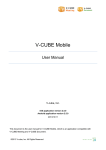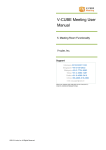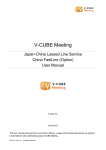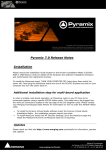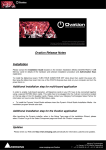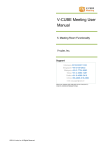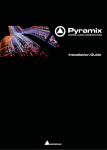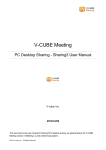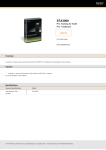Download V-CUBE セミナー
Transcript
V-CUBE Seminar User Manual 1. Overview and Checking of System Operation V-cube, Inc. 2013/05/20 This document is the user manual for V-CUBE Seminar, a seminar streaming service. ©2013 V-cube, Inc. All Rights Reserved. Revision history Revision date Details 2013/10/09 Corrected images 2013/05/20 Changed system requirements for additional functions 2012/07/17 First version ©2013 V-cube, Inc. All Rights Reserved. Contents 1 2 About this Manual ........................................................................................................................................ 1 About V-CUBE Seminar .............................................................................................................................. 1 2.1 Overview .............................................................................................................................................. 1 2.2 What Seminar Can Do ......................................................................................................................... 1 3 Seminar Participants.................................................................................................................................... 2 3.1 Presenter (Host) ................................................................................................................................... 2 3.2 Staff (Presentation Assistant)............................................................................................................... 2 3.3 Audience .............................................................................................................................................. 2 4 Before using Seminar .................................................................................................................................. 3 4.1 Equipment Requirements .................................................................................................................... 3 4.1.1 PC Specifications ......................................................................................................................... 3 4.1.2 Web Cameras, Microphones and Headsets ................................................................................ 3 4.2 Checking the Operating Environment with V-CUBE Checker2 .......................................................... 4 4.2.1 Downloading Checker2 ................................................................................................................ 4 4.2.2 How to Use Checker2 to Check the Operating Environment ...................................................... 5 4.2.3 Checking the Results ................................................................................................................... 6 4.3 Checking the Operating Environment by using the Audience Viewing Checker ................................ 6 4.3.1 Accessing the Audience Viewing Checker (Presenter) ............................................................... 6 4.3.2 Accessing the Audience Viewing Checker (Audience) ................................................................ 8 4.3.3 Checking the Audio-visual Environment for a Live Seminar........................................................ 9 4.3.4 Checking Audio-visual Environment for an On-demand (Recorded) Seminar ......................... 10 5 Recommended System Requirements ..................................................................................................... 12 5.1.1 Participating as Presenter .......................................................................................................... 12 5.1.2 Participating as Audience ........................................................................................................... 13 5.1.3 Using Mobile Devices ................................................................................................................. 14 5.1.4 Using the Content Editor ............................................................................................................ 14 ©2013 V-cube, Inc. All Rights Reserved. 1 About this Manual This Manual provides instructions on how to use V-CUBE Seminar (or "Seminar"). 2 About V-CUBE Seminar 2.1 Overview Seminar is a system providing online virtual seminar room. This system enables you to stream audio-visual, web-based seminars to your clients and personnel in widely separated locations. 2.2 What Seminar Can Do Stream audio-visual, web-based seminars Give presentations using distributed documents Record and stream web-based seminars Communication via instant messaging ©2013 V-cube, Inc. All Rights Reserved. -1- Distribute documents Enable audience participation Conduct and compile questionnaires Enable the posting of banner ads and links 3 Seminar Participants 3.1 Presenter (Host) Presenters are seminar participants who can stream audio and video to the Audience while using all of Seminar's functionality, including the whiteboard and questionnaires. More precisely, only one participant can stream audio and video to the remaining participants at a given moment, and is called the Presenter. 3.2 Staff (Presentation Assistant) Staff are participants who can use all of Seminar's functionality, including the whiteboard and questionnaires. Unlike the Presenter, audio and video are not streamed from the staff. However, it is possible for one of the staff to become the Presenter who can then stream audio and video by using the Be presenter button. 3.3 Audience The Audience are participants who can view seminars. Basically, Seminar does not stream audio and video from the Audience. ©2013 V-cube, Inc. All Rights Reserved. -2- 4 Before using Seminar 4.1 Equipment Requirements Online seminars usually require a PC, an Internet connection, a microphone or headset for voice input. See below for what is needed to get started with Seminar. 4.1.1 PC Specifications Check your PC meets the recommended system specifications. This is to ensure that Seminar runs properly and smoothly. For more details on the recommended system requirements, refer to the specifications in "Recommended System Requirements". Recommended system requirements (for Presenters s) 1) CPU (Windows XP) Core 2 Duo 2.53 GHz or better or an equivalent or faster CPU (Windows Vista or 7) Core 2 Duo 2.53 GHz or better or an equivalent or faster CPU (Mac OS X 10.6 or later) Core Duo 1.66 GHz or better or an equivalent or faster CPU 2) Available memory 3) Flash Player 11.0 or later 4.1.2 (Windows XP) (Windows Vista or 7) 1 GB/2 GB or greater 2 GB/4 GB or greater Web Cameras, Microphones and Headsets Seminar enables you to stream audio and video online. You will need a web camera and microphone, or a headset. Note 1. To find out about our recommended web cameras and headsets, see our website or contact our representative. ©2013 V-cube, Inc. All Rights Reserved. -3- 4.2 Checking the Operating Environment with V-CUBE Checker2 Check your PC and Internet connection with Checker2, a tool which you can download after you log in. 4.2.1 Downloading Checker2 Step 1. Log in to Seminar. For more details, refer to "Logging In" later on in this manual. Step 2. Click the Tools/Manuals link at the bottom left of the screen. Step 3. Click Download in Checker2. Download the Checker2 executable (in .exe format). Step 4. Save the file. Save the file to the Desktop or somewhere else by clicking Save. The icon displayed on the PC screen → ©2013 V-cube, Inc. All Rights Reserved. -4- Step 5. Click the icon for the file you saved to start Checker2. Checker2 starts up when you click Run. 4.2.2 How to Use Checker2 to Check the Operating Environment 1) 1) Checking your web camera You can check if your web camera is capturing video. In cases where Checker2 detects multiple cameras, select the one you want to use to capture video. 2) 2) Checking your microphone You can check if your microphone is picking up sound. If multiple microphones are detected, select the microphone you want to capture sound. 3) 3) Checking your network environment Click the Check start button to check your network environment and the operating environment of your PC. Click Result button when that text appears in black. ©2013 V-cube, Inc. All Rights Reserved. -5- 4.2.3 Checking the Results 1) Overall rating A rating from S to F is displayed depending on your network environment and the operating environment of your PC. 1) 2) Detailed results Detailed results are displayed in figures after analysis is completed of the operating environment of your PC and the connection speed of your network. 2) Note 1. Depending on the overall rating, take the necessary actions such as adding memory to your PC. Contact our Customer Support Center if you have any questions. 4.3 Checking the Operating Environment by using the Audience Viewing Checker 4.3.1 Accessing the Audience Viewing Checker (Presenter) Step 1. Log in to Seminar. Step 2. Click the Tools/Manuals link at the bottom left of the screen. ©2013 V-cube, Inc. All Rights Reserved. -6- Step 3. Click Access in the Audience Viewing Checker field located in the center of the page. You have now displayed the Viewing checker page. ©2013 V-cube, Inc. All Rights Reserved. -7- 4.3.2 Accessing the Audience Viewing Checker (Audience) Step 1. Access http://ondemand.seminar.vcube.com/checker/. The Audience can access and use the Audience Viewing Checker as follows. In cases where an access URL for participation in a seminar has been announced, the Audience can access and use the Audience Viewing Checker as follows. Note 1. Access the site directly following the first procedure if no access URL has been announced. 1) Access the URL for the seminar in which you want to participate. 2) A guide screen on seminar participation will appear. 3) Click Here you can be sure if・・・ as shown in Step 1. ©2013 V-cube, Inc. All Rights Reserved. -8- 4) You can now access the Viewing checker page. Front page of the Audience Viewing Checker 4.3.3 Checking the Audio-visual Environment for a Live Seminar Step 1. Click check operating environment button in the Audience who are in live Seminar field. Step 2. Click START. Click the START button to start the checking. ©2013 V-cube, Inc. All Rights Reserved. -9- Step 3. Click See Result. Step 4. View the results. The check results are displayed. The results are displayed in the section enclosed in the red box. Note 1. You can view the details of the results by clicking Result and Details. Note 2 Note 2. Poor results may indicate that your audio-visual environments do not meet the required standard. Click Note 1 Recommended System Requirements to see if you meet the recommended system requirements. 4.3.4 Checking Audio-visual Environment for an On-demand (Recorded) Seminar Step 1. Click check operating environment button in the Audience who are in On Demand Seminar (recording) field. Step 2. Click START. Click the START button to start the checking. ©2013 V-cube, Inc. All Rights Reserved. - 10 - Step 3. Click See Result. Step 4. View the results. The check results are displayed. The results are displayed in the section enclosed in the red box. Note 1. You can view the details of the results by clicking Result and Details. Note 2. Poor results may indicate that your audio-visual environments do not meet the required standard. Click Note 2 Recommended System Requirements to see if you meet the recommended system requirements. Note 1 Note 3 Note 3. You can play a sample on-demand (recorded) seminar by clicking Play Sample Seminar. Make sure to play an on-demand seminar once you check your audio-visual environment. ©2013 V-cube, Inc. All Rights Reserved. - 11 - 5 Recommended System Requirements Recommended system requirements for Seminar to work normally and smoothly are presented for two cases: participating as the Presenter and the Audience. 5.1.1 Participating as Presenter OS Windows 7 Windows Vista Windows XP Mac OS X (10.6 or later) PC performance CPU Connection speed Core 2 Duo 2.53 GHz or better or an equivalent or faster CPU Available/ Installed memory 2 GB/4 GB or greater Graphics memory 256 MB or greater CPU Core 2 Duo 2.53 GHz or better or an equivalent or faster CPU Available/ Installed memory 1 GB/2 GB or greater Graphics memory 64 MB or greater CPU Browser IE7, IE8, IE9 Firefox 3 or later Download speed 1 Mbps or faster Upload speed 512 Kbps or faster Core Duo 1.66 GHz or better or an equivalent or faster CPU IE6, IE7, IE8 Firefox 3.0 or later Safari 2 or later Firefox 3.0 or later The above recommendations are based on the validation by our company and do not guarantee problem-free system operation in all environments. The system may also work normally and smoothly even when you do not meet the recommended system specifications. Note 1. Note regarding connection speeds - It is assumed that a proxy is not being used or that the proxy has been bypassed. - We recommend that you attend seminars with a LAN connection. Wireless connections may experience unexpected interruptions or other disruptions. - The recommended connection speed corresponds to 128 kbps of streaming bandwidth for the Presenter (with Sharing3 not being used and without any streaming of video from the Audience). Note 2. Flash Player 11.0 or a later version must be installed. Note 3. If you are using a 64-bit OS, you will need to use a 32-bit web browser as Flash Player does not support 64-bit web browsers. ©2013 V-cube, Inc. All Rights Reserved. - 12 - 5.1.2 Participating as Audience OS Windows 7 Windows Vista Windows XP Mac OS X (10.6 or later) PC performance Connection speed CPU Core 2 Duo 1.66 GHz or better or an equivalent or faster CPU Available/ Installed memory 512 MB/1 GB or greater Graphics memory 64 MB or greater * 128 MB or greater is required for Ultimate, Business, or Home Premium CPU Pentium 4 1.5 GHz or better or an equivalent or faster CPU Available/ Installed memory 512 MB/1 GB or greater Graphics memory 64 MB or greater CPU Browser IE7, IE8, IE9 Firefox 3 or later Download speed 512 Kbps or faster Upload speed 256 Kbps or faster Core Duo 1.66 GHz or better or an equivalent or faster CPU IE6, IE7, IE8 Firefox 3.0 or later Safari 2 or later Firefox 3.0 or later The above recommendations are based on the validation by our company and do not guarantee problem-free system operation in all environments. The system may also work normally and smoothly even when you do not meet the recommended system specifications. Note 1. Note regarding connection speeds - It is assumed that a proxy is not being used or that the proxy has been bypassed. - We recommend that you attend seminars with a LAN connection. Wireless connections may experience unexpected interruptions or other disruptions. - The recommended connection speed corresponds to 128 kbps of streaming bandwidth for the Presenter (with Sharing3 not being used and without any streaming of video from the Audience). Note 2. Flash Player 10.1 or later version must be installed. Note 3. If you are using a 64-bit OS, you will need to use a 32-bit web browser as Flash Player does not support 64-bit web browsers. ©2013 V-cube, Inc. All Rights Reserved. - 13 - 5.1.3 Using Mobile Devices Using V-CUBE Seminar application OS Application system requirement iOS iOS 5 or later Android Android 2.3 or later Compatible devices iPad 2, iPad (2012 release model), iPhone 4, iPhone 4S, iPhone 5, iPod Touch (4G) and iPod Touch (5G) - Viewing on-demand content with an iOS browser OS Application system requirement iOS iOS 5 or later Compatible devices iPad 2, iPad (2012 release model), iPhone 4, iPhone 4S, iPhone 5, iPod Touch (4G) and iPod Touch (5G) Note 1. Android browsers do not support the viewing of on-demand Seminar content. 5.1.4 Using the Content Editor Recommended system requirements OS Windows 7 Windows Vista Mac OS X (10.4 or later) PC performance CPU Connection speed Intel Core i7 2.00 GHz or an equivalent or faster CPU Available/ Installed memory 6 GB CPU Core Duo 1.66 GHz or better or an equivalent or faster CPU Download speed 512 Kbps or faster Upload speed 256 Kbps or faster Browser IE8, IE9 Firefox 12 or later Safari 5 or later Note 1. Note regarding connection speeds - It is assumed that a proxy is not being used or that the proxy has been bypassed. Note 2. Flash Player 10.2.0 or later version must be installed. We recommend that you use the latest Flash Player to ensure reliable use. Note 3. If you are using a 64-bit OS, you will need to use a 32-bit web browser as Flash Player does not support 64-bit web browsers. ©2013 V-cube, Inc. All Rights Reserved. - 14 -