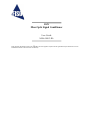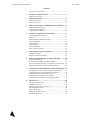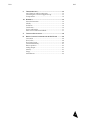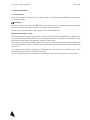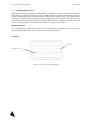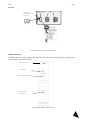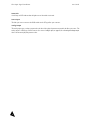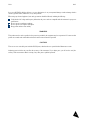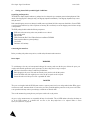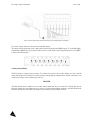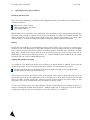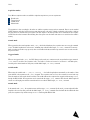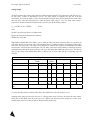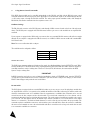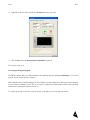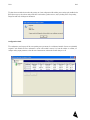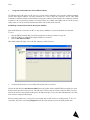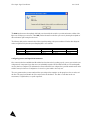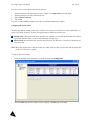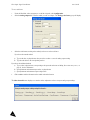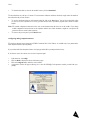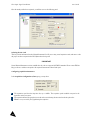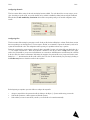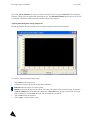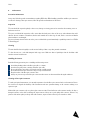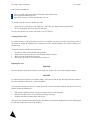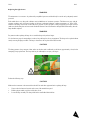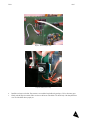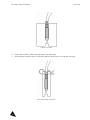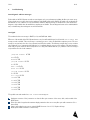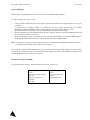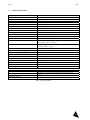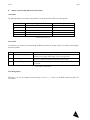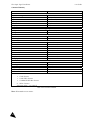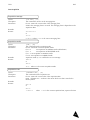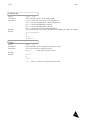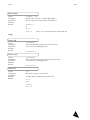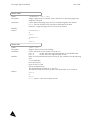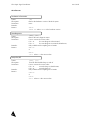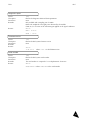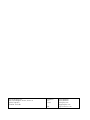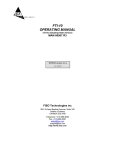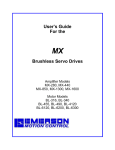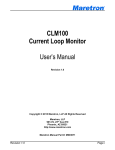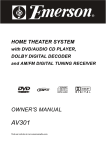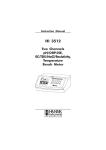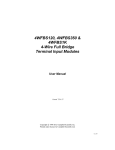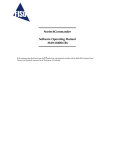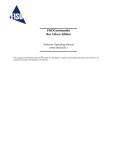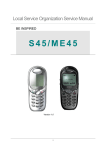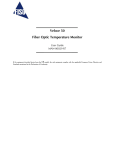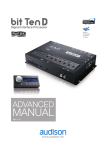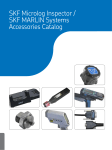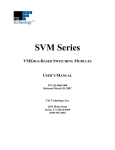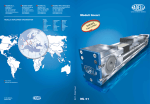Download BUS Fiber Optic Signal Conditioner
Transcript
BUS Fiber Optic Signal Conditioner User Guide MAN-00025 R6 If the equipment described herein bears the symbol, the said equipment complies with the applicable European Union Directive and Standards mentioned in the Declaration of Conformity. All rights reserved. No part of this publication may be reproduced, stored in a retrieval system, or transmitted in any form, be it electronically, mechanically, or by any other means such as photocopying, recording, or otherwise, without the prior written permission of FISO. Information provided by FISO is believed to be accurate and reliable. However, no responsibility is assumed by FISO for its use nor for any infringements of patents or other rights of third parties that may result from its use. No license is granted by implication or otherwise under any patent rights of FISO. FISO’s Commerce And Government Entities (CAGE) code under the North Atlantic Treaty Organization (NATO) is L0294. The information contained in this publication is subject to change without notice. © 2006 FISO Technologies Inc. Words that FISO considers trademarks have been identified as such. However, neither the presence nor absence of such identification affects the legal status of any trademark. Units of measurement in this document conform to SI standards and practices. Fiber Optic Signal Conditioner User Guide Contents Certification Information ..................................................... 5 1. INTRODUCING THE BUS SYSTEM ............................................7 Equipment Overview .......................................................... 7 2. SAFETY INFORMATION .........................................................11 Safety Conventions ........................................................... 11 Safety Information............................................................. 11 3. GETTING STARTED WITH YOUR BUS SIGNAL CONDITIONER .....13 Unpacking and Inspection................................................. 13 Connecting the Interfaces.................................................. 13 Cooling and Installation..................................................... 15 4. OPERATING THE BUS SIGNAL CONDITIONER ..........................17 Interfacing with the System ............................................... 17 Memory............................................................................ 17 Sampling Rate and Data Averaging.................................... 17 Acquisition Modes ............................................................ 18 Analog Output .................................................................. 19 Sensor Selection ............................................................... 20 Sensor Calibration............................................................. 21 Other System Functions .................................................... 22 5. USING REMOTE CONTROL COMMANDS .................................23 Hardware Settings............................................................. 23 Remote Control Commands.............................................. 24 6. FISO COMMANDER BUS VELOCE EDITION SOFTWARE ............26 System Requirements........................................................ 26 Instrument Accessibility with the Software ......................... 26 Getting Started with the FISO Commander BUS Veloce Edition.... 26 FISO Commander BUS Veloce Edition Overview .............. 29 7. USING FISO COMMANDER BUS VELOCE EDITION SOFTWARE ..32 Establishing Communication with the BUS System Modules..........32 Configuring Sensors and Acquisition Parameters ................ 33 Acquiring Data through the RS-232 Port............................ 39 Configuring Analog Output Parameters ............................. 40 Acquiring Data through the Analog Output Ports ............... 43 8. 3 MAINTENANCE ...................................................................44 Preventive Maintenance.................................................... 44 Handling the Sensors ........................................................ 44 Cleaning a Fiber Optic Connector ..................................... 44 Cleaning Detector Ports .................................................... 45 Replacing the Fuse............................................................ 45 Replacing the Light Source ................................................ 46 Recalibrating the Unit ....................................................... 50 FISO BUS 9. TROUBLESHOOTING............................................................ 52 Auto-Diagnosis and Error Messages ................................... 52 Contacting the Technical Support Group........................... 53 Transportation .................................................................. 54 10. WARRANTY ........................................................................ 56 General Information ......................................................... 56 Liability ............................................................................ 56 Exclusions......................................................................... 56 Certification...................................................................... 56 Service and Repairs .......................................................... 57 FISO Service Centers Worldwide ...................................... 57 A. TECHNICAL SPECIFICATIONS ................................................. 58 B. REMOTE CONTROL COMMANDS FOR THE BUS SYSTEM ........... 60 Convention ...................................................................... 60 Error Codes ...................................................................... 60 Error String Syntax ............................................................ 60 Command Summary......................................................... 61 Data Acquisition ............................................................... 62 Analog Output.................................................................. 65 Memory ........................................................................... 65 Gauge .............................................................................. 66 Miscellaneous................................................................... 69 4 Fiber Optic Signal Conditioner User Guide Certification Information F.C.C. Information Electronic test equipment is exempt from Part 15 compliance (FCC) in the United States, but FISO makes reasonable efforts to ensure this compliance. Information Electronic test equipment is subject to the EMC Directive in the European Union. The EN61326 standard prescribes both emission and immunity requirements for laboratory, measurement, and control equipment. This unit has been tested and found to comply with the limits for a Class B digital device. Independent Laboratory Testing This unit has undergone extensive testing according to the European Union Directive and Standards. Pre-qualification tests were performed internally, at FISO, while final tests were performed externally, at an independent, accredited laboratory. This guarantees the unerring objectivity and authoritative compliance of all test results. This product is equipped with a detachable, shielded, three-wire power cord and plug. Use this power cord in conjunction with a properly grounded electrical outlet to avoid electrical shock and to reduce radio frequency interference that may emanate from the power cord. Use of shielded remote I/O cables, with properly grounded shields and metal connectors, is recommended in order to reduce radio frequency interference that may emanate from these cables. Use of coaxial cable shorter than 3 m in length is recommended on all analog outputs for minimal noise on the DC signal. 5 This page intentionally left blank. Fiber Optic Signal Conditioner 1. User Guide Introducing the BUS System The BUS System is a fiber optic multi-channel signal conditioner for FISO's fiber optic strain, temperature, linear position & displacement, force & load, and pressure sensors. This is the ideal instrument when multi-channel simultaneous recording is required. Each independent channel of the BUS System has a 14-bit resolution (without averaging), with 15 000:1 dynamic range while the overall physical dynamic range and resolution will depend on the type and sensitivity of the fiber optic sensor used with the instrument. Each channel can acquire at a Sampling Rate of 100, 500, or 1000 Hz, and provides you with full control over operating parameters. The following sections explain how to operate your BUS System. Equipment Overview Up to eight modules are assembled inside a19-inch rack mount casing. RS-232 serial communication with each module is possible through the DB-9 connector installed on the front panel of the rack mount chassis. Front Panel BUS MODULE COMMUNICATION PORT Figure 1. Front panel overview of the BUS System 7 FISO BUS Back Panel CERTIFICATION AND AC ININPUT WITH INTEGRATED SWITCH AND WARNING LABEL EXHAUST FANS FUSE HOLDER ON OFF Figure 2. Back panel overview of the BUS System Module Front Panel The BUS module front panel essentially consists of the fiber optic sensor input connector (ST type), the analog output connector (BNC type) and a Status LED. IDENTIFICATION LABEL STATUS LED OPTICAL SENSOR CONNECTOR ANALOG OUTPUT CONNECTOR Figure 3. BUS module front panel overview 8 Fiber Optic Signal Conditioner User Guide Status LED A red Lamp-on LED indicates that the light source of the module is activated. Sensor Input The fiber optic sensor connects to the BUS module via the ST-type fiber optic connector. Analog Output The analog output gives a voltage proportional to the value of the physical parameter measured by the fiber optic sensor. The analog output is a BNC-type coaxial connector. See section Analog Output, on page 19, for converting the voltage output value to the measured physical parameter value. 9 This page intentionally left blank. Fiber Optic Signal Conditioner 2. User Guide Safety Information Safety Conventions Before using the product described in this manual, you should understand the following conventions: DANGER Indicates a potentially hazardous situation which, if not avoided, could result in death or serious injury. Do not proceed unless you understand and meet the required conditions. WARNING Indicates a potentially hazardous situation which, if not avoided, may result in minor or moderate injury. Do not proceed unless you understand and meet the required conditions. CAUTION Indicates a potentially hazardous situation which, if not avoided, may result in component damage. Do not proceed unless you understand and meet the required conditions. IMPORTANT Refers to information about this product you should not overlook. This symbol appears on the identification label at the back of the unit. It refers to important safety notices that can be found in this manual This symbol identifies an accessible hot surface. Safety Information WARNING Do not install or terminate fibers while a light source is active. Never look directly into a live fiber and ensure that your eyes are protected at all times. The level of radiation is below the level known to cause eye injury through accidental exposure. However, avoid prolonged exposure to light emitted from the fiber and do not stare directly at a light beam, visible or not. WARNING Use of optical instruments with this product will increase eye hazard. The following safety instructions must be observed whenever the BUS Fiber Optic Signal Conditioner is operated. Failure to comply with any of these instructions or with any precaution or warning contained in the user guide is in direct violation of the standards of design, manufacture and intended uses of the product. FISO assumes no liability for the customer failure to comply with these safety requirements. THIS PRODUCT IS NOT DESIGNED FOR USE LIFE SUPPORT OR CRITICAL APPLICATIONS. 11 FISO BUS In no case will FISO be liable to the buyer, or to any third parties, for any consequential damage or indirect damage which is caused by product failure, malfunction, or any other problem. When using any electrical appliance, basic safety precautions should be followed, including the following: Verify that the AC voltage and frequency delivered at the power outlet are compatible with the instrument’s input power specifications Do not operate in wet/damp conditions Do not operate in an explosive atmosphere Keep product surfaces clean and dry WARNING This product must be used as specified or the protection provided by the equipment may be compromised. You must use this product in a normal mode and should not deviate from the written instructions provided. CAUTION There are no user serviceable parts inside the BUS System, other than the ones specified in the Maintenance section. Adjusting parts inside the unit can affect the accuracy of the instrument. If you adjust parts, you will need to verify the accuracy of the measurements. Refer servicing of any other parts to qualified personnel. 12 Fiber Optic Signal Conditioner 3. User Guide Getting Started with your BUS Signal Conditioner Unpacking and Inspection The BUS Fiber Optic Signal Conditioner is packaged in a box designed to give maximum protection during shipment. If the outside of the shipping box is damaged, notify your shipping department immediately. Your shipping department may want to notify the carrier. If the external shipping carton is not damaged, carefully remove and identify all of the components listed below. Contact FISO or your local representative if any of the components are missing. We recommend you save the shipping carton for future storage or transportation. The BUS package should include the following components: BUS main rack mount casing and as many modules as were ordered Power supply cable RS-232 cable FISO Commander Bus Veloce Edition Software installation CD-ROM Data Acquisition Station (optional package) User Guide Declaration of Conformity Connecting the Interfaces Before proceeding with product setup and use, read the safety information and instructions. Power Input WARNING To avoid damage to the unit, and consequential voiding of the warranty, make sure that the power fed into the power port complies with technical specifications power input range. No other voltage level or range is accepted. Check to see that the line voltage is within the specified limits. Before plugging in the power cord, make sure that the power switch is in the off (O) position. Connect the female end of the supplied power cord to the AC receptacle on the rear panel. Connect the other end of the power cord to a grounded AC outlet. DANGER The power cord supplied with the BUS System contains a separate ground wire for use with grounded outlets. When proper connections are made, instrument chassis is connected to power line ground through the ground wire in the power cord. Failure to use grounded outlet may result in personal injury or death due to electrical shock. Turn on the instrument by pressing the rear panel power switch to the on (I) position. At power on, the instrument turns on sequentially the lamp of each module. The red LED indicator shows that the lamps are on. If the LED indicator of a channel does not turn on, the lamp might have to be replaced. Refer to section Replacing the Light Source, on page 46. 13 FISO BUS CAUTION Both the power cord and the AC main switch may be used as disconnecting device; make sure that they remain accessible at all times after installation of the unit. In order to minimize current bursts, modules are power-supplied sequentially when the conditioner is powered on. The lamp turns on automatically at module power up. The front panel red LED indicates that the module is on and the lamp is working. Make note that an additional preheating time of 1 second (100 Hz) to 5 seconds (500 to 1000 Hz) is required after module activation to perform a reading. Signal Input CAUTION To avoid misalignment and subsequent measurement errors, the fiber optic cable inside the unit that is connected to the SC-SC connector should never be removed. CAUTION Use care in handling fiber optic connectors. Always clean the fiber end prior to insertion into the connector for optimum performance and to avoid measurement errors. To connect the sensor to one of the BUS System modules, simply mate the sensor fiber optic connector with the input connector of the module. All FISO fiber optic sensors can be used with fiber optic extension cables. The length of the extension cables can be up to 1 km long depending on the selected Sampling Rate. For proper use of the fiber optic sensors, its connector must be kept clean and free of dust at all times. Any dust may obstruct the light transmitted from one connector to the other, and reduce the signal-to-noise ratio to an unusable level. Wiping the end with low lint tissue such as Kimwipes™ or lens cleaning tissues cleans sensor connector. By keeping your sensor connectors clean you will also prevent the contamination of the instrument input connectors. However, we recommend cleaning the BUS System input connectors once in a while. Use the specially designed 2.5 mm mini foam swab provided with the cleaning kit to clean the input connectors of BUS System. It is a good practice to always clean the sensor interface before connecting it to the instrument. In order to maximize the lamp lifetime, all unused channels should be deactivated. Note that lamps turn on automatically at system power up. Data Acquisition Station The Data Acquisition Station — optional analog acquisition card and chassis — are available to make acquisitions through the modules’ analog outputs. The acquisition card is a PCMCIA card that must be installed in your PC according to manufacturer’s instructions. Please refer to the acquisition card user manual for installation and configuration. The analog I/O chassis is the interface between the BUS modules and the acquisition card. It provides BNC connectors at the input interface to connect directly from the modules analog output and a data link connector to convey the information to the PC acquisition card. 14 Fiber Optic Signal Conditioner User Guide Figure 4. Connecting the Data Acquisition Station between the BUS System and the PC For accurate readings, make sure your connections match these settings. The software sets the analog inputs to DC coupling and non-referenced single-ended (NRSE) signals. To set the BNC-2090 terminal block to NRSE, the connector signal switches must be set to SE and the common signal switch must be set to NRSE, as shown in the following figure. Cooling and Installation The BUS System is cooled by forced convection. Two exhaust fans located on the rear allow ambient air to flow inside the casing of the instrument. The ambient air is drawn inside the casing through the ventilation louvers located on the bottom cover, near the front, and goes out the ventilation fans at the rear. CAUTION The BUS System must be installed in an area where ambient temperature does not exceed 32°C. Enough space must be allowed for exhaust fans and ventilation louvers so they are not obstructed and sufficient ventilation is provided. Operating the instrument with improper cooling may cause damage to the instrument, possibly voiding the warranty. 15 This page intentionally left blank. Fiber Optic Signal Conditioner 4. User Guide Operating the BUS Signal Conditioner Interfacing with the System Data and command communication with the BUS System is highly flexible, thanks to the available interfaces and the following communication methods: RS-232 remote control commands FISO Commander Bus Veloce Edition Data Acquisition Station RS-232 remote control commands allow system configuration, sensor management, as well as data acquisition and downloading. The remote control commands are explained in the next section and Appendix B is a detailed list of available commands. The FISO Commander Bus Veloce Edition software handles all the system functions without having to type remote control commands. Moreover, it manages the Data Acquisition Station configuration and data acquisition and download. Memory Each BUS System module has a non-volatile RAM type memory where all settings such as gauge factors, acquisition process parameters, etc. are stored. When turned on, each module is initialized to the previous settings used. If for any reason the RAM memory contents on a given module has been damaged or lost during operation, the module will be reinitialized to its default factory settings. That means that all gauge factors in the sensor list and associated zeros will be lost. You may also reset the RAM memory to its factory state by using the system reset [RW] command. Each BUS System module also has a non-volatile ring memory buffer with a capacity of 4096 (4K) data points. Sampling Rate and Data Averaging The sampling rate of the BUS System modules can be separately set at 100 Hz, 500 Hz or 1000 Hz. You may select the sampling rate according to the type of measurement that will be performed. Two important points must be noted: According to the Nyquist theorem, the sampling rate limits the bandwidth of the signal recorder by the BUS System A higher sampling rate reduces the signal-to-noise ratio. The first point means that the BUS System modules cannot integrally record a dynamic physical phenomenon up to the frequency limit given by the Nyquist sampling theorem. The second point is due to the fact that the integration time of the light detector gets smaller at higher sampling rates, reducing the amount of light measured by the detectors during one data measurement. This is why we recommend using the lowest sampling rate whenever possible. You can set the averaging time for each module individually. The data averaging depends on the sampling rate setting. For example and assuming that the BUS System module has a 1000 Hz sampling rate, an averaging time of 10 ms will result in averaging of 10 samples since the time interval between two consecutive samples is 1 ms (1/1000 Hz). 17 FISO BUS Acquisition Modes Four different acquisition modes are available to adapt data acquisition to your test requirements: Normal mode Triggered mode Variable mode Manual mode The acquisition is done accordingly to the values set with the acquisition average and rate commands. Data is sent in standard ASCII characters with a line feed and carriage return character after each value. A header is included on the top line to indicate the gauge factor for which the data was acquired. The data samples in the memory buffer can be downloaded to the computer with the data download command. Downloading these data points resets the buffer and data sent is erased from the module’s memory. Normal Mode When operated in the normal acquisition mode [TM0], which is the default state, the acquisition starts as soon as the command is sent. The buffer length must be set between 1 and 4096 points with the buffer length [TB XXXX] command. The memory buffer is circular and works in wrap-up mode, where it is first filled with data and then wraps around to start over and overwrites the previous values. Triggered Mode When set in triggered mode [TM1], the BUS System works exactly as in continuous mode, except that the trigger command [TSX] must be sent before the acquisition starts. The buffer is circular and it must be set between 1 and 4096 points, according to the desired number of data points, with the buffer length [TB XXXX] command. Variable Mode When using the variable mode — [TM6] to [TM4096] — the buffer length adjusts automatically to the number of data points defined in the acquisition mode [TMX] command. The acquisition starts as soon as the command is received and stops when the number of data samples has been reached. The module indicates the acquisition has stopped with the message READY through the RS-232 link. Next acquisitions can be started with the trigger [TSX] command. Note that the buffer length will remain set to the length given with this command until it is reset with the buffer length [TB XXXX] command. Manual Mode In the manual mode [TM5], the acquisition starts with the trigger [TSX] command. In this mode, you must adjust the buffer length be to the necessary data points with the buffer length [TB XXXX] command. Once the buffer has been filled with data points, the acquisition stops and the message READY is sent through the RS-232 link. 18 Fiber Optic Signal Conditioner User Guide Analog Output The BUS conditioner has a voltage analog output for each of its measuring channels. These outputs have a full scale range of ± 10 Volts with a resolution of approximately 1.22 mV. The analog outputs are updated at the same rate of the data measurements. For each of the outputs, you have control of both the analog scale factor (mV per Physical Unit) and the analog offset (the value of the data measurement M at which the analog output voltage is zero). The analog output voltage is proportional to the data measurement obtained from the sensor. It is given by the following equations: Vout = SCALE × (M − ZERO) (Volts) where: SCALE is the analog scale factor in mV/physical units M is the data measurement obtained by the conditioner ZERO is the analog offset With FISO Commander Bus Veloce Edition, you can adjust the analog scale factor and analog offset (zero) parameters for each analog output to cover the entire range of the instrument. However, for highest resolution, use the highest possible analog scale factor. The voltage range of the output can be determined by using the above equation and substituting in the highest measured value of M, and lowest measured value of M. The analog output of the signal conditioner is adjusted at the factory with default setting values which depend on the type of the sensor (the analog offset default value is always zero). The following table gives the analog output default setting values for different type of sensors along with the corresponding range and resolution. Sensor type Strain Temperature Pressure Load Displacement Internal unit (nm) Default settings of the ± 10 Volts analog output Analog Scale Factor Analog Offset Range Resolution (scale) (zero) SI Imperial SI Imperial SI Imperial SI Imperial ± 5000 ± 5000 με 0.6 με 0.6 με 2 mV/με 2 mV/με 0 με 0 με με ± 1000 ± 1000 °F 0.12 °C 0.12 °F 10 mV/°C 10 mV/°F 0 °C 0 °F °C ± 133 bar ± 2000 psi 0.016 0.24 psi 75 mV/bar 5 mV/psi 0 bar 0 psi bar 2 mV/kg 1 mV/lb 0 kg 0 lb ± 5000 ± 10000 0.6 kg 1.22 lb kg lb 0 in ± 20 mm ± 1 in 2.4 μm 0.12 μ500 mV/mm 10000 mV/in 0 mm in 1 mV/nm 0 nm ± 10000 nm 1.22 nm To restore the analog scale factor and the analog offset to their default value, set the scale parameter to zero. Assigning another gauge factor from the sensor list (i.e. selecting another sensor) will restore the analog scale factor and the analog offset to their default values only if this sensor is of a different type than the previously assigned one. In other words, selecting another sensor but of same type will not change the analog output settings. 19 FISO BUS Sensor Selection Gauge Factor Before a sensor can be used with the BUS System modules, its gauge factor must be stored in the module memory. Each BUS System module can store up to 50 gauge factors in its internal sensor list. The module uses the gauge factor to identify the sensor type and its factory calibration factor. The modules come with the default gauge factors 0001000 (or 1000) and 0 already stored in the memory. To add a sensor, enter its gauge factor in the module memory via the FISO Commander Bus Veloce Edition interface or with the sensor add [ASxxxxxxx] remote control command. When a sensor is no longer in use, it can be removed from the sensor list via the software interface or with the sensor erase [RSxxxxxxx] remote control command. The gauge factor is located on a label close to the sensor fiber optic connector. The first digit of the gauge factor corresponds to the type of sensor used as indicated below, 0 is the default number and is not associated to any type of sensor: 1 2 3 4 5 non-compensated strain sensors pressure sensors type 1 force & load sensors type 1 temperature sensors type 1 compensated strain sensors 6 7 8 9 pressure sensors type 2 force & load sensors type 2 linear position & displacement sensors temperature sensors type 2 The second digit is used to differentiate sensors of same type and sensitivity. For strain, force & load, and pressure sensors: the third digit is used to increase the gauge factor one decade per digit increase while the last four digits correspond to the sensor scale factor. In the case of the linear position & displacement sensor, the last five digits correspond to its sensitivity. In the case of the temperature sensor, the last six digits correspond to the factory calibration values. Selecting a Sensor To use a sensor with the BUS System modules, you must select its gauge factor in the sensor list, either through FISO Commander or with the gauge select [GAxxxxxxx] command. The Gauge factor 0001000 is default number selected by the module. Note that, whatever the sensor type connected to the module, if the selected gauge factor is 0001000, the module will read the sensor cavity length in internal units. The BUS System internal unit of measure is the nanometer. The content of the sensor list may be seen through FISO Commander or downloaded using the gauge list [LG] command. 20 Fiber Optic Signal Conditioner User Guide Sensor Calibration FISO's fiber optic sensors come with their sensitivity or gauge factor already calibrated at the factory. For an adjustment, you may just define a zero or an offset point using the zero internal [ZPxxxxxxx] or zero physical [ZOxx.xx] remote control commands or through FISO Commander. IMPORTANT The temperature sensor is a special case where both the gauge factor and the zero point have been already calibrated at factory so you should not have to make any adjustments. Nulling a Sensor All types of sensors can be nulled at any time and it is recommended to null strain and pressure sensors at least once. A sensor can be nulled through FISO Commander or by sending the zero physical [ZOxx.xx] remote control command with 0 as the parameter. After nulling, the module will indicate a sensor reading of zero or a very small value. The sensor should not be submitted to strain (for strain sensors) or pressure (for pressure sensor) if you want to obtain a true zero. Note: Before the first sensor nulling, we recommend to take note of the current zero value, in internal units, of the selected sensor (i.e. this number will correspond, after nulling, to the cavity length of the sensor in nm at which the module indicates a zero value). This may be useful for long term measurements where you want to keep a record of your sensor true zero. The actual zero value can be read with the zero download [ZD] command. IMPORTANT The temperature sensor, which is fully calibrated at the factory, must not be nulled for proper operation. The linear position and displacement sensor should not be nulled either for best precision. Sensor Offset The zero physical or zero internal functions are used to null or to add an offset value to the selected sensor in physical (engineering) units or in internal units (nm), respectively. With the zero physical function, the offset value entered is compatible with the physical units of the selected sensor. With the zero internal function, the offset value is in nanometers. This last command can be useful to re-enter a zero value which was lost from an instrument reset or a memory loss and another good reason to keep a record of the sensor zero value. Right after receiving the zero physical or zero internal command, the module will indicate a sensor reading corresponding to the physical or internal offset value. 21 FISO BUS Other System Functions Diagnostic Function The system’s diagnostic report provides important system performance information for diagnostic purposes. This function can be useful to evaluate the performances of both the instrument modules and the fiber optic sensors. The system provides information on the gain and the raw signal. The raw signal measures the amplitude of the light power detected by the module. It provides light source failure information and helps detect improper connections. The gain provides information on the amplitude of the interferometer signal coming from the fiber optic sensor. It provides information on the sensor itself. The following table gives the numerical values of these signals depending on the system conditions. Note: Diagnostic results are significant only when the system sampling rate is set to 100 Hz. Signal RAW GAIN Sampling Rate 100 Hz 100 Hz Defective < 2.1 V > 80 % System condition Poor 2.1 to 3.5 V 60 - 80 % Good > 3.5 V < 60 % Referring to the above table, you can make a diagnosis on instrument and sensor set-up performance. Auto-Diagnosis and Error Messages Each module of the BUS System is equipped with an auto-diagnosis feature that can detect a defective or noisy measurement condition, including the fiber optic sensor setup. Using check sum error values based on the amplitude of the raw signal and the gain, the module sends different messages through the RS-232 link, in case of defective or noisy measurement conditions. Note: The auto-diagnosis is only available when the module has a sampling rate of 100 Hz. The auto-diagnosis feature can be enabled (default state) or disabled using the auto-diagnosis on and off commands. 22 Fiber Optic Signal Conditioner 5. User Guide Using Remote Control Commands Each BUS System module can be controlled independently via the RS-232 serial link with the RS-232 remote control commands described in the following sections and in Appendix B. The measurement output can be obtained through either the ± 10V analog output or through the RS-232 serial link. The analog output provides immediate results, while through the RS-232 link, data must be downloaded once the acquisition session is over. Hardware Settings The RS-232 serial connection to the BUS System is made through a DB-9 connector located on the front of the rack mount chassis. The BUS System is equipped with a RS-232 internal switch to give access to each module from one single RS-232 serial link. If your computer is equipped with a DB-9 serial port connector, then use a standard RS-232 extension cable (all wires straight through). If your computer is equipped with a DB-25 connector, use a DB-25 to DB-9 converter module with a standard RS232 extension cable. Note: Do not use a null modem cable or adapter. The serial link must be configured as follows: Baud rate: Parity: Data bits: Stop bit: 9600 none 8 1 Hardware Flow Control The BUS System instrument makes use of hardware flow control, also called handshaking, based on RTS/CTS control. When activated, the Request To Send (RTS) line of the serial link informs the BUS System that the UART of the host computer or controlling instrument is ready to exchange data. The Clear To Send (CTS) line indicates, when activated, that the BUS System is ready to exchange data. IMPORTANT In BUS Systems that were built on or prior to 2004, the handshaking is based on DTR/DSR control, instead of RTS/CTS. To find out how system hardware flow control is configured in your unit and how to adapt to the changes, you must contact FISO Technical Support and provide the unit’s serial number. RS-232 Switch The BUS System is equipped with two cascaded RS-232 switches to give easy access to any of the eight plug-in modules from one single RS-232 connector. It is required to first establish the link between the DB-9 connecting port and the module with which the communication needs to be established. Once the communication is established, then commands can be sent and received between the host computer and the selected module. The switch looks continuously for a four character code by monitoring the data that is being received from the host computer. The switch requires a four-character preamble code to turn a port on and off. The first character must be the ASCII escape character (decimal 27). The second character is the ASCII character STX (decimal 2). The third and fourth characters are used to select the port associated to the proper module. The commands required to establish the connection to each module are given in the table below. Once the connection is established, the remote control commands are sent to the selected module and data is received from it for as long as the switch does not catch a new command to establish a new connection. 23 FISO BUS Selected Module 1 2 3 4 5 6 7 8 Module 8 Module 7 Module 4 Module 3 BE BD AE AD BA BB AA AB Module 5 Module 6 Module 1 Module 2 ASCII switching command ESC STX AA ESC STX AB ESC STX AD ESC STX AE ESC STX BA ESC STX BB ESC STX BD ESC STX BE RS-232 Link Keyboard switching command ESC Ctrl B AA ESC Ctrl B AB ESC Ctrl B AD ESC Ctrl B AE ESC Ctrl B BA ESC Ctrl B BB ESC Ctrl B BD ESC Ctrl B BE Remote Control Commands All the remote control commands can be sent to the BUS System by using simple communication software (such as HyperTerminal® or MLINK®). These commands can also be used with programs made with BASIC, C/C++ compilers, or with third party software such as ASYST or LAB-VIEW. All remote control commands begin with a two letter (capital letter) identifier referred to as the prefix of that command. Commands without argument are composed solely of their prefix. All commands must start with a left bracket ( [ ) and end with a right bracket ( ] ) to be interpreted correctly. These two characters are the delimiters of a command. Everything typed inside the bracket is considered to be part of the command. Whenever a command must be followed by an argument, the command prefix and the argument are strung together. The BUS System does not interpret a command until the right delimiter is encountered in the incoming flow of characters. Everything between the brackets is sent back over the serial link as soon as the right delimiter is encountered. In other words, all command sent to the BUS System is echoed back to the computer. You will notice that that the BUS System modules take more time to respond (i.e. to sent the echo back) at 500 and 1000 Hz Sampling Rate than 100 Hz. This is not an abnormal situation so it is important to wait for the echo of the BUS System before sending another command. Each line of characters returned to the computer by the BUS System terminates with a line feed (LF) and carriage return (CR) character. Note also that each string of characters on same line is normally separated by one space character identified by a normal space in this manual. Example: The command [SN] sends the unit serial number. Upon reception of the command, the BUS System returns the following over the serial link: [SN]SNLFCR 02BC1044LFCR. For a complete description of each command see Appendix B. 24 Fiber Optic Signal Conditioner User Guide This page intentionally left blank. 25 FISO 6. BUS FISO Commander BUS Veloce Edition Software The FISO Commander Bus Veloce Edition Software is designed to configure the BUS System and retrieve all the data stored in the unit. It is possible to communicate directly through the RS-232 port of the unit and control the modules for direct, realtime acquisitions. The software includes several functionalities which will assist the user with system setup and data acquisition. By controlling all the parameters and changing one parameter at a time, the software makes your system easy to operate. It is user-friendly and provides an interesting visual support for data analysis. Here is a list of actions you can perform with the FISO Commander Software: Configure the sensors from your computer Make a new calibration for a sensor Proceed to a real-time acquisition session Save the data in a format to be used in a commercial spreadsheet program System Requirements Minimum requirements: Intel® Pentium® II or compatible processor at speed above 233 MHz Microsoft Windows® XP or 2000 Monitor resolution at 800 x 600 At least 64 MB of RAM and 20 MB of available hard disk space. CD-ROM or DVD-ROM drive A mouse or similar pointing device. Instrument Accessibility with the Software You can use the software directly with a serial cable between your PC RS-232 port and the BUS System for configuration or data retrieval. Getting Started with the FISO Commander BUS Veloce Edition Installing the Program To install the software on the computer: 1. 2. Place the installation CD-ROM provided with the system on the CD-ROM drive. If the installation software does not start automatically. Execute Launch.exe from the CD-ROM root directory. Select Setup from the column to the left of the Welcome screen. 26 Fiber Optic Signal Conditioner 3. User Guide Click on National Instruments (NI-DAQ) drivers… Note: At the time of driver installation, it is important that the card is not inserted in the computer. 4. 5. 6. 7. 8. 9. 10. 11. 27 Follow the on-screen instruction to install the drivers. Insert the National Instruments Data Acquistion Card in the computer. Click on Install FISO Commander Bus Veloce Edition. The InstallShield Wizard will automatically start. Click on Next to proceed with the installation. Follow the wizard instructions on screen. When the installation is over, click on Finish to exit the wizard. From Window’s Start menu, select Measurement & Automation Explorer or double-click on the icon from your desktop. Browse the configuration panel until you find the name of the card you have inserted in the computer. FISO BUS 12. Right-click on the name of the card and select Test Panel from the pop-up menu. 13. Click on Close and exit the Measurement & Automation application. Your software is ready to use. Accessing and Exiting the Program The FISO Commander Bus Veloce Edition should be in the installed program list, under Fiso Technologies. To execute the program, select the program from the program list. After loading the software, FISO Commander Bus Veloce Edition, you must establish the communication with the conditioner to proceed with the initialization process. This process consists of reading all the default parameters values stored in the BUS modules memory (serial number, hardware version, etc.). To exit the program, click on the button to close the window, on the right top corner of the application window. 28 Fiber Optic Signal Conditioner User Guide FISO Commander BUS Veloce Edition Overview Going from one window to another is done by selecting the required item from the navigation tree on the left-side panel. The right side panel will change according to the selection and the different functions will be available for configuration and system operation. For the BUS System, four main right-side panels are available: Initialize Configuration RS-232 DAQ Card Each of these panels will be explained in the following sections. Initialize Panel When you open the software, the first information that displays is the Initialize panel. From here, you must establish a communication link with the desired unit. The information for each detected module in the unit will display on a line of the table. 29 FISO BUS The Auto-detect modules function takes the guessing out of unit configuration. All modules present and properly installed in the BUS System report to the software and provide their serial numbers, product versions, and, by clicking on the corresponding Diagnostics table cell, self-diagnostic information. Configuration Panel The configuration panel regroups all the corresponding sensor parameters for each detected module. Sensors are individually assigned to each module and sensor information is saved in the module’s memory. It is from this window as well that you configure analog output parameters, select the units of measurement, and turn the module’s lamp on or off. 30 Fiber Optic Signal Conditioner User Guide RS-232 Panel In the RS-232 main panel, you may visualize the acquisition parameters for each detected BUS module. These parameters are selected on the Configuration panel. It is from this screen that you start an acquisition session for any module when you use the RS-232 link to download data. BUS modules acquire information individually and store the data in their own internal memory until it is downloaded to your PC via the BUS unit’s RS-232 port. Acquisition parameters also display on this screen. DAQ Card Configuration Panel Acquired data can be sent through the modules analog output ports to an analog acquisition system. This is done by installing the optional Data Acquisition Station and connecting the modules outputs to the analog input connectors of the analog I/O chassis. The data output of this chassis connects to the acquisition card to retrieve information as it is generated on each module. The Analog Card & Channel Configuration screen regroups all the information and functions pertaining to analog channel acquisition and file management. 31 FISO 7. BUS Using FISO Commander BUS Veloce Edition Software The following sections will explain, step by step, how to proceed with the configuration, data acquisition, and file management with the BUS Signal Conditioner. The main requirements are to have a BUS unit connected to the PC where FISO Commander is installed and all the required modules inserted in place with their sensors assigned for the configuration and direct acquisitions. If the optional analog acquisition card and I/O chassis are available and installed, make sure all the necessary analog outputs are correctly connected and that the data link is made for data transfer to the PC. Establishing Communication with the BUS System Modules Once the BUS System is connected to the PC, you may start by establishing a connection link with the desired module. To do so: 1. 2. 3. Open the FISO Commander Bus Veloce Edition application according to instructions on page 28. Select the COM port to which the BUS Signal Conditioner is connected. Click on Auto-detect modules. All installed modules will display a line in the table, indicating in which slot they are. 4. Verify that the information is correct and that all the modules have been detected. Note that the table below the Auto-detect modules button will populate with the available COM ports and the type of unit that have already been detected on those ports. This table may be used as a short-cut for future connections. When you select a unit from this list, the current information will appear in the table to the right. You may also delete individual units or the whole list if connection configuration has changed. Before proceeding with the tests, you may wish to review module status to make sure they are working properly. To do so, for each module, click on the corresponding Diagnostics table cell and an information pop-up will display module status. 32 Fiber Optic Signal Conditioner User Guide The RAW signal measures the amplitude of the light power detected by the module so it provides information on failure of the light source and improper connections. The GAIN provides information on the fiber optic sensor by detecting the amplitude of the interferometer signal coming from the sensor. The following table gives the numerical values of these signals depending on the system conditions. Note that these diagnostic results are significant only when the system Sampling Rate is set to 100 Hz. Signal RAW GAIN Sampling Rate 100 Hz 100 Hz Defective < 2.1 V > 80 % System condition Poor 2.1 to 3.5 V 60 - 80 % Good > 3.5 V < 60 % Configuring Sensors and Acquisition Parameters Once connection has been established and all modules have been detected to be working properly, you may proceed with sensor configuration. It is important to know that sensors are individually assigned to BUS modules and they are not interchangeable once they have been configured. The information for all sensors that have been configured for a particular module remains in the module’s memory for future use. Configuration of a sensor for a given module is done only once. The sensor parameters that you must configure before proceeding with an acquisition are the gauge factor, the zero value, and the offset. The gauge factor identifies the sensor and is used in the calculations. The offset is a value that sets the zero measurement, or signal baseline, at a specific signal level. 33 FISO BUS Configuring the Gauge factor To configure a new gauge factor, proceed as follows: 1. Under the Bus folder, in the navigation tree on the left side panel, select Configuration. 2. Select the Gauge factor table cell of the module you wish to configure. The Gauge factor pop-up will display. 3. Type the new gauge factor in the New gauge text box. IMPORTANT Pay attention not to confuse the gauge factor with the sensor serial number. 4. 5. 6. Click on Add. Continue adding gauge factors by repeating steps 3 and 4. When you are done adding gauge factors, click on OK. If you wish to select an already registered sensor gauge factor from the list, 1. 2. 3. Select the gauge factor cell of the module you wish to configure. The Gauge factor pop-up will display. Select a gauge factor that has already been configured from the list. Click on OK. 34 Fiber Optic Signal Conditioner User Guide If, for any reason, you wish to delete a gauge factor from the list: 1. 2. 3. 4. Select the gauge factor cell of the module you wish to configure. The Gauge factor pop-up will display. Select the gauge factor you wish to delete from the list. Click on Remove selected. Click on OK. Every time you click on OK, the information is directly sent to the BUS module being configured. Configuring the Sensor Offset The offset value shifts the readings as many units as selected. It sets a relative zero measurement, or relative signal baseline, at a specific, user-selected, signal level. The offset can be applied using two different measurement units. Internal units: a value specific to the sensor, generally in nm, equivalent to its zero value. Setting an offset value using the internal units shifts the reading — in nm or counts, depending on the sensor type.. Physical units: the measurement value, entered in engineering units. The offset value is converted into internal units and sent to the module. Note: When using physical units to offset the readings, the module returns the offset in internal units and the physical value cannot be recovered once it is applied. To apply an offset to the readings: 1. Under the Bus folder, in the navigation tree on the left side panel, select Configuration. 2. Select the Offset table cell of the module you wish to configure. The Offset pop-up will display. 35 FISO 3. 4. 5. BUS Select the radio button of the type of units you wish to use to establish the offset. Type the offset value, according to the type of unit selected, in the corresponding text box. Click on Apply to send the information to the module and continue applying different offset values or click on OK to save the information to the module and go back to the Configuration panel. Note: When setting an offset in internal units, whether nm or counts, it is important to know that the scale factor (number of physical units/nm or ct) is considered according to the following equation: Displayed results = (Reading − Offset) × Scale factor. Configuring the Analog Scale Factor and Analog Zero The analog scale factor establishes the relationship between the readings, in physical units, and a voltage level for the analog output. The analog output ranges from -10 V to + 10 V. However, you are not forced to use the whole span for your measurements and you can set a shorter range for your measurements. To configure the analog output, two methods are available: Manually: you specify how many mV correspond to a 1-unit signal change, in physical units. Calculated: you may specify a minimum and maximum output voltage and a physical unit minimum and maximum values. The software will calculate the corresponding scale factor. The following table lists the default analog scale values for the different sensors: # of sensor 0 Sensor Type Metric Imperial No type sensor 1&5 2&6 3&7 4&9 8 Strain sensor Pressure sensor Force sensor Temperature sensor Displacement 1 mV/nanometer 2 mV/μstrain 75 mV/Bar 2 mV/Kg 10 mV/°C 500 mV/mm 1 mV/nanometer 2 mV/μstrain 5 mV/Psi 1 mV/lbs 10 mV/°F 10 000mV/inch The analog zero value establishes the measurement baseline for the analog output. It correlates a reading, in physical units, with a zero-volt analog output. 36 Fiber Optic Signal Conditioner User Guide To set a scale factor: 2. Under the Bus folder, in the navigation tree on the left side panel, select Configuration. Select the Analog output table cell of the module you wish to configure. The Analog scale factor pop-up will display. 3. Select the radio button according to the method you choose to set the scale factor. 1. If you choose the manual method: a) Type in the value, in physical units, that you wish to correlate to a zero-volt analog output reading. b) Type the scale factor in the corresponding text box. If you choose the calculated method: Type a value, in physical units, corresponding to the input value at the time of nulling. See section Nulling a Sensor, on page 21, for more information. b) Specify minimum and maximum input values, in physical units. c) Specify minimum and maximum output voltage values. a) 4. Click on OK to send the information to the module and exit the function. The Show Formula button displays a new window with an explanation on how to interpret analog output readings: 37 FISO BUS Configuring Acquisition Speed and Refresh Rate Acquisition speed and refresh rate are related parameters. They are configured simultaneously and changes to one affect the other, as well as the acquisition rate. The acquisition speed represents the rate at which the module acquires data. Three speed levels are available: 100 Hz 500 Hz 1000 Hz To configure the acquisition speed, 1. 2. Click on the table cell corresponding to the module you wish to configure. Select the acquisition speed from the drop-down list. The acquisition speed selection has an impact on the acquisition rate and the refresh rate according to the following relationship: Speed (Hz) 1000 500 100 Refresh rate (min) 0.001 0.002 0.01 Acquisition rate (min) 0.001 0.002 0.01 Both the speed and the refresh rate apply to the analog outputs and the RS-232 acquisition. The acquisition rate affects only the speed at which data will be stored in the module buffer for later download during an RS-232 acquisition. Selecting Measurement Units Both SI and Imperial units of measurement are available to display the signal conditioner’s readings. To select a system: 1. 2. Under Module Bay, select the module, for which you need to select a measurement unit. Click on your choice of measurement units from the drop-down list in the Units column. If you want the selected module’s current sensor exposure to become the zero position (in physical units), simply click on the Null button. The Reset button reinitializes the memory content of the selected BUS module to the default state values. 38 Fiber Optic Signal Conditioner User Guide Activating and Deactivating a Module Module activation or deactivation is done by turning its lamp on or off, respectively. Turning the lamp off when the module is not in use preserves its life expectancy. Acquiring Data through the RS-232 Port In the RS-232 panel, you must configure the number of data points per acquisition and the acquisition rate for each module that was previously configured in the Configuration panel. Note that the number of data points is limited to a maximum of 4096. The data is stored in a circular memory, so the system will store data continuously until the acquisition is stopped. To proceed with an RS-232 acquisition session: 1. 2. 3. 4. In the Nb data field, set the number of desired data points for the acquisition. The approximate delay for the acquisition is shown. In the Acquisition rate column, select the acquisition rate, in seconds, for the module. To start the acquisition, press the Start button. To display the results, press the Display button. The Download BUS Data screen will open. It contains the current module configuration, for quick reference. 39 FISO 5. BUS To obtain the data that was stored in the module’s memory, click on Download. The download time may take up to 5 minutes. For measurement verification and faster download, simply reduce the number of data collected in the previous windows. 6. To save the downloaded data into tab separated values file, click on the Save button. You may choose the folder where you want to save the acquisition file. You may open this file later with a spreadsheet program such as Excel for further analysis. Note: The module configuration information is the most recent information that has been sent to the module. If you change module configuration between the time of the acquisition and the time of data download, it might not correspond to the parameters that were used for data acquisition. 7. To return to the previous panel, press the Back button. Configuring Analog Output Parameters The analog acquisition features integrated in FISO Commander Bus Veloce Edition, are available only if you purchased the Data Acquisition Station optional package. If you purchased the Data Acquisition Station, the laptop provided will be preconfigured at the factory. If, for whatever reason, the software ever needs to be registered again: 1. 2. 3. 4. In the menu bar, select Help. Click on About to display the software information popup. Click on the Register button under the version number. A registration window will appear allowing you to enter the NI-DAQ Card registration number, provided with your package. 40 Fiber Optic Signal Conditioner User Guide Once the analog card has been registered, you will have access to the following panel: Selecting the AO Card This box provides information from the National Instrument Card. If you are using several acquisition cards, make sure to select the proper one that corresponds to the BUS System that is being used. IMPORTANT Several National Instruments cards are available but only a few are supported by FISO Commander. Please contact FISO to help you choose a card that corresponds to the required measurement resolution and speed. Configuring Acquisition Parameters In the Acquisition Configuration (Chart) group, you may select: The acquisition speed from the drop-down list, up to 10 kHz. The acquisition speeds available correspond to the acquisition card in your system. The acquisition duration by typing the time in the text box and selecting the time units from the drop-down list. Whether or not you wish to plot a graph during the acquisition. 41 FISO BUS Configuring Channels This box contains all the settings for the real time display function available. For each channel, the user may assign a precise color. According to specific needs, one specific channel can be enabled or disabled by adding and removing the checkmark. When checked, the Bus module bay association will recall the corresponding setting to save module configuration in the text file. Configuring Files This box contains all the settings for generating a text file. In the text file, the data will display in columns. Each column contains data corresponding to one channel/sensor. For easiest export to Excel®, we recommend to separate the columns by a tab, and to separate the decimals with a dot. This configuration makes exporting to a spreadsheet software easy to perform. During the acquisition, the system generates a binary file that is unreadable. Its name is the selected file name that finishes by a “~”, for example “Filename.txt~”. When the acquisition is finished or when the user clicks on Stop button in the graph window, the generated file is post-processed (all information are converted into ASCII characters and the binary file is deleted). In the case where the software communication fails during the acquisition, the generated file is not post-processed and its name finishes by a “~”, this indicates that the file is still in binary form. The user can then launch the post-processing by clicking on the File Recovery button to obtain the text file for the acquisition. Before beginning an acquisition proceed as follows to configure the output file: 1. 2. 3. Assign an output folder to the generated text file by clicking on the ellipsis […] button and browsing your network. Select the file parameters, column separator and decimal separator. Select whether you want to name the file yourself or you want the file to be named automatically. 42 Fiber Optic Signal Conditioner User Guide If you select Ask for Filename, the software will ask for a filename once the user presses Select File before beginning an acquisition. The file will be saved in the folder specified by the user. The Automatic Filename generator prevents to overwrite an existing file. The filename will be generated from the date and time of the acquisition. Acquiring Data through the Analog Output Ports Once all the parameters have been configured, you may begin an acquisition session from the Chart panel. To perform an acquisition using the analog outputs: 1. 2. Select Chart from the navigation tree. Configure the voltage axis by selecting the appropriate radio button. Automatic adjusts the voltage axis as data is plotted. Manual lets you specify the upper and lower limits of the voltage axis and these values remain fixed during the acquisition. 3. 4. 5. 43 If Ask for Filename was selected during file configuration, a Select File button will appear at the bottom of the graph. Click on this button to open the Save As window and select a folder for your data file. Click on Start to begin the acquisition. Click on Stop to end the acquisition session. FISO 8. BUS Maintenance Preventive Maintenance At any time, follow the general recommendations regarding ESD safety. When handling optical fiber and fiber optic connectors as well as for cleaning a fiber optic connector, follow the general recommendations of this section. Inspection The unit should be inspected regularly to detect wear, damage or missing parts and to ensure that the mounting screws or brackets are not loose. The power cord should be inspected as well to ensure that the female part is clean of dirt or any other substance that could otherwise become conductive or hazardous, that the male terminals do not show sign of crack, bend or corrosion and that the plastic insulation is not damaged. Any non-conformity detected on the unit or the power cord should be reported immediately to qualified personnel or to FISO's Technical Support. Cleaning The unit should be cleaned regularly to avoid excessive build-up of dust or any other potential contaminant. To clean the unit, use a soft cloth dampened with soapy water. Make sure that no liquid drips from the cloth that could introduce moisture inside the unit. Handling the Sensors Read the following precautions prior to installing and when using sensors: Avoid sharp bending radius in the fiber optic cable (< 10 mm). Avoid tension, pinch points or twisting of the fiber optic cable. Do not pull on fiber optic cable to clear tangles; instead, carefully unwind. Do not allow the fiber optic connectors to drop or scrape on hard surfaces. Keep the surface of the fiber optic connector clean. Always use protector caps on the fiber optic connectors when sensors are disconnected from the signal conditioner. Cleaning a Fiber Optic Connector To make good optical measurements, it is extremely important to clean the fiber optic connector before each connection. Dirt on the connector can degrade the reliability of the measurement and cause permanent damage to the connector resulting in an expensive repair. Modern fiber optic connectors rely on a glass-to-glass contact to reduce Fresnel reflections at the connector interface. A dirty or damaged connector on the cable can damage the input connector. Always use a good quality cable connector. If there is any question of the surface quality on the tip of the cable connector, inspect it under a microscope for scratches or debris. 44 Fiber Optic Signal Conditioner User Guide Some general recommendations: Never use a metal or other hard object for cleaning that would scratch the ferule. Do not apply index-matching gel or oils. Always keep connectors covered for protection when not in use. To clean the end of the connector on the fiber optic cable: 1. 2. Gently wipe the tip with a lint-free swab, Optic Prep™ pad or lens paper dipped in 99% isopropyl alcohol. Dry it by wiping gently with a clean dry lint-free lens paper. As soon as the connector is dry, insert it in the panel or cover it for later use. Cleaning Detector Ports It is equally important, to make good optical connections, to clean the fiber optic detector port before each connection. Dirt on the detector can degrade the reliability of the measurement and cause permanent damage to the connector resulting in an expensive repair. To clean the connector on the fiber optic detector port: 1. 2. 3. 4. Dip a lint-free swab in optic grade 99% isopropyl alcohol. Gently turn the swab in the connector to clean the ferrule inside the connector. Allow ten seconds for the alcohol to evaporate. Insert the fiber optic cable or cover the detector port for later use. Replacing the Fuse CAUTION Disconnect the power input from the unit prior to replacing the parts. Failure to do so may result in equipment damage. CAUTION For continued protection against fire or instrument damage, only replace fuse with the type and rating listed. If the instrument blows fuses repeatedly, contact factory or your local distributor. A rear panel fuse located next to the power receptacle protects the power line input of the instrument. If the line fuse needs to be replaced, performs the following steps: 1. 2. 3. Pull out the fuse holder located next to the power receptacle, at the rear of the instrument. Remove the fuse and replace it (see specifications for fuse type and rating). Install the fuse holder by pushing it until it locks in place. There are no user serviceable parts inside the Product, other than the ones specified in the Maintenance section. Adjusting parts inside the unit can affect the accuracy of the instrument. 45 FISO BUS Replacing the Light Source WARNING The maintenance is not meant to be performed by unqualified operators and should only be carried out by adequately trained personnel. Each module has its own lamp with a lifetime rated at 3000 hours of continuous operation. The lifetime may vary with the operating condition such as frequent switching of the lamp, mechanical vibrations, ambient temperature, etc. If the LED indicator of the lamp, doesn't turn on when the unit is powered on and if no light is coming out the fiber optic input connector (make sure that the lamp has not been turned off with the Remote Control Command or through FISO Commander), then the lamp should be replaced. WARNING Pay attention when replacing the lamp: do not touch the lamp with your bare fingers. Use low lint tissue paper for manipulation in order to keep the lamp free of any contaminants. The lamp can be replaced without entirely removing the plug-in module. The lamp is located near the top front of the BUS module. CAUTION The lamp generates a large amount of heat; make sure the heat sink is sufficiently cooled down (approximately 1 hour) before attempting a lamp replacement. The lamp itself may be sufficiently hot to injure your fingers. Perform the following steps: CAUTION Make sure the instrument is disconnected from the AC line and other equipment before replacing the lamp. 1. 2. 3. Unscrew the four fasteners located at each corner of the module front-panel. Pull the plug-in module out of the rack of about 15 cm. Locate the lamp assembly. The lamp is held in the metal holder behind the fan. 46 Fiber Optic Signal Conditioner User Guide Figure 5. Locating the lamp 4. 5. 6. 7. Disconnect the lamp connector J7. Disconnect the fiber optic cable from the back side of front panel. Using small pliers, pull off the hairpin cotter that retains the lamp. Then grab the two white wires connecting to the lamp and gently pull out the lamp of its holder. Figure 6. Removing the hairpin cotter 47 FISO BUS Figure 7. Disconnecting the lamp Figure 8. Pulling out the lamp 8. 9. Install the new lamp in its holder. Pay attention to not touch the lamp bulb with your fingers. Use low lint tissue paper. Gently push the lamp down inside until it sets down to the bottom of the holder. The whole body of the lamp should not come out of the holder when properly set. 48 Fiber Optic Signal Conditioner User Guide Figure 9. Lamp holder 10. 11. Using a small screwdriver, push down the lamp spring into the lamp support. Insert the hairpin cotter back in place to lock the lamp. Make sure that the pin goes over both sides of the spring. Figure 10 Inserting the hairpin cotter 49 FISO BUS Figure 11. Replacing the lamp 12. 13. 14. 15. 16. 17. 18. Connect the lamp connector to the electronic board (connector J7). Carefully clean the connector’s ferrule. Reconnect the fiber optic cable. Push the plug-in module in place. Reconnect the AC line and turn the power on. Verify if the lamp is working properly. Fasten the module in its rack. Final check is made with a sensor connected to the module. Use the RS-232 Remote Control diagnostic report command and verify that the RAW signal shows correct levels. Recalibrating the Unit The unit is pre-calibrated and tested prior to shipping. Under normal use, the unit should not need recalibration. For more information on this specific device as well as the required procedure, please contact one of FISO's service centers. 50 Fiber Optic Signal Conditioner User Guide This page intentionally left blank. 51 FISO 9. BUS Troubleshooting Auto-Diagnosis and Error Messages Each module of the BUS System can make an auto-diagnosis of its own performances including the fiber optic sensor set-up. Using a check sum error values based on the amplitude of the RAW signal and the GAIN, the module can sent through the RS-232 link, in case of defective or noisy measurement conditions, different messages as described next. Note that the autodiagnosis is only available when the module has a sampling rate of 100 Hz. The auto-diagnosis feature can be enabled (default state) or disable using the auto-diagnosis on and off commands. Low Signal The condition for this error message is: RAW (>2.1) and GAIN (60 - 80%). When one of the modules of the BUS System detects a noisy but still readable signal, it will send the LOW SIGNAL! error message over the serial link. This error message is a warning type error so it does not disable the acquisition process. The error message is sent just before the echo of any command received by the module. The following example shows a noisy condition after sending the [TM6] command and the following [DR] command effectively reports a noisy condition. The data acquisition made with [TM6] has worked as shown with by the READY string and confirmed with the [DD] command. The error message is sent just before the echo of each command. [TM6]LOW SIGNAL! LF CR TM6 LF CR READY LF CR [DR]LOW SIGNAL! LF CR DR LF CR RAW: 4.8 LF CR GAIN: 65% LF CR [DD]LOW SIGNAL! LF CR DD LF CR ser: 1000 LF CR 19339 LF CR 22768 LF CR 19324 LF CR 19350 LF CR 22784 LF CR 19350 LF CR The possible cause and remedies for a LOW SIGNAL error message are: Inadequate connection. Verify connections or clean the fiber optic connector of the sensor, cable, and/or module of the BUS System. Fiber optic cable is longer than the maximum length permitted or there are too many fiber optic cable connections. Use a shorter cable. Lamp is still working but its power is reduced (RAW is between 2.1 to 3.5 V). Replace the lamp. BUS System module is defective. Contact factory. 52 Fiber Optic Signal Conditioner User Guide Check Gauge The condition for this error message is: RAW (>2.1) and GAIN (>80%). When one of the modules detects a light but non-readable signal, it will send the CHECK GAUGE! error message over the serial link. This error message is a fatal type error so it disables the acquisition process. The error message is sent just before the echo of any command received by the module. The following example shows that effectively the acquisition has not worked because [TM6] did not return the READY string. This is also confirmed with [DD] command where no data points are returned. [TM6]CHECK GAUGE!LF CR TM6 LF CR [DR]CHECK GAUGE!LF CR DR LF CR RAW: 4.0 LF CR GAIN: 98% LF CR [DD]CHECK GAUGE!LF CR DD LF CR ser: 1000 LF CR The possible cause and remedies for a CHECK SENSOR error message are: No sensor is connected to the module. Fiber optic cable or sensor is damaged. Replace damaged part. BUS System module is defective. Contact factory Light Failed The condition for this error message is: RAW (< 2.1) and GAIN (0 to 100%). When one of the modules of the BUS System detects a very low light signal or no light at all, it will send the LIGHT FAILED! error message over the serial link. This error message is a fatal type error so it disables the acquisition process. The error message is sent just before the echo of any command received by the module. The possible cause and remedies for a LIGHT FAILED! error message are: Lamp is turned off or defective. Turn the lamp on, check the LED indicator or check if light is coming out of the input connector. If not, replace the lamp. Contacting the Technical Support Group To obtain after-sales service or technical support for this product, contact FISO at one of the following numbers. The Technical Support Group is available to take your calls from Monday to Friday, 7:30 a.m. to 4:30 p.m. (Eastern Time in North America). Technical Support Group FISO Technologies Inc. 500, St-Jean-Baptiste Avenue, Suite 195 Quebec (Quebec) CANADA G2E 5R9 53 Telephone: Fax: E-mail: URL: (418) 688-8065 (418) 688-8067 [email protected] http://www.fiso.com FISO BUS To accelerate the process, please have information such as the name and the serial number of your product as well as a description of your problem close at hand. Transportation Maintain a temperature range within specifications when transporting the unit. Transportation damage can occur from improper handling. The following steps are recommended to minimize the possibility of damage: Pack the unit in its original packing material when shipping. Avoid high humidity or large temperature fluctuations. Keep the unit out of direct sunlight. Avoid unnecessary shock and vibration. 54 Fiber Optic Signal Conditioner User Guide This page intentionally left blank. 55 FISO 10. BUS Warranty General Information FISO (FISO) warrants this equipment against defects in material and workmanship for a period of one year and its fiber optic sensors and sensors for ninety (90) days from the date of original shipment. FISO also warrants that this equipment will meet applicable specifications under normal use. During the warranty period, FISO will, at its discretion, repair, replace, or issue credit for any defective product, as well as recalibrate the product free of charge should the equipment need to be repaired or if the original calibration is erroneous. IMPORTANT The warranty can become null and void if: the equipment has been tampered with, repaired, or worked upon by unauthorized individuals or non-FISO personnel. the warranty sticker has been removed. case screws, other than those specified in this manual, have been removed. the case has been opened, other than as explained in this manual. the equipment serial number has been altered, erased, or removed. the equipment has been misused, neglected, or damaged by accident. Liability FISO shall not be liable for damages resulting from the use of the purchased product, nor shall be responsible for any failure in the performance of other items to which the purchased product is connected or the operation of any system of which the purchased product may be a part. FISO shall not be liable for damages resulting from improper usage or unauthorized modification of the product, its accompanying accessories and software. Exclusions FISO reserves the right to make changes in the design or construction of any of its products at any time without incurring obligation to make any changes whatsoever on units purchased. Accessories, including but not limited to fuses, pilot lamps, and batteries used with FISO products are not covered by this warranty. Certification FISO certifies that this equipment has met its published specifications at the time of shipment from the factory. 56 Fiber Optic Signal Conditioner User Guide Service and Repairs FISO commits to providing product service and repair for five years following the date of purchase. To send any equipment for service or repair: 1. 2. 3. 4. 5. Call one of FISO’s authorized service centers. Support personnel will determine if the equipment requires service, repair, or calibration. If equipment must be returned to FISO or an authorized service center, support personnel will issue a Return Merchandise Authorization (RMA) number, a detailed instruction sheet, and provide an address for return. If the unit has an internal storage device, perform a data backup before sending the unit for repairs. Pack the equipment in its original shipping material. Be sure to include a statement or report fully detailing the defect and the conditions under which it was observed. Return the equipment, prepaid, to the address given to you by support personnel. Be sure to write the RMA number on the shipping slip. FISO will refuse and return any package that does not bear an RMA number. Note: A test setup fee will apply to any returned unit that, after test, is found to meet the applicable specifications. Likewise, a fee will apply if the only trouble found is related to dirty connectors. After repair, the equipment will be returned with a repair report. If the equipment is not under warranty, the customer will be invoiced for the cost appearing on this report. Return-to-customer shipping costs will be paid by FISO for equipment under warranty. Shipping insurance is at the customer’s expense. FISO Service Centers Worldwide If your product requires servicing, contact the authorized service center nearest to you. FISO Headquarters Service Center 500 St-Jean-Baptiste Avenue, Suite 195 Quebec City (Quebec) CANADA G2E 5R9 57 Telephone: (418) 6888065 Fax: (418) 688-8067 Email: [email protected] FISO A. BUS Technical Specifications General Number of channels: Compatibility: Sampling rate: Averaging: Switching time: Precision: Resolution: Dynamic range: Data logging: Communication: Analog outputs: Upgradeability – firmware: Upgradeability – channels: Weight: Enclosure dimensions (WxDxH): Electrical Supply Voltage Range Frequency Current Fuses Type Rating Part number Environmental conditions Altitude Operating temperature: Humidity Mains supply voltage fluctuation Installation category Pollution degree 1 to 8 Compatible with all of FISO’s line of fiber optic sensors 100 hZ, 500 Hz, and 1000 Hz 1 to 500 samples Parallel (simultaneous reading of each channel) 0.05 % of full scale 0.01% of full scale 15000 : 1 4096 samples per channel RS-232 communication port for system setup BNC ± 10 Volts EPROM Upgradeable From 1 to 8 channels per BUS System. BUS Systems can be cascaded Chassis: 6.3 Kg Channel module: 1.2 Kg 449 mm x 386 mm x 266 mm 100-240 VAC 50/60Hz 2A 5mm x 20mm glass tube fuses 250VAC , 3.15A , T GDC-3.15A from Bussmann 5000 m max 0 °C to 40 °C (32 °F to 104 °F) 80% RH @ 31 °C decreasing linearly to 50% RH @ 40 °C ±10% II 2 Table 1. BUS specifications 58 Fiber Optic Signal Conditioner User Guide This page intentionally left blank. 59 FISO B. BUS Remote Control Commands for the BUS System Convention The following table gives a description of the symbols for special characters that will be used in this appendix. Symbol ␊ ↵ ␇ ␉ Corresponding ASCII character 0x0a line-feed Description 0x0d carriage return 0x07 bell 0x09 tab Table 2. Special characters Error Codes The following error messages are reported through the RS-232 serial link by sending a specific error number corresponding to the detected problem. # 01 Name Invalid numerical parameter 02 Invalid string parameter 10 Parameter not supported Description The numerical parameter given after the two-character command is incorrect, over range, under range, or has a wrong format. A character in the string parameter, after the two-character command is incorrect, or there are too many characters in the string. The value for one or more parameters is not supported by the command. Table 3. Error code description Error String Syntax When there is an error, the conditioner returns the string “␇ERRXX␊↵”, where ␇ is the BELL character and XX is the error number. 60 Fiber Optic Signal Conditioner User Guide Command Summary COMMAND NAME SYNTAX Data Acquisition [TC'X.XXX'] [TM'X'] [SR'HHMMSS'] [SA'X'] [DD] [SP'X'] [TS'X'] Analog Output [AV XXXXX.X ] [AZ XXXXX.XXX ] Memory [RW] [TB XXXX ] Gauge [AS XXXXXXX ] [RS XXXXXXX ] [LG] [GA XXXXXXX ] [SU X ] [ZD] [ZP XXXXXXX ] [ZO XXXX.XX ] [CG] Miscellaneous [VB] [DN X ] [CS X ] [DR] [VR] [SN] Acquisition average Acquisition mode Acquisition rate Stop acquisition Data download Sampling rate Trigger Analog scale Analog zero System reset Buffer length Sensor add Sensor erase Sensor list Sensor select System unit Zero download Zero internal Zero physical Clear gauge list Version board Auto-diagnosis Lamp off/on Diagnostic report Firmware version Serial number Note: ␉ = TAB character ␊ = LINE FEED character ↵ = CARRIAGE RETURN character ␇ = BELL character Arguments within ' ' are optional Table 4. List of control commands Note: All commands are case sensitive. 61 FISO BUS Data Acquisition Acquisition average Syntax: Description: Parameters: Remarks: Returns: [TCX.XXX], [TC] This command is used to set the Averaging time. If none: returns the current value of the Averaging Time X.XXX is the Averaging Time in seconds. The Averaging Time is dependant on the Acquisition Rate. TC0.001s␊↵ or TC␊↵ 0.001␊↵ where 0.001 is the current Averaging Time Acquisition mode Syntax: Description: Parameters: Remarks: Returns: [TMX], [TM] This command sets the acquisition mode. If none: returns the current Acquisition Mode If X = 0: sets acquisition to NORMAL mode (default state) if X = 1: sets acquisition to TRIGGERED mode if X = 5: sets acquisition to MANUAL mode if X ≥ 6: sets acquisition to VARIABLE mode Acquisition mode 2, 3 or 4 will lead to an error message. TM6␊↵ or TM␊↵ 6␊↵ where 6 is the current Acquisition Mode Acquisition rate Syntax: Description: Parameters: Remarks: Returns: [SRHHMMSS.XXX], [SR] This command sets the acquisition rate. If none: returns the current value of the Acquisition Rate. 0.001 < hhmmss.xxx < 24 hours is the rate at which one data is saved in the memory buffer. SR1␊↵ or SR␊↵ 1.000␊↵ where 1.000 is the current Acquisition Rate, expressed in time 62 Fiber Optic Signal Conditioner User Guide Stop acquisition Syntax: Description: Parameters: Remarks: Returns: [SAX], [SA] This command enables and disables a sensor reading. If none: returns the current acquisition state If X = 0 the acquisition is disabled If X ≥ 1 the acquisition is enabled SA0␊↵ or SA␊↵ 0␊↵ where 0 is the current acquisition state Data download Syntax: Description: Parameters: Remarks: Returns: [DD] This command is used to download the data points stored in the memory buffer. none Data is sent in standard ACSII characters with a line feed and carriage return character after each value. A header is included on the top line to indicate the gauge factor for which the data was acquired. Downloading these data points resets the buffer and data sent is erased from the buffer. DD␊↵ ser: 4196449␊↵ 22.9␊↵ 22.9␊↵ 22.7␊↵ 22.7␊↵ 22.7␊↵ 63 FISO BUS Sampling rate Syntax: Description: Parameters: Remarks: Returns: [SPX], [SP] This command is used to set the Sampling Rate. If none: returns the current value of the sampling rate If X = 0: sets the Sampling Rate to 100 Hz (default state) If X = 1: sets the Sampling Rate to 500 Hz If X = 2: sets the Sampling Rate to 1000 Hz If X > 2: maintains the current valid Sampling Rate The unit needs at least 6 seconds to apply the new sampling rate (500Hz or 1000Hz) SP2␊↵1000Hz␊↵ or SP␊↵ 1000Hz␊↵ Trigger Syntax: Description: Parameters: Remarks: Returns: [TSX], [TS] This command is used to start/stop an acquisition session. If X=0: deactivates the acquisition session If X ≥ 1: activates the acquisition session TS1␊↵ or TS␊↵ 1␊↵ where 1 is the current acquisition session status 64 Fiber Optic Signal Conditioner User Guide Analog Output Analog scale Syntax: Description: Parameters: Remarks: Returns: [AVXXXXX.X], [AV], [AV0] Returns the actual analog scale (factor). XXXXX.X represents the scale factor in mV/physical units. AV0 sets the current sensor to its default values AV100␊↵ or AV␊↵ 100.0␊↵, where 100.0 is the current scale value of the analog output or AV0␊↵ Analog zero Syntax: Description: Parameters: Remarks: Returns: [AZXXXXX.XXX], [AZ] Sets the zero analog offset on the analog output. XXXXX.XXXis a positive or negative number that sets the ZERO (Analog Offset) on the analog output. If none: returns the current ZERO (Analog Offset) value from the analog output. The value is in physical units AZ22␊↵ or AZ␊↵ 22␊↵ Memory System reset Syntax: Description: Parameters: Remarks: Returns: 65 [RW] Resets the memory content of the BUS System module to the default state values None RW␊↵ FISO BUS Buffer length Syntax: Description: Parameters: Remarks: Returns: [TBXXXX], [TB] Sets the buffer size from 1 to 4096 data samples If none: returns the current value of the buffer size TB4096␊↵ or TB␊↵ 4096␊↵ where 4096 is the current value of the buffer size Gauge Sensor add Syntax: Description: Parameters: Remarks: Returns: [ASXXXXXXX] This command adds a gauge factor to the sensor list. XXXXXXX is the 7-digit gauge factor AS4196449␊↵ Sensor erase Syntax: Description: Parameters: Remarks: Returns: [RSXXXXXXX] This command erases a gauge factor from the sensor list. XXXXXXX is the 7-digit gauge factor RS4196449␊↵ Sensor list Syntax: Description: Parameters: Remarks: Returns: [LG] Returns the content of the sensor list An "END" string is added at the end of the list. LG␊↵ 1000 0 4196449 END ␊↵ 66 Fiber Optic Signal Conditioner User Guide Sensor select Syntax: Description: Parameters: Remarks: Returns: [GAXXXXXXX]; [GA]; [GA0] Assigns a gauge factor to a channel, turns a channel off or returns the gauge factor assigned to a channel If none: Returns the gauge factor XXXXXXX currently assigned to the channel If = 0 : Turns the channel to OFF, therefore it deactivates the channel Otherwise : assigns the gauge factor XXXXXXX to the channel GA4196449␊↵ or GA␊↵ 4196449␊↵ or GA0␊↵ System unit Syntax: Description: Parameters: Remarks: Returns: [SUX], [SU] Assigns a system of units to the readings If none: returns the current System of Units (0 or 1) If X = 0: sets the units to the International System of Units (default state) If X ≥ 1: sets the units to the Imperial System of Units When set to the International System of Units (SI), the conditioner uses the following units: °C for temperature bar for the pressure kg for the force or load mm for the displacement The equivalent Imperial Units are: °F, psi, lb, in The strain unit is the micro-strain με, that is 10-6 meter/meter or 10-6 inch/inch SU0␊↵ or SU␊↵ 0␊↵ where 0 is the current System of Units 67 FISO BUS Zero download Syntax: Description: Parameters: Remarks: Returns: [ZD] Returns the Sensor Zero current value associated with the Gauge factor currently assigned XXXXXXX is the 7-digit gauge factor This function is irrelevant for temperature sensors ZD␊↵ 17376 ␊↵ units where 17376 is the Zero value of the selected sensor in internal Zero internal Syntax: Description: Parameters: Remarks: Returns: [ZPXXXXX] Adds an offset value, in internal units, to the selected sensor XXXXX value expressed in nm This function is irrelevant for temperature sensors ZP100␊↵ Zero physical Syntax: Description: Parameters: Remarks: Returns: [ZOXX.XX] Adds an offset value, in physical units, to the selected sensor XX.XX is the value, in physical units that offsets (or zero adjusts) the sensor currently assigned. [ZO0] is used for nulling a sensor This function is irrelevant for temperature sensors ZO100␊↵ or ZO0␊↵ Clear gauge list Syntax: Description: Parameters: Remarks: Returns: [CG] Erases the complete gauge factor list. None CG␊↵ 68 Fiber Optic Signal Conditioner Miscellaneous Hardware information Syntax: Description: Parameters: Remarks: Returns: [VB] Returns the hardware version of the BUS system. None VB␊↵ 1KV2T ␊↵ where 1KV2T is the hardware version Autodiagnosis Syntax: Description: Parameters: Remarks: Returns: [DNX], [DN] Returns the auto-diagnostic status If none: returns the current value. If X = 0: the auto-diagnosis is deactivated If X ≥ 1: the auto-diagnosis is activated (default state) Only available with a sampling rate of 100Hz DN1␊↵ or DN␊↵ 1␊↵ where 1 is the current value Lamp On/Off Syntax: Description: Parameters: Remarks: Returns: [CSX], [CS] Turns the BUS module lamp on and off If none: returns the current value. If X = 0: turns the lamp on (default state) If X ≥ 8: turns the lamp off Only available with a sampling rate of 100Hz CS8␊↵ or CS␊↵ 8␊↵ where 8 is the current value 69 User Guide FISO BUS Diagnostic report Syntax: Description: Parameters: Remarks: Returns: [DR] Returns the diagnostic RAW and GAIN parameters None Only available with a sampling rate of 100Hz RAW is the amplitude of the light power detected by the module GAIN (in %) is a fraction of the maximum gain applied on the signal conditioner DR␊↵ RAW : 9.0␊↵ GAIN : 1%␊↵ Firmware version Syntax: Description: Parameters: Remarks: Returns: [VR] Returns the BUS system firmware version None VR␊↵ 3.42.2␊↵ where 3.42.2 is the EPROM version Serial number Syntax: Description: Parameters: Remarks: Returns: [SN] Returns the BUS system serial number None The serial number is composed of 7 or 8 alphanumeric characters SN␊↵ 05BC1008␊↵ where 05BC1008 is the serial number 70 FISO Technologies Inc 500, St-Jean-Baptiste Avenue, Suite 195 Quebec (Quebec) CANADA G2E 5R9 Telephone: Fax: E-mail: URL: (418) 688-8065 (418) 688-8067 [email protected] [email protected] http://www.fiso.com