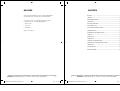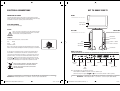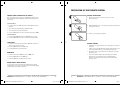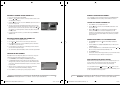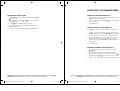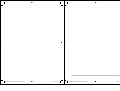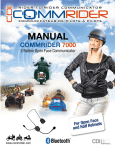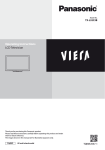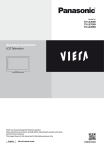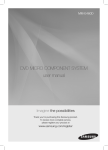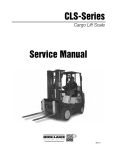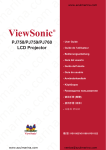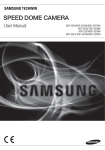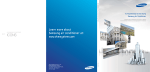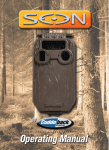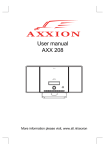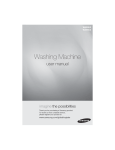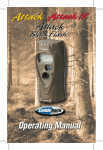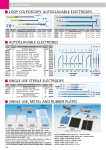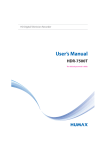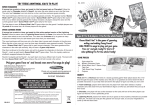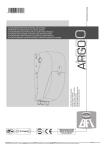Download 26”/32”/37” HD READY DIGITAL LCD TV User Manual
Transcript
26”/32”/37” HD READY
DIGITAL LCD TV
User Manual
2
WHARFEDALE TV BIG SCREEN TO PRINT.indd 1
11/9/07 10:19:21
WHARFEDALE | HD Ready Digital LCD TV | User Manual | Customer helpline: 0845 604 0105
WHARFEDALE TV BIG SCREEN TO PRINT.indd 2
11/9/07 10:19:21
WELCOME
CONTENTS
Thanks for buying this Wharfedale 26”/32”/37” HD Ready Digital LCD TV.
This guide will help you set up and begin using your Wharfedale TV.
WELCOME .......................................................................................................... 3
CONTENTS.......................................................................................................... 4
*.1035"/5*/'03."5*0/.................................................................................. 5
First, check the contents of your box with the parts checklist below:
t 8IBSGFEBMFwwPSw)%3FBEZ%JHJUBM-$%57
4"'&5:/05*$& .................................................................................................. 6
t 3FNPUFDPOUSPM
&-&$53*$"-$0//&$5*0/4................................................................................ 7
t 1PXFSDBCMF
(&550,/08:06357....................................................................................... 8
t """CBUUFSZY
(&550,/08:0633&.05&$0/530- ............................................................. 9
$0//&$5*/(:06357...................................................................................... 10
Now you can get started!
13&1"3"5*0/0':0633&.05&$0/530- ...................................................... 12
4&55*/(61 ...................................................................................................... 13
56/*/(:06357.............................................................................................. 14
64*/(:06357................................................................................................. 15
64*/(:06357*/"/"-0(6&.0%& ................................................................ 22
"%+645*/(:0631*$563&"/%406/%4&55*/(4 ........................................... 25
41&$*'*$"5*0/ ................................................................................................. 28
TROUBLESHOOTING.......................................................................................... 29
130%6$5(6"3"/5&&...................................................................................... 30
WHARFEDALE | HD Ready Digital LCD TV | User Manual | Customer helpline: 0845 604 0105
WHARFEDALE TV BIG SCREEN TO PRINT.indd 3
3
11/9/07 10:19:21
4
WHARFEDALE | HD Ready Digital LCD TV | User Manual | Customer helpline: 0845 604 0105
WHARFEDALE TV BIG SCREEN TO PRINT.indd 4
11/9/07 10:19:21
SAFETY NOTICE
IMPORTANT INFORMATION
t 1MFBTFFOTVSFUIBUUIFTFUIBTBEFRVBUFWFOUJMBUJPO
CAUTION
t %POPUQMBDFUIFTFUOFBSBIFBUTPVSDFPSJOEJSFDUTVOMJHIU
RISK OF ELECTRIC SHOCK
DO NOT OPEN
t %POPUQVUUIFVOJUOFBSXBUFSPSPJMBTJUNBZDBVTFBmSF
t %
VSJOHUIVOEFSTUPSNTVOQMVHCPUIUIFBOUFOOBBOEQPXFSQMVH
UPQSFWFOUEBNBHF
$"65*0/
503&%6$&5)&3*4,0'&-&$53*$4)0$,%0/053&.07&$07&303#"$,
/0
64&34&37*$&"#-&1"354*/4*%&'03"/:130#-&.43&'&34&37*$*/(505)&
$6450.&3)&-1-*/&5)&3&*4"-*()5/*/("33084:.#0-*/5)&53*"/(-&
5)*44:.#0-*/%*$"5&4)*()70-5"(&*413&4&/5*/4*%&*5*4%"/(&306450
.",&"/:,*/%0'$0/5"$58*5)"/:*/4*%&1"350'5)*4130%6$5
t %
POPUVTFBEBNBHFEQPXFSQMVHPSQVUUIFQPXFSTVQQMZOFBSBIFBU
TPVSDFBTJUNBZDBVTFFMFDUSJDTIPDLPSmSF
t 5 PQSFWFOUQPUFOUJBMmSFEPOPUPWFSMPBEBOFMFDUSJDBMPVUMFUXJUIUPP
many plugs.
5)&3&*4"&9$-"."5*0/."3,*/5)&53*"/(-&5)*44:.#0-"-&354:06
5)"5*.1035"/5-*5&3"563&$0/$&3/*/(01&3"5*0/"/%."*/5&/"/$&
)"4#&&/*/$-6%&%8*5)5)*4130%6$5
t 1MBDFUIFTFUPOBMFWFMTVSGBDFUPQSFWFOUJUGSPNUJQQJOHBOEQPUFOUJBMEBNBHF
t %
POPUSFNPWFUIFDPWFSPGUIFTFUPSUSZUPTFSWJDFZPVS575IJTNBZ
SFTVMUJOFMFDUSJDBMTIPDLPSmSF"MMTFSWJDFXPSLNVTUCFDPNQMFUFECZ
an authorised technician.
$"65*0/
503&%6$&5)&3*4,0'&-&$53*$4)0$,"/%'*3&%0/05165
5)&574&5/&"34063$&40')6.*%*5:
%0/0564&"/:"#3"4*7&$-&"/&348)*$).":4$3"5$)03
%"."(&5)&-$%4$3&&/"70*%$0/5"$58*5)0#+&$545)"5
.":4$3"5$)5)&-$%4$3&&/
t *GUIFSFBSFBOZBCOPSNBMTPVOETPSTNFMMTGSPNUIFVOJUVOQMVHJU
JNNFEJBUFMZBOEDPOUBDUBOBVUIPSJTFETFSWJDFQSPWJEFS
t 5PQSFWFOUmSFEPOPUVTFPSTUPSFBOZnBNNBCMFNBUFSJBMTOFBSUIFVOJU
t 5PQSFWFOUmSFEPOPUQMBDFUIFVOJUOFBSBEBNQXBMM
t 5 PQSFWFOUFMFDUSJDTIPDLFOTVSFUIBUBOZFYUFSOBMBOUFOOBDPOOFDUFEUPUIF
set is clear of contact with any power lines.
t %
POPUQMVHVOQMVHUIFVOJUXIJMFZPVSIBOETBSFXFU5IJTNBZDBVTFBO
electric shock.
/05&4&37*$*/(5)&6/*5:0634&-'*46/"65)03*4&%"/%
$06-%-&"%50*/+63:03130%6$5%"."(&3&'&3"--
4&37*$*/(505)&$6450.&3)&-1-*/&
t 1 MFBTFFOTVSFBTPMJEDPOOFDUJPOXJUIUIF"$XBMMTPDLFUJOPSEFSUPBWPJE
TIPDLBOEQPUFOUJBMmSF
t 5 PQSFWFOUFMFDUSJDTIPDLPSmSFQMFBTFQSFWFOUSBJOGSPNFOUFSJOHUIFTFU
along the wire connected to the outside antenna.
t 8
IFODMFBOJOHQMFBTFVOQMVHUIFVOJU6TFBTPGUDPUUPODMPUI%POPUVTFBOZ
BCSBTJWFDMFBOTFSTBOEQSFWFOUXBUFSGSPNFOUFSJOHUIFTFU
t *GBOZQMVHTPSJOQVUXJSFTBSFEJSUZVOQMVHUIFTFUBOEDMFBOUIFN5IJTXJMM
QSFWFOUUIFSJTLPGFMFDUSJDTIPDLPSmSF
t *GUIFTFUJTOPUHPJOHUPCFVTFEGPSBOFYUFOEFEQFSJPEVOQMVHUIFVOJUGSPN
the main power.
The apparatus should not be exposed to dripping or splashing and no objects
mMMFEXJUIMJRVJETTVDIBTWBTFTTIPVMECFQMBDFEPOUIFBQQBSBUVT
"XBSOJOHUIBUBOBQQBSBUVTXJUI$-"44*DPOTUSVDUJPOTIPVMECFDPOOFDUFEUPB
."*/4TPDLFUPVUMFUXJUIBQSPUFDUJWFFBSUIJOHDPOOFDUJPO
5IFNBJOTQMVHJTVTFEGPSEJTDPOOFDUJOHUIFEFWJDFNBLFJUFBTJMZBDDFTTJCMF
WHARFEDALE | HD Ready Digital LCD TV | User Manual | Customer helpline: 0845 604 0105
WHARFEDALE TV BIG SCREEN TO PRINT.indd 5
5
11/9/07 10:19:21
6
WHARFEDALE | HD Ready Digital LCD TV | User Manual | Customer helpline: 0845 604 0105
WHARFEDALE TV BIG SCREEN TO PRINT.indd 6
11/9/07 10:19:22
ELECTRICAL CONNECTIONS
GET TO KNOW YOUR TV
CONNECTING TO POWER
FRONT
$IFDLUIBUUIFWPMUBHFNBSLFEPOUIFQSPEVDUDPSSFTQPOETXJUIZPVSTVQQMZ
WPMUBHF5IJTQSPEVDUJTmUUFEXJUIB"QMVHDPNQMZJOHXJUI#4*GUIJTQMVH
is unsuitable or needs to be replaced, please note the following:
Remote sensor
PLUG REPLACEMENT
1PXFSJOEJDBUPS
*GZPVOFFEUPSFQMBDFUIFmUUFEQMVH
WARNING
LEFT SIDE
/FWFSDPOOFDUMJWFPSOFVUSBMXJSFTUPUIFFBSUIUFSNJOBMPGUIFQMVH
0OMZmUBOBQQSPWFE"NQ#4"QMVHBOEUIFDPSSFDUSBUFE
GVTF*GJOEPVCUDPOTVMUBRVBMJmFEFMFDUSJDJBO
RIGHT SIDE
Menu Button
IMPORTANT
The wires in this mains lead are coloured as follows:
Blue
#SPXO
Source Button
GREEN AND
YELLOW WIRE - EARTH (E)
Neutral
Video
$IBOOFM#VUUPOT
-JWF
4JEF"VEJP3
7PMVNF#VUUPOT
:FMMPX(SFFO&BSUI
"TUIFDPMPVSTPGUIFXJSFTJOUIFNBJOTMFBEPGUIJTBQQBSBUVTNBZOPUDPSSFTQPOE
with the coloured markings identifying the terminals in your plug, proceed as follows:
4JEF"VEJP-
BLUE OR BLACK NEUTRAL (N)
BROWN OR RED
WIRE - LIVE (L)
1PXFS#VUUPO
BACK (connections)
The wire which is coloured blue must be connected to the terminal, which is
marked with N or coloured blue. The wire which is coloured brown must be
connected to the terminal which is marked L or coloured brown. The green and
yellow wire must be connecting to the terminal marked with the letter E or the
earth symbol ( "MXBZTFOTVSFUIBUUIFQMVHDPSEHSJQJTGBTUFOFEDPSSFDUMZ
*GB"#4
GVTFEQMVHJTVTFEJUNVTUCFmUUFEXJUIB"GVTFDPOGPSNJOH
UP#4BOECF"45"BQQSPWFE*GJOEPVCUDPOUBDUBRVBMJmFEFMFDUSJDJBO
1PXFSJOQVU
socket
8"45&&-&$53*$"-130%6$544)06-%/05#&%*4104&%
0'8*5))064&)0-%8"45&1-&"4&3&$:$-&8)&3&
'"$*-*5*&4&9*45$)&$,8*5):063-0$"-"65)03*5:
'033&$:$-*/("%7*$&
7("JOQVU
HDMI input
:1C1SJOQVU
7("BVEJP
input
interface
4$"35JOQVU
47*%&0JOQVU
Earphone
output
4$"35JOQVU
"OUFOOBJOQVU
/PUF"7BOE4$"35DBOUCFVTFEBUUIFTBNFUJNF
8IFO4$"35BOE4$"35JTJOQVUBUUIFTBNFUJNF4$"35JTQSJPS
3. When the analog menu appears, , , and can be used as CH+, CH-, VOL+ or VOL- separately.
WHARFEDALE | HD Ready Digital LCD TV | User Manual | Customer helpline: 0845 604 0105
WHARFEDALE TV BIG SCREEN TO PRINT.indd 7
7
11/9/07 10:19:22
8
WHARFEDALE | HD Ready Digital LCD TV | User Manual | Customer helpline: 0845 604 0105
WHARFEDALE TV BIG SCREEN TO PRINT.indd 8
11/9/07 10:19:23
GET TO KNOW YOUR REMOTE CONTROL
1SFTTUPTXJUDIUIF
picture and sound on/off
1SFTTUPTFMFDUQJDUVSFNPEF
1SFTTUPTXJUDIPGGUIFTPVOE
Change the teletext characters
from Eastern to Western
1SFTTUPDIBOHFUIF
screen size of teletext
1SFTTUPWJFXUIF57QJDUVSF
while in teletext mode
1SFTTUPHPUPUIF
teletext index page
1SFTTUPFOUFSFYJUUFMFUFYU
Fast teletext colour
OBWJHBUJPOCVUUPOT
TV/DTV channel list button
TV/DTV mode button
57NFOVOBWJHBUJPOCVUUPOT
Show/hide information banner
%57NPEF
%JTQMBZ57NPEF
Open/close current language
TVCNFOV%57NPEF
/*$".57NPEF
TV Menu button
6TFUPUVSOUIFWPMVNF
up or down
CONNECTING YOUR TV
ANTENNA CONNECTION
1SFTTUPTFMFDUTPVOENPEF
Connect your aerial to the back of the TV into the ANTENNA IN socket.
Light button
IMPROVE YOUR SIGNAL
1SFTTUPHPUPUIFTVCUJUMFQBHF
Timer button
1SFTTUPSFWFBMIJEEFOUFYU
in teletext mode
1SFTTUPIJEFUFMFUFYUJOGPSNBUJPO
BOEWJFXUIF57QJDUVSF
1SFTTUPIPMEBUFMFUFYUQBHF
5PJNQSPWFQJDUVSFRVBMJUZJOBQPPSTJHOBMBSFBVTFBTJHOBMBNQMJmFS
OPUTVQQMJFE
CONNECT YOUR PC TO THE TV
Source button
:PVDBOVTFZPVS57BTBNPOJUPSGPSZPVSQFSTPOBMDPNQVUFSCZDPOOFDUJOHJU
XJUIB7("DBCMFOPUTVQQMJFE
1JDUVSFTUJMMCVUUPO57NPEF
'BWPVSJUFMJTU%57NPEF
3FBEZPVSDPNQVUFSVTFSHVJEFBOEDIFDLJUIBTB7("DPOOFDUPS
5VSOUIFQPXFSPGGPOZPVS57BOE1$
Electronic programme guide
%57NPEF
4DBOGVODUJPO
57NPEF
$
POOFDUB%UZQFQJO7("JOUFSGBDFDBCMFUPUIF7("WJEFPJOUFSGBDF
DPOOFDUPSPOUIF1$$POOFDUUIFPUIFSFOEPGUIFDBCMFUPUIF1$JOUFSGBDF
DPOOFDUPSPOUIF575JHIUFOUIFTDSFXTPOUIF7("DPOOFDUPSTBOEDPOOFDU
UIFBVEJPDBCMFOPUTVQQMJFE
UPUIFBVEJPJOQVUTPDLFUPOUIFCBDLPGUIF57
$POmSNBUJPO4FMFDUCVUUPO
Close current Digital TV menu
%57NPEF
&YJUCVUUPO
57NPEF
4VCUJUMFTPOPGG%57NPEF
4MFFQCVUUPO57NPEF
Digital TV Menu button
5VSOPOUIFQPXFSPGUIF57mSTUBOEUIFOUIF1$
1 SFTTUIFSOURCECVUUPOPOUIF57PS57SFNPUFDPOUSPMUPTFUUIFWJEFP
input mode to VGA.
0
ODFUIFJNBHFTIPXTJGUIFSFJTOPJTFQSFTFOUDIBOHFUIF7("NPEFUP
another resolution, change the refresh rate to another rate or adjust the
brightness and contrast on the menu until the picture is clear.
Use to scroll up or down
through the TV channels
CONNECT A DVD PLAYER TO YOUR TV
$POOFDUUIF%7%WJEFPPVUQVUT:1#13
UPUIFCOMPONENT:1C1S
IN
socket on your TV.
1 Turn on the DVD player and insert a DVD.
1SFTTUIFSOURCE button to select YPbPr.
3 Refer to the DVD player user guide for operating instructions.
1SFTTUP[PPNJOUPUIFQJDUVSF
1SFTTUPHPUPUIFQSFWJPVT
channel you were watching
WHARFEDALE | HD Ready Digital LCD TV | User Manual | Customer helpline: 0845 604 0105
WHARFEDALE TV BIG SCREEN TO PRINT.indd 9
9
11/9/07 10:19:23
10
WHARFEDALE | HD Ready Digital LCD TV | User Manual | Customer helpline: 0845 604 0105
WHARFEDALE TV BIG SCREEN TO PRINT.indd 10
11/9/07 10:19:24
PREPARATION OF YOUR REMOTE CONTROL
CONNECT A DVD PLAYER OR VCR TO YOUR TV
BATTERY INSTALLATION
1
There are two ways in which you can connect a DVD player or VCR to your TV.
Make sure that both the TV and DVD player or VCR are switched off before you
connect them.
Connection Option 1
1 MBDFUIFSFNPUFDPOUSPMGBDFEPXOUIFOPQFOUIFDPWFSPGUIF
battery compartment.
2
$
POOFDUUIFBVEJPBOE47*%&0DBCMFTGSPNUIF7$3PVUQVUKBDLTUPUIF57
input jacks.
*OTUBMMUXP"""CBUUFSJFT5IFBOETZNCPMPGUIFCBUUFSZNVTUNBUDIXJUI
UIFNBSLTPOUIFSFNPUF
*OTFSUBWJEFPUBQFJOUPUIF7$3BOEQSFTTPLAY on the VCR.
5VSOPOUIFQPXFSPGUIF57mSTUUIFOUIF7$3
1SFTTUIFSOURCECVUUPOPOUIF57UPTFUUIFWJEFPJOQVUNPEFUPS-VIDEO.
3
Connection Option 2
$MPTFUIFDPWFSPGUIFCBUUFSZDPNQBSUNFOU
$POOFDUUIF:1C1S%7%7$3PVUQVUTUPUIFYPbPr IN socket on your TV.
1SFTTUIFSOURCECVUUPOPOUIF57UPTFUUIFWJEFPJOQVUNPEFUP:1C1S
SCART INPUT
BATTERY CAUTION
$
POOFDUUIFTDBSUMFBEGSPNUIFFYUFSOBMEFWJDF%7%QMBZFS4FUUPQCPYPS
HBNFTDPOTPMF
UPUIF57TDBSUTPDLFU
t $
POmSNUIFSFJTOPPCKFDUCFUXFFOUIFSFNPUFDPOUSPMBOEUIFSFNPUFTFOTPS
of the TV set.
1SFTTUIFSOURCECVUUPOUPTFMFDU4$"35NPEF
t 4 VOTIJOFPSPUIFSTUSPOHMJHIUXJMMJOUFSGFSFXJUIUIFTJHOBMTFOUCZUIFSFNPUF
DPOUSPM*OUIJTTJUVBUJPOUVSOUIF57TFUUPBWPJEUIFEJSFDUMJHIUTPVSDF
1SFTTUIFPLAYCVUUPOPOUIFFYUFSOBMEFWJDF
t %
POPUQVUUIFSFNPUFDPOUSPMJOEJSFDUIFBUPSJOBEBNQQMBDFBTZPVNBZ
damage the remote.
HDMI INPUT
t 1 MFBTFVTFUXP"""7CBUUFSJFT%POPUNJYCBUUFSZUZQFT*OTUBMMUIF
batteries at the correct polarities. Do not use rechargeable batteries.
*GZPVS57JTUPCFTUPSFEGPSBQFSJPEPGUJNFSFNPWFUIFCBUUFSJFTGSPN
the remote control.
$POOFDUUIFDBCMFGSPNUIF)%.*EFWJDFUPUIF57HDMI socket.
1SFTTUIFSOURCE button to select HDMI mode.
3FGFSUPUIF)%.*EFWJDFVTFSHVJEFGPSIPXUPPQFSBUF
MOUNT YOUR TV ONTO THE WALL
:PVDBONPVOUZPVS57POUPUIFXBMMCZVTJOHBXBMMCSBDLFUOPUTVQQMJFE
6TF.NBDIJOFTDSFXTQDT
UPTDSFXUIF57POUPUIFCSBDLFUOPUTVQQMJFE
See the wall bracket user guide for instructions.
WHARFEDALE | HD Ready Digital LCD TV | User Manual | Customer helpline: 0845 604 0105
WHARFEDALE TV BIG SCREEN TO PRINT.indd 11
11
11/9/07 10:19:24
12
WHARFEDALE | HD Ready Digital LCD TV | User Manual | Customer helpline: 0845 604 0105
WHARFEDALE TV BIG SCREEN TO PRINT.indd 12
11/9/07 10:19:24
SETTING UP
TUNING YOUR TV
LOCATION
TUNING YOUR TV FOR DIGITAL CHANNELS
:PVXJMMOFFEUPQMBDFZPVS57OFBSZPVSQMVHTPDLFUTPUIFQPXFSDBCMFDBO
DPNGPSUBCMZSFBDI
BOEXJUIJOSFBDIPGZPVSBFSJBMTPDLFUPSFYUFOTJPOMFBE
1 SFTTUIFTV/DTV button so that DTV is displayed for a few seconds in the top
right corner of the screen.
1SFTTDTV MENU.
1
3 Using the
CONNECTION
button, scroll to Settings and press OK.
4 Scroll down to Installation and press OK again.
1 Insert your TV aerial lead into the Antenna input at the back of the TV.
5 Highlight First Time Installation and press OK TFFJNBHF
2 Connect the power lead into the input at the back of the TV and then insert the
UISFFQJOQMVHJOUPBXBMMTPDLFU
: PVXJMMCFBTLFEUPDPOmSNUIBUZPVXJTIUPTUBSUFirst Time Installation.
Highlight Yes and press OK.
3 Insert the batteries into the remote control. Make sure they are inserted
the right way around, matching the polarity as indicated inside the
battery compartment.
7 The search screen will be displayed and the search will begin. It will take
a few moments.
'PSEFUBJMTPOIPXUPBUUBDIPUIFSFRVJQNFOUUPZPVS57TFF(&550,/08:063
TV on page 8.
See page 18 for details on Manual Tuning in digital mode.
SWITCHING YOUR TV ON
TUNING YOUR TV FOR ANALOGUE CHANNELS
1 SFTTUIFPOWERCVUUPOPOUIFSJHIUTJEFPGUIF57PODF"SFEnBTIJOHMJHIU
will appear in the corner of the screen.
1 SFTTUIFTV/DTV button so that TV is displayed for a few seconds in the top
right corner of the screen.
1 SFTTSTANDBY on the remote control. The TV will turn on and the red light
will turn blue. This may take a few moments.
1 SFTTMENU then the button three times until the Tuning menu appears
POTDSFFOTFFJNBHF
2
1 SFTTUIF
to select.
3 Select your chosen language when prompted from the list that will appear
on screen. Use the button to scroll to the language you want and press
UPDPOmSN
button so AUTO SEARCHJTIJHIMJHIUFE1SFTTUIF button
5 IF57XJMMBVUPNBUJDBMMZTFBSDIGPSDIBOOFMTBOETBWFFBDIPOF5IFQSPHSFTT
will be displayed on screen.
5 When the search is complete, AUTO SEARCH XJMMTIVUBOEUIFmSTU57
channel found will be displayed.
See page 22 for details on Manual Tuning in analogue mode.
WHARFEDALE | HD Ready Digital LCD TV | User Manual | Customer helpline: 0845 604 0105
WHARFEDALE TV BIG SCREEN TO PRINT.indd 13
13
11/9/07 10:19:24
14
WHARFEDALE | HD Ready Digital LCD TV | User Manual | Customer helpline: 0845 604 0105
WHARFEDALE TV BIG SCREEN TO PRINT.indd 14
11/9/07 10:19:25
USING YOUR TV
SWITCHING BETWEEN DIGITAL AND ANALOGUE MODE
VIEWING YOUR DIGITAL CHANNEL LIST
4
Simply press the TV/DTV button to switch between digital and analogue TV
modes. If you are unsure where on the remote this button is see the diagram
on page 9.
1 Switch to digital mode and press the CH.LIST button.
:PVDBOTDSPMMUISPVHIUIFMJTUVTJOHUIF
and
buttons.
4 FMFDUBDIBOOFMUPWJFXPOUIFSJHIUPGUIFTDSFFOCZIJHIMJHIUJOHJUBOE
pressing OKTFFJNBHF
CHANGING THE CHANNEL
4 To exit, press CH.LIST again.
Change the channel by keying in the channel number of the station you want to
watch using the numerical buttons.
VIEWING THE DETAILS OF THE CURRENT PROGRAMME
"MUFSOBUJWFMZVTFUIFCH+/CH-CVUUPOTUPNPWFDPOTFDVUJWFMZUISPVHIZPVS
channel list.
1SFTTINFO on the remote control to bring up the programme information banner.
It shows the currently showing programme, the next scheduled programme
BOEUIFSVOOJOHUJNFTPGFBDITFFJNBHF
5
ADJUSTING THE VOLUME
VIEWING THE ELECTRONIC PROGRAMME GUIDE (EPG)
Use the VOL+/VOL-CVUUPOTUPUVSOUIFWPMVNFPGZPVS57VQPSEPXO
1SFTTDTV MENU and scroll to Guides using the
1SFTTMUTEUPSFNPWFUIFTPVOEBMUPHFUIFSBOEQSFTTJUBTFDPOEUJNFUP
switch the sound back on.
SWITCHING TO AN EXTERNAL SOURCE OTHER THAN TV
*GZPVIBWFBUUBDIFEB%7%QMBZFSPSTJNJMBSFYUFSOBMEFWJDFUPUIF57ZPVMMOFFE
to tell the TV to display the content from it. Simply press SOURCE which will bring
up the SourceNFOVJOUIFSJHIUDPSOFSPGUIFTDSFFOTFFJNBHF
6TFUIF
and CVUUPOTUPIJHIMJHIUUIFSFRVJSFETPVSDFBOEQSFTTOK to select.
button and then press OK.
2 There are three types of programme guides:
NOW/ NEXT EPG o5IJTQBHFTIPXTUIFDVSSFOUQSPHSBNNFGPSFWFSZ
channel and the next scheduled programme. Use the and buttons to
scroll through the list.
LIST SCHEDULE EPG – This page shows the TV schedule as a list. Highlight a
channel from the list to the left of the screen using the and buttons to
see a list of its scheduled programmes displayed on the right. The list is
EJTQMBZFEJOUXPIPVSTFDUJPOTQSFTTUIFHSFFOCVUUPOUPTFFXIBUTPOMBUFS
BOEUIFSFECVUUPOUPNPWFCBDL6TFUIFCMVFBOEZFMMPXCVUUPOTUPTLJQ
GPSXBSEBOECBDLUISPVHIEBZT:PVDBOOPUWJFXTDIFEVMFTPGQBTUEBUFT
or times.
TIMELINE SCHEDULE EPG – This page shows the TV schedule as a timeline.
Use the , , and CVUUPOTUPNPWFUIFDVSTPSBSPVOEUIFUJNFMJOF
Use the red and green buttons to zoom in or out of the timeline. Use the blue
and yellow buttons to skip forward and back through days.
3
'PSEFUBJMTPGIPXUPQMVHJOPUIFSFRVJQNFOUTFF(&550,/08:06357
on page 8.
)
JHIMJHIUBQSPHSBNNFJOBOZPGUIF&1(NPEFTBOEQSFTTINFO to bring up a
brief description of it.
1 SFTTESCGSPNXJUIJOBO&1(UPSFUVSOUPUIFGuides menu or press DTV
MENU to close the menus altogether.
WHARFEDALE | HD Ready Digital LCD TV | User Manual | Customer helpline: 0845 604 0105
WHARFEDALE TV BIG SCREEN TO PRINT.indd 15
15
11/9/07 10:19:25
16
WHARFEDALE | HD Ready Digital LCD TV | User Manual | Customer helpline: 0845 604 0105
WHARFEDALE TV BIG SCREEN TO PRINT.indd 16
11/9/07 10:19:26
RENAMING A CHANNEL IN YOUR CHANNEL LIST
MANUALLY SEARCHING FOR CHANNELS
1 Open your channel list by pressing CH.LIST.
:PVDBONBOVBMMZTFBSDIGPSBQBSUJDVMBSDIBOOFMCZTFMFDUJOHManual Search
from the Installation menu and selecting a channel number to search for.
2 Using the and buttons, scroll to the channel you want to rename so that
JUJTIJHIMJHIUFETFFJNBHF
3 Using the CVUUPONPWFUIFDVSTPSUPUIFEdit Name option at the bottom of
the screen and press OK.
SETTING UP A FAVOURITE CHANNEL LIST
6
1SFTTCH.LIST to open your digital channel list.
4 The name of the selected channel will appear below the mini screen to the
SJHIUXIJDIXJMMCFTIPXJOHUIFDIBOOFMZPVIBWFTFMFDUFE6TFUIF and
CVUUPOTUPNPWFUIFDVSTPSUPUIFMFUUFSZPVXBOUUPDIBOHFBOEVTFUIF
and CVUUPOTUPTDSPMMUISPVHIMFUUFSTOVNCFSTBOETZNCPMTVOUJMZPVmOE
the one you want.
1 SFTTUIF CVUUPOUPNPWFUIFDVSTPSUPFavourites at the bottom of the
screen and press OK.
3 Using the and buttons to scroll through your channel list. When a
DIBOOFMZPVXBOUUPTFMFDUBTBGBWPVSJUFJTIJHIMJHIUFEQSFTTOK.
"TNJMFZGBDFJDPOXJMMBQQFBSOFYUUPUIFDIBOOFMOBNF:PVDBOSFQFBUUIJT
process as many times as you like adding as many channels as you want to
ZPVS'BWPVSJUFTMJTU
1 SFTTOK to apply the new name to your channel list and press DTV MENU or
CH.LIST to exit.
DELETING A CHANNEL FROM YOUR CHANNEL LIST
VIEWING YOU CHANNELS LIST IN FAVOURITE MODE
1SFTTCH.LIST to open your digital channel list.
2 Use the
and
1 SFTTDTV MENU and press the
then press OK.
CVUUPOTUPNPWFUPUIFDIBOOFMZPVXBOUUPEFMFUF
3 Use the CVUUPOUPNPWFUIFDVSTPSUPUIFDelete option near the bottom
of the screen and press OK to select.
button until Settings is highlighted,
2 From the Settings menu, highlight Configuration and press OK to open the
Configuration page.
"
TDSFFOXJMMUIFOQPQVQBTLJOHZPVUPDPOmSNUIBUZPVXBOUUPEFMFUFUIF
TFMFDUFEDIBOOFM1SFTTOK to accept.
3 From the Configuration menu, scroll to Favourite mode and use the
buttons to change to List1, List2, List3, List4, List5 or Off.
5 The channel will be deleted immediately. To exit the channel list, press CH.LIST.
and
1SFTTDTV MENU to exit.
: PVSGBWPVSJUFDIBOOFMTXJMMOPXBQQFBSBUUIFUPQPGZPVSDIBOOFMMJTUBOECF
TIPXOmSTUXIFOFWFSZPVVTF CH+/CH- to change channel.
CHECKING FOR NEW CHANNELS
/FXEJHJUBMDIBOOFMTBSFBMXBZTCFJOHBEEFEFWFOUPGSFFWJFXTPJUTHPPEUP
SFGSFTIZPVSDIBOOFMMJTUSFHVMBSMZUPNBLFTVSFZPVSFVQUPEBUF
1SFTTDTV MENU, scroll to Settings then Installation and press OK.
ACCESSING AND USING DIGITAL TELETEXT
2 Select Automatic Search and press OK TFFJNBHF
"XBSOJOHNFTTBHF
XJMMBQQFBSBOEZPVMMOFFEUPDPOmSNZPVXBOUUPDPOUJOVFXJUIUIFTFBSDI
:PVSQSFWJPVTDIBOOFMMJTUXJMMCFEFMFUFEBOESFQMBDFE4FMFDUYes to continue
by pressing OK.
%JHJUBMUFYUWBSJFTEFQFOEJOHPOXIBUDIBOOFMZPVBSFWJFXJOHXIFOZPVBDDFTT
JU4PNFDIBOOFMTPGGFSTQFDJBMUFMFUFYUTFSWJDFTXJUIFYUSBDIBOOFMTBOE
JOUFSBDUJWFTFSWJDFT4PNFDIBOOFMTEPOPUIBWFBOZUFMFUFYUQBHFT
7
8
IFOUIFTFBSDIJTDPNQMFUFUIFTFBSDITDSFFOXJMMDMPTFBOEUIFmSTU
channel in the channel list will automatically be displayed.
To access digital text, press the
button. Use the and buttons to scroll
through the bookmarked pages and press OKUPTFMFDUPOF"MUFSOBUJWFMZZPVDBO
use the colour buttons to browse by sections.
1SFTTCH.LISTUPTFFXIFUIFSZPVWFQJDLFEVQBOZOFXDIBOOFMT
WHARFEDALE | HD Ready Digital LCD TV | User Manual | Customer helpline: 0845 604 0105
WHARFEDALE TV BIG SCREEN TO PRINT.indd 17
17
11/9/07 10:19:27
18
WHARFEDALE | HD Ready Digital LCD TV | User Manual | Customer helpline: 0845 604 0105
WHARFEDALE TV BIG SCREEN TO PRINT.indd 18
11/9/07 10:19:27
LOCKING A CHANNEL
DISPLAYING SUBTITLES
1 SFTTDTV MENU and press the
highlighted, then press OK.
and
:PVDBOJODSFBTFUIFTFDVSJUZPGZPVSEJHJUBMQSPHSBNNFTBOEQSFWFOUZPVOH
WJFXFSTXBUDIJOHQSPHSBNNFTUIBUBSFOUTVJUBCMFGPSUIFNCZMPDLJOHDIBOOFMT
buttons until Settings is
2 From the Settings menu, highlight Configuration and press OK to open the
Configuration page.
1 SFTTCH.LIST and using the
want to lock.
3 From the Configuration menu, scroll to Subtitle and use the
to change to On.
2 Scroll to the Lock option at the bottom of the screen using the
buttons and press OK.
and
buttons
1SFTTDTV MENU to exit.
and
buttons, scroll to the channel you
and
3 Enter the factory set security code, which is 0000. For details on how to
change this see $)"/(*/(:0634&$63*5:$0%& on page 21.
4VCUJUMFTXJMMOPXBQQFBSPOBMMDIBOOFMTUIFZBSFBWBJMBCMFGPS
5 PTXJUDIUIFNPGGZPVIBWFUPSFBDDFTTUIFConfiguration menu and
select Off.
"QBEMPDLJDPOXJMMBQQFBSOFYUUPUIFDIBOOFMOBNFJOUIFDIBOOFMMJTU
NOTE:PVDBOUVTFEJHJUBMUFMFUFYUTFSWJDFTXIJMFTVCUJUMFTBSFTXJUDIFEPO
*GZPVUSZBSFNJOEFSXJMMBTLZPVJGZPVEMJLFUPTXJUDIUIFTVCUJUMFTPGGTPZPV
can access teletext.
8
IFOFWFSBOZPOFUSJFTUPTFMFDUUIFMPDLFEDIBOOFMTUIFZXJMMCFSFRVJSFEUP
JOQVUUIFTFDVSJUZDPEFmSTU
5 To lock additional channels, highlight them using the
press OK.
and
buttons and
LOCKING PARTS OF THE SETTINGS MENU
CHANGING THE LANGUAGE
1 SFTTDTV MENU, then press the
IJHIMJHIUFE1SFTTOK.
and
Using Menu LockZPVDBOMPDLBMMPSTFDUJPOTPGUIFNFOVUPQSFWFOU
unauthorised addition of new channels or settings changes.
buttons until Settings is
1SFTTDTV MENU and scroll to Settings then Configuration using the
CVUUPOT1SFTTOK.
2 From the Settings menu, highlight Language and press OK to open the
Language page.
2 In the Configuration menu, use the
Settings and press OK.
3 From here you can choose the language used for the System menus
BTXFMMBTUIFQSFGFSSFEMBOHVBHFGPSUIF"VEJPBOE4VCUJUMFTPGFBDI
QSPHSBNNF*GUIFQSFGFSSFEMBOHVBHFJTVOBWBJMBCMFZPVS57XJMMEFGBVMU
to English.
WHARFEDALE TV BIG SCREEN TO PRINT.indd 19
CVUUPOTUPNPWFUPParental
3 Enter the security code, which is factory set to 0000. For details on how to
change the security code see page 21.
4 The Current option allows you to change the subtitle and audio language of
KVTUUIFDIBOOFMZPVBSFDVSSFOUMZXBUDIJOH0OMZUIFBWBJMBCMFMBOHVBHFT
will be displayed.
WHARFEDALE | HD Ready Digital LCD TV | User Manual | Customer helpline: 0845 604 0105
and
and
4 Highlight Menu Lock and use the button to choose between:
INSTALLATION5IJTMPDLTUIF*OTUBMMBUJPO.FOVUPQSFWFOUOFXDIBOOFMT
from being added.
MAIN MENU"MMNFOVTBDDFTTJCMFGSPNUIFNBJONFOVBSFMPDLFE
DISABLED/PNFOVTBSFMPDLFETFFJNBHF
8
19
11/9/07 10:19:28
20
WHARFEDALE | HD Ready Digital LCD TV | User Manual | Customer helpline: 0845 604 0105
WHARFEDALE TV BIG SCREEN TO PRINT.indd 20
11/9/07 10:19:28
USING YOUR TV IN ANALOGUE MODE
CHANGING YOUR SECURITY CODE
VIEWING YOUR ANALOGUE CHANNEL LIST
1SFTTDTV MENU and scroll to Settings then Configuration using the
CVUUPOT1SFTTOK.
2 In the Configuration menu, use the
Settings and press OK.
1SFTTUIF
and
and
1 Switch to analogue mode by pressing the DTV/TV button and then press the
CH.LIST button. The channel list will open.
CVUUPOTUPNPWFUPParental
: PVDBOTDSPMMUISPVHIUIFMJTUVTJOHUIF
change as you do this.
and
buttons. The channel will
1SFTTCH.LIST to exit.
button to highlight Set Lock Key and press OK.
& OUFSBOFXEJHJUTFDVSJUZDPEFJOUIFLock KeymFMEBOEBHBJOJOUIF
ConfirmmFMEBOEQSFTTOK.
CHANGE THE ORDER OF YOUR CHANNEL LIST
5IFTFDVSJUZDPEFXJMMBVUPNBUJDBMMZCFDIBOHFE1SFTTDTV MENU to exit.
1 SFTTCH.LIST to open the channel list and scroll to the channel you want
UPNPWF
1 SFTT to select the channel and use the and CVUUPOTUPNPWFUPUIF
QPTJUJPOZPVXBOUUPQMBDFUIFDIBOOFMJO'PSFYBNQMF*57NBZIBWFUVOFE
UPCVUUPOOVNCFSBOEZPVNBZXJTIJUUPCFNPWFEUPCVUUPOOVNCFS
8
IFOZPVIBWFIJHIMJHIUFEUIFOFXSFRVJSFEQPTJUJPOPGUIFDIBOOFMQSFTT
the yellow button, then press the and buttons to select the new
QPTJUJPOUIFOQSFTTUIFSFECVUUPO5IFDIBOOFMXJMMBVUPNBUJDBMMZCFNPWFE
to its new position.
1SFTTCH.LIST to exit.
RENAMING A CHANNEL IN YOUR CHANNEL LIST
1SFTTCH.LIST and scroll to the channel you want to rename using the
and buttons .
1SFTTUIFSFECVUUPOBOEUIFDIBOOFMOBNFXJMMCFDPNFFEJUBCMF
.
PWFUIFDVSTPSUISPVHIUIFDIBSBDUFSTPGUIFFYJTUJOHOBNFVTJOHUIF
and buttons. Use the and buttons to change the letter or number.
1SFTTUIFSFECVUUPOBHBJOUPTUPSFZPVSDIBOHFTBOEQSFTTCH.LIST to exit.
WHARFEDALE | HD Ready Digital LCD TV | User Manual | Customer helpline: 0845 604 0105
WHARFEDALE TV BIG SCREEN TO PRINT.indd 21
21
11/9/07 10:19:29
22
WHARFEDALE | HD Ready Digital LCD TV | User Manual | Customer helpline: 0845 604 0105
WHARFEDALE TV BIG SCREEN TO PRINT.indd 22
11/9/07 10:19:29
DELETING A CHANNEL FROM YOUR CHANNEL LIST
MANUALLY SEARCHING FOR A CHANNEL
1SFTTCH.LIST and scroll to the channel you want to delete using the
and buttons .
1 Select the number button you want to manually tune a channel to and press
TV MENU, then the button three times to access the Tuning menu.
1 SFTTUIFCMVFCVUUPOUPBDDFTTUIFEFMFUFGVODUJPOGPMMPXFECZUIFSFECVUUPO
UPDPOmSN*GZPVEFMFUFBDIBOOFMJUXJMMEJTBQQFBSGSPNUIFDIBOOFMMJTUBOE
ZPVXJMMIBWFUPSFUVOFUIF57UPSFUSJFWFJU
2 Use the and
the button.
buttons to highlight Manual search and select by pressing
3 Use the and CVUUPOTUPUVOFUPUIFDIBOOFMZPVSFRVJSFBOEQSFTTOK
XIFOZPVIBWFGPVOEJU
1SFTTCH.LIST to exit.
1SFTTTV MENU to exit the menu.
NOTE:PVDBOmOFUVOFZPVSDIBOOFMTCZTFMFDUJOHUIFFine Tune option from
the Tuning menu. Use the and buttons in the same way as you do when
manually tuning.
CHANGING THE MENU LANGUAGE
1SFTTTV MENU and press the
button twice to select the Function menu.
1SFTTUIF and buttons to highlight Language and then press the
CVUUPOUPTDSPMMUISPVHIUIFBWBJMBCMFMBOHVBHFT
ACCESSING AND USING TELETEXT
5FMFUFYUWBJSFTEFQFOEJOHPOXIBUDIBOOFMZPVBSFWJFXJOHXIFOZPVBDDFTTJU
To access Teletext, press the
button. Use the colour buttons to browse by
TFDUJPOTPSVTFUIFOVNCFSCVUUPOTUPJOQVUBUISFFEJHJUQBHFOVNCFSBOEHP
directly to it.
3 The language of the menu will change as you scroll through. When you get to
your preferred language, press TV MENU to apply and exit the menu.
Other functions for the teletext mode are as follows:
Mix mode1SFTTUIJTCVUUPOUPTVQFSJNQPTFUIFUFMFUFYUTDSFFOPWFSUIF57
QJDUVSF1SFTTBTFDPOEUJNFUPSFUVSOUPUIFOPSNBMUFYUNPEF
INDEX1SFTTUIJTCVUUPOUPHPTUSBJHIUUPUIFJOEFYQBHFPGUFMFUFYU
Cancel 1SFTTUIJTCVUUPOUPSFUVSOUPUIF57QJDUVSFXIJMFUFMFUFYUTFBSDIFT
GPSZPVSSFRVFTUFEQBHF1SFTTJUBHBJOUPSFTUPSFUFMFUFYU
Language change1SFTTUIJTCVUUPOUPDIBOHFUIFUFMFUFYUDIBSBDUFSGSPN
western to eastern.
Hold1SFTTUIJTCVUUPOUPQBVTFPOUIFDVSSFOUMZEJTQMBZFEQBHFBOETUPQ
teletext from automatically updating or scrolling.
Size 1SFTTUIJTCVUUPOSFQFBUFEMZUPDZDMFUISPVHIUIFTDSFFOTJ[FPQUJPOT
for teletext. Choose from full screen, top half or bottom half.
DISPLAYING SUBTITLES
1SFTTUIFSUBTITLECVUUPOTFF(&550,/08:0633&.05&$0/530-PO
QBHFJGZPVBSFVOTVSFPGXIFSFUIJTCVUUPOJT
WHARFEDALE | HD Ready Digital LCD TV | User Manual | Customer helpline: 0845 604 0105
WHARFEDALE TV BIG SCREEN TO PRINT.indd 23
23
11/9/07 10:19:31
24
WHARFEDALE | HD Ready Digital LCD TV | User Manual | Customer helpline: 0845 604 0105
WHARFEDALE TV BIG SCREEN TO PRINT.indd 24
11/9/07 10:19:31
ADJUSTING YOUR PICTURE AND SOUND SETTINGS
CHANGING YOUR PICTURE SETTINGS
SETTING A SLEEP TIMER
1 SFTTTV MENUUPPQFOUIFNBJONFOVUIFmSTUQBHFPGXIJDIJTUIFQJDUVSF
settings page.
The sleep timer allows your to set you TV to switch off automatically at a
QSFEFmOFEUJNF
2 Use the and buttons to scroll through the options. They are:
VIDEO MODE$IPPTFPOFPGUIFQSFTFUQJDUVSFMFWFMTGSPNSTANDARD,
SOFT, PERSONAL or BRIGHT.
CONTRAST, BRIGHTNESS, COLOUR"/%SHARPNESS 6TFUIF and
CVUUPOTUPTFMFDUBMFWFMCFUXFFOBOE5IFQJDUVSFXJMMBEKVTUBTZPV
DIBOHFUIFMFWFM
COLOUR TEMPERATURE6TJOHUIF and buttons, choose a hue from
WARMER, WARM, NORMAL, COOL and COOLER.
ZOOM'SPNIFSFZPVDBODIBOHFUIFQJDUVSFSBUJP$IPPTFGSPNFULL, 4:3,
ZOOM1, ZOOM2, FILM and PANORAMAUPTVJUUIFQSPHSBNNFPSmMNZPV
are watching.
1SFTTTV MENU and use the
1SFTTTV MENU to apply your amended settings and exit the menu.
1 SFTTUIF button so Clock is highlighted and press the
the time is highlighted.
4 When the set time has expired the TV will automatically turn off.
SETTING THE CLOCK
1SFTTTV MENU and use the
3 Use the
and
1 SFTTTV MENUUPPQFOUIFNBJONFOVUIFmSTUQBHFPGXIJDIJTUIFQJDUVSF
settings page.
1SFTTUIF
button to select the Timer menu.
button so that
and CVUUPOTUPNPWFCFUXFFOIPVSTBOENJOVUFTBOEVTFUIF
buttons to adjust the time accordingly.
button until ClockJTIJHIMJHIUFEUPTBWFUIFUJNF
1SFTTTV MENU to exit.
1SFTTUIF button to select the audio settings menu.
3 Use the
and
buttons to scroll through the options. They are:
AUDIO MODE$IPPTFPOFPGUIFQSFTFUBVEJPNPEFTGSPNPERSONAL,
MUSIC, STANDARD and NEWS.
BALANCE6TFUIF and CVUUPOTUPTFMFDUBMFWFMCFUXFFOBOE
5IFBVEJPXJMMBEKVTUBTZPVDIBOHFUIFMFWFM
AUTO VOLUME6TFUIF and buttons to select ON or OFF.
EQUALISERo1SFTTUIF button to enter the EqualiserNFOV"EKVTUUIF
MFWFMTVTJOHUIF and buttons.
SURROUND – Use the and buttons to select ON or OFFJGZPVIBWF
attached a surround sound system.
DIGITAL BASS6TFUIF and buttons to select ON or OFF.
NOTE8IFOZPVIBWFTFUUIFUJNFZPVDBOBMTPTFUBRemind Time and an Off
TimeCZJOQVUUJOHBUJNFJOUIFTBNFXBZBTZPVEJEUPTFUUIFDMPDL
ADJUSTING FUNCTION SETTINGS
1SFTTTV MENU and press
and
to select the Function menu.
2 Scroll through the options using the and buttons. They are:
LANGUAGE$IBOHFUIFMBOHVBHFVTFECZUIFNFOVT
BLUE SCREEN6TJOHUIF and buttons choose either On or Off.
OSD SETTING1SFTTUIF button to access the OSD Settings menu. Using
the and buttons you can set the duration between 5 seconds and 60
seconds and the half tone between 0 and 100.
IMAGE POSITIONo1SFTTUIF button to access the Image Position menu.
"TDFSUBJOUIFIPSJ[POUBMBOEWFSUJDBMQPTJUJPOTPGUIFPOTDSFFOQJDUVSF
"MUFSOBUJWFMZVTFUIFAUTO option to automatically adjust the image to the
optimum position.
1SFTTTV MENU to apply your amended settings and exit the menu.
WHARFEDALE TV BIG SCREEN TO PRINT.indd 25
buttons to select the Timer menu.
1SFTTTV MENU twice to apply the sleep timer and exit the menu.
CHANGING YOUR SOUND SETTINGS
WHARFEDALE | HD Ready Digital LCD TV | User Manual | Customer helpline: 0845 604 0105
and
1SFTTUIF and buttons so Sleep Timer is highlighted and press the
CVUUPOSFQFBUFEMZUPDZDMFUISPVHIUIFBWBJMBCMFUJNFTUIFPQUJPOTBSF15,
30, 45, 60, 90, 120, 180, 240 and Off
25
11/9/07 10:19:32
26
WHARFEDALE | HD Ready Digital LCD TV | User Manual | Customer helpline: 0845 604 0105
WHARFEDALE TV BIG SCREEN TO PRINT.indd 26
11/9/07 10:19:33
SPECIFICATION
SCREEN SECTION
ADVANCE1SFTTUIF button to access the Advance menu. CTI limits
interference to colour, LTI optimises brightness, DLC adjusts the depth of the
JNBHFGPSPQUJNVNQJDUVSFRVBMJUZSKIN optimises the appearance of skin on
screen and DNR restrains image noise. There are four options for each; Off,
Weak, Medium and Strong.
1SFTTTV MENU and press
)
7
$PMPVSTZTUFN
1"-4&$"./54$"7
Sound system
twice to select the Function menu.
7JEFPJOQVU
to select TXT LANGUAGE.
1SFTTUIF and
7JFXBCMFBOHMF
"TJ5'5BDUJDFNBUSJY
TV/VIDEO SECTION
TEXT LANGUAGE
1SFTT
5ZQF
BG, DK, I, L, LL
4$"3547*%&0:1C1S:$C$S7("
buttons to select the language you want.
GENERAL SECTION
USING THE CHILD LOCK FUNCTION
%57:1C1S
$PNQPTJUFJQJQJQ
1 SFTTUIFH.LOCKCVUUPOPOUIFSFNPUFDPOUSPMBOEFOUFSUIFGPVSEJHJU
password which is factory set to 0000.
1PXFS
4FFSBUJOHQMBUF
1PXFSDPOTVNQUJPO
4FFSBUJOHQMBUF
2 The Child Lock menu will open.
%JNFOTJPOT8Y%Y)
DN
YYJODMVEJOHCBTF
w
3 Use the , , and buttons to choose which items you would like to lock
or unlock by highlighting it and pressing H.LOCK. Selecting Locked will mean
that the password must be entered before accessing that particular function
or channel.
YYJODMVEJOHCBTF
w
YYJODMVEJOHCBTF
w
&OWJSPONFOUDPOEJUJPOT 8PSLJOHUFNQFSBUVSF
8PSLJOHIVNJEJUZ
4UPSBHFUFNQFSBUVSF
4UPSBHFIVNJEJUZ
1 SFTTUIFH.LOCKCVUUPOPOUIFSFNPUFDPOUSPMBOEFOUFSUIFGPVSEJHJU
password which is factory set to 0000.
"DDFTTPSZ
2 The Child Lock menu will open. Use the and
Change Password and press the button.
1PXFSDPSE
#BUUFSZY
CHANGING THE CHILD LOCK PASSWORD
6TFSNBOVBM
Remote control
buttons to scroll to
& OUFSZPVSOFXQBTTXPSE8IFOZPVIBWFJOQVUUFEUIFGPVSEJHJUTZPVXJMMCF
QSPNQUFEUPFOUFSJUBHBJO:PVSOFXQBTTXPSEXJMMUIFOBVUPNBUJDBMMZCFTBWFE
5IFQBSUTQFDJmDBUJPOTPGUIJT57TFUQSPWJEFEIFSFBSFGPSSFGFSFODFPOMZ
Differences may occur as product technology is updated.
%FTJHOBOETQFDJmDBUJPOTBSFTVCKFDUUPDIBOHFXJUIPVUOPUJDF
WHARFEDALE | HD Ready Digital LCD TV | User Manual | Customer helpline: 0845 604 0105
WHARFEDALE TV BIG SCREEN TO PRINT.indd 27
27
11/9/07 10:19:34
28
WHARFEDALE | HD Ready Digital LCD TV | User Manual | Customer helpline: 0845 604 0105
WHARFEDALE TV BIG SCREEN TO PRINT.indd 28
11/9/07 10:19:34
TROUBLESHOOTING
PRODUCT GUARANTEE
The following problems are not always caused by hardware failure. Please use
the troubleshooting guide below before you call for service:
Breakdown problem
This product is guaranteed against manufacturing defects for a period of
Check...
Picture
Sound
Picture with
snow
Noise
Direction and connection of the
antenna.
Double or triple
image
Normal
Direction, station and connection of
the antenna.
Disturbed
Noise
Interference from electric appliance.
Mobile, motor vehicle, fluorescent
lamp, etc...
Normal
No sound
Volume, sound mute.
No Picture
No sound
The power plug isn’t plugged in AC
outlet. The main power isn’t turned on.
The setting up of contrast, brightness
and volume.
No Colour
Normal Volume
Adjust colour control.
Scramble
Normal or
Weak Volume
Adjust channel again.
1 Year
5IJTEPFTOPUDPWFSUIFQSPEVDUXIFSFUIFGBVMUJTEVFUPNJTVTFBCVTF
VTFJODPOUSBWFOUJPOPGUIFJOTUSVDUJPOTPSXIFSFUIFQSPEVDUIBTCFFOUIF
TVCKFDUPGVOBVUIPSJTFENPEJmDBUJPOTPSBMUFSBUJPOTPSIBTCFFOUIFTVCKFDU
of commercial use.
*OUIFFWFOUPGBQSPCMFNXJUIUIFQSPEVDUXJUIJOUIFHVBSBOUFFQFSJPEQMFBTF
DBMMUIFDVTUPNFSIFMQMJOFPO*GUIFJUFNJTTIPXOUPIBWF
IBEBOJOIFSFOUEFGFDUQSFTFOUBUUIFUJNFPGTBMF"SHPTXJMMQSPWJEFZPVXJUI
a replacement.
:PVSTUBUVUPSZSJHIUTSFNBJOVOBGGFDUFE
(VBSBOUPS"SHPT-UE
"WFCVSZ#PVMFWBSE
Central Milton Keynes
MK9 2NW
NOTE
1 If the problem cannot be fixed after you check the above items, DO NOT
attempt to remove the back cover by yourself.
2 A snapping sound from the cabinet of the TV set can be heard
occasionally. This is normal and is caused by temperature changes of the
operating environment and does not affect the operation of the set.
3 Do not let the TV set stay on static images, as this can lead to permanent
residual images. If this situation occurs, the TV set may recover automatically
after 12 hours if you switch the TV set to dynamic programming.
WHARFEDALE | HD Ready Digital LCD TV | User Manual | Customer helpline: 0845 604 0105
WHARFEDALE TV BIG SCREEN TO PRINT.indd 29
29
11/9/07 10:19:34
30
WHARFEDALE | HD Ready Digital LCD TV | User Manual | Customer helpline: 0845 604 0105
WHARFEDALE TV BIG SCREEN TO PRINT.indd 30
11/9/07 10:19:34
WHARFEDALE TV BIG SCREEN TO PRINT.indd 31
11/9/07 10:19:34
WHARFEDALE TV BIG SCREEN TO PRINT.indd 32
11/9/07 10:19:34