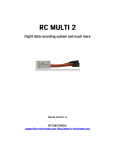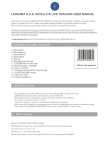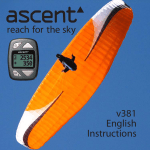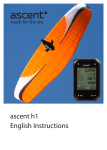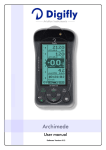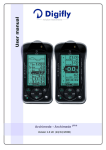Download RC T2020 HE - RC Electronics
Transcript
Key Features.............................................................................................................................................. 3 Specifications ............................................................................................................................................ 3 Front view ................................................................................................................................................. 4 Bottom view .............................................................................................................................................. 4 Starting the RC T2020 HE .......................................................................................................................... 5 Menu & Functions overview ..................................................................................................................... 5 Turning the RC T2020 HE OFF ................................................................................................................... 8 Charging .................................................................................................................................................... 9 The RC T2020 HE was designed for use in falconry. It can receive the data transmitted by the RC TRX30 HE unit. It is a telemetry system to track current altitude, maximum altitude, flight duration with integrated manual stopwatch function, climbing/descending speed, maximum climbing speed, maximum descending speed and battery status of transmitter and ground unit, all in real time. All flight data is displayed on high contrast LCD display. Altimeter. Variometer with climbing/descending indication. Stopwatch. Two-way data communication at 69 channels – possibility to monitor multiple TRX units. Long range – more than 1 km. Simple charging over USB port – no special charger needed. Strong and durable casing. Unit Dimensions Weight Temperature Range1 Onboard Battery Battery Duration Displayed Altitude Resolution Displayed Battery Resolution Displayed Vario Resolution 1 65 mm x 42 mm x 17 mm 2.56” x 1.65” x 0.67” 60 g -10°C ~ +60°C 1 cell LiPo 3.7 V 250 mAh 8h 1 m/ft 0.1 V 1 (m/ft)/min. Specifications are taken from component ratings and system limits and may not have been tested to the full extent of the specified ranges. ANTENNA RIGHT / OFF BUTTON LEFT / ON BUTTON ENTER / CONFIRM BUTTON USB CHARGING SOCKET 3,5 JACK SOCKET (NOT IN USE!) CHARGING LED INDICATOR Note! At the time of writing this user manual, 3.5 jack socket is not in use, although future firmware versions may support audio beeps for vario. To turn the RC T2020 HE on, press and hold the “LEFT/ON” button for approximately 2 seconds. After starting the RC T2020, unit model and firmware version are shown for 1 second. For another second, the serial number is shown. Current height with climbing/descending indicator (arrow). Stopwatch (press Enter to start/resume or to pause it). Maximum flight height recorded during last flight. Current vario (m/min). Vario is climbing or diving of facon. Max vario value (m/min). Maximum dive (descending) speed (km/h) detected. The RC T2020 HE (Rx) and the RC TRX HE (Tx) battery levels. Voltage of 4.2 means full and 3.5V is empty. Due to nonlinearity of LiPo battery, levels will last at 3.7V for the longest time. Enter Set maximum flight height, maximum vario value and maximum dive speed values on RC TRX30 HE to zero. Request sent, waiting for confirmation… Confirmation received, values set to zero OR Confirmation NOT received, check communication between units and try again. Note! Stopwatch is not affected by this function, because it runs on RC T2020 HE! It will however reset to zero if the RC T2020 HE is restarted. Enter The RC T2020 HE and the RC TRX30 HE settings options. Change the RC T2020 HE channel. Switch between metric and imperial units. Enter Change the RC TRX30 HE settings. Change the channel. Enter RC TRX30 Send the new setting to RC TRX30 HE. Request sent, waiting for confirmation… Settings changed. OR Settings not changed, check communication between units. Exit the RC TRX30 HE settings (returns to “Trx settings”). Exit Settings (returns to first page – current height with stopwatch). Note 1! To make value changes (where available) press Enter. Arrows appear on both sides of the value: Set the desired value using Left and Right buttons and confirm with Enter. Note 2! If there are no RC TRX30 HE units available on the current channel, related values will be replaced by dashes. With no unit connected and no user interaction, the RC T2020 HE will turn off after 2 minutes – battery saver function! To turn the RC T2020 HE unit OFF, the “RIGHT/OFF” button needs to be pressed for approximately 4 seconds. Charging of the RC T2020 HE is very simple and convenient as it can be charged using a common A to mini B USB cable. Because of well-designed built-in charger, there is no fear of overcharging the battery. Upon charging, the red LED near the mini USB connector on the bottom side of the RC T2020 HE housing is on. When fully charged, the LED is off. Note! Although the unit has sophisticated charger, it is strongly advised to disconnect the USB cable when charging is complete. This way, the battery lifespan will remain longer and the battery healthier. It is also important to check the unit’s battery and recharge it if needed. If battery gets discharged too much, it may become unusable. In such case, the unit must be sent to service center for battery replacement. Download the latest firmware for the RC T2020 HE unit from our web site. Firmware should start with name RC_T2020_HE_vXXX.bin. XXX is version number (101 means v1.01). Connect the unit with a USB A to mini B cable to PC. Press right (OFF) button and hold it pressed. When OFF button is pressed, press and hold down left (ON) button. See figure 1. You can release OFF button, but ON button must be held pressed until the end of the firmware update. Wait for around 15 s and new disk drive (figure 2) will appear with firmware.bin file on it. Delete firmware.bin file and copy latest firmware file to this disk drive. When you see new FW file on this disk, you release the ON button and update is finished. Turn ON device and update is finished. Figure 1: Left and Right buttons. Figure 2: New disk drive. June 2012 Initial release of owner manual.