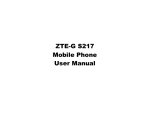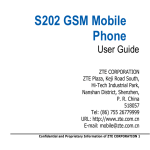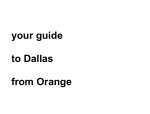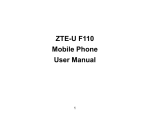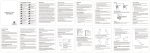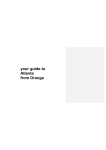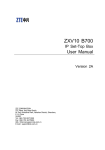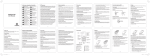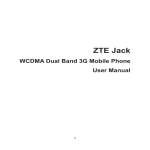Download ZTE-G R260 Mobile Phone User Manual
Transcript
ZTE-G R260 Mobile Phone User Manual LEGAL INFORMATION Copyright © 2012 ZTE CORPORATION. All rights reserved. No part of this publication may be excerpted, reproduced, translated or utilized in any form or by any means, electronic or mechanical, including photocopying and microfilm, without the prior written permission of ZTE Corporation. The manual is published by ZTE Corporation. We reserve the right to make modifications on print errors or update specifications without prior notice. Version No.: R1.0 Edition Time: 2012.07.06 Table of Contents SECURITY ...................................................................................... 5 SAFETY PRECAUTIONS .................................................................. 5 RF EXPOSURE .............................................................................. 14 LIMITATION OF LIABILITY .......................................................... 15 KEY FUNCTIONS .......................................................................... 16 LOCKING AND UNLOCKING THE KEYPAD .................................... 18 STATUS BAR ICONS ..................................................................... 19 BATTERY...................................................................................... 19 INSERTING THE SIM/MEMORY CARD.......................................... 22 POWERING YOUR PHONE ON/OFF .............................................. 23 WRITING TEXT ............................................................................ 24 ADDING CONTACT TO THE PHONEBOOK ..................................... 25 MAKING AND RECEIVING CALLS ................................................. 26 CALL CENTER ............................................................................. 27 SENDING AND RECEIVING MESSAGES ........................................ 27 USER PROFILES ........................................................................... 29 3 SETTING YOUR PHONE ................................................................ 29 BLUETOOTH ................................................................................. 30 ORGANIZER ................................................................................. 30 FILE MANAGER ............................................................................ 31 GAMES ......................................................................................... 32 MULTIMEDIA ............................................................................... 32 USING SERVICES ......................................................................... 33 WLAN........................................................................................... 35 DECLARATION OF ROHS COMPLIANCE ........................................ 37 DISPOSAL OF YOUR OLD APPLIANCE .......................................... 38 EC DECLARATION OF CONFORMITY ............................................ 39 4 Security To protect your mobile phone from illegal use, take the security measures as follows: Set PIN codes of the SIM card. Set handset lock code. Set call restrictions. Safety Precautions This section includes some important information on safe and efficient operation. Please read this information before using the phone. Operational Precautions Please use your phone properly. When making or receiving a call, please hold your phone as holding a wireline telephone. Make sure that the phone is at least one inch (about two point five centimeters) from your body when transmitting. 5 Do not touch the antenna when the phone is in use. Touching the antenna area affects call quality and may cause the phone to operate at a higher power level than needed. Some people may be susceptible to epileptic seizures or blackouts when exposed to flashing lights, such as when watching television or playing video games. If you have experienced seizures or blackouts, or if you have a family history of such occurrences, please consult your doctor before playing video games on your phone or enabling a flashinglight feature on your phone. (The flashing-light feature is not available on all products.) Keep the phone out of the reach of small children. The phone may cause injury if used as a toy. Precautions While Driving Please pay attention to the traffic safety. Check the laws and regulations on the use of your phone in the area where you drive. Always obey them. Use hands-free function of the phone, if available. Pull off the road and park before making or answering a call if conditions require. 6 Precautions for Medical Devices and Facilities When using your phone near pacemakers, please always keep the phone more than eight inches (about twenty centimeters) from the pacemaker when the phone is switched on. Do not carry the phone in the breast pocket. Use the ear opposite the pacemaker to minimize the potential for interference. Switch off the phone immediately if necessary. Some phones may interfere with some hearing aids. In the event of such interference, you may consult your hearing aids manufacturer to discuss alternatives. If you use any other personal medical device, please consult the manufacturer of your device to determine if it is adequately shielded from RF energy. In those facilities with special demand, such as hospital or health care facilities, please pay attention to the restriction on the use of mobile phone. Switch off your phone if required. 7 Mobile Phone Please use original accessories or accessories approved by the phone manufacturer. Using any unauthorized accessories may affect your mobile phone’s performance, damage your phone or even cause danger to your body and violate related local regulations about telecom terminals. Turn off your phone before you clean it. Use a damp or anti-static cloth to clean the phone. Do not use a dry cloth or electrostatically charged cloth. Do not use chemical or abrasive cleaners as these could damage the phone. As your mobile phone can produce electromagnetic field, do not place it near magnetic items such as computer disks. Using the phone near electrical appliances such as TV, telephone, radio and personal computer can cause interference. Do not expose your mobile phone to direct sunlight or store it in hot areas. High temperatures can shorten the life of electronic devices. Keep your phone dry. Any liquid may damage your phone. Do not drop, knock or harshly treat the phone. Rough handling can break internal circuit boards. 8 Do not connect the phone with any incompatible enhancement. Do not attempt to disassemble the mobile phone or battery. Do not store the phone with flammable or explosive articles. Do not charge the mobile phone without battery. Some electronic devices are susceptible to electromagnetic interference sent by phone if inadequately shielded. Please use phone at least 20 cm or as far away as you can from TV set, radio and other automated office equipment so as to avoid electromagnetic interference. Operating phone may interfere with medical devices like hearing aids and pacemakers, or other medical devices in hospital. Consult a physician or the manufacturer of the medical device before using phone. Be aware of the usage limitation when using phone at places such as oil warehouses, or chemical factories, where there are explosive gases or explosive products being processed, because even if your phone is in idle state, it still transmits radio frequency (RF) energy. Therefore, power off your phone if required. Do not touch the antenna while calling. Otherwise it will affect the quality of calling and waste battery energy. The damaged antenna will cause slight burn while touching your skin. 9 Keep phone out of the reach of small children. Phone may cause injury if used as a toy. Do not put other things on the terminal to avoid overlaying radiator. Keep the antenna free from obstructions and position the antenna straight up. This will ensure best call quality. Precautions for Potentially Explosive Atmospheres Switch off your phone prior to entering any area with potentially explosive atmospheres, such as fueling areas, fuel or chemical transfer or storage facilities. Do not remove, install, or charge batteries in such areas. Spark in a potentially explosive atmosphere can cause an explosion or f ire resulting in bodily injury or even death. To avoid possible interference with blasting operations, switch off your phone when you are near electrical blasting caps, in a blasting area, or in areas posted “Turn off electronic devices”. Obey all signs and instructions. 10 Precautions for Electronic Devices Some electronic devices are susceptible to electromagnetic interference sent by mobile phone if inadequately shielded, such as electronic system of vehicles. Please consult the manufacturer of the device before using the phone if necessary. Safety and General Use in Vehicles Safety airbag, brake, speed control system and oil eject system shouldn’t be affected by wireless transmission. If you do meet problems above, please contact your automobile provider. Do not place your phone in the area over an airbag or in the airbag deployment area. Airbags inflate with great force. If a phone is placed in the airbag deployment area and the airbag inflates, the phone may be propelled with great force and cause serious injury to occupants of the vehicle. Please turn off your mobile phone at a refueling point, and the same to the place where the use of two-way radio is prohibited. 11 Aircraft Safety Please turn off your mobile phone before the airplane takes off. In order to protect airplane’s communication system from interference, it is forbidden to use mobile phone in flight. Safety regulations require you to have permission from a crew member to use your phone while the plane is on the ground. If the mobile phone has the function of automatic timing power-on, please check your alarm setting to make sure that your phone will not be automatically turned on during flight. Battery Use Do not short-circuit the battery, as this can cause the unit to overheat or ignite. Do not store battery in hot areas or throw it into f ire. Otherwise, it will cause explosion. Do not disassemble or refit the battery. Otherwise, it will cause liquid leakage, overheating, explosion and ignition of the battery. Please store the battery in a cool dry place if you don’t use it for a long period. 12 The battery can be recharged for hundreds of times, but it will eventually wear out. When the operating time (talk time and idle time) is noticeably shorter than normal, it is time to replace it with a new one. Please stop using the charger and battery when they are damaged or show evidence of aging. Return the worn-out battery to the provider or dispose of it in accordance with environment regulations. Do not dispose of it in household rubbish. Please use original batteries or batteries approved by the phone manufacturer. Using any unauthorized battery may affect your handset performance or may cause danger of explosion, etc. Warning: If the battery is damaged, do not discharge it. If the leakage does come into contact with the eyes or skin, wash thoroughly in clean water and consult a doctor. 13 RF Exposure Specific Absorption Rate (SAR) Your mobile device is a radio transmitter and receiver. It is designed not to exceed the limits for exposure to radio waves recommended by international guidelines. These guidelines were developed by the independent scientific organization ICNIRP and include safety margins designed to assure the protection of all persons, regardless of age and health. The guidelines use a unit of measurement known as Specific Absorption Rate, or SAR. The SAR limit for mobile devices is 2.0 W/kg and the highest SAR value for this device when tested at the ear was 1.09 W/kg*. As mobile devices offer a range of functions, they can be used in other positions, such as on the body as described in this user guide. As SAR is measured utilizing the device’s highest transmitting power, the actual SAR of this device while operating is typically below that indicated above. This is due to automatic changes to the power level of the device to ensure it only uses the minimum power required to communicate with the network. * The tests are carried out in accordance with EN 62209-1. 14 Body Worn Operation Important safety information regarding radio frequency (RF) radiation exposure. To ensure compliance with RF exposure guidelines the phone must be used with a minimum of 15 mm separation from the body. Failure to observe these instructions could result in your RF exposure exceeding the relevant guideline limits. Limitation of Liability ZTE shall not be liable for any loss of profits or indirect, special, incidental or consequential damages resulting from or arising out of or in connection with using this product, whether or not ZTE had been advised, knew or should have known the possibility of such damages. The user should refer to the enclosed warranty card for full warranty and service information. Note: The pictures and icons shown in the manual are just schematic drawings for function demonstration. If they are inconsistent with your handset, please take your handset as the standard. If the inconsistency exits in the manual because of the handset function updating, please refer to the follow-up public information from ZTE CORPORATION. 15 Key Functions Headset jack Earpiece 4-Way Navigation keys and Center key Charger interface Messaging key Phonebook key Left soft key Send key Right soft key End/Power key QWERTY keyboard 16 Function Description Left soft key Performs the function indicated at the left bottom of the screen. Right soft key Performs the function indicated at the right bottom of the screen. Center key Press to confirm actions and make selections. 4-Way Navigation keys These keys (UP, DOWN, LEFT and RIGHT) allow for navigation through menu options and quick access to some function menus. Send key Press to dial a phone number or answer a call, or view the call history. End/Power key Press to exit to the idle mode. Hold to switch on/off the phone. QWERTY keyboard Press to enter characters 0-9, the alphabets from a-z and symbols. 17 Note: In this User Manual, “press a key” means to press the key and release it, while “hold a key” means to press the key for at least two seconds and then release it. Locking and Unlocking the Keypad In idle screen, hold key to lock the keypad. To unlock the keypad, press the Left soft key and then press Key. Locking the keypad can prevent unintentional operations on it. You can answer an incoming call with the regular operation when the keypad is locked. 18 Status bar Icons Indicator What it means Indicator What it means Signal strength General Battery status Outdoor Missed call Silent Alarm clock set Meeting New SMS Bluetooth New MMS Keypad locked Battery The lithium ion battery of the mobile phone can be immediately used after unpacking. 19 Installing and removing the battery 1. Make sure that your phone is off and remove the battery cover. 2. Insert the battery by aligning the metal contacts with the contacts in the battery slot. And then push down the upper section of the battery until it clicks into place. To remove the battery, pull it up and remove it from the mobile phone. 3. Replace the battery cover and close it gently until you hear a click. Remove the battery cover Push down the battery Replace the battery cover Push up the battery from here 20 Charging the battery Your phone is powered by a rechargeable battery. For maximum battery performance, it is recommended that you first use up the battery power and then charge it completely. A new battery’s full performance is achieved only after three complete charge and discharge cycles. 1. Connect your travel adapter to the right side of your mobile phone as shown in the diagram. 2. Connect the other end of the travel adapter to the mains socket. 3. When the battery is being charged, the display will show the animation of a battery being filled up. 4. When the battery is fully charged, disconnect the charger. 21 Inserting the SIM/Memory card SIM card (Subscriber Identity Module) is a micro-chip that holds your personal information such as names and phone numbers. Your phone won’t work without it. If you already have contacts on your SIM card, they can be transferred in most cases. Insert the SIM card and memory card as follows. 1. Make sure that the phone is switched off and the charger is disconnected from the phone. 2. Turn the phone over and remove the battery cover. 3. Remove the battery if it is already installed. 4. Hold your SIM card with the cut corner oriented as shown and then slide it into the card holder with the metal contacts facing downward. 5. Replace the battery first. 6. Insert the card with the metal contacts facing down until it clicks to the right position. 7. Replace the battery cover. 22 Insert the SIM card Insert the Memory card Note: You can use memory card to expand the storage of the phone. You can store or copy files such as photos, music, and so on. Do not take out the card or switch off the phone while transmitting or storing data, which may cause data loss or damage to the phone or the card. Powering your phone on/off Make sure that your SIM card is in your mobile phone and that the battery is charged. Hold the End/Power key to power on/off the phone. The phone will automatically search for the network when switched on. 23 Writing text Text Mode Your mobile phone provides the following input methods: abc and Numeric (123) mode. Entering letters Press A ~ Z to enter desired characters. It does not work in Numeric mode. Press Press to switch between uppercase and lowercase. to enter a space. Press to delete letters left of the cursor. Entering numbers In numeric mode, use the numeric keys to enter numbers. Entering Symbols Press Options→Insert symbol, then select desired symbol. 24 Adding contact to the Phonebook There are some numbers that you may want to call again and again, so it makes sense to add these numbers to your Phonebook. You can then access these numbers quickly and easily. 1. Go to Menu→Phonebook→Add new contact. 2. Select to save the number to SIM or phone. 3. Edit the information and save it. You can also save a number right after you’ve made or received a phone call or a text message from someone who is not yet in your Phonebook list. To delete someone from your Phonebook list, first select the name, then select Options→Delete. 25 Making and receiving calls The most basic way to make a call is to input the number in the standby mode and press the Send key. You can also make a call from the Phonebook list. To call someone: Go to Menu→Phonebook. Use the Up/Down keys to find the name of the person you want to call. You can also type in the first letter of the name of the person you want to call to find the right name, and then press the Send key. To receive a call, press the Send key. To end a call, press the End/Power key. To reject a call, press the End/Power key. Make sure that you are in an area with sufficient signal coverage to make calls. The strength of the network signal is indicated on the Status Bar of the screen. 26 Call center Go to Menu → Call center. Call history Dialed calls, Received calls and Missed calls are saved in Call history. If the records are full, the earliest saved records will be deleted. Also, you can delete call logs and view call timers in Call history. Call settings You can set call waiting, call divert and call barring and so on. Sending and receiving messages You can use your mobile phone to send and receive messages. Write a new message 1. Go to Menu→Messaging→Write message. 27 2. Write your message. For more information on input method, see section ‘Text Input’. When you write an SMS, press Options→Send to, and edit the recipient. When you write an MMS, you can edit To, Cc, Bcc, Subject and content. In content field, you can select Options and then choose add picture, sound, video, subject and so on. 3. When you finish writing an SMS/MMS, select Options to send or save the message. View messages Upon receiving a message, the mobile phone will alert you with a ringtone, prompt, or a new message icon. 1. Press View to enter the Inbox directly and then press the Center key to open the message. 2. Use the Up/Down keys to view the message. 3. While the message is open, use Options to reply, delete or forward the message. You can also call back the sender. 28 User profiles Go to Menu→ User profiles. You can select Options →Activate to activate a profile. Or you can select Options→Customize to edit a profile. Setting your phone You can adjust various settings of your phone. Go to Menu→Settings. Phone settings: Set time and date and schedule power on/off, select language, set display, misc. settings, etc. Network settings: Set to automatically or manually select network, and set the preferred networks, etc. Security settings: Set security features to protect your phone and SIM card from unauthorized use. Connectivity: You can add and view your Data account. Restore factory settings: Enter the phone lock code to restore to the factory settings. Some personal information might be lost if you use this function, so be careful. 29 Note: You may be required to input the phone lock code in some of the security settings interfaces. The default lock code is 1122. You can also change the phone lock code in Settings. Bluetooth The Bluetooth devices must be paired before the communication is performed. 1. Go to Menu →Settings →Connectivity →Bluetooth. You can turn on or off Bluetooth on your phone. When Bluetooth is on, the icon will appear in the status bar 2. Go to My device →Search new device to search other Bluetoothenabled devices and list them. 3. Select the desired device name in the list and press Pair. 4. Enter the wireless password, and then press Yes. When the opposite party enters the same password, the connection will be established. Note: Go to Visibility, you can choose to be visible or not. When your phone is visible, and the Bluetooth is turned on, all other Bluetooth-enabled devices within range can detect your phone. Organizer 30 Go to Menu→Organizer. Calendar Enter Calendar, the calendar of the current month will be displayed on the screen and the current date will be marked by a background box in a special colour. Alarm You can view, and edit the alarm clocks settings. You can also enable or disable the alarms. By pressing Edit, you can set the corresponding features of the alarm according to instructions. File manager Go to Menu→File manager. You can check all the folders in the phone or memory card, create new ones or rename, delete the folders, etc. Note: When you select Format, the data will be lost, so please be careful with this function. 31 Games Go to Menu→Fun&Games→Games. Your mobile phone has classic games. Select a game and start it, you can view Help to see the rules of the game. Multimedia Go to Menu →Multimedia. Camcorder Aim the camcorder at the object and then press the Center key to take the shot. Image viewer You can select an image in your phone or the memory card and view it. Media player You can play the audio and videos in your phone or the memory card. Sound recorder Go to Options→New record to record a sound clip. Go to Options→ List to view the sound clips you recorded. FM radio 32 With the radio, you can search for radio channels and listen to them. In the FM radio interface, you can press the Up/Down keys to adjust volume, press the Left/Right keys to tune the frequency, and press the Center key to pause. Note: The quality of the radio broadcast depends on the coverage of the radio station in that particular area. The wired headset works as an antenna, so always connect the headset when using the radio. Note: please take your handset as the standard. Using Services Go to Menu → Services. Services allow you to view internet content. In Services you also can use the STK. Internet service You can perform the following operations: Homepage: Go to your homepage interface. Bookmarks: Access your phone’s preset websites. Select a bookmark to load the website. Input address: Input a URL to visit the site. 33 Recent pages: Display the pages you’ve visited recently. Select an item to visit the page again. Settings: You can set Homepage, Data account, Browser options and Preferences. STK SIM card Toolkit (STK) services are value-added services provided by your network provider. Your mobile phone supports STK service, but if your SIM card and network provider do not support the service, these functions can’t be used. Licence manager Licence list: Display the list of licences. Status: Check the version and time. Advance: Select Sweep to remove useless licences and reboot your phone. 34 WLAN WLAN provides wireless Internet access. Go to Menu →WLAN. Select Yes to turn WLAN on. Then your phone will search available networks and list them. Note: When your phone has been connected to a WLAN Network, you can press Options→ Disable WLAN to turn off WLAN National Restrictions 2400.0-2483.5MHz Country Restriction Bulgaria France Please don't use WIFI function outdoors Reason/remark General authorization required for outdoor use and public service Military Radiolocation use. Refarming of the 2.4GHz band has been ongoing in recent years to allow current relaxed regulation. Full implementation planned 2012 35 Italy Luxembourg None Norway Implemented Russian Federation If used outside of own premises,general authorization is required General authorization required for network and service supply(not for spectrum). This subsection does not apply for the geographical area. Area within a radius of 20km from the center of Ny-Alesund Only for indoor applications This equipment may be operated in: CY CZ DK DE GR HU LT LU MT SK SI ES LI NO CH EE IE NL SE BG 36 AT FI IT PL GB RO BE FR LV PT IS TR Declaration of RoHS Compliance To minimise the environmental impact and take more responsibility for the earth we live on, this document shall serve as formal declaration that the ZTE-G R260 manufactured by ZTE CORPORATION is compliant with Directive 2002/95/EC of the European Parliament -RoHS (Restriction of Hazardous Substances) with respect to the following substances: (1) Lead (Pb) (2) Mercury (Hg) (3) Cadmium (Cd) (4) Hexavalent Chromium (Cr (VI)) (5) Polybrominated biphenyls (PBB’s) (6) Polybrominated diphenyl ethers (PBDE’s) (Compliance is evidenced by written declaration from our suppliers, assuring that any potential trace contamination levels of the substances listed above are below the maximum level set by EU 2002/95/EC, or are exempt due to their application.) ZTE-G R260 manufactured by ZTE CORPORATION, meets the requirements of EU 2002/95/EC. 37 Disposal of Your Old Appliance 1. When this crossed-out wheeled bin symbol is attached to a product, it means the product is covered by the European Directive 2002/96/EC. 2. All electrical and electronic products should be disposed of separately from the municipal waste stream via designated collection facilities appointed by the government or the local authorities. 3. The correct disposal of your old appliance will help prevent potential negative consequences for the environment and human health. For this product’s Recycling Manual based on WEEE directive, please send an email to [email protected], or visit the website below to download the document: http://ensupport.zte.com.cn 38 EC Declaration of Conformity It is hereby declared that following designated product: Product Type: GSM Dual-Band GPRS Digital Mobile Phone Model No: ZTE-G R260 Complies with the essential protection requirements of the Radio and Telecommunication Terminal Equipment Directive (EC Directive 1999/5/EC) and the Electromagnetic Compatibility Directive (2004/108/EC). This declaration applies to all specimens manufactured identical to the samples submitted for testing/evaluation. Assessment of compliance of the product with the requirements relating to the Radio and Telecommunication Terminal Equipment Directive (EC Directive 1999/5/EC) was performed by American TCB(Notified Body No.1588), based on the following standards: Safety EN 60950-1:2006 EN 301 489-1 V1.8.1; EN 301 489-7 V1.3.1; EN 301 489-17 V2.1.1 EN 55013:2001+A2:2006; EMC EN 55020:2007; 39 EN 301 511 V9.0.2; EN 300 328 V1.7.1; EN 50360:2001; EN 62209-1:2006; EN 62209-2:2010; EN 50332-1:2000; Health EN 50332-2:2003 This declaration is the responsibility of the manufacturer: ZTE Corporation ZTE Plaza, Keji Road South, Hi-Tech, Industrial Park, Nanshan District, Shenzhen, Guangdong, 518057, P.R.China Authorised person signing for the company: Xu feng Quality Director Of ZTE Corporation Name in block letters & position in the company Radio Shenzhen, 17th Jun 2011 Place & date Legally valid signature 40