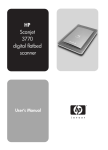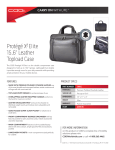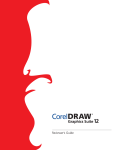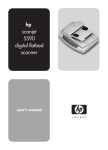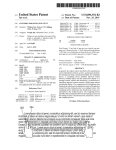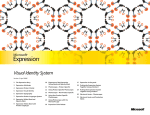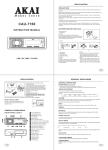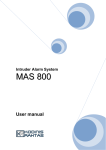Download Setup Ullam Ullam HP Scanjet 7600 series document flatbed
Transcript
4_language_arnold_poster 8/24/04 7:17 AM Page 1 HP Scanjet 7600 series document flatbed scanner Setup Ullam I Suocirca 2 4 English 1 HP Scanjet 7600 series lorum ipsum dolor 6 K 5 1. Check the Box Contents 7 3 5 Cloth Path CAUTION: Contains alcohol. . . . . . . . Cloth Path . Flammable isopropyl CAUTION: Contains alcohol. pport Paper ADF Cleaning Flammable isopropyl .com/su Flammable isopropyl Cloth Path CAUTION: Contains alcohol. www.hp Cloth Path Paper CAUTION: Contains alcohol. ADF Cleaning ort pp /su om p.c w.h ww Paper * 80015 ADF Cleaning Flammable isopropyl −80015 Flammable isopropyl C9915- Cloth Path 6 CAUTION: Contains alcohol. Cloth Path Paper *C9915 CAUTION: Contains alcohol. ADF Cleaning Paper ADF Cleaning Flammable isopropyl Flammable isopropyl Cloth Path 4 CAUTION: Contains alcohol. Cloth Path Paper CAUTION: Contains alcohol. ADF Cleaning Paper ADF Cleaning Flammable isopropyl A Paper ADF Cleaning F. Warranty sheet G. Four or more CDs (depending on your region) H. Transparent materials adapter (TMA) for scanning slides and negatives I. ADF cleaning cloth 3 8 1. Check the Box Contents A. Scanner with automatic document feeder (ADF) B. USB cable C. Power supply and power cord D. User's Manual (Printed or on CD 1) E. Setup Poster A. Scanner with automatic document feeder (ADF) B. USB cable C. Power supply and power cord D. User's Manual (Printed or on CD 1) E. Setup Poster 5 4 H 5 3 4 2 3 1 2 1 B F s -serie r 7600scanne d anjet HP Sctal flatbe digi r's guide F. Warranty sheet G. Four or more CDs (depending on your region) H. Transparent materials adapter (TMA) for scanning slides and negatives I. ADF cleaning cloth Use G C D E 2. Install the Software 2. Install the Software 1. Close all programs. 2. Insert CD 1 for Windows or Macintosh and follow the onscreen instructions. Windows: If the installation does not start automatically: On Start menu, click Run and type: D:setup.exe (where D is the letter of the CD-ROM drive). Macintosh: Double-click the installer icon on the CD. Note: CD 2 (Windows only) contains additional optional software. To determine which software to install, see the onscreen installation instructions. 1. Close all programs. 2. Insert CD 1 for Windows or Macintosh and follow the onscreen instructions. Windows: If the installation does not start automatically: On Start menu, click Run and type: D:setup.exe (where D is the letter of the CD-ROM drive). Macintosh: Double-click the installer icon on the CD. Note: CD 2 (Windows only) contains additional optional software. To determine which software to install, see the onscreen installation instructions. 3. Connect the Scanner and Accessories in the Order Shown 3. Connect the Scanner and Accessories in the Order Shown 1. Connect the USB cable to the scanner and to your computer. 2. Connect the ADF cable to its port on the back of the scanner. 3. Connect the TMA cable to its port on the back of the scanner. 4. Connect the power supply and the power cord and connect it to the scanner. Plug the power cord into a surge protector or grounded wall outlet. The scanner turns on. 1. Connect the USB cable to the scanner and to your computer. 2. Connect the ADF cable to its port on the back of the scanner. 3. Connect the TMA cable to its port on the back of the scanner. 4. Connect the power supply and the power cord and connect it to the scanner. Plug the power cord into a surge protector or grounded wall outlet. The scanner turns on. 4 1 2 3 4. To Scan 4. To Scan 1. Place the original face-up in the ADF or face-down on the scanner glass as indicated by the reference mark. 2. Press the appropriate button and follow the onscreen instructions. 1. Place the original face-up in the ADF or face-down on the scanner glass as indicated by the reference mark. 2. Press the appropriate button and follow the onscreen instructions. Scanner Buttons Scan Document – Scans and sends text documents to your chosen destination. Scan Picture – Scans photos and graphics to the HP Image Zone software. File Documents – Scans the original document in black and white to be saved on a disk or CD. E-Mail – Sends the scan to your e-mail software using settings optimized for e-mail (if your software is supported). Copy – Sends the scan to a printer. Scanner Buttons Scan Document – Scans and sends text documents to your chosen destination. Scan Picture – Scans photos and graphics to the HP Image Zone software. File Documents – Scans the original document in black and white to be saved on a disk or CD. E-Mail – Sends the scan to your e-mail software using settings optimized for e-mail (if your software is supported). Copy – Sends the scan to a printer. For more information on how to scan see the User's Manual (printed or on CD 1) or online help. To access the User's Manual on the CD, browse For more information on how to scan see the User's Manual (printed or on CD 1) or online help. To access the User's Manual on the CD, browse CD 1, select your language directory and click on the pdf file. CD 1, select your language directory and click on the pdf file. Product Support • www.hp.com/support for customer support • www.shopping.hp.com (U.S. only) or www.hp.com (worldwide) for ordering HP accessories, supplies, and products www.hp.com/support www.shopping.hp.com (U.S. only) www.hp.com (worldwide) Product Support • www.hp.com/support for customer support • www.shopping.hp.com (U.S. only) or www.hp.com (worldwide) for ordering HP accessories, supplies, and products 4_language_arnold_poster 8/24/04 7:17 AM Page 2 Sartre HP Scanjet 7600 series lorum ipsum dolor Ullam I Suocirca 2 4 Dorum 1 HP Scanjet 7600 series eiusmod tempor 6 1. Check the Box Contents 7 3 5 Cloth Path CAUTION: Contains alcohol. . . . . . . . Cloth Path . Flammable isopropyl CAUTION: Contains alcohol. pport Paper ADF Cleaning Flammable isopropyl .com/su Flammable isopropyl Cloth Path CAUTION: Contains alcohol. www.hp Cloth Path Paper CAUTION: Contains alcohol. ADF Cleaning ort pp /su om p.c w.h ww Paper * 80015 ADF Cleaning Flammable isopropyl −80015 Flammable isopropyl C9915- Cloth Path 6 CAUTION: Contains alcohol. Cloth Path Paper *C9915 CAUTION: Contains alcohol. ADF Cleaning Paper ADF Cleaning Flammable isopropyl Flammable isopropyl Cloth Path 4 CAUTION: Contains alcohol. Cloth Path Paper CAUTION: Contains alcohol. ADF Cleaning Paper ADF Cleaning Flammable isopropyl A Paper ADF Cleaning F. Warranty sheet G. Four or more CDs (depending on your region) H. Transparent materials adapter (TMA) for scanning slides and negatives I. ADF cleaning cloth 5 A. Scanner with automatic document feeder (ADF) B. USB cable C. Power supply and power cord D. User's Manual (Printed or on CD 1) E. Setup Poster 3 8 1. Check the Box Contents K A. Scanner with automatic document feeder (ADF) B. USB cable C. Power supply and power cord D. User's Manual (Printed or on CD 1) E. Setup Poster 5 4 H 5 3 4 2 3 1 2 1 B F s -serie r 7600scanne d anjet HP Sctal flatbe de digi F. Warranty sheet G. Four or more CDs (depending on your region) H. Transparent materials adapter (TMA) for scanning slides and negatives I. ADF cleaning cloth gui User's G C D E 2. Install the Software 2. Install the Software 1. Close all programs. 2. Insert CD 1 for Windows or Macintosh and follow the onscreen instructions. Windows: If the installation does not start automatically: On Start menu, click Run and type: D:setup.exe (where D is the letter of the CD-ROM drive). Macintosh: Double-click the installer icon on the CD. Note: CD 2 (Windows only) contains additional optional software. To determine which software to install, see the onscreen installation instructions. 1. Close all programs. 2. Insert CD 1 for Windows or Macintosh and follow the onscreen instructions. Windows: If the installation does not start automatically: On Start menu, click Run and type: D:setup.exe (where D is the letter of the CD-ROM drive). Macintosh: Double-click the installer icon on the CD. Note: CD 2 (Windows only) contains additional optional software. To determine which software to install, see the onscreen installation instructions. 3. Connect the Scanner and Accessories in the Order Shown 3. Connect the Scanner and Accessories in the Order Shown 1. Connect the USB cable to the scanner and to your computer. 2. Connect the ADF cable to its port on the back of the scanner. 3. Connect the TMA cable to its port on the back of the scanner. 4. Connect the power supply and the power cord and connect it to the scanner. Plug the power cord into a surge protector or grounded wall outlet. The scanner turns on. 1. Connect the USB cable to the scanner and to your computer. 2. Connect the ADF cable to its port on the back of the scanner. 3. Connect the TMA cable to its port on the back of the scanner. 4. Connect the power supply and the power cord and connect it to the scanner. Plug the power cord into a surge protector or grounded wall outlet. The scanner turns on. 4 1 2 3 4. To Scan 4. To Scan 1. Place the original face-up in the ADF or face-down on the scanner glass as indicated by the reference mark. 2. Press the appropriate button and follow the onscreen instructions. 1. Place the original face-up in the ADF or face-down on the scanner glass as indicated by the reference mark. 2. Press the appropriate button and follow the onscreen instructions. Scanner Buttons Scan Document – Scans and sends text documents to your chosen destination. Scan Picture – Scans photos and graphics to the HP Image Zone software. File Documents – Scans the original document in black and white to be saved on a disk or CD. E-Mail – Sends the scan to your e-mail software using settings optimized for e-mail (if your software is supported). Copy – Sends the scan to a printer. Scanner Buttons Scan Document – Scans and sends text documents to your chosen destination. Scan Picture – Scans photos and graphics to the HP Image Zone software. File Documents – Scans the original document in black and white to be saved on a disk or CD. E-Mail – Sends the scan to your e-mail software using settings optimized for e-mail (if your software is supported). Copy – Sends the scan to a printer. For more information on how to scan see the User's Manual (printed or on CD 1) or online help. To access the User's Manual on the CD, browse For more information on how to scan see the User's Manual (printed or on CD 1) or online help. To access the User's Manual on the CD, browse CD 1, select your language directory and click on the pdf file. CD 1, select your language directory and click on the pdf file. Product Support • www.hp.com/support for customer support • www.shopping.hp.com (U.S. only) or www.hp.com (worldwide) for ordering HP accessories, supplies, and products *L1910−90103* L1910-90103 www.hp.com/support www.shopping.hp.com (U.S. only) www.hp.com (worldwide) Product Support • www.hp.com/support for customer support • www.shopping.hp.com (U.S. only) or www.hp.com (worldwide) for ordering HP accessories, supplies, and products