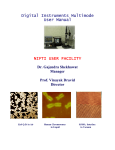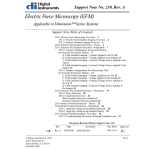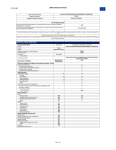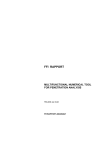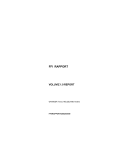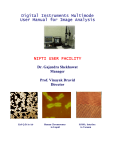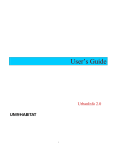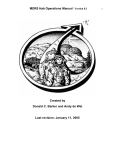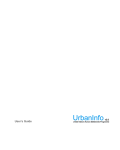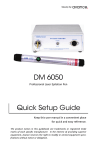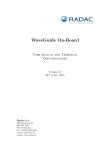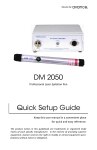Download SOP - Minnesota Nano Center at the University of Minnesota
Transcript
University of MN, Minnesota Nano Center Standard Operating Procedure Equipment Name: Badger name: Model: Location: Atomic Force Microscope afm Dimension 3000 Bay 1 Revisionist Date: Paul Kimani October 1, 2013 A. Description The Dimension 3000 consists of a rigid stage mounted on a granite block, and features a beam deflection SPM head and an on-axis video microscope. A flexible cantilever, with a sharp probe, is mounted on one end of a cylindrical piezoelectric tube. The piezo tube is rigidly mounted near the top of the microscope. Voltages applied to the X and Y electrodes on the piezo tube deflect the tube horizontally to produce precise raster scan over the sample surface. The vertical height of the probe is controlled by a voltage applied to the Z electrode of the piezo tube. A stepper motor coupled to a lead screw translates a roller slide to which the sample is attached. Samples may be up to 8 inch diameter and 0.5 inch thick. B. Safety: Follow good “rules of engagement.” “Engagement” refers to the process of bringing the tip and surface together. Some probes (especially single crystal silicon Tapping Mode™ probes) are prone to breakage if engaged too quickly or too hard. Ensure that engagement settings never exceed the limits of safety and never attempt to engage manually using coarse adjustment screws. Never move the head while imaging The head contains the tip holder, laser and photodiode array. An XY translation stage is provided for moving the head and tip several millimeters across the sample for coarse adjustment. Even for relatively smooth samples, the head should NEVER be moved with the tip engaged. This almost always results in tip breakage. Always disengage first before using the XY stage to move the tip. Never leave your controller ON while the computer is turned OFF Operators are advised to turn OFF their controller when finished the imaging. If the controller is left ON for an extended period without an energized computer, damage to the scanner may result. -1- University of MN, Minnesota Nano Center Standard Operating Procedure C. Restrictions/Requirements Tip changing will be done with assistance only. If you need to regularly change the tip, training can be arranged. AFM tips (Tapping and Contact mode) are available for purchase. D. Required Facilities Vacuum source E. Definitions F. Setup a. Log into Badger b. Open the hood c. If you intend to use a different type of probe other than the existing tapping mode probe or if the probe is not functional, load a new probe. Otherwise skip to step H. d. Using sharp tweezers, load a probe into the probe holder carefully (see page 59 of the instruction manual for directions on how to load a probe). e. The procedure for installation of a Tapping Mode, single crystal silicon probe is essentially the same as for contact AFM (silicon nitride probes). Load the probe holder onto the scanner. There is only one way it will fit. Load it so that the tip at the end of the probe is facing outward. Please be very careful when loading the probe onto the four pins! Aggressive loading can snap the pins out. If you have problem loading probe, let NFC staff know Load scanner: slide the scanner in place. Loosen the knob on the frame (until the thread is just loosened plus approximately 1½ turns) to tighten the scanner in place. Connect the head to the stage controller electronics by inserting the SPM microscope head’s black 21 pin connector plug into the connector socket just behind the Z-stage G. Power on in the following order: o Sony Monitor (Camera/Optical Microscope) o AFM Control Monitor (Acer – always on) o Photo-detector/Image Monitor (Acer – always on) o AFM Light (Do not tune the intensity dial too high!) o AFM Controller (Power switch behind the box) -2- University of MN, Minnesota Nano Center Standard Operating Procedure H. Starting the software a) Go to C:\SPM (CD C:\SPM), type in Z to start the AFM software. b) Click on the Real-Time (yellow microscope) icon to begin using the AFM c) Note the default mode is Tapping Mode I. Locate tip a) Locate tip by selecting the Locate Tip icon (magnifying glass on yellow tip). This command is used to locate the tip position (Z-height) using optical focal distance measurements. b) Zooming out as far as possible may help in locating the tip. c) Once the tip has been located, use the optical objective’s two lens aiming knobs (lower-left corner of the zoom optics assembly) to aim the optical microscope lens so the probe tip’s cantilever beam is approximately centered in the field of view. d) Adjust the focus by pressing the focus button on the trackball, and sliding the trackball accordingly. If the entire cantilever cannot be in focus at the same time (remember it is held at a downward angle), make sure the tip of the cantilever is in focus. It may help to zoom in before adjusting the focus. e) Moving the optical focus in this command does not move the Z-stage. f) Quit the Locate Tip sequence. J. Laser Alignment – Tapping mode Turn down the illuminator intensity before proceeding to the laser alignment. a) For the following alignment procedure, the X direction runs along the major axis of the probe’s substrate (parallel to the length of the cantilever beam) and the right-rear laser positioning screw on top of the SPM head controls the laser beam movement along the X-axis (and right-to-left on the photo-detector/image monitor). Turning this screw clockwise moves the laser spot to the right. -3- University of MN, Minnesota Nano Center Standard Operating Procedure b) The front-left positioning screw atop the SPM head moves the beam along the Y direction perpendicular to the probe tip cantilever beam. It also moves the laser spot top-to-bottom (vertically) on the photodetector/image monitor. Turning this screw clockwise moves the laser spot to the bottom of the detector screen. c) Ensure that the sample stage is out of the way. Stage/Load New Sample command can be used if the stage needs to be moved to the front. With the stage out of the optical objective’s line of site, the dark background ensuing improves image quality during laser aiming. -4- University of MN, Minnesota Nano Center Standard Operating Procedure a) Align Laser beam onto the tip of the cantilever using the two lasers adjust knobs located on the top of the AFM head. Move the laser in x-direction until it is clear of the tip and falling somewhere on the X-Y stage assembly below (position 4). Move the laser back to position 5 over the tip. Using the front-left laser aiming screw, move the laser spot in the Y-direction until you detect position 3 (laser now reflected off the top side of the cantilever) and simultaneously appears on the Dimension head’s dark laser detector screen as a solid oval spot. b) On the image monitor, the laser detector signal Vert Defl is adjusted with the detector mirror adjustment screws on the left side of the head. It should be set prior to running cantilever tune. Also apparent on the laser signal screen is a schematic of the detector quadrants, labeled Detector, with the apparent position of the laser spot (a red dot). The laser spot will need to be approximately centered prior to entering the cantilever tune routine. c) When properly aligned, the sum signal should reach its maximum value, typically 24 V on the bottom signal scale bar. Tip: only little adjustment to the knobs will be required, in most cases. The Vert Defl value should be set between -1 and +1 or close to 0, for tapping mode K. Tuning the Cantilever a. A range of vibration frequencies is applied to the cantilever to determine the frequency which produces the largest response (the resonance frequency). In most -5- University of MN, Minnesota Nano Center Standard Operating Procedure instances, the resonance peak will have a sharp Gaussian distribution but sometimes the peak can be somewhat rugged. The system will tolerate some deviation in the shape of the peak. b. Click on view/cantilever tune or the Autotune icon (blue tuning fork). Make sure Start Frequency is set at 100 kHz and End Frequency is at 500 kHz. Target amplitude should be 23V. Click on Autotune button. The computer will then cycle through some preset drive amplitudes, and automatically measure the resonant frequency of the cantilever. The Frequency Sweep (a plot of cantilever response as a function of applied vibrational frequency) is shown on the display monitor. c. If it does not tune, realign the laser spot on the cantilever. Generally, if the drive amplitude is less than 500 mV, the tip is loaded correctly. After exiting Cantilever tune, the value of the RMS amplitude displayed on the laser signal display will now hold steady at the amplitude that coincided with the selected Center frequency. After the microscope is engaged, the RMS amplitude value displayed on the display monitor will match the Setpoint parameter specified in the Realtime control panel L. Controls – Tapping mode 1. Other Controls: Set Units to metric, Color Table to 2, Offline Planefit to Full, AFM Mode to Tapping. Set all filters to Off. 2. Main Controls: Set Scan Size as large as desired (up to ~ 85-100µm) and set the X- and Y- offsets to zero (0.0). Set Scan Angle to 0.0 degrees, and Scan Rate to 1 – 2 Hz. Set Number of samples to 256 (later this may be set to 512 for better image clarity). Verify Slow Scan Axis is Enabled. Initially set Integral Gain to 0.6 and Proportional Gain to 1.2. Choose an Engage Setpoint of 0.9; this specifies the initial set point amplitude ratio (ratio of reduced to free amplitude). 3. Images: Under First Image, set Data type to Height. Set Z-Range to a reasonable value for your sample. Line Direction can be set to either Trace or Retrace. Second Image can be disabled by setting Data Type to Off M. Sample Loading If it is a small sample use a sample puck and then put the puck on the magnetic holder. DO NOT put sticky tape between the puck and magnetic holder! Mount the magnetic holder on the sample block in the center. If it is a big sample, -6- University of MN, Minnesota Nano Center Standard Operating Procedure and the base is really flat (e.g. a wafer piece bigger that ~ 4cm2), use the vacuum option and mount the sample directly on the sample block N. Focus Surface Using the Focus Surface mode, align the sample below the tip holder. If the scanner is too low, first pull up the scanner before moving the sample in. This can be done by keeping the focus knob next to the roller ball pressed while moving the roller ball up and down to move the scanner likewise. a) Focus on surface by clicking on the Focus Surface icon (magnifying glass on red bars). Move the tip (and camera) vertically by pressing the focus button on the trackball, and then sliding the trackball accordingly. To translate the stage, simply slide the trackball, or press the lock button and slide the trackball once to maintain a steady translation. b) Be careful when focusing on smooth surfaces, as it may be difficult to find surface features to focus on. Focusing through the surface may cause the tip to crash on the surface, which destroys the mechanical integrity of the tip and it can no longer be used. Instead, look for the edge of the sample first, and focus on that before moving to the center of the sample. Pay attention to the reflection light of the surface and tip on the SONY monitor for reference. c) Slowly start lowering the scanner (you are still in the Focus Surface mode) until the both the sample and tip are in good simultaneous focus. Once you ask the software to automatically engage, it goes ONLY 200 microns. If the sample is further away than that the AFM will be unable to engage. So you need to be close enough to the sample. The above reference should work fine for most samples. For transparent samples, be careful to focus on the top surface (use some dust specks) of the sample and not the bottom surface O. Engaging the microscope Ensure control panel parameters are as shown in 5, 6 and 7 (Main Controls, Other Controls and Images) above or as suitable for your sample. a) Move sample to the area of interest using the stage manipulator b) Use the signal screen to verify that the vertical deflection is between 1 and +1, that the RMS Amplitude is 12 volts, and that the Sum is greater than 1 volt. c) Click on Motor followed by Engage. A pre-engage check followed by Z-stage motor -7- University of MN, Minnesota Nano Center Standard Operating Procedure sound should be observed and the scanner housing and tip are lowered. This continues until amplitude voltage is reduced to the engage Setpoint times the free amplitude just prior to engagement. At this point, the amplitude is reduced by 10% relative to its value just beyond the surface, due to onset of tip-sample interaction. Once the Setpoint is reached, the approach stops, the control box beeps, and imaging commences immediately. If engage aborts because the SPM head is still too far from the surface, go back to Stage/Locate Surface and use the trackball to re-locate the surface. d) False engagement: The 10% amplitude reduction is occasionally not genuine. In this case, reduce the engage set point to 0.8 and try engaging again. Increasing the drive amplitude may also help prevent false engagement. True engagement can usually be identified as a sudden (a) decrease of amplitude just before imaging initiates. This is because upon interaction of tip and sample, the amplitude changes rapidly versus decreasing distance (over a few nanometers of approach), whereas the air damping of the oscillating cantilever changes very slowly versus decreasing distance (many microns). e) If stage requires movement to get to another area of the sample, execute a Withdraw command first. Click Withdraw 1 or 2 times to ensure the tip does not run aground because of surface topography or tilt; otherwise tip damage can occur P. Upon Engagement The amplitude Setpoint is computer selected according to engage Setpoint (fraction of Amplitude signal prior to engagement). The Height image is the vertical position -8- University of MN, Minnesota Nano Center Standard Operating Procedure Z(x,y), needed to maintain a constant Amplitude. The Amplitude signal may be used to optimize topographic imaging as follows: Q. Withdrawing the tip Select Withdraw from the Motor menu. The SPM will cease scanning and ascend to the sample clearance height defined in the SPM parameter menu. Select Stage/Load new sample to replace or remove the sample. Never withdraw samples without carefully observing that the tip has adequate clearance during the entire sample removal sequence. If you need more clearance between the tip and the sample, use the Motor/Step Motor command to move the SPM up R. Image Capture, saving and retrieval Select a filename for your image. Click on the Capture Menu, and select the Capture Filename option. Type in the name of your file. The extension is automatically added as .000, and successive images will be given subsequent extensions (such as .001, .002, …) Capture the image by clicking on the Capture icon (yellow camera). The image will not be saved until the full scan is complete. To cancel a capture at any time, click on the Cancel Capture icon (yellow camera with a red line through it) To expedite the capture process, the Begin New Scan icons (blue with arrow up or arrow down) may be used to initiate a new scan Withdraw the tip to stop the scan (Red Arrow Up), if you done capturing all desired -9- University of MN, Minnesota Nano Center Standard Operating Procedure images. If you need to engage again, re-position the surface for a new scan by clicking on the Focus Surface icon (magnifying glass on red bars), or load a new sample by clicking on the Stage menu, and selecting Load New Sample To examine your captured images, click on the Offline icon (wavy rainbow all the way on the right). Note – if captured images need to be flattened, select an image, (Left/Center/Right) click on Modify/Flatten or the Flatten icon (rolling pin). Note images will only be viewable using DI AFM software, or other AFM specific programs. To view using a graphics program, you must convert your file to a JPEG, or TIFF file. For this, select desired file select Utility menu – JPEG or Tiff Export. When done, power off in following order: a) Unload sample b) Exit AFM software. c) Turn off the AFM controller d) Turn off the Sony Monitor e) Turn off the AFM light f) Turn off Photodetector/Image Monitor g) Close the hood h) Log off the BADGER S. Back up data: On AFM PC, type in SL to set AFM PC as the slave. On Rudolf PC, double-click on the FX icon. Move all files on AFM PC (C:\Capture) to server PC under AFM user image directory (C:\AFM\ user images) by highlighting your files, and then select File Menu and click on the Move or Copy option. Retrieve your files using the USB port. - 10 - University of MN, Minnesota Nano Center Standard Operating Procedure Appendix Tapping Mode™ AFM The probe is oscillated normal to the surface at high frequency, such that it intermittently interacts with the sample. The cantilever is oscillated at or near its resonance frequency with amplitude ranging from 20 nm to 100 nm. The tip lightly “taps” on the sample surface during scanning, contacting the surface at the bottom of its swing. The feedback loop maintains constant oscillation amplitude. The vertical position of the scanner at each (x, y) data point varies in order to maintain a constant “Setpoint” amplitude and these variations are stored by the computer to form the topographic image of the sample surface. A constant tip-sample interaction is maintained thus. This approach eliminates shear forces, which can damage soft samples and reduce image resolution. Contact Mode AFM Measures topography by sliding the probe’s tip across the sample surface while monitoring the change in cantilever deflection. A feedback loop maintains a constant deflection between the cantilever and the sample by vertically moving the scanner at each (x, y) data point to maintain a “Set-point” deflection. By doing so, the force between the tip and the sample remains constant. - 11 - University of MN, Minnesota Nano Center Standard Operating Procedure The distance the scanner moves vertically at each (x, y) data point is stored by the computer to form the topographic image of the sample surface. Friction is present, indicating dissipative processes during sliding. Advantages and Disadvantages of Tapping and Contact modes Advantages of Tapping Mode AFM o Tapping mode probes are usually sharper and higher aspect ratio, and thus may provide a sharper image and can navigate a more challenging surface topography than contact mode. o Higher lateral resolution on most samples (1 nm to 5 nm). o Lower forces and less damage to soft samples imaged in air. o Lateral forces are virtually eliminated, so there is no scraping. o Background signal and drift are less problematic. Disadvantages of Tapping Mode AFM o Slower scan speed than contact mode AFM, because of complexities arising from the probe-sample interaction. o Probe-sample interaction can be net attractive (non-contact) or net repulsive (true-contact). One must carefully control the regime of interaction across entire sample - 12 - University of MN, Minnesota Nano Center Standard Operating Procedure surface, to avoid switching between net repulsive and net attractive modes, to avoid imaging artifacts. Advantages of Contact Mode AFM o Easier, faster and uses cheaper probes o Rough samples with extreme changes in vertical topography can sometimes be scanned more easily in contact mode. Disadvantages of Contact Mode AFM o Contact method doesn’t work well if the probe-sample interaction is too strong resulting in damaging shear forces. Lateral (shear) forces can distort features in the image o The forces normal to the tip-sample interaction can be high in air due to capillary forces from the adsorbed fluid layer on the sample surface. o The combination of lateral forces and high normal forces can result in reduced spatial resolution and may damage soft samples (i.e., biological samples, polymers, silicon) or samples that are weakly attached to a substrate. o Occasional drift of the control signal (load) - 13 - University of MN, Minnesota Nano Center Standard Operating Procedure Operational Procedures for Contact AFM Mode A. Contact Mode Laser Alignment When using a silicon nitride probe tip during contact AFM, there are two cantilever probe tip types on each side of the substrate. If the laser has been aimed very near the edge of the substrate, slowly moving in “Y”, it will cross a maximum of four legs on the two “V” shaped cantilevers. a) Position the laser between a pair of legs of a single cantilever (no reflected spot on detector screen). Next, move the laser slowly to the left until the spot reappears. Continue very slowly left in X until reflected spot begins to disappear, then finally backup (to the right) until the spot on the laser detection screen looks as smooth and regular as possible. Proceed to adjustment of detector offsets. b) Adjust the Laser spot on the photodiode close to center point by using the two knobs located on the side of the AFM head. For contact mode, Horiz Defl should be between 1.0 and +1.0 and Vert Defl between 2 and 1. B. Controls a) Signal settings: In contact mode, the vertical deflection (Vert Defl.) is used to provide the dynamic feedback signal for surface height tracking. The horizontal deflection (Horiz Defl.) is only used for lateral force measurements in contact mode LFM. When - 14 - University of MN, Minnesota Nano Center Standard Operating Procedure disengaged in contact mode AFM and preparing for engagement, set the detector adjustment to provide a setting between 2.0 and 1.0 for Vert Defl. For Horiz Defl. Set a 1.0 to + 1.0 volt setting. This is described for a 0.0 volt Setpoint b) Main Controls: Set parameters as in tapping mode above. For Proportional and Integral Gain set each to 2.0 and the Setpoint to 0.0 volts. c) Other Controls: Set the Z-range to 440 volts, Units to Metric, Color table to 2, Offline planefit to Full, and Input Attenuation to 1x. Set all Highpass and Lowpass filters to Off. d) Images: Set parameters as in tapping mode above. Set a different Data Type (e.g. Deflection) or Off to the Second Image column. C. Load Sample: i) Same as for tapping mode D. Focus Surface a. Same as for tapping mode. Note the maximum Z height for a sample is 5.8 and the maximum scan size is 100μm x 100μm. Please pay attention to prevent scanner abuse. E. Selects the type of data that is collected by the system. a. Height data: corresponds to the change in piezo height needed to keep the cantilever deflection constant. The scan parameters required to collect good height data are different from the optimal parameters for Deflection data. For Height data, the feedback gains must be high so that the tip tracks the surface with minimal cantilever deflection. b. Deflection data comes from the differential signal off the top and bottom photodiode segments. The sensitivity parameter in the Force Cal control panel must be determined before deflection data is accurate. Deflection data should be collected with low feedback gains so the piezo remains at a constant position relative to the surface. Deflection data collected with high feedback gains is referred to as error-signal mode, which provides a sensitive edge-detection technique. c. Gain Settings: Gains should be set high for collecting height data and low if collecting topographical Deflection data. In general, the Integral, and Proportional gain can be set to 2-3 to start scanning. Increase Integral gains until the piezo - 15 - University of MN, Minnesota Nano Center Standard Operating Procedure begins to oscillate, and then eliminate the oscillations by reducing the gains with two or three clicks of the left-arrow key. Repeat the process for Proportional gain d. Scan Size and Scan Rate: Decrease scan rate when you increase the scan size and vice versa. Scan rates of 1.5 – 2.5 Hz should be used for large scans on samples with tall features. High scan rates help reduce drift, but they can only be used on flat samples with small scan sizes. e. Setpoint: Defines the desired voltage (and, therefore the desired deflection of the cantilever) for the feedback loop. The Setpoint voltage is constantly compared to the present photodiode cantilever Deflection voltage to calculate the desired change in the piezo position. When the gain values are high, as they should be when the data type is set to Height, the Z-piezo position changes to keep the photodiode output signal close to the Setpoint; therefore the cantilever deflection remains nearly constant. When the gain values are low as they should be when the Data type is set to Deflection, the piezo height does not change, and the photodiode signal varies around the Setpoint value. The Setpoint can be adjusted to increase or decrease the cantilever deflection and, therefore, the contact force of the tip on the sample. The Force Cal command in Realtime/View menu allows the Setpoint to be adjusted while viewing a graph of the tip position versus the deflection voltage F. Force Calibration Mode: Allows the operator to quickly check the interaction between the cantilever and the sample surface. See manual, section 6.8, page 610 for detailed explanation of the Force Calibration Mode. - 16 - University of MN, Minnesota Nano Center Standard Operating Procedure References 1. Scanning Probe Microscopy (SPM) Instructions. Characterization Facility, Institute of Technology, University of Minnesota. Greg Haugstad, December 2006. 2. Digital Instruments Multimode User Manual. NIFTI User Facility. Shekhawat G., Dravid V. 3. Dimensions 3000 Instruction Manual Version 3.1015SEP94. Digital Instruments Inc. - 17 -