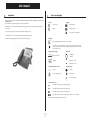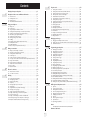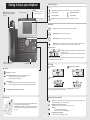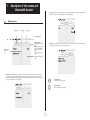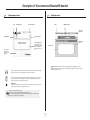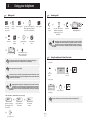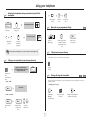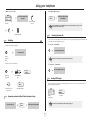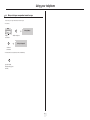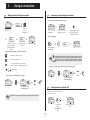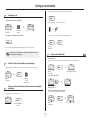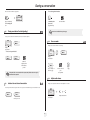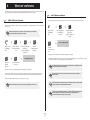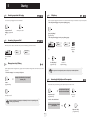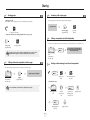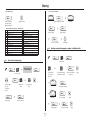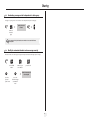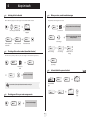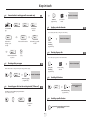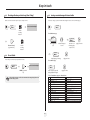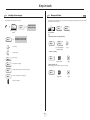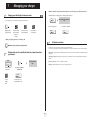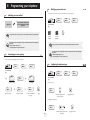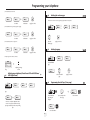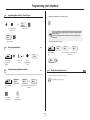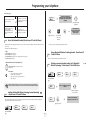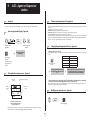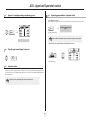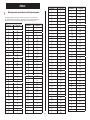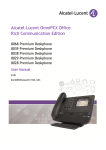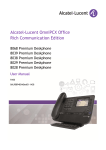Download 4038, 4039, 4068, User Manual
Transcript
Alcatel-Lucent OmniPCX Office Alcatel-Lucent IP Touch 4068 Phone Alcatel-Lucent IP Touch 4038 Phone Alcatel-Lucent 4039 Digital Phone User manual Introduction How to use this guide Thank you for choosing a telephone from the IP Touch 4038 Phone/4039 Digital Phone/IP Touch 4068 Phone range manufactured by Alcatel-Lucent. Your terminal has a new ergonomic layout for more effective communication. • Actions • Keypad Lift the receiver. 2ab 5 A large graphic screen, in conjunction with various keys and the navigator, allows you to make calls, configure and program c jkl ef 3d Hang up. your telephone, a receiver that is pleasant to use: it fits nicely in the hand with a flexible grip section, mno 6 Numeric keypad. Alphabetic keypad. 2 Specific key on numeric keypad. communication is even more convenient using the audio keys (loudspeaker, hands free), • Navigator using the convenient alphabetic keypad, you can call your correspondents by name. Move the navigation key up, down, to the left or to the right. To go back one level (press and release) or to return to the welcome page (press and hold) ; during a conversation, can be used to access the different pages (Menu, Perso, etc.) and to return to the telephone screens. • Display and display keys Smith John … • Audio keys Partial view of display. Loudspeaker, hands free. Display key. Adjustment “reduce”. Adjustment “increase”. • Programmable keys and icons • Other fixed keys Line key. Fixed key. Icon corresponding to key. Menu/Info key. Voice mail access key. • Other symbols used Means that the function is accessible from the Menu page. Means that the function is accessible from the Perso page. Means that the function is accessible from the Info page. Means that the function is subject to programming. If necessary, contact your installer. These symbols can be supplemented by small icons or text. 3 How Contents 6. Toc Getting to know your telephone . . . . . . . . . . . . . . . . . . . . . . . . . . . . . . . . p.6 1. Description of the screens and Bluetooth® handset. . . . . . . . . . . . . . . . p.7 1.1 1.2 1.3 1.4 2. p.10 p.10 p.10 p.11 p.11 p.11 p.11 p.11 p.12 p.12 p.12 p.12 p.13 7. 8. Making a second call during a conversation . . . . . . . . . . . . . . . . . . . . . . . . . . . . . . . . . . . . Answering a second call during a conversation . . . . . . . . . . . . . . . . . . . . . . . . . . . . . . . . . Switching between calls (Broker call). . . . . . . . . . . . . . . . . . . . . . . . . . . . . . . . . . . . . . . . . Transferring a call . . . . . . . . . . . . . . . . . . . . . . . . . . . . . . . . . . . . . . . . . . . . . . . . . . . . . . . . Transfer a call to the voice mailbox of an absent party . . . . . . . . . . . . . . . . . . . . . . . . . . Three-way conference with internal and/or external correspondents (conference). . . . Placing a call on hold (hold) . . . . . . . . . . . . . . . . . . . . . . . . . . . . . . . . . . . . . . . . . . . . . . . . Placing an outside call on hold (parking) . . . . . . . . . . . . . . . . . . . . . . . . . . . . . . . . . . . . . . Intrusion into an internal conversation . . . . . . . . . . . . . . . . . . . . . . . . . . . . . . . . . . . . . . . Store a number . . . . . . . . . . . . . . . . . . . . . . . . . . . . . . . . . . . . . . . . . . . . . . . . . . . . . . . . . . Adjust audio volume . . . . . . . . . . . . . . . . . . . . . . . . . . . . . . . . . . . . . . . . . . . . . . . . . . . . . . Initiate a 'Meet me' conference . . . . . . . . . . . . . . . . . . . . . . . . . . . . . . . . . . . . . . . . . . . . . p.17 Join a 'Meet me' conference . . . . . . . . . . . . . . . . . . . . . . . . . . . . . . . . . . . . . . . . . . . . . . . . p.17 Sharing. . . . . . . . . . . . . . . . . . . . . . . . . . . . . . . . . . . . . . . . . . . . . . . . . . . . . p.18 5.1 5.2 5.3 5.4 5.5 5.6 5.7 5.8 5.9 5.10 5.11 5.12 5.13 5.14 Receiving supervised call ringing. . . . . . . . . . . . . . . . . . . . . . . . . . . . . . . . . . . . . . . . . . . . . Answering the general bell . . . . . . . . . . . . . . . . . . . . . . . . . . . . . . . . . . . . . . . . . . . . . . . . . Manager/secretary filtering . . . . . . . . . . . . . . . . . . . . . . . . . . . . . . . . . . . . . . . . . . . . . . . . . Call pick-up . . . . . . . . . . . . . . . . . . . . . . . . . . . . . . . . . . . . . . . . . . . . . . . . . . . . . . . . . . . . . Answering briefly in place of the operator . . . . . . . . . . . . . . . . . . . . . . . . . . . . . . . . . . . . Hunting groups . . . . . . . . . . . . . . . . . . . . . . . . . . . . . . . . . . . . . . . . . . . . . . . . . . . . . . . . . . Calling an internal correspondent on his/her pager . . . . . . . . . . . . . . . . . . . . . . . . . . . . . Answering a call on your pager . . . . . . . . . . . . . . . . . . . . . . . . . . . . . . . . . . . . . . . . . . . . . Calling a correspondent on his/her loudspeaker . . . . . . . . . . . . . . . . . . . . . . . . . . . . . . . . Sending a written message to an internal correspondent . . . . . . . . . . . . . . . . . . . . . . . . . Send a voice message copy. . . . . . . . . . . . . . . . . . . . . . . . . . . . . . . . . . . . . . . . . . . . . . . . . Sending a recorded message to a number / a distribution list . . . . . . . . . . . . . . . . . . . . . Broadcasting a message on the loudspeakers of a station group . . . . . . . . . . . . . . . . . . . Modify the automated attendant welcome message remotely . . . . . . . . . . . . . . . . . . . . . p.18 p.18 p.18 p.18 p.18 p.19 p.19 p.19 p.19 p.19 p.20 p.20 p.21 p.21 9. Charging your calls directly to business accounts . . . . . . . . . . . . . . . . . . . . . . . . . . . . . . . p.26 Finding out the cost of an outside call made for an internal user from your terminal . . . p.26 Call duration restriction . . . . . . . . . . . . . . . . . . . . . . . . . . . . . . . . . . . . . . . . . . . . . . . . . . . . . . p.26 Initializing your voice mailbox. . . . . . . . . . . . . . . . . . . . . . . . . . . . . . . . . . . . . . . . . . . . . . . Customising your voice greeting . . . . . . . . . . . . . . . . . . . . . . . . . . . . . . . . . . . . . . . . . . . . Modifying your personal code . . . . . . . . . . . . . . . . . . . . . . . . . . . . . . . . . . . . . . . . . . . . . . Configuring the telephone ringer . . . . . . . . . . . . . . . . . . . . . . . . . . . . . . . . . . . . . . . . . . . . Adjusting screen brightness . . . . . . . . . . . . . . . . . . . . . . . . . . . . . . . . . . . . . . . . . . . . . . . . Selecting the welcome page . . . . . . . . . . . . . . . . . . . . . . . . . . . . . . . . . . . . . . . . . . . . . . . . Selecting language . . . . . . . . . . . . . . . . . . . . . . . . . . . . . . . . . . . . . . . . . . . . . . . . . . . . . . . . Programming direct call keys . . . . . . . . . . . . . . . . . . . . . . . . . . . . . . . . . . . . . . . . . . . . . . . Programming direct call keys . . . . . . . . . . . . . . . . . . . . . . . . . . . . . . . . . . . . . . . . . . . . . . . Erase a programmed key . . . . . . . . . . . . . . . . . . . . . . . . . . . . . . . . . . . . . . . . . . . . . . . . . . Programming an appointment reminder . . . . . . . . . . . . . . . . . . . . . . . . . . . . . . . . . . . . . . Identify the terminal you are on . . . . . . . . . . . . . . . . . . . . . . . . . . . . . . . . . . . . . . . . . . . . . Broadcasting background music on your loudspeaker . . . . . . . . . . . . . . . . . . . . . . . . . . . Lock / unlock your telephone. . . . . . . . . . . . . . . . . . . . . . . . . . . . . . . . . . . . . . . . . . . . . . . Configuring the audio jack of your telephone . . . . . . . . . . . . . . . . . . . . . . . . . . . . . . . . . . Activating/deactivating "forced headset" mode . . . . . . . . . . . . . . . . . . . . . . . . . . . . . . . . . Installing a Bluetooth® Wireless Technology handset (matching) . . . . . . . . . . . . . . . . . . Use of the Bluetooth® handset . . . . . . . . . . . . . . . . . . . . . . . . . . . . . . . . . . . . . . . . . . . . . Installing a Bluetooth® Wireless Technology headset (matching) . . . . . . . . . . . . . . . . . . Using a Bluetooth® Wireless Technology headset . . . . . . . . . . . . . . . . . . . . . . . . . . . . . . Deleting an accessory (headset, handset, etc.): Bluetooth® Wireless Technology . . . . . p.27 p.27 p.27 p.27 p.28 p.28 p.28 p.28 p.29 p.29 p.29 p.29 p.30 p.30 p.30 p.30 p.30 p.31 p.31 p.31 p.31 ACD : Agent set/Supervisor station . . . . . . . . . . . . . . . . . . . . . . . . . . . . . p.32 9.1 9.2 9.3 9.4 9.5 9.6 9.7 9.8 9.9 9.10 Agent set . . . . . . . . . . . . . . . . . . . . . . . . . . . . . . . . . . . . . . . . . . . . . . . . . . . . . . . . . . . . . . . Open an agent session (login). . . . . . . . . . . . . . . . . . . . . . . . . . . . . . . . . . . . . . . . . . . . . . . ACD application welcome screen . . . . . . . . . . . . . . . . . . . . . . . . . . . . . . . . . . . . . . . . . . . The four operating statuses of the agent set . . . . . . . . . . . . . . . . . . . . . . . . . . . . . . . . . . . Changing the operating status of the set . . . . . . . . . . . . . . . . . . . . . . . . . . . . . . . . . . . . . . Modifying your personal code . . . . . . . . . . . . . . . . . . . . . . . . . . . . . . . . . . . . . . . . . . . . . . Agent set . . . . . . . . . . . . . . . . . . . . . . . . . . . . . . . . . . . . . . . . . . . . . . . . . . . . . . . . . . . . . . . Close the agent session (logout) . . . . . . . . . . . . . . . . . . . . . . . . . . . . . . . . . . . . . . . . . . . . Supervisor station . . . . . . . . . . . . . . . . . . . . . . . . . . . . . . . . . . . . . . . . . . . . . . . . . . . . . . . . Supervising group mailboxes. . . . . . . . . . . . . . . . . . . . . . . . . . . . . . . . . . . . . . . . . . . . . . . . Annex Writing accented or special characters with the phone keyboard Guarantee and clauses 5 p.22 p.22 p.22 p.22 p.22 p.23 p.23 p.23 p.23 p.23 p.23 p.23 p.24 p.24 p.24 p.25 p.25 Programming your telephone . . . . . . . . . . . . . . . . . . . . . . . . . . . . . . . . . . p.27 8.1 8.2 8.3 8.4 8.5 8.6 8.7 8.8 8.9 8.10 8.11 8.12 8.13 8.14 8.15 8.16 8.17 8.18 8.19 8.20 8.21 p.14 p.14 p.14 p.15 p.15 p.15 p.15 p.16 p.16 p.16 p.16 Selecting calls to be diverted . . . . . . . . . . . . . . . . . . . . . . . . . . . . . . . . . . . . . . . . . . . . . . . Diverting calls to another number (immediate diversion). . . . . . . . . . . . . . . . . . . . . . . . . Diverting your calls to your voice message service. . . . . . . . . . . . . . . . . . . . . . . . . . . . . . When you return, consult recorded messages . . . . . . . . . . . . . . . . . . . . . . . . . . . . . . . . . Activate/disable the personal assistant . . . . . . . . . . . . . . . . . . . . . . . . . . . . . . . . . . . . . . . . Personal assistant : reaching you with one number only . . . . . . . . . . . . . . . . . . . . . . . . . . Diverting calls to your pager . . . . . . . . . . . . . . . . . . . . . . . . . . . . . . . . . . . . . . . . . . . . . . . Forwarding your calls from the receiving terminal (“Follow me”) . . . . . . . . . . . . . . . . . . Applying a selective diversion . . . . . . . . . . . . . . . . . . . . . . . . . . . . . . . . . . . . . . . . . . . . . . . Diverting all group calls. . . . . . . . . . . . . . . . . . . . . . . . . . . . . . . . . . . . . . . . . . . . . . . . . . . . Cancelling all diversions . . . . . . . . . . . . . . . . . . . . . . . . . . . . . . . . . . . . . . . . . . . . . . . . . . . Cancelling a specific diversion . . . . . . . . . . . . . . . . . . . . . . . . . . . . . . . . . . . . . . . . . . . . . . Diverting calls when your line is busy (divert if busy) . . . . . . . . . . . . . . . . . . . . . . . . . . . . Do not disturb . . . . . . . . . . . . . . . . . . . . . . . . . . . . . . . . . . . . . . . . . . . . . . . . . . . . . . . . . . Leaving a recorded message for internal callers . . . . . . . . . . . . . . . . . . . . . . . . . . . . . . . . Consulting written messages . . . . . . . . . . . . . . . . . . . . . . . . . . . . . . . . . . . . . . . . . . . . . . . Message notification . . . . . . . . . . . . . . . . . . . . . . . . . . . . . . . . . . . . . . . . . . . . . . . . . . . . . . Managing your charges . . . . . . . . . . . . . . . . . . . . . . . . . . . . . . . . . . . . . . . . p.26 7.1 7.2 7.3 'Meet me' conference. . . . . . . . . . . . . . . . . . . . . . . . . . . . . . . . . . . . . . . . . p.17 4.1 4.2 5. Making a call . . . . . . . . . . . . . . . . . . . . . . . . . . . . . . . . . . . . . . . . . . . . . . . . . . . . . . . . . . . . Receiving a call . . . . . . . . . . . . . . . . . . . . . . . . . . . . . . . . . . . . . . . . . . . . . . . . . . . . . . . . . . Using the telephone in "Hands free" mode . . . . . . . . . . . . . . . . . . . . . . . . . . . . . . . . . . . . Activating the loudspeaker during a conversation (receiver lifted). . . . . . . . . . . . . . . . . . Calling your correspondent by name (company directory) . . . . . . . . . . . . . . . . . . . . . . . Make calls via your programmed call keys . . . . . . . . . . . . . . . . . . . . . . . . . . . . . . . . . . . . . Calling from the common directory . . . . . . . . . . . . . . . . . . . . . . . . . . . . . . . . . . . . . . . . . Filtering calls using the voice mailbox . . . . . . . . . . . . . . . . . . . . . . . . . . . . . . . . . . . . . . . . Redialling . . . . . . . . . . . . . . . . . . . . . . . . . . . . . . . . . . . . . . . . . . . . . . . . . . . . . . . . . . . . . . . Requesting automatic callback if internal number is busy . . . . . . . . . . . . . . . . . . . . . . . . . Receiving intercom calls . . . . . . . . . . . . . . . . . . . . . . . . . . . . . . . . . . . . . . . . . . . . . . . . . . Sending DTMF signals . . . . . . . . . . . . . . . . . . . . . . . . . . . . . . . . . . . . . . . . . . . . . . . . . . . . . Mute, so that your correspondent cannot hear you . . . . . . . . . . . . . . . . . . . . . . . . . . . . . During a conversation . . . . . . . . . . . . . . . . . . . . . . . . . . . . . . . . . . . . . . . . p.14 3.1 3.2 3.3 3.4 3.5 3.6 3.7 3.8 3.9 3.10 3.11 4. p.7 p.8 p.8 p.9 Using your telephone . . . . . . . . . . . . . . . . . . . . . . . . . . . . . . . . . . . . . . . . . p.10 2.1 2.2 2.3 2.4 2.5 2.6 2.7 2.8 2.9 2.10 2.11 2.12 2.13 3. Welcome screens . . . . . . . . . . . . . . . . . . . . . . . . . . . . . . . . . . . . . . . . . . . . . . . . . . . . . . . . Call management screen. . . . . . . . . . . . . . . . . . . . . . . . . . . . . . . . . . . . . . . . . . . . . . . . . . . Application screen . . . . . . . . . . . . . . . . . . . . . . . . . . . . . . . . . . . . . . . . . . . . . . . . . . . . . . . IP Touch Bluetooth® Wireless handset . . . . . . . . . . . . . . . . . . . . . . . . . . . . . . . . . . . . . . Keep in touch. . . . . . . . . . . . . . . . . . . . . . . . . . . . . . . . . . . . . . . . . . . . . . . . p.22 6.1 6.2 6.3 6.4 6.5 6.6 6.7 6.8 6.9 6.10 6.11 6.12 6.13 6.14 6.15 6.16 6.17 p.32 p.32 p.32 p.32 p.32 p.32 p.33 p.33 p.33 p.33 Getting to know your telephone Handset (possibility of a wireless handset Bluetooth® - Alcatel-Lucent IP Touch 4068 Phone only) Adjust the tilt of the screen Display and display keys Contains several lines and pages providing information on calls and the functions accessible via the 10 keys associated with the words on the screen. LED Transfer icon: pressing the key next to this icon allows you to program or change the transfer function. • • Headset connected. Appointment programmed. Silent mode activated. Telephone locked. Flashing green: incoming call. Flashing orange: alarm. Display keys: pressing a display key activates the function shown associated with it on the screen. Navigation OK key: used to validate your choices and options while programming or configuring. Left-right navigator: used to move from one page to another. Up-down navigator: used to scroll through the content of a page. Alcatel-Lucent IP Touch 4068 Back/Exit key: to return to previous menu (short press) or return to first screen (long press) ; during a conversation, provides access to welcome screens (Menu, Info, ...) and to return to the conversation icon screens. Socket for connecting headphones or a Hands-free / Loudspeaker unit Welcome screens Menu page: contains all functions and applications accessible via the keys associated with the words on the screen. Perso page: contains call line keys (allowing supervision of calls) and programmable call keys. Info page: contains information on the telephone and the status of its functions: name, telephone number, number of messages, activation of transfer function, appointment reminder, etc. Call display Alphabetic keypad Incoming call. Call in progress or outgoing call. Audio keys Hang-up key:to terminate a call. Hands-free/Loudspeaker Key:to make or answer a call without lifting the receiver. • Lit in hands-free mode or headset mode (short press). • Flashing in loudspeaker mode (long press). Call on hold*. Intercom/Mute key: • During a conversation: press this key so that your correspondent can no longer hear you. • Terminal idle: press this key to answer calls automatically without picking up the receiver. If you get two calls at the same time, you can switch from one call to the other by pressing the display key associated with each call. To adjust the loudspeaker or handset volume up or down Extension unit Left-right navigator: used to check calls. Function keys and programmable keys An extension unit can be fitted to your telephone. This provides additional keys which can be configured as function keys, line keys, call keys etc. To affix labels: push the holding strip of the unit backwards to you and lift it. Install the label under the keypad, in the housing designed for, and place the keypad back into position. 6 Guide key: used to obtain information on functions of the 'menu' page and to program key of the 'perso' page. Pressing this key during a call displays the name or number of the caller. Messaging key to access various mail services: If the key flashes, a new voice message or a new text message has been received. 'Redial' key: • to access the 'Redial' function(short press), • call back on the last 10 number dialled (long press). Programmable key (F1 and F2 keys): Lit when the function associated with the key is activated. 1 Description of the screens and Bluetooth® handset Perso page: contains call line keys (allowing supervision of calls) and programmable call keys. The up-down navigator is used to access all the direct call keys (apart from those displayed by default). Other 1.1 Welcome screens Menu page: Perso page: Info page: Time and status icon Date Scroll bar: shows the position on a page Call forwarding icon: Stationary: no forwarding activated. Rotating: forwarding activated - blue: immediate forwarding , - orange: forwarding if busy or absent. (if the screen of your set is a colour screen) Info page: contains information on the telephone and the status of its functions: name, telephone number, number of messages, activation of transfer function, appointment reminder, etc. Displays the content of the page selected Menu page: contains all functions and applications accessible via the keys associated with the words on the screen. From this page, it is possible to adjust the ringer volume and screen brightness, program the time of an appointment, lock the terminal, define the default page displayed, configure voice mail, and access telephone functions such as calling back one of the last numbers or intercepting calls. Left-right navigator: used to move from one page to another. Up-down navigator: used to scroll through the content of a page. 7 Description of the screens and Bluetooth® handset 1 1.2 Call management screen Date Incoming call icon 1.3 Application screen Time and status icon Date Application name Time and status icon Call holding icon Pop-up display of functions accessible while the call is taking place Call in progress icon Application screen Incoming call presentation screen. This screen is temporarily displayed when a call arrives and shows the name and/or number of the caller. Events screen Application screen: displays information relevant to programming or configuring the telephone. Events screen: displays events connected to the programming or configuration operations in progress, confirmation, rejection, error, etc. Each tab corresponds to a call, the status of which is symbolized by its icon (in progress, held, arrival of new call). When a call is in progress, use the left-right navigator to look at held or incoming calls. Use the up-down navigator to display the functions accessible. These functions (transfer, conference, etc.) are directly related to the status of the call consulted. For example, the transfer function will not be available between a call in progress or a held call and an incoming call. Back/Exit key: used to switch from a telephone screen to an application screen. For example, can be used while a call is in progress to look up a number, program an appointment reminder, etc. Calls can also be managed from the Perso page. While the call is in progress, press the Back/Exit key and display the Perso page. Calls in progress or waiting are displayed on the different line keys. It is then possible to converse with the caller of your choice by pressing the key associated with him. 8 Description of the screens and Bluetooth® handset 1 1.4 IP Touch Bluetooth® Wireless handset (Only available on Alcatel-Lucent IP Touch 4068 Phone set) • Presentation of the battery pack: Off-hook/On-hook and Volume/Mute keys 1 LED Green flashing: normal operation. Green steady: handset charging. Orange flashing: battery charge low or handset outside coverage zone. Orange steady: malfunction. Off-hook/On-hook: press this key to take or terminate a call Volume/Mute: • • short successive presses to change the handset volume level (3 levels) long press to ensure your correspondent no longer hears you 2 Location of the batteries • Installing or replacing the Bluetooth® handset battery • Lift up the battery cover If the Bluetooth® handset is on its base, you do not need to press the Off-hook/Onhook key to take or terminate the call. Just off-hook/on-hook the Bluetooth® handset. • Slide out the battery holding part The battery recharges when the Bluetooth® handset is on its base. 9 Using your telephone 2 Other Making a call 2.1 bc 3d jkl 6 2a 5 2.2 ef 5 dial directly the number for your call lift the receiver 3d 6 5 hands free bc 3d 6 during a conversation 3d 6 press the 'on-hook' key of the Bluetooth® handdset (AlcatelLucent IP Touch 4068 Phone) o mn OR OR OR OR Paul is calling number required lift the receiver press the 'on-hook' key of the Bluetooth® handdset (Alcatel-Lucent IP Touch 4068 Phone) ef o mn number required Paul in conversation 5 ef bc jkl 2a OR o mn number required jkl 2a OR ef bc jkl 2a OR o mn Receiving a call hands free press the key next to the 'incoming call' icon OR programmed line key correspondent’s name Depending on how the system is configured, the name or number of the caller is displayed on the screen. Pressing the 'i' key displays the name or number of the caller on the screen. If the number is displayed by default, pressing the 'i' key displays the name. If the name is displayed by default, pressing the 'i' key displays the number. more information on the caller: successive presses for name and number 2.3 To make an external call, dial the outside line access code before dialling your correspondent's number. 9 is the default code for an outside line. Using the telephone in 'Hands free' mode Terminal idle: For the operator, dial '0' (by default). you are in hands free mode Press and release The duration of your external call may be limited in time by the administrator.. In this case, a beep sounds and/or a message will be displayed on the screen 20 seconds before the end of the communication terminate your call Call in progress: Depending on how the system is configured, the name or number of the caller is displayed on the screen. Pressing the 'i' key displays the name or number of the caller on the screen. If the number is displayed by default, pressing the 'i' key displays the name. If the name is displayed by default, pressing the 'i' key displays the number. Paul in conversation during a conversation press and release • If the internal or outside number does not reply: Interphony OR broadcast a message on the loudspeaker of the free terminal ¤Callback request callback to a busy terminal OR Text During a conversation, you can lift the receiver without terminating the call. send a written message OR 10 go to next screen Using your telephone 2 Activating the loudspeaker during a conversation (receiver lifted) Loudspeaker 2.4 0 OR erase last letter entered OR OR show next name show previous name the loudspeaker key flashes Paul in conversation during a conversation Make calls via your programmed call keys 2.6 activate loudspeaker (long press) 10:30 adjust volume (9 levels) Helen PERSO The key is no longer lit OR access the 'Perso' page deactivate loudspeaker (long press) press and release the loudspeaker key to switch to hands free mode (light steady). find the correspondent you want to call from the programmed call keys call the chosen correspondent Calling from the common directory 2.7 Your terminal has access to a common directory of outside numbers. Calling your correspondent by name (company directory) 2.5 5 proposes a name followed by a corresponding telephone number and sequence number in list ef bc 3d jkl 6 2a o mn directory number Dial by name Paul 001/003 first letters of your correspondent’s name • If name is OK: 2.8 Filtering calls using the voice mailbox This service lets you filter incoming calls to your voice mailbox. When your caller leaves his message you can choose to communicate with him. • Activating call screening: OK make the call 5 • If name is not OK: 1stname extend search in list OR 'voice mail filtering' programmed key List display the list of correspondent names Select the desired name 11 ef bc 3d jkl 6 2a o mn enter your personal password same key to stop listening and deactivate the screening Using your telephone 2 • Cancelling callback request: • When you receive a call: ×Callback you hear the message left by your caller Paul is screened name or number of the caller OR hands free to take the call Automatic callback is not available if the set of your correspondent is free or if you are put on hold when the set is busy. OR to stop listening only 2.9 cancellation of callback request acknowledged 2.11 Receiving intercom calls You can answer a call without lifting the receiver. When you receive a call, you are automatically connected in hands-free mode. The identity of the caller is displayed on the screen. Redialling • To activate - Terminal idle: Redialling the last number dialled (redial): corresponding LED lights up last number redial 'Redial' key(short press) When your caller hangs up, intercom mode remains active. Call back on the last 10 number dialled : • To deactivate - Terminal idle: 10:30 OR 'Redial' key (long press) The corresponding LED goes out Rediallist menu reach the 'Menu' page 2.12 Call select the No. in the last ten issued Sending DTMF signals During a conversation you sometimes have to send DTMF signals, such as with a voice server, an automated attendant or a remotely consulted answering machine. call required number ¤MFcode Paul in conversation 2.10 Requesting automatic callback if internal number is busy internal number busy ¤Callback during a conversation to activate The function is automatically cancelled when you hang up. callback request acknowledged 12 Using your telephone 2 2.13 Mute, so that your correspondent cannot hear you You can hear your correspondent but he/she cannot hear you: • The terminal: The key lights up Paul in conversation during a conversation disable microphone The key is no longer lit resume the conversation • The Bluetooth® receiver (Alcatel-Lucent IP Touch 4068 Phone): press the handset volume/mute key (press and hold) 13 During a conversation 3 Other Making a second call during a conversation 3.1 3.2 Answering a second call during a conversation • A second correspondent is trying to call you: Newcall c ab 2 Paul in conversation 5 during a conversation jkl 3 f de o mn 6 Paul in conversation number of second correspondent Paul is calling during a conversation more information on the caller: successive presses for name and number name or no. of the caller displayed for 3 seconds Answer call displayed: Rediallist OR OR Indiv.rep. John in conversation select the no. in the to call a number in the last ten issued if your directory telephone allows this operation • Other methods for calling a second correspondent: 5 OR Answer John in conversation line key for which icon is flashing the first call is on hold ef bc 3d jkl 6 2a the first call is on hold o mn Dial directly the number for your call. Depending on how the system is configured, the name or number of the caller is displayed on the screen. Pressing the 'i' key displays the name or number of the caller on the screen. If the number is displayed by default, pressing the 'i' key displays the name. If the name is displayed by default, pressing the 'i' key displays the number. Name of second correspondent. - To access the 'Redial' function (press and hold). - Call back on the last 10 number dialled (short press). • To return to your first caller and end the conversation in progress: Programmed line key. OR • To cancel your second call and recover the first: key associated with the 'incoming call' icon OR John in conversation Paul in conversation John in conversation OR Paul in conversation key associated with the 'incoming call' icon 3.3 Switching between calls (Broker call) During a conversation, a second call is on hold. To accept the second call: If you make an error, hang up: your telephone will ring and you will recover your first call. John in conversation Paul in conversation key associated with the 'incoming call' icon 14 your first call is placed on hold OR During a conversation 3 Cancel conference and return to first correspondent (if conference is active): 3.4 Transferring a call ×Conference • To transfer your call to another number: Hang up on all correspondent (if conference is active): c ab 2 Paul in conversation 5 jkl 3 f de o mn 6 John in conversation during a no. of the 2nd conversation terminal • If the number receiving the transfer answers: OR the first call is on hold After the conference, to leave your two correspondents talking together: Transfer ×Conference Transfer cancel the conference You can also transfer your call immediately, without waiting for your correspondent to answer. Transfer between two outside calls is not generally possible (depends on country concerned and system configuration). 3.7 Placing a call on hold (hold) • Exclusive hold: During a conversation, you wish to place the call on hold and recover it later, on the same telephone. 3.5 Transfer a call to the voice mailbox of an absent party Hold Paul in conversation During the call, you want to transfer your correspondent to the voice mailbox of another correspondent. TransferVMU Paul in conversation 5 during a conversation 3.6 bc 2a jkl 3d Paul on hold during a conversation • Recover the call on hold: ef o mn 6 number of second correspondent your call is placed on hold Paul in conversation Paul on hold key associated with the 'incoming call' icon • Common hold: (subject to programming) Three-way conference with internal and/or external correspondents (conference) To recover your call on any telephone in your system. During a conversation, a second call is on hold Hold ¤Conference Paul in conversation John in conversation during a conversation select the 'conference' function 15 Paul on hold your call is placed on hold During a conversation 3 • Protection against intrusion: Recover the call on hold from any telephone: 5 'communication protection' programmed key key associated with the 'incoming call' icon 3.8 Placing an outside call on hold (parking) ef bc 3d jkl 6 2a Paul in conversation o mn enter the number Protection is cancelled when you hang up. You can place an outside call on hold and recover the call on another telephone: 3.10 Parkcall Store a number Paul in conversation During a call, to save the number onto a call key: during a conversation • To recover the parked call: Savetorep Paul in conversation Unparkcall Pickup bc 3d jkl 6 2a 5 ef during a conversation o mn number of telephone from which call was parked ---------- press a call key on the Perso page If the parked call is not recovered within a preset time (default value 1 min 30), it is transferred to the operator. 3.11 3.9 Intrusion into an internal conversation enter the name of your correspondent Adjust audio volume During a call, to adjust the volume level of the loudspeaker or receiver: Your correspondent’s line is busy. If the number is not “protected” and if authorised, you can intrude into the call: OR ¤Intrusion apply Paul in conversation ×Intrusion during a conversation same key to exit 16 Adjust audio volume 'Meet me' conference 4 Other The 'Meet me' function is used to set up a conference with a maximum of 6 persons: the 'master' of the conference (who has the rights for initiating the conference) and the participants (maximum of 5) who meet for the conference. Join a 'Meet me' conference 4.2 Initiate a 'Meet me' conference 4.1 Once set-up by the conference master, the participants can join the 'Meet me' conference (5 participants maximum). In order for the participants to join the conference, you must first decide on a meeting time for the conference and send them the access code. 5 lift the receiver (see Making a call) When the system prompts you to enter a code or password, you are allowed 3 attempts before the system rejects your request. bc 3d jkl 6 2a 5 ef o mn OR bc 3d jkl 6 2a 5 ef 5 3d 6 o mn enter the 'Meet me' conference activation code from the outside, dial the 'Meet me' conference activation call number 6 o mn enter the joining code for the 'Meet me' conference bc 3d jkl 6 2a OR 5 ef o mn from the outside, dial the 'Meet me' conference joining call number enter your telephone number (internal) ef bc 3d jkl 6 2a 5 lift the receiver (see Making a call) 3d ef bc jkl 2a o mn ef bc jkl 2a You are in conference mode o mn enter the conference access code Joining code: this code is defined by the administrator during system configuration bc 3d jkl 6 2a 5 ef o mn enter your personal password bc 3d jkl 6 2a 5 ef o mn Call number for joining the 'Meet me' conference: this call number allows the participants to join a conference from an external the conference is set-up set. This number must have been defined previously by the system administrator. enter the conference access code An audible beep sounds when a participant joins the conference. 2 audible beeps sound when a participant leaves the conference. Activation code:: this code is defined by the administrator during system configuration Call number for activating the 'Meet me' conference: this call number is used by the conference master when he wishes to You cannot join a conference if th e ma ximum allowed numb er of participants is already reach ed. initiate a conference from an external set. This number must have been defined previously by the system administrator. Password: the default password cannot be used. If necessary, refer to chapter. If the conference has not yet been set up by the conference master you are put on hold until the conference is initiated (5 minutes maximum). When the conference master on-hooks, all the communications will be cut-off. If you cannot directly reach the conference, you have to call first an internal user or an automatic operator. This one dials the call number for joining the 'Meet-me' conference and then transfers your call (10 seconds). 17 Sharing 5 Other Receiving supervised call ringing 5.1 Call pick-up 5.4 To receive the special ringing for calls to another number: You hear a telephone ringing in an office where no-one can answer. If authorised, you can answer the call on your own telephone. • If the telephone ringing is in your own pick-up group: “Supervised call ringing” programmed key same key to cancel 'group call pick-up' programmed key • If the telephone ringing is not in your pick-up group: Answering the general bell 5.2 10:30 Set Pickup menu 5 When the operator is absent, outside calls to the operator are indicated by a general bell. To answer: 10:30 Pickup menu reach the 'Menu' page Generalbell reach the 'Menu' page 5.3 bc 3d jkl 6 2a 5 'set call pick-up' programmed key System configuration allows “manager/secretary” groups to be formed, so that the manager’s calls can be directed to one or more secretaries. 3d 6 ef mn o number of telephone ringing OR Manager/secretary filtering bc jkl 2a ef o mn number of telephone ringing The system can be configured to prevent call pick-up on certain telephones. • From the manager’s or secretary’s telephone: incoming calls are filtered by a chosen person (secretary, etc.) 5.5 “Filter” programmed key Answering briefly in place of the operator Outside calls to the operator will ring on your telephone and you can answer the call: your telephone will ring at the same time as the switchboard “Operator help” programmed key • Calls to the switchboard: same key to cancel Filtering is indicated on the manager’s telephone by the icon corresponding to the “filtering” programmed key. same key to cancel calls to the switchboard will ring on your telephone “Operator help” programmed key 18 Sharing 5 5.6 Hunting groups Answering a call on your pager 5.8 • Hunting group call: A call on your pager can be answered from any telephone within the system. Certain numbers can form a hunting group and can be called by dialling the group number. bc 2a 5 jkl 3d bc 3d jkl 6 2a your pager beeps ef 5 o mn ef o mn 6 'answer paging' programmed key no. of group to be called • Temporary exit from your hunting group:/Return into your group: bc 3d jkl 6 2a 5 Calling a correspondent on his/her loudspeaker 5.9 ef your group number o mn Your internal correspondent does not answer. If authorised, you can remotely activate your correspondent’s phone: 'leave group' programmed key your group number Belonging to a group does not affect the management of direct calls. A specific telephone within a group can always be called by using its own number. 5.7 you are connected to the loudspeaker on your correspondent’s phone (if he/she has the hands free function) Interphony Paul is alerted your correspondent does not reply Calling an internal correspondent on his/her pager 5.10 Sending a written message to an internal correspondent The number called does not answer and you know that the person called has a pager: SendTxtMsg paging in progress is displayed Paul is alerted your correspondent does not reply 5 ef bc 3d jkl 6 2a o mn OR number to be called 'paging' programmed key enter the first letters of the name • Predefined message: Text Mail Call me back 01/27 Your correspondent can answer from any telephone in the system. Gotomessage OR first message in list (27) select the message to be sent enter the no. of the message to be sent (01 to 27) Language change language of message 19 apply your choice apply your choice Sharing 5 • *To record a comment : • Personal message: Voice mail Ready to record NewMsg start recording the comment create a temporary apply your choice personal message (alphabetic keypad) • The 27 standard messages are shown below: 1 2 3 4 5 6 7 8 9 10 11 12 13 14 Call me back Call me back tomorrow Call me back at _:_ (*) Call back _____ (*) Call the attendant Call the secretary I will call back at _:_ (*) Use paging Please fetch your fax Please fetch your mail Please cancel your forwarding Visitors are waiting You are expected at reception Meeting at _:_ (*) 15 16 17 18 19 20 21 22 23 24 25 26 27 (*) Voice mail recording Record Listen Stop Meeting on ___ (*) Meeting on ___ at _:_ (*) Out for a while Absent for the rest of the day Absent, back at _:_ (*) Absent, back on ___ at _:_ (*) On vacation, back on ___ (*) External meeting External meeting, back on ___ (*) I am in room nr __ (*) In a meeting - do not disturb At lunch Indisposed Messages to be completed using numeric keypad end of recording replay comment Record OR OR re-record a comment send message Sending a recorded message to a number / a distribution list 5.12 Voice Send a voice message copy Voice bc 2a 5 jkl 3d ef display number of new and old messages o mn 6 5 select message to copy by consecutive presses Sendmessage send message bc 3d jkl 6 mn Sendmessage o 5 3d 6 Add OR o mn correspondent’s name or list name (00 to 50) other correspondents if necessary ef o mn number to be called OR Voice mail Ready to record correspondent’s name Record start message recording Voice mail recording OR 6 ef bc jkl 2a Consult correspondent’ s no. or list no. (00 to 50) 2a 3d personal code personal code Sendcopy ef bc jkl 2a 5 5.11 recording Stop Record recording end of recording apply record a comment* OR Listen replay message 20 OR Record re-record a message apply apply Sharing 5 5.13 Broadcasting a message on the loudspeakers of a station group A message not requiring an answer can be broadcast on the loudspeakers within your broadcast group: bc 3d jkl 6 2a 5 ef speak, you have 20 seconds o mn OR number of broadcast group The message will only be broadcast on terminals not in use and which have a loudspeaker. 5.14 Modify the automated attendant welcome message remotely This feature enables a user with the appropriate rights to modify the automated attendant night or day-time message. 5 ef bc 3d jkl 6 2a 5 voice mail call number 9 access the 'personal options' menu ef bc 3d jkl 6 2a o mn 5 number of your voice mailbox 5 ef bc 3d jkl 6 2a o mn o mn personal code follow the instructions of the voice guide access the 'welcome messages customisation' menu 21 Keep in touch 6 Other 6.1 Selecting calls to be diverted When you return, consult recorded messages 6.4 The light indicates that messages have been received. When a diversion is applied, you can select the types of call to be diverted: outside, internal, all. Forward Div: Ext/Loc Ext/Int Voice bc 2a 5 select the type of Out/Int call jkl ef 3d display number of new and old messages o mn 6 personal code type of call diverted is displayed Consult Allcalls External OR OR display name of sender, with date, time and ranking of message Internal select message divert internal and outside calls 6.2 divert outside calls divert internal calls Play Diverting calls to another number (immediate diversion) OR listen to message Clear erase message Call OR call back sender of message The number can be your home, portable or car phone, voice message or an internal extension (operator, etc.). Sendcopy OR Immediate bc 2a 5 jkl 3d ef o mn OR Rediallist 6 copy message number to be called Activate/disable the personal assistant 6.5 OR Indiv.rep. diversion is acknowledged 10:30 Settings menu reach the 'Menu' page You can make calls, but only the destination number can call you. On 6.3 Diverting your calls to your voice message service Immediate»VM Settings Assistant : OFF Assistant OR Off Settings Assistant : ON apply diversion is acknowledged 22 Keep in touch 6 Personal assistant : reaching you with one number only 6.6 5 'follow-me' programmed key 10:30 Assistant Settings menu bc 3d jkl 6 2a OR ef o mn diversion is acknowledged your extension number Menu reach the 'Menu' page 6.9 select type of diversion Applying a selective diversion You can selectively divert calls, according to the caller’s identity: MobileNr ExternalNr InternalNr diversion is acknowledged dial number of a colleague or your secretary dial an outside line number dial number of your mobile or DECT 'selective forwarding' programmed key Operator 6.10 activate/deactivate transfer to operator 6.7 apply You can divert all your group calls to another internal number: 5 'group calls forwarding' programmed key Topaging 3d 6 diversion is acknowledged o mn number receiving diversion diversion is acknowledged OR 6.11 'forward to paging' programmed key Cancelling all diversions Cancelfwd. Forwarding your calls from the receiving terminal (“Follow me”) OR OR 'cancel all forwarding' programmed key You wish to receive your calls in your present location: Use the “Follow me” function. Followme ef bc jkl 2a Diverting calls to your pager Callers will thus be able to contact you while you are moving around the company: 6.8 Diverting all group calls bc 3d jkl 6 2a 5 ef 6.12 o mn your extension number Cancelling a specific diversion programmed key corresponding to type of diversion (group or selective) 23 programme another type of diversion Keep in touch 6 6.13 Diverting calls when your line is busy (divert if busy) 6.15 Callers can be diverted to another telephone if you are already on the line. Onbusy 5 You can leave a message on your terminal which will be displayed on the screen of the terminal calling you. ef bc 3d jkl 6 2a Leaving a recorded message for internal callers Textanswer diversion is acknowledged o mn number receiving diversion • Predefined message: Text Mail c ab 2 OR 5 'forward on busy' programmed key jkl 3 de Call me back 01/27 f Gotomessage OR no m 6 first message in list (27) number receiving diversion select the message to be sent enter the no. of the message to be sent (01 to 27) apply your choice Language 6.14 Do not disturb change language of message • Personal message: You can make your terminal temporarily unavailable for all calls. DoNotDisturb NewMsg diversion is acknowledged OR apply your choice 'DND' programmed key create a temporary personal apply your choice message (alphabetic keypad) • The 27 standard messages are shown below: 1 2 3 4 5 6 7 8 9 10 11 12 13 14 Callers wishing to contact you will see the 'Do Not Disturb' message displayed on their sets when they try to call. 24 Call me back Call me back tomorrow Call me back at _:_ (*) Call back _____ (*) Call the attendant Call the secretary I will call back at _:_ (*) Use paging Please fetch your fax Please fetch your mail Please cancel your forwarding Visitors are waiting You are expected at reception Meeting at _:_ (*) 15 16 17 18 19 20 21 22 23 24 25 26 27 (*) Meeting on ___ (*) Meeting on ___ at _:_ (*) Out for a while Absent for the rest of the day Absent, back at _:_ (*) Absent, back on ___ at _:_ (*) On vacation, back on ___ (*) External meeting External meeting, back on ___ (*) I am in room nr __ (*) In a meeting - do not disturb At lunch Indisposed Messages to be completed using numeric keypad Keep in touch 6 6.16 Consulting written messages A message is left in your mailbox but you are not at your desk. You can configure your telephone so that you receive notification of the message on another telephone. The light indicates that messages have been received. Messaging ReadTxtMsg Voice mail: 0 Text mails: 2 displays the sender's message on the screen 10:30 menu number of messages received Readmore Message notification 6.17 reach the 'Menu' page • Activate/deactivate message notification: Displays the rest of the message and the date and time it was left ON/OFF Next message. Call Choice press consecutively to activate/deactivate • To pause recording: Previous message. Clear Notification Settings Number Erase message. 5 ef bc 3d jkl 6 2a o mn enter the number • Change the time slot: Call back sender of message. apply apply the time slot during which notification is activated can be changed. SendTxtMsg Sending a written message to an internal correspondent. Schedule 5 Savetorep Save the sender's number in your directory. ef bc 3d jkl 6 2a o mn change times Terminate consultation. 25 apply Managing your charges 7 Other • When the internal correspondent who has taken the call on-hooks, you are called back and can: 1. Read information concerning call (cost, duration, number of units...). Charging your calls directly to business accounts 7.1 OK name of internal user and cost of call You can charge the cost of your outside calls to business account numbers. 5 ef bc 3d jkl 6 2a o mn 'project code'' programmed key enter the number password for this of the terminal to internal telephone receive the message • Adding or changing a business code during a call: 5 ef bc 3d jkl 6 2a 2. Print a charge ticket. o mn 3. Terminate consultation. Print enter number for correspondent 7.3 OK Call duration restriction “Business account code during call” programmed key The duration of your external call may be limited in time by the administrator. In this case, a beep sounds and/or a message will be displayed on the screen 20 seconds before the end of the communication. Finding out the cost of an outside call made for an internal user from your terminal 7.2 Call transfer : during a call transfer, the maximum duration of the call is reset to the value defined for the destination station of the transfer. Three-party conference : during a three-party conference, communication is cut off when the maximum time allowed has expired. the call is placed on hold Paul in conversation during an internal conversation 5 ef bc 3d jkl 6 2a mn 'Meet me' conference : there is no call duration restriction. Parking: the maximum duration time is not reset on parked call retrieval. programmed key 'Meter Total Recall' Transfer o outside number called transfer call to your correspondent on hold 26 Programming your telephone 8 Modifying your personal code 8.3 Other Your personal code is used to access your voice mailbox and to lock your telephone. Initializing your voice mailbox 8.1 10:30 Settings menu enter your personal code then record your name according to voice guide instructions light flashes Options Password reach the 'Menu' page 5 ef bc 3d jkl 6 2a bc 3d jkl 6 2a o mn 5 ef o mn Your personal code is used to access your voice mailbox and to lock your telephone. old code (4 digits) new code (4 digits) Your personal code is composed by 4 digits. A weak personal code will be rejected by the system: - 4 identical digits (0000, 1111, ...) - a simple sequence of 4 digits (0123, 1234, ...) As long as your voice mailbox has not been initialized, personal code is 1515. Your personal code is composed by 4 digits. A weak personal code will be rejected by the system: - 4 identical digits (0000, 1111, ...) - a simple sequence of 4 digits (0123, 1234, ...) Customising your voice greeting 8.2 You can replace the greeting message by a personal message 10:30 reach the 'Menu' page 10:30 Voice mail recording Record to start recording end of recording Settings menu Voice mail Ready to record Stop Configuring the telephone ringer 8.4 Persmessage Mailbox Settings menu OR to pause recording OR T Choose the tune: Default to return to the default message Ringing reach the 'Menu' page recording Pause Phone Melody apply select the melody of your choice (16 tunes) apply your choice T Adjusting the ringer volume: Volume 27 select the volume of your choice (12 levels) apply your choice Programming your telephone 8 T Activate/deactivate silent mode: Selecting the welcome page 8.6 On Silent Off OR This function is used to choose the page displayed by default on the telephone. to activate to deactivate apply your choice 10:30 T Activate/disable meeting mode (progressive ringing): Progressive On to deactivate Homepage apply your choice T Activate/deactivate discreet ring mode: On Options Off OR to activate Beeps Settings menu select the default page Off OR Selecting language 8.7 to activate to deactivate apply your choice apply your choice T Adjust ringer volume while a call arrives: 10:30 Settings menu Options reach the 'Menu' page Paul is calling your telephone rings adjusting the ringer volume Language Adjusting screen brightness (Alcatel-Lucent IP Touch 4038 Phone/ 4039 Digital Phone) 8.5 10:30 Settings menu Phone select the default page 8.8 Contrast reach the 'Menu' page Screen Programming direct call keys (Perso page) 10:30 Name PERSO OR access the Perso page using the navigator Keys increase or reduce the brightness of the screen or keys (of the extension unit) by pressing consecutively on the corresponding keys Number press a call key on the Perso page enter the number bc 3d jkl 6 2a 5 28 apply your choice ef mn o enter the name Programming your telephone 8 Programming direct call keys (F1 and F2 keys) 8.9 • At the programmed time, your telephone rings: Name press a programmable key (F1 or F2) Number bc 3d jkl 6 2a 5 enter the name If you are in conversation, the display flashes and an audio tone is generated. After three calls without reply, a temporary request is cancelled but a permanent request remains in memory. If your calls are diverted to another terminal, the diversion is not applied to the reminder call. ef mn o enter the number • To cancel your reminder request: 10:30 Erase a programmed key 8.10 10:30 select the key to erase reach the 'Menu' page Clear OR PERSO access the Perso page using the navigator 8.12 You can define the time of a temporary reminder (one in 24 hours) or a permanent reminder (every day at the same time). 10:30 menu Appointment reach the 'Menu' page bc 3d jkl 6 2a 5 Temporary OR Identify the terminal you are on Access the Info page using the navigator. Permanent select the type of appointment (temporary or permanent) ef apply the appointment time 29 OR Permanent select the type of appointment (temporary or permanent) The number of your telephone is displayed on the 'Info' page. o mn enter time of appointment Temporary Clear press a programmable key (F1 or F2) Programming an appointment reminder 8.11 Appointment menu Programming your telephone 8 Broadcasting background music on your loudspeaker 8.13 Activating/deactivating 'forced headset' mode 8.16 'Forced headset' mode must be activated as soon as a headset is installed instead of the receiver. You can broadcast background music on the loudspeaker of your telephone (depending on configuration): 10:30 when telephone is not in use, background music is played Settings menu Phone ForcedHead reach the 'Menu' page (Long press) same key to cancel (Long press) On OR Off activating/deactivating 'forced headset' mode Installing a Bluetooth® Wireless Technology handset (matching) - Alcatel-Lucent IP Touch 4068 Phone The music stops when a call is made or received and starts again when you hang up. 8.17 Lock / unlock your telephone 8.14 10:30 Lock menu 10:30 bc 2a 5 reach the 'Menu' page jkl 3d ef 6 10:30 Settings with the handset turned off, press the 2 Bluetooth® handset keys at the same time (long press) select the relevant equipment reach the 'Menu' page Headset OR Handsfree OR Add wait for the handset address and name to be displayed on the screen Jack Phone you will hear a 3 note signal and the LED will flash green and orange alternately Adddevices depending the displayed informations, enter your password or confirm By default, the audio jack of your telephone can be used to connect a headset, hands free kit or loudspeaker. menu Bluetooth Phone reach the 'Menu' page your telephone is locked/unlocked o mn Configuring the audio jack of your telephone 8.15 Settings menu the 3 note audible signal indicates that the handset has been installed correctly (the LED flashes green or orange depending on the battery charge level) Loudspeaker If you add the Bluetooth® handset before the name of the handset is displayed on the screen, you must enter the password 5555 to terminate the installation 30 Programming your telephone 8 • Error messages searching for Bluetooth® equipment, wait until the detected equipment type and the address is displayed Adddevices the Bluetooth® handset emits a sequence of 4 beeps The station displays an error message indicating an incompatibility between the station and the Bluetooth® handset The generation of your station is earlier than the generation of your Bluetooth® handset select the relevant equipment The generation of your Bluetooth® handset is earlier than the generation of your station bc 2a 5 apply your choice Use of the Bluetooth® handset (Alcatel-Lucent IP Touch 4068 Phone) 8.18 3d • Light Green flashing: normal operation. Green steady: handset charging. Orange flashing: battery charge low or handset outside coverage zone. Orange steady: malfunction. o 6 enter the PIN code of the headset * Using a Bluetooth® Wireless Technology headset - Alcatel-Lucent IP Touch 4068 Phone 8.20 Refer to the user documentation supplied with the headset. • Off-hook/On-hook and Volume/Mute keys Deleting an accessory (headset, handset, etc.): Bluetooth® Wireless Technology - Alcatel-Lucent IP Touch 4068 Phone 8.21 Off-hook/On-hook: press this key to take or terminate a call. Volume/Mute: • short successive presses to change the handset volume level (3 levels) • long press to ensure your correspondent no longer hears you 10:30 menu Settings Mydevices select the equipment to be removed Delete message acknowledging the equipment has been removed Before a Bluetooth® headset can be used, it must be correctly matched to the terminal. Before performing the matching operation, the headset must be in detectable mode*. apply your choice menu reach the 'Menu' page Settings Phone Bluetooth display of the different equipment matched Installing a Bluetooth® Wireless Technology headset (matching) - Alcatel-Lucent IP Touch 4068 Phone 10:30 Phone reach the 'Menu' page If the Bluetooth® handset is on its base, you do not need to press the Off-hook/Onhook key to take or terminate the call. Just off-hook/on-hook the Bluetooth® handset. 8.19 acknowledgement message and display of the headset icon on the terminal screen ef mn * Refer to the user documentation supplied with the headset. The Bluetooth® cordless handset permits the user to answer and converse with complete freedom within a radius of 10 meter from the set. The handset has a LED and two buttons. • • • • jkl Bluetooth 31 ACD : Agent set/Supervisor station 9 Other Agent set 9.1 9.4 A call centre solution allows optimum distribution of calls to agents according to their availability and skills. 9.2 Login ACD info Select the ACD application bc 2a 5 jkl • • • • Open an agent session (login) - Agent set 3d select the agent and validate ef 6 An agent's availability is determined by the operating status (of which there are 4), that the agent can change at any time. These statuses are: In service: the agent is ready to receive calls. Withdrawn: the agent has withdrawn from the ACD application. Additional task: the agent is performing a task concerning a call and is not taking other calls. Temporarily absent: the agent has taken a break and is not taking calls. The agent can change the operating status directly by entering codes (on all sets), by pressing the function keys on the set (AlcatelLucent IP Touch 4028 Phone/4029 Digital Phone and Alcatel-Lucent IP Touch 4038 Phone/4039 Digital Phone/IP Touch 4068 Phone sets), or using the 'Agent Assistant' agent software on PC (if available). 9.5 the operating status change codes are defined when the system is configured. Contact the system administrator to obtain these codes. Statuses in service withdrawn depending the displayed informations, enter your password or confirm enter the feature code to activate name of the agent set operating status of the agent set Codes additional task temporarily absent A melody is played: activation accepted, the change of status has been carried out ACD application welcome screen - Agent set 9.3 Changing the operating status of the set - Agent set • Changing using codes (all sets): ACD application welcome screen display o mn The four operating statuses of the agent set OR A 'buzzer' type alarm sounds: activation refused, the set is probably not taken into account by the call centre; you should contact your administrator • Change by function keys (Alcatel-Lucent IP Touch 4028 Phone/4029 Digital Phone and AlcatelLucent IP Touch 4038 Phone/4039 Digital Phone/IP Touch 4068 Phone) Press the function key of the status to be activated. Information relative to the selected status is displayed on the screen. If a refusal message is displayed, contact the system administrator. number of the agent set 135 1.00 5.00 ACD Perso A2 2.00 6.00 Onduty T.Absence Logout Password 3.00 7.00 On 4.02+ 8.00 status of the queues 9.6 Perso C.Work Offduty Groups Modifying your personal code - Agent set Password 5 Alcatel-Lucent IP Touch 4038 Phone/4039 Digital Phone/IP Touch 4068 Phone sets • ef bc 3d jkl 6 2a mn o new code (4 digits) 4.02+ means: group number 4; 2 calls waiting; the '+' sign indicates that the queue capacity has been reached (Alcatel-Lucent IP Touch 4038 Phone/4039 Digital Phone/IP Touch 4068 Phone). 32 ACD : Agent set/Supervisor station 9 9.7 Agent set - Integrating another group/leaving a group 9.10 Supervising group mailboxes - Supervisor station • Consulting the messages: When a message is left in a group mailbox, the voice mail present indicator associated with the supervision key flashes. follow the instructions of the voice guide Groups press the supervision key When a mailbox is consulted by a supervisor, the other supervisors cannot access it. press the key of the group (1 to 8) to integrate (box empty) and/orpress the key of the group to leave (box full) • Supervision keys for group mailboxes and positioning on the sets: 9.8 Close the agent session (logout) - Agent set 10:30 PERSO Logout access the 'Perso' page 9.9 Supervisor station A supervisor can consult the messages left in the voice mailboxes of the call centre groups (maximum 8 groups) using the function keys on an Alcatel-Lucent IP Touch 4028 Phone/4029 Digital Phone or Alcatel-Lucent IP Touch 4038 Phone/4039 Digital Phone/ IP Touch 4068 Phone set. A supervisor can also perform the agent function from the same set. 33 Annex Character Writing accented or special characters with the phone keyboard The following table describes all the accented or special characters that you can write from your keyboard. The column 'Keyboard' describes the combination of typing keyboard characters to display the desired character. The term 'n/a' in the 'Keyboard' column, shows the characters that can not be typed from your phone. Character ¡ ¢ £ ¥ § © º ® ° ± ² ³ µ ¶ ¹ ª ¿ À Á Â Ã Ä Å Æ Ç È É Ê Ë Ì Keyboard ~! n/a ~$ ~Y n/a ^c ^m ^r ^0 n/a ^2 ^3 n/a n/a ^1 ^f ~? `A ´A ^A ~A ”A n/a n/a ~C `E ´E ^E ”E `I Character Keyboard Í Î Ï Ð Ñ Ò Ó Ô Õ Ö Ø Ù Ú Û Ü Ý à á â ã ä å æ ç è é ê ë ì í ´I ^I ”I ~D ~N `O ´O ^O ~O ”O n/a `U ´U ^U ”U ´Y `a ´a ^a ~a ”a n/a n/a ~c `e ´e ^e ”e `i ´i I î ï ð ñ ò ó ô õ ö ø ù ú û ü ý ÿ Ă ă Ą ą Ć ć Č č Ď ď Đ đ Ę ę Ě ě Ĺ ĺ Ľ ľ Keyboard ^i ”i ~d ~n `o ´o ^o ~o ”o n/a `u ´u ^u ”u ´y ”y n/a n/a n/a n/a n/a n/a n/a n/a n/a n/a n/a n/a n/a n/a n/a n/a n/a n/a n/a n/a Character Ł ł Ń ń Ň ň Ő ő Œ œ Ŕ ŕ Ř ř Ś ś Ş ş Š š Ţ ţ Ť ť Ů ů Ű ű Ÿ Ź ź Ż ż Ž ž Keyboard n/a n/a n/a n/a n/a n/a n/a n/a n/a n/a n/a n/a n/a n/a n/a n/a n/a n/a n/a n/a n/a n/a n/a n/a n/a n/a n/a n/a n/a n/a n/a n/a n/a n/a n/a Guarantee and clauses howtoc Independently of the legal warranty that covers this appliance, it is guaranteed for 1 year, parts and labour, counting from the date indicated on your invoice. The invoice will be demanded if making a claim under the warranty. The warranty does not however apply in the following cases: in the event of use that does not comply with the instructions given in this user’s manual, faults or damage caused by natural wear, damage resulting from a cause external to the appliance (e.g. impact, fall, exposure to dampness, etc.), noncompliant installation or modifications or repairs carried out by people who are not approved by the manufacturer or retailer. Warning: never place your telephone in contact with water. To clean your telephone, you may however use a damp soft cloth. Never use solvents (trichlorethylene, acetone, etc.) which may damage the plastic parts of your telephone. Never spray it with cleaning products. To avoid accidentally damaging the set telephone line connector, make sure you position the cord correctly in the compartment intended for this purpose The ear piece and microphone area of the handset may attract metallic objects that may be dangerous for the ear. The wording is not contractual and may be subject to change. Some functions of your telephone are controlled by a software key and the configuration of the unit. Declaration of compliance We, Alcatel-Lucent Enterprise, declare that the products covered by this user guide are compliant with the primary requirements of the Parliament and Council Directive 1999/5/ CE. A copy of the original of this declaration of compliance can be obtained from your installer. Consumption in standby: 3,5V. Alcatel-Lucent IP Touch 4068 Phone & IP Touch Bluetooth® Wireless Handset This device complies with Part 15 of the FCC Rules and with RSS-210 of Industry Canada. . Operation is subject to the following two conditions : (1) this device may not cause harmful interference, and (2) this device must accept any interference received, including interference that may cause undesired operation.. Warning : changes or modifications made to this equipment not expressly approved by Alcatel Lucent Enterprise may void the FCC authorization to operate this equipment.. This equipment has been tested and found to comply with the limits for a class B digital device, pursuant to Part 15 of the FCC Rules. These limits are designed to provide reasonable protection against harmful interference in a residential installation. This equipment generates, uses and can radiate radio frequency energy and, if not installed and used in accordance wit the instructions, may cause harmful interference to radio communications. However, there is no guarantee that interference will not occur in a particular installation. If this equipment does cause harmful interference to radio or television reception, which can be determined by turning the equipment off and on, the user is encouraged to try correct the interference by consulting the dealer.. This Class B digital apparatus complies with Canadian ICES-003. This device has been designed and manufactured not to exceed the SAR (Specific Absorption Rate) radio frequency power transmission limits established by the different countries concerned. The SAR value measured is equal to 0.0025 W/kg (the globally accepted maximum limit being 1.6 W/kg). Information relative to the environment This symbol indicates that at the end of its life, this product should be subject to special collection and disposal in member countries of the European Union, as well as in Norway and Switzerland. By ensuring this product is disposed of correctly, you will help to conserve natural resources and help prevent potential negative consequences to the environment and human health which could otherwise be caused by inappropriate disposal of this product. For further details about recycling this product, please contact the supplier who sold you the product. Operating conditions Operating temperature range: -5°C /45°C. Acoustic shock protection The acoustic level of the signal generated by the handset earpiece is less than 130 dBspl for a transient signal (123 dBspl for Australia) and less than 118 dBspl (rms) for a continuous signal (120 dBA for Australia). Directive 2003/10/EC specifying the risks inherent in noise at work The ring contributes towards overall daily noise; at its maximum setting, the level is 105 dBA at 60 cm from terminal. To reduce the level, the following is recommended: - reduce the setting (9 levels of 5 dB) - program a progressive ring. Alcatel, Lucent, Alcatel-Lucent and the Alcatel-Lucent logo are trademarks of AlcatelLucent. All other trademarks are the property of their respective owners. The information presented is subject to change without notice. Alcatel-Lucent assumes no responsibility for inaccuracies contained herein. Copyright © 2009 Alcatel-Lucent. All rights reserved MU19006BSAG-O711ed01-0939